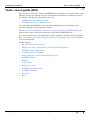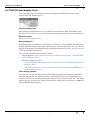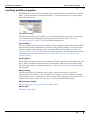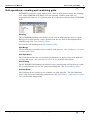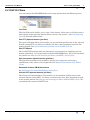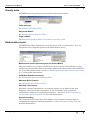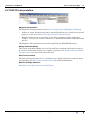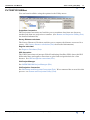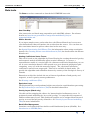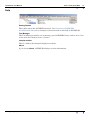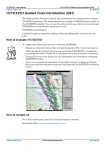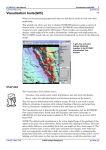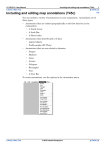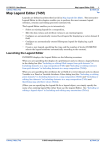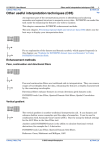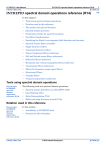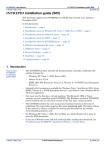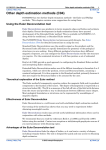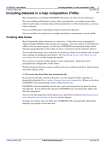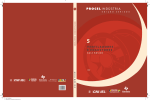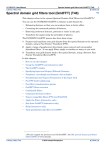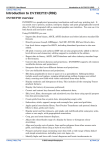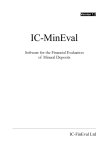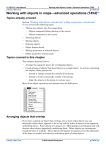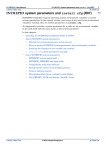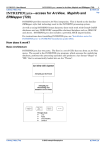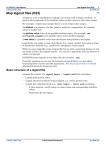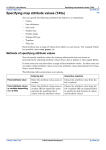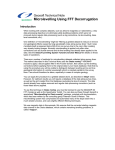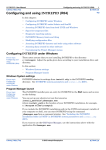Download INTREPID Tools--menu guide (R03)
Transcript
INTREPID User Manual Library | Help | Top Tools—menu guide (R03) 1 | Back | Tools—menu guide (R03) Top This document refers to a common INTREPID menu system. It describes the Project Manager menus specifically, but you will find that the Old Project Manager menus are similar. For details about these tools, see: • INTREPID Project Manager (T02) • INTREPID Old Project Manager (T01) You can launch INTREPID tools using Project Manager menus for interactive sessions using the Project Manager menus. See "How to start INTREPID—Overview" in Introduction to INTREPID (R02) for instructions on the alternative methods of launching INTREPID tools. You can customise the Project Manager's menu system to include your own options. See "Customising the Project Manager menus" in Configuring and using INTREPID (R04) for full details. In this chapter: Library | Help | Top • File and Dataset management • Editing your data—Spreadsheet, Profile, Flight Path editors • INTREPID data display tools • Levelling and Decorrugation • Grid operations—creating and combining grids • INTREPID Filters • Mapping • Gravity tools • Radiometrics tools • INTREPID Interpretation • INTREPID Utilities • Beta tools • Help © 2012 Intrepid Geophysics | Back | INTREPID User Manual Library | Help | Top Tools—menu guide (R03) 2 | Back | File and Dataset management The Project Manager performs some dataset management operations (see "Dataset management operations—Overview" in INTREPID Project Manager (T02). The Old Project Manager performs a similar range of dataset operations. See "INTREPID File and Dataset Management" in INTREPID Old Project Manager (T01) for details of these and associated INTREPID tool operations. Separate INTREPID tools perform Import, Export, Merge, Subsection, Append and Remove duplicates operations. You can launch these tools from the Dataset menu Import Using the Import tool you can import data from a wide range of formats and store it as an INTREPID dataset. See Importing to INTREPID datasets (T05) for detailed information. Import ASCII Columns This tool specialises in importing from ASCII column format files. See Import ASCII Columns Wizard (T06). Export Using the Export tool you can export data from an INTREPID dataset to a wide range of other formats (See Exporting from INTREPID datasets (T07) for detailed information). Subsection See Subsections of datasets (T21). Merge Dataset See Merging datasets (T04). Append Dataset Using the Append tool operation you can append one line or point dataset to another. See Appending datasets (T03). Remove Duplicates See Removing duplicates (T04a) Library | Help | Top © 2012 Intrepid Geophysics | Back | INTREPID User Manual Library | Help | Top Tools—menu guide (R03) 3 | Back | Editing your data—Spreadsheet, Profile, Flight Path editors INTREPID has three tools for directly editing datasets—the Spreadsheet, the Profile Editor and the Flight Path Editor. You can launch these tools using options from the Editors menu. You can also launch a text editor from the Editors menu for modifying or creating auxiliary files. Spreadsheet Editor The Spreadsheet tool enables you to edit datasets in a spreadsheet-type editor. (Spreadsheet Editor (T15) for detailed information). Profile Editor The Profile Editor tool enables you to edit your line data graphically on a time (fiducial) basis. (See Profile Editor (T17) for detailed information). Flight Path Editor The Flight Path Editor tool enables you to • Visualise datasets by displaying their contents in various ways. • Edit a line dataset graphically on a geographical basis. See Flight Path Editor (T19) for detailed information. Clip Line Tool See Clip lines (T20). Library | Help | Top © 2012 Intrepid Geophysics | Back | INTREPID User Manual Library | Help | Top Tools—menu guide (R03) 4 | Back | INTREPID data display tools You can launch the Visualisation, Dataset Sampler and Histogram tools using options from the Display menu. The Visualisation tool The current Visualisation tool is a modified version of the Flight Path Editor tool. See Flight Path Editor (T19) for detailed documentation largely relevant to this tool. Dataset sampler See Dataset Sampler (T25a). Dataset Statistics The Histograms tool displays a histogram of a dataset. It can display the histogram within different ranges of the data and with your choice of data 'bin' size. It can also display histograms of individual bands of multiband grids and fields. See Histograms (T08) for detailed information. You can also obtain dataset statistics using: • Project Manager. See "Dataset preview and information display" in INTREPID Project Manager (T02). • Old Project Manager. See: • "Viewing further information about a field or band" in INTREPID Old Project Manager (T01) • "Obtaining statistics reports from datasets by command" in INTREPID Old Project Manager (T01). Other display options You can also use the Grid Stitch tool (Grid menu) and the Hard Copy Composition tool (Printing menu) for displaying data. The HP–GL Previewer (Printing menu) enables you to view (Printing menu) files that you have output in HP–GL. The Print Hard Copy tool can preview images described by a hard copy specification (.map) file (using MAPCOMP language). Library | Help | Top © 2012 Intrepid Geophysics | Back | INTREPID User Manual Library | Help | Top Tools—menu guide (R03) 5 | Back | Levelling and Decorrugation INTREPID has tools for line levelling (using comparison of acquisition lines with tie lines), grid decorrugation and microlevelling. You launch these tools using options from the Level menu. Tie Line Levelling The Tie Line Levelling tool enables you to make automatic or manual corrections to your line data using comparison of acquisition lines with tie lines. (See Line correction and tie levelling (T30) for detailed information). Pro Levelling The Pro version of the Tie Line Levelling tool uses sophisticated tensor and gradient methods for altitude and heading correction and for loop levelling. It uses the same task description (job) language as the standard Tie Line Levelling tool. (See Line correction and tie levelling (T30) for detailed information. For information about the extra features of the Pro version, see "Levelling Pro" in Line correction and tie levelling (T30)). Decorrugation The grid Decorrugation tool removes spurious elongate anomalies (streaks) from your data. These anomalies arise from and correspond to adjacent traverse lines where the aircraft has flown in opposite directions. (See Decorrugation (T32) for detailed information). Microlevelling The Microlevelling tool enables you to apply corrections stored in a grid to a corresponding line dataset. For example, the results of spurious elongate anomaly Decorrugation are in a grid format, but you may wish to apply the corrections to the original line dataset. (See Microlevelling (T33) for detailed information). Multi Survey levelling See Moving platform correction and levelling (T58). Marine Split See Split cruise (T57). Library | Help | Top © 2012 Intrepid Geophysics | Back | INTREPID User Manual Library | Help | Top Tools—menu guide (R03) 6 | Back | Grid operations—creating and combining grids INTREPID can derive a grid dataset from a line or point dataset using the Gridding tool. The INTREPID Grid Merge tool can smoothly combine grids that are geographically adjacent. Use options from the Grid menu to launch these INTREPID tools. Gridding The INTREPID Gridding tool enables you to convert point and line data to a grid. Each grid cell will contain a value derived from the raw data or interpolated from neighbouring cells. See Gridding (T22a). See also the Old Gridding tool Old Gridding (T22). Grid Merge The Grid Merge tool enables you to combine grid datasets. See GridMerge—merging multiple grids (T24). Grid Operations The Grid Operations tool can resample grid datasets to produce data with different cell size and origin. See Grid Operations (T25) for detailed information. Old Gridding The INTREPID Old Gridding tool enables you to convert point and line data to a grid. We recommend that you use the current gridding tool. See Old Gridding (T22). Old Grid Stitch The Grid Stitch tool enables you to combine two grid datasets. The Grid Stitching tool is also useful for examining grid datasets. See Grid Stitch—combining two grids (T23) for detailed information. Library | Help | Top © 2012 Intrepid Geophysics | Back | INTREPID User Manual Library | Help | Top Tools—menu guide (R03) 7 | Back | INTREPID Filters You can launch the INTREPID Filter tools using options from the Filtering menu. Line Filter The Line Filter tool enables you to view a line dataset, filter some or all lines from it with spatial and/or spectral domain filters and save the results. (See Line Filtering (T31) for detailed information) Grid FFT (Spectral domain grid filter) The spectral domain filters tool enables you to transform grid datasets to the spectral domain (using FFT), use filters to enhance the data, then transform it back to the spatial domain. See Spectral domain grid filters tool (GridFFT) (T40) Grid FFT Wizard The Grid FFT Wizard provides an alternative user interface for applying spectral domain grid filters. It is particularly used with INTREPIDLynx, but is also available for general use. See Spectral domain grid filters (GridFFT) wizard (T39) Grid Convolution (Spatial domain grid filter) The Spatial Convolution tool modifies a grid by processing each cell using a combination of the values of its neighbours (See Spatial Convolution Grid Filters (T34)). Horizontal Gradient TMI Enhancement See Horizontal Gradient TMI Enhancement (T41). Old Grid FFT (Spectral domain grid filter) The old spectral domain filters tool enables you to transform grid datasets to the spectral domain (using FFT), use filters to enhance the data, then transform it back to the spatial domain. See Old spectral domain grid filters (OldGridFFT) (T38). We recommend the current Grid FFT tool. Library | Help | Top © 2012 Intrepid Geophysics | Back | INTREPID User Manual Library | Help | Top Tools—menu guide (R03) 8 | Back | Mapping Using the INTREPID Map Composition tool you can prepare data for hard copy. The INTREPID Print Map tool prints your hard copy to a device or to a file for later printing. The HP–GL Previewer (not available from menus) enables you to view files that you have output in HP–GL. Compose Map The Map Composition tool enables you to prepare hard copy including both draft hard copy for internal use and professional standard maps representing INTREPID datasets. See: • Map composition—introduction (T45a) • Including datasets in a map composition (T45b) • Including and editing map annotations (T45c) • Working with objects in maps—advanced operations (T45d) • Specifying map attribute values (T45e) Print Map The Print Map tool will output the image described by a hard copy specification (.map) file in MAPCOMP language produced using the Hard Copy Composition tool or by direct editing. Print Hard Copy can output the image to a file in PostScript or HP–GL. Under Windows, Print Hard Copy can print directly to a device using Print Manager. (See Map printing (T46)). Library | Help | Top © 2012 Intrepid Geophysics | Back | INTREPID User Manual Library | Help | Top Tools—menu guide (R03) 9 | Back | Gravity tools INTREPID has two gravity tools described in the sections below. Field reduction See Gravity corrections (T54) Merge with Master See Merging gravity datasets (T56). Depth to Moho See Estimating depth to Moho and Isostatic correction (T55). Radiometrics tools INTREPID has three radiometrics tools described in the sections below. You can launch the tools using the options in the Radiometrics menu. Multichannel spectra processing and correction (MSPC) This tool enables you to adjust a radiometric spectra dataset for dead time, energy calibration, aircraft and cosmic and radon backgrounds, then produce the standard 3 (K, U and Th) channel fields. See Multi-channel gamma ray spectrometric processing (C07) for detailed information. Calibration Spectra Processing See Radiometric Spectra Calibration (T49). Maximum Noise Fraction See Maximum Noise Fraction (T50). Standard 3 Corrections Standard 3 gamma spectrometer corrections enables you to make height and stripping corrections to the standard K, U, Th and Total Count gamma ray spectrometer channels in a radiometrics dataset. (See Multi-channel gamma ray spectrometric processing (C07) for detailed information) Uranium Levelling The Uranium Levels corrections tool enables you to enhance uranium data by comparing two separate uranium frequencies. (See Uranium levelling (T53) for detailed information). Library | Help | Top © 2012 Intrepid Geophysics | Back | INTREPID User Manual Library | Help | Top Tools—menu guide (R03) 10 | Back | INTREPID Interpretation Magnetic Interpretation The Magnetic Interpretation tool (Magnetic interpretation (MagMage) (T42)) can • Produce a 'worm' diagram on grids to map high and lows (see also the new special purpose ‘worm’ tool—Multi-scale edge detection wizard (T44a)). • Identify incoherencies in your data as an aid to studying regions with rapid changes. You can use variance coherence or minimum curvature methods for this process. The Magnetic Interpretation tool was developed for the MAGMAGE project. Naudy Automatic Model The Naudy Automatic Model tool uses line profiles to estimate the depth of sources. It creates a model then refines it to 'explain' your data. See Naudy Automatic Model interpretation (T43) for details about this tool. Euler Deconvolution The Euler Deconvolution tool can calculate source depth estimations and rate them for reliability. See Euler Deconvolution (T44) for detailed information. Multi-Scale Edge Detection See Multi-scale edge detection wizard (T44a). Library | Help | Top © 2012 Intrepid Geophysics | Back | INTREPID User Manual Library | Help | Top Tools—menu guide (R03) 11 | Back | INTREPID Utilities You can launch utilities using the options in the Utility menu. Projection Conversion The Projection Conversion tool enables you to transform data from one datum to another and from one projection to another. (See Datum and Projection Utility (T13) for detailed information). Survey Distance calculator The Survey Distance Calculator enables you to compute the distance traversed in a survey. See Survey distance calculation (T10) for detailed information). Degrees calculator See Degrees Calculator (T14). GPS Correction The GPS Corrections tool merges Global Positioning Satellite (GPS) data with GPS differential data and applies corrections to give final navigation data for a line dataset. See GPS navigation corrections (T11). Old Project Manager See INTREPID Old Project Manager (T01) Old Projection Conversion See Old Datum and Projection Conversion (T12). We recommend the new tool for this process—see Datum and Projection Utility (T13). Library | Help | Top © 2012 Intrepid Geophysics | Back | INTREPID User Manual Library | Help | Top Tools—menu guide (R03) 12 | Back | Beta tools The Beta menu has commands to launch the INTREPID beta tools. New Print Map New interactive and batch map composition tool with XML schema. For schema details see http://www.geomodeller.com/geo/Geomodeller3D_Project/ mapprintSchema.xsd Wiener Kernels If you input sample source and results data, the Wiener Kernels tool can create a convolution kernel that will produce the results from the source. You can then use this convolution kernel to process other data in the same way. See Spatial Convolution Grid Filters (T34) for information about using convolution kernels. See Creating Weiner convolution kernels (T35) for details about the Wiener Kernels tool. Keating Coefficients Vector Tensor This tool is based on the algorithm by Pierre Keating for creating theoretical gravity and magnetic models of kimberlite pipes (vertical chimneys). It creates a representative model of a vertical pipe for a diameter and buried depth that you can set. A cross-correlation kernel is then passed over your observed geophysical grid comparing every cell with the measured signal. The calculated correlation coefficient is stored in an output grid. This tool is available in batch mode. We provide the algorithm and calibration dataset by courtesy of the Geological Survey of Canada. Extensions to this idea include the use of observed gradients of both gravity and magnetic, as well a gravity tensor gradiometer. See Keating coefficients (T59). Equivalent Layer The Equivalent Layer tool performs height corrections in acquisition data processing. See Equivalent Layer corrections (T36) for detailed information. Gravity Layers (Batch only) Use this tool for stripping the effects of a known depth of sedimentary cover. It performs forward modelling for ‘layer cake’ geology. It can predict the response of shallow sedimentary layers. This predicted response can be stripped from observed gravity to reveal deeper gravity anomalies. See Gravity layers forward modelling (T60) for more information. Back Office Management Launches our Geophysical Data Archive and Distribution System (GDADS). See Introduction to GDADS (D01). Library | Help | Top © 2012 Intrepid Geophysics | Back | INTREPID User Manual Library | Help | Top Tools—menu guide (R03) 13 | Back | Help Getting Started This option opens the INTREPID manual. See Overview of INTREPID documentation (R01) for a summary of manuals and on-line help in INTREPID. Tool Manager The Tool Manager enables you to manage your INTREPID licence and to view a list of the tools for which you have a licence. Intrepid website This is a link to the Intrepid Geophysics website. About If you choose About, INTREPID displays version information. Library | Help | Top © 2012 Intrepid Geophysics | Back |