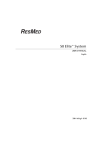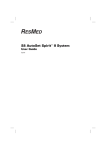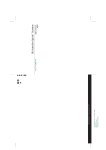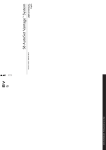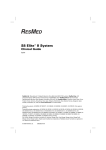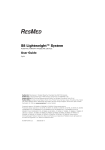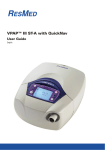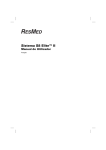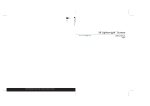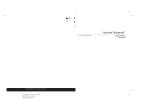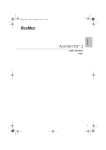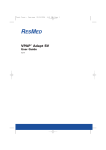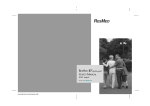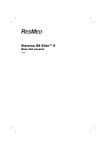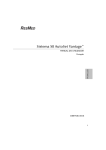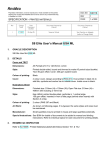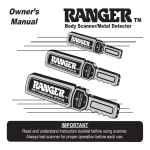Download User Guide
Transcript
S8 AutoScore™ II System User Guide English ResMed Ltd (Manufacturer) 1 Elizabeth Macarthur Drive Bella Vista NSW 2153 Australia • ResMed Corp (US Designated Agent) 14040 Danielson Street Poway CA 92064-6857 USA • ResMed (UK) Ltd (EU Authorised Representative) 65 Milton Park Abingdon Oxfordshire OX14 4RX UK • ResMed Offices Australia, Austria, Brazil, China, Finland, France, Germany, Hong Kong, India, Japan, Malaysia, Netherlands, New Zealand, Norway, Singapore, Spain, Sweden, Switzerland, UK, USA (see www.resmed.com for contact details). Protected by patents: AU 697652, EP 0661071, US 5199424, US 5522382, US 6240921, US 6705315. Other patents pending. Protected by design registrations: AU 302180, AU 302181, AU 302182, AU 302183, AU 302184, AU 302185, AU 302186, CN 200430121212.2, CN 200430121213.7, CN 200430121211.8, CN 200430121214.1, CN 200430121215.6, CN 200430121216.0, CN 200430121217.5, EP 269436, HK 0412901.9, JP 1257662, JP 1257663, JP 1266956, JP 1266957, JP 1267270, JP 1267271, NZ 405614, NZ 406923, NZ 406924, NZ 406925, NZ 406926, NZ 406927. Others pending. S8, S8 AutoScore,Mirage, HumidAire, HumidAire 3i, ResScan, Mirage Vista, Ultra Mirage, Mirage Activa, Mirage Swift, Mirage Liberty, Mirage Quattro, Papillon and SmartStart are trademarks of ResMed Ltd and HumidAire, Mirage, Swift, Vista and Activa are registered in U.S. Patent and Trademark Office. © 2007 ResMed Ltd. 338397/1 07 08 338397r1 Illos.qxp 24/08/2007 5:10 PM Page 1 B INTEGRATED HUMIDIFIER D SETTING UP THE S8™ S8 AutoScore™ II System A © 2007 ResMed Ltd. ILLUSTRATIONS Component of 338397/1 SYSTEM COMPONENTS HumidAire 3i™ Carry handle C Keypad 1 2 OTHER ACCESSORIES Air outlet LCD screen 1 3m 1 2 3 Module 3 Air filter cover Air inlet DC input 2 4 5 5 4 © 2007 ResMed Ltd. 3 Note: Some products not available in all regions. 4 © 2007 ResMed Ltd. 2m © 2007 ResMed Ltd. AC input 338397r1 Illos.qxp 24/08/2007 5:10 PM Page 2 H © 2007 ResMed Ltd. HUMIDAIRE 3i AND S8 E HumidAire 3i F USING THE DATA CARD 1 2 BLANK MODULE Data communications port © 2007 ResMed Ltd. 2 1 © 2007 ResMed Ltd. 3 Note: Some products not available in all regions. 1 2 © 2007 ResMed Ltd. G DATA CARD MODULE CONTENTS Introduction . . . . . . . . . . . . . . . . . . . . . . . . . . . . . . . . . . . . . . . . . . . . . . . 1 Your Responsibility 1 Medical Information . . . . . . . . . . . . . . . . . . . . . . . . . . . . . . . . . . . . . . . 2 About the S8 AutoScore II Contraindications Warnings Cautions Adverse Effects 2 2 2 3 4 The S8 AutoScore II System . . . . . . . . . . . . . . . . . . . . . . . . . . . . . . . . 5 S8 AutoScore II Masks Humidifier ResScan Data Card Module Accessories 5 5 6 6 6 How to Use the S8 AutoScore II . . . . . . . . . . . . . . . . . . . . . . . . . . . . 7 Set Up the S8 AutoScore II Assemble the Mask Start Treatment Stopping Treatment Using the Mask-Fitting Feature 7 7 8 8 9 How to Attach a Humidifier . . . . . . . . . . . . . . . . . . . . . . . . . . . . . . . 10 Attach a HumidAire 3i Humidifier How to use the Keypad . . . . . . . . . . . . . . . . . . . . . . . . . . . . . . . . . . . How to Change the Settings . . . . . . . . . . . . . . . . . . . . . . . . . . . . . . . How to Use the Standard Menu . . . . . . . . . . . . . . . . . . . . . . . . . . . How to Use the Detailed Menu . . . . . . . . . . . . . . . . . . . . . . . . . . . . Settings Menu Results Menu Options Menu Servicing Menu 10 11 12 13 15 16 17 17 17 Messages on the S8 AutoScore II LCD . . . . . . . . . . . . . . . . . . . . . 18 S8 Modules . . . . . . . . . . . . . . . . . . . . . . . . . . . . . . . . . . . . . . . . . . . . . . 19 Using a Blank Module Using a ResScan Data Card Module 19 19 Cleaning and Maintenance . . . . . . . . . . . . . . . . . . . . . . . . . . . . . . . . 22 Daily Cleaning Weekly Cleaning 22 22 i Periodic Cleaning Replacing the Air Filter Servicing 22 23 23 Frequently Asked Questions . . . . . . . . . . . . . . . . . . . . . . . . . . . . . . 24 Troubleshooting . . . . . . . . . . . . . . . . . . . . . . . . . . . . . . . . . . . . . . . . . . 26 System Specifications . . . . . . . . . . . . . . . . . . . . . . . . . . . . . . . . . . . . 30 S8 AutoScore II (no Accessories) Accessories All Devices (where applicable) 30 31 31 Limited Warranty . . . . . . . . . . . . . . . . . . . . . . . . . . . . . . . . . . . . . . . . . 37 Index . . . . . . . . . . . . . . . . . . . . . . . . . . . . . . . . . . . . . . . . . . . . . . . . . . . . . 38 ii Introduction Thank you for choosing the S8 AutoScore™ II flow generator. The S8 AutoScore II is a compact, all-in-one package with an inbuilt power supply and the option of integrated data management and humidification. This user manual contains the information you need for the correct use of your S8 AutoScore II. Your Responsibility The owner or user of this system shall have sole responsibility and liability for any injury to persons or damage to property resulting from: • operation which is not in accordance with the operating instructions supplied • maintenance or modifications carried out unless in accordance with authorised instructions and by authorised persons. Please read this manual carefully before use. This manual contains special terms and icons that appear in the margins to draw your attention to specific and important information. • Warning alerts you to possible injury. • Caution explains special measures for the safe and effective use of the device. • Note is an informative or helpful note. Introduction 1 Medical Information About the S8 AutoScore II The S8 AutoScore II continuous positive airway pressure (CPAP) system is indicated for the treatment of obstructive sleep apnoea (OSA) in adult patients. The S8 AutoScore II CPAP system is intended for home and hospital use. Contraindications The S8 AutoScore II is not a life support device and may stop operating during power failure or certain fault conditions. It should not be used by patients who are dependent on continuous therapy. Positive airway pressure therapy may be contraindicated in some patients with the following pre-existing conditions: • severe bullous lung disease • pneumothorax • pathologically low blood pressure • dehydration • cerebrospinal fluid leak, recent cranial surgery or trauma. Warnings The entire manual should be read before using the S8 AutoScore II. Advice contained in this manual should not supersede instructions given by the prescribing physician. • A patient should not connect a device to the data communication port unless instructed to do so by their health care provider or physician. Only ResMed products are designed to be connected to the data communication port. Connecting other devices could result in injury, or damage to the S8 AutoScore II device. • The S8 AutoScore II should be used with masks (and connectors*) recommended by ResMed, or by a physician or respiratory therapist. A mask should not be used unless the S8 AutoScore II device is turned on and operating properly. The vent hole or holes associated with the mask should never be blocked. Explanation: The S8 AutoScore II is intended to be used with special masks (or connectors*) which have vent holes to allow continuous flow of air out of the mask. • • When the device is turned on and functioning properly, new air from the device flushes the exhaled air out through the mask vent holes. However, when the device is not operating, insufficient fresh air will be provided * Ports may be incorporated into the mask or in connectors that are near the mask. Medical Information 2 through the mask, and the exhaled air may be rebreathed. Rebreathing of exhaled air for longer than several minutes can, in some circumstances, lead to suffocation. This applies to most models of CPAP devices. In the event of power failure or machine malfunction, remove the mask. The S8 AutoScore II can be set to deliver pressures up to 20 cm H2O. In the unlikely event of certain fault conditions, pressures up to 30 cm H2O are possible. • If oxygen is used with this device, the oxygen flow must be turned off when the device is not operating. If oxygen has been left on while the device is not operating, disconnect the oxygen and wait 30 minutes before turning on the device. Explanation: When the CPAP device is not in operation and the oxygen flow is left on, oxygen delivered into the air delivery tubing may accumulate within the CPAP machine enclosure and create a risk of fire. This applies to most types of CPAP machines. • • Oxygen supports combustion. Oxygen should not be used while you are smoking or in the presence of an open flame. • Always ensure airflow is being generated by the device before the oxygen supply is turned on. • Always turn the oxygen supply off before stopping the airflow from the device. Note: At a fixed rate of supplemental oxygen flow, the inhaled oxygen concentration will vary, depending on where the oxygen is introduced, the pressure settings, patient breathing pattern, mask selection and leak rate. • Do not use the S8 AutoScore II if there are obvious external defects or unexplained changes in performance. • Do not open the S8 AutoScore II case. There are no user serviceable parts inside. Repairs and internal servicing should only be performed by an authorised service agent. • Explosion hazard—do not use in the vicinity of flammable anaesthetics. • Cautions • • • • • At low pressures, the flow through the exhalation ports of your mask may not clear all exhaled gas from the tubing. Some rebreathing may occur. The airflow for breathing produced by this device can be as much as 6°C higher than the temperature of the room. Caution should be exercised if the room temperature is warmer than 32°C. When AC mains power (100/240V AC) is not available, always use a ResMed DC-12 converter. (The DC-12 converter is available as an optional accessory.) If supplied, the ResScan™ Data Card module is designed for use with specific ResMed devices. Only use the ResScan Data Card module (if supplied) as specified in this manual. Note: The above are general warnings and cautions. Specific warnings, cautions and notes appear with the relevant instructions in the manual. Medical Information 3 Adverse Effects Patients should report unusual chest pain, severe headache or increased breathlessness to their prescribing physician. An acute upper respiratory tract infection may require temporary discontinuation of treatment. The following side effects may arise during the course of therapy with the S8 device: • drying of the nose, mouth or throat • nosebleed • bloating • ear or sinus discomfort • eye irritation • skin rashes • chest discomfort. Medical Information 4 The S8 AutoScore II System The S8 AutoScore II device is part of a system that consists of six elements: • S8 AutoScore II flow generator • Mask • Humidifier • Data management products • Premium noise guard (front cap) • Accessories. S8 AutoScore II Please refer to the illustrations in section A of the illustration sheet. Front view (A-1) Shows the keypad and LCD screen, and the air outlet. Rear view (A-2) Shows where the module attaches, and the location of the air filter and power sockets. Power cord (A-3) Power cord to attach the S8 AutoScore II to the AC (mains) power. Travel bag (A-4) Air tubing (A-5) The 2 m air tubing connects the S8 AutoScore II to your mask. Masks You will also need a ResMed mask system (supplied separately). The ResMed mask systems that are recommended for use with the S8 AutoScore II are: Nasal Masks Mirage Vista™ Nasal Mask Ultra Mirage™ II Nasal Mask Mirage™ Nasal Mask Mirage Activa™ Nasal Mask • Papillon™. • • • • Nasal Pillows Systems • • Mirage Swift™ Nasal Pillows System Mirage Swift™ II Nasal Pillows System. Full Face Masks Mirage™ Liberty Full Face Mask Mirage™ Quattro Full Face Mask • Ultra Mirage™ Full Face Mask. • • Note: Not all masks are available in all regions. The S8 AutoScore II System 5 ! WARNING For optimal product performance and data recording, ResMed mask systems should be used with the S8 AutoScore II. Please refer to “Warnings” on page 2. Humidifier Please refer to the illustration in section B of the illustration sheet. A humidifier may be required if you are experiencing dryness of the nose, throat or mouth. The S8 AutoScore II is compatible for use with the HumidAire 3i integrated heated humidifier. ResScan Data Card Module The ResScan™ Data Card module and ResScan Data Card (C-1) may be used with the S8 AutoScore II either to help your clinician to monitor your treatment or to provide you with updates to your device settings. See “Using a ResScan Data Card Module” on page 19 for information about how to use the Data Card module and Data Card. Accessories Please refer to the illustrations in section C of the illustration sheet. Other accessories for use with the S8 AutoScore II: • Premium noise guard (front cap): standard with S8 AutoScore II (C-2) • Air tubing (3 m) (C-3) • DC-12 converter (C-4) • Blank module (C-5). Note: ResMed regularly releases new products. Please check our website at www.resmed.com. The S8 AutoScore II System 6 How to Use the S8 AutoScore II Please refer to the illustrations in section D of the illustration sheet. Set Up the S8 AutoScore II 1 Place the S8 AutoScore II on a table near the head of your bed. ! CAUTION Be careful not to place the device where it can be bumped or where someone is likely to trip over the power cord. Note: You can also place your S8 AutoScore II on the floor beside or underneath your bed. Ensure that the area is free from dust and clear of bedding, clothes or any other objects that could block the air inlet. 2 Connect the power cord to the socket at the rear of the flow generator (D-1). Plug the other end of the power cord into the power outlet. ! WARNING Make sure the power cord and plug are in good condition and the equipment is not damaged. 3 Connect one end of the air tubing firmly onto the air outlet (D-2). ! WARNING Only ResMed air tubing should be used with your flow generator. A different type of air tubing may alter the pressure you actually receive, reducing the effectiveness of your treatment. • Blocking the air inlet or tubing while in operation could lead to overheating of the device. • In the clinical environment any personal computer that is used with your CPAP system must be at least 1.5 m away from, or at least 2.5 m above, the patient. It must also comply with the relevant test standard. For personal computers the international standard is IEC 60950 or equivalent. • Assemble the Mask 1 Assemble your mask system according to the mask user instructions. 2 Connect your mask system to the free end of the air tubing (D-3). 3 Check that the mask setting on the MASK screen is the one recommended for the mask you are using (see the table in “How to Select the Mask Type” on page 16). The S8 AutoScore II is now ready for use (D-4). How to Use the S8 AutoScore II 7 Start Treatment 1 Make sure the power is on. A welcome message is displayed briefly on the LCD screen, then the standby (Ramp) screen appears. The key and LCD backlights also turn on. 2 Lie down and arrange the air tubing so that it is free to move if you turn in your sleep. ! CAUTION Do not leave long lengths of air tubing around the top of your bed. They could twist around your head or neck while you are sleeping. • Make sure the area around the flow generator is dry and clean. It should also be clear of bedding, clothes and other potential blockages. • 3 Alter the ramp time if required (see “How to Change the Ramp Time” on page 12). To start treatment, press the Start/Stop key, unless your clinician has set up your device to start delivering therapy automatically. If so, your device will start when you breathe into your mask (see “SmartStart” for details). 4 Fit your mask as described in the mask user instructions. ! WARNING A mask should not be used unless the S8 AutoScore II device is powered and operating properly. 5 When ramping begins, the LCD will display the word "RAMPING", with the current pressure indicated as dashes. Each dash is approximately equivalent to 2 cm H2O. For example, 6 dashes represents approximately 12 cm H2O pressure. SmartStart™ The S8 AutoScore II has a function called SmartStart™ that your clinician can enable. If SmartStart is enabled, your device will start automatically when you breathe into your mask, and will stop automatically when you take your mask off. This means you do not have to press the Start/Stop key to begin or end treatment. Note: Do not use SmartStart when using a mask with an anti-asphyxia valve, such as the Mirage Full Face Mask. Stopping Treatment To stop treatment at any time, remove your mask and press the Start/Stop key or if your clinician has enabled SmartStart, simply remove your mask and treatment will end. How to Use the S8 AutoScore II 8 Using the Mask-Fitting Feature You can use the S8 AutoScore II mask-fitting feature to help you fit your mask properly. This feature delivers air pressure for a three-minute period, prior to starting treatment, during which you can check and adjust your mask fit to minimise leaks. Note: Make sure that the mask setting on the MASK screen is the same as the mask you are using. To use the mask-fitting feature: 1 Fit your mask as described in the mask user instructions. 2 Hold down the Start/Stop key for at least three seconds until air pressure delivery starts. The following display will appear on the LCD screen indicating that the maskfitting feature is operating. Your S8 device will ramp to the mask-fit pressure and will remain at this pressure for three minutes. The LCD also displays a mask-fit star rating. See Table 1, “Definitions of MaskFit Star Rating,” on page 10. MASK FIT: excelnt ***** mask-fit star rating Note: The mask-fit star rating display disappears after three minutes. The mask-fitting feature can only be started from the RAMP screen. The mask-fit pressure is the set treatment pressure or 10 cm H20, whichever is greater. 3 Adjust your mask, mask cushion, and headgear until you have a secure and comfortable fit. Once you have a secure and comfortable fit, check your mask-fit star rating on the LCD screen. Table 1 explains the mask-fit star ratings. Note: If there is another person nearby to check your mask-fit star rating, you can adjust your mask, mask cushion and headgear while lying down. 4 After three minutes, the pressure reverts to the set pressure and treatment will begin. • If you do not wish to wait three minutes, hold down the Start/Stop key for at least three seconds to start treatment immediately. • If you press the Start/Stop key for less than three seconds, the unit will return to standby mode (the RAMP screen is displayed). How to Use the S8 AutoScore II 9 Table 1: Definitions of Mask-Fit Star Rating Star rating Definition ***** Excellent ****- Very good ***-- Good **--- Adjust mask *---- Adjust mask ----- Adjust mask How to Attach a Humidifier Attach a HumidAire 3i Humidifier Please refer to the illustration in section E of the illustration sheet, and your HumidAire 3i manual. The HumidAire 3i humidifier attaches to the front of the S8 AutoScore II to provide heated humidification. No other accessories are required for its use. Notes: a. Make sure the water chamber of the HumidAire 3i is empty before you attach or detach the humidifier. b. Remove the connector plug on the S8 AutoScore II before you attach the HumidAire 3i. Reattach the connector plug firmly after you detach the humidifier. Storing the HumidAire 3i Store the HumidAire 3i in the S8 AutoScore II travel bag when not in use. How to Attach a Humidifier 10 How to use the Keypad The control panel of the S8 AutoScore II includes an LCD screen and keypad for navigating through the menus and delivering treatment. LCD screen Up key Right key Left key Start/Stop key Down key LCD Screen The LCD screen displays the menus and treatment screens. The LCD backlight turns off after two minutes of inactivity. It turns back on when you press a key. Keypad Keys The S8 AutoScore II keypad has the following keys: Key Function Start/Stop • Starts or stops treatment. • Extended hold (for at least three seconds) starts the maskfitting feature. Up • Allows you to scroll through the S8 AutoScore II menus and submenus, and increase the setting options. Down • Allows you to scroll through the S8 AutoScore II menus and submenus, and decrease the setting options. Left • Performs the function indicated by the guiding text displayed above it on the LCD screen. Guiding text includes menu, change and apply. Right • Performs the function indicated by the guiding text displayed above it on the LCD screen. Guiding text includes exit and cancel. How to use the Keypad 11 When the S8 device is in standby mode all keys remain lit. During therapy, the keypad backlight turns off after two minutes of inactivity and the Start/Stop key dims. How to Change the Settings You can change settings on the S8 AutoScore II by using the keypad and LCD. When the S8 AutoScore II is in standby mode you can display a series of screens (a menu) on the LCD screen in order to view and change the settings for a particular function. Your clinician will preset the menu to either a standard view or a detailed view. See “How to Use the Standard Menu” on page 13 and “How to Use the Detailed Menu” on page 15 for more information. How to enter the menu screens When the S8 AutoScore II standby (RAMP) screen is displayed you will see the word ‘menu’ in the left-hand corner. To select an S8 AutoScore II menu, press the Left key. How to scroll through the menu When you are in the menu, scroll through items by pressing the Up or Down keys. How to change a setting option When you have scrolled to the item you require: 1. Press the Left key (Change). 2. Press the Up or Down keys until you see the setting option that you require. 3. Press the Left key (Apply) to select the setting option. If you wish to exit without changing the option, press the Right key (Cancel). How to exit out of a menu Press the Right key (Exit). This will take you back to the standby (RAMP) screen. How to exit out of an item within the menu Press the Right key (Exit). How to Change the Ramp Time During ramp time, the pressure increases from a low pressure to the prescribed treatment pressure. You can set the ramp time in 5-minute intervals, from 0 minutes (OFF) up to a maximum ramp time set by your clinician. The standby screen displays the current ramp time in the right-hand corner. To change the ramp time, press the Up or Down key until the desired ramp time appears. Once a ramp time is selected, begin therapy by pressing the Start/Stop key. How to Change the Settings 12 How to Use the Standard Menu Figure 1 shows the standard menu. WELCOME >>>>>> RAMP: 10min menu EPR SETTING: 1 change exit USED HRS: 08000 exit USAGE: 1000/1068 exit MASK: ULTRA change exit SW: SX3960200 exit Figure 1: Standard menu screen You enter the standard menu from the standby (RAMP) screen, by pressing the Left (menu) key. How to Change the Expiratory Pressure Relief Setting Your clinician may have set up your device to deliver expiratory pressure relief (EPR). This can be used to help ease any discomfort you may experience when breathing out during treatment. There are four settings: • OFF (no EPR) • 1 (lowest EPR) • 2 • 3 (highest EPR). The EPR SETTING screen only appears if your clinician has enabled access to EPR settings. To change the EPR setting, select Change (Left key). Press the Up or Down keys until you see the setting that you require. How to Select the Mask Type Scroll to MASK and select Change (Left key). Press the Up or Down keys until you see the mask type that you require. How to Use the Standard Menu 13 The following table shows the setting that should be selected for each mask type. Settings Mask ULTRA Ultra Mirage II Nasal Mask MIR FULL Mirage Liberty Full Face Mask Mirage Quattro Full Face Mask Ultra Mirage Full Face Mask ACTIVA Mirage Activa Nasal Mask SWIFT Mirage Swift Nasal Pillows System Mirage Swift Nasal II Pillows System MIRAGE Mirage Nasal Mask STANDARD Mirage Vista Nasal Mask Papillon Other viewable information You can also view the total number of hours of treatment (USED HRS); the number of sessions for which the S8 AutoScore II was used in a usage period (USAGE); and the current software version (SW). How to Use the Standard Menu 14 How to Use the Detailed Menu Figure 2 shows the detailed menu. WELCOME >>>>>> RAMP: 10min menu SETTINGS enter exit EPR SETTING: 1 change exit MASK: ULTRA change exit TUBE LENGTH: 2m change exit HUMID: NONE change exit SMARTSTART: ON change exit LEAK ALERT: OFF change exit RESULTS enter exit USED HRS: 08000 exit USAGE: 1000/1068 exit OPTIONS enter exit LANG: ENGLISH change exit SERVICING enter exit SN: 12345678912 exit PCB: 123456789123 4567 exit SW: SX3960200 exit Figure 2: Detailed menu screens You enter the detailed menu from the standby (RAMP) screen, by pressing the Left (menu) key. The SETTINGS menu screen is displayed. How to Use the Detailed Menu 15 Settings Menu Select Enter (Left key) on the Settings menu to access the options in this menu. How to Change the Expiratory Pressure Relief Setting Note: EPR may not be available in all regions. Your clinician may have set up your device to deliver expiratory pressure relief (EPR). This can be used to help ease any discomfort you may experience when breathing out during treatment. There are four settings: 1 (lowest EPR), 2, 3 (highest EPR) and OFF (no EPR). If you have access and want to change the EPR setting, scroll to EPR SETTING and select Change (Left key). Press the Up or Down keys until you see the setting that you require. How to Select the Mask Type Scroll to MASK and select Change (Left key). Press the Up or Down keys until you see the mask type that you require. The following table shows the setting that should be selected for each mask type. Settings Mask ULTRA Ultra Mirage II Nasal Mask MIR FULL Mirage Liberty Full Face Mask Mirage Quattro Full Face Mask Ultra Mirage Full Face Mask ACTIVA Mirage Activa Nasal Mask SWIFT Mirage Swift Nasal Pillows System Mirage Swift Nasal II Pillows System MIRAGE Mirage Nasal Mask STANDARD Mirage Vista Nasal Mask Papillon How to Change the Tube Length Scroll to TUBE LENGTH and select Change (Left key). Press the Up or Down keys until you see the tube length that you require. How to Add a Humidifier or Front Cap Scroll to HUMID and select Change (Left key). Press the Up or Down keys until you see the setting that you require. You can use the device with or without a front cap. How to Change the SmartStart Setting SmartStart enables your device to start automatically when you breathe into the mask. How to Use the Detailed Menu 16 Scroll to SMARTSTART and select Change (Left key). Press the Up or Down keys to change the option to ON or OFF. How to Change the Leak Alert Setting Leak alert indicates when a high mask leak is present. Scroll to LEAK ALERT and select Change (Left key). Press the Up or Down keys to change the option to ON or OFF. Results Menu Select Enter (Left key) on the Results menu to access the options in this menu. Note: Your clinician may have customised your device to display Smart Data. Contact your clinician for further details about Smart Data. Viewing Usage Information You can view the total number of hours of treatment (USED HRS) and the number of sessions for which the S8 AutoScore II was used in a usage period (USAGE). Options Menu Select Enter (Left key) on the Options menu to access the options in this menu. How to change the language setting Scroll to LANG and select Change (Left key). Press the Up or Down keys until you see the language that you require. Servicing Menu Select Enter (Left key) on the Servicing menu to access the options in this menu. You can view the current software version installed on your unit (SW); the serial number of the printed circuit board in your device (PCB); and the serial number of the device (SN). How to Use the Detailed Menu 17 Messages on the S8 AutoScore II LCD Your clinician may have set your S8 AutoScore II to remind you about important events, such as when to replace your mask, when to insert your Data Card (if your device is Data Card enabled), and so on. The reminder message is displayed on the LCD, and is visible if the device is not delivering therapy. The backlight on the LCD flashes when a message is displayed. Your clinician can set any of the following reminders on your LCD: Message Description Action INSERT CARD May appear if your device is Data Card enabled. Insert your Data Card (see Section H of the illustrations sheet), and follow any instructions that your clinician has given you. When you have done this, the message will disappear from the LCD. Pressing the Left (Ok) key will also remove the message. REPLACE MASK May appear when your mask is due for replacement. Press the Left (Ok) key to remove the message from your LCD, and replace your mask with a new one. CALL PROVIDER May appear as a reminder to contact your clinician; for example to discuss how your therapy is going. Press the Left (Ok) key to remove the message from your LCD, and contact your clinician. REPLACE FILTER May appear as a reminder to replace the air filter on your device. Press the Left (Ok) key to remove the message from your LCD, and replace the air filter. SERVICE DUE May appear as a reminder to return your device for service. Press the Left (Ok) key to remove the message from your LCD. Customised messages Your clinician may also set reminders for other reasons; for example to return equipment or to call a particular person or number. Press the Left (Ok) key to remove the message from your LCD. Messages on the S8 AutoScore II LCD 18 S8 Modules Note: Do not remove modules while power is connected to the S8 AutoScore II. Your S8 AutoScore II will have one of two modules fitted to the back: a blank module or a ResScan Data Card module. Using a Blank Module Please refer to the illustrations in section F of the illustration sheet. The blank module is a protective cover on your S8 AutoScore II. At times, you may wish to remove or attach the module, for example to use another module. To remove the blank module, pull it off the back of the S8 AutoScore II to show the data communications port (F-1). To attach the blank module, push the blank module onto the data communications port, until the module clicks into place (F-2). Note: To protect the data communications port, always ensure there is a module attached to the back of the device. Using a ResScan Data Card Module Please refer to the illustrations in section G of the illustration sheet. The ResScan Data Card module is an accessory to the S8 AutoScore II. Use a ResScan Data Card with the Data Card module to collect data and update settings in the S8 AutoScore II. The module and card give your clinician convenient access to data about your treatment, and can provide you with new device settings from your clinician without your having to leave home. Attaching the Module To attach the Data Card module, push it onto the data communications port at the back of your S8 AutoScore II until it clicks into place (G-1). Removing the Module To remove the Data Card module, pull it off the back of the S8 AutoScore II (G-2). Note: To protect the data communications port, always ensure there is a module attached to the device. Using the Data Card to Collect Data Please refer to the illustrations in section H of the illustration sheet. If your clinician needs to review your treatment, they will ask you to use the Data Card to copy data from your S8 AutoScore II, and to return the card to them. The Data Card will be provided in a convenient mailback envelope. Data is copied onto the Data Card when it is inserted into the device. The original data will remain stored on the device. It takes up to 30 seconds to copy data onto the Data Card. S8 Modules 19 1 Insert the Data Card Switch on the S8 AutoScore II and wait until you see the standby (RAMP) screen. • Hold the Data Card with the arrow facing up, and insert it into the slot in the Data Card module (H-1). • Push the card in smoothly until it stops moving (H-2) and messages start appearing on the LCD. • 2 Copy Data onto the Data Card Data copying starts automatically when the Data Card is inserted into the Data Card module. • The “Card Inserted Please Wait” message is displayed on the S8 AutoScore II LCD while data is being copied. Copying takes up to 30 seconds. • The “Copy Complete Remove Card” message is displayed on the LCD when copying has finished. • Remove the Data Card from the Data Card module. No additional data is copied onto the card once the "Copy Complete Remove Card" message is displayed, even if the card is left in the device. To add additional data to the Data Card, reinsert the card and repeat these steps. • 3 Remove the Data Card Grip the end of the Data Card and pull it out of the Data Card module (H-3). 4 Store the Data Card Your Data Card should be stored in its mailback envelope when not in use. 5 Mailing the Data Card to your Clinician When mailing the Data Card to your clinician: 1. Insert the Data Card into the pocket provided on the mailback envelope. Fold up the mailback envelope. 2. Place the mailback envelope containing the Data Card in a postal envelope and seal it. 3. Make sure that your clinician’s name and address details are on the postal envelope, and mail it back immediately. Using the Data Card to Update Settings If your clinician has provided a Data Card with new device settings: • With the device in standby (Ramp) mode, insert the Data Card into the slot on the Data Card module. Updating will start automatically. • The “Card Inserted Please Wait” message is displayed on the LCD while updating is in progress. Updating takes up to 30 seconds. • The “Settings Success Remove Card” message is displayed on the LCD if the settings were updated successfully. Note: This message only appears once. If you re-insert the Data Card after you have updated your settings, this message is not displayed. • Remove the Data Card from the Data Card module. S8 Modules 20 • ! Store the Data Card in its mailback envelope when not in use. WARNING If your clinician has told you to use this Data Card to update the settings on your device and the “Settings Success” message does not appear, contact your clinician immediately. S8 Modules 21 Cleaning and Maintenance You should regularly carry out the cleaning and maintenance described in this section. Refer to your mask manual for detailed instructions. Daily Cleaning Mask Clean the mask according to the instructions supplied with the mask. Air tubing Disconnect the air tubing from the S8 AutoScore II (and humidifier, if used) and hang the tubing and mask in a clean, dry place until next use. Humidifier If you are using a humidifier, remove it from the S8 AutoScore II and clean it according to the instructions in the humidifier user’s manual. Weekly Cleaning 1. Remove the air tubing from the S8 AutoScore II and the mask. 2. Wash the air tubing in warm water using mild detergent. Rinse thoroughly, hang, and allow to dry. 3. Before next use, assemble the mask and headgear according to the user instructions. 4. Reconnect the air tubing to the air outlet and mask. Periodic Cleaning 1. Clean the exterior of the S8 AutoScore II with a damp cloth and mild liquid soap. 2. Check the air filter for blockage or holes (see “Replacing the Air Filter” on page 23). ! WARNING Beware of electric shock. Do not immerse the unit or power cord in water. Always unplug the unit before cleaning and be sure it is dry before plugging back in. • The mask system and air tubing are subject to normal wear and tear. Inspect them regularly for damage. • Cleaning and Maintenance 22 Replacing the Air Filter To replace the air filter: 1. Remove the air filter cover at the back of the S8 AutoScore II. Air filter cover 2. Remove and discard the old air filter. 3. Insert a new filter with the blue tinted side facing out from the device. 4. Replace the air filter cover. Inspect the air filter every month to check if it is blocked by dirt or contains holes. With normal use of an S8 AutoScore II, the air filter needs to be replaced every six months (or more often if your device is in a dusty environment). ! WARNING • • Do not wash the air filter. The air filter is not washable or reusable. The air filter cover protects the device in the event of accidental liquid spillage onto the device. Ensure the air filter and air filter cover are fitted at all times. Servicing ! CAUTION Do not attempt to open the S8 AutoScore II case. There are no user serviceable parts inside. • Inspection and repair should only be performed by an authorised agent. Under no circumstances should you attempt to service or repair the flow generator yourself. • This product (S8 AutoScore II) should be inspected by an authorised ResMed service centre 5 years from the date of manufacture. Prior to this, the device is intended to provide safe and reliable operation provided that it is operated and maintained in accordance with the instructions provided by ResMed. Applicable ResMed warranty details are provided with the device at the time of original supply. Of course, as with all electrical devices, if any irregularity becomes apparent, you should exercise caution and have the device inspected by an authorised ResMed service centre. If you feel that your flow generator is not performing properly, see “Troubleshooting” on page 26. Cleaning and Maintenance 23 Frequently Asked Questions How will it feel when I am breathing with the S8 AutoScore II? When you first use your S8 AutoScore II, you may feel uncomfortable breathing against the airflow. This is normal. You will continue to breathe normally while you sleep. Take time to adjust to this new sensation. What do I do when I want to get up in the night? If you need to get up during the night, remove your mask and stop therapy. Always remember to restart therapy and put your mask on when you return to bed. What do I do if I feel air leaking out of the mask? The flow generator delivers the most effective treatment when the mask is well fitted and comfortable. Treatment can be affected by leaks, so it is important to eliminate any leaks that may arise. For example, try repositioning the mask and adjusting the straps. If you are using a nasal mask, try to keep your mouth closed during treatment. Air leaks from your mouth can decrease the effectiveness of your treatment. If mouth leaks are a problem, a full face mask or chin strap may help. Contact your clinician or equipment supplier for further details. If you are using a full face mask and you have problems trying to get a comfortable mask fit, contact your sleep clinic or equipment supplier. You may benefit from a different size or style of mask. You can also use the mask-fitting feature to help you fit your mask properly. See “Using the Mask-Fitting Feature” on page 9. Anything special I should do before putting the mask on? Before wearing your mask, wash your face to remove excess facial oils. This will allow a better fit and prolong the life of the mask cushion. Do not use moisturiser when wearing a mask. My mouth feels dry during treatment—what can I do? You may experience dryness of the nose, mouth and/or throat during the course of treatment, especially during winter. In many cases, a humidifier may resolve this discomfort. Contact your clinician for advice. My nose is irritated during treatment—what can I do? You may experience sneezing and/or a runny or blocked nose during the first few weeks of treatment. In many cases, nasal irritation can be resolved with a humidifier. Consult your clinician or equipment supplier for advice. Can I travel with the S8 AutoScore II? International use Your S8 AutoScore II flow generator has an internal power supply that enables it to operate in other countries. It will operate on power supplies of 100–240V and 50/60Hz. No special adjustment is necessary, but you will require an approved power cord for the region in which you are using the device. Frequently Asked Questions 24 Altitude changes Your S8 AutoScore II automatically adjusts to changes in altitude up to 2591 m. On an Aircraft Please consult the medical services department of your carrier if you intend to use your S8 AutoScore II on an aircraft. The S8 AutoScore II complies with US FCC Part 15, Class B requirements if no external data cables are used. Note: Do not use your S8 AutoScore II while the aircraft is taking off or landing. Can I use my S8 AutoScore II if mains (AC) power is not available? You must use a ResMed DC-12 converter to connect the S8 AutoScore II to a 12V or 24V DC power source. Contact your equipment supplier or ResMed for details. ! WARNING The device should not be connected to both AC and DC power sources simultaneously. Frequently Asked Questions 25 Troubleshooting If there is a problem, try the following suggestions. If the problem cannot be solved, contact your equipment supplier or ResMed. Do not attempt to open the device. Problem Possible Cause Solution No display. Power not connected. Ensure the appropriate power cord is connected to your S8 AutoScore II and the power switch (if available) is on. Insufficient air delivered from S8 AutoScore II. Ramp time is in use. Wait for air pressure to build up or change ramp time. Air filter is dirty. Replace air filter. Air tubing is kinked or punctured. Straighten or replace tubing. Air tubing not connected properly. Check air tubing. Mask and headgear not positioned correctly. Adjust position of mask and headgear. Cap(s) missing from access port(s) on mask. Replace cap(s). Pressure required for treatment may have changed. See your clinician to adjust the pressure. Power cord not connected properly. Connect power cord firmly at both ends. Power outlet may be faulty. Try another power outlet. SmartStart not on. Enable SmartStart. Leak Alert has been enabled; SmartStart has automatically been disabled. Disable Leak Alert to enable SmartStart. Use of a Mirage or Ultra Mirage Full Face Mask. SmartStart does not work with a full face mask as the antiasphyxia valve will not allow sufficiently high pressure on exhalation. Breath is not deep enough to trigger SmartStart. Take a deep breath in and out through the mask. S8 AutoScore II does not start when you breathe into the mask. Troubleshooting 26 Problem Possible Cause Solution There is excessive leak. Adjust position of mask and headgear. Caps may be missing from ports on mask. Replace them. Air tubing not connected properly. Connect firmly at both ends. Air tubing kinked or punctured. Straighten or replace. S8 AutoScore II unit does not stop when you remove your mask. SmartStart/Stop is disabled. Enable SmartStart/Stop. SmartStart is enabled but the flow generator does not stop automatically when you remove your mask. Incompatible humidifier or mask system being used. Use only equipment as recommended and supplied by ResMed. Display error message: The air tubing is loose or blocked. Check that the air tubing is connected securely to your mask and the air outlet on the front of the S8 AutoScore II. When you have checked the air tubing, press the Start/Stop key to restart the device. If this does not clear the message, disconnect the power cord and then reconnect it to restart the device. Component failure. Record error number and contact your ResMed service centre. Check tube!! Key if done Display error message: SYSTEM ERRnnnn Call service! Troubleshooting 27 Problem Possible Cause Solution Display error message: High leak You have experienced excessively high leak levels during the night. Check that your air tubing is connected properly and that your mask does not leak excessively. Use the mask-fitting feature to help you to fit your mask properly. If this message appears again, contact your clinician. You have experienced excessively high leak levels for more than 20 seconds. Check that your air tubing is connected properly and that your mask does not leak excessively. Use the mask-fitting feature to help you to fit your mask properly. If this message appears again, contact your clinician. Display error message: Exxxx (where xxxx defines an error) Component failure. Return your S8 AutoScore II for servicing. The following message is displayed on the LCD after you try to update settings using the Data Card: The Data Card is not inserted correctly. Ensure that the Data Card is inserted with the arrow facing up and pointing towards the device. Ensure that the device is switched on and in standby mode before you insert the Data Card. The Data Card is only partly inserted. Ensure that the Data Card is inserted into the slot on the Data Card module as far as it will go. You may have removed the Data Card before settings were copied to the S8 AutoScore II. Reinsert the Data Card and wait for the Settings Success Remove Card message to appear on the LCD. The card is not a ResScan Data Card. Only use a ResScan Data Card. in last session Display error message: HIGH LEAK!!! Adjust Mask Card Error Remove Card Troubleshooting 28 Problem Possible Cause Solution The following message is displayed on the LCD after you try to copy data to a Data Card: The Data Card is not inserted correctly. Ensure that the Data Card is inserted with the arrow facing up and pointing toward the device. The card is not a ResScan Data Card. Use a ResScan Data Card, as specified in this manual. You may have removed the Data Card before data was copied to it. Reinsert the Data Card and wait for the Copy Complete Remove Card message to appear on the LCD. The identification details on the Data Card do not match the details on your device. Contact your clinician immediately. There is a data error on the Data Card. Contact your clinician immediately. The settings were not updated. Contact your clinician immediately. Card Error Remove Card The following message is displayed on the LCD after you try to update the settings using the Data Card: Settings Invalid Remove Card The following message is displayed on the LCD after you try to update the settings using the Data Card: Settings Error Remove Card The following message is NOT displayed on the LCD after you try to update the settings using the Data Card: Settings Success Remove Card Troubleshooting 29 System Specifications S8 AutoScore II (no Accessories) Performance: Operating pressure range: 4 to 20 cm H2O Dimensions (H x W x D): 112 mm x 164 mm x 145 mm Weight: 1.4 kg Power Supply • Input range for S8 AutoScore II with HumidAire 3i: 100–240V, 50/60Hz; 110V, 400Hz; 2.5A <140VA (110 W) (maximum power consumption). Instantaneous peak power consumption <340VA. • Refer to the DC-12 converter instructions for DC ratings. Only use the ResMed DC-12 converter for DC input. Actual power consumption will vary, depending on factors such as the use of accessories, height above sea level and ambient temperature. Power consumption values for typical treatment conditions (using a breathing machine set to 0.5 L and 15 breaths/min with 2 m air tubing, and an Ultra Mirage mask) are given in the following table. Device Pressure (cmH2O) Power (VA) Power (W) S8 AutoScore II 5 18 7.6 10 23 11.6 15 30 15.9 20 39 20.7 Power outlet for HumidAire 3i Outlet range: 100–240V, 50/60Hz; 110V, 400Hz; 2.0A Air Filter: Two-layered, powder-bonded, polyester non-woven fibre Air Tubing: Flexible plastic, 2 m Air Outlet: The 22 mm conical air outlet complies with EN 1281-1 IEC 60601-1 Classifications: Class II (double insulation), Type CF System Specifications 30 Noise Level S8 AutoScore II—CPAP mode, 10 cm H2O set pressure* Measured total A-weighted sound pressure level (dB re 20 μPa) 24 dBA Uncertainty (dB re 20 μPa) 2 dBA Measured values are determined according to the noise test procedure given in ISO 17510-1. Note: The sum of a measured noise emission value and its associated uncertainty represents an upper boundary of the range of values that is likely to occur in measurements. *. Declared dual number noise emission values in accordance with ISO 4871. Accessories Data Card Dimensions (L x W x D): 65.04 mm x 22.15 mm x 0.85 mm Data Card Module Dimensions (H x W x D): 49.7 mm x 42.2 mm x 12 mm All Devices (where applicable) Housing Construction: Flame retardant engineering thermoplastic Environmental Conditions Operating Temperature: +5°C to +36°C Operating Humidity: 10%–95% non-condensing Storage and Transport Temperature: -20°C to +60°C Storage and Transport Humidity: 10%–95% non-condensing Operating Altitude: sea level to 2591 m Electromagnetic Compatibility Product complies with all applicable electromagnetic compatibility requirements (EMC) according to IEC60601-1-2, for residential, commercial and light industry environments. For further details, see “Guidance and Manufacturer’s Declaration — Electromagnetic Emissions and Immunity” on page 33. Note: The manufacturer reserves the right to change these specifications without notice. System Specifications 31 Symbols which appear on the device Attention, consult accompanying documents Type CF equipment Class II equipment Drip proof Dangerous voltage Start/Stop and mask-fit Environmental information WEEE 2002/96/EC is a European Directive that requires the proper disposal of electrical and electronic equipment. This device should be disposed of separately, not as unsorted municipal waste. To dispose of your device, you should use appropriate collection, reuse and recycling systems available in your region. The use of these collection, reuse and recycling systems is designed to reduce pressure on natural resources and prevent hazardous substances from damaging the environment. If you need information on these disposal systems, please contact your local waste administration. The crossed-bin symbol invites you to use these disposal systems. If you require information on collection and disposal of your ResMed device please contact your ResMed office, local distributor or go to www.resmed.com/environment. System Specifications 32 Guidance and Manufacturer’s Declaration — Electromagnetic Emissions and Immunity Guidance and manufacturer’s declaration—electromagnetic emissions The S8 series of devices is intended for use in the electromagnetic environment specified below. The customer or the user of the S8 device should assure that the device is used in such an environment. Electromagnetic environment—guidance Emissions test Compliance RF emissions CISPR11 Group 1 The S8 device uses RF energy only for its internal function. Therefore, its RF emissions are very low and are not likely to cause any interference in nearby electronic equipment. RF emissions CISPR 11 with serial adapter Class B* RF emissions CISPR 11 with USB adapter Class B The S8 device is suitable for use in all establishments, including domestic establishments and those directly connected to the public low-voltage network that supplies buildings used for domestic purposes. Harmonic Emissions IEC 61000-3-2 Class A Voltage Fluctuations/Flicker Emissions IEC 61000-3-3 Complies * Class B for all system configurations except when a PC is attached to the S8 device via a serial adapter, in which case the system is Class A compliant. Class A is suitable for use in all establishments other than domestic and those directly connected to a low voltage power supply network which supplies buildings used for domestic purposes. Medical Electrical Equipment needs special precautions regarding EMC and needs to be installed and put into service according to EMC information provided in this document. Warnings: The S8 device should not be used adjacent to or stacked with other equipment. If adjacent or stacked use is necessary, the S8 device should be observed to verify normal operation in the configuration in which it will be used. The use of accessories (eg humidifiers) other than those specified in this manual is not recommended. They may result in increased emissions or decreased immunity of the S8 device. System Specifications 33 Guidance and manufacturer’s declaration—electromagnetic immunity The S8 series of devices is intended for use in the electromagnetic environment specified below. The customer or the user of the S8 device should assure that the device is used in such an environment. IEC60601-1-2 test level Compliance level Electrostatic discharge (ESD) IEC 61000-4-2 ±6 kV contact ±6 kV contact ±8 kV air ±8 kV air Electrical fast transient/burst IEC 61000-4-4 ±2 kV for power supply lines ±2 kV ±1 kV for input/ output lines Not Applicable ±1 kV differential mode ±1 kV differential mode ±2 kV common mode ±2 kV common mode <5% Ut (>95% dip in Ut) for 0.5 cycle < 12V (>95% dip in 240V) for 0.5 cycle 40% Ut (60% dip in Ut) for 5 cycles 96V (60% dip in 240V) for 5 cycles 70% Ut (30% dip in Ut) for 25 cycles 168V (30% dip in 240V) for 25 cycles <5% Ut (>95%dip in Ut) for 5 sec <12V (>95%dip in 240V) for 5 sec 3 A/m 3 A/m Immunity test Surge IEC 61000-4-5 Voltage dips, short interruptions and voltage variations on power supply input lines. IEC 61000-4-11 Power frequency (50/60 Hz) magnetic field IEC 61000-4-8 Electromagnetic environment— guidance Floors should be wood, concrete or ceramic tile. If floors are covered with synthetic material, the relative humidity should be at least 30%. Mains power quality should be that of a typical commercial or hospital environment. Mains power quality should be that of a typical commercial or hospital environment. Mains power quality should be that of a typical commercial or hospital environment. If the user of the S8 device requires continued operation during power mains interruptions, it is recommended that the S8 device be powered from an uninterruptible power source. Power frequency magnetic fields should be at levels characteristic of a typical location in a typical commercial or hospital environment. NOTE: Ut is the AC mains voltage prior to application of the test level. System Specifications 34 Guidance and manufacturer’s declaration—electromagnetic immunity The S8 series of devices is intended for use in the electromagnetic environment specified below. The customer or the user of the S8 device should assure that the device is used in such an environment. Immunity test IEC60601-1-2 test level Complianc e level Electromagnetic environment— guidance Portable and mobile RF communications equipment should be used no closer to any part of the S8 device, including cables, than the recommended separation distance calculated from the equation applicable to the frequency of the transmitter. Recommended separation distance Conducted RF IEC 61000-4-6 3 Vrms 150 kHz to 80 MHz 3 Vrms d = 1.17 √P Radiated RF IEC 61000-4-3 10 V/m 80 MHz to 2.5 GHz 10 V/m d = 0.35 √P 80 MHz to 800 MHz d = 0.70 √P 800 MHz to 2.5 GHz where P is the maximum output power rating of the transmitter in watts (W) according to the transmitter manufacturer and d is the recommended separation distance in meters (m). Field strengths from fixed RF transmitters, as determined by an electromagnetic site survey,a should be less than the compliance level in each frequency range.b Interference may occur in the vicinity of equipment marked with the following symbol: NOTE 1: At 80 MHz and 800MHz, the higher frequency range applies. NOTE 2: These guidelines may not apply in all situations. Electromagnetic propagation is affected by absorption and reflection from structures, objects and people. a Field strengths from fixed transmitters, such as base stations for radio (cellular/cordless) telephones and land mobile radios, amateur radio, AM and FM radio broadcast and TV broadcast cannot be predicted theoretically with accuracy. To assess the electromagnetic environment due to fixed RF transmitters, an electromagnetic site survey should be considered. If the measured field strength in the location in which the S8 device is used exceeds the applicable RF compliance level above, the S8 device should be observed to verify normal operation. If abnormal performance is observed, additional measures may be necessary, such as reorienting or relocating the S8 device. b Over the frequency range 150 kHz to 80 MHz, field strengths should be less than 10 V/m. System Specifications 35 Recommended separation distances between portable and mobile RF communications equipment and the S8 series of devices The S8 series of devices is intended for use in an environment in which radiated RF disturbances are controlled. The customer or the user of the S8 device can help prevent electromagnetic interference by maintaining a minimum distance between portable and mobile RF communications equipment (transmitters) and the S8 device as recommended below, according to the maximum output power of the communications equipment. Separation distance according to frequency of transmitter m Rated maximum output power of transmitter W 150 kHz to 80 MHz 80 MHz to 800 MHz 800 MHz to 2.5 GHz d = 1.17 √P d = 0.35 √P d = 0.7 √P 0.01 0.17 0.04 0.07 0.1 0.37 0.11 0.22 1 1.17 0.35 0.7 10 3.69 1.11 2.21 100 11.70 3.50 7.0 For transmitters rated at a maximum output power not listed above, the recommended separation distance d in metres (m) can be determined using the equation applicable to the frequency of the transmitter, where P is the maximum output power rating of the transmitter in watts (W) according to the transmitter manufacturer. NOTE 1: At 80 MHz and 800 MHz, the separation distance for the higher frequency range applies. NOTE 2: These guidelines may not apply in all situations. Electromagnetic propagation is affected by absorption and reflection from structures, objects and people. System Specifications 36 Limited Warranty ResMed warrants that your ResMed product shall be free from defects in material and workmanship for the period specified below from the date of purchase by the initial consumer. This warranty is not transferable. Product Warranty Period ResMed humidifiers, ResControl™, ResLink™, ResTraxx™ 1 Year ResMed flow generators 2 Years Accessories, mask systems (including mask frame, cushion, headgear and tubing). Excludes single-use devices. 90 Days R001-307/2 05 06 Note: Some models are not available in all regions. If the product fails under conditions of normal use, ResMed will repair or replace, at its option, the defective product or any of its components. This Limited Warranty does not cover: a) any damage caused as a result of improper use, abuse, modification or alteration of the product; b) repairs carried out by any service organization that has not been expressly authorized by ResMed to perform such repairs; c) any damage or contamination due to cigarette, pipe, cigar or other smoke; d) any damage caused by water being spilled on or into a flow generator. Warranty is void on product sold, or resold, outside the region of original purchase. Warranty claims on defective product must be made by the initial consumer at the point of purchase. This warranty is in lieu of all other express or implied warranties, including any implied warranty of merchantability or fitness for a particular purpose. Some regions or states do not allow limitations on how long an implied warranty lasts, so the above limitation may not apply to you. ResMed shall not be responsible for any incidental or consequential damages claimed to have occurred as a result of the sale, installation or use of any ResMed product. Some regions or states do not allow the exclusion or limitation of incidental or consequential damages, so the above limitation may not apply to you. This warranty gives you specific legal rights, and you may also have other rights which vary from region to region. For further information on your warranty rights, contact your local ResMed dealer or ResMed office. Limited Warranty 37 Index A F accessories 6 air filter 5, 26 replacing 23 air pressure 26 air tubing 5 cleaning 22 connect to air outlet 7 kinked 26 positioning 8 aircraft 25 airflow breathing with 24 frequently asked questions 24 front cap 16 front cap (muffler) 6 B H headgear position 26 HumidAire 3i 6 attaching 10 storage 10 humidifiers alleviating dryness 24 cleaning 22 HumidAire 3i 6 menu setting 16 blank module 19 I C cleaning daily 22 periodic 22 weekly 22 contraindications 2 international use 24 K keypad 5 key functions 11 L D daily cleaning 22 Data Card 19, 28 copying data 20 dimensions 31 inserting 20 mailback envelope 20 removing 20 Data Card module 6, 19 dimensions 31 data management products 19 DC-12 converter 25 detailed menu 15 down key 11 dryness mouth, nose or throat 24 E Electromagnetic Compatibility 31 EPR setting 13, 16 error messages 27 expiratory pressure relief 13, 16 language setting 17 LCD 5, 8, 11 error messages 29 messages 18 leak alert setting 17 left key 11 M mask air leak 24 attaching 7 cleaning 22 mask type 13, 16 port 26 position 26 preparing to use 24 removing 24 types 5 Mask screen 9 mask settings 14, 16 mask types 14, 16 mask-fit 9 star rating 10 Index 38 medical information 2 menu detailed 15 standard 13 menu screens 12 access 12 change 12 exit 12 scrolling 12 modules attaching 5 blank 19 Data Card 19 N nasal irritation 24 Noise level 31 start treatment 8 travelling with 24 S8 modules 19 serial number 17 Servicing Menu 17 setting up 7 Settings Menu 16 SmartStart 8 SmartStart setting 16 SN 17 software version 14, 17 software version number 17 standard menu 13 standby screen 8 start/stop key 11 stopping treatment 8 SW 17 system specifications 30 O Options Menu 17 T P technical specifications 31 troubleshooting 26 tube length setting 16 PCB serial number 17 periodic cleaning 22 power cord 5, 26 connecting 7 power sockets 5 power sources 25 power supply 30 printed circuit board 17 U up key 11 usage 14, 17 use on aircraft 25 used hours 14, 17 used number of sessions 14, 17 W R weekly cleaning 22 ramp time 8, 12, 26 reminders 18 call provider 18 customised messages 18 insert card 18 replace air filter 18 replace mask 18 service due 18 ResScan Data Card module 6 Results Menu 17 right key 11 S S8 AutoScore II servicing 23 setup 7 Index 39