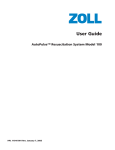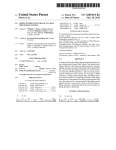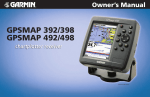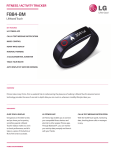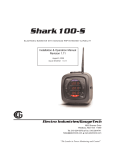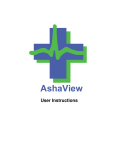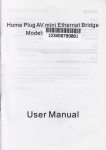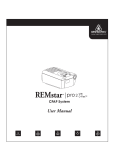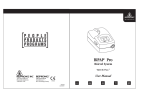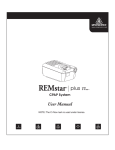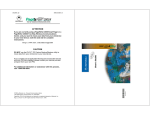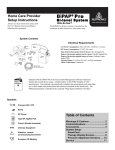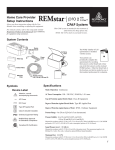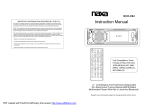Download LG Lifeband Touch
Transcript
USER MANUAL LG Lifeband Touch To maximize the full functionality of the LG Lifeband Touch, please read the user manual carefully. Model : FB84-BM / FB84-BL / FB84-BX / FB84-SM / FB84-SL / FB84-SX / FB84-RM / FB84-RL / FB84-RX www.lg.com 2 Before using Safety Information 1 CAUTION Before using RISK OF ELECTRIC SHOCK DO NOT OPEN CAUTION: TO REDUCE THE RISK OF ELECTRIC SHOCK DO NOT REMOVE COVER (OR BACK) NO USER-SERVICEABLE PARTS INSIDE REFER SERVICING TO QUALIFIED SERVICE PERSONNEL. This lightning flash with arrowhead symbol within an equilateral triangle is intended to alert the user to the presence of uninsulated dangerous voltage within the product’s enclosure that may be of sufficient magnitude to constitute a risk of electric shock to persons. The exclamation point within an equilateral triangle is intended to alert the user to the presence of important operating and maintenance (servicing) instructions in the literature accompanying the product. WARNING: This product contains chemicals known to the State of California to cause cancer and birth defects or other reproductive harm. Wash hands after handling. This device is not intended to diagnose, treat or prevent any disease or medical condition. Always seek the advice of a qualified professional before making any changes to your exercise, sleep or nutrition. WARNING: TO PREVENT FIRE OR ELECTRIC SHOCK HAZARD, DO NOT EXPOSE THIS PRODUCT TO RAIN OR MOISTURE. CAUTION: The apparatus shall not be exposed to water (dripping or splashing) and no objects filled with liquids, such as vases, shall be placed on the apparatus. WARNING: Do not install this equipment in a confined space such as a book case or similar unit. CAUTION: Do not block any ventilation openings. Install in accordance with the manufacturer’s instructions. Slots and openings in the cabinet are provided for ventilation and to ensure reliable operation of the product and to protect it from over heating. The openings shall be never be blocked by placing the product on a bed, sofa, rug or other similar surface. This product shall not be placed in a built-in installation such as a bookcase or rack unless proper ventilation is provided or the manufacturer’s instruction has been adhered to. CAUTION concerning the Power Cord Most appliances recommend they be placed upon a dedicated circuit; That is, a single outlet circuit which powers only that appliance and has no additional outlets or branch circuits. Check the specification page of this owner’s manual to be certain. Do not overload wall outlets. Overloaded wall outlets, loose or damaged wall outlets, extension cords, frayed power cords, or damaged or cracked wire insulation are dangerous. Any of these conditions could result in electric shock or fire. Periodically examine the cord of your appliance, and if its appearance indicates damage or deterioration, unplug it, discontinue use of the appliance, and have the cord replaced with an exact replacement part by an authorized service center. Protect the power cord from physical or mechanical abuse, such as being twisted, kinked, pinched, closed in a door, or walked upon. Pay particular attention to plugs, wall outlets, and the point where the cord exits the appliance. To disconnect power from the mains, pull out the mains cord plug. When installing the product, ensure that the plug is easily accessible. Before using 3 This device is equipped with a portable battery or accumulator. Do not remove battery incorporated with product for your safety. If you need to replace the battery, take it to the nearest authorized LG Electronics service point or dealer for assistance. NOTICE: For safety making information including product identification and supply ratings, please refer to the main label on the rear of the apparatus. >>Caution CAUTION when using this product in environments of low humidity � It may cause static electricity in environments of low humidity. � It is recommended to use this product after touching any metal object which conducts electricity. 1 Before using Safety way to remove the battery or the battery from the equipment: Remove the old battery or battery pack, follow the steps in reverse order than the assembly. To prevent contamination of the environment and bring on possible threat to human and animal health, the old battery or the battery put it in the appropriate container at designated collection points. Do not dispose of batteries or battery together with other waste. It is recommended that you use local, free reimbursement systems batteries and accumulators. The battery shall not be exposed to excessive heat such as sunshine, fire or the like. 4 Before using IMPORTANT SAFETY INSTRUCTIONS 1 1. Read these instructions. Before using 2. Keep these instructions. 3. Heed all warnings. 4. Follow all instructions. 5. Do not use this apparatus near water. 6. Clean only with dry cloth. 7. Do not block any ventilation openings. Install in accordance with the manufacturer’s instructions. 8. Do not install near any heat sources such as radiators, heat registers, stoves, or other apparatus (including amplifiers) that produce heat. 9. Do not defeat the safety purpose of the polarized or grounding-type plug. A polarized plug has two blades with one wider than the other. A grounding type plug has two blades and a third grounding prong. The wide blade or the third prong are provided for your safety. If the provided plug does not fit into your outlet, consult an electrician for replacement of the obsolete outlet. 10.Protect the power cord from being walked on or pinched particularly at plugs, convenience receptacles, and the point where they exit from the apparatus. 11.Only use attachments/accessories specified by the manufacturer. 12.Use only with the cart, stand, tripod, bracket, or table specified by the manufacturer, or sold with the apparatus. When a cart is used, use caution when moving the cart/ apparatus combination to avoid injury from tip-over. 13.Unplug this apparatus during lightning storms or when unused for long periods of time. 14.Refer all servicing to qualified service personnel. Servicing is required when the apparatus has been damaged in any way, such as power-supply cord or plug is damaged, liquid has been spilled or objects have fallen into the apparatus, the apparatus has been exposed to rain or moisture, does not operate normally, or has been dropped. Before using FCC Compliance Statement This device complies with part 15 of the FCC rules. Operation is subject to the following two conditions: (2) This device must accept any interference received, including interference that may cause undesired operation. NOTE: This equipment has been tested and found to comply with the limits for a Class B digital device, pursuant to Part 15 of the FCC Rules. These limits are designed to provide reasonable protection against harmful interference in a residential installation. This equipment generates, uses, and can radiate radio frequency energy and, if not installed and used in accordance with the instructions, may cause harmful interference to radio communications. However, there is no guarantee that interference will not occur in a particular installation. If this equipment does cause harmful interference to radio or television reception, which can be determined by turning the equipment off and on, the user is encouraged to try to correct the interference by one or more of the following measures: � Reorient or relocate the receiving antenna. � Increase the separation between the equipment and receiver. � Connect the equipment into an outlet on a circuit different from that to which the receiver is connected. � Consult the dealer or an experienced radio/TV technician for help. CAUTION: Any changes or modifications not expressly approved by the party responsible for compliance could void the user’s authority to operate this equipment. FCC WARNING : This equipment may generate or use radio frequency energy. changes or modifications to this equipment may cause harmful interference unless the modifications are expressly approved in the instruction manual. The user could lose the authority to operate this equipment if an unauthorized change or modification is made. FCC RF Radiation Exposure Statement : This equipment complies with FCC radiation exposure limits set forth for an uncontrolled environment. CAUTION: Regulations of the FCC and FAA prohibit airborne operation of radio-frequency wireless devices because their signals could interfere with critical aircraft instruments. Responsible Party : LG Electronics USA, Inc.1000 Sylvan Avenue Englewood Cliffs, NJ 07632 TEL. : +1-800-243-0000 1 Before using (1) This device may not cause harmful interference, and 5 6 Before using Warning 1 Before using Be aware of obstacles and approach with caution when using this device. � O bstacles carry the risk of injury. Do not use your device while driving. � S tore the device in a safe place. Do not let children put the device in his/her mouth. � Children may swallow a small part of the device in curiosity because the parts are small. When the child swallows the part, see a doctor immediately after giving first-aid. � There is a danger of electric shock or damage of the product. Keep the device away from children. � This device may pose the risk of injury to children. Do not place the device and accessories near/in heating appliances. � It may cause deformation. Disconnect the AC adapter and the cable in case of lightning or thunder. � O therwise, an electric shock may occur. Before using 7 Caution � Otherwise, there is a possibility of malfunction or failure of the product. Do not place an object on the product. � It may cause failure. m m m m Do not soak the product in the water. � There is a danger of electric shock or failure. Do not place the device near a magnet or within the magnetic field. � It may cause failure. Do not disassemble, repair, or remodel the product. Do not drop an object or give shock on the product. � T here is a danger of damage or failure. � L CD may be broken. � There is a danger of damage or failure. Dry off the water before wearing the wristband. it can cause skin irritation or itchiness. Do not perform Bluetooth operation near medical appliances, because it may cause electromagnetic interference. Follow all posted warnings and directions from authorized personnel in areas where the use of wireless devices is restricted, such as airplanes and hospitals. LG Lifeband Touch does not support tablet products and may malfunction with some smartphones. Maintenance Cleaning the device � Clean the device with soft and dry cloth. � Do not use strong chemical that include alcohol, such as benzene, thinner, FLUX, oil. Handling the device � Handle the device as carefully as possible and not to expose it to water. This device is not designed to be used underwater or come into continuous contact with water. � This device features a liquid contact indicator that changes color when it comes in contact with water. In this case, the warranty may be voided. � Do not use a screen protector. This causes sensor malfunctions. � Do not allow water to contact the touch screen. The touch screen may malfunction in humid conditions or when exposed to water. 1 Before using Read the web manual and quick guide offered in the box before using the device. 8 Table of Contents Table of Contents 1 Before Using 2 Safety Information 7Maintenance 2 Using the LG Lifeband Touch 10 10 11 12 12 12 13 14 14 14 15 15 LG Lifeband Touch is your friend Package Contents Product Overview Charging battery - Using the USB gender - Checking battery status - Checking battery charging status - Battery charging time and average battery usage time - Low Battery Warning Choose your size Wearing the LG Lifeband Touch - Using Gesture function 3 Starting the LG Lifeband Touch App 16 16 16 17 18 Device registration and sign up - Step 1 Installing the LG Fitness app - Step 2 Device registration - Step 3 Sign Up - Reconnecting Bluetooth Table of Contents 9 4 Operating the LG Lifeband Touch 19 Check the function of the button 19 - Bluetooth connection setting 19 - Select Orientation (Left or Right) 20 - Turning off power 20 - Auto Restarting 21 OLED touch display information 21 - Changing the mode 22 Mode Overview 22 - Time mode 23 - Activity mode 24 - Music control mode 25 - Using Workout 28Alert 28 - Checking an incoming call 30 - Checking the received message (Android only) 31 - Checking Alarm 31 - Notification message information 32 Updating LG Lifeband Touch firmware 34 LED Indications 5 Using the LG Lifeband Touch App 35 35 37 39 40 How to use LG Fitness app - Home menu - Activity - Workout - More 6Support 45 Frequently Asked Question (FAQ) 47 Smartphone compatibility list 47 Open source software notice 48Specifications 1 2 3 4 5 6 10 Using the LG Lifeband Touch LG Lifeband Touch is your friend � LG Lifeband Touch helps you to check daily activity goal achievement rate and consumed calories in real time for effective management by offering your hourly activity pattern, range and goal achievement progress. � LG Lifeband Touch shows not only the activity record in specific time(time, calories, step, speed, pace) but also detailed information such as the activity course, speed, pace graph using the app. 2 Using the LG Lifeband Touch � LG Lifeband Touch informs you of incoming and missed calls & message but also time, date and remaining battery in real time, and allows to control the music in your smartphone. But, iOS does not inform you of message reception. � LG Lifeband Touch can be connected to your smartphone via Blutooth(Bluetooth 4.0 LE). The smartphone model compatible with the App can be added or changed depending on the phone manufacturer. . How LG Lifeband Touch works � LG Lifeband Touch can detect movement using tri accelerometer and altimeter. And calculate user’s consumed calories base on the user’s body information such as height, age, weight and gender by analyzing user’s everyday activity such as steps, distance, time and intensity. � LG Lifeband Touch motivates you to work out by sending you messages along with vibrations, when you’re reaching your goal or have been sedentary for long. Package Contents LG Lifeband Touch USB cable USB gender Quick setup guide/ Warranty card Using the LG Lifeband Touch 11 Product Overview Display: Shows detailed information. Swipe left or right and touch to select an item. LED: Shows information such as Goal achievement rate. ,,Note When powering on the LG Lifeband Touch for the first time, press and hold the Menu button for 2 seconds. 2 Using the LG Lifeband Touch Menu button: Holding down or pressing the Menu button will allow you to access different menu functions. 12 Using the LG Lifeband Touch Charging battery Using the USB gender You can charge LG Lifeband Touch using the USB gender. 1. Connect the USB gender to LG Lifeband Touch. 2. Connect the USB cable to the USB gender. 2 3. Connect the USB cable to the adapter. Using the LG Lifeband Touch a AC Adapter is not supplied. b c 4. Battery starts charging and the device shows battery indicator. ,,Note � Fully charge the device before using for the first time or after long period of non-use. � The battery can be charged even if LG Lifeband Touch is connected to PC using the USB cable. � To charge this product, you must always use a AC 5 V, 100 mA or more. Certified /Listed Adapter which complies with LPS. Checking battery status 1. Press Menu button to select Time mode. 2. Swipe the screen in Time mode to check remaining battery. Battery Status Less than 10 % Battery indicator LED indicator Red / Blinks. Battery Status Battery indicator LED indicator Less than 60 % - Less than 20 % - Less than 80 % - Less than 40 % - more than 81 % - Using the LG Lifeband Touch 13 Checking battery charging status Check Battery icons on the displays as below during charging. Battery Status Battery indicator Less than 20 % / Less than 40 % / Less than 60 % / Less than 80 % / Less than 99 % / LED indicator 2 LED off ,,Note � LED indicator blinks when battery is low. Please charge. � LG Lifeband Touch automatically turns off when the battery is empty. � Fully charge the device before using for the first time or after long period of non-use. � If you use USB HUB, the battery may not be charged. � Operating temperature of LG Lifeband Touch is -15 °C ~ 45 °C (5 °F ~ 113 °F). The battery capacity may decrease if you use in too high or low temperature. � If the temperature is too low or high, the device may not be charged, charge again at the room temperature. (10 °C ~ 45 °C (50 °F ~ 113 °F)) Using the LG Lifeband Touch Charged Red / Turned on during charging. 14 Using the LG Lifeband Touch Battery charging time and average battery usage time Battery charging time and average battery usage time may vary depending on the battery charging status, operational status and environment conditions. Battery charging time 2 Using the LG Lifeband Touch Average battery usage time (when fully charged) 3 hours to fully charge battery If the smartphone is not connected (when the Bluetooth is disconnected) : approximately 5 days If the smartphone is connected : approximately 2 days (when the Bluetooth is connected) Low Battery Warning LED blinks red when remaining battery is less than 10%. LG Lifeband Touch is turned off with [TURNING OFF] message when the battery is empty. Choose your size LG Lifeband Touch’s size is different depending on the model. Please check before purchasing. You can choose the size of LG Lifeband Touch to fit your wrist. FB84-BM,SM,RM FB84-BL,SL,RL FB84-BX,SX,RX Circumference 166 mm (6.5 inches) Circumference 181 mm (7.1 inches) Circumference 196 mm (7.7 inches) Using the LG Lifeband Touch 15 Wearing the LG Lifeband Touch Stretch the tip of the band and slide it on to your wrist. Face the open end towards the outside for a more comfortable fit. 2 Using Gesture function Make a gesture as if to look at the watch after wearing LG Lifeband Touch. The screen turns on automatically. The screen turns off when you bring your arm down. ,,Note You can set [Automatic screen on/off ] in [More / LG Lifeband Touch Settings] on LG Fitness app. Refer to the description about Enable Gestures function on LG Lifeband Touch settings. (Refer to page 41.) Using the LG Lifeband Touch ,,Note Do not bend or open excessively. The product may be damaged. 16 Starting the LG Lifeband Touch App Device registration and sign up Step 1 Installing the LG Fitness app 1. Search for “LG Fitness” in Play Store (Android phone) or App Store (iPhone). 2. Install “LG Fitness” app. Step 2 Device registration 1. Run the “LG Fitness” app. 2. Touch [Sign Up] in the screen. Select [Sign In] if you have already signed up or want to log in with your facebook ID. 3 Starting the LG Lifeband Touch App 3. Set Bluetooth setting to “Enable” or “On” before searching for the device. 4. Be sure that LG Lifeband Touch and Bluetooth are turned on and select [Search] of [LG Lifeband Touch] tab on the LG Fitness app. 5. [Pairing? / YES | NO] appears on the screen. Touch [YES]. 6. Once the device registration is complete, [Paired] appears on the screen. Starting the LG Lifeband Touch App 17 ,,Note � The way of Bluetooth setting may differ depending on the smartphone manufacturer. � To connect with the smartphone, touch [YES] within 10 seconds. In case that the connection has failed, repeat step 4 and step 5. � When using Bluetooth® technology, you have to make a connection between the LG Lifeband Touch and the smartphone as close as possible and keep the distance. � Bluetooth uses the same frequency as some industrial, scientific, medical, and low power products and interference may occur when making connections near these types of products. � LG Electronics is not responsible for the loss, interception, or misuse of data sent or received via the Bluetooth feature. Step 3 Sign Up * Enter each of the items and select [Next] to go to next page. 2. Enter the email ID and password to use. 3. Enter your gender, birthday, height and weight. 4. Set your Daily goal. ,,Note � You can change daily goal on [Home] or [More] whenever you want. � Once you select the country, It can not be changed without reinstallation of the App when you sign up for LG Fitness app account. To change your email adress and the country, reinstall the app after uninstalling. � LG Electronics have no responsibility for the service quality or legal issues in case that the country you selected differs from the country you use the device in. � If you do not agree with terms and conditions, service is limited. 3 Starting the LG Lifeband Touch App 1. Select the country and agree with terms and conditions. 18 Starting the LG Lifeband Touch App Reconnecting Bluetooth � To reconnect to the smartphone, turn Bluetooth setting [OFF] and [ON] again by pressing and holding for 2 seconds the Menu button when the app is running. / / � Pairing is kept even if the Bluetooth connection on your smartphone is turned off and on again. 3 Starting the LG Lifeband Touch App Operating the LG Lifeband Touch 19 Check the function of the button Bluetooth connection setting 1. Press and hold Menu button for 2 seconds after turning on the LG Lifeband Touch. 2. [BLUETOOTH] appears with first vibration. 3. Touch [ON] or [OFF] on the screen. 4 � To use LG Lifeband Touch without connection to your smartphone, select [OFF]. (Use for battery saving) ,,Note When you purchase and first turn on LG Lifeband Touch, Bluetooth is already turned on and is ready to pair with a smartphone. Select Orientation (Left or Right) Measurement algorithm and on-screen display is optimized according to different orientation. 1. Press and hold the menu button for 4 seconds after turning on the LG Lifeband Touch. 2. [L/R WRIST] mode appears with the second vibration. Operating the LG Lifeband Touch � To connect LG Lifeband Touch with your smartphone, select [ON]. Bluetooth icon appears on the display when the device is connected with the smartphone. 20 Operating the LG Lifeband Touch 3. Touch [LEFT] or [RIGHT] on the screen. Turning off power 1. Press and hold Menu button for 6 seconds after turning on the LG Lifeband Touch. 2. [POWER] mode appears with third vibration. 4 3. Touch [OFF] on the screen to turn off the power. Operating the LG Lifeband Touch ,,Note Press and hold the menu button for 2 seconds to turn on LG Lifeband Touch. Auto Restarting In case there is an error and device stops functioning, press and hold the menu button for about 10 seconds. ,,Note The clock screen and saved data remains even if the device restarts and synchronizing automatically starts. Operating the LG Lifeband Touch 21 OLED touch display information Changing the mode Press the menu button to turn screen on. Press the menu button again to navigate through 3 types of modes. Display Time mode 4 Music Control mode ,,Note � LG Lifeband Touch should be connected to your smartphone at least once to display Time and date. � LG Lifeband Touch should be connected to your smartphone via Bluetooth to control the Music. Operating the LG Lifeband Touch Activity mode 22 Operating the LG Lifeband Touch Mode Overview Time mode To change modes, swipe the display screen. Time 4 Date 자동스크롤 자동스크롤 Battery life � Time: It displays time. The alarm icon appears if you set an alarm on the LG Fitness app. The Bluetooth icon appears if LG Lifeband Touch is connected to your smartphone via Bluetooth. � Date: It displays today’s day and date. Operating the LG Lifeband Touch � Battery life: It displays remaining battery life. For more detail, refer to Checking battery status. (Refer to page 12.) ,,Note � Swipe screen in opposite direction to see modes in reverse order. � LG Lifeband Touch should be connected to your smartphone at least once to display time and date. � You can change the time display format setting displayed on LG Lifeband Touch On LG Fitness app. [Run the App / More / LG Lifeband Touch settings] (Refer to page 41.) Operating the LG Lifeband Touch 23 Activity mode To move to Total burned calories / Goal burned calories / Goal achievement rate, Total distance, Number of steps or [START] of Workout, swipe the screen. Touch [START] to start Workout. 자동스크롤 자동스크롤 자동스크롤 Total burned calories / Goal burned calories / Goal achievement rate Total distance Number of steps Workout � Total burned calories / Goal burned calories / Goal achievement rate : To display your Goal burned calories or Goal achievement rate, touch the screen in the Total burned calories repeatedly. Goal burned calories Goal achievement rate � Total distance: Shows today’s total distance so far. � Number of steps: Shows today’s total step so far. � Workout: To start workout (Interval measurement), touch [Start]. ,,Note � Swipe screen in opposite direction to see modes in reverse order. � You can change your Daily Goal in LG Fitness app. [Run the app / Home / Change Goal]. (Refer to page 36.) � LG Lifeband Touch’s LED color is changed depending on the goal achievement rate. Refer to LED Indications. (Refer to page 34.) Operating the LG Lifeband Touch Total burned calories 4 24 Operating the LG Lifeband Touch Music control mode You can control the volume of the music in your smartphone connected via Bluetooth on the LG Fitness app. To change the display items in a mode, swipe the display screen. Play or Pause Forward or Backward Volume Up or Down � Play or Pause: Press to play or pause. 4 � Forward or Backward: Press to play previous or next music. � Volume Up or Down: Controls the volume level of the music being played. Operating the LG Lifeband Touch ,,Note � Swipe screen in opposite direction to see modes in reverse order. � To control the music, your smartphone should be connected via Bluetooth. � To control the music with LG Lifeband Touch, check [Music control user settings] on LG Fitness app.(Refer to page 41.) � On the LG Fitness app, you can select and play the music you want to listen when you workout. [Run the App / Home / Music selection], [Run the App / Workout / Listening music] (Refer to page 35 and 39.) � You can only control the general music player on the smartphone. Operating the LG Lifeband Touch 25 Using Workout You can check various workout information in Workout mode. 1. Press Menu button to select Activity mode. 2. Swipe the screen on the Activity mode to select [START]. 3. Touch [START] to start Workout. To check the various workout information, swipe the display screen. 4. Once Lifeband Touch is connected to the mobile app, start workout mode to begin. Time Calories Distance Number of steps 4 Pace Speed � Time: Shows total workout time. � Calories: Shows total burned calories during workout. � Distance: Shows total workout distance. � Number of steps: Shows total workout steps during workout. � Speed: Shows instantaneous speed during workout. � Pace: Shows current pace during workout. � Heart Rate: Shows current heart rate during workout. The heart rate measuring device should be connected via Bluetooth to measure the heart rate. ,,Note � Swipe screen in opposite direction to see modes in reverse order. � The workout is stopped automatically 10 hours after starting. � The display setting such as speed, pace and heart rate is available on LG Fitness app. [Run the App / More / LG Lifeband Touch settings] (Refer to page 41.) Operating the LG Lifeband Touch Heart Rate 26 Operating the LG Lifeband Touch } Short cut to the workout heart rate screen You can jump to the workout heart rate screen from workout information screen. 1. Touch and hold the screen In the Workout menu. 2. Light Blue LED blinking means that your heart rate is being measured. 3. When measurement is completed, the current heart rate is displayed on the screen, and the heart rate zone is displayed on LED. 4 Operating the LG Lifeband Touch ,,Note � On LG Fitness app, You can decide whether the heart rate should be displayed or not. [More / LG Lifeband Touch settings] (Refer to page 41.) � Short cut to the workout heart rate screen is available in only Workout mode. � The heart rate measuring device should be connected via Bluetooth to measure the heart rate. } Exit from the Workout mode Exits from the Workout mode and returns to the Activity mode. 1. [STOP PAUSE] appears when you touch or cover the screen with your hand in workout mode. 2. To complete Workout mode, touch [STOP]. Operating the LG Lifeband Touch 27 } Pause and resume Workout You can pause and resume the workout mode. 1. [STOP PAUSE] appears when you touch or cover the screen with your hand in workout mode. 2. To pause Workout mode, touch [PAUSE]. 3. To resume to Workout mode after pausing Workout mode, touch [RESUME]. ,,Note � [STOP PAUSE] disappears if you don’t select the button within 3 seconds. Operating the LG Lifeband Touch � The measurement continues even while [STOP PAUSE] is being displayed. 4 28 Operating the LG Lifeband Touch Alert LG Lifeband Touch provides a multitude of notifications: incoming calls, text messages, personal alarm clock, goal achievement, bluetooth connection, and battery status. LG Lifeband Touch should be connected to your smartphone via Bluetooth to check Alert function. Checking an incoming call You can be notified of an incoming call using the LG Lifeband Touch. 4 Operating the LG Lifeband Touch Sender Screen (Android phone) Screen (iPhone) Registered Caller Unregistered Caller Unknown Caller ,,Note � The display shows up to 13 letters, numbers, symbols. In case of Korean, up to 9 letters can be displayed. � In case of iPhone, the caller’s number and information are not displayed. � The text used in this function may be replaced with the icon depending on the device or OS. Operating the LG Lifeband Touch 29 } Converting to mute mode(Android only) Touch or cover the display when receiving a call. LG Lifeband Touch converts to mute mode automatically. } Checking a missed call(Android only) The missed calls are displayed as [MISSED] on LG Lifeband Touch. You can check the information of each call. The displayed number of the missed call decreases whenever you check the missed call information. ,,Note � If the number of the missed call you have not checked is more than 10, these are displayed as [MISSED 9+]. � The missed calls are displayed as [MISSED] on LG Lifeband Touch � Touch the screen to see the latest missed call information, and touch the screen again to display the next missed call information. � Press the menu button to delete all missed call information. 4 Operating the LG Lifeband Touch � LG Lifeband Touch does not support handsfree function. You cannot receive or end a call with the LG Lifeband Touch. 30 Operating the LG Lifeband Touch Checking the received message (Android only) You can check the received message using LG Lifeband Touch. To delete displayed notification, touch the screen. Sender 4 Screen Operating the LG Lifeband Touch Registered Sender Unregistered Sender Unknown Sender ,,Note � The message you have not yet checked by LG Lifeband Touch are displayed on the screen as [NEW]. � Touch the display. The latest message or phone number and reception time is displayed. To check the next message information, touch the screen again. � To delete the new messages information, press the menu button. � The text used in this function may be replaced with the icon depending on the device or OS. } Checking new messages The message you have not yet checked by LG Lifeband Touch are displayed on the screen as [NEW]. You can check the caller’s number and information. The number behind [NEW] decreases after checking. ,,Note [NEW 9+] is displayed when you have more than 10 new messages. Operating the LG Lifeband Touch 31 Checking Alarm You can set the alarm from LG Lifeband Touch on the app. Go to [More /Vibration alarm] on LG Fitness app. If you touch or cover the screen with your hand when the alarm is ringing, [STOP] appears. Touch [STOP]. The alarm will turn off. If you do not turn off the alarm, the snooze function works. ,,Note � Lifeband Touch will vibrate at the time you set the alarm. � For more details about setting the alarm, refer to [More /Vibration alarm] on LG Fitness app (Refer to page 42.) 4 The notifications about the activity status, goal achievement, Bluetooth disconnection and battery life are displayed. Conditions Notification Prolonged sedentary time and physical activity Vibration Two times short vibration Goal Achievement Bluetooth Disconnected Need to sync. Lack of the battery BT BT BT BT BT One time long vibration (Cautionary notice) Operating the LG Lifeband Touch Notification message information 32 Operating the LG Lifeband Touch Updating LG Lifeband Touch firmware An LG Lifeband Touch update will be made available if the firmware is improved or new functions are added. When the latest version of firmware is listed on the server, the app informs you that an update of LG Lifeband Touch is available. 1. [Lifeband Touch Updates] window appears if there is an available update when running the application. 2. Select [Update Now] to update LG Lifeband Touch. 4 Operating the LG Lifeband Touch 3. Synchronizes with LG Lifeband Touch and the update file is downloaded from the update server. Operating the LG Lifeband Touch 33 4. The file is transferred to LG Lifeband Touch from your smartphone. 5. The update of LG Lifeband Touch is performed. 4 7. Check [Update complete] and touch [Close] to close LG Lifeband Touch update window. ,,Note � You cannot downgrade LG Lifeband Touch to previous version. � Do not turn off Bluetooth when updating LG Lifeband Touch. Do not turn off the app forcibly. � Internet network should be available to update LG Lifeband Touch. � When upgrading your device, be sure to fully charge your smartphone and LG Lifeband Touch. Operating the LG Lifeband Touch 6. Once the update is completed, [Finished] appears on display screen of LG Lifeband Touch. 34 Operating the LG Lifeband Touch LED Indications Performance Ready to pair Paired Battery Low (less than 10%) Charging Charged 4 Operating the LG Lifeband Touch Target Achievement Rate 1 ~ 50 % 51 ~ 80 % 81 ~ 99 % 100 % Heart rate measurement LED indicator Violet / Blinks. Violet / Fade in and out LED indicator Red / Blinks. Red / Turned on dimly. LED off / When pressing MENU button, Green LED indicator turned on. LED indicator Red / Fade in Yellow / Fade in Green / Fade in Green / Blinks. LED indicator Heart rate is being measured Light Blue / Blinks. Warm Up Light Blue / Turned on during LED display time. Endurance Blue / Turned on during LED display time. Aerobic Green / Turned on during LED display time. Anaerobic Yellow / Turned on during LED display time. High intensity Red / Turned on during LED display time. Using the LG Lifeband Touch App 35 How to use LG Fitness app � You can check your activity and workout record measured by LG Lifeband Touch. � It helps you to manage your activity systematically by offering the hourly activity pattern, activity distribution and goal achievement progress. � It motivates you to workout by informing you whenever you break your personal record. Home menu You can check your activity, workout record and total record measured by all of LG Fitness products. a d b c e 5 b c Device connection status: Shows current device connection status and connected device’s battery status. : Add and register other devices. d e : Shows my best record listed in the history of my activity and Workout. Music selection: Selects music to play. ,,Note � You can control the music playback in the smartphone connected with LG Lifeband Touch. Refer to the description about music playback control mode. (Refer to page 24.) � You can check your activity and workout record and other various progress. Sync your data at least once a week. � Upload activity data: Drag and release the Home page to sync device and upload data. Using the LG Lifeband Touch App Searching for date: Shows previous activity records. a 36 Using the LG Lifeband Touch App � Checking today’s activity record You can check today’s total activity record, hourly activity pattern and weekly goal achievement progress. To check more detailed activity and workout information, go to [Activity]. � Changing daily goal You can easily change your daily goal. Adjust your goal considering your physical condition. To adjust the goal, select displayed goal on today’s total activity record screen or [Change goal] on the weekly goal achievement graph. Or it is also available on [More / User Profile / Daily Goal]. 5 Using the LG Lifeband Touch App ,,Note You can check daily goal on LG Lifeband Touch’s screen. Check the description about activity display mode. (Refer to page 23.) Using the LG Lifeband Touch App 37 Activity Check the amount of activity measured by LG Lifeband Touch. � Activity analysis: To show this menu, device registration is needed. In this menu, you can check all of the activity and workout record measured by LG Lifeband Touch. And also you can see the daily average consumed calories progress. ,,Note Your activity history service may be updated to provide more useful data for you. � Enter Workout Manually: If you want to record workouts such as swimming or golf, use [Enter ,,Note The total consumed calories or goal achievement rate in LG Lifeband Touch may differ from those of the app because the figures you entered on the app is not reflected in LG Lifeband Touch. 5 Using the LG Lifeband Touch App Workout manually]. You can manage workout that the device does not measure. If you enter the workout, corresponding consumed calories are reflected. 38 Using the LG Lifeband Touch App � Modification of the workout record entered manually: Touch the item you entered manually to change the start time or workout time. 5 Using the LG Lifeband Touch App Using the LG Lifeband Touch App 39 Workout You can check your real time workout information and workout route, and change the music. Also you can mark your workout route with various color depending on the workout intensity. 1. Drag the slide bar into [Start]. The workout is started with the countdown. To check your workout route, turn on the GPS on your smartphone. For rhythmic workout, play the music. 2. To Stop or Pause your workout, move the slide bar into desired direction. Workout course is displayed when you stop the workout. ,,Note When using GPS indoors, the map may not be displayed due to lack of satellite signal. Listening to music 1. If you want to listen to music during workout, touch 2. Music player on the smartphone will appear. 3. Select the music you want to play. button. 5 Using the LG Lifeband Touch App } 40 Using the LG Lifeband Touch App ,,Note � You can control the music playback in the smartphone connected with LG Lifeband Touch. Refer to the description about music playback control mode. (Refer to page 24.) � Handling method of music control mode may differ depending on the device. More } User Profile Sign out, deactivate the service or change password. Also you can reset the display unit, body measurement information and daily goal. 5 Using the LG Lifeband Touch App } Weight and BMI BMI(Body Mass Index) is calculated based on the weight and height you entered. If there are changes on your body size, touch [Setting] and enter the new figure to update your body measurement information. It shows BMI update history as a whole. Using the LG Lifeband Touch App 41 ***What is BMI level (Body Mass Index)? BMI (Body Mass Index) is the value calculated as your weight (kg) divided by the squared value of your height (m²). It is an important medical index for determining if he/ she is underweight, normal weight, overweight, or obesity. It indicates risk of obesity-related diseases (Refer to the table below.) } BMI Range Risk of Diseases 18.5 or less Underweight Increasing 18.5~25.0 Normal Low 25.0~30.0 Overweight Increasing 30.0 or more obese High LG Lifeband Touch settings a b f g c d i e a Time display format : You can set time displayed on LG Lifeband Touch to 12-hour time or 24-hour time. b Screen auto-off time: Set the auto screen off time. The screen is turned off in time you set. c Screen on settings: Choose the starting screen displayed when LG Lifeband Touch turned on. d Reception settings: Set to receive call & text notifications and motivational messages e Turn vibration off: Set time you want to turn off the vibration. The vibration is turned off during the set time. But, If you set the vibration alarm at the time when you have set vibration off for, the vibration stays turned on. f Set the items to display during workout: You can set the item displayed in workout mode. g Music control user settings: To use music control, check [Music control user settings]. Refer to the description about Music control mode. (Refer to page 24.) h Enable Gestures: To use gesture function, check [Automatic screen on/off ]. Refer to the description about gesture function. (Refer to page 15.) i LG Lifeband Touch Data Reset: To initialize the data saved in LG Lifeband Touch, drag the slide bar to [Initialize]. 5 Using the LG Lifeband Touch App h 42 Using the LG Lifeband Touch App } Vibration alarm Set the alarm time, snooze function, weekly repetition. You can modify or delete the alarm. Up to 5 alarms are available. To set the alarm on LG Lifeband Touch, refer to the description about checking the alarm. (Refer to page 31.) } Language Setting Set the language displayed on LG Lifeband Touch. 5 Using the LG Lifeband Touch App Using the LG Lifeband Touch App 43 } Connecting You can register fitness devices other than LG Lifeband Touch and check the connection condition. Select desired device and the screen for connection status and/or adding new devices. � You can manage the data from various connected fitness devices comprehensively. � You can share your workout record by connecting with other workout app or SNS accounts such as Facebook or Twitter. ,,Note } LG Fitness Product Help Find more information on LG Fitness products. You can also read more about the general use of LG Lifeband Touch. 5 Using the LG Lifeband Touch App This device is not intended to diagnose, treat or prevent any disease or medical condition. Always seek the advice of a qualified medical professional before making any changes to your exercise, sleep, or nutrition. 44 Using the LG Lifeband Touch App } Notice You can check notices about the update or system from app manager. } FAQs You can search for FAQ such as features of the product, way of use, pairing related questions. } Version Information You can read LG Fitness app’s version information, terms and privacy. 5 To use the latest version, select [Update]. Using the LG Lifeband Touch App Support 45 Frequently Asked Question (FAQ) Q: What are the general instructions for using LG Lifeband Touch? A: 1) Check the product components. 2) Search for LG Fitness on Play store(Android) or App store(iphone) and install it. 3) Register the LG Lifeband Touch in LG Fitness app and sign up. 4) Wear LG Lifeband Touch and measure your activity or workout. 5) Check detailed information about your activity or workout on LG Fitness app. Q: Are there any possibilities that my data recorded by LG Lifeband Touch will be shared? A: LG Fitness service does not share customer’s data with a third party or person. But, about the only service or person you have selected, related information can be shared with the selected third party or person you have selected such as a fitness service or SNS service. Q: How long should I charge the battery for? A: It takes 3 hours to charge the battery. You can charge using USB connecting gender. LED lights turn red while charging. If the smartphone is not connected and Bluetooth connection is turned off, the battery power can last for approximately 5 days, if connected, 2 days. The lack of the battery icon appears when charging is needed. Q: What happens if the battery is fully discharged while using the LG Lifeband Touch? A: After the battery is dead, the data is not saved but the previous data remains. Q: How does LG Lifeband Touch differ from other activity management or measurement devices? A: LG Lifeband Touch motivate you to do fitness activity through fine design, superior wear sensation, convenient function, high accuracy, and simple mobile app. Q: What does the LG Fitness app do? A: You can check and analyze the hourly pattern or proportion of your activity and workout, and share it on SNS. You can modify your daily goal, and record manually your unmeasured workout. You can modify the setting of your LG Lifeband Touch. 6 Support When resynchronizing with smartphone after discharging, you can check the previous record through the app, but workout information is deleted on the device screen. 46 Support Q: The clock screen does not appear. A: After installing the LG Fitness app, sign up to synchronize your account with your LG Lifeband Touch. You need to sync device with smartphone to see time and date. Q: How can I check the measurements for yesterday? A: If you synchronize your data using smartphone app, you can check already synchronized data on your smartphone app. Q: How can I use Bluetooth transfer? A: Before registering your LG Lifeband Touch, install LG Fitness app on your smartphone. The data transfers automatically between the devices connected via Bluetooth. Bluetooth connection to the LG Lifeband Touch may be disconnected due to the Wi-Fi interference. Q: What does the LG Lifeband Touch screen show? A: In the screen, clock mode, activity display mode and music playback mode are displayed whenever pressing the menu button. On clock mode, current time, day and date and remaining battery are displayed, and activity display mode is made up total consumed calories, total distance, total steps and workout (Section measurement) start button. On music playback mode, music play, pause, searching for music and volume control are available. On each mode, you can drag the screen to change the item. 6 Support Q: I would like to know limited warranty, return, and exchange policy. A: Please refer to the quality certificate provided. Q: I would like to know How to change a LG Lifeband Touch after the replacement or maintenance of the product. A: 1) Turn on the LG Lifeband Touch you want to newly register. 2) Select [LG Lifeband Touch] and touch [add] on [Run the App / More /Connecting] 3) Select the LG Lifeband Touch you want to connect and select [YES] when [Pairing? /YES | NO] appears on the screen. Q: The battery depletes faster than when first purchased. A: When you expose the device to very cold or very hot temperatures, the useful charge may be reduced. The battery is consumable and the useful charge will get shorter over time. Support 47 Smartphone compatibility list Manufacturer Model OS Version Bluetooth Version iPhone® 4S Apple iPhone® 5, 5s, 5c iPod Touch iOS 6/ 7 (5th Generation) LG G2TM LG Google NexusTM 5 Bluetooth 4.0 LE LG G FlexTM Samsung Galaxy S® 4 Android Galaxy S® 3 Jelly Bean 4.3 or more Galaxy Note® 2 Galaxy Note® 3 Galaxy round® ,,Note The smartphone model compatible with the App can be added or changed depending on the phone manufacturer. Open source software notice 6 To obtain the corresponding source code under GPL, LGPL and other open source licenses, please visit http://opensource.lge.com. All referred license terms, warranty disclaimers and copyright notices are Support available to download with the source code. 48 Support Specifications Menu button Appearance Size : X-Large 7.7 inches (196 mm), Large 7.1 inches (181 mm), Medium 6.5 inches (166 mm), Thickness : 0.4 inches (10 mm) or less Weight: X-Large 0.12 lbs (53.11g), Large 0.11 lbs (50.12g), Medium 0.11 lbs (49.86 g) Display: OLED touch, LED Sensor: Triaxial acceleration Sensor, Pressure Sensor Device Connectivity options: Bluetooth Supported devices: Android Phone, iPhone Operating Temperature: -15 ~ 45 °C / 5 ~ 113 °F Android 4.3 or higher(Jelly Bean), General Android / iOS Application iOS 6 or later Resolution(Android): 1920*1080, 1280*720 Resolution(iOS): 960*640, 1136*640 Bluetooth regulation: Bluetooth 4.0 LE Bluetooth RF Channel : 40 / Modulation : GFSK / Power : 10 dBm or less/ Rx Sen : -85 dBm Range of frequency: 2.4 GHz (2402 - 2480 MHz) Support operating Touch screen Display the time, date and remaining battery on the screen. Activity: Total consumed calories, Goal consumed calories, Goal achievement rate, Total distance, Number of steps Workout: Time, Calories, Distance, Number of steps, Speed, Pace, Heart Rate(when pair with Heart rate measurement device ) 6 Support Music Control: Play, Pause, Forward, Backward, Volume +/Key Feature Checking incoming a call and text : Caller identification function is supported only on Android phone. Notice message: Goal achievement rate, Activity encouragement, Low battery alert, Bluetooth Disconnected Vibration alarm: support up to five (You can set it in LG Fitness app.) Support the Korean and English display on the screen. (You can set it in LG Fitness app.) Support LG Fitness smartphone app (for Android phone and iPhone) Water Resistance Splash proof Support 49 Battery Charging Temperature: + 10°C(+50F) ~ 45°C(+113F) Capacity: Built-in Li-polymer Battery 90 mAh Battery Battery life: approximately 2 days (when device is connected with smartphone), approximately 5 days (when the device is disconnected from the smartphone or Bluetooth connection is disconnected) Charging method: USB gender, USB cable (full charging time: 3 hours or less) � Design and specifications are subject to change without notice. Default app that is shipped with the device are subject to updates and may no longer be supported without prior notice. 6 Support