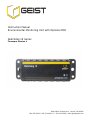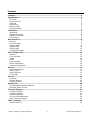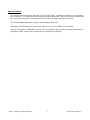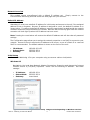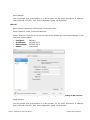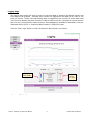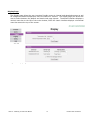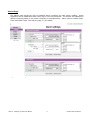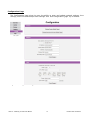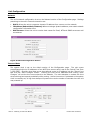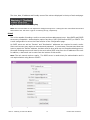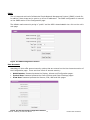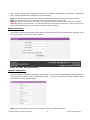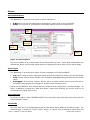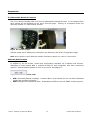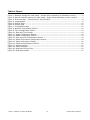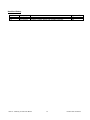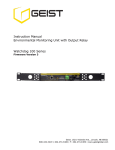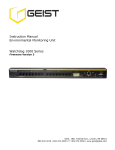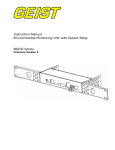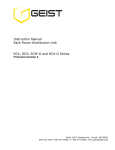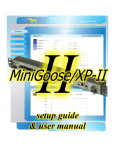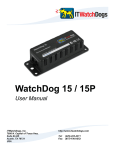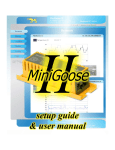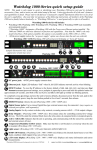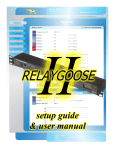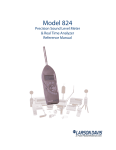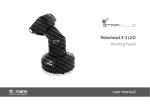Download Instruction Guide GM1137
Transcript
Instruction Manual Environmental Monitoring Unit with Optional POE Watchdog 15 Series Firmware Version 1 Geist 1821 Yolande Ave., Lincoln, NE 68521 800.432.3219 | 402.474.3400 | F: 402.474.4369 | www.geistglobal.com Contents Contents ............................................................................................................................2 Specifications ....................................................................................................................3 Overview 3 Environmental 3 Electrical 3 Networking 3 Data Formats 3 EMC Verification 4 Installation .......................................................................................................................5 Guidelines 5 Network Overview 6 Default IP Address 6 Initial Setup 6 Web Interface ...................................................................................................................8 General 8 Overview Page 8 Logging Page 9 Display Page 10 Alarms Page 11 Configuration Page 12 Unit Configuration ...........................................................................................................13 Network 13 Time and Date 13 E-Mail 14 SNMP 15 User Accounts 15 Admin Information 16 Camera Configuration 16 Alarms .............................................................................................................................17 Alarm Notifications 17 Alarm Types 17 Alarm Removal 17 Thresholds 17 Sensors ...........................................................................................................................19 Overview 19 Internal Sensors 19 Remote Sensors 19 Accessories .....................................................................................................................20 IP-Addressable Network Cameras 20 Alternate Data Formats 20 Technical Support ...........................................................................................................21 Firmware Version 21 Firmware Updates 21 Resetting the Unit 21 Service and Maintenance 21 More Technical Support 21 Table of Figures ..............................................................................................................22 Revision History 23 GM1137 - Watchdog 15 Series User Manual 2 Revision Date: 02/16/2015 Specifications Overview The Watchdog 15 Environmental Monitoring Unit provides remote environmental monitoring and alarming capabilities needed to detect climate conditions in data centers. The Watchdog 15 Environmental Monitoring Units are equipped with a built-in web server. Web pages, including graphs, are generated by the unit to monitor environmental conditions within the cabinet. No software other than a web browser is required for operation and several data formats are available. The Watchdog 15 has built-in sensors to monitor Temperature, Relative Humidity and Dew Point. The Watchdog 15 has two expansion port for the connection of up to four external sensors. The Watchdog 15 supports the use of network cameras. The Watchdog 15 can be optionally configured at the factory to support Power-Over-Ethernet (PoE). Environmental Temperature Operating: Storage: -25°C (-4°F) min -40°C (-40°F) min 80°C (176°F) max 80°C (176°F) max Humidity Operating: Storage: 5% min 5% min 95% max 95% max (non-condensing) (non-condensing) Elevation Operating: Storage: 0 m (0 ft) min 0 m (0 ft) min 2000 m (6561 ft) max 15240 m (50000 ft) max Electrical 6-18 Volts DC, 2 Amps Power Over Ethernet (POE) Enabled (Class 0) Networking Protocols HTTP, HTTPS (SSL/TLS), SMTP/POP3, ICMP, DHCP, TCP/IP, NTP, Telnet, Syslog Ethernet Link Speed 10/100 Mbps; full duplex Data Formats HTML, SNMP, CSV/Plain Text, JSON, XML GM1137 - Watchdog 15 Series User Manual 3 Revision Date: 02/16/2015 EMC Verification This Class A device complies with part 15 of the FCC Rules. Operation is subject to the following two conditions: (1) This device may not cause harmful interference, and (2) this device must accept any interference received, including interference that may cause undesired operation. This Class A digital apparatus complies with Canadian ICES-003. Cet appareil numérique de la classe A est conforme à la norme NMB-003 du Canada. Warning: Changes or modifications to this unit not expressly approved by the party responsible for compliance could void the user’s authority to operate this equipment. GM1137 - Watchdog 15 Series User Manual 4 Revision Date: 02/16/2015 Installation Guidelines If the Watchdog 15 is installed in a cabinet the ambient temperature of the rack should be no greater than 80C. Install the Watchdog 15 such that the amount of airflow required for safe operation of equipment is not compromised. Mount the Watchdog 15 so that a hazardous condition is not achieved due to uneven mechanical loading. GM1137 - Watchdog 15 Series User Manual 5 Revision Date: 02/16/2015 Network Overview This product comes preconfigured with a default IP address set. Simply connect to the Environmental Monitoring Unit and access the web page with your browser. Default IP Address Watchdog 15 units have a default IP address for initial setup and access to the unit if the assigned address is lost or forgotten. Once an IP address is assigned to a unit, the default IP address is no longer active. To restore the default IP address, press the reset button located beside the network connector and hold for approximately 20 seconds. Both the idle and activity lights near the network connector will both light up when the IP address has been reset. Note: Pressing the reset button will restore the default IP address and will also clear all password settings. The Configuration page allows you to assign the network properties or use DHCP to connect to your network. Access to the unit requires the IP address to be known, so use of a Static IP or reserved DHCP is recommended. The default address is shown on the front of the unit: IP Address: Subnet Mask: Gateway: 192.168.123.123 255.255.255.0 192.168.123.1 Initial Setup Connect the Watchdog 15 to your computer using a crossover cable or hub/switch. Windows OS Navigate to the Local Area Network Adapter Connections Properties and change the Internet Protocol Version 4 (TCP/IPv4) Properties. Select “Use the following IP address”. Use these settings: IP Address: Subnet Mask: Gateway: 192.168.123.1 255.255.255.0 Leave blank Figure 1: Network settings for initial setup. Images varies depending on Windows versions. GM1137 - Watchdog 15 Series User Manual 6 Revision Date: 02/16/2015 Save changes. The unit should now be accessible in a web browser via the unit’s permanent IP address: http://192.168.123.123/. See Unit Configuration (page 13) for details. Mac OS Open System Preferences via the Dock or the Apple menu. Select “Network” under “Internet & Network.” Select “Ethernet” from the list on the left side of the window and enter these settings on the right side of the window: Configure: IP Address: Subnet Mask: Router: Manually 192.168.123.1 255.255.255.0 Leave blank Figure 2: Mac OS network settings for initial setup. Image varies depending on Mac versions. Apply changes. The unit should now be accessible in a web browser via the unit’s permanent IP address: http://192.168.123.123/. See Unit Configuration (page 13) for details. GM1137 - Watchdog 15 Series User Manual 7 Revision Date: 02/16/2015 Web Interface General The unit is accessible via a standard, unencrypted HTTP connection as well as an encrypted HTTPS (SSL) connection. The following web pages are available: Overview Page The front page, Overview, gives a real time view of the unit’s data. Readings for the internal temperature, humidity and dew point sensors along with all external sensors will be shown. Optional cameras may be added and their live snapshots are shown on this page. Plug-and-play external sensors appear below the internal sensors when attached. The menu bar allows access to the rest of the Environmental Monitoring Unit’s functionality. Firmware Version Friendly Name Alarm Status Real-Time Sensor Readings Internal Sensors Alternate Formats External Sensors Figure 3: Overview Page – Sensor and I/O Data GM1137 - Watchdog 15 Series User Manual 8 Revision Date: 02/16/2015 Logging Page The Logging page allows the user to access the historical data by selecting the desired sensors and time range to be graphed. Selected sensor values are logged into the data file at a rate of one point per minute. Please note that although data is logged once per minute, all sensor data used in the real time display and alarm functions is read at least once every 5 seconds for internal sensors and once every 30 seconds for external sensors. Recorded data is available for download in CommaSeparated Values (CSV) or JavaScript Object Notation (JSON) file types. Click the “Clear Logs” button to clear the historical data stored in the device. Graph Color Code Selected Sensors for Graph Figure 4: Logging Page GM1137 - Watchdog 15 Series User Manual 9 Revision Date: 02/16/2015 Display Page The Display page allows the user to assign friendly names to internal and attached sensors as well as change the default temperature unit of measure for sensors. The display page also allows the user to select between the default and classic web page layouts. The default interface displays a vertical menu bar to the left of the main window, while the classic interface displays a horizontal menu bar across the top of the screen. Figure 5: Display Page GM1137 - Watchdog 15 Series User Manual 10 Revision Date: 02/16/2015 Alarms Page The Alarms page allows the user to establish alarm conditions for each sensor reading. Alarm conditions can be established with either high or low trip thresholds. The alarms are displayed in different sections based on the sensor the alarm is associated with. Alarm options include relays, Email and SNMP Traps. See Alarms (page 17) for details. Figure 6: Alarms Page GM1137 - Watchdog 15 Series User Manual 11 Revision Date: 02/16/2015 Configuration Page The Configuration page gives the user the ability to enter and update network settings, time settings, email info and multiple other settings. See Unit Configuration (page 13) for details. Figure 7: Configuration Page GM1137 - Watchdog 15 Series User Manual 12 Revision Date: 02/16/2015 Unit Configuration Network The unit’s network configuration is set on the Network section of the Configuration page. Settings pertaining to the unit’s network connection are: DHCP: Allows the unit to request a dynamic IP address from a server on the network. IP Address/Subnet Mask/Gateway: When not using a dynamic address, enter static network configuration information here. DNS Servers: Allows the unit to resolve host names for Email, NTP and SNMP servers as well as cameras. Figure 8: Network Configuration Section Time and Date The system clock is set on the Admin section of the Configuration page. The unit comes preconfigured with the IP addresses of two NIST time servers and is set to the Central Time Zone (-0500 GMT). Should a local time server be preferred, enter its IP address into the “Server” box and click the “Save Changes” button. Clearing the time server addresses and clicking “Save Changes” will set the time servers back to the defaults. The unit attempts to contact the time servers during boot up and periodically while running. Until a time server is contacted or the system clock is manually set, all log time stamps will present time as the number of seconds since the unit was powered up. Figure 9: Time Configuration Section GM1137 - Watchdog 15 Series User Manual 13 Revision Date: 02/16/2015 The time, date, IP address and friendly name of the unit are displayed in the top of each web page. Figure 10: Date and Time Display Note: The time and date are not adjusted for daylight savings time. Setting the time zone offset forward and backward an hour will cause a gap or overwriting of logs, respectively. E-Mail The unit is capable of sending e-mail to as many as three addresses at once. Most SMTP and ESMTP servers are compatible. Authentication options are None, POP3 (POP-before-SMTP) or ESMTP. The e-mail configuration is set on the Email section of the Configuration page. An SMTP server as well as “Sender” and “Destination” addresses are required to send e-mails. Some mail servers may require a username and password. In most cases, the username does not have to match the “Sender” address, but does need to be a valid user on the authenticating server. Microsoft Exchange servers will have to be set to allow SMTP relay from the IP address of the unit. In addition, a test email can be sent from the bottom of this section. Note: The unit cannot receive e-mails. The POP3 server is used strictly for authentication and is not required when using None or ESMTP. Figure 11: Email Configuration Section GM1137 - Watchdog 15 Series User Manual 14 Revision Date: 02/16/2015 SNMP The unit supports retrieval of all data via Simple Network Management Protocol (SNMP) v1 and v2c. In addition, alarm traps can be sent to up to two IP addresses. The SNMP configuration is entered on the SNMP section of the Configuration page. The default read community string is “public” and the MIB is downloadable via a link on the unit’s web page. Figure 12: SNMP Configuration Section User Accounts Watchdog 15 Units offer account security options that are entered on the User Accounts section of the Configuration page. There are three levels of account security: Administrator: Password protects the Display, Alarms and Configuration pages. Control User: Password protects the Control Actions and Control Settings pages. View User: Password protects the Sensors, PDA, WAP and XML pages. Figure 13: User Accounts Configuration Section GM1137 - Watchdog 15 Series User Manual 15 Revision Date: 02/16/2015 User account names may include alphanumeric characters, spaces and underscores. Passwords may include alphanumeric characters and underscores. Note: The Administrator account must be active to enable the Control Access and View-Only accounts. Note: The Control Access account must be active to enable the View-Only account. Note: The account names “root” and “admin” are disabled for security reasons and cannot be re-enabled. Warning: Record your passwords. To reset lost passwords, follow the instructions for resetting the unit’s IP address and passwords given in the Default IP Address section (page 6). Admin Information Information entered in the Admin Info section of the Admin tab of the Configuration page will show up at the bottom of the unit’s web interface. Figure 14: Admin Information Configuration Section Figure 15: Admin Information Display Camera Configuration Enter the domain names/IP addresses and models of up to four IP-addressable network cameras in the Cameras section on the Configuration page. The unit will present a linked snapshot from each camera on the Sensors page. Figure 16: Cameras Configuration Section Note: Each camera must be set to allow anonymous access to enable this feature. GM1137 - Watchdog 15 Series User Manual 16 Revision Date: 02/16/2015 Alarms Alarm Notifications The Watchdog 15 supports three types of alarm notification: E-Mail: The unit can be configured to send alarm e-mails to up to three recipients. SNMP: The unit can be configured to send SNMP traps to up to two trap servers. Alarm Type Alarm Threshold Alarm Status Alert Options Figure 17: Alarms Options The unit is capable of any combination of the above alarms at once. Alarm type combinations are selected per alarm via the check boxes which are displayed for each alarm on the Alarms page. Alarm Types The Watchdog 15 provides three types of alarm messages via E-Mail and SNMP: Trip: Occurs when a sensor value goes above a high trip threshold or below a low trip threshold. Clear: Occurs when a sensor already in the Tripped or Unplugged state goes back into its normal range. Unplugged: Occurs when a sensor with an alarm set loses contact with the main unit due to the sensor being physically unplugged or another communications error. Alarms can be added for each internal device or external sensor displayed on the Alarms page. An alarm is added by pressing the “Add New Alarm” button and selecting the sensor value to be monitored from a drop down menu. Alarm Removal To remove an alarm, select “REMOVE ALARM” from the sensor type drop-down menu then click the “Save Changes” button. Thresholds The user must set a trip threshold and type for each alarm that is added to the Alarms page. The threshold type is chosen as “Trips if” either “Above” or “Below” from a drop down menu when the GM1137 - Watchdog 15 Series User Manual 17 Revision Date: 02/16/2015 alarm is created. The threshold value is typed into a data window when the alarm is created. Alarms are triggered based on the selected sensor’s data and the trip threshold type and value. Alarm settings can be edited or deleted at any time. Analysis of each unit is recommended before setting alarm thresholds as some of the values monitored by the unit are relative values whose scale will differ slightly between units. Allow each unit to operate under normal, steady-state conditions for several hours before setting alarm thresholds. By allowing the sensors to operate for several hours, the user can better understand what the normal variations are; thereby allowing the user to choose alarm thresholds that will not trigger numerous false alarms. Note: Changes in settings take a few moments to become active. Rapidly resetting alarm values may not provide the desired results. Allow up to 2 minutes after changing a setting before modifying it again. GM1137 - Watchdog 15 Series User Manual 18 Revision Date: 02/16/2015 Sensors Overview All internal sensors are measured every 5 seconds. External sensors are measured every 10 to 30 seconds, depending on the number of devices connected. Sensor data collected by Watchdog 15 units provides useful trend analysis data. While all values are not absolute in relation to a known unit, trend analysis of the data allows users to view changes and draw useful conclusions about what is happening over time in the monitored environment. Internal Sensors Watchdog 15 units contain the following onboard sensors: Temperature: Measures temperature and can be displayed in °C or °F. The accuracy is ±0.5 °C from -20°C to 80°C. Note: This sensor may be heated by internal circuitry in the unit; a temperature offset is available to re-calibrate. Humidity: Measures the percent of water vapor in the air within ±2% from 20% to 80%. Dew Point: Calculated measurement of temperature at which moisture in the air will turn to water based on the humidity and temperature measurements. Remote Sensors Available Sensors RT: Temperature GTHD: Temperature / Humidity / Dew Point GT3HD: Temperature / Humidity / Dew Point with ability to add two RT sensors RTAFHD3: Temperature / Air Flow / Humidity / Dew Point CCAT: Converts analog I/O Sensors to Remote Digital Sensors RS2: Remote power monitoring and switching RTAFHD3 Compatibility The (G)RTAFHD3 sensor cannot be utilized in combination with the discontinued (G)RTAF and (G)RTAFH sensors or (G)RTHD sensors built prior to 2010. If you desire to add (G)RTAFHD3 sensors to an existing installation currently utilizing incompatible sensors, please contact Customer Service for installation options. Connecting Remote Sensors Plug-and-play remote sensors may be attached to the unit at any time via the RJ-12 connectors on the face of the unit. In some cases splitters may be required to add additional sensors. Each sensor has a unique serial number and is automatically discovered and added to the web page. Up to four sensors may be connected to the Watchdog 15. The display order of the sensors on the web page is determined by the serial number of each sensor. Friendly names for each sensor can be customized on the Display page. Note: The sensor uses Cat. 3 wire and RJ12 connectors. Wiring must be straight-through: reverse polarity will temporarily disable all sensors until corrected. Note: The sensors use a serial communication protocol and are subject to network signaling constraints dependent on shielding, environmental noise, and length of wire. Typical installations allow runs of up to 600 feet of sensor wire. GM1137 - Watchdog 15 Series User Manual 19 Revision Date: 02/16/2015 Accessories IP-Addressable Network Cameras The unit is able to interface with up to four IP-addressable network cameras. A live snapshot from each camera will be displayed on the unit’s Overview page. Clicking on a snapshot opens the camera’s website in a new browser window. Figure 18: Camera Images Camera model and IP address are entered on the Monitoring tab of the Configuration page. Note: Some cameras require additional software downloads to display live video in a web browser. Alternate Data Formats In addition to the full access, control and configuration available via a desktop web browser, Watchdog 15 units present data in multiple formats for easy integration with other monitoring systems. Data formats available via links on the unit’s web page are: Figure 19: Alternate Format Links XML: Extensible Markup Language. Presents data in a structured tree for use with automated scripts and monitoring systems. MIB: Management Information Base. Downloads the MIB for use with SNMP monitoring tools. GM1137 - Watchdog 15 Series User Manual 20 Revision Date: 02/16/2015 Technical Support Firmware Version The firmware version is located in the upper right section of the web interface header, represented by v1.y.xx. Before contacting support, it is recommended that the Watchdog 15 unit first be updated to the latest firmware version. If this is not possible, please have the unit’s existing firmware version number available when contacting technical support. Figure 20: Web Page Header Firmware Updates Keep your unit updated with the latest firmware releases or sign up for notifications at the following website: http://geistglobal.com/support/monitor/firmware. Resetting the Unit Should the Watchdog 15 unit loose communication; the processor may be manually rebooted by removing power momentarily from the unit. To restore the default IP address, press the reset button located beside the network connector and hold for approximately 20 seconds. Both the idle and activity lights near the network connector will both light up when the IP address has been reset. Service and Maintenance No service or maintenance is required. warranty. No serviceable parts inside. Do not attempt to open the unit or you may void the More Technical Support http://www.geistglobal.com (800) 432-3219 Email: [email protected] Or contact your distributor. GM1137 - Watchdog 15 Series User Manual 21 Revision Date: 02/16/2015 Table of Figures Figure Figure Figure Figure Figure Figure Figure Figure Figure Figure Figure Figure Figure Figure Figure Figure Figure Figure Figure Figure 1: Network settings for initial setup. Images varies depending on Windows versions. ............ 6 2: Mac OS network settings for initial setup. Image varies depending on Mac versions. ......... 7 3: Overview Page – Internal Sensor and I/O Data ............................................................. 8 4: Logging Page ............................................................................................................ 9 5: Display Page ........................................................................................................... 10 6: Alarms Page ........................................................................................................... 11 7: Configuration Page .................................................................................................. 12 8: Network Configuration Section .................................................................................. 13 9: Time Configuration Section ....................................................................................... 13 10: Date and Time Display ........................................................................................... 14 11: Email Configuration Section .................................................................................... 14 12: SNMP Configuration Section .................................................................................... 15 13: User Accounts Configuration Section ........................................................................ 15 14: Admin Information Configuration Section .................................................................. 16 15: Admin Information Display ...................................................................................... 16 16: Cameras Configuration Section ................................................................................ 16 17: Alarms Options ...................................................................................................... 17 18: Camera Images ..................................................................................................... 20 19: Alternate Format Links ........................................................................................... 20 20: Web Page Header .................................................................................................. 21 GM1137 - Watchdog 15 Series User Manual 22 Revision Date: 02/16/2015 Revision History Revision 1.0 2.0 Date 8/9/2012 2/13/2015 Notes Initial Version Change Product Name and Update Interface. GM1137 - Watchdog 15 Series User Manual 23 Approved By CG QN Revision Date: 02/16/2015