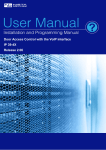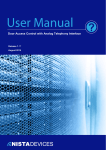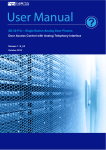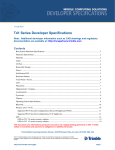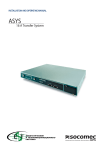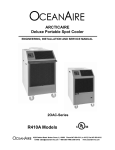Download IP Door Phone IP39-4X Quick Installation Guide
Transcript
NISTA DEVICES GmbH 2013 © All Rights Reserved Door Access Control with the VoIP interface Release 1.4 1 NISTA DEVICES GmbH 2013 © All Rights Reserved IP Door Phones IP39-4X Quick Installation Guide Document Release: 1.04 Release Date: 18-Jun-15 2 NISTA DEVICES GmbH 2013 © All Rights Reserved NOTICE This document refers to the Nista Devices GmbH Door Access Control devices with VoIP protocol capabilities. Additional copies of this manual may be obtained from Nista Devices GmbH. Reproduction of this manual or parts thereof without written permission from Nista Devices GmbH is strictly prohibited. Nista Devices GmbH reserves the right to modify the hardware and software described herein without prior notice. However, changes made to the hardware or software described do not necessarily render this publication invalid. 3 NISTA DEVICES GmbH 2013 © All Rights Reserved Table of Contents 1 Introduction ................................................................................................................................................................ 5 1.1 List of Available Models .................................................................................................................................... 5 2 The IP Door Phone kit contents ................................................................................................................................. 5 3 Installation .................................................................................................................................................................. 6 3.1 Physical installation ........................................................................................................................................... 6 3.2 IP Door Phone installation ................................................................................................................................. 6 4 Access to WEB Programming ................................................................................................................................... 9 5 Reset device to Factory Default Configuration ........................................................................................................ 15 4 NISTA DEVICES GmbH 2013 © All Rights Reserved 1 Introduction To avoid damage to the Door Phone, the external power supply and POE Ethernet connection should be disconnected from mains prior to connecting wires to the Door Phone unit. The External Power Supply does not included in standard IP394X package 1.1 List of Available Models Model IP39-40PC IP39-40P IP39-41PC IP39-41P IP39-40AC IP39-40A IP39-41AC IP39-41A Description IP Door Phone, Piezo Keypad, Integrated Internal Video Camera IP Door Phone, Piezo Keypad IP Door Phone, Piezo Single Button, Integrated Internal Video Camera IP Door Phone, Piezo Single Button IP Door Phone, Touch Keypad, Integrated Internal Video Camera IP Door Phone, Touch Keypad IP Door Phone, Touch Single Button, Integrated Internal Video Camera IP Door Phone, Touch Single Button 2 The IP Door Phone kit contents IP394X Package content: IP Door phone unit Rear metal cover Rear rubber mat Set of terminal connectors Hex key wrench for security screw Note: 1. Device is optionally available for orders with the internal wide-angle digital video camera. The Video camera must be order separately. 2. Allowed to use External Power Supply if a customer’s LAN doesn’t support POE ( Power Over Ethernet) functionality. External Power Supply shall respond to follow technical requirements: Input: 100 – 240 V AC Output: 5V DC; 2A 5V DC Power supply output shall be connected to IP Door Phone in accordance with required pins polarity 3. The External Power Supply does not included in standard IP394X package 5 NISTA DEVICES GmbH 2013 © All Rights Reserved 3 Installation 3.1 Physical installation The Door phone can be mounted on the wall by using installation bracket provided with the unit. To install the IP Door Phone Unit on the wall: Open the IP Door Phone case by rotating the secret screw from the bottom side of the unit. Figure 3-1 Door Phone wall installation To install the wall bracket: 1. Measure and mark the location of the holes on the wall, where they are to be drilled. 2. Drill the holes and insert the wall dowels into the holes. 3. Place the rubber membrane on the wall and then metal unit base using the provided wall screws.( See Figure 3-1) 4. Connect all required wired connections 5. Put the Door Phone’s front panel into the base latch mechanism, then close the case and lock with the any tamper screw. 3.2 IP Door Phone installation The IP Door Phone can be installed as an individual access control device. Figure 3-2 shows the terminal locations on the wire connector provided with the unit. This connector is then inserted into the mating connector located at the base of the internal PCB. All wiring to the unit shall be attached to the wire connector. The Ethernet RJ-45 socket is for the LAN network cable and PoE connection. 6 NISTA DEVICES GmbH 2013 © All Rights Reserved The wiring connector has screw connector type terminals. In order to attach a wire, you must insert the stripped end of the wire into the appropriate wiring connector socket and tighten the terminal screw. This will bring together the wire connection. To avoid damage to the Door Phone, the external power supply ( id used ) or POE Ethernet should be disconnected from mains prior to connecting wires to the Door Phone unit. The External Power Supply does not included in standard IP394X package Figure 3-2The IP Door Phone PCB Module 1. Remove the front panel cover from the Door Phone unit and find the wiring connector on the PCB module. ( See Figure 3-2 ) 2. Connect the door-lock relay wires to “Relay 1” / “Relay 2” terminals. Note: 1. Draw attention on NO/NC jumper position. The closed ‘Center’ Pin +’NO’ pin means the ‘Normally open’ relays status in powered mode. The closed ‘Center’ Pin +’NC’ pin means the ‘Normally Close’ relays status in powered mode 2. Important: To set device in operational mode, switch 1 on PCB shall be switched to position “Normal”. ( See Figure 3-2 ) 3. If an external switch button is used ( See Web GUI Door Functions -> Sensor -Chapter Error! Reference ource not found.), connect the button wires to the “Sensor 2” and the “Sensor 1” terminals. 4. Plug the wiring connector to the Door Phone PCB module. 7 NISTA DEVICES GmbH 2013 © All Rights Reserved 5. Attach the Door phone into the installation bracket. 6. Check the LAN network cable is inserted into the ‘Ethernet’ RJ-45 socket and that if PoE is deployed the unit powers up. 7. If an external power supply is used , switch on the external power supply pins DC5V. Note: 1. The IP Door Phone internal relay’s maximum supported electrical current is 2A 2. Important: To set device in operational mode, switch 1 on PCB shall be switched to position “Normal”. ( See Figure 3-2 ) Connector’s PINs 1 ( SW2) Description Factory Default Settings switch: ‘Normal’ – Door Phone normal working position ‘Default’ – Set to default procedure mode 2 3 ( NO/NC Jumper) Hardware Reset ( Cold Reset Switch) Relay 1 and Relay 2 Normally Open and Normally Close status jumper. Closed Central Pin (2) + ’NO’- (1) pin means the ‘Normally open’ mode. Closed Central Pin (2) + ’NC’ - (3) pin means the ‘Normally Close’ mode Note: Relay 2 works in Normally Open (NO) mode only 4 Microphone Connector 5 Speaker Connector 6- Ethernet 5VD (5V DC) POE/LAN connection External power supply 5VDC 2A input (if no POE applied). Draw attention on connection polarity: +5V and GND marked on PCB (Figure 3-2) The External Power Supply does not included in standard IP394X package 8 NISTA DEVICES GmbH 2013 © All Rights Reserved Connector’s PINs Description SEN 1/2 (Sensor 1/2*) Door status detector. Also can be used as external Switch button connection (Chapter Error! eference source not found.). Note: The short circuit closer type External Switch button can be used for manual door opening REL 1/2 (Relay 1/2) Support 30VDC 2A Internal relays Normally Open and Normally Close status depends on JP1 jumper position. Audio Out* Reserved for future release Note: * - Listed feature support depends on IP Door phone firmware release Figure 3-3 IP394X Connections Note: The door electrical Lock requires separate powering follow by door lock manufacture’s requirements 4 Access to WEB Programming 1. The unit comes configured with the default IP address: 10.10.10.6 . To access to the unit’s WEB programming if your LAN configured with different subnet please make following: 2. On Windows 7 PC: 9 NISTA DEVICES GmbH 2013 © All Rights Reserved Go to Control Panel Open ‘Network and Sharing Center’ Click on ‘Change adapter settings’ Mouse right click on active Ethernet connection and chose ‘Properties’ 10 NISTA DEVICES GmbH 2013 © All Rights Reserved In LAN properties window select ‘Internet Protocol Version 4 (TCP/IPv4) option and click on ‘Properties’ button Select 'Use the following IP address:' and insert IP Address and Subnet mask as shown on the picture below 11 NISTA DEVICES GmbH 2013 © All Rights Reserved 3. Press ‘OK’ to accept settings Launch Internet browser and type 10.10.10.6 in address bar. 4. Log in to the Nista web GUI using the appropriate user’s credentials IP 394X provides different management levels for WEB-Management: Administrator and User ‘Administrator’ level has access to all IP394X configuration parameters ‘User’ level has limited access to IP394X configuration parameters. Fill Administrator or User login name and Password fields. 12 NISTA DEVICES GmbH 2013 © All Rights Reserved Note: 1. The default IP Door Phone IP address is 10.10.10.6 and it is configured as ‘Static’ IP Address. 2. The default web-programming Administrator credentials are: User name: ‘admin’ – For Administrator management level and ‘user’ – for User management level Default Password: 1234 for both management levels 3. It is strongly recommended to change the default administrator password to a stronger one. Allowed Password characters: Up to 19 Digits: 0-9, Aa-Zz, no space allowed 4. Also IP Door phone IP address could be seen on the unit’s LED display (keypad models only). Dial: P/ + 1 + Web Access Administrator password + # 5. Go to ‘Network’ then click on ‘LAN' and configure IP394X network parameters 6. Press Apply button and then ‘Save & Reboot ‘ menu option 7. Return to Windows 7 PC Network adapter properties and set IP address and Subnet mask to the original 13 NISTA DEVICES GmbH 2013 © All Rights Reserved Configure the rest of parameters by using the IP Door Phone User’s manual document 14 NISTA DEVICES GmbH 2013 © All Rights Reserved 5 Reset device to Factory Default Configuration IP Door phone can be reset to its Factory default configuration by using following actions: 1. Via WEB-Management interface ( See Chapter 7.8 in User Manual document) 2. By using the hardware ‘Factory Default Settings’ switch ( See Figure 3-2 ) To set IP Door Phone to Factory Default Setting by using hardware ‘Factory Default Settings’ switch: Power off the device. Put the switch to “DEFAULT” position. Power on this device will restore the factory default. o LED Display can show the message “ Destination not set “ if Day or Night destinations not specified and device’s case is open o LED Display Shows’ Set to default’ message if a case is closed o Power off the device. Put the switch back to “NORMAL” position Power on the device Figure 5-1 Factory Default Settings switch SW2 15