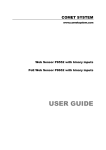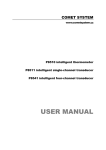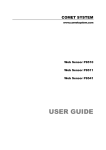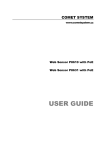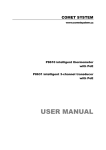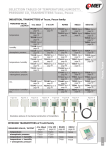Download User Manual - Comet System, s.r.o.
Transcript
COMET SYSTEM
www.cometsystem.com
Web Sensor P8610 with PoE
Web Sensor P8631 with PoE
Web Sensor P8641 with PoE
USER GUIDE
IE-SNC-P86xx-05
© Copyright: COMET System, s.r.o.
Is prohibited to copy and make any changes in this manual, without explicit agreement of
company COMET System, s.r.o. All rights reserved.
COMET System, s.r.o. makes constant development and improvement of their products.
Manufacturer reserves the right to make technical changes to the device without previous
notice. Misprints reserved.
Manufacturer is not responsible for damages caused by using the device in conflict with this
manual. To damages caused by using the device in conflict with this manual cannot be
provide free repairs during the warranty period.
This user manual describes device with firmware version 4-5-7.x. Manuals for older firmware
version are available via technical support.
2
IE-SNC-P86xx-05
Table of contents
Introduction........................................................................................................................................................ 4
General safety rules ..................................................................................................................................... 4
Device description and important notices ............................................................................................... 5
Getting started.................................................................................................................................................... 6
What is needed for operation .................................................................................................................... 6
Mounting the device.................................................................................................................................... 6
Device settings ............................................................................................................................................. 8
Checking functions ...................................................................................................................................... 9
Device setup .....................................................................................................................................................10
Setup using web interface .........................................................................................................................10
Setup using TSensor software .................................................................................................................17
Factory defaults ..........................................................................................................................................17
Communication protocols .............................................................................................................................19
Website ........................................................................................................................................................19
SMTP – sending e-mails ...........................................................................................................................19
SNMP ..........................................................................................................................................................20
Modbus TCP ..............................................................................................................................................21
SOAP ...........................................................................................................................................................23
Syslog ...........................................................................................................................................................25
SNTP ...........................................................................................................................................................25
Troubleshooting...............................................................................................................................................26
I forgot the device IP address..................................................................................................................26
I cannot connect to the device ................................................................................................................26
Error or n/a is displayed instead the measured value .........................................................................27
Error2 is displayed on all channels instead the measured value.........................................................27
I forgot the password for setup ...............................................................................................................27
Factory defaults ..........................................................................................................................................27
Technical specifications ..................................................................................................................................28
Dimensions .................................................................................................................................................28
Basic parameters ........................................................................................................................................29
Operating terms .........................................................................................................................................31
End of operation .......................................................................................................................................31
Technical support and service .................................................................................................................32
Preventive maintenance ............................................................................................................................32
Optional accessories ........................................................................................................................................33
3
IE-SNC-P86xx-05
1
Chapter
Introduction
This chapter provides basic information about device. Before starting please read
this manual carefully.
Thermometer Web Sensor P8610, Web Sensor P8631 and Web Sensor P8641 are designed
to measure temperature or relative humidity. Temperature can be displayed in °C or °F.
Relative humidity have unit %RH. Communication with the device is realized via Ethernet
network. Device can be powered from external power supply adapter or by using power over
Ethernet – PoE.
Thermometer Web Sensor P8610 has compact design and measures the temperature in place
of installation. To Web Sensor P8631 is possible connect up to three probes. Web Sensor
P8641 supports up to four probes. Temperature or humidity probes are available as optional
accessories.
General safety rules
The following summary is used to reduce the risk of injury or damage the device.
To prevent injury, please follow instructions in this manual.
The device can be services only by a qualified person. The device contains no
serviceable parts inside.
Don’t use the device, if it doesn’t work correctly. If you think, that the device is
not working correctly, let check it by qualified service person.
Don’t disassemble the device. It’s forbidden to use the device without the cover. Inside the
device can be a dangerous voltage and may be risk of electric shock.
Use only the appropriate power supply adapter according to manufacturer specifications and
approved according to relevant standards. Make sure, that the adapter does not have
damaged cables or covers.
Connect the device only to network parts approved according to relevant standards. Where
power over Ethernet is used, the network infrastructure must be compatible with IEEE
802.3af standard.
Connect and disconnect the device properly. Don’t connect or disconnect Ethernet cable or
probes, if the device is powered.
4
IE-SNC-P86xx-05
The device may be installed only in prescribed areas. Never expose the device to higher or
lower temperatures than is allowed. The device has not improved resistance to moisture.
Protect it from dripping or splashing water and do not use at areas with condensation.
Don’t use device in explosive environments.
Don’t stress the device mechanically.
Device description and important notices
This chapter contains information about basic features. Also there are important
notices concerning to functional safety.
Values from the device can be read using an Ethernet connection. The following formats are
supported:
Web pages with user changeable look and XML files
Modbus TCP protocol
SNMPv1 protocol
SOAP protocol
The device can also be used to check measured values and if the limit is exceeded, device
sends warning messages. Possible ways to sending warning messages:
Sending e-mails up to 3 e-mail addresses
Sending SNMP traps up to 3 configurable IP addresses
Displaying the alarm status on web page
Sending messages to Syslog server
The device setup can be made by the TSensor software or web interface. TSensor software
can be free downloaded from the manufacturer’s website. Also you will find there latest
firmware for your device. Do not upload to your device firmware which is not designed for
it. Unsupported firmware can damage your device.
If you want to use PoE, you must use PoE switch compatible with IEEE 802.3af standard.
Reliability of warning messages delivering (e-mail, trap, syslog), depends on
actual availability of necessary network services. The device should not be used
for critical applications, where malfunction could cause to injury or loss of
human life. For highly reliable systems, redundancy is essential. For more
information please see standard IEC 61508.
Never connect the device directly to the Internet. If it is necessary connect the
device to the Internet, properly configured firewall must be used. Firewall can
be partially replaced with the NAT.
5
IE-SNC-P86xx-05
2
Chapter
Getting started
Here you can find information necessary to put newly purchased equipment to
operation. This procedure is only informative.
What is needed for operation
To install the unit you need to the following equipment. Before installation check if it’s
available.
thermometer Web Sensor P8610, Web Sensor P8631 or P8641
power supply adapter 5V/250mA or switch with PoE. Before using the device
is necessary to decide which way of powering will be used.
RJ45 LAN connection with appropriate cable
free IP address in your network
for Web Sensor P8641 up to 4 temperatures probes type DSTR162/C,
DSTGL40/C, DSTG8/C or relative humidity probe DSRH. Web Sensor
P8631 supports up to 3 probes.
Mounting the device
check if the equipment from previous chapter are available
install the latest version of TSensor software. This software is used to all device
settings. TSensor software can be free downloaded from the manufacturer’s
website. Software can be also supplied on CD. Device configuration can be
made using web interface. For web configuration is not TSensor software
necessary.
contact your network administrator to obtain following information for the
connection to the network:
6
IE-SNC-P86xx-05
IP address:
Gateway:
DNS server IP:
Netmask:
_____._____._____._____
_____._____._____._____
_____._____._____._____
_____._____._____._____
check if there is no IP address conflict when you connect the device into
network for the first time. The device has from factory set the IP address to
192.168.1.213. This address must be changed according to informations from
the previous point. When you installing several new devices, connect them to
the network one after another.
connect probes to Web Sensor P8631 or Web Sensor P8641
connect the Ethernet connector
if the power over Ethernet (PoE) is not used, connect the power adapter
5V/250mA
LEDs on LAN connector should blink after connecting the power
Web Sensor P8610 connection (power supply adapter, Power over Ethernet):
Web Sensor P8641 and P8631 connection (power supply adapter, Power over Ethernet):
7
IE-SNC-P86xx-05
Device settings
run configuration software TSensor on your PC
switch to an Ethernet communication interface
press button Find device...
the window shows all available devices on your network
click to Change IP address to set new address according to network
administrator instructions. If your device is not listed, then click Help! My
device wasn’t found! Then follow the instructions. MAC address is on
product label. The device is factory set to IP 192.168.1.213.
gateway may not be entered if you want to use the device only in local network.
If you set the same IP address which is already used, the device will not work
8
IE-SNC-P86xx-05
correctly and there will be collisions on the network. If the device detects a
collision of IP address then reboot is performed automatically.
after changing IP address device is restarted and new IP address is assigned.
Restart of the device takes about 10 seconds.
connect to device using TSensor software and check the measured values. If
Web Sensors P8631 and P8641 values are not displayed, it’s necessary to find
probes using button Search probes (Find probes).
set the other parameters (alarm limits, SMTP server, etc.). Settings are saved
after click on button Save changes.
Checking functions
The last step is to check measured values on the device website. In the address bar of the
web browser, enter the device IP address. If the default IP address was not changed, then
insert http://192.168.1.213.
Displayed web page lists actual measured values. If the web pages are disabled, you can see
text Access denied. If the measured value exceeds the measurement range or probe is not
correctly installed, then is shown Error message. If the channel is switched off, the web site
displayed n/a instead of the value.
9
IE-SNC-P86xx-05
3
Chapter
Device setup
This chapter describes basic device configuration. There is a description of settings
using web interface.
Setup using web interface
Device can be setup using web interface or TSensor software. Web interface can be managed
by the web browser. Main page will be shown when you insert device address into address
bar of your web browser. There you find actual measured values. Page with history graphs is
shown when you click to tile with actual values. Access to device setup is possible via tile
Settings.
10
IE-SNC-P86xx-05
General
Device name can be changed using item Device name. Measured values are stored into
memory according History storage interval field. After changing of this interval all history
values will be cleared. Changes must be confirmed by Apply settings button.
Network
Network parameters can be obtain automatically from DHCP server using option Obtain
an IP address automatically. Static IP address is configurable via field IP address. It is
not necessary setup Default gateway while you use device inside one subnet only. DNS
server IP is required to set for proper function of DNS. Option Standard subnet mask
sets network mask automatically according A, B or C network class. Subnet mask field must
be set manually, when network with non-standard range is used. Periodic restart interval
enables to restart device after selected time since device start.
11
IE-SNC-P86xx-05
Alarm limits
For each measurement channel is possible to set upper and lower limits, time-delay for alarm
activation and hysteresis for alarm clearing.
Example of setting the limit to the upper alarm limit:
In Point 1 the temperature exceeded the limit. From this time, the time-delay is counting.
Because at point 2 the temperature dropped below the limit value before the time delay
expired, alarm was not set.
In Point 3 the temperature has risen over limit again. During the time-delay the value does
not drop below the set limit, and therefore was in Point 4 caused alarm. At this moment were
sent e-mails, traps and set alarm flag on website, SNMP and Modbus.
The alarm lasted up to Point 5, when the temperature dropped below the set hysteresis
(temperature limit – hysteresis). At this moment was active alarm cleared and e-mail send.
When alarm occurs, alarm messages will be sent. In case of power failure or device reset (e.g.
changing the configuration) will new alarm state evaluated and new alarm messages will be
send.
12
IE-SNC-P86xx-05
Channels
Channel can be enabled or disabled for measuring using item Enabled. Channel can be
renamed (max. 14 characters) and it is possible select unit of measured value according
connected probe type. When channel is not used, it is possible copy to it one of other
channels – option Clone channel. This option is not available at fully occupied device. Find
sensors button starts searching for connected probes. All changes must be confirmed using
Apply settings button. History values are cleared after changing of channel settings.
SOAP protocol
SOAP protocol can be enabled by option SOAP protocol enabled. Destination SOAP
server can be set via SOAP server address. For setup of server port can be used option
SOAP server port. Device sends SOAP message according selected Sending interval.
Option Send SOAP message when alarm occurs sends message when an alarm on channel
occurs or alarm is cleared. These SOAP messages are sent asynchronously to selected
interval.
13
IE-SNC-P86xx-05
Email
Email sending enabled option allows email features. It is necessary set address of the
SMTP server into SMTP server address field. Domain name for SMTP server can be used.
Default port of the SMTP server can be changed using item SMTP server port. SMTP
authentication can be enabled using SMTP authentication option. When authentication is
enabled Username and Password must be set.
For successfully email sending it is necessary insert Email sender address. This address is
usually same as username of the SMTP authentication. Into fields Recipient 1 to Recipient
3 it is possible set address of email recipients. Option Short email enable sending emails in
short format. This format is usable when you need to forward emails into SMS messages.
When option Alarm email repeat sending interval is enabled and there is active alarm on
channel, then emails with actual values are sent repeatedly. Info email sending interval
option enables sending emails at selected time interval. CSV history file can be sent together
with the repeat/info emails. This feature can be enabled by Alarm and Info emails
attachment option.
It is possible to test email function using button Apply and test. This button save a new
settings and send a testing email immediately.
14
IE-SNC-P86xx-05
Modbus a Syslog protocols
ModbusTCP and Syslog protocol settings are configurable via menu Protocols. Modbus
server is enabled by default. Deactivation is possible via Modbus server enabled option.
Modbus port can be changed via Modbus port field. Syslog protocol can be enabled using
item Syslog enabled. Syslog messages are sent to IP address of the Syslog server - field
Syslog server IP address.
SNMP
For reading values via SNMP it is necessary to know password - SNMP read community.
SNMP Trap can be delivered up to three IP address - IP address of the Trap recipient.
SNMP Traps are sent at alarm or error state on the channel. Trap feature can be enabled by
option Trap enabled.
15
IE-SNC-P86xx-05
Time
Time synchronization with SNTP server can be enabled by Time synchronization enabled
option. IP address of the SNTP is necessary to set into SNTP server IP address item. List
of free NTP servers is available at www.pool.ntp.org/en. SNTP time is synchronized at UTC
format, and due to be necessary set corresponding time offset - GMT offset [min]. Time is
synchronized every 24 hours by default. Option NTP synchronization every hour decrease
this synchronization interval to one hour.
WWW and security
Security features can be enabled by the Security enabled option. When security is enabled
it is necessary to set administrator password. This password will be required for device
settings. When secured access is required even to actual values reading it is possible to enable
User account only for viewing. Port of the www server can be changed from the default
value 80 using filed WWW port. Web pages with actual values are refreshed according to
Web refresh interval field.
16
IE-SNC-P86xx-05
Setup using TSensor software
TSensor software is an alternative to web configuration. Some less important parameters are
configurable only by the TSensor software.
Parameter MTU size can reduce size of the Ethernet frame. Lowering of this size can solve
some communication problems mainly with Cisco network infrastructure. TSensor software
can set offset of values at temperature probes. At DSRH humidity probe is possible set
correction of the humidity and temperature.
Factory defaults
Factory defaults button set the device into factory configuration. Network parameters (IP
address, Subnet mask, Gateway, DNS) are left without changes.
Network parameters are changed while you press button at left side of device during power
supply connection. Factory defaults have no effect to user correction inside probe.
17
IE-SNC-P86xx-05
Parameter
Value
SMTP server address
SMTP server port
Alarm email repeat sending interval
Info email repeat sending interval
Repeat email attachment
E-mail recipients addresses
E-mail sender
SMTP authentication
SMTP user/SMTP password
E-mail sending enabled
IP addresses SNMP traps recipients
System location
Password for SNMP reading
Sending SNMP Trap
Website refresh interval [sec]
Website enabled
Website port
Security
Administrator password
User password
Modbus TCP protocol port
Modbus TCP enabled
History storage interval [sec]
SOAP message when alarm occurs
SOAP destination port
SOAP server address
SOAP sending interval [sec]
SOAP protocol enabled
Syslog server IP address
Syslog protocol enabled
SNTP server IP address
GMT offset [min]
NTP synchronization every hour
SNTP synchronization enabled
MTU
Periodic restart interval
Demo mode
Turn on all channels
Upper limit
Lower limit
Hysteresis – hysteresis for alarm clearing
Delay – time-delay of alarm activation [sec]
Channel enabled
Unit on the channel
Channel name
Device name
example.com
25
off
off
off
cleared
sensor@IP
off
cleared
off
0.0.0.0
cleared
public
off
10
yes
80
off
cleared
cleared
502
yes
60
yes
80
cleared
60
off
0.0.0.0
off
0.0.0.0
0
off
off
1400
off
off
yes
50
0
1
30
all channels
°C or %RH according used probe
Channel X (where X is 1 to 5)
Web sensor
18
IE-SNC-P86xx-05
4
Chapter
Communication protocols
Short introduction to communication protocols of the device. To use some
communication protocols is necessary software, which can use the protocol. This
software is not included.
Website
The device supports displaying of measured values, history graphs and configuration using
web browser. History graphs are based on HTML5 canvas. Web browser must support this
feature for proper function of graphs. Firefox, Opera, Chrome or Internet Explorer 9 can
be used. If the device has IP address 192.168.1.213 type into your browser
http://192.168.1.213. Using TSensor software or web interface can be set automatic
webpages refresh interval. The default value is 10sec. Actual measured values can be obtained
using XML file values.xml.
Values from history can be exported in CSV format. History storage interval can be set using
TSensor software or web interface. History is erased after every reboot of the device. Reboot
of the device is performed when the power supply is disconnected and also after
configuration change.
The device allows you to customize the design of web pages. Details of how to change the
design, you can find in the manual appendix. Manual appendix can be obtained from the
manufacturer’s website.
SMTP – sending e-mails
When measured values are over the set limits, the device allows send e-mail to a maximum
of 3 addresses. E-mail is send when alarm condition on the channel is cleared or a measuring
error occurs. It is possible to set repeat interval for email sending. For correct sending of emails it is necessary to set address of SMTP server. Domain address can be used as SMTP
server address too. For proper function of DNS is required to set DNS server IP address.
SMTP authentication is supported but SSL/STARTTLS not. Standard SMTP port 25 is used
by default. SMTP port can be changed. Contact your network administrator to obtain
configuration parameters of your SMTP server. E-mail sent by the device cannot be
answered.
19
IE-SNC-P86xx-05
SNMP
Using SNMP protocol you can read actual measured values, alarm status and alarm
parameters. Via SNMP protocol is also possible to get last 1000 measured values from history
table. Writing via SNMP protocol is not supported. It is supported SNMPv1 protocol
version only. SNMP used UDP port 161. OID keys description can be found in the MIB
table, which can be obtained from device website or from your distributor. The password
for reading is factory set to public. Filed System location (OID 1.3.6.1.2.1.1.6 sysLocation) is blank by default. The changes can be made using web interface. Some SNMP
manager software requires add .0 at end of OID key (e.g.: .1.3.6.1.4.1.22626.1.5.2.1.2.0). OID
keys:
OID
Description
Type
.1.3.6.1.4.1.22626.1.5.1
.1.3.6.1.4.1.22626.1.5.1.1
.1.3.6.1.4.1.22626.1.5.1.2
.1.3.6.1.4.1.22626.1.5.1.3
.1.3.6.1.4.1.22626.1.5.2.ch
.1.3.6.1.4.1.22626.1.5.2.ch.1
.1.3.6.1.4.1.22626.1.5.2.ch.2
.1.3.6.1.4.1.22626.1.5.2.ch.3
.1.3.6.1.4.1.22626.1.5.2.ch.4
.1.3.6.1.4.1.22626.1.5.2.ch.5
.1.3.6.1.4.1.22626.1.5.2.ch.6
.1.3.6.1.4.1.22626.1.5.2.ch.7
.1.3.6.1.4.1.22626.1.5.2.ch.8
.1.3.6.1.4.1.22626.1.5.2.ch.9
.1.3.6.1.4.1.22626.1.5.2.ch.10
.1.3.6.1.4.1.22626.1.5.2.ch.11
.1.3.6.1.4.1.22626.1.5.2.ch.12
.1.3.6.1.4.1.22626.1.5.3.1.0
.1.3.6.1.4.1.22626.1.5.4.1.1.ch.nr
Device informations
Device name
String
Serial number
String
Device type
Integer
Measured value (where ch is channel number)
Channel name
String
Actual value – text
String
Actual value
Int*10
Alarm on channel (0/1/2)
Integer
High limit
Int*10
Low limit
Int*10
Hysteresis
Int*10
Delay
Integer
Unit
String
Alarm on channel – text
String
Minimal value on channel
String
Maximal value on channel
String
SNMP Trap text
String
History table value
Int*10
When alarm occurred a warning messages (trap) can be sent to selected IP addresses.
Addresses can be set using TSensor software or web interface. Traps are sent via UDP
protocol on port 162. The device can send following traps:
20
IE-SNC-P86xx-05
Trap
Description
0/0
1/0
6/0
6/1
6/2
6/3
6/4
6/5
6/6
6/7
6/8
6/9
6/10
6/11 – 6/15
6/21 – 6/25
6/31 – 6/35
6/41 – 6/45
Reset of the device
Settings was changed
Testing Trap
NTP synchronization error
SMTP server login error
SMTP authentication error
E-mail sending
Some error occurred during SMTP communication
error
TCP connection to server cannot be opened
SMTP server DNS error
SOAP file not found inside web memory
MAC address can't be obtained from address
SOAP message
sending error
TCP connection to server cannot be opened
Wrong response code from the SOAP server
Upper alarm on channel
Lower alarm on channel
Clearing alarm on channel
Measuring error
Modbus TCP
Device supports Modbus protocol for communication with SCADA systems. Device use
Modbus TCP protocol. TCP port is set to 502 by default. Port can be changed using TSensor
software or web interface. Only two Modbus clients can be connected to device at one
moment. Modbus device address (Unit Identifier) can be arbitrary. Modbus write command
is not supported. Specification and description of the Modbus protocol is free to download
on: www.modbus.org.
Supported Modbus commands (functions):
Command
Code
Read Holding Register (s) 0x03
Read Input Register(s)
0x04
Description
Read 16b register(s)
Read 16b register(s)
Modbus device registers. Address could be by 1 higher, depending on type used
communication library:
21
IE-SNC-P86xx-05
Address [DEC] Address [HEX]
Value
Type
39970
39971
39972
39973
39974
39975 – 39979
39980 – 39984
39985 – 39989
39990 – 39999
40000
40001
40002
40003
40004
40005
40006
40007
40008
40009
40010
40011
40012
40013
40014
40015
40016
40017
40018
40019
40020
40021
40022
40023
1st two digits from serial number
2nd two digits from serial number
3rd two digits from serial number
4th two digits from serial number
Device type
Actual measured value on channel
Unit on the channel
Channel alarm state
Unused
Channel 1 temperature
Channel 1 alarm status
Channel 1 upper limit
Channel 1 lower limit
Channel 1 hysteresis
Channel 1 delay
Channel 2 temperature
Channel 2 alarm status
Channel 2 upper limit
Channel 2 lower limit
Channel 2 hysteresis
Channel 2 delay
Channel 3 temperature
Channel 3 alarm status
Channel 3 upper limit
Channel 3 lower limit
Channel 3 hysteresis
Channel 3 delay
Channel 4 temperature or humidity
Channel 4 alarm status
Channel 4 upper limit
Channel 4 lower limit
Channel 4 hysteresis
Channel 4 delay
BCD
BCD
BCD
BCD
uInt
Int*10
Ascii
uInt
n/a
Int*10
Ascii
Int*10
Int*10
Int*10
uInt
Int*10
Ascii
Int*10
Int*10
Int*10
uInt
Int*10
Ascii
Int*10
Int*10
Int*10
uInt
Int*10
Ascii
Int*10
Int*10
Int*10
uInt
0x9C22
0x9C23
0x9C24
0x9C25
0x9C26
0x9C27 – 0x09C2B
0x9C2C – 0x9C30
0x9C31 – 0x9C35
0x9C36 – 0x9C3F
0x9C40
0x9C41
0x9C42
0x9C43
0x9C44
0x9C45
0x9C46
0x9C47
0x9C48
0x9C49
0x9C4A
0x9C4B
0x9C4C
0x9C4D
0x9C4E
0x9C4F
0x9C50
0x9C51
0x9C52
0x9C53
0x9C54
0x9C55
0x9C56
0x9C57
Description:
Int*10
registry is in format integer*10 – 16 bits
uInt
registry range is 0-65535
Ascii
character
BCD
registry is coded as BCD
n/a
item is not defined, should be read
Possible alarm states (Ascii):
no
no alarm
lo
value is lower than set limit
hi
value is higher than set limit
22
IE-SNC-P86xx-05
SOAP
The device allows you to send currently measured values via SOAP v1.1 protocol. The device
sends values in XML format to the web server. The advantage of this protocol is that
communication is initialized by the device side. Due to it is not necessary use port forwarding.
If the SOAP message can not be delivered, warning message via SNMP Trap or Syslog
protocol is sent. The file with the XSD schema can be downloaded from:
http://cometsystem.cz/schemas/soapP8xxx.xsd. SOAP message example:
Host: 192.168.1.132
Content-Type: text/xml; charset=utf-8
Content-Length: 751
SOAPAction: "http://tempuri.org/InsertP8xxxSample"
<?xml version="1.0" encoding="utf-8"?>
<soap:Envelope xmlns:soap="http://schemas.xmlsoap.org/soap/envelope/"
xmlns:xsi="http://www.w3.org/2001/XMLSchema-instance"
xmlns:xsd="http://www.w3.org/2001/XMLSchema">
<soap:Body>
<InsertP8xxxSample xmlns="http://cometsystem.cz/schemas/soapP8xxx.xsd">
<name>Ethernet Transducer</name>
<sn>11940986</sn>
<tmr>60</tmr>
<kind>4356</kind>
<c1>
<v>26.3</v>
<u>C</u>
<a>no</a>
<e>1</e>
</c1>
...
...
<c5>
<v>-11000</v>
<u>n/a</u>
<a>no</a>
<e>0</e>
</c5>
</InsertP8xxxSample>
</soap:Body>
</soap:Envelope>
Element
Description
<name>
<sn>
<tmr>
<kind>
Device description.
Contains the device serial number (an eight digit number).
SOAP sending interval [sec].
Device type identification number (code):
Device
Device
P8610
4355
P8631
4356
P8641
4359
Actual measured value (a decimal part of number is separated by a dot).
Error on channel is signaled by number -11000 or lower.
Channel unit. In case of error n/a text is shown.
Alarm state, where no – no alarm, hi – high alarm, lo – low alarm.
Information about enabled/disabled channel (1 – enabled/0 – disabled)
<v>
<u>
<a>
<e>
23
IE-SNC-P86xx-05
Example of the web service for incoming SOAP messages from Web Sensor P86xx.
Example uses Apache (2.2.10) web server and PHP (5.2.6). It is required to install and enable
SOAP extension for PHP. This example store incoming messages to the hard drive:
<?
function InsertP8xxxSample($name, $sn, $tmr, $kind, $c1, $c2, $c3, $c4, $c5) {
$val1 = "NULL";
$val2 = "NULL";
$val3 = "NULL";
$val4 = "NULL";
if ($c1->e == "1") $val1 = $c1->v;
if ($c2->e == "1") $val2 = $c2->v;
if ($c3->e == "1") $val3 = $c3->v;
if ($c4->e == "1") $val4 = $c4->v;
$data = "Time: ".StrFTime("%y/%m/%d %H:%M:%S", Time()).", CH1: ".$val1.
", CH2: ".$val2.", CH3: ".$val3.", CH4: ".$val4."\n";
$file_write = FOpen("soap.log", "a");
FWrite($file_write, $data);
FClose($file_write);
}
$server = new SoapServer(null, array('uri' => "http://test-uri/"));
$server->addFunction('InsertP8xxxSample');
$server->handle();
?>
24
IE-SNC-P86xx-05
Syslog
The device allows sending text message to selected Syslog server. Events are send using UDP
protocol on port 514. Syslog protocol implantation is according to RFC5424 and RFC5426.
Events when Syslog messages are send:
Text
Event
Sensor - fw 4-5-7.x
Settings changed
NTP synchronization error
Testing message
Email login error
Email auth error
Email some error
Email socket error
Email dns error
SOAP file not found
SOAP host error
SOAP sock error
SOAP delivery error
SOAP dns error
High alarm CHx
Low alarm CHx
Clearing CHx
Error CHx
Reset of the device
Settings was changed
NTP synchronization error
Test Syslog message
E-mail sending error
SOAP message sending error
Upper alarm on channel
Lower alarm on channel
Clearing alarm on channel
Measuring error
SNTP
The device allows time synchronization with NTP (SNTP) server. SNTP protocol version
3.0 is supported (RFC1305). Time synchronization is made every 24 hours. Time
synchronization every hour can be enabled. For time synchronization it is necessary set IP
address to the SNTP server. It is also possible set GMT offset for correct time zone. Time
is used in graphs and history CSV files. Maximum jitter between two time synchronization
is 90sec at 24 hours interval.
25
IE-SNC-P86xx-05
5
Chapter
Troubleshooting
The chapter describes the common problems with thermometer Web Sensor
P8610, Web Sensor P8631, Web Sensor P8641 and methods how to fix these
problems. Please read this chapter before you will call technical support.
I forgot the device IP address
IP address is factory set to 192.168.1.213. If you had changed it and forgot new IP address,
run the TSensor software and press Find device... In the window are displayed all available
devices.
I cannot connect to the device
In search window is only IP and MAC address displayed
Other details are marked N/A. This problem occurs if IP address of the device is set to
another network.
Select the window Find device in TSensor software and press Change IP address. Follow
the software instructions. To assign IP address automatically using DHCP server, set the
device IP address to 0.0.0.0.
Device IP address is not displayed in window Find device
In TSensor software menu press Help! My device was not found! in window Find device.
Follow the software instructions. MAC address of the device can be found on product label.
The device is not found even after manually setting
MAC address
This problem occurs especially in cases when the IP address of the device belongs to another
network and also Subnet mask or Gateway are incorrect.
In this case is DHCP server in the network necessary. In TSensor software menu press Help!
My device was not found! in window Find device. As new IP address set 0.0.0.0. Follow
the software instructions. An alternative is to reset device to factory defaults using factorydefaults button.
26
IE-SNC-P86xx-05
Error or n/a is displayed instead the
measured value
Value n/a is shown a shortly after device restart. If the error code or n/a is displayed
permanently, check if the probes are connected to device correctly. Make sure that probes
are not damaged and inside operating range. Than perform new search of probes using
TSensor software or web interface.
Error2 is displayed on all channels
instead the measured value
Error2 indicates short-circuit of measurement bus. Check if correct probes are connected.
Probes Pt100/Pt1000/Ni100/Ni1000 cannot be used with this device. Make sure that cables
of probes are not damaged.
I forgot the password for setup
Please reset device to factory defaults. Procedure is described at following point.
Factory defaults
This procedure restore device to factory settings including network parameters (IP address,
Subnet mask, etc.). For factory-defaults follow these steps:
disconnect the power supply (power adapter or RJ45 connector if PoE is used)
use something with thin tipped (e.g. paper clip) and press the hole on the left
side
connect the power, wait for 10sec and release the button
27
IE-SNC-P86xx-05
6
Chapter
Technical specifications
Information about technical specifications of the device.
Dimensions
Web Sensor P8610:
Web Sensor P8631:
28
IE-SNC-P86xx-05
Web Sensor P8641:
Basic parameters
Supply voltage:
Power over Ethernet according to IEEE 802.3af, PD Class 0 (max.
12.95W), voltage from 36V to 57V DC. For PoE are used pairs 1,
2, 3, 6 or 4, 5, 7, 8.
or DC voltage from 4.9V to 6.1V, coaxial connector, 5x 2.1mm
diameter, positive pole in the middle, min. 250mA
Consumption:
~ 1W depending on the operating mode
Protection:
IP30 case with electronic
Measuring interval:
2sec
Accuracy P8610:
±0.8°C in temperature range from -10°C to +60°C
±2.0°C in temperature range from -10°C to -20°C
Accuracy P8631 and P8641 (depending on used probe – e.g. probe DSTG8/C parameters):
±0.5°C in temperature range from -10°C to +85°C
±2.0°C in temperature range from -10°C to -50°C
±2.0°C in temperature range from +85°C to +100°C
Resolution:
0.1°C
0.1%RH
P8610 temperature measurement range:
-20°C to +60°C
29
IE-SNC-P86xx-05
P8631, P8641 temperature measurement range (limited by temperature range of used probe):
-55°C to +100°C
Recommended probe for P8631 and P8641:
Temperature probe DSTR162/C max. length 10m
Temperature probe DSTGL40/C max. length 10m
Temperature probe DSTG8/C max. length 10m
Humidity probe DSRH max. length 5m
Communication port:
RJ45 connector, 10Base-T/100Base-TX Ethernet (Auto-Sensing)
Recommended Connector Cable:
for industrial use is recommended Cat5e STP cable, in less
demanding applications can be replaced by Cat5 cable, maximum
cable length 100m
Supported protocols:
TCP/IP, UDP/IP, ARP, ICMP, DHCP, TFTP, DNS
HTTP, SMTP, SNMPv1, ModbusTCP, SNTP, SOAPv1.1, Syslog
SMTP protocol:
SMTP authentication – AUTH LOGIN
Encryption (SSL/TLS/STARTTLS) is not supported
Supported web browsers:
Internet Explorer 9 and later, Mozilla Firefox 30 and later, Google
Chrome 36 and later, Opera 21 and later. Device should be also
compatible with other browsers. Functionality wasn't tested with
other web browsers.
Recommended minimum screen resolution:
1024 x 768
Memory:
1000 values for each channel inside non-backup RAM memory
100 values in alarm events log inside non-backup RAM memory
100 values in system events log inside non-backup RAM memory
Case material:
ABS
Mounting the device:
With two holes at the bottom of the unit
Weight:
P8610 ~ 145g, P8631 ~ 140g, P8641 ~ 140g
EMC emission:
30
IE-SNC-P86xx-05
EN 61326-1:2006 + cor. 1:2007, Class A, clause 7
EN 55011 ed.3:2010 + cor. A1:2011, ISM equipment group 1, Class
A, clause 6.2.2.3
EN 55022 ed.2:2007 + change A1:2008, Class A ITE, clause 5.2
Warning - This is a Class A product. In a domestic environment
this product may cause radio interference in which case the user may
be required to take adequate measures to correct this interference.
EMC resistance:
EN 61326-1:2006 + cor. 1:2007
Electrical safety:
EN 60950-1 ed. 2:2006
Operating terms
Temperature and humidity range in case with electronic:
-20°C to +60°C, 0 to 100% RH (no condensation)
Temperature range of recommended probe DSTR162/C for P8631 and P8641:
-30°C to +80°C
Temperature range of probe DSTGL40/C for P8631 and P8641:
-30°C to +80°C
Temperature range of probe DSTG8/C for P8631 and P8641:
-50°C to +100°C
Temperature range of probe DSRH for P8631 and P8641:
0°C to +50°C
P8610 working position:
with sensor cover downwards. When mounting in RACK 19" with
universal holder MP046 (accessories) then sensor cover can be
placed horizontally.
P863, P8641 working position:
arbitrary
End of operation
Disconnect the device and dispose it according to current legislation for dealing
with electronic equipment. Electronic devices must be professionally destroyed
in accordance with EU Directive 2002/96/ES of 27th January 2003.
31
IE-SNC-P86xx-05
Technical support and service
Technical support and service is provided by distributor. Contact is included in warranty
certificate.
Preventive maintenance
Make sure the cables and probes are not damaged periodically. Recommended calibration
interval is 2 years. Recommended calibration interval for device with humidity probe DSRH
is 1 year.
32
IE-SNC-P86xx-05
7
Chapter
Optional accessories
This chapter contains list of optional accessories, which can be ordered by extra
cost. Manufacturer recommends using only original accessories.
Temperature probe DSTR162/C
Temperature probe -30 to +80°C with a digital sensor DS18B20 and with Cinch connector
for Web Sensor P8631 and Web Sensor P8641. Accuracy ±0.5°C from -10 to +80°C, ±2.°C
below -10°C. Length of the plastic case 25mm, diameter 10mm. Guaranteed watertight
(IP67), sensor connected to PVC cable with lengths 1, 2, 5 or 10m.
Temperature probe DSTGL40/C
Temperature probe -30 to +80°C with a digital sensor DS18B20 and with Cinch connector
for Web Sensor P8631 and P8641. Accuracy ±0.5°C from -10 to +80°C, ±2.°C below -10°C.
Steal steel case with length 40mm, diameter 5.7mm. Stainless steel type 17240. Guaranteed
watertight (IP67), sensor connected to PVC cable with lengths 1, 2, 5 or 10m.
Temperature probe DSTG8/C
Temperature probe -50 to +100°C with a digital sensor DS18B20 and with Cinch connector
for Web Sensor P8631 and P8641. Maximum temperature of the probe is 125°C. Probe
accuracy ±0.5°C from -10 to +85°C, else ±2°C. Stainless steel case with length 40mm,
diameter 5.7mm. Stainless steel type 17240. Guaranteed watertight (IP67), sensor connected
to silicone cable with lengths 1, 2, 5 or 10m.
Humidity probe DSRH
DSRH is a relative humidity probe with Cinch connector for Web Sensor P8631 and P8641.
Relative humidity accuracy is ±3.5%RH from 10%-90%RH at 25°C. Temperature measuring
accuracy is ±2°C. Operating temperature range is 0 to +50°C. Probe length 88mm, diameter
18mm, connected to PVC cable with lengths 1, 2 or 5m.
Power supply Adapter A1825
Power supply adapter with CEE 7 plug, 100-240V 50-60Hz/5V DC, 1.2A for thermometer
Web Sensor P8610 or Web Sensor P8631 and Web Sensor P8641. Adapter must be used if
the device is not powered by Ethernet cable.
33
IE-SNC-P86xx-05
Device case holder for RACK 19" MP046
MP046 is a universal holder for mounting of thermometer Web Sensor P8610 or Web Sensor
P8631 and P8641 to RACK 19".
Probes holder for RACK 19" MP047
Universal holder for easy mounting probes in RACK 19".
Comet database
Comet database provide a complex solution for data acquisition, alarm monitoring and
measured data analyzing from Comet devices. Central database server is based on MS SQL
technology. Client-server conception allows to easy and instant access to data. Data are
accessible from multiple places by the Database Viewer software. One license of Comet
Database includes also one license for Database Viewer.
cometsystem.com