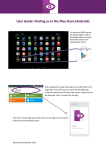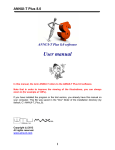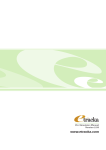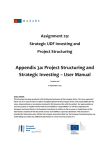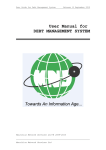Download CALCULATOR - Dye & Durham
Transcript
DYE & DURHAM CALCULATOR The fastest way to create simple interest schedules. DYE & DURHAM CALCULATOR Introduction Thank you for purchasing the Dye & Durham Court Order Interest Calculator. This court order interest program generates interest schedules based on court judgments of various kinds; and it does this very efficiently. The design of the program allows you to enter any simple interest rate table and generate repayment schedules, which clearly show outstanding amounts at any date you desire. Repayments can be entered and assigned to either interest or principal. The Schedules may be saved to disk and updated or referred to at a later date. This 32 bit version of the program is written for the Windows environment and fully supports all the navigation and printing abilities available within Windows 95, 98, Me, XP, NT4, Windows 2000, XP or Vista. The program has an extensive help file, which should provide any assistance necessary to fully utilize the program. The help file is context sensitive and should offer help tailored for the task you are performing. Step by step examples are included for maintaining Rate Tables and creating Schedules. The following license is available for the Court Order Interest Software: Site License: This allows the software to be placed on a server (or individual work station) and used by an unlimited number of people at a single physical location. DYE & DURHAM CALCULATOR Overview The Dye & Durham Court Order Interest Calculator performs the task of generating Simple Interest Schedules based on pre-defined Interest Rate Tables. It is particularly suitable for calculating Court Order Interest, which it does quickly and accurately, with a minimum amount of data entry. In fact, a simple schedule can be created by selecting a Rate Table upon which to base it, entering a start and stop date, and an amount to charge interest on. The program will generate a complete schedule, including all Rate changes from these four entries. Activity within the term of the schedule, both draws and repayments can be recorded, and the result immediately seen. The Interest Schedules are calculated on the actual number of days elapsing between dates, not on a generalized 365 day year. The calculation is inclusive of the start and stop dates. Any adjustment in principal (draw or repayment) is assumed to take place on the From Date and is used to adjust Principal and/or accumulated interest, before interest is calculated for this time frame. Interest Rate Tables may be created and updated by you, and may be based on any rate values you wish. The schedules you create may be saved to disk for future recall and/or adjustment. They may also be printed to create distribution copies. Four Interest Rate Tables are supplied with the program. These are intended for use in generating Court Order Interest Schedules. The values for each of these tables come from the Government of British Columbia and may be accessed from their web site at http://www.courts.gov.bc.ca/SC/SC/sc-int.html. Presently these values are entered twice a year. Bankers Prime (Court) - This is NOT a comprehensive Federal Prime Interest Table. Funds Under (rule 58(6)) Pre-Judgment Post Judgment Dye & Durham will send you the current rates as they are made available via our electronic FYI service, which will deliver the current rates directly to your email. You may enter as many Interest Rate Tables as you wish. You also have the ability of generating Schedules calculated on a fixed percentage over a table. For example; having entered a Prime Interest Rate Table, you may create a Schedule for Prime plus 1.5%, and another schedule for Prime plus 1.025% etc. You may also create a Schedule based on no Table. In this case you simply enter the Interest Rate for each period within the term manually. We are confident that you will find our Dye & Durham Calculator both fast and efficient. We welcome and look forward to any comments. Contact our customer care team at: Toll Free: 1-800-661-1811 Phone: 604-257-1800 Email - [email protected] 2 DYE & DURHAM CALCULATOR Installation The Dye & Durham Court Order Interest Calculator is available for purchase and download from our web site at http://www.dyedurhambc.com. This process will download a file called DDcalcsetup.exe to your machine. During the download process you will be asked where you want to save the file. To easily locate the shortcut we recommend saving to your desktop. To install the software you simply double click on the DDcalcsetup.exe file. Follow the directions given to you within the installer. Be sure to read the License Agreement. The program will prompt you with a default directory into which to install. The directory offered will depend on your operating system. Feel free to select any location you like. The installer will create new directories if necessary. NOTE: if you are installing on a server make sure that the disk partition you install into is shared to those who need access to this program. You will also be given an option to install the default data files. You MUST leave this option checked for your initial installation. This will result in the default data files being placed on your hard drive. Any current data files will be overwritten, so you should uncheck the option if you are re-installing the program over existing data that you wish to preserve. The final step of the installation process is to create shortcuts (aliases) that allow you to launch the program from the Programs group on the Start menu. Note that the installer places all files in a single directory. No system files are changed, and no files are added to system directories. This makes it very easy to remove the program from a machine (uninstaller provided). It also forces you to run the program from within the installed directory. It is very important that should you create your own shortcuts, you set the run from, or default directory to the same directory in which you installed the program 3 DYE & DURHAM CALCULATOR Getting Started The program comes with an extensive help file. It includes a tutorial on both adding Rate Tables and a Schedule, together with explanations of how to update and correct entries in both. Reading through these short examples is the best way to learn the program. The following notes are meant only as an overview of the program and a short description of how to accomplish the main tasks of adding Rate Tables and Schedules. It actually takes longer to read the steps than it does to accomplish them. After installation you should have an court order interest or Program listing within your Start menu that will allow you to launch the Dye & Durham Calculator program. Launch the program by double clicking this icon or option. You will be presented with an empty Application Frame, except for the application menu along the top. The File menu allows you to set up printer parameters, and exit the program. The Rate Table menu provides access to the Rate Table Records. The Schedules menu allows you to add, change or delete Schedules. The Windows Menu provides ways of cleaning up cluttered application Windows. To get started select the Rate Table menu and from this menu select the only option; View, Create, or update Rates. The Figure above should be similar to what you see. The Rate Table Names to the left, and the rate details of the selected table, in this case “My New Rate Table”, to the right. 4 DYE & DURHAM CALCULATOR Maintaining Tables Rate Tables are the heart of the program. It is these pre-defined interest rate tables that allow the program to calculate the interest owing for each change in rate between any two dates. The program is supplied to you with the four tables used within the BC Courts. The functions: Insert new table, Delete existing Table and Change an existing Table are accessed from the Rate Table Menu on the menu bar at the top of the window. Selecting the only item in this menu will display a list of all the Rate Tables in your system. Selecting a rate table from the left hand list (Rate Names) will display the tables various interest rate values in the right hand pane. If there are too many entries in either list you can use the scroll bars, Pg Up/PgDn or arrow keys to move around. There are a number of ways to initiate an action. For example: To change the name of a Table you can: Select the row in the table you wish to alter by clicking on it. Then click the Change Button. Make your changes and press the O.k. button to save them. You can also “press” the Change button, after selecting the row, by typing Alt-C from the keyboard. Finally the most efficient way of selecting a record you wish to change is to double click on the row. The record will be selected and the change button clicked for you. To add a new rate entry in an existing table: Select the table name, then click the Insert button below the rate list. As with most parts of the program a From Date will be entered for you. This will be today in a new table, or one day after the last entry in an existing table. Note: It is very important that there are no “missing” or duplicated dates in a table. The Check button will verify that the dates within the selected table conform to this rule. To correct an existing Rate value: Select the appropriate Rate Table Name with a single click. Double click on the Rate entry that you wish to alter, make the changes, and click O.k. button to save the record. Note: Any change made to a Rate Value will not cause any schedules that used the rate value to be recalculated. You will have to do this manually by entering 0 (zero) over the incorrect rate wherever it appears in the schedule. This will force the program to look up the new rate when saving the schedule entry. 5 DYE & DURHAM CALCULATOR Maintaining Schedules A Schedule is a calculation of the cumulative interest charges accrued on a dept. Optionally it can be based on a pre-defined Rate Table, which records the interest rate chargeable for defined periods, or hand entered rates assigned at the time of creating the Schedule. A further Option is to base a schedule on a fixed percentage over an existing table. For example if you had created a Bank Prime Table, you could create schedules based on a percentage over Prime ie. Prime plus 1.5%, etc. A Schedule has two parts: The header, which contains file number, name, and a pointer to the Rate table used, and a set of detail records where each transaction for the schedule is recorded. These transactions may be draws (increased debt), Payments (decrease debt) or simply interest accrued for a period where the interest rate is the same. The figure below shows a set of these records starting with a debt of $10,000 on Aug 18 1995, a rate change on 1 Dec 1995, and a partial repayment of $5000.00 on 1 Feb 1996. The ending balance at midnight on 12 Sept 1996 of $6,480.58 is shown on the lower left. This balance is made up of $6,276.96 outstanding principal and $203.62 in accumulated interest. Note that the $5000.00 payment went to reduce accumulated interest, with the remainder being used to reduce the outstanding Principal. To access the list of saved schedules select the Schedules option on the Application menu. Select the only option on this menu, View, Create or Update Schedules. The screen presented provides a table at the top, which will display all saved Schedules, and a table at the bottom to display the detail entries for the selected Schedule. Note: Schedules may be created and printed without saving to disk. These Schedules will not be displayed here, and will not be accessible after their creation. To insert a new Schedule: Select Schedules, then View, Create, or Update Schedules from the application menu. Click the Insert button under the list of saved Schedules. Fill in the Header information; the only information that is necessary is for you to select a Rate table to 6 DYE & DURHAM CALCULATOR use by clicking on the down arrow on the right of the field, or tabbing into the field and pressing down arrow. After finishing the header entries press the Insert button under the empty detail Table. A set of fields will become accessible under the Table. Fill in the Start date (today’s date is offered only to prompt you as to the date format), the Stop Date, the beginning Principal (initial debt) and leave the Interest Rate blank. Tabbing out of the row will cause the program to look up the Rate(s) applicable between the dates entered and will fill out the schedule entries for you. Note: Interest is charged for the period that includes the start and stop dates. Eg. From Jan 12 to Jan 14 would be 3 days of interest. The To Date (except for the final entry) will be the day before an event like an interest rate change, a re-payment or draw. For example, if a payment was made on Mar 3 then the previous row would end on Mar 2. This then allows this transaction date of Mar 3 to be a From Date. The results of payments and draws on principal and accumulated interest are calculated before interest is accrued for the period in which the activity occurs. As an illustration: If you want to create a schedule for Post Judgment Interest for the period of Jan 11 1997 to Mar 09 1999 you would: Click the Insert button below the Schedule list. Select Post Judgment as the Rate Table to use by clicking on the down arrow at the right hand end of the field. Enter any expense value (this is a value added to the current outstanding balance upon which no interest is charged). This is typically court disbursements of some type. Make sure that the Apply payments to Interest First check box is checked. Click the Insert button to add a detail record. Enter a From Date of 11 Jan 97 (you can enter 11 Jan 1997 or 011197) Enter a To Date of 9 Mar 99. The program will calculate 790 days between dates. This will include leap year calculations. Enter the beginning principal (debt) as a positive amount say 3500 (no need to enter the cents if there are none). Leave the Rate blank. This will cause the program to look up the rates between the two dates entered. Tabbing out of the Rate field triggers the program to generate the entire 5 line schedule between 11 Jan 1997 and 9 Mar 1999. Click the Print Schedule Button at the foot of the window to get a hard copy of this example. If you want to save the schedule for later reference, or recording of payments etc. then click the Save to Disk Button. It is recommended that you do this prior to printing the 7 DYE & DURHAM CALCULATOR schedule. If you have no further interest in the schedule then click the Return – Don’t Save button, or the equivalent ALT-R. To alter a row: Double click on the row and adjust the value(s) as needed. If you are altering the To Date then you should enter 0 (zero) for the Rate. This will make the program look up the appropriate rates for each rate period between the new dates. Depending on the change you make, some or all of the following rows may be altered. To add a row: There are endless opportunities here but the best is to alter the to date for the last row, and remove the Rate value. The program will generate as many entries as necessary to handle the extended date range. If you know that the last entry in the existing table is the last day of a rate range, then you can press the Insert key. This will default to adding a row at the bottom of the table. The “From Date” will be entered for you. You must enter the “To Date”, and again leave the “Rate” blank. To delete a row: The only row that you can truly delete is the last row. Remember that you can have no “missing” days in the schedule. To delete the last Row, select it and press the Delete button. To remove a row from the middle of the table you can alter the To Date of the line above. Make it the same as the To Date of the line you are removing. Leave the Rate in this altered line and it will replace the line you wish removed. NOTE: that you are probably altering the rate for the some of the period covered by this altered line. To remove a payment, just edit the row and make the Principal entry zero. For a more detailed tutorial access the help file which includes correcting data entry errors. 8 DYE & DURHAM CALCULATOR Dye & Durham Court Order Interest Calculator Software License This is a legal agreement between you and Dye & Durham Corporation. Carefully read all the terms and conditions of this agreement prior to using the Dye & Durham Calculator Software. Using the software indicates that you have accepted the terms and conditions of this license. If you do not agree to these terms and conditions, do not use the Dye & Durham Calculator software. Dye & Durham Corporation grants to you a personal, non-exclusive, non-assignable and non-transferable license (the “License”) to use and display the Dye & Durham Calculator Software (the “Software”) either on any machine(s) that you are the primary user, or a single machine, usually referred to as a server, that provides access to an unlimited number of users at a single physical location. Unauthorized copying of the Software, including software that has been modified, merged or included with the software, or the associated written materials (the “Documentation”) is expressly forbidden. You may not sub-license, assign or transfer this License or the Software without the prior written permission of Dye & Durham Corporation. Any attempt to sub-license, transfer or assign the rights, duties or obligations under this License is void. Solely for your own back up purposes, you may make a single copy of the Software in the same form as provided to you. You may not remove, obscure, or alter any notice of patent, copyright, trademarks, trade secret or other proprietary rights in the Software. Dye & Durham Corporation has made reasonable checks of the Software to confirm that it will perform in normal use one compatible equipment substantially as described in the then-current specifications for the Software. However, due to the inherently complex nature of computer software, Dye & Durham Corporation does not warrant that the Software or the Documentation is completely error free, will operate without interruption, is compatible with all equipment and software configurations, or will otherwise meet your needs. Accordingly, the Software and Documentation are provided as-is, and you assume all risks associated with their use. Dye & Durham Corporation makes no warranties expressed or implied with respect to the Software or the Documentation, their merchantability or their fitness for any purpose other than those warranties, which are implied by or incapable of exclusion, restriction, or modification by applicable law. To that extent, all warranties, expressed or implied, will terminate upon the expiration of 30 days following the delivery of the Software to you. In no event will Dye & Durham Corporation, be liable for indirect, incidental or consequential damages, including or without limitation, loss of income, use, or information. As your sole remedy for any breach of warranty, you may return to Dye & Durham Corporation the original copies of the Software and Documentation, along with proof purchase and any backup copies, for replacement within 30 days of purchase. 9