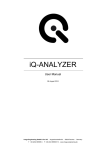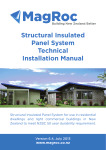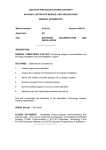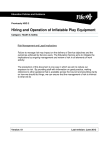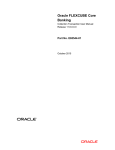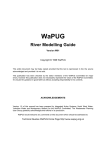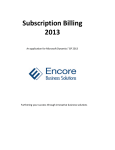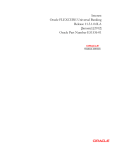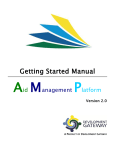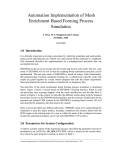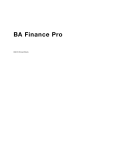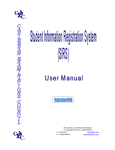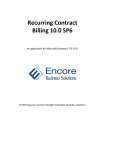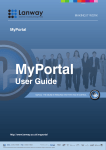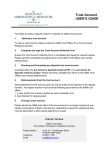Download 1. PDMS user manual
Transcript
User Guide for Debt Management System Release 13 September 2010 User Manual for DEBT MANAGEMENT SYSTEM Mauritius Network Services Ltd 2009-2010 Mauritius Network Services Ltd User Guide for Debt Management System Release 13 September 2010 Table of contents Table of contents...........................................2 List of Figures.............................................4 List of Tables..............................................6 DISCLAIMER..................................................8 Chapter 1 - Main Menu......................................9 1.1.Returns.................................................9 1.2.Communication...........................................9 1.3.Loan Master.............................................9 1.4.Report..................................................9 Chapter 2 - Returns........................................10 2.1 Terms Of Loan Return...................................10 2.1.1 Neutral Mode ......................................10 2.1.2 New Return.........................................11 2.1.3 Retrieve Return....................................15 2.1.4 Print Return.......................................17 2.2 Outstanding Debt Return................................20 2.2.1 Neutral Mode.......................................20 2.2.2 New Return.........................................20 2.2.3 Populating Loan Transaction Details................22 2.2.4 Tranches...........................................23 2.2.4.1 Disbursement Terms (Forecast)....................24 2.2.4.2 Principal Repayment Terms (Forecast).............24 2.2.4.3 Interest Payment Terms (Forecast)................24 2.2.4.4 Other Payment Terms (Forecast)...................24 2.2.4.5 Arrears..........................................25 2.2.5.1 Actual Transactions for Disbursement/Principal/Interest/Other Payment............26 2.3 Overdraft Facilities Return............................32 2.3.1 Neutral Mode.......................................32 2.3.2 New Return.........................................32 2.3.2.1 Populating Overdraft Details.....................33 2.3.3 Retrieve Overdraft Return..........................36 2.3.4 Print Overdraft Return.............................38 2.3.5 Delete Return......................................39 2.4 Projected Loan.........................................40 2.4.1 Neutral Mode.......................................40 2.4.2 New Return.........................................41 2.4.2.1 Populating/Inserting New Loan(s) ................42 2.4.2.2 Fail to Populate/Insert New Projected Loan(s) ...44 2.4.3 Retrieve Return....................................45 2.4.4 Print Return.......................................48 Chapter 3 - Communication..................................51 3.1 Reset Send Status......................................51 3.2 Send Log...............................................53 Chapter 4 - Loan Master....................................54 4.1 Loan Master – Neutral Mode...........................54 4.2 New Loan.............................................55 4.2.1 Saving the Loan Master.............................61 4.2.2 Loan Master Maintenance further Validation Constraints..............................................62 4.2.3 Executing /Implementing Agencies...................63 4.2.4 Concept of Tranches and Multi-Tranche Loans........63 Mauritius Network Services Ltd User Guide for Debt Management System Release 13 September 2010 4.2.5 Maintenance of Loan Terms-Forecasting Rules........66 4.2.5.1 Disbursement Maintenance – Terms (Forecasts).....66 4.2.5.2 Principal Maintenance - Terms (Forecasts)........69 4.2.5.3 Interest Payment Maintenance - Terms (Forecasts). 71 5.2.5.4 Other Payment Maintenance - Terms (Forecasts)....75 4.2.6 Retrieve a Loan in Loan Master Maintenance.........77 4.2.7 Print a Loan in Loan Master Maintenance............78 Chapter 5- Report..........................................80 5.1 Audit Trail Report.....................................80 5.2 Terms of Loan Return Report............................83 5.3 Outstanding Debt Return Report.........................84 5.4 Overdraft Facilities Report............................86 5.5 Projected Loan Return Report...........................88 Mauritius Network Services Ltd List of Figures Figure Figure Figure Figure Figure Figure Figure Figure Figure Figure Figure Figure Figure Figure Figure Figure Figure Figure Figure Figure Figure Figure Figure Figure Figure Figure Figure Figure Figure Figure Figure Figure Figure Figure Figure Figure Figure Figure Figure Figure Figure Figure Figure Figure Figure Figure Figure Figure Figure Figure Figure Figure 1: Main Menu..........................................9 2: Terms of Loan - Neutral...........................10 3: Period............................................11 4: Terms of loan Return (Main page)..................11 5: Terms of loan Return (Save message)...............12 6: Terms of loan Return (Send Return)................12 7: Terms Of Loan Details.............................13 8: Populate records from loan master table...........13 9: View Tranche Maintenance..........................14 10: View Tranche Rules...............................14 11: Search Screen - Retrieve Terms Of Loan...........15 12: Search Screen - Terms of loan records............15 13: Terms of Loan Return............................16 14: Terms of Loan Details..........................16 15: Term of Loan Return Report.....................18 16: Term of Loan Return Screen.....................19 17: Delete Terms of Loan Return....................19 18: Outstanding Debt - Neutral.....................20 19: Outstanding Debt – New Return .................20 20: Outstanding Debt Return (Main page) ............21 21: Outstanding Debt - Loan Transaction Details . . . .22 22: Loan Transaction Details with fictitious data. . .22 23: No New Loans found – Loan transaction details . .23 24: Tranches List Display ..........................23 25: Outstanding Debt Return- Arrears................25 26: Tranche Screen (Actual)..........................25 27: Actual Transactions Screen.......................26 28: Search Screen - Retrieve Outstanding Debt........28 29: Example of Printing a Return (Fictitious data). . .30 30: Outstanding Debt Return screen...................31 31: Delete Outstanding Debt Return...................31 32: Overdraft - Neutral..............................32 33: Period...........................................32 34: Overdraft Return (Main page).....................33 35: Overdraft Facilities - Overdraft Details.........33 36: Overdraft Details Maintenance Screen.............34 37: Errors in Loan Overdraft Details.................35 38: Search Screen - Retrieve Overdraft Return........36 39: Overdraft Return Page............................37 40: Example of Printing a Complete Overdraft Return . 38 41: Overdraft Return – Delete Return.................39 42: Projected Loan - Neutral Mode...................40 43: Projected Loan - Period Screen..................41 44: Projected Loan Return (Main page)................41 45: Terms Of Loan Details............................42 46: Populate loan records............................42 47: Projected Loan – Assumptions page................43 48: Erroneous Loan Message...........................44 49: Search Screen – Retrieve Projected Loan Return. . .45 50: Search Screen - Projected Loan Records...........45 51: Projected Loan Return............................46 52: Projected Loan Details...........................46 Figure Figure Figure Figure Figure Figure Figure Figure Figure Figure Figure Figure Figure Figure Figure Figure Figure Figure Figure Figure Figure Figure Figure Figure Figure Figure Figure Figure Figure Figure Figure Figure Figure 53: 54: 55: 56: 57: 58: 59: 60: 61: 62: 63: 64: 65: 66: 67: 68: 69: 70: 71: 72: 73: 74: 75: 76: 77: 78: 79: 80: 81: 82: 83: 84: 85: Projected Loan – Implementing Agencies...........47 Projected Loan Return Report.....................50 Search screen – Reset Send Status................51 Reset Send Status – Listing.....................51 Reset Send Status – Details......................52 Send Log Search Screen...........................53 Send Log Search Result Screen....................53 Loan Master Neutral Page.........................54 Loan Master- Parameter Screen....................55 Loan Master Maintenance Screen...................56 Loan Master Validation...........................62 Executing / Implementing Agencies................63 Tranche Maintenance..............................65 Disbursement Maintenance.........................66 Principal Maintenance............................69 Interest Payment Maintenance.....................71 Other Payment Maintenance........................75 Loan Master Search Screen........................77 Search Result for loan Master Retrieve...........77 Loan Master Print................................79 Report options screen (Audit Trail)..............80 Audit Trail......................................80 Audit Trail Preview..............................81 Audit Trail report in CSV format.................81 Audit Trail report in PDF format.................82 Terms of Loan Return (Fictitious Data)...........83 Terms of Loan Return Preview.....................83 Outstanding Debt (Fictitious Data)...............84 Outstanding Debt Return Preview..................85 Overdraft Facilities (Fictitious Data)...........86 Overdraft Facilities Preview.....................87 Projected Loan Report (Fictitious Data)..........88 Projected Loan Preview...........................89 List of Tables Table 1: (Overdraft Details) Field Description for Overdraft Details ....................................................34 Table 2:Loan Master Field description.......................60 Table 3: Tranche Field Description..........................65 Table 4: Disbursement Field Descriptions....................67 Table 5: Principal Field Descriptions.......................69 Table 6: Interest Terms Field Description...................74 Table 7: Other Payment Field Description....................75 DISCLAIMER In this user manual we have made use of company names and amounts to illustrate examples. Note that any amounts illustrated are purely fictitious data and do not reflect any company’s transactions. Chapter 1 - Main Menu Figure 1: Main Menu 1.1. • • • • Returns Terms of Loan Outstanding Debt Return Overdraft Return Projected Loan Return 1.2. • • • Communication Reset Send Status Send Log Receive Log 1.3. • • 1.4. • • • • • Loan Master New Retrieve Report Audit Trail Report Terms of Loan Return Report Outstanding Debt Return Report Overdraft Facilities Report Projected Loan Return Report Chapter 2 - Returns 2.1 Terms Of Loan Return Whenever one/more New loan is contracted, the user needs to send the Terms of Loan return to notify Ministry of Finance (MOF) that a New loan has been contracted in that period. For example, if a Loan has been contracted and signed in May 2010 (Agreement Date of the Loan), that particular loan should figure on the Terms of Loan return for the Period of 201005. If the latter return is not sent, the user will not be able to send Actual Transactions (Outstanding Debt Return) pertaining to the loan. The Terms of Loan Return basically sends the Terms and Conditions of the New Loan initially maintained in the LOAN MASTER MAINTENANCE (Refer to Loan Master Maintenance for more information on how to proceed with maintaining a new loan). Note: 1. Terms of Loan is sent only once for a Loan. And Loan Agreement Date should lie within the Return Period as explained above. 2. Actual Transactions (Outstanding Debt Return) will not allowed for a New Loan if Terms Of loan has not been sent. 3. For Existing Loans (Prior imported into the System, AND SYSTEM WILL NOT ALLOW Users can proceed directly to the Web System) that have been NO TERMS OF LOAN RETURN IS REQUIRED TERMS OF LOAN RETURN IN SUCH CASES. with the Outstanding Debt Return. 2.1.1 Neutral Mode Figure 2: Terms of Loan - Neutral The Neutral Page allows the user to 1. Create a New Return 2. Retrieve an Existing Return be 2.1.2 New Return Figure 3: Period The above screen allows the user to a) choose the Entity Name b) and specify the Period for which the return has to be generated. Note: If the first return generated was for the period 201006(Example), the system will not allow the user to generate new returns for period prior to 201006.For instance, period 201005 will not be allowed in this example. Clicking on the Ok button will generate the new return as in the figure below. Figure 4: Terms of loan Return (Main page) On clicking the Save button, the following message will be generated by the system. Figure 5: Terms of loan Return (Save message) Figure 6: Terms of loan Return (Send Return) On this screen, the user can • Add Loan Details • Save the return (as a Complete / Incomplete document) • Delete the return. • Send a complete return. • Exit and return on Neutral Page (By Complete is meant, a return whereby all valid Loans(initially maintained in the Loan Master Maintenance Screen. Refer to Loan Master Maintenance for more information on maintaining a Loan) have been inserted) By Default, the user can save the return as a NIL Return if NO loans have been inserted. (A NIL return is considered as a Complete Return). To insert new loans contracted, click on the Loan Details button. The following screen will be displayed. Figure 7: Terms Of Loan Details If NEW Loans have been maintained in the loan Master Maintenance with Agreement Date lying within the Return Period, Clicking on the Search icon will populate records from the Loan Master table as follows Figure 8: Populate records from loan master table Clicking on the Search icon Button will populate data if any new loan has been contracted in the return period else if no data was found, the message No Record Found will appear in the above screen. Only Loans which have been properly maintained (With no errors on Save) in the Loan Master Maintenance will be inserted into the Terms of Loan Return. Hence, if any erroneous loans (invalid loans) were encountered, the value in the Error Found field will be set to Y (See first record of Figure 8). The erroneous loans should be retrieved and corrected in the Loan Master Maintenance Screen. To do so, the user needs to save the return as Incomplete and Exit the Return. Then the user can retrieve the loans in the Loan Master Maintenance. Clicking on the Edit icon under the Tranche column will allow the user to view tranche details. The following page is not editable. Figure 9: View Tranche Maintenance Clicking on the Edit icon under the View column will allow the user to view the tranche rules. The following page is not editable. Figure 10: View Tranche Rules To To To To View View View View Disbursement, Click on the DISBURSEMNET tab Principal, Click on the PRINCIPAL REPAYMENT tab Interest, Click on the INTEREST tab Other, Click on the OTHER tab Note: a) If the user needs to modify the loan details, this will be possible only in the Loan Master Maintenance. Proceed by deleting the Loan on the return (if it is on the return), then retrieve the loan in the Loan Master Maintenance. b) As long as a loan is on a return which has not been sent (that is with document Status still ‘C’- Created), the user will not be allowed to modify the loan in the Loan Master Maintenance. 2.1.3 Retrieve Return To retrieve a return, Click on Retrieve from the Neutral page (refer to figure Terms of Loan - Neutral). The following screen will be displayed. Figure 11: Search Screen - Retrieve Terms Of Loan Three options are provided to filter the search namely: 1.Entity (Borrower) 2.Period 3.Job No Click on Search to view all records. Figure 12: Search Screen - Terms of loan records Choose the return to be retrieved by clicking on the icon in the first column of the record. The following screen will be displayed when a sent return has been selected. Figure 13: Terms of Loan Return The following screen appears when the user clicks on the Loan Details button. Figure 14: Terms of Loan Details 2.1.4 Print Return To print a return, click on the Print button found in the Terms of Loan Details screen (See Figure 14). The system will prompt the user to either Open or save the report in PDF format. Figure 15: Term of Loan Return Report 2.1.5 Delete Return To Delete a return, retrieve a record that has not been sent yet as in the figure below. Figure 16: Term of Loan Return Screen Click on the Delete button. The following screen will be displayed. Figure 17: Delete Terms of Loan Return Click on the Ok button to delete the record. The user will be directed to the Terms of Loan Return search screen. 2.2 Outstanding Debt Return The Outstanding Debt transactions pertaining same time, if the terms will be sent to the MOF Return allows the user to send actual to a loan to the Ministry of Finance. At the and rules of a loan has been modified, these too. The user will be able to specify Actual Transactions and also if need be modify the terms/rules. Note if the rules have been modified, upon sending the loan master file will be updated with the latest terms/rules. 2.2.1 Neutral Mode Figure 18: Outstanding Debt - Neutral The Neutral Page allows the user to 1) Create a New Return 2) Retrieve an Existing Return 2.2.2 New Return Figure 19: Outstanding Debt – New Return The above screen allows the user to 1. choose the Entity Name 2. and specify the Period for which the return has to be generated. Note: If the first return generated was for the period 201006(Example), the system will not allow the user to generate new returns for period prior to 201006.For instance, period 201005 will not be allowed in this example. Also, Period should be consecutive when creating new returns. Example: 201006, 201007…. 201006, 201008 – in such a case the user will not be allowed to create the return for 201008 since 201007 was not created. Clicking on Ok will generate the new return as in the figure below: Figure 20: Outstanding Debt Return (Main page) On this screen, the user can a) Add Loan Details. b) Save the return (as a Complete / Incomplete document) (By Complete is meant, a return whereby all loan validations have been successful) By Default, the user can save the return as a NIL Return if NO loans are inserted. (A NIL return is a Complete Return). 2.2.3 Populating Loan Transaction Details To input loan Details, Click on the Button Loan Details. The following screen will be displayed. Figure 21: Outstanding Debt - Loan Transaction Details Clicking on the Search icon will load all valid loans from Loan Master as shown below. Figure 22: Loan Transaction Details with fictitious data If invalid(erroneous loans) were encountered, the field Error Found (Yes/No) would be marked Y If no loans were found the following message will appear in the Transaction Details screen. Figure 23: No New Loans found – Loan transaction details 2.2.4 Tranches Clicking on Edit (from screen above) will display details for the Tranches for the corresponding Loan as shown: Figure 24: Tranches List Display Click on 'Rules' to view the Forecast Disbursement, Principal Repayment, Interest and Other Payment for each tranche. To To To To To Edit Disbursement Forecast, Click on the DISBURSEMNET tab Edit Principal Forecast, Click on the PRINCIPAL REPAYMENT tab Edit Interest Forecast, Click on the INTEREST tab Edit Other Forecast, Click on the OTHER tab maintain Arrears, click on ‘Arrears’ 2.2.4.1 Disbursement Terms (Forecast) On the Disbursement screen, user will be able to add, edit, delete and view the disbursement details for that particular loan. Note: Details for disbursement have been taken from the disbursement terms (forecast) in loan maintenance. Please refer to Chapter 5 Code Maintenance – Disbursement Maintenance Terms (Forecasts).Same logic and validations apply. 2.2.4.2 Principal Repayment Terms (Forecast) On the Principal screen, user will be able to add, edit, delete and view the principal repayment details for that particular loan. Note: Details for principal have been taken from the principal terms (forecast) in loan maintenance. Please refer to Chapter 5 Code Maintenance - Principal Maintenance Terms (Forecasts). Same logic and validations apply. 2.2.4.3 Interest Payment Terms (Forecast) On the Interest screen, user will be able to add, edit, delete and view the interest payment details for that particular loan. Note: Details for interest have been taken from the interest payment terms (forecast) in loan maintenance. Please refer to Chapter 5 Code Maintenance – Interest Payment Maintenance Terms (Forecasts). Same logic and validations apply. 2.2.4.4 Other Payment Terms (Forecast) On the Other Payment screen, user will be able to add, edit, delete and view the other payment details for that particular loan. Note: Details for Other payment have been taken from the Other Payment Terms (forecast) in loan maintenance. Please refer to Chapter 5 Code Maintenance – Other Payment Maintenance Terms (Forecasts). Same logic and validations apply. 2.2.4.5 Arrears Clicking on ‘Arrears’ will open the Arrears screen where the user will be able to specify any Arrears for a particular Tranche for the return period. Figure 25: Outstanding Debt Return- Arrears In the above screen, Either Arrears of Principal or/and Arrears of Interest must be specified. Reasons for Arrears and Action to settle Arrears also must be specified. 2.2.5. Actual Transactions Actual transactions refer to actual transactions that have been made on a loan within the period of the return. To maintain an actual transaction, click on 'Actual' from the tranche screen. Figure 26: Tranche Screen (Actual) 2.2.5.1 Actual Transactions for Disbursement/Principal/Interest/Other Payment How to Maintain Actual Transaction? Figure 27: Actual Transactions Screen For Transaction Disbursement/Principal/Interest/Other repayment, the same principle applies for all. To do actual transaction for Disbursement, click on First tab. For Principal, click on Second tab. For Interest, click on Third tab. For Other, click on fourth tab. To add a new record: 1. Click on the button New to insert a record. 2. Note: * in red means the fields are mandatory. Enter all details. 3. Do same for principal, interest and other payment. 4. Click on the OK button which is at the bottom of the page. 5. Then click on Save to update the details. Delete a record: Click on for the record to be deleted and then save. Fields Description Label 1 Transaction Date Mandatory Y Remarks a. Transaction date should lie within the period for e.g. if period is '200904' then the date should be in the month of April 2 Currency Y 3 Transaction Amt Y 4 Equivalent Amt in Tranche Currency 5 Equivalent Amt in Original Loan Currency 6 MUR equivalent Y Y Y b. Transaction date should be greater or equal to effective date. Transaction currency Amount to be disbursed Should be greater or equal to 0. Equivalent Amount in Tranche Currency Equivalent Amount in Original Loan Currency Equivalent amount in local currency (Mauritian) Validations: 1. Two records with same Transaction Date and same Currency will not be allowed for a tranche. 2. Sum of Actual Transaction Amount should not exceed Tranche Amount. 2.2.6. Save Return as Complete/Incomplete Refer to figure: Outstanding Debt Return (Main page) Clicking on the Save button on the Main Return Page, the user will be prompted to save as a Complete Return as shown below if no validation errors were found. Otherwise, the user will be able to save as an Incomplete document. 2.2.6. Retrieve Outstanding Debt Return To retrieve a return, click on retrieve from the Neutral page (refer to figure Outstanding Debt - Neutral). The following screen will be displayed Figure 28: Search Screen - Retrieve Outstanding Debt Three options are provided to filter the search namely: 1. Entity Name 2. Period 3. Job No The user may not specify the Entity Name but Period/Job No has to be specified. Then Click on Search. Data will be listed as shown above. Click on the First column to retrieve the details for the return. 2.2.7. Print Return To print a return, click on the Print button found in the Outstanding Details screen (See Figure 21). The system will prompt the user to either Open or save the report in PDF format. Example of printing a Return as shown below: Figure 29: Example of Printing a Return (Fictitious data) 2.2.8 Delete Return To Delete a return, retrieve a record that has not been sent yet as in the figure below. Figure 30: Outstanding Debt Return screen Click on the Delete button. The following screen will be displayed. Figure 31: Delete Outstanding Debt Return Click on the Ok button to delete the record. The user will be directed to the Outstanding Return search screen. 2.3 Overdraft Facilities Return 2.3.1 Neutral Mode Figure 32: Overdraft - Neutral The Neutral Page allows the user to 1) Create a New Return 2) Retrieve an Existing Return 2.3.2 New Return Figure 33: Period The above screen allows the user to a) choose the Entity Name b) and specify the Period for which the return has to be generated. Selecting the Entity Name and Period '201005' and then clicking on the Ok button will generate the new return as in the figure below Figure 34: Overdraft Return (Main page) On this screen, the user can 1. Add Overdraft Details 2. Send a complete return. 3. Save the return (as a Complete / Incomplete document) (By Complete is meant, a return whereby all mandatory fields have been specified) 2.3.2.1 Populating Overdraft Details To input overdraft Details, Click on the Button Overdraft Details. The following screen will be displayed. Figure 35: Overdraft Facilities - Overdraft Details Clicking on the Edit button will open the following screen as shown below. Figure 36: Overdraft Details Maintenance Screen Editable Fields Description Mandatory: Y- Yes, N- No, C – Conditional, D- Displayed Field Mandatory Lending Agency Y Guaranteed/Not Guaranteed Date Overdraft in Currency Overdraft At End Of Month(Foreign Currency) Overdraft At End Of Month(in MUR) Y Rate of Interest Y Interest paid for the month(Foreign Currency) Interest paid for the month(in MUR) Y D Y Y Y Table 1: (Overdraft Details) Validation Lending Agency is mandatory and should be an agency from the list provided. Guaranteed Flag must be specified. Defaulted to last date of Month. The currency in which the overdraft is denominated Amount at end of Month should be input and it should be greater or equal to zero. Amount at end of Month should be input and it should be greater or equal to zero converted to MUR. Rate of interest is mandatory and should be greater or equal to zero. Interest Amount is mandatory and should be greater or equal to zero. Interest Amount is mandatory and should be greater or equal to zero converted into MUR. Field Description for Overdraft Details On clicking on the Ok Button, the record will be validated as per the table above. If one or more validations fail, the errors will be displayed on the page as follows: Figure 37: Errors in Loan Overdraft Details Save Return as Complete/Incomplete Refer to figure: Overdraft Facilities Return (Main page) Once all Overdraft details are completed, the return can be saved as a Complete document by clicking on Save button on the Main Return Page. On the other hand, if one or more overdraft details are still incomplete, on Save the user will be prompted to save as an Incomplete document. 2.3.3 Retrieve Overdraft Return To retrieve a return, Click on retrieve from the Neutral page (refer to figure Overdraft Facilities - Neutral). The following screen will be displayed Figure 38: Search Screen - Retrieve Overdraft Return Three options are provided to filter the search namely: 1. Entity (Borrower) 2. Period 3. Job No Click on Search. Data will be listed as shown above. Choose the return to be retrieved by clicking on the icon in the first column of the respective record. The following screen will be displayed. Figure 39: Overdraft Return Page To view all the details of the record, the user has to click on the Overdraft Details button. 2.3.4 Print Overdraft Return To Print a return, click on the Print button. The user will be prompted to either Open or Save the file in PDF Format. Figure 40: Example of Printing a Complete Overdraft Return 2.3.5 Delete Return To Delete a return, click on Delete from the Overdraft Return page (refer to figure Overdraft Facility - Neutral). The user will be prompted to either accept of cancel the deletion. Figure 41: Overdraft Return – Delete Return 2.4 Projected Loan Whenever a company projects to contract a Loan in the future, the Projected Loan must be sent to MOF. Projected loan is much similar to Terms of loan Return. Except that the Finance Plan must be specified together with any corresponding Assumptions. The Projected Loan can be sent in any month irrespective of the Agreement Date (whether it falls or not in the return period) The Projected Loan Return basically sends the Terms and Conditions of the Loan initially maintained in the LOAN MASTER MAINTENANCE (Refer to Loan Master Maintenance for more information on how to proceed with maintaining a new Projected loan). Logically for projected Loans, the dates will be in the future. Also, No Actual Transactions will be allowed on Projected Loans. 2.4.1 Neutral Mode Figure 42: Projected Loan The Neutral Page allows the user to 1) Create a New Return 2) Retrieve an Existing Return - Neutral Mode 2.4.2 New Return Figure 43: Projected Loan - Period Screen The above screen allows the user to 1. choose the Entity Name 2. and specify the Period for which the return has to be generated. Clicking on the Ok button will generate the new return as in the figure below Figure 44: Projected Loan Return (Main page) On this screen, the user can • Click on Loan Details to insert new projected loans • Save the return (as a Complete / Incomplete document) (By Complete is meant, a return whereby all valid Loans(initially maintained in the Loan Master Maintenance Screen. Refer to Loan Master Maintenance for more information on maintaining a Loan) have been inserted) By Default, the user can save the return as a NIL Return if NO Projected loans have been inserted. (A NIL return is considered as a Complete Return). 2.4.2.1 Populating/Inserting New Loan(s) Clicking on Loan Details will open the following screen as shown below Figure 45: Terms Of Loan Details If NEW Projected Loans have been maintained in the loan Master Maintenance , clicking on the Search icon will populate the loan records Figure 46: Populate loan records The user will have to select the appropriate loan by clicking on the respective Loan ID. Clicking on the Tranche icon will allow the user to view tranche details(Same as Terms Of loan Return). The user is required to maintain Assumptions and the Financial Plan Clicking on the Assumptions icon will open the following page. Figure 47: Projected Loan – Assumptions page 2.4.2.2 Fail to Populate/Insert New Projected Loan(s) Only Loans which have been properly maintained (With no errors on Save) in the Loan Master Maintenance will be inserted into the Projected Loan Return. Hence, if any erroneous loans (invalid loans) were encountered, the system will prompt an error message as shown below. Figure 48: Erroneous Loan Message The loan should be retrieved and corrected in the Loan Master Maintenance Screen. To do so, the user needs to save the return as Incomplete and Exit the Return. Then the user can retrieve the loans in the Loan Master Maintenance. Note: a) If the user needs to modify the loan details, this will be possible only in the Loan Master Maintenance. Proceed by deleting the Loan on the return (if it is on the return), then retrieve the loan in the Loan Master Maintenance. b) As long as a loan is on a return which has not been sent (that is with document Status still ‘C’- Created), the user will not be allowed to modify the loan in the Loan Master Maintenance. 2.4.3 Retrieve Return To retrieve a return, Click on retrieve from the Neutral page (refer to figure Terms of Loan - Neutral). The following screen will be displayed. Figure 49: Search Screen – Retrieve Projected Loan Return Three options are provided to filter the search namely: 1.Entity (Borrower) 2.Period 3.Job No Click on Search to view all records. Figure 50: Search Screen - Projected Loan Records Choose the return to be retrieved by clicking on the icon in the first column of the record. The following screen will be displayed when a sent return has been selected. Figure 51: Projected Loan Return The following screen appears when the user clicks on the Details button. Figure 52: Projected Loan Details The user can add additional loans by clicking on the Search icon next to the Loan ID field. The user can also view the tranches, Assumptions, Financial Plan and Agencies by clicking on the icons found below the respective fields. For example, to view agencies associated to the loan, click on the edit icon found under the Agencies field. The following screen will be displayed. Figure 53: Projected Loan – Implementing Agencies 2.4.4 Print Return To print a return, click on the Print button (See Figure 50). The system will prompt the user to either Open or save the report in PDF format. Figure 54: Projected Loan Return Report Chapter 3 - Communication 3.1 Reset Send Status This option allows the user to view a list of records that have been sent and should be used if a problem occurred during the send session and your return is Marked for Sending. On clicking Reset Send Status option from the Communication item from the Main Menu the following search screen is displayed, as shown below Figure 55: Search screen – Reset Send Status Parameters that can be specified to filter the search are as follows: 1. Company 2. Document Type 3. Job No 4. Period Selecting the Company 'BPML Freeport Services Ltd' as search criteria will yield the following result. Figure 56: Reset Send Status – Listing Click on the first column of the list to select the record to be reset. The following screen will be displayed. Figure 57: Reset Send Status – Details Click on Reset button. The system will update the status of the selected record and the user will be diverted to the Reset Send Status page. 3.2 Send Log On clicking the Send Log option from the Communication item in the Main Menu the search screen is displayed as shown Figure 58: Send Log Search Screen Two options are provided to filter the search namely: 1. Date From 2. Date To To perform a search, enter '10/06/2010' in the Date From field and '21/06/2010' in the Date To field and click on the Search button. The following search result will be displayed. Figure 59: Send Log Search Result Screen Chapter 4 - Loan Master 4.1 Loan Master – Neutral Mode The loan Master Screen maintains Loan Details. The latter refer to basic information about a loan. Loan details are obtained from the Loan agreement and include such information as the borrower, the creditor, the amount being borrowed, the currency in which the loan is denominated, and the particulars of how the borrowed funds will be used. Loan details recorded in WEBDMS consist of: 1. Basic Details 2. Tranche Details 3. Executing/Implementing Agencies Below is the Neutral Page. Figure 60: Loan Master Neutral Page The Neutral Page allows the user to 1. Create New Loan Master Detail 2. Retrieve Existing Loan Details 4.2 New Loan Two Types of Loan can be created in the Loan master Maintenance namely: 1. New Already Contracted Loan 2. New Projected Loan New Already Contracted Loan Already Contracted Loan represents Loans that have already been agreed upon. The Company has already got the Loan Contract. New Projected Loan An Institution may decide to contract a loan in the future. Hence the projected Terms and conditions must be sent to MOF. Same details are required for both Projected and Already Contracted Loan. ACTUAL TRANSACTIONS (Outstanding Debt Return) will not be applicable on Projected Loans. Clicking on the New Sub Menu will open the following page. Figure 61: Loan Master- Parameter Screen Choose the appropriate Option and click on OK. Basic Details All the loan details that are recorded in the loan Master details screen are sourced from the agreements signed between the creditor and borrower. The information captured includes the borrower, creditor, instrument amount, currency etc. Figure 62: Loan Master Maintenance Screen The figure above shows the details screen for a loan. Editable Fields Description Mandatory: Y- Yes, N- No, C – Conditional, D-Displayed Field Mandatory Loan Id D Loan Type Y Entity(Borrower) Y Purpose Y Purpose Description Y Agreement Type Y Validation This is the system’s unique identification number for the loan. It consists of two parts: • The first four digits refer to the year of signing of the loan (1980, 1991 etc.) • The last three digits are sequence number within the year. For a new loan, it will be displayed as 2009XXX. On saving the loan details, the XXX will be replaced by an appropriate Sequence No (e.g. 2009201). There are three types namely: 1.Paris Club 2.Standard Instruments(Standard Loans) 3.Short Term Debt Instruments.(Short Term Debt Loans) This field refers to the name of institution or body acquiring the liability. The user must select the borrower name from the list available in the drop down List. There are two options namely: 1. ON Lent 2. Other On Lent refers to borrowing and then on-lending the funds to a second institution within the economy. If the funds will not be on lent, the user must choose Other. This field refers to the Purpose of the Loan. There are three main agreement types, from which the one most applicable to the loan being recorded can be selected. The available type are below: Trade Credits refers to claims and liabilities arising from the direct extension of credit by suppliers for transactions in goods and services, and advance payment by buyers for goods and services and for work in progress. Standard Loan refers to a single loan or a loan with a number of components or tranches with clearly defined standard amortization and interest payment schedules. Other Debt Liabilities Loans established through the provision of economic value that is assets, services and or income. Agreement Date Y Maturity Date Y Original Amount Y Revised Amount D Debt Relief refers to an agreement by a lender to ease a borrower’s debt servicing burden. Note that the user will not be allowed to select the Debt Relief option. It will be set by the System. This field requires the loan agreement date to be entered. Often this information is found on the cover, first and signing pages of the loan agreement The maturity date is the date that the borrower would have fully repaid the loan liability Maturity Date must be greater or equal to Effective Date This field refers to the original amount of the loan as documented in the agreement. Initially defaulted to the Original Amount. In some cases creditors may enhance or cancel a portion of the loan amount. This information is captured elsewhere and the system automatically comes up with a revised amount. Original Currency Y Guaranteed N Domestic N Multicurrency N Lending Agency Y Disbursement Agency Y Effective Y Effective Date Y Economic Sector Y This field refers to the currency in which the original loan amount is denominated. This information is obtained from the loan agreement This field should be checked if the loan is a Guaranteed Loan and Government of Mauritius will be displayed as the Guarantor. This field must be checked if the loan is a Domestic loan In some cases, Loan are disbursed or repaid in more than one currency. In such cases, this Field must be checked. In this field the user must select the Lending Agency. The name of the agency responsible for the disbursements of the funds has to be selected here. The recording is done by selecting the relevant or appropriate agency from the drop down list available. This field contains information as to whether the Loan is fully effective, not yet effective or partially effective. By selecting that the option fully effective implies that all conditions have been met and disbursements may begin or have already begun. A Loan deemed partially effective would be one where only some of the conditions have been met. The third option, not effective indicates that none of the conditions has been met and as such no disbursements may commence. The effective date refers to the date from which disbursements may begin after the borrower has fulfilled all the conditions preceding effectiveness. Effective Date must be greater or equal to Agreement Date. This field refers to the economic sector for which financing was negotiated. The user can choose an Economic Sector from the list provided. Use of funds Y This field requires entry of information about the utilisation of the funds borrowed. A list of the use of funds is currently available for the user to choose from. Terminal Date For Y The terminal date for Disbursement disbursement refers to the date by which a loan should be fully disbursed Revised Terminal Date D Defaulted to Terminal Date For Disbursement. Procurement Source Y Procurement source refers to whether the borrower is restricted in terms of where good and services may be sourced from. There are four options available namely; • Tied: If procurement is tied to one country. • Partially Tied: If procurement is tied to two or more countries such as kfw and oecf loans. • Untied: If there is no source limitation as in the case of commercial borrowings. • Unknown: This option indicates that the information is unknown. The options available for selecting the procurement source/type are mutually exclusive and require that only one of the options be selected. Doc Reference No N This refers to the borrower’s reference file number for the loan Remarks N This field offers the user the facility to record any additional important facts/notes about the particular loan agreement Table 2:Loan Master Field description ADIPS - Assumed Disbursement Profiles Disbursement profiles, known as assumed disbursement profiles in WEBDMS are based on economic sector and use of funds specifications. Normally, when Adips is set ON, the user is not required to enter a Disbursement record (Refer to Disbursement Maintenance for more information). The System automatically forecasts the Disbursement based on the Sector and the Fund use. Still, the user will be allowed to define any disbursement forecasts if required. As and when Actual transactions (Outstanding Debt Return) are processed, the user will need to adjust the Disbursement profiles if any was manually defined. When ADIPS is OFF: Tranche Amount = User Defined Forecast (UDF) + Sum of Actual Disbursement Else When ADIPS is ON: Tranche Amount >= User Defined Forecast (UDF) + Sum of Actual Disbursement The user is recommended to input the Disbursement Rules 4.2.1 Saving the Loan Master On saving (Clicking on the Save button), the record will be validated as per the table above. If one or more validations fail, the errors will be displayed on the page as follows: 1. Errors related to dates: 2. Errors related to mandatory fields that are not filled Figure 63: Loan Master Validation If all validations have been successful, the form will be saved and the user will have to press the Exit and OK Button to return back to the Loan Master Neutral Page 4.2.2 Loan Master Maintenance further Validation Constraints 1) At least one Tranche has to be maintained. 2) Total Revised Tranche Amount in Loan Currency must tally with Revised Loan Amount. 3) At least one Disbursement has to be maintained if ADIPS is OFF. 4) At least one Principal has to be maintained. 5) Total Principal Amount must tally with Tranche Amount. 6) At least one Implementing Agencies has to be maintained. The following figure shows some of the above mentioned errors displayed in the 'ERRORS' field: 4.2.3 Executing /Implementing Agencies This section captures the details of the executing agency or agencies. Figure 64: Executing / Implementing Agencies Users can insert more than one implementing Agency by clicking on the New Button. Note that the user needs to click on Save after any actions done(New, Delete) to save changes made. 4.2.4 Concept of Tranches and Multi-Tranche Loans Tranches Loans can be divided into tranches. By default a loan is a one-tranche loan. More than one tranche may be created. 1)If the loan is contracted in different currencies 2)If the loan is disbursed in several currencies 3)If different interest rates apply to different portion of the loan. Example: A loan has been contracted in EURO, but is disbursed in three different portions. Those three portions have three different rate of interest. The repayment terms will also differ. Hence, this loan can be separated into 3 different tranches. Original Loan Amount in EUR = 100000 Tranche 1 = 10000 EURO @ Interest Rate = 2 Tranche 2 = 50000 EURO @ Interest Rate = 5 Tranche 3 = 40000 EURO @ Interest Rate = 7 (Assuming the above is NOT a multicurrency currency will be SAME as the Original Loan % % % loan. Hence the Tranche Currency which is EUR) In the case of a Multicurrency Loan, the tranches may have different currency. Note: By Default, by clicking on the Tranche Button for the first time, Tranche 1 will be created with the original loan Amount. The user can modify/Delete and create new tranches. Summary 1)Single Currency Tranche Maintenance This is the case whereby the “Multicurrency” field has not been checked. All the tranches (one or more) will be maintained in the Original Loan Currency. 2)MultiCurrency Tranche Maintenance This is the case whereby the “Multicurrency” field has been checked. All the tranches (one or more) can be maintained in one or more Currency Additional Info At least one Tranche has to be maintained and Total Revised Tranche Amount in Loan Currency must tally with Revised Original Loan Amount For each tranche, the Disbursement,Principal,and/or Interest,Other Terms must be maintained. Figure 65: Tranche Maintenance Mandatory: Y- Yes, N- No, C – Conditional, D-Displayed Label Mandatory Remarks 1 D 2 Original Loan Amount Tranche Title 3 Currency Y 4 Amount Y 5. Revised Amount D 6. Amount in Original Currency Revised Amount in Original Loan Currency Y 7. N D A description for the Tranche created. It is recommended to input a Title. For single currency Loan, it is set to the Original Loan Currency and displayed. Amount of the Tranche. Must be greater than 0 Defaulted to Tranche Amount The user must input the equivalent Amount in the Original Loan Currency Defaulted to the Amount in Original Currency. Table 3: Tranche Field Description 4.2.5 Maintenance of Loan Terms-Forecasting Rules This section describes the process of capturing loan’s terms and conditions as specified in the loan agreement. The section itemises and explains the various types of forecasting rules in Loans and the data entry requirements for each field in the screens related to these rules. Forecasting rules (also known as Terms and Conditions) are used to describe the contractual terms affecting: 1. Disbursements 2. Principal repayments 3. Interest payments 4. Other Payments 4.2.5.1 Disbursement Maintenance – Terms (Forecasts) Figure 66: Disbursement Maintenance Mandatory: Y- Yes, N- No, C – Conditional, D-Displayed Label Mandatory Remarks 1. Disbursement Type Y 2. Date of First Disbursement Y 3. Frequency Y Three Types of Disbursement namely: QDI- Equal Disbursements LDI- Lump sum/other disbursements PDI- Percentage Based disbursements Date of First Disbursement is mandatory and should be greater or equal to Effective Date. Refers to the number of times per year that payments are to be made Values are 0,1,2,3,4,6,12 4. Amount Y Amount to be disbursed 5. No of Payments Y 6. Profile No of payment to be disbursed of the Amount specified. Applies only in the case when PDI- Percentage Based disbursements has been selected as Disbursement Type Conditiona l Table 4: Disbursement Field Descriptions How to Maintain Disbursement Rules/Terms? 1. Click on New to insert a Disbursement record. 2. Check any records to be deleted and click on the Delete (Cross) Icon. 3. Click On OK after any of the above actions including modifications of any record. Disbursement Validations Date of First Disbursement is mandatory and should be greater or equal to Effective Date. Two records with same Transaction Date and same Disbursement Type will not be allowed for a tranche. (Combination of Disbursement Type and Transaction Date must be unique per tranche) At least one Disbursement per Tranche is required if ADIPS is OFF. Irrespective of Multicurrency or Single Currency, the Currency will be set to the Tranche Currency and will not be editable. When it is a new loan, the total amount should be equal to the Tranche Amount, if the user has not set Adips(Assumed Disbursement Profiles) ON on the Loan Master Maintenance screen. Normally, when Adips is set ON, the user is not required to enter a Disbursement record. The System automatically forecasts the Disbursement based on the Sector and the Fund use. Still, the user will be allowed to define any disbursement forecasts if required. As and when Actual transactions (Outstanding Debt Return) are processed, the user will need to adjust the Disbursement profiles if any was manually defined (This will be done in the Outstanding return itself.). When ADIPS is OFF: Tranche Amount = User Defined Forecast(UDF) + Sum of Actual Disbursement (Outstanding Debt Return) When ADIPS is ON: Tranche Amount >= User Defined Forecast(UDF) + Sum of Actual Disbursement (Outstanding Debt Return) Disbursement Rule Type QDI- Equal Disbursements This rule type by definition refers to the disbursement of a Tranche in equal parts. If a Tranche of $20,000 US dollars is to be disbursed in ten (10) ‘equal and consecutive instalments’, the user can choose to use this rule to forecast the disbursements. This means that the Tranche would have ten disbursements of $2,000 US dollars each on every payment date from the first transaction date. The user would enter the total loan amount of the Tranche, being $20,000 US dollars in the amount field and the total number of payments being ten payments in the number of payment field. LDI- Other Disbursements The LDI rule type is often used to forecast disbursements in lump sum or unequal parts .i.e. when the amount of each disbursement by the authority of the agreement cannot be divided equally. These rules are in such cases used to capture the individual disbursements. The details and forecast created are the same as for equal forecasts, with the exception that the amount entered is per transaction and not the total amount to be disbursed. The total amount disbursed is calculated by multiplying the number of payments and the amount per transaction. PDI- Percentage Based Disbursements This rule is used when the disbursement schedule is specified in percentage form of the total amount to be disbursed. The PDI rule type requires data input as in the QDI disbursement rule type, the only difference being use of a profile code(A profile has to be selected in this case.). • Date of First Disbursement - The first transaction date or date on which the payment should begin. • The annual frequency which would refer to the number of times per year that payments are to be made. • The total number of disbursements so that the system can calculate each disbursement (as required for QDI rule). • The total amount to be disbursed which refers to the Tranche amount for disbursement in equal parts and to the specific or individual disbursement amount in the case of the LDI rule. 4.2.5.2 Principal Maintenance - Terms (Forecasts) Figure 67: Principal Maintenance Fields Description Mandatory: Y- Yes, N- No, C – Conditional, D-Displayed Label Mandatory 1. Terms of Principal Repayment Y 2. Date of First Principal Repayment Y 3. Frequency Y 4. Amount Y 5. No of Payments 6. Rate Y Conditional 7. Profile Conditional Remarks Four Types of Principal Repayment namely: QPR- Equal Repayments LPR- Lump sum/ other payments PPR- Percentage-Based Repayments ATY- Annuities First Transaction Date is mandatory and should be greater or equal to Effective Date. Refers to the number of times per year that payments are to be made Values are 0,1,2,3,4,6,12 Amount to be repaid No of payment to be repaid of the Amount specified. Applies only when terms of principal repayment is of type ATY Applies only in the case when PPR- Percentage-Based Repayments has been selected as Principal Repayment Type Table 5: Principal Field Descriptions How to Maintain Principal Rules/Terms? 1. Click on New to insert a Principal record 2. Check any records to be deleted and click on the Delete (Cross) icon. 3. Click on Ok after any of the above actions including modifications of any records. Principal Validations At least one Principal Repayment Term per Tranche is required. Irrespective of Multicurrency or Single Currency, the Currency will be set to the Tranche Currency and will not be editable. The total amount should always be equal to the Tranche Amount. Date of First Principal Repayment is mandatory and should be greater or equal to Effective Date. Two records with same Transaction Date and same Terms of Principal Repayment will not be allowed for a tranche. (Combination of Terms of Principal Repayment and Transaction Date must be unique per tranche) Terms of Principal Repayment(Rule Types) There are four rule types available for forecasting principal repayments. These are: • • • • Repayment in equal parts (QPR), Repayments in lump sum or unequal parts (LPR), Percentage based repayments (PPR) Repayments by annuities (ATY). To insert a rule for principal repayments, the user would require details on: • Rule type: This field requires the forecasting rule type to be selected. • First transaction date: This date refers to the date that the very first payment has to be made. • Amount: This field should reflect the amount to be repaid by this rule. • Frequency: This refers to the number of payments per year. (0 if the intervals are not regular) • Number of payments: refers to the total number of transactions. QPR – Equal Repayments This rule type applies where the whole Tranche amount or a portion of it is repaid in equal parts. The amount of the transaction entered in the rule should be the total sum of the amount to be repaid. LPR – Lump Sum/ Other Payments This repayment rule type, is used when payments are in unequal instalments. The details entered are the same as for QPR rule except the amount entered is for the transaction. The total amount paid is calculated by multiplying the number of payments and the amount per transaction. PPR- Percentage Based Repayment Rule This rule type functions in much the same way as the PDI in disbursements. The details required by the user for entering percentage based repayment rule types are similar to those of other repayment rule types, with the exception of the use of profile number, which the user would need to know. As in the case with percentage- based disbursement rules, this rule type uses profiles. but repayment profiles containing the percentage based schedule for repayment of the Tranche. A profile has to be selected in this case. ATY- Annuities The ATY rule type represents instalments of equal payments made up of principal and interest over a specified period calculated in such a way that the entire Tranche and the interest accrued on it over the life of the Tranche is paid off. It means that the early payments include a larger portion of interest and the later ones a larger portion of principal amounts. The data entry requirement for entering annuities in WEBDMS are the same as all other rule types for principal repayments, with the exception that the rate used to calculate the annuity, which is the same as the interest rate stipulated in the Loan agreement is captured 4.2.5.3 Interest Payment Maintenance - Terms (Forecasts) Figure 68: Interest Payment Maintenance How to Maintain Interest Rules/Terms? 1. Click on New to insert an Interest Payment record 2. Check any records to be deleted and click on the Delete (Cross) Icon. 3. Click On Ok after any of the above actions including modifications of any records. There are basically three interest rule types in WEBDMS. These are: • The fixed interest rule (INF). • The steady rate for fixed period rule (INS). • The Service Fees (SVF). The user is required to enter the following details • The first transaction date for repayment of interest (The first transaction date of an interest rule cannot be before the first disbursement. In the absence of Disbursement Rules, the system will check that the First Transaction Date is NOT inferior to the inferior to the Loan Effective Date) • The start date for beginning of interest accrual (Start Date must be less than Date of First Interest Payment and greater or equal to Loan agreement date.) • The interest rate • Margin (Applicable only for INS - Steady Rate(For Fixed interest Period) and must be greater than 0) • Cap Rate (Applicable only for INS - Steady Rate(For Fixed interest Period) and must be greater than 0) • Floor Rate (Applicable only for INS - Steady Rate(For Fixed interest Period) and must be greater than 0) • Base Rate (Applicable only for INS - Steady Rate(For Fixed interest Period)) • The charge basis (whether daily, month or annually) • Annual frequency of interest payments • For variable rates there is a cap and/or floor rate Interest Rule Types INF - Fixed Interest The first transaction date of an interest rule cannot be before the first disbursement. In the absence of the Disbursement Rules, the system will check that the First Transaction Date is NOT inferior to the Effective Date INS - Interest Rate Held Steady for a Fixed Period The rule for an interest rate held steady for a fixed period (rule type INS) is used when the reference interest rate varies from time to time but is kept fixed for certain periods. This period of fixed interest may be a fixed number of days, say 90, or the period between two interest payment dates. The interest calculation is linked to one of the market rates such as LIBOR (London InterBank Offer Rate) or SIBOR (Singapore Inter Bank Offer Rate) for a fixed term advance in a particular currency, for example LIBOR for 7monthly advance in US Dollars. SVF - Service Fees In some cases, where borrowing is concessional, creditors do not charge borrowers interest on the instrument. Instead they charge service fee, which takes into account any administrative costs incurred by the creditor in the delivery of the funds borrowed. Service fees, rule type SVF, are treated like fixed interest payments, i.e. they are calculated at a fixed rate on the disbursed outstanding debt of a tranche. The details needed to define the rule are: 1. First transaction date. 2. Frequency of payments i.e. number of payments in a year 3. Number of payments 4. Date from which service fee is to be charged (Start Date). 5. Service fee rate in percentage (Rate). 6. Number of days in the interest year (360 or 365). 7. The basis of interest calculations - daily, annual or monthly Fields Description Mandatory: Y- Yes, N- No, C – Conditional, D-Displayed Label 1. Interest Type 2. Date of First Interest Payment Frequency 3. 4. 5. Start Date Mandatory/ Conditional Y Y Y Y Y 6. Days in Interest Year Rate 7. Margin C 8. Cap Rate C C Remarks Three Interest Payment Types namely: INF - Fixed Interest INS - Steady Rate(For Fixed interest Period) SVF - Service Fees Date of First Interest Repayment should be greater than Date of First Disbursement Refers to the number of times per year that payments are to be made Values are 0,1,2,3,4,6,12 Refers to Start Date of Calculation of interest. Start Date must be less than Date of First Interest Payment and greater or equal to Loan agreement date. 365 or 366 Applicable only for 1. INF - Fixed Interest 2. SVF - Service Fees Must be greater than 0. Else will be disabled Applicable only for INS - Steady Rate(For Fixed interest Period)>0 INS - Steady Rate(For Fixed interest Period) >0 Else will be disabled. 9. Floor Rate C 10. Base Rate C 11. Charge Basis Y INS - Steady Rate(For Fixed interest Period) Else will be disabled. INS - Steady Rate(For Fixed interest Period)>0 Else will be disabled. Can Either be 1. Daily 2. Annual 3. Monthly Table 6: Interest Terms Field Description 5.2.5.4 Other Payment Maintenance - Terms (Forecasts) Figure 69: Other Payment Maintenance Fields Description Mandatory: Y- Yes, N- No, C – Conditional, D-Displayed Label Mandatory/ Remarks Conditional 1. Original Displayed Loan Amount 2. Tranche Displayed 3. Other Type Y 4. First Transaction Date Frequency Y 5. Y Four Other Payment Types namely: CTF - Commitment Fees as % of CUB QOT - Other Fees Equal LOT - Other Lump Sum QSF - Sinking Fund First Transaction Date must be greater than effective Date Refers to the number of times per year that payments are to be made 4. Start Date Y 5. Y 6. Days in Interest Year Rate Values are 0,1,2,3,4,6,12 Start Date equals to effective Date (defaults and displayed) 365 or 366 Y > 0 7. Charge Basis Y 8. Percent of CUB Y Daily Annual Monthly > 0 Table 7: Other Payment Field Description How to Maintain Other Payment Rules/Terms? 1. Click on New to insert an “Other” Payment record 2. Check any records to be deleted and click on the Delete (Cross) Icon. 3. Click On Ok after any of the above actions including modifications of any records. There are basically four Other rule types in WEBDMS. These are: •LOT - Lump sum payments •QOT - Equal instalments •CTF - Commitment Fees •QSF - Sinking Fund Other Repayment Rule Types LOT- Other Lump Sum Similar to other lump sum payments, this rule type allows the user to forecast other payments, which are not disbursements, principal repayments or interest payments. These payments may actually be down- payments prior to disbursements or even commission fees on the instrument. QOT- Equal Instalments Situations may arise when the terms of an agreement may require the borrower to pay equal instalments over a period. CTF - Commitment Fees Generally, commitment fees are linked to the committed undisbursed balance of a Tranche and that is the amount committed by the creditor but not yet disbursed. A commitment fee, by definition, is a fee charged on all or part of the committed undisbursed balance (CUB) of a loan. The date from which the commitment fee is charged is specified in the rule. The calculations are carried out from this date and for the specified proportion of the undisbursed amount of the loan. QSF - Sinking Fund Equal Instalments 4.2.6 Retrieve a Loan in Loan Master Maintenance To retrieve a loan master, Click on the Retrieve sub menu from the Neutral page (refer to figure Loan Master - Neutral). The following search screen will be displayed. Figure 70: Loan Master Search Screen The user can specify different criteria to filter the search. For instance, if the Loan Id is known, the user can specify it in the Loan ID text box. Finally click on Search button. If records are found, they will be listed as follows Figure 71: Search Result for loan Master Retrieve Select the record to be retrieved by clicking on the arrow in the first column of the list. 4.2.7 Print a Loan in Loan Master Maintenance To print Loan Reference, search for the loan on the Retrieve Loan Master screen and then click on the record to open the Loan Master page. Click on the Print button to open the loan report. Figure 72: Loan Master Print Chapter 5- Report This chapter will guide you through the necessary steps to print the different types of reports. 5.1 Audit Trail Report This report allows the user to view all transactions that have been carried out in the system. Parameters that can be specified to filter the search are as follows: • Date From • Date To • User ID • Audit Event Figure 73: Report options screen (Audit Trail) Clicking on the Preview button will result in the following if records are found. Figure 74: Audit Trail Selecting the User Id 'RUBEENA' and Audit Event 'DELETE' as search criteria will yield the following result. Figure 75: Audit Trail Preview The user can preview and save the report in CSV or PDF format. When the user clicks on the CSV button, he is prompted to either Open or Save the report. The report in CSV format using User Id 'RUBEENA' and Audit Event 'DELETE' as the filter criteria is as follows: Figure 76: Audit Trail report in CSV format When the user clicks on the PDF button, he is prompted to either Open or Save the report. The report in PDF format using User Id 'RUBEENA' and Audit Event 'DELETE' as the filter criteria is as follows: Figure 77: Audit Trail report in PDF format 5.2 Terms of Loan Return Report This report allows the user to view all terms of loan returns that have been sent. Parameters that can be specified to filter the search are as follows: • Entity Name • Date From • Date To Figure 78: Terms of Loan Return (Fictitious Data) Selecting the Entity Name 'EPZ Labour Welfare Fund' as search criteria will yield the following result. Figure 79: Terms of Loan Return Preview 5.3 Outstanding Debt Return Report This report allows the user to view all outstanding debt returns that have been sent. Parameters that can be specified to filter the search are as follows: • Entity Name • Date From • Date To Figure 80: Outstanding Debt (Fictitious Data) Selecting the Date To '30/09/2008' as search criteria will display all records with date less or equal to '30/09/2008'. Figure 81: Outstanding Debt Return Preview 5.4 Overdraft Facilities Report This report allows the user to view all overdraft returns that have been sent. Parameters that can be specified to filter the search are as follows: • Entity Name • Date From • Date To Figure 82: Overdraft Facilities (Fictitious Data) Selecting the Date From '01/06/2009' as search criteria will display all records with date greater or equal to '01/06/2009'. Figure 83: Overdraft Facilities Preview 5.5 Projected Loan Return Report This report allows the user to view all projected loan returns that have been sent. Parameters that can be specified to filter the search are as follows: • Entity Name • Date From • Date To Figure 84: Projected Loan Report (Fictitious Data) Selecting the Date From '11/06/2009' and Date To '12/06/2009' as search criteria will display all records that lies within this date range. Figure 85: Projected Loan Preview