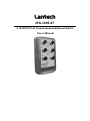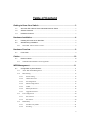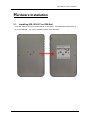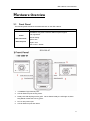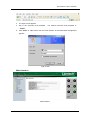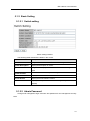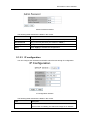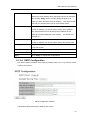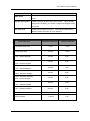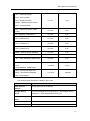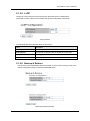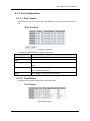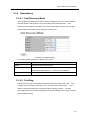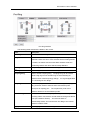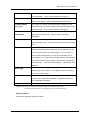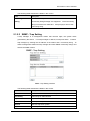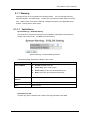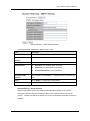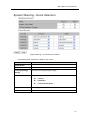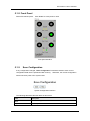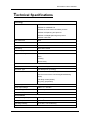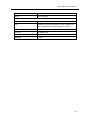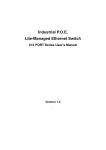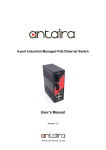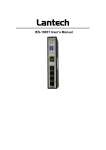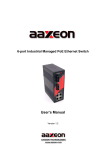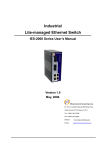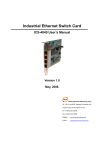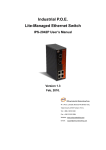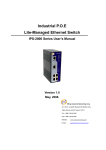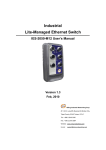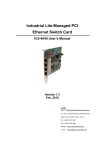Download Manual - NEXTLAN
Transcript
Lantech IES-1005-67 5 10/100TX IP-67 Smart Industrial Ethernet Switch User’s Manual Table of Content Getting to Know Your Switch ........................................................................ 3 1.1 About the IES-1005-67 Smart Industrial Ethernet Switch ............................................. 3 1.2 Software Features .............................................................................................................. 3 1.3 Hardware Features ............................................................................................................. 3 Hardware Installation ..................................................................................... 4 2.1 Installing IES-1005-67 on DIN-Rail .................................................................................. 4 2.2 Wall Mounting Installation .................................................................................................. 6 2.2.1 Mount IES-1005-67 Series on wall................................................................................... 6 Hardware Overview ........................................................................................ 9 3.1 Front Panel .......................................................................................................................... 9 Cables ........................................................................................................... 10 4.1 Ethernet Cables ................................................................................................................ 10 4.1.1 100BASE-TX/10BASE-T Pin Assignments ................................................................... 10 WEB Management........................................................................................ 11 5.1 Configuration by Web Browser ....................................................................................... 11 5.1.1 About Web-based Management ...................................................................................... 11 5.1.2 Basic Setting ................................................................................................................... 13 5.1.2.1 Switch setting ........................................................................................................ 13 5.1.2.2 Admin Password ................................................................................................... 13 5.1.2.3 IP configuration ..................................................................................................... 14 5.1.2.4 SNTP Configuration .............................................................................................. 15 5.1.2.5 LLDP ..................................................................................................................... 18 5.1.2.6 Backup & Restore ................................................................................................. 18 5.1.2.7 Upgrade Firmware ................................................................................................ 19 5.1.3 Port Configuration .......................................................................................................... 20 5.1.3.1 Port Control ........................................................................................................... 20 5.1.3.2 Port Status ............................................................................................................. 20 5.1.4 Redundancy .................................................................................................................... 21 5.1.4.1 Fast Recovery Mode ............................................................................................. 21 5.1.4.2 Pro-Ring ................................................................................................................ 21 1 5.1.4.3 5.1.5 RSTP ..................................................................................................................... 23 SNMP Configuration ...................................................................................................... 25 5.1.5.1 SNMP – Agent Setting ................................................................................................. 25 5.1.5.2 5.1.6 VLAN ............................................................................................................................. 27 5.1.6.1 5.1.7 SNMP –Trap Setting ............................................................................................. 26 VLAN Configuration – Port Based ....................................................................... 27 Warning .......................................................................................................................... 28 5.1.7.1 Fault Alarm ........................................................................................................... 28 5.1.8 Front Panel ...................................................................................................................... 32 5.1.9 Save Configuration ......................................................................................................... 32 5.1.10 Factory Default .......................................................................................................... 33 5.1.11 System Reboot ........................................................................................................... 33 Technical Specifications ............................................................................. 34 2 IES-1005-67 User’s Manual Getting to Know Your Switch 1.1 About the IES-1005-67 Smart Industrial Ethernet Switch The IES-1005-67 switch is cost-effect and powerful industrial switch with many features. The switch can work under wide temperature and dusty environment and humid condition. The IES-1005-67 switch can be managed by WEB and a useful Windows Utility we called Lantech-View. Lantech-View is powerful network management software. With its friendly and powerful interface, you can easily configure multiple switches at the same time, and monitor switches’ status 1.2 Software Features World’s fastest Redundant Ethernet Ring (Recovery time < 10ms over 250 units connection) Supports Ring Coupling, Dual Homing over X-Ring and standard STP/RSTP Support fast recovery mode Easy-to-configure: Web / Windows utility Windows utility (Lantech-View) 1.3 for network management Hardware Features o Wide Operating Temperature: -40 to 70 C Storage Temperature: -40 to 85 C Operating Humidity: 5% to 95%, non-condensing 10/100Base-T(X) Ethernet port o 3 IES-1005-67 User’s Manual Hardware Installation 2.1 Installing IES-1005-67 on DIN-Rail Each IES-1005-67 switch has a DIN-Rail kit on rear panel. fix on the DIN-Rail. The DIN-Rail kit helps switch to It is easy to install the switch on the DIN-Rail: 4 IES-1005-67 User’s Manual Step 1: Slant the switch and mount the metal spring to DIN-Rail. Step 2: Push the switch toward the DIN-Rail until you heard a “click” sound. 5 IES-1005-67 User’s Manual 2.2 Wall Mounting Installation Each switch has another installation method for users to fix the switch. can be found in the package. A wall mount panel The following steps show how to mount the switch on the wall: 2.2.1 Mount IES-1005-67 on wall Step 1: Remove Din-Rail kit. 6 IES-1005-67 User’s Manual Step 2: Use 3 screws that can be found in the package to combine the wall mount panel. Just like the picture shows below: The screws specification shows in the following two pictures. In order to prevent switch from any damage, the screws should not larger than the size that used in IES-1005-67 switch. Pozidrive 7 IES-1005-67 User’s Manual Step 3: Mount the combined switch on the wall. 8 IES-1005-67 User’s Manual Hardware Overview 3.1 Front Panel The following table describes the labels that stick on the IES-1005-67. Port Description 10/100Base-T(X) M12 Connector Ethernet ports support 10/100 M12 Connector Ethernet ports auto-negotiation. Default Setting : Speed: auto Duplex: auto Flow control : disable IES-1005-67 1. 10/100Base-T(X) Ethernet ports. 2. LED for Ethernet ports in Ring mode. 3. Ready LED & R.M (Ring master) LED When Switch Ready the LED light on,When Ring Master enable the LED to glitter. 4. DC 12~48V power input. 5. LED for Ethernet ports link status. 9 IES-1005-67 User’s Manual Cables 4.1 Ethernet Cables The IES-1005-67 switch have standard Ethernet ports. According to the link type, the switch use CAT 3, 4, 5, 5e UTP cables to connect to any other network device (PCs, servers, switches, routers, or hubs). Please refer to the following table for cable specifications. Cable Types and Specifications Cable Type Max. 10BASE-T Cat. 3, 4, 5 100-ohm 100BASE-TX Cat. 5 100-ohm UTP Length Connector UTP 100 m (328 ft) RJ-45 UTP 100 m (328 ft) RJ-45 4.1.1 100BASE-TX/10BASE-T Pin Assignments With 100BASE-TX/10BASE-T cable, pins 1 and 3 are used for transmitting data, and pins 2 and 4 are used for receiving data. Pin Number Assignment 1 Tx + 2 Rx - 3 Tx - 4 Rx + 10 IES-1005-67 User’s Manual WEB Management 5.1 Configuration by Web Browser This section introduces the configuration by Web browser. 5.1.1 About Web-based Management An embedded HTML web site resides in flash memory on the CPU board. It contains advanced management features and allows you to manage the switch from anywhere on the network through a standard web browser such as Microsoft Internet Explorer. The Web-Based Management function supports Internet Explorer 5.0 or later. It is based on Java Applets with an aim to reduce network bandwidth consumption, enhance access speed and present an easy viewing screen. Note: By default, IE5.0 or later version does not allow Java Applets to open sockets. You need to explicitly modify the browser setting in order to enable Java Applets to use network ports. Preparing for Web Management The default value is as below: IP Address: 192.168.10.1 Subnet Mask: 255.255.255.0 Default Gateway: 192.168.10.254 User Name: admin Password: admin System Login 1. Launch the Internet Explorer. 2. Type http:// and the IP address of the switch. Press “Enter”. 11 IES-1005-67 User’s Manual 3. The login screen appears. 4. Key in the username and password. The default username and password is “admin”. 5. Click “Enter” or “OK” button, then the main interface of the Web-based management appears. Login screen Main Interface Main interface 12 IES-1005-67 User’s Manual 5.1.2 Basic Setting 5.1.2.1 Switch setting Switch setting interface The following table describes the labels in this screen. Label Description System Name Assign the name of switch. System Description Display the description of switch. System Location Assign the switch physical location. The maximum length is 64 bytes The maximum length is 64 bytes System Contact Enter the name of contact person or organization Firmware Version Display the switch’s firmware version Kernel Version Display the kernel software version MAC Address Display the unique hardware address assigned by manufacturer (default) 5.1.2.2 Admin Password Change web management login username and password for the management security issue 13 IES-1005-67 User’s Manual Admin Password interface The following table describes the labels in this screen. Label Description User name Key in the new username (The default is “admin”) New Password Key in the new password (The default is “admin”) Confirm password Re-type the new password. Apply Click “Apply” to activate the configurations. 5.1.2.3 IP configuration You can configure the IP Settings and DHCP client function through IP configuration. IP Configuration interface The following table describes the labels in this screen. Label Description DHCP Client To enable or disable the DHCP client function. When DHCP client function is enabling, the switch will assign the IP address 14 IES-1005-67 User’s Manual from the network DHCP server. The default IP address will be replaced by the IP address which the DHCP server has assigned. After clicking “Apply” button, a popup dialog will show up to inform you when the DHCP client is enabling. The current IP will lose and you should find the new IP on the DHCP server. IP Address Assign the IP address that the network is using. If DHCP client function is enabling, you do not need to assign the IP address. The network DHCP server will assign the IP address for the switch and it will be displayed in this column. The default IP is 192.168.10.1 Subnet Mask Assign the subnet mask for the IP address. If DHCP client function is enabling, you do not need to assign the subnet mask. Gateway Assign the network gateway for the switch. The default gateway is 192.168.10.254 DNS1 Assign the primary DNS IP address DNS2 Assign the secondary DNS IP address Apply Click “Apply” to activate the configurations. 5.1.2.4 SNTP Configuration The SNTP (Simple Network Time Protocol) settings allow you to synchronize switch clocks in the Internet. SNTP Configuration interface The following table describes the labels in this screen. 15 IES-1005-67 User’s Manual Label Description SNTP Client Enable or disable SNTP function to get the time from the SNTP server. Daylight Saving Time Enable or disable daylight saving time function. When daylight saving time is enabling, you need to configure the daylight saving time period. UTC Time zone Set the switch location time zone. The following table lists the different location time zone for your reference. Local Time Zone Conversion from UTC Time at 12:00 UTC November Time Zone - 1 hour 11 am Oscar Time Zone -2 hours 10 am ADT - Atlantic Daylight -3 hours 9 am -4 hours 8 am -5 hours 7 am -6 hours 6 am -7 hours 5 am -8 hours 4 am ALA - Alaskan Standard -9 hours 3 am HAW - Hawaiian Standard -10 hours 2 am Nome, Alaska -11 hours 1 am AST - Atlantic Standard EDT - Eastern Daylight EST - Eastern Standard CDT - Central Daylight CST - Central Standard MDT - Mountain Daylight MST - Mountain Standard PDT - Pacific Daylight PST - Pacific Standard ADT - Alaskan Daylight 16 IES-1005-67 User’s Manual CET - Central European FWT - French Winter MET - Middle European +1 hour 1 pm +2 hours 2 pm BT - Baghdad, USSR Zone 2 +3 hours 3 pm ZP4 - USSR Zone 3 +4 hours 4 pm ZP5 - USSR Zone 4 +5 hours 5 pm ZP6 - USSR Zone 5 +6 hours 6 pm WAST - West Australian Standard +7 hours 7 pm CCT - China Coast, USSR Zone 7 +8 hours 8 pm JST - Japan Standard, USSR Zone 8 +9 hours 9 pm +10 hours 10 pm +12 hours Midnight MEWT - Middle European Winter SWT - Swedish Winter EET - Eastern European, USSR Zone 1 EAST - East Australian Standard GST Guam Standard, USSR Zone 9 IDLE - International Date Line NZST - New Zealand Standard NZT - New Zealand The following table describes the labels in this screen. Label Description SNTP Sever IP Set the SNTP server IP address. Address Daylight Saving Set up the Daylight Saving beginning time and Daylight Saving Period ending time. Daylight Saving Set up the offset time. Both will be different each year. Offset Switch Timer Display the switch current time. Apply Click “Apply” to activate the configurations. 17 IES-1005-67 User’s Manual 5.1.2.5 LLDP LLDP (Link Layer Discovery Protocol) function allows the switch to advertise its information to other nodes on the network and store the information it discovers. LLDP interface The following table describes the labels in this screen. Label Description LLDP Protocol “Enable” or “Disable” LLDP function. LLDP Interval The interval of resend LLDP (by default at 30 seconds) Apply Click “Apply” to activate the configurations. Help Show help file. 5.1.2.6 Backup & Restore You can save current EEPROM value of the switch to TFTP server, then go to the TFTP restore configuration page to restore the EEPROM value. Backup & Restore interface 18 IES-1005-67 User’s Manual The following table describes the labels in this screen. Label Description TFTP Server IP Address Fill in the TFTP server IP Restore File Name Fill the file name. Restore Click “restore” to restore the configurations. Restore File Name Fill the file name. Restore Click “restore” to restore the configurations. Backup Click “backup” to backup the configurations. 5.1.2.7 Upgrade Firmware Upgrade Firmware allows you to update the switch firmware. Before updating, make sure you have your TFTP server ready and the firmware image is on the TFTP server. Update Firmware interface 19 IES-1005-67 User’s Manual 5.1.3 Port Configuration 5.1.3.1 Port Control By this function, you can set the state, speed/duplex, flow control, and security of the port. Port Control interface The following table describes the labels in this screen. Label Description Port NO. Port number for setting. State Enable/Disable the port. Speed/Duplex You can set Auto-negotiation, 100 full,100 half,10 full,10 half mode. Flow Control Support symmetric and asymmetric mode to avoid packet loss when congestion occurred. Apply Click “Apply” to activate the configurations. 5.1.3.2 Port Status The following information provides the current port status. Port Status interface 20 IES-1005-67 User’s Manual 5.1.4 Redundancy 5.1.4.1 Fast Recovery Mode The Fast Recovery Mode can be set to connect multiple ports to one or more switches. The IES-1005-67 with its fast recovery mode will provide redundant links. Fast Recovery mode supports 4 priorities, only the first priority will be the act port, the other ports configured with other priority will be the backup ports. Fast Recovery Mode interface The following table describes the labels in this screen. Label Description Active Activate the fast recovery mode. port Port can be configured as 5 priorities. Only the port with highest priority will be the active port. Apply 1st Priority is the highest. Click “Apply” to activate the configurations. 5.1.4.2 Pro-Ring Pro-Ring is one of the most powerful Redundant Ring technology in the world. recovery time of Pro-Ring is less than 10 ms over 250 units of connections. reduce unexpected malfunction caused by network topology change. The It can Pro-Ring technology supports three Ring topologies for network redundancy: Pro-Ring, Coupling Ring and Dual Homing. 21 IES-1005-67 User’s Manual Pro-Ring interface The following table describes the labels in this screen. Label Description Pro-Ring Mark to enable Pro-Ring. Ring Master There should be one and only one Ring Master in a ring. However if there are two or more switches which set Ring Master to enable, the switch with the lowest MAC address will be the actual Ring Master and others will be Backup Masters. st 1 Ring Port nd 2 Ring Port Coupling Ring The primary port, when this switch is Ring Master. The backup port, when this switch is Ring Master. Mark to enable Coupling Ring. Coupling Ring can be used to divide a big ring into two smaller rings to avoid effecting all switches when network topology change. It is a good application for connecting two Pro-Rings. Coupling Port Link to Coupling Port of the switch in another ring. Coupling Ring need four switch to build an active and a backup link. Set a port as coupling port. The coupled four ports of four switches will be run at active/backup mode. Dual Homing Mark to enable Dual Homing. By selecting Dual Homing mode, Pro-Ring will be connected to normal switches through two RSTP links (ex: backbone Switch). The two links work as active/backup mode, and connect each Pro-Ring to the normal switches in RSTP mode. Apply Click “Apply” to activate the configurations. 22 IES-1005-67 User’s Manual Note: We don’t suggest you to set one switch as a Ring Master and a Coupling Ring at the same time due to heavy load. 5.1.4.3 RSTP The Rapid Spanning Tree Protocol (RSTP) is an evolution of the Spanning Tree Protocol. It provides faster spanning tree convergence after a topology change. The system also supports STP and the system will auto detect the connected device that is running STP or RSTP protocol. RSTP setting You can enable/disable the RSTP function, and set the parameters for each port. RSTP Setting interface The following table describes the labels in this screen. Label Description RSTP mode You must enable or disable RSTP function before configuring the related parameters. Priority (0-61440) A value used to identify the root bridge. The bridge with the lowest value has the highest priority and is selected as the root. If the value changes, you must reboot the switch. The value must be multiple of 4096 according to the protocol standard rule. Max Age (6-40) The number of seconds a bridge waits without receiving 23 IES-1005-67 User’s Manual Spanning-tree Protocol configuration messages before attempting a reconfiguration. Hello Time (1-10) Enter a value between 6 through 40. The time that controls switch sends out the BPDU packet to check RSTP current status. Enter a value between 1 through 10. Forwarding Delay The number of seconds a port waits before changing from its Time (4-30) Rapid Spanning-Tree Protocol learning and listening states to the forwarding state. Enter a value between 4 through 30. Path Cost The cost of the path to the other bridge from this transmitting (1-200000000) bridge at the specified port. Enter a number 1 through 200000000. Priority (0-240) Decide which port should be blocked by priority in LAN. number 0 through 240. Enter a The value of priority must be the multiple of 16 Some of the rapid state transactions that are possible within Admin P2P RSTP are dependent upon whether the port concerned can only be connected to exactly one other bridge (i.e. It is served by a point-to-point LAN segment), or it can be connected to two or more bridges (i.e. It is served by a shared medium LAN segment). This function allows the P2P status of the link to be manipulated administratively. True means P2P enabling. False means P2P disabling. The port is directly connected to end stations, and it cannot create Admin Edge bridging loop in the network. To configure the port as an edge port, set the port to “True”. Admin Non STP The port includes the STP mathematic calculation. including STP mathematic calculation. True is not False is including the STP mathematic calculation. Click “Apply” to activate the configurations. Apply NOTE: Follow the rule to configure the MAX Age, Hello Time, and Forward Delay Time: 2 x (Forward Delay Time value –1) ≥ Max Age value ≥ 2 x (Hello Time value +1) RSTP Information Show RSTP algorithm result at this table. 24 IES-1005-67 User’s Manual RSTP Information interface 5.1.5 SNMP Configuration Simple Network Management Protocol (SNMP) is the protocol developed to manage nodes (servers, workstations, routers, switches and hubs etc.) on an IP network. SNMP enables network administrators to manage network performance, find and solve network problems, and plan for network growth. Network management systems learn of problems by receiving traps or change notices from network devices implementing SNMP. 5.1.5.1 SNMP – Agent Setting You can set SNMP agent related information by Agent Setting Function. SNMP – Agent setting interface 25 IES-1005-67 User’s Manual The following table describes the labels in this screen. Label Description SNMP – Agent SNMP Community should be set for SNMP. Four sets of Setting "Community String/Privilege" are supported. Each Community String is maximum 32 characters. Keep empty to remove this Community string. 5.1.5.2 SNMP –Trap Setting A trap manager is a management station that receives traps, the system alerts generated by the switch. If no trap manager is defined, no traps will issue. Create a trap manager by entering the IP address of the station and a community string. To define management stations as trap manager and enter SNMP community strings and selects the SNMP version. SNMP –Trap Setting interface The following table describes the labels in this screen. Label Description Server IP The server IP address to receive Trap Community Community for authentication Trap Version Trap Version supports V1 and V2c and V3 Add Add trap server profile. Remove Remove trap server profile. Help Show help file. 26 IES-1005-67 User’s Manual 5.1.6 VLAN A Virtual LAN (VLAN) is a logical network grouping that limits the broadcast domain, which allows you to isolate network traffic. Only the members of the VLAN will receive traffic from the same members of VLAN. Basically, creating a VLAN from a switch is logically equivalent of reconnecting a group of network devices to another Layer 2 switch. However, all the network devices are still plugged into the same switch physically. The switch supports port-based VLAN only. 5.1.6.1 VLAN Configuration – Port Based Traffic is forwarded to the member ports of the same vlan group. vlan port based startup, set in the same group of the port, can be a normal transmission packet, without restricting the types of packets. VLAN Configuration – Port Based VLAN interface The following table describes the labels in this screen. Label Description Group Mark the blank to assign the port into VLAN group. Apply Click “Apply” to activate the configurations. Help Show help file. 27 IES-1005-67 User’s Manual 5.1.7 Warning Warning function is very important for managing switch. SYSLOG, E-MAIL, and Fault Relay. You can manage switch by It helps you to monitor the switch status on remote site. When events occurred, the warning message will send to your appointed server, E-MAIL, or relay fault to switch panel. 5.1.7.1 Fault Alarm System Warning – SYSLOG Setting The SYSLOG is a protocol to transmit event notification messages across networks. Please refer to RFC 3164 - The BSD SYSLOG Protocol System Warning – SYSLOG Setting interface The following table describes the labels in this screen. Label Description SYSLOG Mode Disable: disable SYSLOG. Client Only: log to local system. Server Only: log to a remote SYSLOG server. Both: log to both of local and remote server. SYSLOG Server IP The remote SYSLOG Server IP address. Address Apply Click “Apply” to activate the configurations. Help Show help file. System Event LOG If system log client is enabled, the system event logs will show in this table. 28 IES-1005-67 User’s Manual System event log interface The following table describes the labels in this screen. Label Description Page Select LOG page. Reload To get the newest event logs and refresh this page. Clear Clear log. Help Show help file. System Warning – SMTP Setting The SMTP is Short for Simple Mail Transfer Protocol. transmission across the Internet. It is a protocol for e-mail Please refer to RFC 821 - Simple Mail Transfer Protocol. 29 IES-1005-67 User’s Manual System Warning – SMTP Setting interface The following table describes the labels in this screen. Label Description E-mail Alarm Enable/Disable transmission system warning events by e-mail. Sender E-mail The SMTP server IP address Address Mail Subject The Subject of the mail Authentication Username: the authentication username. Password: the authentication password. Confirm Password: re-enter password. Recipient E-mail The recipient's E-mail address. It supports up to 6 recipients per Address mail. Apply Click “Apply” to activate the configurations. Help Show help file. System Warning – Event Selection SYSLOG and SMTP are the two warning methods that supported by the system. Check the corresponding box to enable system event warning method you wish to choose. Please note that the checkbox can not be checked when SYSLOG or SMTP is disabled. 30 IES-1005-67 User’s Manual System Warning – Event Selection interface The following table describes the labels in this screen. Label Description System Event System Cold Start Alert when system restart Pro-Ring Topology Alert when Pro-Ring topology change Change Port Event Disable Link Up Link Down Link Up & Link Down Apply Click “Apply” to activate the configurations. Help Show help file. 31 IES-1005-67 User’s Manual 5.1.8 Front Panel Show IES-1005-67 panel. Click “Close” to close panel on web. Front panel interface 5.1.9 Save Configuration If any configuration changed, “Save Configuration” should be clicked to save current configuration data into the permanent flash memory. Otherwise, the current configuration will be lost when power off or system reset. System Configuration interface The following table describes the labels in this screen. Label Description Save Save all configurations. Help Show help file. 32 IES-1005-67 User’s Manual 5.1.10 Factory Default Factory Default interface Reset switch to default configuration. default value. Click Reset to reset all configurations to the You can select “Keep current IP address setting” and “Keep current username & password” to prevent IP and username & password from default. 5.1.11 System Reboot System Reboot interface 33 IES-1005-67 User’s Manual Technical Specifications Technology Ethernet Standards IEEE802.3 10BASE-T IEEE802.3u 100BASE-TX IEEE802.3x Flow Control and Back pressure IEEE802.1D Spanning tree protocol IEEE802.1w Rapid Spanning tree protocol IEEE802.1AB LLDP MAC addresses 2048 Flow Control IEEE 802.3x Flow Control and Back-pressure VLAN Port based Processing Store-and-Forward Firmware upgrade TFTP Ring redundancy STP RSTP Pro-Ring Fast recovery Interface M12 Connector Ports 10/100Base-T(X), Auto MDI/MDI-X Connector Type M12 Waterproof (A-Coding) LED Indicators Power: Power indicator(Green) M12 Connector Ports: Link/Activity(Green/Blinking Green) R.M: Ring master(Amber) Ring: Ring port(Amber) Power Requirements Power Input Voltage PWR1: 12 ~ 48V DC Connector Type M12 Waterproof Power Consumption 3 Watts Max Environmental o Wide Operating Temperature -40 to 70 C Storage Temperature -40 to 85 C Operating Humidity 5% to 95%, non-condensing o Mechanical 34 IES-1005-67 User’s Manual Dimensions(W x D x H) 90 mm(W) x 40.5 mm(D) x 155 mm(H) Casing IP-67 protection Regulatory Approvals Regulatory Approvals FCC Part 15, CISPER (EN55022) class A EMS EN61000-4-2 (ESD), EN61000-4-3 (RS), EN61000-4-4 (EFT), EN61000-4-5 (Surge), EN61000-4-6 (CS) Shock IEC 60068-2-27 Free Fall IEC 60068-2-32 Vibration IEC 60068-2-6 Warranty 5 years 35