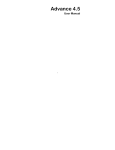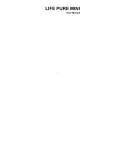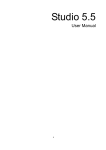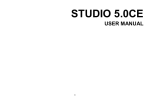Download User Manual
Transcript
Dash Jr. User Manual 1 Table of Contents Safety Information .......................................................................................................4 Appearance and Key Function ...................................................................................6 Introduction .................................................................................................................8 Call Functions .............................................................................................................9 Contacts ................................................................................................................... 11 Messaging ................................................................................................................ 12 Internet Browser....................................................................................................... 13 Bluetooth .................................................................................................................. 14 Camera .................................................................................................................... 15 2 Gallery ...................................................................................................................... 17 Music ........................................................................................................................ 18 Sound Recorder ....................................................................................................... 20 Alarm Clock .............................................................................................................. 21 3 Safety Information Please carefully read the terms below: Use Safely Do not use your mobile phone where it might cause danger. Transportation Safety Please observe all transportation laws and regulations. Please drive with both hands on the wheel. DO NOT TEXT AND DRIVE Hospitals Please follow limitations. Please turn off your mobile phone when near medical instruments. Airports Please follow all flight safety regulations and do not use your phone during flight. Toxic Chemicals Do not use your mobile phone around fuels or chemicals. Explosion Hazard Please observe related limitations and do not use your mobile phone around an area where explosions may occur. 4 Accessories and Batteries Please use only Blu authorized accessories and batteries. Backup Please remember to keep a written record of all important information. Water Your phone is not waterproof. Keep it away from water and liquids. SOS Emergency Calls Make sure your mobile phone is switched on and in a service area. In home screen, tap the phone key and dial 911. 5 Appearance and Key Function Power Button Volume Home Back Menu 6 Headphones Rear Camera Speaker 7 Introduction Installation of the SIM Card Please install the SIM card before using your phone. Note: Please keep the SIM card out of the reach of children. The SIM card and its contact are easily damaged due to scratching or bending. Please be cautious when carrying, installing or taking out the SIM card. To insert SIM card(s): 1. Switch off the mobile phone and remove the rear cover and battery. Insert the SIM card(s). 2. Insert the SD card (Left slot) SIM Cards Memory Card 3. Finally insert the battery and replace the rear cover of the mobile phone 8 Power On and Off On - Please ensure the SIM card has been properly inserted into the phone. Long press the Power key to switch on the phone on. Off - In standby mode, long press on Power key until an options menu appears. Select OFF in the menu and confirm power off in the pop-up menu to switch off the phone. Password Lock You may set a screen unlock picture or a PIN code lock as a security measure. For further information regarding password locks, password revision and other functions please enter the security settings of the phone Call Functions At the dial keyboard, enter the phone number and then click the dial key. You may choose which SIM card the call will be placed on. If dialing an extension, you may click the dial pad icon in the bottom of the screen to open the interface and enter the number of the extension. You may also enter an input number and call contacts through speed dial. Call Logs Every telephone number called and received will be saved in the phone’s call log. All numbers in the call log can be dialed directly by clicking the contacts icon on the screen. When the number appears on the list, click it to view details. 9 Dialing Options Bar Dial Pad Proximity Sensor The proximity sensor determines how far away an object is from the device. During the call or when you place the phone close to the ear, the backlight will turn off automatically which conserves battery and prevents inadvertent touching. 10 Contacts Enter: Click on the applications menu and select contacts • The default display is the phone contacts and SIM card contacts • The contacts are organized alphabetically by default. Add Contact Search Add New Contact 1. Click “+” icon 2. Select to save contacts to phone 3. You may edit contact picture, name, telephone number, group, address, and email among other options 4. Click to finish and save contact. 11 Messaging You may use this function to exchange text messages and multimedia messages with your family and friends. The messages to and from the same contact or phone number will be saved into a single conversation so you may see the entire message history conveniently. Send an SMS Home » Application Menu » Messaging » New message 1. Click to enter recipient (You may enter contacts from contact book or enter a new number) 2. Compose Message and Send Add Contact Message Field 12 Internet Browser Menu Functions Backward After browsing through multiple pages, this option will return the user to the previous page. 13 Forward After browsing through multiple pages, this option will move to a web page after the current page. Windows You may view all windows open by clicking the windows icon in the upper right part of the browser. Bookmarks Click the “Bookmarks” option to make the current URL as a saved Bookmark. Click Bookmarks to opened saved bookmarks Bluetooth Bluetooth is a short-range wireless communications technology that devices can use to exchange information and connect to different types of devices which include headsets, car kits, and other devices. Power on Bluetooth 1) Settings » Wireless & Networks » Bluetooth and select to power on Bluetooth. 2) Click “scan for devices” under settings and the phone will start to scan for all devices within range. 3) In Bluetooth settings all the devices found will displayed in the list under the icon. Important: The maximum detecting time of the phone is 2 minutes. 14 Camera Camera Prior to use: Install memory card before using the camera or video camera. All photos or videos taken by the phone are stored in the memory card. Open Camera 1. Home » Applications Menu » Camera 2. Switch to video mode if you want to record videos. Note: You may also place a camera shortcut on any of the screens Take Pictures 1. Aim the object that the picture will be taken. 2. 3. Press the “Shutter” button on the screen. After taking the picture, the file will be saved in the camera’s gallery folder. 4. You can view the photos by clicking the preview box button. When in the camera viewfinder mode, you can switch to video or photos’ gallery. On the camera viewfinder mode, you will find the display the preview of the previous picture taken. Click the “preview box” and the photo will display in full screen. 15 Camera Shutter Switch from Camera to video Camera Options Preview Box You may adjust various settings for the camera by pressing the camera options while in the camera interface. The camera may be used vertically or horizontally and will switch automatically based on position. 16 Gallery Open Images Press Home » Applications Menu » Gallery Share Pictures You may share pictures by sending them through Gmail or the E-mail application. You may also send pictures through the MMS message function by composing a message and attaching the picture. Any image can also be sent via the Bluetooth function by selecting Bluetooth equipment that has been paired. View Images In the picture interface, click on an album to view images You can choose to display small or large thumbnails. In the photo album, scroll the picture towards left to view the next picture or towards right to view the previous one. Crop Pictures 1. If you want to adjust the size of the picture, use the crop tools. Once the arrow appears, pinch your fingers in or out to adjust the size. 2. If you want to adjust the image and keep its proportion, please hold down any of the four corners of the image and adjust accordingly. 17 Music Open Music Home » Application Menu » Music Album Art Player Options Track Title Track Controls Track Status 18 Search Music You may choose to search for music from media folder through artist name, album name, all music and playlists. The following formats are available: AMR, M4A, MIDI, MP3, WAV, and OGG. Search Options Track Listing 19 Sound Recorder The Sound Recorder can record voice or any audio. You may send any recorded audio via Bluetooth or MMS and also have the option to make any recorded audio the phones default ring tone. Record - Keep the phone’s microphone near the voice source. - Click the record button to record the audio then click the stop button to stop recording. All recordings will be saved in my recording folder in the default music program Recording Time Record Controls 20 Alarm Clock 1. Click on the Clock icon in the application menu to enter the alarm clock interface Click to add alarm Click to edit or delete alarms 21