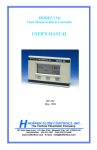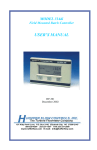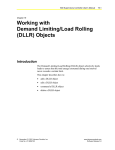Download N30 Supervisory Controller User`s Manual: Chapter 9: Working with
Transcript
N30 Supervisory Controller User’s Manual 9-1 Chapter 9 Working with Optimal Start Objects Introduction The Optimal Start (OST) feature reduces energy consumption by keeping a facility in its unoccupied mode for as long as possible (for example, in the morning) and putting it in unoccupied mode as soon as possible (for example, at night), without sacrificing comfort. This chapter describes how to: • add an Optimal Start object • edit an Optimal Start object • command an Optimal Start object • delete an Optimal Start object © November 01, 2001 Johnson Controls, Inc. Code No. LIT-6892090 www.johnsoncontrols.com Software Release 5.0 9-2 N30 Supervisory Controller User’s Manual Key Concepts Optimal Start Object The goal of Optimal Start is to reach either the Heating setpoint or Cooling setpoint at occupancy. (The Optimal Start object selects the appropriate setpoint depending on current temperature.) To meet this goal, the Optimal Start object calculates: • building Heating and Cooling constants that represent the rate at which the temperature inside the building changes • temperature differences between the Zone Temperature and the Heating setpoint or Cooling setpoint • how many minutes of precooling or preheating are required based on the above difference • optimal start time when the Zone WC (Warmup/Cooldown) Mode object is controlled by the optimal start process The Optimal Start object interacts with Schedule objects, N2 Binary objects, and N2 Analog objects in an Optimal Start application. For more information, refer to Appendix C: Building an Optimal Start Application (LIT-6892330) in this document. Optimal Start Equation The following equation illustrates how the optimal start time is derived: Heating or Cooling Constant * (Temperature Differential)2 + Deadtime = Optimal Start Time Table 9-1: Optimal Start Equation Variables Variable Description Heating or Cooling Constant This variable is the building Heating or Cooling Constant parameter divided by 100. Temperature Differential This variable is the difference between the Zone Temperature and the Heating Setpoint or Cooling Setpoint. Units = delta deg F or delta deg K Deadtime This variable is the amount of time required to raise or lower the Zone Temperature 1.0 degree. Units = minutes N30 Supervisory Controller User’s Manual 9-3 Optimal Start Example For an example of the optimal start process, assume: • The Zone Occ (Occupied) Mode object is scheduled weekly to start at 7:00 a.m. and stop at 5:00 p.m. • Zone Temperature = 55°F • Heating Setpoint = 70°F • Deadtime = 5 minutes • Building Heating Constant (since in Heating mode) = 10 (The optimal start process has run for several days, and the building Heating Constant has been adjusted to 10 based on past performance.) • Temperature Differential = 70°F - 55°F = 15°F • Heating Constant = 10/100 = 0.1 Therefore: • Optimal Start Time = 0.1 * (15)2 + 5 = 0.1 * 225 + 5 = 22.5 + 5 = 27.5 = 28 minutes The optimal start process turns on the Zone WC (Warmup/Cooldown) Mode object at 6:32 a.m. (28 minutes prior to the scheduled 7:00 a.m. start time.) Optimal Stop The goal of optimal stop is to set the heating/cooling zone to vacant zone temperature settings prior to actual zone vacancy. It must do this while the zone is still occupied without causing comfort level alarms. The Optimal Start object calculates the number of minutes before the zone changes from occupied to vacant. It then uses the same equation for deriving the optimal start time to determine the earliest stop time. To ensure occupancy comfort, it sets the temperature differential to the edited Temp (Temperature) Differential attribute. 9-4 N30 Supervisory Controller User’s Manual Adaptation Each day, at occupancy, the optimal start process adapts the building Heating and Cooling Constant. It checks if the Zone Temperature converged to within the edited temperature differential of the Heating setpoint or Cooling setpoint. If the Zone Temperature did not converge, the building Heating and/or Cooling Constants are increased. This increase moves the optimal start time closer to the earliest start time defined for the system. If the Zone Temperature converges to within the edited Temperature Differential of the Heating setpoint or Cooling setpoint prior to occupancy, the buildings Heating and/or Cooling constants are decreased. This decrease moves the optimal start time closer to the occupancy start time defined for the system. Attributes The values of an object’s attributes determine how the object will operate. The Optimal Start object attributes described below are listed in the order that they appear on the screen. For additional information about the Optimal Start object and its attributes, refer to the Object Dictionary. Object Name Identifies the object on the user interface. Description Provides optional information to further describe the object. Object Type Indicates the kind of object, such as Schedule, N2 Analog Input, or Optimal Start. Object Category Classifies the object to aid in the determination of user access capability and message routing. OST Type Defines the supported configuration. When the zone is in a mode not available as an OST Type and not supported by the Optimal Start object, the Present Value is Idle. Enabled Indicates if an object is active and executing an operational condition. N30 Supervisory Controller User’s Manual 9-5 Adaptation Enabled Indicates whether the Optimal Start object should use adaptive learning to change the building heating and cooling constants and cooling and heating deadtimes. Zone Schedule Obj (Zone Schedule Object) Identifies the object that schedules the Zone Occupied Mode object. This object must be defined in the schedule and have valid start and stop times for the current day for the Optimal Start object to run. Zone Occ Mode Obj (Zone Occupied Mode Object) Identifies the object used to command a zone to occupied or unoccupied. This object must be specified in the zone schedule. It is commanded by scheduling to Occupied and by the Optimal Start object if the Maximum Prestop attribute is enabled. Zone WC Mode Obj (Zone Warmup/Cooldown Mode Object) Identifies the object used to command a zone to Warmup or Cooldown mode. This object may be the same as the Zone Occupied Mode object. This object is commanded by the Optimal Start object at the optimal start time, and may be released at the occupied time. Cooling Setpoint Identifies the attribute of an object used to define the zone occupied target cooling temperature. This object may be the same as the Heating Setpoint object. Heating Setpoint Identifies the attribute of an object used to define the zone occupied target heating temperature. This object may be the same as the Cooling Setpoint object. Zone Temperature Identifies the attribute of an object used to determine the actual zone temperature. 9-6 N30 Supervisory Controller User’s Manual Outdoor Air Temp Identifies the attribute of an object used to determine the actual outside air temperature. If this attribute is not specified, or is offline, the outdoor air temperature is not used in the Optimal Start object’s calculations and it is assumed to be within the design temperatures. Cooling Design Temp Indicates the highest outside temperature at which the cooling system maintains zone comfort in the Cooling mode. The default units (Imperial or SI) of this attribute are based on the Default Base Units attribute in the Device object. Heating Design Temp Indicates the lowest outside temperature at which the heating system maintains zone comfort in the Heating mode. The default units (Imperial or SI) of this attribute are based on the Default Base Units attribute in the Device object. Min (Minimum) Prestart Time Lists the minimum period of time before occupancy to start the heating/cooling system. This time allows for the required amount of air changes in the zone prior to occupancy (latest optimal start time). Max (Maximum) Prestart Time Lists the maximum period of time required to bring the zone up to occupancy setpoint temperature under the worst conditions (earliest optimal start time). Max (Maximum) Prestop Time Lists the maximum period of time that the heating/cooling system can be shut down and still maintain the occupied zone temperature until entering the unoccupied mode (earliest optimal stop time). By setting this time to zero (the default value), optimal stop is disabled. N30 Supervisory Controller User’s Manual 9-7 Temperature Units Lists the units associated with the attributes for temperatures. The default units of this attribute are determined by the default base units attribute in the Device object. These attributes are: • Cooling Design Temperature • Heating Design Temperature • Zone Temperature at Start • Temperature Differential Relative Temp Units Units associated with the Temp Differential attribute. Display Precision Indicates the rounded position and decimal places to display for this object. Cooling Constant Defines the rate at which the zone cools down after equipment startup. If adaptation is enabled, this constant is adapted without user intervention. If adapting and cooling and heating setpoints are the same attribute, the cooling constant is adapted even if the mode is not cooling, meaning both constants change. Cooling Deadtime Lists the time required after startup to lower the temperature by one degree. The Optimal Start object’s algorithm adapts this value, if adaptation is enabled. If adapting and cooling and heating setpoints are the same attribute, the cooling deadtime is adapted even if the mode is not cooling, meaning both deadtimes change. Heating Constant Defines the rate at which the zone heats up after equipment startup. If adaptation is enabled, this constant is adapted without user intervention. This attribute does not have a unit. If adapting and cooling and heating setpoints are the same attribute, the heating constant is adapted even if the mode is not heating, meaning both constants will change. 9-8 N30 Supervisory Controller User’s Manual Heating Deadtime Lists the time required after startup to raise the temperature by one degree. The Optimal Start object’s algorithm adapts this value, if adaptation is enabled. If adapting and cooling and heating setpoints are the same attribute, the heating deadtime is adapted even if the mode is not heating, meaning both deadtimes change. Temp (Temperature) Differential Lists the temperature value added to and subtracted from the zone setpoint to define a deadband used in the Optimal Start object’s calculations. Present Value Represents the current value of the object. Present Value appears to the right of the object name in the container hierarchy after the object is created. Possible values are: • Idle - Waiting for next occupied time for a supported mode (heating or cooling). • Prestart Heating – Heating Optimal Start time is pending. • Prestart Cooling – Cooling Optimal Start time is pending. • Calculating Deadtime – Valid only if Adaption Enabled. • Calculating Constant – Valid only if Adaption Enabled. • Occupied • Prestop – Waiting to reach optimal stop time. • Not Operational – Optimal Start object is not operational due to errors in its connection status to other required objects. You can determine the specific problem by viewing the other status attributes. The Optimal Start object is Not Operational if the Zone Occ Mode Obj attribute is in the schedule, but there are no valid start and stop times for that day. N30 Supervisory Controller User’s Manual 9-9 Procedure Overview Table 9-2: Working with Optimal Start Objects To Do This Follow These Steps: Add an Optimal Start Object Browse to and highlight the Energy container. Press the F3 (Add) key. Highlight Optimal Start and press Enter. Fill in the fields using Table 9-3. Press the F3 (Save) key to save the object. Check the User Assistance area of the screen to verify if the save was successful or if there were errors. Press any key to continue. Press the F4 (Cancel) key to return to the container hierarchy. Edit an Optimal Start Object Browse to and highlight an Optimal Start object. Press Enter to open the object. Press the F3 (Edit) key. Edit the fields using Table 9-3. Press the F3 (Save) key. Check the User Assistance area of the screen to verify if the save was successful or if there were errors. Press any key to continue. Press the F4 (Cancel) key to return to the container hierarchy. Command an Optimal Start Object Browse to and highlight an Optimal Start object. Press the F2 (Command) key. Use the Spacebar or the Backspace key to cycle through the list until the desired command appears. Press Enter. Delete an Optimal Start Object Browse to and highlight an Optimal Start object. Press Enter to open the object. Press the Delete key. Press the Tab key to confirm the deletion. 9-10 N30 Supervisory Controller User’s Manual Detailed Procedures Adding an Optimal Start Object To add an Optimal Start object: 1. Browse to and highlight the Energy container. 2. Press the F3 (Add) key. The Add Object list appears. 3. Highlight Optimal Start and press Enter. The first of two Optimal Start object attribute screens appears (Figure 9-1). Note: Use the [ and ] keys to page to other screens. Figure 9-1: Optimal Start Object Attribute Screen (1 of 2) N30 Supervisory Controller User’s Manual 9-11 Figure 9-2: Optimal Start Object Attribute Screen (2 of 2) 4. Fill in the fields using Table 9-3. Table 9-3: Attribute Entry Requirements Screen Area Attribute Required Default Options/Range Object Object Name No Blank Maximum 32 characters Invalid characters: @ . ? * $ # : ‘ [ ] If not completed, the system assigns a name. Description No Blank Maximum 40 characters Object Type Yes Optimal Start Default is preset and cannot be changed. Object Category Yes HVAC Use the Spacebar and Backspace key to view and select options: HVAC, Fire, Security, Services, Administrative. OST Type Yes Heating/Cooling Use the Spacebar and Backspace key to view and select options: Cooling Only, Heating/Cooling, Heating Only. Enabled Yes True Use the Spacebar and Backspace key to view and select options: True, False. Continued on next page . . . 9-12 N30 Supervisory Controller User’s Manual Screen Area (Cont.) Attribute Required Default Options/Range Control Adaptation Enabled Yes True Use the Spacebar and Backspace key to view and select options: True = Enabled; False = Not enabled. Zone Schedule Object Yes Blank Name of the Schedule object scheduling the Zone Occ Mode Obj Zone Occ Mode Object Yes Blank Name of the object used to command a zone to occupied or unoccupied Zone WC Mode Object Yes Blank Name of the object used to command a zone to Warmup or Cooldown mode. It may be the same as the Zone Occ Mode Obj. Cooling Setpoint Yes (unless Heating Only) Blank Name of the object and analog attribute used to define the zone occupied target cooling temperature Heating Setpoint Yes (unless Cooling Only) Blank Name of the object and analog attribute used to define the zone occupied target heating temperature Zone Temperature Yes Blank Name of the object and analog attribute used to determine the zone temperature Outdoor Air Temp No Blank Name of the object and analog attribute used to determine the outside air temperature Cooling Design Temp Yes 95.0 deg F or 35.0 deg C Minimum Value = -20 Maximum Value = 120 Units = Temperature Units Heating Design Temp Yes -5.0 deg F or -20.0 deg C Minimum Value = -35 Maximum Value = 90 Units = Temperature Units Min Prestart Time Yes 20 minute Minimum Value = 0 Maximum Value = 240 Units = Minutes Max Prestart Time Yes 120 minute Minimum Value = 5 Maximum Value = 480 Units = Minutes Max Prestop Time Yes 0 minute Minimum Value = 0 Maximum Value = 60 Units = Minutes Display Precision Yes 10ths Use the Spacebar and Backspace key to view and select options. Refer to Display Precision Enumeration Set in Appendix A: Object Enumeration Sets of the Object Dictionary (LIT-694980). Cooling Constant Yes 5.0 Minimum Value = 1 Maximum Value = 999 Cooling Deadtime Yes 10 minute Minimum Value = 5 Maximum Value = 480 Units = Minutes Heating Constant Yes 10.0 Minimum Value = 1 Maximum Value = 999 Heating Deadtime Yes 10 minute Minimum Value = 5 Maximum Value = 480 Units = Minutes Setup N30 Supervisory Controller User’s Manual 9-13 5. Press the F3 (Save) key. 6. Check the User Assistance area of the screen to verify if the save was successful or if there were errors. If errors were detected, correct them and resave the entries. Once the save is successful, continue with Step 7. 7. Press any key to continue. 8. Press the F4 (Cancel) key to return to the container hierarchy. Editing an Optimal Start Object To edit an Optimal Start object: 1. Browse to and highlight an Optimal Start object. 2. Press Enter to open the object. Note: 3. Additional attributes appear. Refer to the Object Dictionary for more information. Press the F3 (Edit) key. The first of the two Optimal Start object attribute screen appears (Figure 9-1 and Figure 9-2). Note: Use the [ and ] keys to page to other screens. 4. Edit the fields using Table 9-3. 5. Press the F3 (Save) key. 6. Check the User Assistance area of the screen to verify if the save was successful or if there were errors. If errors were detected, correct them and resave the entries. Once the save is successful, continue with Step 7. 7. Press any key to continue. 8. Press the F4 (Cancel) key to return to the container hierarchy. Commanding an Optimal Start Object To command an Optimal Start object: 1. Browse to and highlight an Optimal Start object. 2. Press the F2 (Command) key. The Optimal Start Command field appears. 3. Use the Spacebar and the Backspace key to cycle through the list until the desired command appears. The Optimal Start object supports the commands described in Table 9-4. 9-14 N30 Supervisory Controller User’s Manual Table 9-4: Supported Commands Command Description Cancel Prestart Delays pending start until latest prestart time. Only valid during Prestart and before the Optimal Start time. Cancel Prestop Cancels the pending stop. Only valid during Prestop and before the Optimal Stop time. Enable Allows the object to perform its calculations once a minute. Disable Prevents the object’s functionality, no calculations take place. 4. Press Enter. Deleting an Optimal Start Object To delete an Optimal Start object: 1. Browse to and highlight an Optimal Start object. 2. Press Enter to open the object. 3. Press the Delete key. 4. Press the Tab key to confirm the deletion.