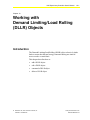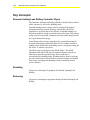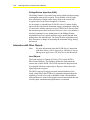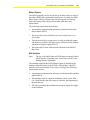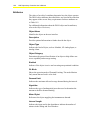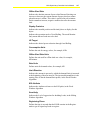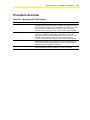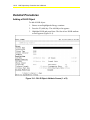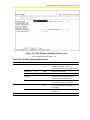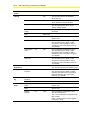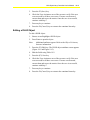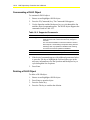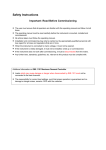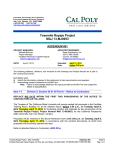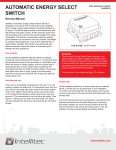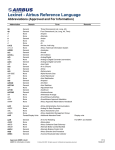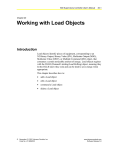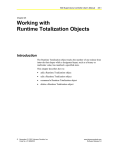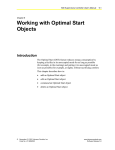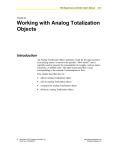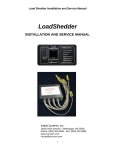Download N30 Supervisory Controller User`s Manual: Chapter 19: Working
Transcript
N30 Supervisory Controller User’s Manual 19-1 Chapter 19 Working with Demand Limiting/Load Rolling (DLLR) Objects Introduction The Demand Limiting/Load Rolling (DLLR) object selectively sheds loads to assure that the total energy consumed during one interval never exceeds a certain limit. This chapter describes how to: • add a DLLR object • edit a DLLR object • command a DLLR object • delete a DLLR object © November 01, 2001 Johnson Controls, Inc. Code No. LIT-6892190 www.johnsoncontrols.com Software Release 5.0 19-2 N30 Supervisory Controller User’s Manual Key Concepts Demand Limiting/Load Rolling Controller Object The Demand Limiting/Load Rolling (DLLR) Controller object reduces utility expenses by selectively shedding loads. Demand limiting reduces energy costs by turning off designated equipment when the amount of energy consumed by the facility approaches a specified target. The purpose of demand limiting is to keep the demand for energy at one time below this target. This reduces energy costs because utility companies often determine charges by the day’s peak demand for energy. Load rolling reduces energy consumption by repeatedly turning off designated equipment at specified intervals. For example, instead of running a fan continuously, load rolling can save energy by turning the fan off for 15 minutes every hour. The DLLR object is the heart of the DLLR feature. The DLLR algorithm inside the DLLR object determines the necessary power reduction to meet the specified target. Power reduction is accomplished by shedding loads. Shedding loads is done by advising the associated loads to switch off their associated outputs, which then leads to the actual physical shedding of loads causing the desired power reduction. Shedding The process of turning off equipment for Demand Limiting/Load Rolling. Releasing The process of turning on equipment shed by Demand Limiting/Load Rolling. N30 Supervisory Controller User’s Manual 19-3 Demand Limiting The job of demand limiting is to assure that the total energy consumed during one interval never exceeds a certain limit. The Demand Limit (DL) attribute is the maximum allowed average power during this interval. Hence, the target of DL is to keep the demand below the demand limit. The DLLR executes once each minute to calculate a new amount to shed for DL. The DLLR first sheds loads to satisfy the Load Rolling (LR) target. The DLLR then sheds loads of Priority 4 first to meet the DL target. If this is not possible with loads of Priority 4, then loads of Priority 3 are also used. The same mechanism applies then for loads of Priorities 2 and 1. Loads shed for LR count towards meeting the DL target. If the DL target is not met after shedding all eligible loads, the amount of power not shed is in the DL not Shed attribute. The DLLR can use two different algorithms to determine the amount of power to shed: Fixed Window Algorithm and Sliding Window Algorithm. Fixed Window Algorithm (FWA) The fixed window is a period of time during which maximum energy consumption must not be exceeded. This period is started and ended by the End-of-Interval (EOI) pulse, which is provided by the power company. Typical values for the interval length are 15 or 30 minutes. As an example, a demand limit of 100 kW with a 15-minute fixed interval means only that the total energy consumption between two EOI pulses must not exceed 25 kWh, but it does not limit the maximum power that can be used. If, for example, only 10 kWh were consumed during the first 10 minutes of a fixed 15-minute interval, there are still 15 kWh allowed to be consumed during the last 5 minutes of the interval. This results in an allowed average power of 180 kW during the last 5 minutes of the interval, which is 80% above the demand limit, and still no loads would have to be shed. 19-4 N30 Supervisory Controller User’s Manual Sliding Window Algorithm (SWA) The sliding window is a period of time during which maximum energy consumption must not be exceeded. This period has a fixed length, here called interval length, and it always ends at the current time. A typical value for the interval length is 15 minutes. As an example, a demand limit of 100 kW with a 15 minute sliding interval means only that the maximum energy consumption within any 15 consecutive minutes must not exceed 25 kWh, but it does not limit the maximum power that can be used. However, since every minute is also the beginning of a new sliding interval, the Sliding Window Algorithm reacts every minute and tries to prevent the demand from getting above the demand limit. The Fixed Window Algorithm reacts only when there is danger of surpassing the maximum energy during the interval. Interaction with Other Objects Note: For more information about the DLLR object’s interaction with other objects, refer to Appendix A: Building an Energy Management Application (LIT-6892310) in this document. Load Objects The Loads sign up for Change-of-Value (COV) on the DLLR’s DLLR Status attribute. This attribute informs the loads about the current state of their DLLR. The DLLR can enter the Register mode by setting DLLR Status temporarily to Register, which causes the signed up loads to register. The DLLR signs up for trigger on some internal attributes of the Loads, which allows the DLLR to be constantly informed about the eligibility of Loads to be used as sheddable Loads. Which and how many attributes are used for this purpose must be determined after the overall system communication performance is evaluated. N30 Supervisory Controller User’s Manual 19-5 Meter Objects The DLLR generally can use any object as its meter object, as long as that object fulfills the requirements listed below. Currently, the Pulse Meter object is the best suited object for this purpose, but Analog Input and Analog Value objects are possible when they meet requirements. The following requirements must be met: • A permanent communication path must exist between the meter object and the DLLR. • The meter object must calculate a new rate exactly once every 60 seconds. • This rate must be the average power over the just elapsed minute and must be provided in the meter object’s Present Value attribute, which has to support signup for COV. • The meter object’s Rate Units must be identical to the DLLR’s Rate Units. EOI Attribute Note: The use of an End-of-Interval (EOI) input is required for the Fixed Window Algorithm only. It must not be used for the Sliding Window Algorithm. The attribute supplying the End-of-Interval pulse is defined by the attribute reference entered in the DLLR’s EOI attribute. This EOI attribute can be any attribute of any object, as long as the following requirements are met: • A permanent communication path must exist between this attribute and the DLLR. • This attribute must be a numerical attribute, where a raise from 0 to 1 indicates the end of the interval, and thus, the beginning of the next interval. • The object providing this attribute must support signup for trigger on this attribute. 19-6 N30 Supervisory Controller User’s Manual Attributes The values of an object’s attributes determine how the object operates. The DLLR object attributes described below are listed in the order that they appear on the screen. Entry requirements for these attributes are in Table 19-2. For additional information about the DLLR object and its attributes, refer to the Object Dictionary. Object Name Identifies the object on the user interface. Description Provides optional information to further describe the object. Object Type Indicates the kind of object, such as Schedule, N2 Analog Input, or Analog Alarm. Object Category Determines the general classification of an object to help define user access capability and message routing. Enabled Indicates if the object is active and executing an operational condition. DL Mode Shows the operation mode of Demand Limiting. The mode Monitor Only means that no Load is to be shed. Demand Limit Indicates the maximum allowed average demand during the interval. Algorithm Indicates the type of mathematical procedure used to determine the amount to shed for demand limiting. Meter Object References the object supplying the instantaneous demand. Interval Length Indicates the input used in the algorithm to indicate the number of minutes in the sliding and fixed windows. N30 Supervisory Controller User’s Manual 19-7 Offline Shed Rate Indicates the absolute amount of power that Demand Limiting can increase or decrease the current amount of power shed per minute when the meter is offline. This value is specified in power/minute. Positive numbers increase, negative numbers decrease the amount shed. Display Precision Indicates the rounded position and decimal places to display for this object. Indicates the operation mode of Load Rolling. The mode Monitor Only means that no Loads are to be shed. LR Target Indicates the desired power reduction through Load Rolling. Consumption Units Defines the unit for energy values; for example, kWh. Offline Shed Rate Units Defines the unit used for offline shed rate value; for example, kW/minute. Rate Units Defines units for demand values; for example, kW. Limit Elevation Indicates the amount in percent by which the demand limit is increased at the beginning of the next interval. The increased demand limit is the starting value of the the demand limit profile, in the Fixed Window Algorithm. EOI Attribute Indicates the Attribute reference to the EOI pulse, in the Fixed Window Algorithm. Sensitivity Indicates the level of aggression for shedding Loads, in the Sliding Window Algorithm. Registering Phase Defines the time in seconds that the DLLR remains in the Register mode to get all signed up Loads to register. 19-8 N30 Supervisory Controller User’s Manual Algorithm Delay Defines the time in seconds that the DLLR puts between the execution of the meter object and the execution of the DL algorithm. This allows the newest values to be reported by the meter before the DL algorithm executes. Restart Register Indicates (if set) if the DLLR enters the Register mode after a restart. N30 Supervisory Controller User’s Manual 19-9 Procedure Overview Table 19-1: Working with DLLR Objects To Do This Follow These Steps: Add a DLLR Object Browse to and highlight the Energy container. Press the F3 (Add) key. Highlight DLLR and press Enter. Fill in the fields using Table 19-2. Press the F3 (Save) key. Check the User Assistance area of the screen to verify if the save was successful or if there were errors. Press any key to continue. Press the F4 (Cancel) key to return to the container hierarchy. Edit a DLLR Object Browse to and highlight a DLLR object. Press Enter to open the object. Press the F3 (Edit) key. Edit the fields using Table 19-2. Press the (F3) Save key. Check the User Assistance area of the screen to verify if the save was successful or if there were errors. Press any key to continue. Press the F4 (Cancel) key to return to the container hierarchy. Command a DLLR Object Browse to and highlight a DLLR object. Press the F2 (Command) key. Use the Spacebar and the Backspace key to cycle through the list until the desired command appears. Press Enter. Delete a DLLR Object Browse to and highlight a DLLR object. Press Enter to open the object. Press the Delete key. Press the Tab key to confirm the deletion. 19-10 N30 Supervisory Controller User’s Manual Detailed Procedures Adding a DLLR Object To add a DLLR object: 1. Browse to and highlight the Energy container. 2. Press the F3 (Add) key. The Add Object list appears. 3. Highlight DLLR and press Enter. The first of two DLLR attribute screens appears (Figure 19-1). Figure 19-1: DLLR Object Attribute Screen (1 of 2) N30 Supervisory Controller User’s Manual 19-11 Figure 19-2: DLLR Object Attribute Screen (2 of 2) 4. Fill in the fields using Table 19-2. Table 19-2: Attribute Entry Requirements Section Attribute Required Default Options/Range Object Object Name No Blank Maximum 32 characters Invalid characters: @ . ? * $ # : ’ [ ] If not completed, the system assigns a name. Description No Blank Maximum 40 characters Object Type Yes DLLR The default is preset and cannot be changed. Object Category Yes HVAC Use the Spacebar and Backspace key to view and select options: HVAC, Fire, Security, Services, Administrative. Enabled Yes True Use the Spacebar and Backspace key to view and select options: True, False. LR Mode Yes LR Monitor only Use the Spacebar and Backspace key to view and select options: LR Monitor only, LR Shedding. LR Target Yes 0.0 kW Enter a float value that is greater than or equal to zero. Load Rolling Continued on next page . . . 19-12 N30 Supervisory Controller User’s Manual Screen Area (Cont.) Attribute Required Default Options/Range Demand Limiting DL Mode Yes DL Monitor only Use the Spacebar and Backspace key to view and select options: DL shedding, DL monitor only. Meter Object Yes Blank Enter the exact name of the Pulse Meter object dedicated to this DLLR object. Algorithm Yes None Use the Spacebar and Backspace key to view and select options: None, Fixed Window, Sliding Window. Interval Length Yes 15 minutes Enter an integer value between 3 and 60 minutes. Offline Shed Rate Yes 0.0 kW/minutes Enter a float value. Demand Limit Yes 0.0 kW Enter a float value that is greater than or equal to zero. Rate Units Yes kW Use the Spacebar and Backspace key to view and select options. Refer to Units Enumeration Set in Appendix A: Object Enumeration Sets of the Object Dictionary (LIT-694980). Consumption Units Yes kWh Use the Spacebar and Backspace key to view and select options. Refer to Units Enumeration Set in Appendix A: Object Enumeration Sets of the Object Dictionary (LIT-694980). Offline Shed Rate Units Yes kW/min Use the Spacebar and Backspace key to view and select options. Refer to Units Enumeration Set in Appendix A: Object Enumeration Sets of the Object Dictionary (LIT-694980). Sliding Window Alg Sensitivity Yes Medium Use the Spacebar and Backspace key to view and select options: Low, Medium, High. Display Display Precision Yes 10ths Use the Spacebar and Backspace key to view and select options. Refer to Display Precision Enumeration Set in Appendix A: Object Enumeration Sets of the Object Dictionary (LIT-694980). Fixed Window Alg Limit Elevation Yes 0% Enter an integer value between 0% and 99%. Advanced Setup EOI Attribute Yes Blank Enter an object and attribute name. Registering Phase Yes 15 seconds Enter an integer value that is greater than or equal to zero. Algorithm Delay Yes 5 seconds Enter an integer value that is greater than or equal to zero. Restart Register Yes False Use the Spacebar and Backspace key to view and select options: True = The DLLR enters the Register mode after a restart. False = The DLLR does not enter Register mode after a restart. N30 Supervisory Controller User’s Manual 19-13 5. Press the F3 (Save) key. 6. Check the User Assistance area of the screen to verify if the save was successful or if there were errors. If errors were detected, correct them and resave the entries. Once the save is successful, continue with Step 7. 7. Press any key to continue. 8. Press the F4 (Cancel) key to return to the container hierarchy. Editing a DLLR Object To edit a DLLR object: 1. Browse to and highlight a DLLR object. 2. Press Enter to open the object. Note: Additional attributes appear. Refer to the Object Dictionary for more information. 3. Press the F3 (Edit) key. The DLLR object attribute screen appears (Figure 19-1 and Figure 19-2). 4. Edit the fields using Table 19-2. 5. Press the (F3) Save key. 6. Check the User Assistance area of the screen to verify if the save was successful or if there were errors. If errors were detected, correct them and resave the entries. Once the save is successful, continue with Step 7. 7. Press any key to continue. 8. Press the F4 (Cancel) key to return to the container hierarchy. 19-14 N30 Supervisory Controller User’s Manual Commanding a DLLR Object To command a DLLR object: 1. Browse to and highlight a DLLR object. 2. Press the F2 (Command) key. The Command field appears. 3. Use the Spacebar and the Backspace key to cycle through the list until the desired command appears. The DLLR object supports the commands listed in Table 19-3. Table 19-3: Supported Commands Command Description Force Register Use this command only when necessary; for example, when loads have been lost or when there are many changes to the loads. This command reinitializes connections between Load and DLLR objects. Load shedding is suspended during this time. Selecting False only updates the database while selecting True clears out and then updates the database. Enable Allows the DLLR object’s functionality. Disable Prohibits the DLLR from sending shed load commands. 4. If the desired command appears with additional parameters below it, press the Tab key to highlight the field and either type in the necessary information or use the Spacebar and Backspace key to cycle through the list of options. 5. Press Enter. Deleting a DLLR Object To delete a DLLR object: 1. Browse to and highlight a DLLR object. 2. Press Enter to open the object. 3. Press the Delete key. 4. Press the Tab key to confirm the deletion.