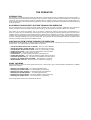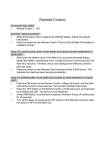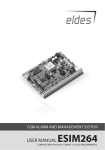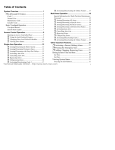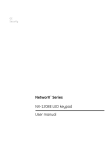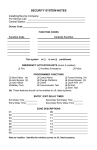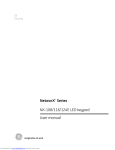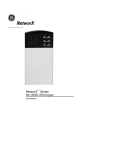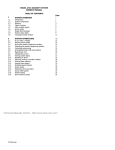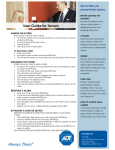Download 9040 USER Manual
Transcript
THE OPERATOR INTRODUCTION The "Operator", is an interactive phone module for DAS security controls that interconnects your telephone with your security system. It allows authorized users to operate the security system from any Touchtone? telephone, whether it is at the protected site, or anywhere else in the world. This manual is furnished to help you understand how the "Operator" works in conjunction with your security system. You should first make sure that you fully understand the operation of your security system as described in the supplied manual before attempting to use the "Operator". ACCESSING YOUR SECURITY SYSTEM THROUGH THE OPERATOR From the protected site, you can access the security system "Operator" from any of your TouchTone? telephones. Simply pick up the receiver, and within 8 seconds of hearing a dial tone, press the star [?] key three times. The "Operator will then come on the line. From off-site, you can access the "Operator" from any TouchTone? telephone by calling the phone number of the protected site. If a person or a device such as a fax/answering machine answers the call, press the [#] key three times within the first 8 seconds and the "Operator" will come on the line once the answering machine or person hangs up. Otherwise, the "Operator" will automatically answer the call after it hears a predesignated number of rings that was programmed by your installing company. In either case, once the "Operator" is on the line, it will begin by asking you to enter your access code. Once you enter your code, the Operator will tell you the System Status including any warnings, along with the various MENU choices. CHECKING SYSTEM STATUS THROUGH THE OPERATOR System status is the first information you will hear when the "Operator" comes on the line. This will inform you of the present status of your security system. The messages given for System Status are as follows: • • • • • • • • • • "SYSTEM IS ARMED, ENTER CODE TO DISARM" - Enter your code to DISARM. "SYSTEM NOT READY, PLEASE SECURE" - Check zone status to secure zones. "SYSTEM READY, ENTER CODE TO ARM" - Enter your code to ARM your system. "ZONE BYPASS ACTIVE" - One or more zones are bypassed. Check zone status. "POWER FAILURE" - Your system has lost AC power. "LOW BATTERY" - Your back-up battery has failed a system battery test. "PHONE LINE TROUBLE" - Your system has detected a problem with the phone line. "FOR MENU, ENTER STAR [? ]" - This takes you to the MENU for the other options. "PARTIAL IS ON, ENTER CODE TO DISARM" - See explanation on next page. "WHEN FINISHED, HANG UP" - Disconnect from the "Operator" by hanging up. USING THE MENU Once the "Operator" is on the line and the System Status is given, press the star [?] key to access the MENU. Messages for your MENU selections are as follows: • • • • • • "ENTER [1] FOR ZONE STATUS" - For checking open/faulted zones. "ENTER [2] FOR PARTIAL MODE" - For zone bypassing or unbypassing. "ENTER [3] FOR LIGHT ACCESS" For activation of lights and/or appliances "ENTER [4] FOR ALARM MEMORY" - For checking Alarm Memory. "ENTER [5] FOR CODE CHANGE" - This section available in disarmed state only. "ENTER [6] FOR ZONE BYPASS" - For zone bypassing or unbypassing. Press the appropriate number for the desired MENU selection. ACCESSING ZONE STATUS THROUGH THE OPERATOR Once the Zone Status option of the MENU has been accessed by pressing the star [?] key for MENU followed by the [1] key for Zone Status, the "Operator" will state the name(s) of any zone(s) and their conditions with one of the following messages: • "ZONE 1 IS OPEN, TO BYPASS, PRESS STAR [? ] NOW" • "ZONE 1 IS BYPASSED" • "FIRE, ZONE 1" • "FIRE TROUBLE, ZONE 1" • "TAMPER, ZONE 1" ARMING YOUR SECURITY SYSTEM THROUGH THE OPERATOR Once the "Operator" is on the line to a system that is in the DISARMED state, the System Status will be stated as, "SYSTEM READY - ENTER CODE TO ARM". If there are any bypassed zones, "ZONE BYPASS ACTIVE" will be stated. Since your security system will ignore bypassed zones, you may want to check Zone Bypass Status before ARMING your system (see BYPASSING ZONES THROUGH THE OPERATOR). If you choose to ARM the system at this point, enter an authorized 4-digit user code and the "Operator" will say "SYSTEM IS ARMED, ENTER CODE TO DISARM". Your security system is now in the ARMED state. You may hang up or go to another MENU option. USING THE PARTIAL OPTION WITH THE OPERATOR Refer to your security system owner's manual to see if your system has been programmed for the PARTIAL mode option. Read and familiarize yourself with this option. While your system is in the DISARMED state you may activate the "PARTIAL" option through the "Operator" by pressing the star [?] key (to enter the menu), followed by the [2] key (option menu 2). The "Operator" will say “PARTIAL MODE IS ON”. To reverse the “PARTIAL”press your code to disarm the control panel. DISARMING YOUR SECURITY SYSTEM THROUGH THE OPERATOR Once the "Operator" is on the line to a system that is in the ARMED state, the System Status will be stated as, "SYSTEM IS ARMED, ENTER CODE TO DISARM". If you choose to DISARM the system at this point, enter an authorized 4-digit user code and the "Operator" will say "SYSTEM READY, ENTER CODE TO ARM". Your security system is now in the DISARMED state. You may hang up or go to another MENU option. ACCESSING LIGHTS/APPLIANCES THROUGH THE OPERATOR The Lights section of the MENU is accessed by pressing the star [?] key for the MENU and the [3] key for Lights. The "Operator" will begin scrolling through each of the sixteen outputs, with one of the following messages: • "LIGHT 1 ON, TO TURN OFF , ENTER STAR [? ] NOW" • "LIGHT 2 OFF, TO TURN ON, ENTER STAR [? ] NOW" After pressing the star [?], the "Operator" will say "PLEASE WAIT" prior to toggling (reversing) the condition. Pressing a Light number followed by the [#] key will take you directly to that light. Pressing a light number followed by the [?] key will take you directly to that Light number and toggle (reverse) it. After the condition of a light has changed, the "Operator" will state its condition before scrolling through the remainder of Lights. To exit the Light section of the MENU, press the [0] followed by the [#] key, or hang up. ACCESSING ALARM MEMORY THROUGH THE OPERATOR The Alarm Memory section of the MENU is accessed by pressing the star [?] key followed by the [4] key. The "Operator" will state the name of all zones that were bypassed or faulted during the last alarm by stating one of the following messages: • "ALARM, ZONE 1" • "ZONE 1 BYPASSED" • "FIRE, ZONE 1" • "FIRE TROUBLE, ZONE 1" • "TAMPER, ZONE 1" If all zones were normal during last alarm, the "Operator" would state the System Status. PROGRAMMING/CHANGING ACCESS CODES THROUGH THE OPERATOR Your security system can be armed and disarmed through the "Operator" by the Master code or the auxiliary codes. Refer to your security system owner's manual for the number of codes available in your system. The Code Change section of the MENU is accessed in the DISARMED state by pressing the star [?] key for MENU followed by the [5] key for Code Change. The "Operator" will say "PLEASE ENTER YOUR ACCESS CODE". To change codes, this access code must be the Master Code. The "Operator will then ask you to enter the user code number you wish to change followed by the [#] key. The "Operator" will say the current 4-digit code and ask you to enter the new code. The "Operator" will program this code change and take you back to System Status. REMOVING AUXILIARY CODES - To remove an Auxiliary user code, use the sequence above, and program the new code as [?]-[?]-[?]-[?]. IMPORTANT: Changing user codes from your system keypad WILL NOT change the codes in the "Operator". When the "Operator" is used in your system, code changes should be done through the procedure described above so the "Operator" is aware of the code changes. NOTE: This does not apply to the 300 and 250 series systems. ACTIVATING EMERGENCY ALARMS THROUGH THE OPERATOR IMPORTANT NOTICE: In order to activate an EMERGENCY alarm through the "Operator", the telephone you are using MUST hold the audible tone while the button is held down. Check with your installing company to see if these EMERGENCY activations have been programmed into your security system. If so, the following list will tell you how to activate an EMERGENCY alarm AUXILIARY 1 ALARM AUXILIARY 2 ALARM PANIC ALARM Press and hold [1] key for 2 full seconds. Press and hold [2] key for 2 full seconds. Press and hold [3] key for 2 full seconds. NOTE: EMERGENCY ACTIVATING CAN ONLY BE PREFORMED VIA A TOUCH TONE PHONE WITH A CONTINUOUS TONE OUTPUT. EMERGENCY alarms can be programmed to be silent or audible at the protected site while possibly reporting an alarm to a monitoring center who could dispatch the proper authorities. Check with your installing company to determine if your system is monitored, and how it will respond to an EMERGENCY activation. BYPASSING ZONES THROUGH THE OPERATOR Once the "Operator is on the line, the Bypass section of the MENU is accessed by pressing the star [?] key for the MENU, followed by the [6] key for Bypassing. The "Operator" will state the condition of each individual zone, with one the following messages: • "ZONE 1 IS NOT BYPASSED - TO BYPASS ENTER STAR [? ] NOW" • "ZONE 2 IS BYPASSED - TO REMOVE BYPASS ENTER STAR [? ] NOW" You may press the star [?] key after a zone number is called to toggle (reverse) the bypass condition of that zone. Press a zone number followed by [#] key to go directly to that zone number. Pressing the zone number followed by the star [?] key will toggle (reverse) the condition of that zone. The "Operator" will say "PLEASE WAIT" before repeating the status of that zone, and continue scrolling through the remaining zones. Your security system must be DISARMED to perform the bypass procedure. When you disarm the system, all bypassed zones will automatically unbypass. Since bypassed zones are ignored by the system, this procedure should only be given to authorized persons. To exit the Zone Bypass section of the MENU, press the zero [0] followed by the [#] key. THINGS TO KNOW ABOUT THE OPERATOR 1. TouchTone? telephones are required to use the "Operator" with your security system. Rotary dial telephones will not function with the "Operator". 2. For Emergency activation (Panic, Auxiliary 1, & Auxiliary 2) through the "Operator", you MUST be using a TouchTone? telephone that holds the tone as long as the key is depressed. Check your house phones to make sure they comply with this requirement. 3. If your phone is answered by an answering machine when you are calling your system from an off-site location, there will be a short pause waiting for the answering machine to disconnect so the "Operator" can answer the call. 4. If your phone is answered by an answering/fax machine or any other device that produces continuous tones for the first 8-10 seconds, the "Operator" will not be able to answer an incoming call for the remote operation of your system. 5. The changing of user codes should be done through the "Operator" so it will be aware of the new codes. If codes are not changed through the "Operator", new codes WILL NOT work through the "Operator". This does not apply to the 300 and 250 series in the smart buss mode 6. Zone and light/appliance descriptions are generic, but can be customized by your security installer to fit the needs of your system. 7. When using the house phones in some telephone exchanges, it may be necessary to press the star [?] key five or six times for the "Operator" to come on the line. NOTES