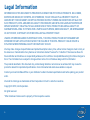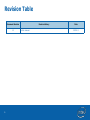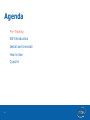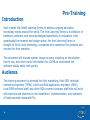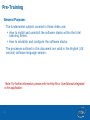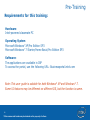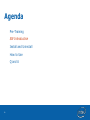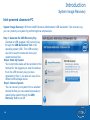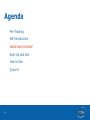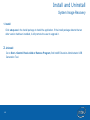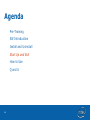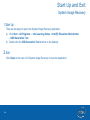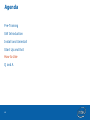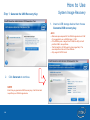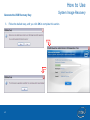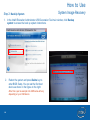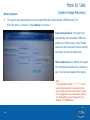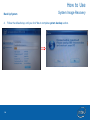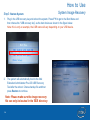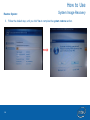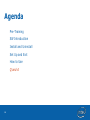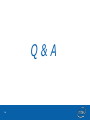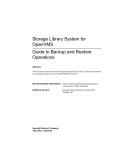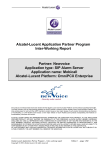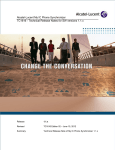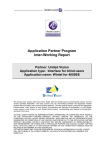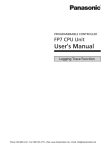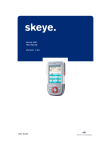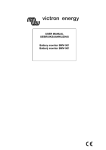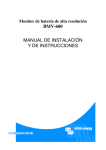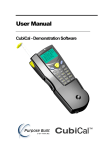Download CMPC Convertible System Image Recovery training
Transcript
Intel-powered Classmate PC System Image Recovery* Training Foils Version 1.0 1 *Other names and brands may be claimed as the property of others. Legal Information INFORMATION IN THIS DOCUMENT IS PROVIDED IN CONNECTION WITH INTEL® PRODUCTS. NO LICENSE, EXPRESS OR IMPLIED, BY ESTOPPEL OR OTHERWISE, TO ANY INTELLECTUAL PROPERTY RIGHTS IS GRANTED BY THIS DOCUMENT. EXCEPT AS PROVIDED IN INTEL'S TERMS AND CONDITIONS OF SALE FOR SUCH PRODUCTS, INTEL ASSUMES NO LIABILITY WHATSOEVER, AND INTEL DISCLAIMS ANY EXPRESS OR IMPLIED WARRANTY, RELATING TO SALE AND/OR USE OF INTEL PRODUCTS INCLUDING LIABILITY OR WARRANTIES RELATING TO FITNESS FOR A PARTICULAR PURPOSE, MERCHANTABILITY, OR INFRINGEMENT OF ANY PATENT, COPYRIGHT OR OTHER INTELLECTUAL PROPERTY RIGHT. UNLESS OTHERWISE AGREED IN WRITING BY INTEL, THE INTEL PRODUCTS ARE NOT DESIGNED NOR INTENDED FOR ANY APPLICATION IN WHICH THE FAILURE OF THE INTEL PRODUCT COULD CREATE A SITUATION WHERE PERSONAL INJURY OR DEATH MAY OCCUR. Intel may make changes to specifications and product descriptions at any time, without notice. Designers must not rely on the absence or characteristics of any features or instructions marked "reserved" or "undefined." Intel reserves these for future definition and shall have no responsibility whatsoever for conflicts or incompatibilities arising from future changes to them. The information here is subject to change without notice. Do not finalize a design with this information. The products described in this document may contain design defects or errors known as errata which may cause the product to deviate from published specifications. Current characterized errata are available on request. Contact your local Intel Sales Office or your distributor to obtain the latest specifications and before placing your product order. Intel and the Intel logo are trademarks of Intel Corporation in the U.S. and other countries. Copyright © 2010, Intel Corporation. All rights reserved. *Other brands and names are the property of their respective owners. 2 WW02-2009 Intel Confidential Revision Table Document Revision 1.0 3 Revision History Initial released. WW02-2009 Date 2009-1-5 Intel Confidential Agenda Pre-Training SW Introduction Install and Uninstall How to Use Q and A 4 WW02-2009 Intel Confidential Pre-Training Background: Research shows a strong correlation between educational achievement and economic development. In fact, a nation’s ROI on its education investment can be as high as 12 percent. In recent years, many countries have made strides to increase enrollment in primary and secondary schools. But attending school is just the first step to a good education. Students need to be prepared for our fast-changing world, knowledge-based society, and global economy. Technology in the classroom can help prepare students for this future. PCs and Internet access give teachers new tools for teaching and students new opportunities for learning. But only five percent of the world’s children have access to a PC or the Internet. With a strong commitment to help bridge this “digital divide,” Intel has researched the needs of education environments and developed new technologies and products to respond to these needs – filling the gap between mainstream PCs and solutions purposebuilt for education. 5 WW02-2009 Intel Confidential Pre-Training Introduction Intel created the Intel® Learning Series to address ongoing education technology needs around the world. The Intel Learning Series is a collection of hardware, software, and services designed specifically for education. Intel spearheads the research and design specs; the Intel Learning Series is brought to life by local technology companies who customize the products and services for their markets. This document will discuss system image recovery including an introduction, how to use, and other useful information for LOEMs to understand the software stacks easily and quickly. Audience This training document is intended for Intel marketing, Intel GEO technical marketing engineers (TMEs), Intel local field application engineers (FAEs), Local OEM technical staff, and other NDA-covered company staff who will work with teachers and students on the installation, implementation, and operation of Intel-powered classmate PCs. 6 6 WW02-2009 Intel Confidential Pre-Training General Purpose: The fundamental subject covered in these slides are: • How to install and uninstall the software stacks within the Intel Learning Series. • How to establish and configure the software stacks. The processes outlined in this document are valid in the English (US version) software language version. Note: For further information, please refer to Help file or User Manual integrated in this application. 7 WW02-2009 Intel Confidential Pre-Training Requirements for this training: Hardware Intel-powered classmate PC Operating System Microsoft Windows* XP/Pro Edition SP3 Microsoft Windows* 7 Starter/Home Basic/Pro Edition SP3 Software: The applications are available in IBP To access the portal, use the following URL: Businessportal.intel.com Note: This user guide is suitable for both Windows* XP and Windows* 7. Some UI features may be different on different OS, but the function is same. 8 WW02-2009 Intel Confidential *Other names and brands may be claimed as the property of others. Agenda Pre-Training SW Introduction Install and Uninstall How to Use Q and A 9 WW02-2009 Intel Confidential Introduction System Image Recovery Intel-powered classmate PC System Image Recovery: With the Intel® Education Administrator USB Generation Tool recovery key, you can protect your system by performing three simple steps: Step 1. Generate the USB Recovery Key Generate a USB (suggest >2G) recovery key through the USB Generation Tool in the operating system (OS). This USB recovery key will be used to create and store your system backup files. Step 2. Back Up System Your current disk status will be recorded in this backup file. We suggest you save this backup file to the USB recovery key you have generated in Step 1; you also can save it to a different USB storage device. Step 3. Restore System You can recover your system from a selected backup file that you have saved previously by restoring the system through the USB Recovery Tool in pre-OS. 10 WW02-2009 Intel Confidential Agenda Pre-Training SW Introduction Install and Uninstall Start Up and Exit How to Use Q and A 11 WW02-2009 Intel Confidential Install and Uninstall System Image Recovery 1. Install Click setup.exe in the install package to install the application. If the install package detects that an older version had been installed, it will promote the user to upgrade it. 2. Uninstall Go to Start ->Control Panel->Add or Remove Program, find Intel® Education Administrator USB Generation Tool. 12 WW02-2009 Intel Confidential Agenda Pre-Training SW Introduction Install and Uninstall Start Up and Exit How to Use Q and A 13 WW02-2009 Intel Confidential Start Up and Exit System Image Recovery 1.Start Up There are two ways to launch the System Image Recovery application: a) Click Start ->All Programs -> Intel Learning Series ->Intel(R) Education Administrator ->USB Generation Tool. b) Double click the USB Generation Tool shortcut on the desktop. 2.Exit Click Close on the main UI of System Image Recovery to close the application. 14 WW02-2009 Intel Confidential Agenda Pre-Training SW Introduction Install and Uninstall Start Up and Exit How to Use Q and A 15 WW02-2009 Intel Confidential How to Use System Image Recovery Step 1: Generate the USB Recovery Key: 1. Insert a USB storage device then choose Generate USB recovery key. NOTE • Minimum space required for the USB storage device is 32 M. It is suggested to use a USB storage > 2 GB. • If the USB key size is larger than 32 GB, the utility tool will partition USB to two partitions. • The first partition: 32 GB (used to store image files). The second partition: the rest of the USB size. • Only support FAT32 format. 2. Click Generate to continue. NOTE Each time you generate a USB recovery key, it will format and re-partition your USB storage device. 16 WW02-2009 Intel Confidential How to Use Generate the USB Recovery Key: 3. 17 System Image Recovery Follow the default step, until you click OK to complete this section. WW02-2009 Intel Confidential How to Use System Image Recovery Step 2: Back Up System 1. 2. In the Intel® Education Administrator USB Generation Tool main window, click Backup system to access the back up system instructions. Reboot the system and press Delete key to enter BIOS Setup. You can set the first boot device as shown in the figure on the right. Note: this is just an example: the USB name will vary depending on your USB device. 18 WW02-2009 Intel Confidential How to Use System Image Recovery Back Up System 3. The system will automatically boot to the Intel® Education Administrator USB Recovery Tool (Pre-OS) after you reboot it. Press Backup to continue. Save backup files to: the system will automatically list all available USB boot partitions of USB recovery keys. Please select one and make sure there is enough free space to store the backup file. Data compression: by default, the system will compress the backup file to reduce its size. You may also deselect this feature. Note: 1: Only alphabet, number, "-", ""+", "." can be used; at least one letter is required; the file name length should be no more than 15 digits. 2: It is suggested to use a descriptive name for your backup file for easy management, e.g. SysBAK_YYYYMMDD.img 19 WW02-2009 Intel Confidential How to Use System Image Recovery Back Up System 4. 20 Follow the default step, until you click Yes to complete system backup section. WW02-2009 Intel Confidential How to Use System Image Recovery Step3: Restore System: 1. Plug in the USB recovery key and reboot the system. Press F11 to get to the Boot Menu and then choose the “USB recovery key” as the boot device as shown in the figure below. Note: this is only an example, the USB name will vary depending on your USB device. 2. The system will automatically boot to the Intel Education Administrator Pre-OS USB Recovery Tool after the reboot. Choose backup file and then press Restore to continue. Note: Please make sure the image recovery file can only be located in the \IEA directory. 21 WW02-2009 Intel Confidential How to Use System Image Recovery Restore System: 3. 22 Follow the default step, until you click Yes to complete the system restore section. WW02-2009 Intel Confidential Agenda Pre-Training SW Introduction Install and Uninstall Set Up and Exit How to Use Q and A 23 WW02-2009 Intel Confidential Q&A 24 WW02-2009 Intel Confidential