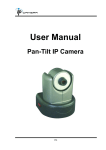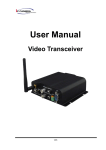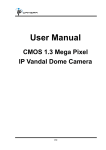Download User Manual
Transcript
User Manual IP Vandal Dome 1/38 WARINGS TO REDUCE THE RISK OF FIRE OR ELECTRIC SHOCK, DO NOT EXPOSE THIS PRODUCT TO RAIN OR MOISTURE. DO NOT INSERT ANY METALLIC & ELETRIC CONDUCTIVE OBJECT THROUGH VENTILATION GRILLS. CAUTION CAUTION RISK OF ELECTRIC SHOCK DO NOT OPEN CAUTION:TO REDUCE THE RISK OF ELECTRIC SHOCK. DO NOT REMOVE COVER (OR BACK). NO USER-SERVICEABLE PARTS INSIDE. REFER SERVICING TO QUALIFIED SERVICE PERSONNEL. COPYRIGHT THE TRADEMARKS MENTIONED IN THE MANUAL ARE LEGALLY REGISTERED TO THEIR RESPECTIVE COMPANIES. 2/38 Content I. PREFACE..................................................................................................................................................... 4 II. PRODUCT SPECIFICATIONS ................................................................................................................. 4 III. PRODUCT INSTALLATION ................................................................................................................ 6 A. MONITOR SETTING..................................................................................................................................... 6 B. HARDWARE INSTALLATION ........................................................................................................................ 7 C. IP ASSIGNMENT ....................................................................................................................................... 11 D. INSTALL ACTIVEX CONTROL:................................................................................................................... 14 IV. V. LIVE VIDEO......................................................................................................................................... 16 IP VANDAL DOME CONFIGURATION................................................................................................ 18 A. SYSTEM ................................................................................................................................................... 19 B. NETWORK ................................................................................................................................................ 22 C. A/V SETTING ........................................................................................................................................... 25 D. EVENT LIST .............................................................................................................................................. 32 VI. NETWORK CONFIGURATION ........................................................................................................ 35 VII. FACTORY DEFAULT .......................................................................................................................... 37 VIII. PACKAGE CONTENTS ...................................................................................................................... 37 APPENDIX I........................................................................................................................................................ 38 3/38 V1.00 2008/08/13 I. Preface IP Vandal Dome is a professional CCD IP Vandal Dome. It has built-in web server which enables user to view real-time video via IE browser. It also supports simultaneously MPEG-4&JPEG video compression and dual streaming which provides smooth and high video quality. The video can be stored in the SD card, and can be playback remotely. IP Vandal Dome is an easy-to-use IP Camera which is designed for security application. II. Product Specifications z z z z z z z z z z z z z Support PoE (Power Over Ethernet) - Optional Support IP66 (Weatherproof) Support Dual streaming High Resolution (540 TV Lines) True Day/Night function, removable IR Cut Filter, ICR (Optional) Vandal Proof (Polycarbonate shell withstand impact up to 400 pounds) MPEG4/ JPEG compression Supports SD card for local recording 2-way audio Support Cell Phone/PDA Support 3GPP Online firmware upgrade Compatible with Microsoft Windows Media Player Specifications Hardware Model Model 1 Model 2 Picture Elements H×V NTSC:510×492, PAL:500×582 NTSC:768×494, PAL:752×582 Horizontal Resolution More than 420 TV Lines More than 540 TV Lines Image sensor 1/3” CCD Lens Changeable 3.7~12mm vari-focal lens,F1.6 IR LED IR LED Built-in (optional) 4/38 CPU ARM 9 ,32 bit RISC SDRAM 64MB Flash 8MB Video Out 1 Vp-p, 75 Ohms I/O 1 in/out Relay out (COM. & N.O.) Audio in 1 Audio Out 1 Power Consumption DC 12V, 490mA Dimensions (W×H×D) 126 x 126 x 100 mm Weatherproof IP66 Vandal Proof Polycarbonate shell can withstand impact up to 10 pounds Network Ethernet 10/ 100 Base-T Network Protocol HTTP, TCP/ IP, UDP, SMTP, FTP, PPPoE, DHCP, DDNS, NTP, 3GPP, UPnP System Video Resolution NTSC:720x480, 704x480,352x240, 176x120 PAL:720x576, 704x576, 352x288, 176x144 Video adjust Brightness, Contrast, Saturation, Hue Power Over Ethernet(PoE) Optinal Dual Streaming Yes CCD setting BLC Image snapshot Yes Full screen monitoring Yes Compression format MPEG-4/ JPEG Video bitrate adjust CBR, VBR Motion Detection Yes, 3 different areas Triggered action Mail, FTP, Save to SD card Pre/ Post alarm Yes, configurable Security Password protection Firmware upgrade HTTP mode, can be upgraded remotely Simultaneous connection Up to 10 Audio Yes, 2-way SD card management Recording trigger Motion Detection, IP check, Network break down (wire only) Video format AVI, JPEG 5/38 Video playback Yes Delete files Yes Web browsing requirement OS Windows 2000, XP, 2003, Microsoft IE 6.0 or above Hardware Suggested Intel-C 2.0G, RAM:512MB, Graphic card:64MB Minimum Intel-C 1.6G, RAM:256MB, Graphic card:32MB III. Product Installation A. Monitor Setting i. Right-Click on the desktop. Select “ Properties”. ii. Change color quality to highest (32bit). 6/38 B. Hardware Installation i. ii. iii. Connect power adaptor Connect Ethernet cable to IP Camera Connect IP Camera to a computer or Local network. B-1 I/O Control Instruction I/O terminal connector – used in application, for e.g., motion detection, event triggering, alarm notifications. It provides the interface to: 1 Digital Input (GND+Alarm) – An alarm input for connecting devices that can toggle between an open and closed circuit, for example: PIRs, door/window contacts, glass break detectors, etc. When a signal is received the state changes and the input becomes active. 7/38 1 Relay output (COM +N.O.) – An output to Relay switch, for example: LEDs, Sirens, etc Digital Input Alarm Input 1. GND (Ground) : Initial state is LOW 2. Alarm : Max. 50mA, 12VDC Relay Output 1. COM: (Common) 2. N.O. (Normally Open): Max. 1A, 24VDC or 0.5A, 125VAC GND ALARM ALARM IN COM N.O. B-2 Relay Out Relay Connection: Digital Input connection GND Door/Window ALARM Contacts COM Relay Output Connection 8/38 GND ALARM COM 9/38 B-3 PoE ( Power Over Ethernet)(Optional) 802.3af, 15.4W PoE Switch is recommended Power over Ethernet (PoE) is a technology that integrates power into a standard LAN infrastructure. It enables power to be provided to the network device, such as an IP phone or a network camera, using the same cable as that used for network connection. It eliminates the need for power outlets at the camera locations and enables easier application of uninterruptible power supplies (UPS) to ensure 24 hours a day, 7 days a week operation. Ethernet PoE IP Camera PoE Switch Ethernet Cable Ethernet Cable PoE IP Camera 10/38 C. IP Assignment i. ii. iii. iv. Use the software, “IP Installer” to assign the IP address of IP Camera. The software is in the attached software CD. There are two languages for the IP installer a. IPInstallerCht.exe:Chinese version b. IPInstallerEng.exe:English version There are 3 kinds of IP configuration. a. Fixed IP (Public IP or Virtual IP) b. DHCP (Dynamic IP) c. Dial-up (PPPoE) Please execute IP Installer v. For Windows XP SP2 user, the following message box may appear. Please click “Unblock”. vi. IP Installer configuration: 11/38 vii. viii. ix. IP Installer will search all IP Cameras connected on Lan. The user can click “Search Device” to search again. Click one of the IP Camera listed on the left side. The network configuration of this IP camera will show on the right side. You may change the “name” of the IP Camera to your preference (eg: Office, warehouse). Change the parameter and click “Submit”. The following dialogue box will show. Just click “OK”. It will apply the change and reboot the Device. Please make sure the subnet of PC IP address and IP CAM IP address are the same. The same Subnet: IP CAM IP address: 192.168.1.200 PC IP address: 192.168.1.100 Different Subnets: IP CAM IP address: 192.168.2.200 PC IP address: 192.168.1.100 12/38 To Change PC IP address: Control PanelÆNetwork ConnectionsÆLocal Area PropertiesÆInternet Protocol (TCP/IP) ÆProperties Connection Please make sure your IP Camera and PC have the same Subnet. If not, please change IP Camera subnet or PC IP subnet accordingly. x. A quick way to access remote monitoring is to left-click the mouse twice on a selected IP Camera listed on “Device list” of IP Installer. An IE browser will be opened. 13/38 xi. Then, please key in the default “user name: admin” and “password: admin”. D. Install ActiveX control: For the first time to view the camera video via IE, it will ask you to install the ActiveX component. If the installation failed, please check the security setting for the IE browser. i. IE Æ Tools Æ Internet Options… Æ Security Tab Æ Custom Level… Æ Security Settings Æ Download unsigned ActiveX controlsÆ Select “Enable” or Prompt. ii. IE Æ Tools Æ Internet Options… Æ Security Tab Æ Custom Level… ÆInitialize and script ActiveX controls not marked as safe Æ Select “Enable” or Prompt. 14/38 1 2 3 4 5 When popup the following dialogue box, click “Yes”. 15/38 IV. Live Video Start an IE browser, type the IP address of the IP Camera in the address field. It will show the following dialogue box. Key-in the user name and password. The default user name and password are “admin” and “admin”. When connect to the IP Camera ,The following program interface shows. 1 3 4 5 6 16/38 7 2 1. :Get into the administration page 2. :Video Snapshot 3. 4. Show system time, video resolution, and video refreshing rate Select video streaming source (When streaming 2 setting in『Video Setting』 is closed, this function will not display) 5. 6. 7. IP Camera supports 2-way audio. Click the “Chatting” check box. Then you can use microphone which connects to the PC to talk to server side, which is IP Camera side Shows how many people connect to this IP camera Control the relay which is connected to this camera. Double-click the video, it will change to full screen mode. Press “Esc” or double-click the video again, it will change back to normal mode. Right-Click the mouse on the video, it will show a pop-up menu. 1. 2. Snapshot:Save a jpg picture Record Start:Record video in the local PC. It will ask you where to save the video. 3. 4. To stop recording, right-click the mouse again. Select “Record Stop”. The video format is AVI. Use Microsoft Media Player to play the recorded file. Mute:Turn of the audio. Click again to turn on it. Full Screen:Full-screen mode. 17/38 V. IP Vandal Dome Configuration Click to get into the administration page. Click page. 18/38 to back to the live video A.System i、 System Information a. Server Information:Set up the camera name, select language, and set up the camera time. 1. Server Name:This is the Camera name. This name will show 2. on the IP Installer. Select language:There are English, Traditional Chinese, and Simple Chinese to select. When changed, it will show the following dialogue box for the confirmation of changing language. b. Overlay Setting:select a position where date & time display on screen. c. Server time setting:Select options to set up time - “NTP”, “Synchronize with PC’s time”, “Manual”, “The date and time remain the same”. 19/38 ii、 User Management IP Camera supports three different users, administrator, general user, and anonymous user. a. b. Anonymous User Login: Yes:Allow anonymous login No:Need user name & password to access this IP camera Add user: c. Type the user name and password, then click “Add/Set”. Click “edit” or “delete” to modify the user. 20/38 iii、 System update: a. b. c. d. To update the firmware online, click “Browse…” to select the firmware. Then click “Upgrade” to the proceed. Reboot system:re-start the IP camera Factory default:delete all the settings and restore defaults system. Setting Management:User may download the current setting to PC, or upgrade from previous saved setting. 1. Setting download: Right-click the mouse button on Setting Download Æ Select “Save AS…” to save current IP CAM setting in PC Æ Select saving directory Æ Save 2. Upgrade from previous setting Browse Æ search previous setting Æ open Æ upgrade Æ Setting update confirm Æ click index.html. to return to main page 21/38 B.Network i、 IP Setting IP Vandal Dome supports DHCP and static IP. a. DHCP:Using DHCP, IP Vandal Dome will get all the network b. parameters automatically. Static IP:Please type in IP address, subnet mask, gateway, and c. d. DNS manually. Port Assignment: user may need to assign different port to avoid conflict when setting up IP assignment. 1. Web Page Port: setup web page connecting port and video transmitting port (Default: 80) 2. RTSP Port: setup port for RTSP transmitting (Default: 554) 3. RTP Start and End Port: in RTSP mode, you may use TCP and UDP for connecting. TCP connection uses RTSP Port (554). UDP connection uses RTP Start and End Port. UPnP (Universal Plug and play): Display UPnP device icon in 『My Network Places』 for hyper link. 22/38 ii、 PPPoE: Select “Enabled” to use PPPoE. Key-in Username and password for the ADSL connection. Send mail after dialed:When connect to the internet, it will send a mail to a specific mail account. For the mail setting, please refer to “Mail and FTP” settings. iii、 DDNS: IP Vandal Dome supports DDNS (Dynamic DNS) service. a. DynDNS: 1. 2. 3. Please enable this service Key-in the DynDNS server name, user name, and password. Set up the IP Schedule update refreshing rate. 23/38 4. 5. b. Click “Apply” If setting up IP schedule update too frequently, the IP may be blocked. In general, schedule update every day (1440 minutes) is recommended. Camddns service: 1. 2. 3. 4. c. Please enable this service Key-in user name. IP Schedule update is default at 5 minutes Click “Apply”. DDNS Status 1. Updating:Information update 2. Idle:Stop service 3. 4. DDNS registration successful, can now log by http://<username>.ddns.camddns.com:Register successfully. Update Failed, the name is already registered:The user name 5. has already been used. Please change it. Update Failed, please check your internet connection:Network connection failed. 6. Update Failed, please check the account information you provide:The server, user name, and password may be wrong. 24/38 C.A/V Setting i、 Image Setting Adjust “Brightness”, “Contrast”, “Hue”, “Saturation” to get clear video. If needed, please select “Back Light Compensation” ON to compensate back light situation ii、 This is an Auto Iris IP Camera. If the video is over bright or over exposed, please adjust the Auto Iris Level to improve the video a. Before adjust Auto Iris Level, please turn off the Back Light Compensation b. Please refer to following diagram to make proper Auto Iris Level adjustment Auto Iris Level iii、 Video Setting User may select 2 streaming output simultaneously: Streaming 1 Setting: Basic mode and Advanced mode Streaming 2 Setting: Basic mode, Advanced mode, and 3GPP mode (Max Video Frame Rate for both streaming combined is 30 FPS) 25/38 a. Streaming 1 Basic Mode: 1. Resolution: There are 4 resolutions to choose. NTSC / PAL D1 – 720×480 / 720×576 4CIF – 704×480 / 704×576 CIF – 352×240 / 352×288 QCIF – 176×120 / 176×144 b. 2. Quality: 3. There are 5 levels to adjust: Best/ High/ Standard/ Medium/ Low The higher the quality is, the bigger the file size is. Also not good for internet transmitting Video Format:MPEG4 or JPEG. 4. Access Name: RTSP output name Streaming 1 Advanced Mode: 26/38 1. Resolution: There are 4 resolutions to choose. NTSC / PAL D1 – 720×480 / 720×576 4CIF – 704×480 / 704×576 CIF – 352×240 / 352×288 QCIF – 176×120 / 176×144 2. Bitrate Control Mode There are CBR﹝Constant Bit Rate﹞ and VBR﹝Variable Bit Rate﹞to use. CBR:64Kbps~4Mbps – Increase CBR to increase the picture qulity; vise versa VBR:1(Low)~10(High) – Compression rate, the higher the 5. compression rate, the lower the picture quality is; vise versa. The balance between VBR and network bandwidth will affect picture quality. Please carefully select the VBR rate to avoid picture breaking up or lagging. Video Frame Rate Picture display frame per second NTSC: Max 30 frames/second PAL: Max 25 frames/second GOP Size It means "Group of Pictures". The higher the GOP is, the better the quality is. Video Format: 6. There are 2 Video Format to choose MPEG4 or JPEG. Access Name: RTSP output connecting route 3. 4. 27/38 c. d. Streaming 2 Basic Mode: 1. Resolution: 2. There are 4 resolutions to choose. NTSC / PAL D1 – 720×480 / 720×576 4CIF – 704×480 / 704×576 CIF – 352×240 / 352×288 QCIF – 176×120 / 176×144 Quality: 3. There are 5 levels to adjust: Best/ High/ Standard/ Medium/ Low The higher the quality is, the bigger the file size is. Also not good for internet transmitting Video Format:MPEG4 or JPEG 4. 5. Access Name: RTSP output connecting route 3GPP: 3GPP output name Streaming 2 Advanced Mode: 28/38 1. Resolution: There are 4 resolutions to choose. NTSC / PAL D1 – 720×480 / 720×576 4CIF – 704×480 / 704×576 CIF – 352×240 / 352×288 QCIF – 176×120 / 176×144 2. Bitrate Control Mode There are CBR﹝Constant Bit Rate﹞ and VBR﹝Variable Bit Rate﹞to use. CBR:64Kbps~4Mbps (the higher the CBR is, the better the video quality is) VBR:1~10 (Compression Rate) 3. 5. Video Frame Rate The video refreshing rate per second. GOP Size It means "Group of Pictures". The higher the GOP is, the better the quality is. Video Format:MPEG4 or JPEG 6. 7. Access Name: RTSP output name 3GPP: 3GPP output name 4. e. Streaming 2, 3GPP mode: 3GPP mode suggest setting: QCIF, lower than 128kbps, 5FPS, GOP= 1x FPS or 2x FPS, MPEG4 format 29/38 1. 2. Fix Resolution: QCIF – 176×120 / 176×144 Bitrate Control Mode There are CBR﹝Constant Bit Rate﹞ and VBR﹝Variable Bit Rate﹞to use. CBR:64Kbps~4Mbps (the higher the CBR is, the better the video quality is) VBR:1~10 (Compression Rate) 3. 5. Video Frame Rate ( 5 FPS is recommended ) The video refreshing rate per second. GOP Size It means "Group of Pictures". The higher the GOP is, the better the quality is. Video Format:MPEG4 or JPEG 6. 7. Access Name: RTSP output name 3GPP: 3GPP output name 4. iv、 Audio: IP Vandal Dome supports 2-way audio. a. For IP camera to local PC, select “Enable” to start this function (When enabled, you can send audio via external mic in the IP Camera) b. For local PC to IP camera, check “chatting” in the browsing page (You will need a mic to send audio from local PC to IP Camera) 30/38 The Audio will not be smooth when enable SD card recording function simultaneously. 31/38 D.Event List IP Vandal Dome provides multiple event settings. i、 Event Setting a. b. c. Motion Detection IP CAMERA allows 3 areas motion detection. When motion is triggered, it can send video to some specific mail addresses, transmit video to remote ftp server, trigger the relay, and save video to local SD card. To set up the motion area, click “Area Setting”. Using mouse to drag and set the area. The same operation for area 2 and 3. Record Time Setting:Pre Alarm and Post Alarm setups for video start and end time when motion detected, I/O, or other devices got triggered. Network Dis-connected When the network is down, it will save the video to local SD card. This function is only enabled in wire connection. 32/38 d. Network IP check For the use of recording software, IP CAMERA supports the detection of network connection. Whenever the connection is down, it records the video to SD card. To use this function, key in the IP address of the PC which is installed in the recording software, and enable the function of “Save to SD card”, then click “Apply”. The interval of two video files on SD card is fixed with 30 seconds. ii、 I/O Setting IP Camera supports 1 input/ 1 output. When input is triggered, it can send the video to some specific mail addresses, transmit the video to remote ftp server, trigger the relay, and save video to local SD card. iii、 Mail & FTP To send out the video via mail of ftp, please set up the configuration first. 33/38 iv、 SD card Please Insert SD card before use it. Make sure pushing SD card into the slot completely. Note:The use of the SD card will affect the operation of the IP Vandal Dome slightly, such as affecting the frame rate of the a. Playback: 1. It will show the capacity of the SD card. Click the date listed on this page. It will show the list of the video. 2. The video format is AVI. Click the video to start Microsoft Media Player to play it. To delete the video, check it, then click Del. When the SD card is full, it will remove the oldest video automatically. 3. v、 Log List Sort by System Logs, Motion Detection Logs and I/O Logs. In addition, System Logs and I/O Logs won’t lose data due to power failure. 34/38 VI. Network Configuration i、 Configuration 1: a. b. Internet Access:ADSL or Cable Modem IP address:One real IP or one dynamic IP c. d. Only IP Vandal Dome connects to the internet For fixed real IP, set up the IP into IP Vandal Dome. For dynamic IP, start PPPoE. ii、 Configuration 2: a. b. Internet Access:ADSL or Cable Modem IP address:More than one real IP or one dynamic IP c. d. IP Vandal Dome and PC connect to the internet Device needed:Switch Hub e. For fixed real IP, set up the IP into IP Vandal Dome and PC. For dynamic IP, start PPPoE. 35/38 iii、 Configuration 3: a. b. Internet Access:ADSL or Cable Modem IP address:one real IP or one dynamic IP c. d. IP Vandal Dome and PC connect to the internet Device needed:IP sharing e. Use virtual IP, set up port forwarding in IP sharing. 36/38 VII. Factory Default i、 To recover the default IP address and password, please follow the following steps. ii、 Press and hold the button in the back of IP Vandal Dome. Factory Default iii、 Power on the camera. Don’t release the button during the system booting. iv、 It will take around 30 seconds to boot the camera. v、 Release the button when camera finishes proceed. vi、 Re-login the camera using the default IP (http://192.168.1.200), and user name (admin), password (admin). VIII. Package contents i、 IP Vandal Dome Network Camera ii、 Adaptor iii、 Ethernet Cable iv、 CD title (User manual, IP installation Utility) 37/38 Appendix I SD Card Recommended: SanDisk 128M SanDisk 256M SanDisk 512M SanDisk 1G SanDisk 2G SanDisk 4G Transcend 128M 80X Transcend 256M 80X Transcend 512M 80X Transcend 1G 80X Transcend 2G 80X Transcend 4G 80X 38/38 V1.00 2008/08/13