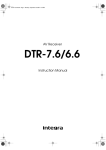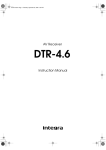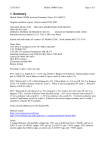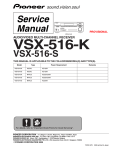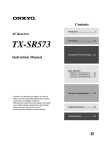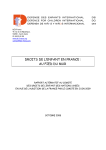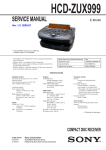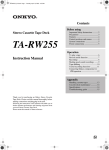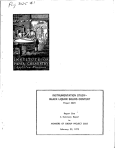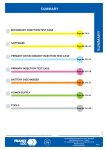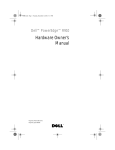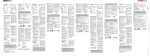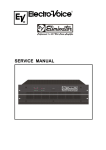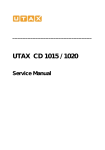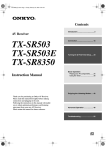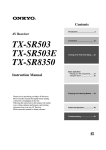Download TW850 Ver.2.00 Performance Analysis Tuning Tool UM
Transcript
To our customers,
Old Company Name in Catalogs and Other Documents
On April 1st, 2010, NEC Electronics Corporation merged with Renesas Technology
Corporation, and Renesas Electronics Corporation took over all the business of both
companies. Therefore, although the old company name remains in this document, it is a valid
Renesas Electronics document. We appreciate your understanding.
Renesas Electronics website: http://www.renesas.com
April 1st, 2010
Renesas Electronics Corporation
Issued by: Renesas Electronics Corporation (http://www.renesas.com)
Send any inquiries to http://www.renesas.com/inquiry.
Notice
1.
2.
3.
4.
5.
6.
7.
All information included in this document is current as of the date this document is issued. Such information, however, is
subject to change without any prior notice. Before purchasing or using any Renesas Electronics products listed herein, please
confirm the latest product information with a Renesas Electronics sales office. Also, please pay regular and careful attention to
additional and different information to be disclosed by Renesas Electronics such as that disclosed through our website.
Renesas Electronics does not assume any liability for infringement of patents, copyrights, or other intellectual property rights
of third parties by or arising from the use of Renesas Electronics products or technical information described in this document.
No license, express, implied or otherwise, is granted hereby under any patents, copyrights or other intellectual property rights
of Renesas Electronics or others.
You should not alter, modify, copy, or otherwise misappropriate any Renesas Electronics product, whether in whole or in part.
Descriptions of circuits, software and other related information in this document are provided only to illustrate the operation of
semiconductor products and application examples. You are fully responsible for the incorporation of these circuits, software,
and information in the design of your equipment. Renesas Electronics assumes no responsibility for any losses incurred by
you or third parties arising from the use of these circuits, software, or information.
When exporting the products or technology described in this document, you should comply with the applicable export control
laws and regulations and follow the procedures required by such laws and regulations. You should not use Renesas
Electronics products or the technology described in this document for any purpose relating to military applications or use by
the military, including but not limited to the development of weapons of mass destruction. Renesas Electronics products and
technology may not be used for or incorporated into any products or systems whose manufacture, use, or sale is prohibited
under any applicable domestic or foreign laws or regulations.
Renesas Electronics has used reasonable care in preparing the information included in this document, but Renesas Electronics
does not warrant that such information is error free. Renesas Electronics assumes no liability whatsoever for any damages
incurred by you resulting from errors in or omissions from the information included herein.
Renesas Electronics products are classified according to the following three quality grades: “Standard”, “High Quality”, and
“Specific”. The recommended applications for each Renesas Electronics product depends on the product’s quality grade, as
indicated below. You must check the quality grade of each Renesas Electronics product before using it in a particular
application. You may not use any Renesas Electronics product for any application categorized as “Specific” without the prior
written consent of Renesas Electronics. Further, you may not use any Renesas Electronics product for any application for
which it is not intended without the prior written consent of Renesas Electronics. Renesas Electronics shall not be in any way
liable for any damages or losses incurred by you or third parties arising from the use of any Renesas Electronics product for an
application categorized as “Specific” or for which the product is not intended where you have failed to obtain the prior written
consent of Renesas Electronics. The quality grade of each Renesas Electronics product is “Standard” unless otherwise
expressly specified in a Renesas Electronics data sheets or data books, etc.
“Standard”:
8.
9.
10.
11.
12.
Computers; office equipment; communications equipment; test and measurement equipment; audio and visual
equipment; home electronic appliances; machine tools; personal electronic equipment; and industrial robots.
“High Quality”: Transportation equipment (automobiles, trains, ships, etc.); traffic control systems; anti-disaster systems; anticrime systems; safety equipment; and medical equipment not specifically designed for life support.
“Specific”:
Aircraft; aerospace equipment; submersible repeaters; nuclear reactor control systems; medical equipment or
systems for life support (e.g. artificial life support devices or systems), surgical implantations, or healthcare
intervention (e.g. excision, etc.), and any other applications or purposes that pose a direct threat to human life.
You should use the Renesas Electronics products described in this document within the range specified by Renesas Electronics,
especially with respect to the maximum rating, operating supply voltage range, movement power voltage range, heat radiation
characteristics, installation and other product characteristics. Renesas Electronics shall have no liability for malfunctions or
damages arising out of the use of Renesas Electronics products beyond such specified ranges.
Although Renesas Electronics endeavors to improve the quality and reliability of its products, semiconductor products have
specific characteristics such as the occurrence of failure at a certain rate and malfunctions under certain use conditions. Further,
Renesas Electronics products are not subject to radiation resistance design. Please be sure to implement safety measures to
guard them against the possibility of physical injury, and injury or damage caused by fire in the event of the failure of a
Renesas Electronics product, such as safety design for hardware and software including but not limited to redundancy, fire
control and malfunction prevention, appropriate treatment for aging degradation or any other appropriate measures. Because
the evaluation of microcomputer software alone is very difficult, please evaluate the safety of the final products or system
manufactured by you.
Please contact a Renesas Electronics sales office for details as to environmental matters such as the environmental
compatibility of each Renesas Electronics product. Please use Renesas Electronics products in compliance with all applicable
laws and regulations that regulate the inclusion or use of controlled substances, including without limitation, the EU RoHS
Directive. Renesas Electronics assumes no liability for damages or losses occurring as a result of your noncompliance with
applicable laws and regulations.
This document may not be reproduced or duplicated, in any form, in whole or in part, without prior written consent of Renesas
Electronics.
Please contact a Renesas Electronics sales office if you have any questions regarding the information contained in this
document or Renesas Electronics products, or if you have any other inquiries.
(Note 1) “Renesas Electronics” as used in this document means Renesas Electronics Corporation and also includes its majorityowned subsidiaries.
(Note 2) “Renesas Electronics product(s)” means any product developed or manufactured by or for Renesas Electronics.
User’s Manual
TW850 Ver. 2.00
Performance Analysis Tuning Tool
Target Device
V850 Series
Document No. U17241EJ1V0UM00 (1st edition)
Date Published October 2004 CP(K)
© NEC Electronics Corporation 2004
Printed in Japan
[MEMO]
2
User’s Manual U17241EJ1V0UM
Windows and WindowsNT are either a registered trademark or a trademark of Microsoft Corporation in
the United States and/or other countries.
PC/AT is a trademark of International Business Machines Corporation.
Java and all trademarks and logos related to Java are trademarks of Sun Microsystems, Inc.
User’s Manual U17241EJ1V0UM
3
• The information in this document is current as of October, 2004. The information is subject to
change without notice. For actual design-in, refer to the latest publications of NEC Electronics data
sheets or data books, etc., for the most up-to-date specifications of NEC Electronics products. Not
all products and/or types are available in every country. Please check with an NEC Electronics sales
representative for availability and additional information.
• No part of this document may be copied or reproduced in any form or by any means without the prior
written consent of NEC Electronics. NEC Electronics assumes no responsibility for any errors that may
appear in this document.
• NEC Electronics does not assume any liability for infringement of patents, copyrights or other intellectual
property rights of third parties by or arising from the use of NEC Electronics products listed in this document
or any other liability arising from the use of such products. No license, express, implied or otherwise, is
granted under any patents, copyrights or other intellectual property rights of NEC Electronics or others.
• Descriptions of circuits, software and other related information in this document are provided for illustrative
purposes in semiconductor product operation and application examples. The incorporation of these
circuits, software and information in the design of a customer's equipment shall be done under the full
responsibility of the customer. NEC Electronics assumes no responsibility for any losses incurred by
customers or third parties arising from the use of these circuits, software and information.
• While NEC Electronics endeavors to enhance the quality, reliability and safety of NEC Electronics products,
customers agree and acknowledge that the possibility of defects thereof cannot be eliminated entirely. To
minimize risks of damage to property or injury (including death) to persons arising from defects in NEC
Electronics products, customers must incorporate sufficient safety measures in their design, such as
redundancy, fire-containment and anti-failure features.
• NEC Electronics products are classified into the following three quality grades: "Standard", "Special" and
"Specific".
The "Specific" quality grade applies only to NEC Electronics products developed based on a customerdesignated "quality assurance program" for a specific application. The recommended applications of an NEC
Electronics product depend on its quality grade, as indicated below. Customers must check the quality grade of
each NEC Electronics product before using it in a particular application.
"Standard": Computers, office equipment, communications equipment, test and measurement equipment, audio
and visual equipment, home electronic appliances, machine tools, personal electronic equipment
and industrial robots.
"Special": Transportation equipment (automobiles, trains, ships, etc.), traffic control systems, anti-disaster
systems, anti-crime systems, safety equipment and medical equipment (not specifically designed
for life support).
"Specific": Aircraft, aerospace equipment, submersible repeaters, nuclear reactor control systems, life
support systems and medical equipment for life support, etc.
The quality grade of NEC Electronics products is "Standard" unless otherwise expressly specified in NEC
Electronics data sheets or data books, etc. If customers wish to use NEC Electronics products in applications
not intended by NEC Electronics, they must contact an NEC Electronics sales representative in advance to
determine NEC Electronics' willingness to support a given application.
(Note)
(1) "NEC Electronics" as used in this statement means NEC Electronics Corporation and also includes its
majority-owned subsidiaries.
(2) "NEC Electronics products" means any product developed or manufactured by or for NEC Electronics (as
defined above).
M8E 02. 11-1
4
User’s Manual U17241EJ1V0UM
Regional Information
Some information contained in this document may vary from country to country. Before using any NEC
Electronics product in your application, pIease contact the NEC Electronics office in your country to
obtain a list of authorized representatives and distributors. They will verify:
•
Device availability
•
Ordering information
•
Product release schedule
•
Availability of related technical literature
•
Development environment specifications (for example, specifications for third-party tools and
components, host computers, power plugs, AC supply voltages, and so forth)
•
Network requirements
In addition, trademarks, registered trademarks, export restrictions, and other legal issues may also vary
from country to country.
[GLOBAL SUPPORT]
http://www.necel.com/en/support/support.html
NEC Electronics America, Inc. (U.S.)
NEC Electronics (Europe) GmbH
NEC Electronics Hong Kong Ltd.
Santa Clara, California
Tel: 408-588-6000
800-366-9782
Duesseldorf, Germany
Tel: 0211-65030
Hong Kong
Tel: 2886-9318
• Sucursal en España
Madrid, Spain
Tel: 091-504 27 87
• Succursale Française
Vélizy-Villacoublay, France
Tel: 01-30-67 58 00
• Filiale Italiana
Milano, Italy
Tel: 02-66 75 41
• Branch The Netherlands
Eindhoven, The Netherlands
Tel: 040-244 58 45
• Tyskland Filial
NEC Electronics Hong Kong Ltd.
Seoul Branch
Seoul, Korea
Tel: 02-558-3737
NEC Electronics Shanghai Ltd.
Shanghai, P.R. China
Tel: 021-5888-5400
NEC Electronics Taiwan Ltd.
Taipei, Taiwan
Tel: 02-2719-2377
NEC Electronics Singapore Pte. Ltd.
Novena Square, Singapore
Tel: 6253-8311
Taeby, Sweden
Tel: 08-63 80 820
• United Kingdom Branch
Milton Keynes, UK
Tel: 01908-691-133
J04.1
User’s Manual U17241EJ1V0UM
5
[MEMO]
6
User’s Manual U17241EJ1V0UM
PREFACE
Target Readers
This manual is intended for user engineers who design and develop application
systems of the V850 Series.
Purpose
This manual is intended for users to understand the functions of the TW850 in the
organization below.
Organization
This manual consists of the following chapters:
• GENERAL
• INSTALLATION
• STARTING AND EXITING
• FUNCTIONS
• METHOD OF OPERATION
• WINDOW REFERENCE
How to Use This Manual
It is assumed that the readers of this manual have general knowledge of electrical
engineering, logic circuits, microcontrollers, C language, and assemblers.
To understand the functions of the V850 Series
→ Refer to Hardware User's Manual for each product.
To understand the instruction functions of the V850 Series
→ Refer to V850 Series Architecture User’s Manual or V850E/MS1 Architecture
User’s Manual.
Conventions
Data significance:
Higher digits on the left and lower digits on the right
Note:
Footnote for item marked with Note in the text
Caution:
Information requiring particular attention
Remark:
Supplementary information
Numerical representation:
Binary … XXXX or XXXXB
Decimal ... XXXX
Hexadecimal … XXXXH
Prefix indicating the power of 2 (address space, memory capacity):
K (Kilo):
210 = 1024
M (Mega): 220 = 10242
G (Giga):
User’s Manual U17241EJ1V0UM
230 = 10243
7
Related Documents
Refer to the documents listed below when using this manual.
The related documents indicated in this publication may include preliminary versions.
However, preliminary versions are not marked as such.
Documents related to development tools (User's Manuals)
Document Name
Document No.
IE-703002-MC (In-circuit emulator for V853, V850/SA1, V850/SB1, V850/SB2, V850/SC1, V850/SC2,
U11595E
V850/SC3, V850/SF1, V850/SV1)
IE-V850E-MC, IE-V850E-MC-A (In-circuit emulator for V850E/MA1, V850E/MA2, V850E/IA1, V850E/IA2,
U14487E
V850E/SV2)
IE-703003-MC-EM1 (In-circuit emulator option board for V853)
U11596E
IE-703017-MC-EM1 (In-circuit emulator option board for V850/SA1)
U12898E
IE-703037-MC-EM1 (In-circuit emulator option board for V850/SB1, V850/SB2)
U14151E
IE-703040-MC-EM1 (In-circuit emulator option board for V850/SV1)
U14337E
IE-703079-MC-EM1 (In-circuit emulator option board for V850/SF1)
U15447E
IE-703102-MC (In-circuit emulator for V850E/MS1)
U13875E
IE-703102-MC-EM1, IE-703102-MC-EM1-A (In-circuit emulator option board for V850E/MS1)
U13876E
IE-703107-MC-EM1 (In-circuit emulator option board for V850E/MA1)
U14481E
IE-703116-MC-EM1 (In-circuit emulator option board for V850E/IA1)
U14700E
IE-703166-MC-EM1 (In-circuit emulator option board for V850E/SV2)
U16688E
CA850 Ver. 3.00 C Compiler Package
Operation
U17293E
C Language
U17291E
Assembly Language
U17292E
Link Directives
U17294E
PM plus Ver.6.00
U17178E
ID850 Ver. 2.50 Integrated Debugger
Operation
U16217E
ID850NW Ver. 2.51 Integrated Debugger
Operation
U16454E
ID850QB Ver. 2.80 Integrated Debugger
Operation
U16973E
SM plus System Simulator
Operation
U17246E
User Open Interface
U17247E
SM850 Ver. 2.50 System Simulator
Operation
U16218E
SM850 Ver. 2.00 or Later System Simulator
External Part User Open Interface
U14873E
Specifications
RX850 Ver. 3.13 or Later Real-Time OS
RX850 Pro Ver. 3.15 Real-Time OS
Basics
U13430E
Installation
U13410E
Technical
U13431E
Fundamental
U13773E
Installation
U13774E
Technical
U13772E
RD850 Ver. 3.01 Task Debugger
U13737E
RD850 Pro Ver. 3.01 Task Debugger
U13916E
AZ850 Ver. 3.10 System Performance Analyzer
U14410E
PG-FP4 Flash Memory Programmer
U15260E
TW850 Ver. 2.00 Performance Analysis Tuning Tool
This manual
8
User’s Manual U17241EJ1V0UM
CONTENTS
CHAPTER 1 GENERAL ................................................................................................. 15
1.1
Terminology ........................................................................................................................................................ 15
1.2
Functional Outline ............................................................................................................................................... 16
1.3
Features .............................................................................................................................................................. 16
1.4
Operating Environment ....................................................................................................................................... 17
1.4.1
1.4.2
Hardware environment ................................................................................................................................ 17
Software environment .................................................................................................................................. 17
CHAPTER 2 INSTALLATION ......................................................................................... 18
2.1
Installation Procedure ......................................................................................................................................... 18
2.2
Uninstallation Procedure ..................................................................................................................................... 19
2.3
Folder Configuration ........................................................................................................................................... 20
CHAPTER 3 STARTING AND EXITING ........................................................................ 22
3.1
Starting Method .................................................................................................................................................. 23
3.1.1
3.1.2
3.2
Starting from PM plus .................................................................................................................................. 23
Start options ................................................................................................................................................ 24
Exiting Method .................................................................................................................................................... 25
3.2.1
3.2.2
Exiting form menu bar ................................................................................................................................. 25
Exiting form title bar ..................................................................................................................................... 25
CHAPTER 4 FUNCTIONS ............................................................................................. 26
4.1
Performance Analysis Functions ........................................................................................................................ 26
4.1.1
4.1.2
4.1.3
4.1.4
4.2
Tuning target ............................................................................................................................................... 33
Details of tuning functions ........................................................................................................................... 34
Notes on tuning processing ......................................................................................................................... 36
GUI Functions ..................................................................................................................................................... 37
4.3.1
4.4
26
28
30
32
Tuning Functions ................................................................................................................................................ 33
4.2.1
4.2.2
4.2.3
4.3
Performance analysis target ........................................................................................................................
Methods for acquiring performance analysis information ............................................................................
Details of performance analysis functions ...................................................................................................
Notes on performance analysis processing .................................................................................................
Details of GUI functions ............................................................................................................................... 37
Timer Control Code Block ................................................................................................................................... 38
4.4.1
4.4.2
4.4.3
Creating timer control code block ................................................................................................................ 38
Inspecting timer control code block ............................................................................................................. 40
Notes on time measurement processing ..................................................................................................... 41
4.5
System Library for TW850 .................................................................................................................................. 42
4.6
Notes on Assembly Source File .......................................................................................................................... 43
4.6.1
4.6.2
4.6.3
Detection of functions subject to performance analysis and tuning ............................................................. 43
Detection of location calling function ........................................................................................................... 45
Description format of assembly source file .................................................................................................. 47
CHAPTER 5 METHOD OF OPERATION ....................................................................... 54
5.1
Starting TW850 ................................................................................................................................................... 57
5.1.1
5.1.2
5.2
Starting TW850 ............................................................................................................................................ 57
Reading project ........................................................................................................................................... 57
Starting Wizard ................................................................................................................................................... 58
5.2.1
Starting wizard ............................................................................................................................................. 58
User’s Manual U17241EJ1V0UM
9
5.2.2
5.2.3
5.2.4
Acquiring project information ....................................................................................................................... 59
Selecting analysis source file ...................................................................................................................... 60
Acquiring execution module information ...................................................................................................... 61
5.3
Selecting Execution Item .................................................................................................................................... 62
5.4
When [Use trace data for analyze.] Is Selected .................................................................................................. 63
5.4.1
5.5
When [Use probe code for analyzing (for original execution module only).] Is Selected .................................... 64
5.5.1
5.6
Selecting allocation destination ................................................................................................................... 74
Selecting tuning method for fast access memory area ................................................................................
Selecting tuning method of instruction cache ..............................................................................................
Selecting callpair correction option ..............................................................................................................
Selecting priority allocation function ............................................................................................................
Selecting allocation destination ...................................................................................................................
75
76
77
78
79
Checking before execution .......................................................................................................................... 80
Executing performance analysis/tuning ....................................................................................................... 81
Checking completion of execution ............................................................................................................... 82
Checking Result .................................................................................................................................................. 83
5.11.1
5.11.2
5.11.3
5.11.4
5.11.5
5.11.6
5.12
69
70
71
72
73
Executing Performance Analysis/Tuning ............................................................................................................ 80
5.10.1
5.10.2
5.10.3
5.11
Selecting execution analysis range .............................................................................................................
Selecting trace event ...................................................................................................................................
Selecting instruction cache ..........................................................................................................................
Selecting fast access memory area .............................................................................................................
Selecting tuning method ..............................................................................................................................
When [Set By User] Is Selected ......................................................................................................................... 75
5.9.1
5.9.2
5.9.3
5.9.4
5.9.5
5.10
65
66
67
68
When [Default Tuning] Is Selected ..................................................................................................................... 74
5.8.1
5.9
Selecting execution analysis range .............................................................................................................
Selecting trace event ...................................................................................................................................
Selecting instruction cache ..........................................................................................................................
Selecting allocation destination ...................................................................................................................
When [Tune and analyze a tuned execution module.] Is Selected ..................................................................... 69
5.7.1
5.7.2
5.7.3
5.7.4
5.7.5
5.8
Selecting probe analysis option ................................................................................................................... 64
When Only [Analyze an original execution module.] Is Selected ........................................................................ 65
5.6.1
5.6.2
5.6.3
5.6.4
5.7
Selecting trace analysis option .................................................................................................................... 63
History information .......................................................................................................................................
Execution module information .....................................................................................................................
Callgraph information ..................................................................................................................................
Function information table ...........................................................................................................................
Detailed function information .......................................................................................................................
Function transition information ....................................................................................................................
83
84
85
86
87
88
Exiting TW850 .................................................................................................................................................... 89
CHAPTER 6 WINDOW REFERENCE ........................................................................... 90
6.1
Input Rules .......................................................................................................................................................... 93
6.2
Window Explanation ........................................................................................................................................... 94
Main Window ............................................................................................................................................................. 95
Callgraph Window .................................................................................................................................................... 103
Function Information Table Window ........................................................................................................................ 106
Function Transition Information Window .................................................................................................................. 109
Execution Module Information Window .................................................................................................................... 114
Function Detail Information Window ........................................................................................................................ 116
Initial Screen Panel .................................................................................................................................................. 120
Project Information Acquisition Panel ...................................................................................................................... 122
Analysis Source File Selection Panel ...................................................................................................................... 123
Execution Module Information Acquisition Panel ..................................................................................................... 125
Execution Item Selection Panel ............................................................................................................................... 126
10
User’s Manual U17241EJ1V0UM
Trace Data Analysis Method Option Selection Panel .............................................................................................. 128
Probe Code Insertion Analysis Method Option Selection Panel .............................................................................. 130
Execution Analysis Range Selection Panel ............................................................................................................. 133
Trace Event Selection Panel .................................................................................................................................... 137
Instruction Cache Selection Panel ........................................................................................................................... 141
Fast Access Memory Area Selection Panel ............................................................................................................. 144
Tuning Method Selection Panel ............................................................................................................................... 146
Fast Access Memory Area Tuning Selection Panel ................................................................................................. 149
Instruction Cache Tuning Selection Panel ............................................................................................................... 151
Callpair Correction Option Selection Panel .............................................................................................................. 154
Priority Allocation Function Selection Panel ............................................................................................................ 156
Allocation Destination Selection Panel .................................................................................................................... 159
Pre-execution Confirmation Panel ........................................................................................................................... 163
Performance Analysis/Tuning Execution Panel ....................................................................................................... 164
Execution Completion Confirmation Panel .............................................................................................................. 166
Select Display Function Dialog Box ......................................................................................................................... 167
Search Function Transition Information Dialog Box ................................................................................................. 171
Option Dialog Box .................................................................................................................................................... 175
Version Information Dialog Box ............................................................................................................................... 178
File Selection Dialog Box ......................................................................................................................................... 180
Message Dialog Box ................................................................................................................................................ 183
Error Dialog Box ....................................................................................................................................................... 184
Verification Dialog Box ............................................................................................................................................. 186
Input Dialog Box ....................................................................................................................................................... 188
TW850 Options Dialog Box ...................................................................................................................................... 190
APPENDIX A MESSAGES .......................................................................................... 193
A.1
Display Format .................................................................................................................................................. 193
A.2
Information Messages ...................................................................................................................................... 194
A.3
Warning Messages ........................................................................................................................................... 196
A.4
Error Messages ................................................................................................................................................ 197
APPENDIX B RESTRICTION AND LIMIT ................................................................... 214
B.1
Restriction ......................................................................................................................................................... 214
B.2
Limit .................................................................................................................................................................. 214
APPENDIX C INTERMEDIATE FILES ......................................................................... 215
INDEX ............................................................................................................................ 220
User’s Manual U17241EJ1V0UM
11
LIST OF FIGURES
Figure 2-1
Folder Configuration .................................................................................................................................. 20
Figure 3-1
Main Window ............................................................................................................................................. 23
Figure 3-2
Verification Dialog Box .............................................................................................................................. 25
Figure 4-1
Image of Updating RTOS Information ....................................................................................................... 31
Figure 5-1
Flow of Wizard Processing (Performance Analysis and Tuning) ............................................................... 54
Figure 5-2
Procedure for Operating the TW850/Checking the Results of Performance Analysis .............................. 55
Figure 5-3
Main Window ............................................................................................................................................. 57
Figure 5-4
Initial Screen Panel ................................................................................................................................... 58
Figure 5-5
Project Information Acquisition Panel ........................................................................................................ 59
Figure 5-6
Analysis Source File Selection Panel ........................................................................................................ 60
Figure 5-7
Execution Module Information Acquisition Panel ...................................................................................... 61
Figure 5-8
Execution Item Selection Panel ................................................................................................................. 62
Figure 5-9
Trace Data Analysis Method Option Selection Panel ................................................................................ 63
Figure 5-10
Probe Code Insertion Analysis Method Option Selection Panel ............................................................... 64
Figure 5-11
Execution Analysis Range Selection Panel ............................................................................................... 65
Figure 5-12
Trace Event Selection Panel ..................................................................................................................... 66
Figure 5-13
Instruction Cache Selection Panel ............................................................................................................ 67
Figure 5-14
Allocation Destination Selection Panel ...................................................................................................... 68
Figure 5-15
Execution Analysis Range Selection Panel ............................................................................................... 69
Figure 5-16
Trace Event Selection Panel ..................................................................................................................... 70
Figure 5-17
Instruction Cache Selection Panel ............................................................................................................ 71
Figure 5-18
Fast Access Memory Area Selection Panel .............................................................................................. 72
Figure 5-19
Tuning Method Selection Panel ................................................................................................................ 73
Figure 5-20
Allocation Destination Selection Panel ...................................................................................................... 74
Figure 5-21
Fast Access Memory Area Tuning Selection Panel .................................................................................. 75
Figure 5-22
Instruction Cache Tuning Selection Panel ................................................................................................ 76
Figure 5-23
Callpair Correction Option Selection Panel ............................................................................................... 77
Figure 5-24
Priority Allocation Function Selection Panel .............................................................................................. 78
Figure 5-25
Allocation Destination Selection Panel ...................................................................................................... 79
Figure 5-26
Pre-execution Confirmation Panel ............................................................................................................. 80
Figure 5-27
Performance Analysis/Tuning Execution Panel ........................................................................................ 81
Figure 5-28
Execution Completion Confirmation Panel ................................................................................................ 82
Figure 5-29
History Display Area .................................................................................................................................. 83
Figure 5-30
Execution Module Information Window ..................................................................................................... 84
Figure 5-31
Callgraph Window ..................................................................................................................................... 85
Figure 5-32
Function Information Table Window .......................................................................................................... 86
Figure 5-33
Function Detail Information Window .......................................................................................................... 87
Figure 5-34
Function Transition Information Window ................................................................................................... 88
Figure 5-35
Verification Dialog Box .............................................................................................................................. 89
Figure 6-1
Main Window ............................................................................................................................................. 95
Figure 6-2
Callgraph Window ................................................................................................................................... 103
Figure 6-3
Function Information Table Window ........................................................................................................ 106
Figure 6-4
Function Transition Information Window ................................................................................................. 109
Figure 6-5
Execution Module Information Window ................................................................................................... 114
Figure 6-6
Function Detail Information Window ........................................................................................................ 116
Figure 6-7
Initial Screen Panel ................................................................................................................................. 120
Figure 6-8
Project Information Acquisition Panel ...................................................................................................... 122
Figure 6-9
Analysis Source File Selection Panel ...................................................................................................... 123
Figure 6-10
Execution Module Information Acquisition Panel .................................................................................... 125
12
User’s Manual U17241EJ1V0UM
Figure 6-11
Execution Item Selection Panel ............................................................................................................... 126
Figure 6-12
Trace Data Analysis Method Option Selection Panel .............................................................................. 128
Figure 6-13
Probe Code Insertion Analysis Method Option Selection Panel ............................................................. 130
Figure 6-14
Execution Analysis Range Selection Panel ............................................................................................. 133
Figure 6-15
Trace Event Selection Panel ................................................................................................................... 137
Figure 6-16
Instruction Cache Selection Panel .......................................................................................................... 141
Figure 6-17
Fast Access Memory Area Selection Panel ............................................................................................ 144
Figure 6-18
Tuning Method Selection Panel .............................................................................................................. 146
Figure 6-19
Fast Access Memory Area Tuning Selection Panel ................................................................................ 149
Figure 6-20
Instruction Cache Tuning Selection Panel .............................................................................................. 151
Figure 6-21
Callpair Correction Option Selection Panel ............................................................................................. 154
Figure 6-22
Priority Allocation Function Selection Panel ............................................................................................ 156
Figure 6-23
Allocation Destination Selection Panel .................................................................................................... 159
Figure 6-24
Pre-execution Confirmation Panel ........................................................................................................... 163
Figure 6-25
Performance Analysis/Tuning Execution Panel ...................................................................................... 164
Figure 6-26
Execution Completion Confirmation Panel .............................................................................................. 166
Figure 6-27
Select Display Function Dialog Box ........................................................................................................ 167
Figure 6-28
Search Function Transition Information Dialog Box ................................................................................ 171
Figure 6-29
Search Function Transition Information Dialog Box (When Expansion Search Condition Is Displayed) 171
Figure 6-30
Option Dialog Box ................................................................................................................................... 175
Figure 6-31
[System] Tab ........................................................................................................................................... 176
Figure 6-32
Version Information Dialog Box ............................................................................................................... 178
Figure 6-33
File Selection Dialog Box ........................................................................................................................ 180
Figure 6-34
Message Dialog Box ............................................................................................................................... 183
Figure 6-35
Error Dialog Box (When Starting TW850) ............................................................................................... 184
Figure 6-36
Error Dialog Box (When Executing TW850) ............................................................................................ 184
Figure 6-37
Verification Dialog Box ............................................................................................................................ 186
Figure 6-38
Input Dialog Box ...................................................................................................................................... 188
Figure 6-39
TW850 Options Dialog Box ..................................................................................................................... 190
Figure A-1
Message Display Area in Main Window .................................................................................................. 193
Figure A-2
Message Dialog Box ............................................................................................................................... 193
Figure A-3
Error Dialog Box ...................................................................................................................................... 193
User’s Manual U17241EJ1V0UM
13
LIST OF TABLES
Table 2-1
TW850 Supply Format .............................................................................................................................. 18
Table 4-1
Restrictions on Assembly Source File ....................................................................................................... 47
Table 6-1
Windows, Panels, and Dialog Boxes of TW850 ........................................................................................ 90
Table B-1
Restrictions of TW850 ............................................................................................................................. 214
Table B-2
Limits of TW850 ...................................................................................................................................... 214
14
User’s Manual U17241EJ1V0UM
CHAPTER 1 GENERAL
The TW850 is software (performance analysis tuning tool) that analyzes and tunes the execution performance of a user
program that runs on NEC Electronics V850 Series of 32-bit microcontrollers for embedded control.
1.1
Terminology
The following terms are used in this manual to explain the features and functions of the TW850.
- Callpair
The relationship between a function and another function that is called by that function is called a "callpair".
At this time, the function that calls is called the parent function and the function that is called is called the child function.
- Hot path
The function transition path that takes the longest time in the program to execute is called a "hot path".
If the user program is tuned with priority given to the functions corresponding to a hot path, the performance of the
program can be substantially improved in many cases.
- Execution module
The TW850 generates an execution module for original analysis, an execution module for profile, and a tuned execution module as necessary.
The execution module for original analysis is a module that inserts a label or file symbol at the beginning of a function
to collect the static information of a function in the source program. The performance does not differ from when a label
or file symbol is not inserted.
- Instruction cache miss
The instruction cache that can be accessed at high speeds is smaller than the program in most cases. If a program is
executed by a processor equipped with an instruction cache, therefore, the program loaded to the cache before is
removed and the program being executed at that time is loaded. If no program to be executed is found in the instruction cache at this time, this is called an "instruction cache miss".
The occurrence rate of instruction cache misses is calculated by the following expression.
Number of instruction cache misses / (Number of instruction cache hits + Number of instruction cache misses)
- Fast access memory area
With the TW850, a memory area of the target system that can be accessed at high speed is called a "fast access
memory area".
The program can be sped up by allocating frequently used functions and functions that must be executed at high
speeds to this fast access memory area.
- Execution engine
A program that executes the execution module in order to acquire the profile information of the module, such as a
debugger or simulator, is called an "execution engine".
- Far jump calling
Calling via an instruction that can branch to the entire address space is called "far jump calling".
If the probe code insertion method is used, the probe code to be inserted may call a profile routine. If probe code and
profile routine are located far away from each other, a compilation error may occur.
If far jump calling is used to call the profile routine in this case, a profile routine located far away can be called.
User’s Manual U17241EJ1V0UM
15
CHAPTER 1 GENERAL
1.2
Functional Outline
The TW850 supplies the following performance analysis functions, tuning functions, and GUI functions.
Refer to "CHAPTER 4 FUNCTIONS" for details of each function.
• Performance Analysis Functions
- Acquiring memory allocation information
- Acquiring callpair information
- Acquiring call count information
- Acquiring execution time information
- Acquiring instruction cache information
- Acquiring RTOS information
• Tuning Functions
- Tuning of fast access memory area
- Tuning of instruction cache
- Correcting callpair information
- Specifying function to be given priority and allocated
• GUI Functions
- Setting in wizard format
- Displaying performance analysis and tuning results
1.3
Features
The TW850 has the following features.
- Performance prediction and estimation
The performance of the user program or execution module can be predicted and estimated before the target system
is evaluated, by using performance analysis functions supplied by the TW850.
- Easy performance analysis and tuning
Graphical guidance to the settings (such as the performance analysis zone and execution environment) required for
using performance analysis and tuning functions supplied by the TW850 is provided in a wizard format so that the settings can be made easily and efficiently.
- Supply of detailed performance analysis information
A location that causes execution performance of an execution module to drop can be detected in function units.
- Automatic generation of tuned execution module
By making settings (inputting corresponding information) via graphical guidance enabled by a wizard format, an execution module that has been tuned (tuned execution module) is automatically generated by the TW850.
16
User’s Manual U17241EJ1V0UM
CHAPTER 1 GENERAL
1.4
1.4.1
Operating Environment
Hardware environment
The following hardware is necessary for the TW850 to operate.
- Host machine
IBM PC/AT compatible machine
- CPU
Pentium 450 MHz or higher
- Main memory
128 Mbytes or more (256 Mbytes or more is recommended)
1.4.2
Software environment
The following software is necessary for the TW850 to operate.
- Basic software (required)
WIndows 2000 Professional, Windows 98 Second Edition, Windows Me, Windows XP Professional, Windows XP
Home Edition, Windows NT 4.0 Service Pack 5 or later
Remark
It is recommended that the latest Service Pack be installed in any of the above OSs.
Caution
The Windows XP user-switching function is not supported.
- Java execution environment (required)
Java2 Runtime Environment Standard Edition V1.4.2_04: Sun Microsystems, Inc.
- C compiler package (required)
CA850 Ver.3.00 or later:
made by NEC Electronics
- Device file (required)
Device file of target device to be used:
made by NEC Electronics
- Project manager (required)
PM plus Ver.6.00 or later:
made by NEC Electronics
- RTOS(Real-time OS)
RX850 Ver.3.20:
RX850 Pro Ver.3.20:
made by NEC Electronics
made by NEC Electronics
Select any of the following(required)
- Debugger
ID850 Ver.3.00 or later:
ID850NW Ver.3.00 or later:
Caution
made by NEC Electronics
made by NEC Electronics
When using the ICE server of Midas Lab, use the ID850NW with RTE for WIN32 (Ver.5.10 or later).
- Simulator
SM850 Ver.3.00 or later:
SM plus for V850 Ver.2.00 or later:
Remark
made by NEC Electronics
made by NEC Electronics
Only ToolLink-supporting versions of SM plus for V850 can be used.
User’s Manual U17241EJ1V0UM
17
CHAPTER 2 INSTALLATION
This chapter explains the procedure of installing and uninstalling the files stored in the supply medium of the the TW850
in the user's development environment (host machine).
A TW850 supply medium is available for each type of host machine (Windows-based).
Table 2-1 shows the supply format of the TW850.
Table 2-1 TW850 Supply Format
Host machine
Windows-based
- IBM PC/AT compatible machine
2.1
Supply Format
NEC Electronics tool chain-supporting version
Supply Medium
CD-ROM
Installation Procedure
The procedure for installing the files stored in the supply medium of the TW850 in the host machine is as follows.
1)
Start Windows
Turn on the power of the host machine and peripheral equipment and start Windows.
2)
Set the supply medium
Setting the supply medium of the TW850 in the CD-ROM drive of the host machine is automatically executed the
setup program.
After that, perform installation in accordance with the messages displayed on the monitor screen.
Caution
3)
If the setup program is not automatically executed, start Install.exe stored in the CD-ROM drive with
Explorer.
Check files
Check that the files stored in the supply medium of the TW850 have been installed in the host machine by using a
standard application of Windows, such as Explorer.
Refer to "2.3 Folder Configuration" for details of each folder.
Remarks 1. Before re-installing the TW850, uninstall the TW850.
2. The ToolLinkManager is also installed at the same time.
18
User’s Manual U17241EJ1V0UM
CHAPTER 2 INSTALLATION
2.2
Uninstallation Procedure
The procedure for uninstalling the files installed in the host machine is as follows.
1)
Start Windows
Turn on the power of the host machine and peripheral equipment and start Windows.
2)
Open [Control Panel] window
Select [Settings] menu -> [Control Panel] from the <Start> button to open the [Control Panel] window.
3)
Open [Add/Remove Programs Properties] window
Double-click the [Add/Remove Programs] icon on the [Control Panel] window to open the [Add/Remove Programs
Properties] window.
Remark
4)
In the case of Windows XP, "Add/Delete Application" is replaced by "Add/Delete Program".
Delete the TW850
Select "NEC EL TW850 V2.00" from the list of installed software displayed on the [Install/Uninstall] tab in the [Add/
Remove Programs Properties] window and click the <Add/Remove...> button.
Click the <Yes> button when the [Confirm File Deletion] window opens.
5)
Check files
Check that the files installed in the host machine have been uninstalled using a standard application of Windows,
such as Explorer.
Refer to "2.3 Folder Configuration" for details of each folder.
Remark
The ToolLinkManager is not uninstalled. To uninstall the ToolLinkManager, use the [Control Panel] window in
the same manner as the above.
User’s Manual U17241EJ1V0UM
19
CHAPTER 2 INSTALLATION
2.3
Folder Configuration
Figure 2-1 shows the folder configuration that is generated when the files stored in the supply medium of the TW850
are installed in the host machine.
Figure 2-1 is an example that the TW850 is installed in the folder "Program Files\NEC Electronics Tools".
Figure 2-1 Folder Configuration
Program Files
NEC Electronics Tools
TW850
version
bin
doc
hlp
inc850
tw
lib850
r22
r26
r32
r32msk
smp850
Documents and Settings
All Users
Application Data
NEC Electronics
tw
TW850
version
The overview of each folder is as follows.
1)
Program Files\NEC Electronics Tools\TW850\version\bin
This folder stores the executable files of the TW850.
TW850.EXE:
2)
Executable file of the TW850
Program Files\NEC Electronics Tools\TW850\version\doc
This folder stores the documents of the TW850.
3)
Program Files\NEC Electronics Tools\TW850\version\hlp
This folder stores the help of the TW850.
TW850.CHM:
4)
Help
Program Files\NEC Electronics Tools\TW850\version\inc850\tw
This folder stores the header files of the TW850.
5)
Program Files\NEC Electronics Tools\TW850\version\lib850
This folder stores the system library for the TW850 and data files for performance analysis/tuning.
6)
Program Files\NEC Electronics Tools\TW850\version\lib850\r22
This folder stores the system library for the TW850 (22-register mode) and data files for performance analysis/tuning (22-register mode).
7)
Program Files\NEC Electronics Tools\TW850\version\lib850\r26
This folder stores the system library for the TW850 (26-register mode) and data files for performance analysis/tuning (26-register mode).
8)
Program Files\NEC Electronics Tools\TW850\version\lib850\r32
This folder stores the system library for the TW850 (32-register mode) and data files for performance analysis/tuning (32-register mode).
9)
Program Files\NEC Electronics Tools\TW850\version\lib850\r32msk
This folder stores the system library for the TW850 (32-register mask mode) and data files for performance analysis/tuning (32-register mask mode).
20
User’s Manual U17241EJ1V0UM
CHAPTER 2 INSTALLATION
10) Program Files\NEC Electronics Tools\TW850\version\smp850\tw
This folder stores the sample program of the timer control code block.
For details of the timer control code block, refer to "4.4 Timer Control Code Block".
TWTIMER85.S:
TWTIMER85E.S:
Timer control code block for V853 TM11
Timer control code block for V850E/MS1 TM10
11) Documents and Settings\All Users\Application Data\NEC Electronics\TW850\version
This folder stores the files to save the common information in the TW850.
TW850.INI:
Remark
The files to save the common information in the TW850.
The folder "Documents and Settings" saves the setting information of each user. This folder differs
depending on the OS to be used. (The above is the example in the case of Windows XP.)
User’s Manual U17241EJ1V0UM
21
CHAPTER 3 STARTING AND EXITING
This chapter explains how to start and exit the TW850.
Before starting the TW850, check the following matters.
- Java execution environment
A Java execution environment is necessary for starting the TW850.
The TW850 searches for a Java application start command (JAVAW.EXE) in the following sequence.
In the case of NEC Electronics tool-chain-supporting versions, however, the installation directory of the corresponding
Java runtime environment is added to the beginning of the environment variable PATH in the default condition.
1)
Folder specified by environment variable PATH
2)
Windows system folder
3)
Windows folder
- NEC Electronics tool chain
To start the TW850 with the NEC Electronics tool chain, the project that is used with the TW850 must be correctly built
and debugged with the PM plus, a debugger or a simulator.
The device file to be used with the project that is used with the TW850 must be installed at the specified location by
the device file installer.
22
User’s Manual U17241EJ1V0UM
CHAPTER 3 STARTING AND EXITING
3.1
3.1.1
Starting Method
Starting from PM plus
This section explains how to start the TW850 from the menu bar of the PM plus.
When the TW850 has been correctly started, the Main Window shown in Figure 3-1 is automatically opened.
1)
Select the [Tool] menu -> [Startup TW850].
Figure 3-1 Main Window
Remarks 1. Specify the start option in the TW850 Options Dialog Box.
2. If the <Startup TW850> button on the tool bar of the PM plus is clicked, processing equivalent to the above
operation is executed.
User’s Manual U17241EJ1V0UM
23
CHAPTER 3 STARTING AND EXITING
3.1.2
Start options
Specify the start options of the TW850 in the [Other Options] specification area of the TW850 Options Dialog Box.
The start options of the TW850 are as follows.
• -Dtw.NWireRealTimeTrace
Specify that the debugger is executed in the real-time mode when trace is set to on for N-Wire trace.
The TW850 executes processing assuming that non-real-time mode is specified.
• -Dtw.DebuggerTimeout=DbgTmout
Specify the response wait time (in seconds) during which the TW850 prepares for operation after debugger processing is started.
The value that can be specified as DbgTmout is limited to 1 to 3600.
If this option is omitted, the TW850 executes processing assuming that -Dtw.DebuggerTimeout=300 is specified.
• -Dtw.IgnoreJavaVersionWaning
Specify that the Message Dialog Box that is displayed if the version of JavaVM is later than that supported by the
TW850 not be displayed.
If this option is omitted, the TW850 executes processing assuming that -Dtw.IgnoreJavaVersionWaning is not specified.
24
User’s Manual U17241EJ1V0UM
CHAPTER 3 STARTING AND EXITING
3.2
3.2.1
Exiting Method
Exiting form menu bar
This section explains how to exit the TW850 from the menu bar of the Main Window.
When the TW850 has been correctly exited, the Verification Dialog Box shown in Figure 3-2 is automatically opened.
1)
Select [File] menu -> [Exit... ].
2)
Click the <Yes> button on the Verification Dialog Box.
Figure 3-2 Verification Dialog Box
3.2.2
Exiting form title bar
This section explains how to exit the TW850 from the title bar of the Main Window.
When the TW850 has been correctly exited, the Verification Dialog Box is automatically opened.
1)
Click the <Close> button.
2)
Click the <Yes> button on the Verification Dialog Box.
User’s Manual U17241EJ1V0UM
25
CHAPTER 4 FUNCTIONS
This chapter explains performance analysis, tuning, and GUI functions supplied by the TW850.
4.1
Performance Analysis Functions
This section describes the following items.
- Performance analysis target
- Methods for acquiring performance analysis information
- Details of performance analysis functions
- Notes on performance analysis processing
4.1.1
Performance analysis target
The function, project, and target environment subject to performance analysis are as follows.
- Function allocated to ".text" section
The TW850 analyzes the performance of a function allocated to the ".text" section.
The TW850 converts a user program in C language into an assembly language, and then acquires and analyzes the
performance analysis information. Therefore, inline expansion functions in the user program in C language are not
subject to performance analysis by the TW850. A function that is not assigned to a section is assigned to the ".text"
section.
- Function in the first image area of the internal ROM
If the function subject to performance analysis is in the second or subsequent image area of the internal ROM, the
TW850 cannot correctly analyze the performance.
- Project that a function subject to performance analysis exists
The TW850 does not handle a project that no function subject to performance analysis exists.
- Project that does not require the user operation
The TW850 does not handle a project that requires the user operation between when the debugger is started and
when an execution module is executed because it automatically starts the debugger, and downloads and executes
the execution module.
If there is a part that requires the user operation within the range subject to analysis, the result of analysis may
change by the operation. Consequently, the project cannot be tuned correctly.
If the user operation can be executed by describing a hook procedure in the script file, however, the TW850 can handle the project.
The following is an example that the internal instruction RAM of the V850E/ME2 is used.
To use the internal instruction RAM of the V850E/ME2, it is necessary to set the internal instruction RAM in the write
mode before the execution module is downloaded and set the internal instruction RAM in the write mode in the read
mode after the CPU is reset.
Create the following script file (execution module name).tcl in the same folder as the execution module of the project
to be generated. If (execution module name).tcl already exists, add the following script.
proc BeforeDownload {} {
# Set the internal instruction RAM in the write mode before downloading.
register IRAMM 0x3
}
proc AfterCpuReset {} {
# Set the internal instruction RAM in the read mode after the CPU is reset.
register IRAMM 0x0
}
26
User’s Manual U17241EJ1V0UM
CHAPTER 4 FUNCTIONS
The TW850 resets the CPU after the execution module of the project to be used has been downloaded. By using this
script, therefore, the internal instruction RAM can be set in the write mode via a hook before downloading and in the
read mode via a hook after the CPU has been reset.
In addition, the script file can be executed just when the TW850 is executed if the script file name is changed to tw.tcl.
- Project that does not require downloading of multiple execution modules
The TW850 does not handle a project that requires downloading of multiple execution modules to execute the execution module.
If multiple execution modules can be downloaded by describing a hook procedure in the script file, however, the
TW850 can handle the project.
The following is an example that the execution module of the project is module.out and the execution module that
must be downloaded along with module.out when the module is executed is submodule.out.
Create the following script file module.tcl in the same folder as the execution module of the project to be generated. If
module.tcl already exists, add the following script.
proc AfterCpuReset {} {
# Download in addition after the CPU is reset
download -append submodule.out
}
The TW850 resets the CPU after the execution module of the project to be used has been downloaded. By using this
script, therefore, submodule.out can be downloaded in addition via a hook after the CPU has been reset.
In addition, the script file can be executed just when the TW850 is executed if the script file name is changed to tw.tcl.
- Target environment that operates correctly when the CPU is reset
The TW850 cannot correctly analyze the performance in a target environment that does not operate correctly if the
CPU is reset because it resets the CPU after the execution module has been downloaded.
If the target environment can be operated correctly after the CPU is reset by describing a hook procedure in the script
file, however, the TW850 can handle the project.
Examples are shown below.
Create the following script file (execution module name).tcl described the initialization processing necessary for execution after the CPU is reset in the same folder as the execution module of the project to be generated.
proc AfterCpuReset {} {
# Describe here the initialization processing necessary for execution after the CPU is reset.
.............................................
}
By using this script, the TW850 can execute the initialization processing necessary for execution after the CPU is
reset via a hook after the CPU has been reset.
In addition, the script file can be executed just when the TW850 is executed if the script file name is changed to tw.tcl.
User’s Manual U17241EJ1V0UM
27
CHAPTER 4 FUNCTIONS
4.1.2
Methods for acquiring performance analysis information
The TW850 supplies the following two methods for acquiring performance analysis information.
- Trace data analysis method
- Probe code insertion method
1)
Trace data analysis method
By trace data analysis method, performance analysis information is acquired by analyzing the hardware trace data
output by an execution engine (such as a debugger or simulator) when an execution module is executed. In addition, this method can tune based on this information.
By this method, the execution engine must be able to acquire all trace data or N-Wire trace data. When the N-Wire
trace data is acquired (except when -Dtw.NwireRealTimeTrace is specified as the start option of the TW850 with a
CPU that can set a real-time mode to acquire the N-Wire trace data), the execution speed of the program
decreases while the trace data is output, as a functional characteristic of the CPU. As a result, the execution time of
the TW850 is longer than when the trace data is not output.
Cases that performance analysis cannot be performed by using the trace data analysis method are explained
below.
- If the correct operation cannot be guaranteed when the trace buffer of the execution engine is full and when execution of the execution module is temporarily stopped at the performance analysis start position and end position
The TW850 temporarily stops execution of an execution module and acquires, analyzes the performance analysis information when the trace buffer of the execution engine is full (except when a trace event is specified) and
at the performance analysis start and end positions.Therefore, the performance of an execution module that cannot guarantee correct operation if execution is temporarily stopped cannot be analyzed by using the trace data
analysis method.
2)
Probe code insertion method
By probe code insertion method, performance analysis information (the number of times of execution and the execution time of the function) is acquired by executing an execution module with measurement probe code inserted to
acquire the function information at the location that the function subject to performance analysis is called. In addition, this method can tune based on this information.
This method increases the code size of the program and requires a memory area on the target that stores the analysis information of functions.
Compared with the trace data analysis method, the information that can be acquired decreases. However, this
method can be used even in a target environment that trace data cannot be acquired. In addition, the program is
not stopped in the analysis zone. Therefore, a zone that program execution must not be stopped can be specified
as an analysis zone. Further, performance analysis and tuning can be performed faster than when the trace data
analysis method is used.
Cases that performance analysis cannot be performed by using the probe code insertion method are explained
below.
- The TW850 cannot recognize a function subject to performance analysis
The TW850 cannot output the callpair information of a function that it cannot recognize because the TW850
inserts a probe code in the function call part.
- If performance of a tuned execution module is analyzed
If a probe code is inserted in a tuned execution module, the performance cannot be analyzed in function units
because the performance fluctuates. In the tuned execution module, only the performance of items related to the
entire tuned execution module and that can be acquired by static analysis can be analyzed.
- If the contents of the register used in the probe code are lost by an interrupt
If the contents of the register used in the probe code are not saved or restored, and thus lost by an interrupt, the
performance cannot be correctly analyzed because the code for profile does not operate correctly.
- If performance is analyzed before a stack pointer is initialized
The performance cannot be analyzed before a stack pointer is initialized because the stack is saved to a register
in the probe code.
28
User’s Manual U17241EJ1V0UM
CHAPTER 4 FUNCTIONS
- If a sufficient text area and data area cannot be allocated
When the probe code is inserted, the data area that stores profile data increases. If a sufficient text area and data
area cannot be allocated, therefore, the probe code insertion method cannot be used for performance analysis.
- If the correct operation cannot be guaranteed when execution of the execution module is temporarily stopped at
the performance analysis start position and end position
The TW850 temporarily stops execution of the execution module at the performance analysis start and end positions, and acquires and analyzes the performance analysis information. Therefore, the performance of an execution module that cannot guarantee correct operation if execution is temporarily stopped cannot be analyzed by
using the probe code insertion method.
- If branching of an instruction that cannot branch to the entire address space exceeds the branch limit of the
instruction
Branching of an instruction that cannot branch to the entire address space may exceed the branch limit of the
instruction by an increase in the text size by the probe code inserted by the TW850. Therefore, an execution
module that calls such a function cannot be analyzed by using the probe code insertion method.
This can be solved by using far jump for a function call, declaring the calling function and called function close
together, or shortening the branch distance. With a C source file, a compilation option that uses far jump for a
function call can be specified.
With the probe code insertion method, the number of times of calling callpairs and the execution time of each function are stored in the profile table on the memory. The memory capacity (unit: bytes) to be used when the probe
code insertion method is used is shown below.
Remark
Because the hole size is not included in the calculated size, the memory capacity actually occupied
increases by the hole size.
- The memory capacity of the stack is calculated by the following expression.
Up to 24 + 20 * Interrupt nesting level of program
Remark
The interrupt nesting level is calculated as 0 if there are no interrupts, as 1 if an interrupt that does not
enable multiple interrupts is used, and as 2 or more if an interrupt that enables multiple interrupts is
used.
- The method of calculating the memory to be used is shown below.
[When only the number of times of execution is measured]
Memory to be used =
Number of callpairs * 4 +
Number of functions with dynamic call * Number of functions +
14 to 3200Note
[When RTOS is not used and the number of times of execution and the time are measured]
Memory to be used =
Number of static callpairs * 4 +
Number of functions with dynamic call * Number of functions * 4 +
Number of functions * 4 +
26 to 3200Note
If system library functions for the TW850 is not used in the program that the function main calls func1 and
func2, the memory capacity is calculated as follows.
Memory to be used = 2 * 4 + 0 * 3 * 4 + 3 * 4 + 26 = 46
[When RX850 is used and the number of times of execution and the time are measured]
Memory to be used =
Number of static callpairs * 4 +
Number of functions with dynamic call * Number of functions * 4 +
Number of functions * 4 +
(User-specified maximum task ID + 1) * 2 +
102 to 3200Note
User’s Manual U17241EJ1V0UM
29
CHAPTER 4 FUNCTIONS
[When RX850 Pro is used and the number of times of execution and the time are measured]
Memory to be used =
Number of static callpairs * 4 +
Number of functions with dynamic call * Number of functions * 4 +
Number of functions * 4 +
(User-specified maximum task ID + 1) * 2 +
70 to 3200Note
Note The memory to be used differs depending on how system libraries for the TW850 are used.
Remarks 1. The number of static callpairs includes the system library for the TW850, except callpairs whose parent function has a dynamic call.
2. The number of functions includes the system library for the TW850.
4.1.3
Details of performance analysis functions
The TW850 supplies the following performance analysis functions.
- Acquiring memory allocation information
- Acquiring callpair information
- Acquiring call count information
- Acquiring execution time information
- Acquiring instruction cache information
- Acquiring RTOS information
1)
Acquiring memory allocation information
Memory allocation information is acquired in function units by statically analyzing a user program or an execution
module.
The memory allocation information that has been acquired can be referenced from each window (such as the
Function Detail Information Window).
2)
Acquiring callpair information
Callpair information (calling relationship between functions) is acquired in function units by statically analyzing a
user program or an execution module.
The callpair information that has been acquired can be referenced from each window (such as the Callgraph
Window or Function Detail Information Window).
3)
Acquiring call count information
Call count information (which function has called which function how many times) is acquired in function units by
analyzing hardware trace data output by an execution engine (such as a debugger or simulator) when an execution
module is executed, or by executing an execution module with probe code for measurement inserted at the calling
location of a function subject to performance analysis.
The call count information that has been acquired can be referenced from each window (such as the Callgraph
Window, Function Information Table Window, and Function Detail Information Window).
4)
Acquiring execution time information
Execution time information is acquired in function units by analyzing hardware trace data output by an execution
engine (such as a debugger or simulator) when an execution module is executed, or by executing an execution
module with probe code for measurement inserted at the calling and returning location of a function subject to performance analysis.
The execution time information that has been acquired can be referenced from each window (such as the Function
Information Table Window or Function Detail Information Window).
30
User’s Manual U17241EJ1V0UM
CHAPTER 4 FUNCTIONS
5)
Acquiring instruction cache information
Instruction cache information (such as the number of instruction cache hits or misses) is acquired in function units
by analyzing the hardware trace data (all trace data) output by an execution engine (such as a debugger or simulator) when an execution module is executed.
The instruction cache information that has been acquired can be referenced from each window (such as the
Execution Module Information Window, Function Information Table Window, and Function Detail Information
Window).
6)
Acquiring RTOS information
RTOS information (such as the number of times of execution and the execution time) is acquired by analyzing hardware trace data output by an execution engine (such as a debugger or simulator) when an execution module is executed, or by executing an execution module with measurement probe code inserted at the calling and returning
location of the function supplied by the RTOS (RX850 or RX850 Pro).
• Number of times of execution
The TW850 counts up the number of times of execution when execution has passed the following locations.
- Entrance of extended SVC handler
- Entrance of system call
• Execution time
The TW850 starts measuring the execution time when execution has passed the following locations.
- Entrance of extended SVC handler
- Entrance of system call
- Entrance of scheduling processing
The TW850 stops measuring the execution time when execution has passed the following locations.
- Exit of system call
- Entrance of interrupt handler
- Exit of interrupt handler
- Entrance of idle handler
• GROSS time
The execution time of a system call is not added to the GROSS time of a task during trace analysis.
The RTOS information that has been acquired can be referenced from the Function Information Table Window.
Figure 4-1 shows the image of updating the RTOS information.
Figure 4-1 Image of Updating RTOS Information
Task
Counts up number of times of
execution,
starts measuring execution time
Extended SVC handler
Execution time measurement
Ends measuring execution time
Counts up number of times of
execution,
starts measuring execution time
RTOS(RX850, RX850 Pro)
Execution time measurement
Ends measuring execution time
User’s Manual U17241EJ1V0UM
31
CHAPTER 4 FUNCTIONS
Cautions 1. If the probe code insertion method is specified to acquire performance analysis information when a
user program or an execution module using the functions supplied by the RTOS is analyzed, the
performance of the function that was called before initialization processing of the RTOS has been
completed cannot be analyzed.
2. Inside the extended SVC handler is not subject to trace analysis.
4.1.4
Notes on performance analysis processing
The following points must be noted when executing performance analysis processing.
- When the performance is analyzed by the probe code insertion method, the TW850 generates the following segments, to which it allocates items such as a routine for profile.
TWROUTINE: Segment for profile routine
TWTABLE:
Segment for profile table
- To perform "time measurement processing using the probe code insertion method" when the performance of the user
program or an execution module is analyzed, a processing routine (timer control code block) that initializes the timer/
counter so that it is used with the TW850 is necessary.
For details of the timer control code block, refer to "4.4 Timer Control Code Block".
- When a function is dynamically called, the TW850 generates a callpair only for a function whose calling relationship is
actually established.
Because the callpair is erased if the project is changed, however, the number of times of execution may be 0 even if a
callpair exists.
For example, when func2 is dynamically called by func1 the first time the performance is analyzed, and that func2 is
not called from func1 the second time, a callpair that calls func2 from func1 exists, but the number of times of execution is 0.
- Generating a callpair depends on the method to acquire performance analysis information.
[With trace data analysis method]
If processing is transferred from a function that the TW850 recognizes as executing a dynamic call to the beginning
of another function, a callpair is generated.
[With probe code insertion method]
If a function calls another function using a method that the TW850 can recognize a dynamic call (such as by using
an interrupt), a callpair is generated.
- If an ICE server is used, the correct execution time of a trace frame immediately after program execution has been
resumed cannot be correctly acquired. If several frames are missed when tracing is stopped, the correct execution
time of that part cannot be obtained.
- If the performance of an assembly source file is to be analyzed, the TW850 may not recognize some descriptions.
Refer to the "4.6.3 Description format of assembly source file" for details on an assembly source subject to performance analysis.
32
User’s Manual U17241EJ1V0UM
CHAPTER 4 FUNCTIONS
4.2
Tuning Functions
This section describes the following items.
- Tuning target
- Details of tuning functions
- Notes on tuning processing
4.2.1
Tuning target
The function, and project subject to tuning are as follows.
- Function allocated to ".text" section
The TW850 tunes a function allocated to the ".text" section.
The TW850 converts a user program in C language into an assembly language, and then acquires and tunes the tuning information. Therefore, inline expansion functions in the user program in C language are not subject to tuning by
the TW850.A function that is not assigned to a section is assigned to the ".text" section.
- Function that the size is smaller than the vacant size of the fast access memory area or the size of the instruction
cache memory
If the size of a function is larger than the vacant size of the fast access memory area or the size of the instruction
cache memory, that function is not tuned.
Such a function can be tuned if its size is reduced by making a subroutine of the function or dividing the function.
- Function in the first image area of the internal ROM
If the function subject to tuning is in the second or subsequent image area of the internal ROM, the TW850 cannot
correctly tune.
- Project that a function subject to tuning
The TW850 does not handle a project that no function subject to tuning exists.
- Project that does not require the user operation
The TW850 does not handle a project that requires the user operation between when the debugger is started and
when an execution module is executed because it automatically starts the debugger, and downloads and executes
the execution module.
If there is a part that requires the user operation within the range subject to analysis, the result of analysis may
change by the operation. Consequently, the project cannot be tuned correctly.
If the the TW850 the user operation can be executed by describing a hook procedure in the script file, however, the
the TW850 can handle the project.
The following is an example that the internal instruction RAM of the V850E/ME2 is used.
To use the internal instruction RAM of the V850E/ME2, it is necessary to set the internal instruction RAM in the write
mode before the execution module is downloaded and set the internal instruction RAM in the write mode in the read
mode after the CPU is reset.
Create the following script file (execution module name).tcl in the same folder as the execution module of the project
to be generated. If (module name).tcl already exists, add the following script.
proc BeforeDownload {} {
# Set the internal instruction RAM in the write mode before downloading.
register IRAMM 0x3
}
proc AfterCpuReset {} {
# Set the internal instruction RAM in the read mode after the CPU is reset.
register IRAMM 0x0
}
User’s Manual U17241EJ1V0UM
33
CHAPTER 4 FUNCTIONS
The TW850 resets the CPU after the execution module of the project to be used has been downloaded. By using this
script, therefore, the internal instruction RAM can be set in the write mode via a hook before downloading and in the
read mode via a hook after the CPU has been reset.
In addition, the script file can be executed just when the TW850 is executed if the script file name is changed to tw.tcl.
4.2.2
Details of tuning functions
The TW850 supplies the following tuning functions.
- Tuning of fast access memory area
- Tuning of instruction cache
- Correcting callpair information
- Specifying function to be given priority and allocated
Remark
If "tuning of instruction cache" and "tuning of fast access memory area" are specified at the same time, the
TW850 tunes the user program and execution memory in the following order.
Tuning of fast access memory area > Tuning of instruction cache
1)
Tuning of fast access memory area
With the TW850, a memory area of the target system that can be accessed at high speed is called a fast access
memory area. The program can be sped up by allocating frequently used functions and functions that must be executed at high speeds to this fast access memory area.However, manually selecting that function increases the burden on the user and becomes more difficult as the program scale increases.
The TW850 has a tuning function that the execution performance of an execution module is improved by giving priority to and allocating a function that causes the execution performance of an execution module to drop to a fast
access memory area (such as an internal ROM).
By using this tuning function, programming can be performed without the user having to be aware of the existence
of the fast access memory area. In addition, the method of allocating the function to the fast access memory can be
easily changed, so that various allocation methods can be used to try and increase the speed.
The TW850 supplies the following three methods for allocating functions to the fast access memory area (a method
giving priority to a function that often calls a callpair, one giving priority to a function that takes time to be executed,
and one giving priority to a function with many instruction cache misses).
- Function allocation method giving priority to a function that often calls a callpair
Of the functions that call another function or are called many times (calling function or called function), the one
with the smallest code size is given priority and allocated to the fast access memory area, based on the callpair
information of each function (calling function or called function).
- Function allocation method giving priority to a function that takes time to be executed
Based on execution time information of each function, a function that takes time to execute one instruction is
given priority and allocated to the fast access memory area.
This function allocation method cannot be specified if the "probe code analysis method" is specified and "measurement of execution time of a function" is not specified when the performance of the user program or an execution module is analyzed.
- Function allocation method giving priority to a function with many instruction cache misses
This option gives priority to the function with many instruction cache misses when allocating functions to the fast
access memory area, based on the instruction cache information of each function (the number of instruction
cache hits and the number of instruction cache misses).
This function allocation method cannot be specified if the "probe code analysis method" is specified to acquire
performance analysis information when the performance of the user program or an execution module is analyzed, or if no instruction cache miss information can be acquired.
34
User’s Manual U17241EJ1V0UM
CHAPTER 4 FUNCTIONS
Remark
2)
When the TW850 tunes a fast access memory area, functions are not allocated to a fast access memory area already used by a program or data. If functions are allocated to a fast access memory area by
a link directive file, etc., they are allocated to a fast access memory area in a range that starts from the
function immediately after the one closest to the last address and finishes at the end of the fast access
memory area. If an NMI interrupt vector area, security ID code storage area, or flash mask option area
is included in the range that functions are to be allocated, however, functions are allocated to a range
from immediately after the end of that area to the end of the fast access memory area.
If the fast access memory area cannot be efficiently tuned, decrease the functions allocated to the fast
access memory area before using the TW850. Then the TW850 can execute tuning by effectively using
the vacant fast access memory area. If no function is allocated to the fast access memory area, the
TW850 can execute tuning using the fast access memory area more effectively.
Tuning of instruction cache
The instruction cache that can be accessed at high speeds is smaller than the program in most cases. If a program
is executed by a processor equipped with an instruction cache, therefore, the program loaded to the cache before
is removed and the program being executed at that time is loaded. If no program to be executed is found in the
instruction cache at this time, this is called an instruction cache miss. It takes a long time to exchange the program
on the instruction cache and it takes the programmer a lot of effort to allocate functions in order to decrease instruction cache misses.
The TW850 has a tuning function that the execution performance of an execution module can be improved by allocating each function so that the number of instruction cache miss decreases.
By using this tuning function, programer can easily changed the function allocation algorithm and the option related
to the algorithm, so that various allocation methods can be used to try and increase the speed.
The TW850 supplies the following two methods for allocating functions to the instruction cache (coloring algorithm
and grouping algorithm).
- Coloring algorithm
The coloring algorithm allocates functions, based on the callpair information (calling relationship between functions) of each function, so that instruction cache misses among all callpairs can be reduced in as a wide range as
possible.
- Grouping algorithm
The grouping algorithm groups functions in a close calling relationship and allocates them so that instruction
cache misses are decreased within the group, with the size of the instruction cache as the upper-limit value of the
group size, based on the callpair information (calling relationship between functions) of each function.
The TW850 supplies the following two options to correct the priority of allocation to the instruction cache (an option
giving priority to the number of times of calling and an option giving priority to depth).
- Option giving priority to the number of times of calling
This option gives priority to the function that has been called most times when allocating functions to the instruction cache, based on the callpair information of each function (calling relationship between functions).
- Option giving priority to the depth
This option gives priority to the function closest to the end of the calling relationship when allocating functions to
the instruction cache, based on the callpair information of each function (calling relationship between functions).
Remark
With the TW850, an option "considering the number of ways" can be also specified if the cache mechanism has two or more ways.
If the "considering the number of ways" option is specified, overlapping of two or more functions on the
cache can be permitted, so that functions can be ideally allocated, compared with an option that "gives
priority to the number of times of calling" and an option that "gives priority to the depth".
User’s Manual U17241EJ1V0UM
35
CHAPTER 4 FUNCTIONS
Correcting callpair information
3)
The improvement rate of tuning processing (tuning of a fast access memory area and tuning of an instruction
cache) is raised by correcting a callpair information (calling relationship between functions) of each function.
The TW850 supplies the following three methods (float runtime library, function corresponding to a hot path, and
function in loop processing) for correcting the callpair information.
- Float runtime library
The execution performance of an execution module is improved by correcting the number of times that a callpair
related to the float runtime library functions (library functions used by the compiler when a floating-point operation
is performed) is called.
- Function corresponding to a hot path
The execution performance of an execution module is improved by correcting the number of times a callpair
related to the function, based on execution time (GROSS time) information including the child function of the
function.
This correction method cannot be specified if "trace data analysis method" is not specified when the performance
of the user program or an execution module is analyzed.
- Function in loop processing
The execution performance of an execution module is improved by correcting the number of times a callpair
related to the same loop processing is called.
Remark
If "float runtime library", "function corresponding to a hot path", and "function in loop processing" are
specified at the same time, the TW850 corrects callpair information in the following order.
Float runtime library > Function corresponding to a hot path > Function in loop processing
Specifying function to be given priority and allocated
4)
The improvement rate of tuning processing (tuning of a fast access memory area and tuning of an instruction
cache) is raised if the user specifies a function that is given priority and tuned.
If "a function to be given priority and allocated" is specified, the TW850 basically assumes this function as a function with the highest priority for tuning of a fast access memory area.
Remark
4.2.3
If the TW850 cannot allocate the function to the fast access memory area, it treats it as a function given
the highest priority when tuning the instruction cache.
Notes on tuning processing
The following points must be noted when executing tuning processing.
- Branching of an instruction that cannot branch to the entire address space may exceed the branch limit of the instruction because the TW850 does not take into consideration the distance of a function when it relocates the function.
Therefore, an execution module that calls such a function cannot be tuned.
This can be solved by using far jump for a function call.With a C source file, a compilation option that uses far jump for
a function call can be specified.
- Unless the user specifies a segment, the TW850 generates the following segments and it allocates the functions subject to relocation to the segment.
TWTEXT:
TWFAMEM:
Segment for function allocation
Segment for fast access memory function allocation
If the TWTEXT segment is in the link directive file of a project, the TW850 can allocate a function to that segment.
If the TWFAMEM segment exists, a tuned execution module cannot be built.
- If an assembly source file is to be tuned, the TW850 may not recognize some descriptions.
Refer to the "4.6.3 Description format of assembly source file" for details on an assembly source.
36
User’s Manual U17241EJ1V0UM
CHAPTER 4 FUNCTIONS
4.3
GUI Functions
This section describes the following items.
- Details of GUI functions
4.3.1
Details of GUI functions
The TW850 supplies the following GUI functions.
- Setting in wizard format
- Display of performance analysis and tuning results
1)
Setting in wizard format
Graphical guidance to the settings (such as the performance analysis zone and execution environment) required
for using performance analysis and tuning functions supplied by the TW850 is provided in a wizard format so that
the settings can be made easily and efficiently.
2)
Display of performance analysis and tuning results
By graphically displaying results of performance analysis and tuning by the TW850 so that they can be checked
through simple perusal, these results can be easily compared and evaluated.
The results of performance analysis and tuning can be referenced from each window (such as the (Execution
Module Information Window, Callgraph Window, Function Information Table Window, Function Transition
Information Window, and Function Detail Information Window).
User’s Manual U17241EJ1V0UM
37
CHAPTER 4 FUNCTIONS
4.4
Timer Control Code Block
The TW850 uses one timer/counter on the target system for time measurement processing using the probe code insertion method.
To perform "time measurement processing using the probe code insertion method" when the performance of the user
program or an execution module is analyzed, a processing routine (timer control code block) that initializes the timer/
counter so that it is used with the TW850 is necessary.
Caution
If time measurement is not performed when the probe code insertion method is used, the timer control code
block is not necessary because the timer/counter on the target system is not used.
This section describes the following items.
- Creating timer control code block
- Inspecting timer control code block
- Notes on time measurement processing
4.4.1
Creating timer control code block
Create a timer control code block in accordance with the target used.
Remark
The TW850 supplies a sample program of the timer control code block.
- Program Files\NEC Electronics Tools\TW850\version\smp850\tw\TWTIMER85.S
This is the timer control code block for V853 TM11.
- Program Files\NEC Electronics Tools\TW850\version\smp850\tw\TWTIMER85E.S
This is the timer control code block for V850E/MS1 TM10.
The configuration of the timer control code block is shown below.
.section ".tw_profile_routine", text
.globl
.globl
.globl
.globl
.globl
.globl
tw_init_timer_timing_address
tw_clock_count
tw_init_timer
tw_start_timer
tw_stop_and_clear_timer
tw_get_timer_count
.option new_fcall
.align
0x4
tw_init_timer_timing_address:
.word
<Address that timer is initialized>
.align
0x4
tw_clock_count:
.word
<Number of CPU clocks per timer count>
tw_init_timer:
<Initialization processing code of timer>
tw_start_timer:
<Start processing code of timer count>
tw_stop_and_clear_timer:
<Stop and clear processing code of timer count>
tw_get_timer_count:
<Acquisition processing code of timer count value>
38
User’s Manual U17241EJ1V0UM
CHAPTER 4 FUNCTIONS
Only the timers that satisfy the following conditions can be specified by the TW850.
- It can count up.
- The count can be cleared (to 0).
- It can start and stop counting up.
Even a counter that the count cannot be cleared or that counting up cannot be stopped can be specified by saving its
count value to memory when counting up is started and by calculating the difference between the current count value and
the saved count value when a count value is acquired.
The labels being used in timer control code block are listed below .
- tw_init_timer_timing_address
Specify the address the timer is initialized.
Data type:
4-byte integer format
Remarks 1. If this label is omitted, the timer is initialized immediately before the position that performance analysis is
to be started.
2. This label is ignored when RX850 or RX850 Pro is used.
Caution
Specify the address to be always executed from the execution start position to the analysis start position.
In addition, specify the address that is different from the execution start position and analysis start position.
- tw_clock_count (required)
Specify the number of CPU clocks per timer count.
Data type:
4-byte integer format
- tw_init_timer (required)
Describe the initialization processing code of the timer.
Input register:
lp(return address)
Output register:
None
Register whose contents can be destroyed:
r10, r11, r12
Cautions 1. Instructions expanded by the assembler may destroy r1.
2. If the timer can set division rate, make sure that the value as tw_clock_count matches the setting of division rate when it is initialized.
- tw_start_timer (required)
Describe the start processing code of the timer count.
Input register:
lp(return address)
Output register:
None
Register whose contents can be destroyed:
Caution
r10, r11
Instructions expanded by the assembler may destroy r1.
- tw_stop_and_clear_timer (required)
Describe the stop and clear processing code of the timer count.
Input register:
lp(return address)
Output register:
None
Register whose contents can be destroyed:
Caution
r10, r11
Instructions expanded by the assembler may destroy r1.
- tw_get_timer_count (required)
Describe the acquisition processing code of the timer count value.
Input register:
lp(return address)
Output register:
r10(count value)
Register whose contents can be destroyed:
r11
User’s Manual U17241EJ1V0UM
39
CHAPTER 4 FUNCTIONS
Cautions 1. Instructions expanded by the assembler may destroy r1.
2. Make sure that a value assigned to an output register is not negative.
For example, if the target is the V850 and if the timer/counter is 2 bytes, a value must be loaded to the
register by the ld.h instruction to extend the sign by the ld.h instruction, and then the register must be
masked with 0xffff by using the andi instruction.
3. If an event (such as a function call or RTOS system call) does not occur and the timer overflows or
rounds during time measurement, time measurement cannot be performed correctly.
4.4.2
Inspecting timer control code block
By creating an execution module by linking the created timer control code block as the object for inspection, and by executing that module, the timer control code block can be inspected.
The following items can be inspected by this object for inspection.
- Illegal operation of timer (not operating, not stopped, or not cleared)
- Destruction of the contents of registers in each processing block (timer initialization, count start, count stop/clear,
count value acquisition), other than a register whose contents can be destroyed
Remark
Destruction of the register that stores the stack pointer and return address is not inspected.
- Clear setting error in the number of CPU clocks per timer count
Inspect the timer control code block in accordance with the following procedure.
1)
Create an execution module for inspection
As necessary, change the contents of the link directive file, link the timer control code block and object for inspection, and the startup file to create an execution module.
To create an execution module for inspection, the following files stored in “Program Files\NEC Electronics
Tools\TW850\version\smp850\tw” is necessary.
TWTMCHK85.O:
TWTMCHK85E.O:
TWTMCHK85.DIR:
TWTMCHK85E.DIR:
TWTMCHK85.MAK:
TWTMCHK85E.MAK:
TWTMCHK85.PRJ:
TWTMCHK85E.PRJ:
Inspection object for V850
Inspection object for V850E
Sample using internal ROM/RAM of a link directive file for CA850 V850
Sample using internal ROM/RAM of a link directive file for CA850 V850E
Sample of a make file for V850
Sample of a make file for V850E
Sample of a PM plus project file for V850
Sample of a PM plus project file for V850E
Cautions 1. The following processing must be described in a file when the startup file is customized.
- Allocating 512 bytes or more of the stack area
- Initialization of stack pointer
- Environment setting and calling _main function after the above processing
2. When using the sample of a PM plus project file, if the folder of the sample is used as is, the sample
of the make file is overwritten during building. Therefore, copy the necessary files to another folder.
Remark
2)
The 32-bit Motorola S type hex format is specified as the format of a hex file in the sample of a PM plus
project file for the V850E. This is to prevent display of a warning message that the address runs short
with the 16-bit the default Intel expanded hex format.
Execute an execution module for inspection
Execute the created execution module for inspection and then inspect the timer control code block in the following
procedure.
(1) Download the execution module for inspection to a debugger or simulator.
(2) Set a breakpoint at the label "tw_timer_check".
(3) Execute the execution module for inspection to the label "tw_timer_check".
(4) Check that the execution of the execution module for inspection has been stopped at the label
"tw_timer_check".
40
User’s Manual U17241EJ1V0UM
CHAPTER 4 FUNCTIONS
(5) Check the value of register (r1) of register No.1.
An error code is stored in the register of register No.1. The result of inspecting the timer control code block can
be checked by the error code.
The error codes are listed below.
0x00000000:
Normal completion
0x000011XX:
Register XX (XX indicates the register number) other than a register whose contents can
be destroyed is destroyed in the initialization processing of the timer.
Make sure that the corresponding register is not destroyed in the initialization processing
of the timer.
0x000012XX:
Register XX (XX indicates the register number) other than a destructible register is
destroyed in the start processing of the timer count.
Make sure that the corresponding register is not destroyed in the start processing of the
timer.
0x000013XX:
Register XX (XX indicates the register number) other than a destructible register is
destroyed in the stop and clear processing of the timer count.
Make sure that the corresponding register is not destroyed in the stop and clear processing of the timer.
0x000014XX:
Register XX (XX indicates the register number) other than a destructible register is
destroyed in the acquisition processing of the timer count value.
Make sure that the corresponding register is not destroyed in the acquisition processing of
the timer count value.
0x00002201:
The timer is not operated.
Check the contents of the initialization processing of the timer, start processing of timer
count, acquiring processing of the timer count value, and wheter the number of CPU
clocks per timer count has been set correctly.
0x00002301:
The timer is not stopped.
Check the contents of the stop processing of the timer count in the stop and clear processing of the timer.
0x00002302:
The timer/counter is not cleared.
Check the contents of the clear processing of the timer count in the stop and clear processing of the timer.
0x00003001:
The number of CPU clocks per timer count is 0.
Clear the specified value of the number of CPU clocks per timer count.
(6) If the inspection has not been correctly completed, correct the corresponding location and execute the above
procedure again.
4.4.3
Notes on time measurement processing
The following points must be noted when executing time measurement processing.
- The TW850 inserts a probe code for time measurement in the return portion of a function call when the probe code
insertion method is used. If a function that does not return to the calling source is called, the time of the call source
and the call destination may not be correctly measured.
For example, the execution time of longjmp cannot be measured even if the functions setjmp and longjmp are used
and libtw is used in a C source file. In addition, the time is added, in principle, to the function that calls setjmp. If libtw
is not used, part of the execution time of the function calling longjmp is added to the execution time of the function
calling setjmp.
- Time measurement is performed by calling the profile routine each time an event such as calling a function, returning,
or system call hooking occurs. Therefore, if analysis is started in the middle of a function and is completed without any
event occurring, it cannot be identified which function has been executed. Consequently, the execution time of the
function is regarded as 0.
User’s Manual U17241EJ1V0UM
41
CHAPTER 4 FUNCTIONS
- The following points must be noted if an execution engine that the timer is not stopped is used when the execution
has been stopped.
- The execution time of a function specified to be analyzed or a function that analysis start and end positions belong
to cannot be correctly measured. In this case, if a function calling the function is specified as a function to be analyzed, the execution time of that function can be correctly measured.
- If another function is called in an assembly source file by a function calling instruction the TW850 cannot recognized, from a function specified to be analyzed or from the analysis start position, and an event occurs in the function that is called, the execution time of the called function cannot be correctly measured.
- If execution returns (branches) by an instruction the TW850 cannot recognize, to a function specified to be analyzed or to the analysis end position in an assembly source file and no event occurs until the function specified to be
analyzed is completed or before the analysis end position, the execution time of the recovery source function cannot be measured correctly.
- The execution time may differ each time it is measured even in the same analysis zone in the same program if the
timing of counting up the timer and the timing of executing the program differ.
4.5
System Library for TW850
The TW850 relocates not only the user program but also the standard library functions (included in libc.a and libm.a)
during tuning. Therefore, it supplies libtw.a instead of libc.a and libm.a. This libtw.a is necessary for generating an execution module with the TW850.
42
User’s Manual U17241EJ1V0UM
CHAPTER 4 FUNCTIONS
4.6
Notes on Assembly Source File
This section describes the following items.
- Detection of functions subject to performance analysis and tuning
- Detection of location calling function
- Description format of assembly source file
4.6.1
Detection of functions subject to performance analysis and tuning
Among the label declarations of the functions in the range subject to performance analysis and tuning, the TW850 recognizes the label declarations that satisfy any of the following conditions as functions subject to performance analysis or
tuning.
The functions the TW850 could not recognize are not displayed on the Function Information Table Window.
1)
Global label declaration
The TW850 recognizes a function declared by a global label in the range subject to performance analysis or tuning
as a function subject to performance analysis or tuning.
.globl
_func
-- global label declaration
_func:
2)
Label declaration with function attribute
The TW850 recognizes a function declared by a label with a function attribute in the range subject to performance
analysis or tuning as a function subject to performance analysis or tuning.
.frame
_func, 0x4
-- label declaration with function attribute
_func:
Even if the above conditions (global label declaration or label declaration with function attribute) are satisfied, the function declared by the label may not be recognized as a function subject to performance analysis or tuning, depending on
the result of analyzing the instruction immediately before the label declaration.
1)
Instruction immediately before label declaration (label declaration)
The TW850 does not recognize the function declared by the label as a function subject to performance analysis or
tuning if the instruction immediately before the label declaration is a label declaration.
.text
.globl
_func1
.globl
_func2
_func1:
_func2:
-- Not recognized as target function
In this case, change the label in the function from a global label to a local label and do not set a function attribute,
so that the label is not detected as a function label.
In the following example, delete the global declaration line (*) of the return label.
User’s Manual U17241EJ1V0UM
43
CHAPTER 4 FUNCTIONS
.text
.globl
_func1
mov
mov
jmp
#_func2, r15
#_ret_label, lp
[r15]
_func1:
.globl
_ret_label:
jmp
_ret_label
[lp]
.globl
_func2
jmp
[lp]
_func2:
2)
-- Global label declaration(*)of return label
-- Return label
-- Not recognized as target function
Instruction immediately before label declaration (other than quasi directive or unconditional branch instruction)
The TW850 does not recognize the function declared by the label as a function subject to performance analysis or
tuning if the instruction immediately before the label declaration is not a quasi directive or unconditional branch
instruction.
.text
.globl
_func1
_func1:
nop
.globl
_func2:
44
_func2
-- Not recognized as target function
User’s Manual U17241EJ1V0UM
CHAPTER 4 FUNCTIONS
4.6.2
Detection of location calling function
The TW850 recognizes the location of calling function that satisfies any of the following conditions as a location of calling a function when a function in the range subject to performance analysis or tuning is called.
The function calls that the TW850 could not recognize are not displayed in the Callgraph Window.
1)
Issuance of branch instruction (jarl)
The TW850 recognizes the location of issuing branch instruction jarl in the range subject to performance analysis
or tuning as a location of calling a function.
.globl
_func1
mov
jarl
lp, r14
_func2, lp
_func1:
2)
-- Issuance of branch instruction jarl
Matching of instruction patterns (arithmetic operation instruction movea and branch instruction jmp)
The TW850 recognizes the location declaring a label immediately after arithmetic operation instruction movea or
branch instruction jmp in the range subject to performance analysis or tuning as a location calling a function.
.globl
_func
movea
jmp
xxx, xxx, r31
[REGISTER]
-- Issuance of arithmetic instruction movea
-- Issuance of branch instruction jmp
movea
jmp
xxx, xxx, lp
[REGISTER]
-- Label declaration
-- Issuance of arithmetic instruction movea
-- Issuance of branch instruction jmp
_func:
_label1:
_label2:
Caution
3)
-- Label declaration
REGISTER must be a register other than r31 or lp.
Matching of instruction patterns (arithmetic operation instruction mov and branch instruction jmp)
The TW850 recognizes the location declaring a label immediately after arithmetic operation instruction mov or
branch instruction jmp in the range subject to performance analysis or tuning as a location calling a function.
.globl
_func
mov
jmp
xxx, xxx, r31
[REGISTER]
-- Issuance of arithmetic instruction mov
-- Issuance of branch instruction jmp
mov
jmp
xxx, xxx, lp
[REGISTER]
-- Label declaration
-- Issuance of arithmetic instruction mov
-- Issuance of branch instruction jmp
_func:
_label1:
_label2:
Caution
-- Label declaration
REGISTER must be a register other than r31 or lp.
If the label declaration is not immediately after arithmetic operation instruction mov or branch instruction jmp in the
range subject to performance analysis or tuning, the TW850 does not recognize the location as a location of calling
function.
User’s Manual U17241EJ1V0UM
45
CHAPTER 4 FUNCTIONS
.text
.globl
_func1
_func1:
mov
jarl
mov
mov
jmp
_ret_label:
mov
jmp
mov
jmp
_func_end:
lp, r14
_func2, lp
#_ret_label, lp
#_func2, r15
[r15]
#_func_end - 4, lp
[r15]
lp, r14
[lp]
.globl
_func2
jmp
[lp]
-- Issuance of branch instruction jmp
-- Branch instruction jmp is not issued
_func2:
46
User’s Manual U17241EJ1V0UM
CHAPTER 4 FUNCTIONS
4.6.3
Description format of assembly source file
The TW850 cannot recognize assembly source files described in specific formats as subject to performance analysis or
tuning.
Table 4-1 shows the assembly source files described in specific formats the TW850 can and cannot recognize as subject to performance analysis (trace data analysis method and probe code insertion method) or tuning.
Table 4-1 Restrictions on Assembly Source File
Description Format
Trace
Probe
Tuning
Accessing higher address of function label by offset
OK
NG
NG
Assembly quasi directive with changing conditions
NG
NG
NG
Formal parameter outside target range
NG
NG
NG
Defined macro call
NG
NG
NG
Multiple expansion of macro definition exceeding 32
stages
NG
NG
NG
Numeric expression or operation result in quasi directive
outside valid range
-
-
-
NG
NG
NG
-
-
-
Branch to outside of function referencing label in function
OK
NG
NG
Recognition of post-declaration function label with two or
more function entrances
NG
NG
NG
Offset branch instruction straddling function calling
instructions
OK
NG
OK
Reference/branch of label outside function in instruction
that cannot straddle sections
OK
OK
NG
Address calculation using label in different functions
OK
OK
NG
Non-initialization of stack pointer
OK
NG
OK
Use of register that is saved in case of interrupt
OK
NG
OK
Use of I/O register for usage other than that assumed
NG
NG
NG
Concatenation operator for label declaration, conditional
assemble quasi directive, or symbol definition quasi
directive
NG
NG
NG
Use of macro reserved by system
NG
NG
NG
Specification of function allocation sequence or function
allocation address
OK
NG
NG
Referencing PSW(program status word) that straddles
functions
OK
NG
OK
Using $ macro operator
NG
NG
NG
Block declaration straddling over blocks
Boundary of function
Remark
"Function" is the function that satisfies the conditions described in "4.6.1 Detection of functions subject to
performance analysis and tuning".
"Function call" is the function call that satisfies the conditions described in "4.6.2 Detection of location
calling function".
Below are descriptions of the description formats in Table 4-1.
User’s Manual U17241EJ1V0UM
47
CHAPTER 4 FUNCTIONS
1)
Accessing higher address of function label by offset
The TW850 cannot execute performance analysis processing (probe code insertion method) and tuning processing
on an assembly source file that describes an access to the higher address (address close to 0x0) of a function label
by an offset.
.text
.word
.globl
0x0
_func
mov
ld.w
#_func, r12
-4 [r12], r13
_func:
2)
-- Accessing higher address of function label by offset
Assembly quasi directive with changing conditions
The TW850 cannot execute performance analysis processing (trace data analysis method or probe code insertion
method) and tuning processing on an assembly source file that describes an assembly quasi directive (such as .if
and .elsif) whose condition is changed if the instruction is repeated in the range of a repeat quasi directive (such as
.repeat to .endm and .rept to .endr).
.set
VAR, 0x0
.repeat 0x10
.if
( VAR == 0x5 )
nop
-- Assembly quasi directive with changing condition
.endif
.set
VAR, VAR + 0x1
.endm
3)
Formal parameter outside target range
The TW850 cannot execute performance analysis processing (trace data analysis method or probe code insertion
method) and tuning processing on an assembly source file that describes a formal parameter in a macro definition
quasi directive with parameters and outside the range subject to a repeat quasi directive (such as outside .macro to
.endm and .repeat to .endm).
.macro MCR1
mov
.endm
MCR1
0x1
.if
ARG
nop
ARG
ARG, r12
-- Formal parameter outside target range
.endif
48
User’s Manual U17241EJ1V0UM
CHAPTER 4 FUNCTIONS
4)
Defined macro call
The TW850 cannot execute performance analysis processing (trace data analysis method or probe code insertion
method) and tuning processing on an assembly source file that describes macro call with the same name as a
defined macro in the range subject to a macro definition quasi directive (.macro to .endm).
.macro MCR1
.macro MCR2
nop
.endm
MCR2
nop
.endm
.macro MCR2
MCR1
nop
.endm
-- Defined macro call
MCR2
5)
Multiple expansion of macro definition exceeding 32 stages
The TW850 cannot execute performance analysis processing (trace data analysis method or probe code insertion
method) and tuning processing on an assembly source file in which multiple macro definitions are expanded
exceeding 32 stages.
.macro MCR33
nop
.endm
.macro MCR32
MCR33
.endm
.macro MCR31
MCR32
.endm
.............................................
.macro MCR3
MCR4
.endm
.macro MCR2
MCR3
.endm
.macro MCR1
MCR2
.endm
MCR1
-- Multiple macro expansions exceeding 32 stages
User’s Manual U17241EJ1V0UM
49
CHAPTER 4 FUNCTIONS
6)
Numeric expression or operation result in quasi directive outside valid range
With an assembly source file with a numeric expression or operation result in a quasi directive outside the valid
range, the TW850 ignores the part outside the valid range (numeric expression: ignores bits other than valid bits,
operation result: rounds bits other than valid bits) and executes performance analysis processing (trace data analysis method or probe code insertion method) and tuning processing.
.if
( 0xffffffffffffffff == 0xffffffff )
nop
-- Numeric expression in quasi directive is outside valid range
.endif
7)
Block declaration straddling over blocks
The TW850 cannot execute performance analysis processing (trace data analysis method or probe code insertion
method) and tuning processing on an assembly source file in which a specified block straddles over other blocks in
a block declaration (such as a conditional assembly block declaration, repetitive definition block declaration, and
macro definition block declaration).
.set
EVAL, 0x1
.if
EVAL
.repeat EVAL
blocks
-- Repetitive definition block declaration straddling over other
.endif
nop
.if
EVAL
.endm
.endif
8)
Boundary of function
The TW850 executes performance analysis processing (trace data analysis method or probe code insertion
method) and tuning processing on an assembly source file in which an align specification quasi directive or symbol
attribute setting quasi directive is described immediately before a label declaration (function symbol), assuming that
the quasi directive is included in a function declared by label.
.align
.globl
0x4
_func
-- Boundary of function
_func:
nop
9)
Branch to outside of function referencing label in function
The TW850 cannot execute performance analysis processing (probe code insertion method) and tuning processing
on an assembly source file in which processing to branch outside a function by referencing a label in a function is
described.
.globl
_func1
jr
jmp
_func1 + 0x6
[lp]
.globl
_func2
jmp
[lp]
_func1:
-- Branch outside function referencing label in function
_func2:
50
User’s Manual U17241EJ1V0UM
CHAPTER 4 FUNCTIONS
10) Recognition of post-declaration function label with two or more function entrances
The TW850 executes performance analysis processing (trace data analysis method or probe code insertion
method) and tuning processing on an assembly source file with two or more function entrances (function labels),
recognizing only the function label declared first.
.globl
_func1
_func1:
nop
.globl
_func2
jmp
[lp]
_func2:
-- Post-declaration function label that is not recognized
11) Offset branch instruction straddling function calling instructions
The TW850 cannot execute performance analysis processing (probe code insertion method) on an assembly
source file in which an offset branch instruction straddling a function call instruction (including a function call instruction between a reference label address and branch destination address) is described.
.globl
_func1
br
jarl
jmp
_func1 + 0x6
_func2, r11
[lp]
.globl
_func2
jmp
[r11]
_func1:
-- Offset branch instruction straddling function call instruction
_func2:
12) Reference/branch of label outside function in instruction that cannot straddle sections
The TW850 cannot execute tuning processing on an assembly source file using a reference/branch outside a function label in an instruction that cannot straddle a section.
.globl
_func1
jbr
jmp
#_func2
[lp]
.globl
_func2
jmp
[lp]
_func1:
-- Branch to label outside function
_func2:
User’s Manual U17241EJ1V0UM
51
CHAPTER 4 FUNCTIONS
13) Address calculation using label in different functions
The TW850 cannot execute tuning processing on an assembly source file in which an address calculation using a
label in different functions is described.
.globl
_func1
mov
jmp
#data - #_func2, r11
[lp]
.globl
_func2
jmp
[lp]
.word
0x0
_func1:
-- Address calculation using label in different functions
_func2:
data:
14) Non-initialization of stack pointer
The TW850 cannot execute performance analysis processing (probe code insertion method) on an assembly
source file that is executed at a location the TW850 recognizes as a function call before the stack pointer is initialized.
15) Use of register that is saved in case of interrupt
The TW850 cannot execute performance analysis processing (probe code insertion method) on an interrupt service
routine that is started without saving registers r10 to r14, which are used by the profile routine when an interrupt
occurs.
16) Use of I/O register for usage other than that assumed
The TW850 limits the conditions of using the macro for I/O registers defined in the device file to the operand block
of the ld/st instruction and bit manipulation instructions.
Therefore, the TW850 cannot execute performance analysis processing (trace data analysis method or probe code
insertion method) and tuning processing on an assembly source file that uses the macro for I/O registers for a
usage other than the above.
17) Concatenation operator for label declaration, conditional assemble quasi directive, or symbol definition quasi directive
Therefore, the TW850 cannot execute performance analysis processing (trace data analysis method or probe code
insertion method) and tuning processing on an assembly source file that uses the macro for I/O registers for a
usage other than the above.
.macro labeldef ARG
.globl
_func~ARG
_func~ARG:
.endm
-- Concatenation operator for label declaration
18) Use of macro reserved by system
The TW850 treats words starting with "tw_" and "__e_sysfnc" (when RX850 or RX850 Pro is used) as systemreserved macros.
Therefore, the TW850 cannot execute performance analysis processing (trace data analysis method or probe code
insertion method) and tuning processing on an assembly source file that uses these words.
"_AZMON_BaseTable" (when RX850 or RX850 Pro is used) is treated as system-reserved macros.
The TW850 cannot execute a project that these words exist.
.globl
tw_func
jmp
[lp]
-- Use of system-reserved macro
tw_func:
52
User’s Manual U17241EJ1V0UM
CHAPTER 4 FUNCTIONS
19) Specification of function allocation sequence or function allocation address
The TW850 cannot execute performance analysis (probe code insertion method) and tuning processing on an
assembly source file whose operation cannot be guaranteed if the allocation sequence or allocation address of a
function is changed.
.globl
_func1
mov
cmp
je
halt
#_func, r11
0x10000, r11
_func2
jmp
[lp]
_func1:
-- Specification of function allocation address
_func2:
20) Referencing PSW(program status word) that straddles functions
The TW850 cannot execute performance analysis (probe code insertion method) and tuning processing on an
assembly source file that references a PSW straddling the function call destination and the function call source
when a function is called or when execution is restored from a function call.
.globl
_func1
cmp
jarl
jmp
r11, r12
_func2, r13
[lp]
.globl
_func2
bne
mov
_func2_ret
r0, r11
_func1:
-- Comparison (Specification of PSW)
_func2:
_func2_ret:
jmp
-- Refer to comparison result (PSW) after function call
[r13]
21) Using $ macro operator
Therefore, the TW850 cannot execute performance analysis processing (trace data analysis method or probe code
insertion method) and tuning processing on an assembly source file that uses a macro using the $ macro operator.
.macro mac1
mov
.endm
.macro mac2
.set
mac1
.endm
mac2
x
x, r10
value, 10
$value
-- Specification of $value
User’s Manual U17241EJ1V0UM
53
CHAPTER 5 METHOD OF OPERATION
This chapter explains how to operate the TW850 and check the results of performance analysis.
Figure 5-1 shows the flow of wizard processing (performance analysis and tuning) executed by the TW850.
Figure 5-1 Flow of Wizard Processing (Performance Analysis and Tuning)
Starting TW850
Project
Performance analysis of
original execution module
Display of performance analysis information
Tuning of original execution module and
performance analysis of tuned execution
Tuned execution module
Figure 5-2 shows the procedure for operating the TW850 and checking the results of performance analysis.
54
User’s Manual U17241EJ1V0UM
CHAPTER 5 METHOD OF OPERATION
Figure 5-2 Procedure for Operating the TW850/Checking the Results of Performance Analysis
5.1 Starting TW850
Starting TW850
Reading project
5.2 Starting Wizard
Starting wizard
Acquiring execution module
information
Acquiring project information
Selecting analysis source file
5.3 Selecting Execution Item
(2)
(1)
5.4 [Use trace data for analyze.] Is
Selected
Selecting trace analysis option
5.5 [Use probe code for analyzing (for
original execution module only).] Is
Selected
Selecting probe analysis option
(3)
(3)
5.6 When [Analyze an original execution module.] Is Selected
Selecting execution analysis range
Selecting trace event
Selecting instruction cache
Selecting allocation destination
(4)
(4)
5.7 When [Tune and analyze a tuned
execution module.] Is Selected
Selecting execution analysis range
Selecting trace event
Selecting instruction cache
Selecting fast access memory area
Selecting tuning method
(5)
(6)
5.8 When [Default Tuning] Is Selected
Selecting allocation destination
5.9 When [Set By User] Is Selected
Selecting tuning method for fast
access memory area
Selecting tuning method of
instruction cache
Selecting callpair correction option
Selecting priority allocation function
Selecting allocation destination
5.10 Executing Performance Analysis/
Tuning
Checking before execution
Executing performance analysis/
tuning
Checking completion of execution
5.11 Checking Result
History information
Execution module information
Callgraph information
Function information table
Detailed function information
Function transition information
5.12 Exiting TW850
User’s Manual U17241EJ1V0UM
55
CHAPTER 5 METHOD OF OPERATION
(1) If the [Use trace data for analyze.] radio button is checked when selecting an execution item
(2) If the [Use probe code for analyzing (for original execution module only).] radio button is checked when selecting an
execution item
(3) If only the [Analyze an original execution module.] check box is checked when selecting an execution item
(4) If the [Tune and analyze a tuned execution module.] check box is checked when selecting an execution item
(5) If the [Default Tuning] radio button is checked when selecting a tuning method
(6) If the [Default Tuning] radio button is checked when selecting a tuning method
56
User’s Manual U17241EJ1V0UM
CHAPTER 5 METHOD OF OPERATION
5.1
Starting TW850
5.1.1
Starting TW850
Refer to "3.1 Starting Method" for details of starting the TW850.
When the TW850 has been correctly started, the following Main Window is automatically opened.
Figure 5-3 Main Window
5.1.2
Reading project
The TW850 recognizes a project (project file) that is active in the PM plus as the project subject to performance analysis
or tuning.
If a TW850 project file for the project subject to performance analysis or tuning exists when the project is changed or
when the TW850 is started, that project file is read and the information (such as the execution module information) of the
TW850 is restored.
Caution
If a TW850 project file of a version different from that of the TW850 currently being used is read, the
Verification Dialog Box is opened so that it can be specified whether the file is to be saved as a backup file.
However, a TW850 project file of later cannot be read by the TW850 of an earlier version.
User’s Manual U17241EJ1V0UM
57
CHAPTER 5 METHOD OF OPERATION
5.2
5.2.1
Starting Wizard
Starting wizard
Click the Tuning Wizard button or select [Tool] menu -> [Tuning Wizard...] on the Main Window.
When the TW850 has been correctly started, the following Initial Screen Panel is automatically opened.
Figure 5-4 Initial Screen Panel
To continue the wizard processing (performance analysis or tuning), check a message to report that the TW850 has
started the wizard processing (performance analysis or tuning) is displayed in the message display area, and click the
<Next>> button.
Refer to Initial Screen Panel of WINDOW REFERENCE for details of each item.
58
User’s Manual U17241EJ1V0UM
CHAPTER 5 METHOD OF OPERATION
5.2.2
Acquiring project information
Read a project file and acquire project information (such as composition of source files).
However, the user does not have to be aware of this phase because it is automatically performed by the TW850 when
the <Next>> button on the Initial Screen Panel is clicked in "5.2.1 Starting wizard".
The Project Information Acquisition Panel that is opened while processing to acquire project information is in progress is
shown below.
Figure 5-5 Project Information Acquisition Panel
User’s Manual U17241EJ1V0UM
59
CHAPTER 5 METHOD OF OPERATION
5.2.3
Selecting analysis source file
Specify source files subject to performance analysis or tuning during wizard processing (performance analysis or tuning).
The following Analysis Source File Selection Panel is automatically opened when processing to acquire project information that is executed in "5.2.2 Acquiring project information" has been correctly completed.
Figure 5-6 Analysis Source File Selection Panel
To continue wizard processing (performance analysis or tuning), specify each item, and click the <Next>> button.
Refer to Analysis Source File Selection Panel of WINDOW REFERENCE for details of each item.
60
User’s Manual U17241EJ1V0UM
CHAPTER 5 METHOD OF OPERATION
5.2.4
Acquiring execution module information
Acquire execution module information necessary for the TW850 to execute performance analysis processing from a
user program or an execution module (execution module for original analysis) described in the project (project file) read in
"5.2.1 Starting wizard".
However, the user does not have to be aware of this phase because it is automatically performed by the TW850 when
the <Next>> button on the Analysis Source File Selection Panel is clicked in "5.2.3 Selecting analysis source file".
The Execution Module Information Acquisition Panel that is opened while processing to acquire execution module information is in progress is shown below.
Figure 5-7 Execution Module Information Acquisition Panel
User’s Manual U17241EJ1V0UM
61
CHAPTER 5 METHOD OF OPERATION
5.3
Selecting Execution Item
Specify execution items for wizard processing (performance analysis or tuning).
The following Execution Item Selection Panel is automatically opened when processing to acquire execution module
information that is executed in "5.2.4 Acquiring execution module information" has been correctly completed.
Figure 5-8 Execution Item Selection Panel
To continue wizard processing (performance analysis or tuning), specify each item, and click the <Next>> button.
Refer to Execution Item Selection Panel of WINDOW REFERENCE for details of each item.
62
User’s Manual U17241EJ1V0UM
CHAPTER 5 METHOD OF OPERATION
5.4
When [Use trace data for analyze.] Is Selected
This section explains the procedure if the [Use trace data for analyze.] radio button is checked in "5.3 Selecting
Execution Item".
For the operating procedure if the [Use probe code for analyzing (for original execution module only).] radio button is
checked in "5.3 Selecting Execution Item", refer to "5.5 When [Use probe code for analyzing (for original execution
module only).] Is Selected".
5.4.1
Selecting trace analysis option
Specify an option using the trace data analysis method to acquire performance analysis information for wizard processing (performance analysis).
The following Trace Data Analysis Method Option Selection Panel is opened when each item has been specified in "5.3
Selecting Execution Item" and then <Next>> button has been clicked.
Figure 5-9 Trace Data Analysis Method Option Selection Panel
To continue wizard processing (performance analysis), specify each item, and click the <Next>> button.
Refer to Trace Data Analysis Method Option Selection Panel of WINDOW REFERENCE for details of each item.
User’s Manual U17241EJ1V0UM
63
CHAPTER 5 METHOD OF OPERATION
5.5
When [Use probe code for analyzing (for original execution module only).] Is Selected
This section explains the procedure if the [Use probe code for analyzing (for original execution module only).] radio button is checked in "5.3 Selecting Execution Item".
For the operating procedure if the [Use trace data for analyze.] radio button is checked in "5.3 Selecting Execution
Item", refer to "5.4 When [Use trace data for analyze.] Is Selected".
5.5.1
Selecting probe analysis option
Specify an option using the probe code insertion method to acquire performance analysis information for wizard processing (performance analysis).
The following Probe Code Insertion Analysis Method Option Selection Panel is opened when each item has been specified in "5.3 Selecting Execution Item" and then <Next>> button has been clicked.
Figure 5-10 Probe Code Insertion Analysis Method Option Selection Panel
To continue wizard processing (performance analysis), specify each item, and click the <Next>> button.
Refer to Probe Code Insertion Analysis Method Option Selection Panel of WINDOW REFERENCE for details of each
item.
64
User’s Manual U17241EJ1V0UM
CHAPTER 5 METHOD OF OPERATION
5.6
When Only [Analyze an original execution module.] Is Selected
This section explains the procedure if only the [Analyze an original execution module.] check box on the "5.3 Selecting
Execution Item" is checked.
For the operating procedure if the [Tune and analyze a tuned execution module.] check box is checked in "5.3 Selecting
Execution Item", refer to "5.7 When [Tune and analyze a tuned execution module.] Is Selected".
5.6.1
Selecting execution analysis range
Specify an execution start position of a user program or an execution module and range of performance analysis for wizard processing (performance analysis).
The following Execution Analysis Range Selection Panel is opened when each item has been specified in "5.3
Selecting Execution Item" and then <Next>> button has been clicked.
Figure 5-11 Execution Analysis Range Selection Panel
To continue wizard processing (performance analysis), specify each item, and click the <Next>> button.
Refer to Execution Analysis Range Selection Panel of WINDOW REFERENCE for details of each item.
User’s Manual U17241EJ1V0UM
65
CHAPTER 5 METHOD OF OPERATION
5.6.2
Selecting trace event
Specify range subject to performance analysis for wizard processing (performance analysis) by using a trace event.
The following Trace Event Selection Panel is opened when the [Set Trace ON/OFF Event] radio button is selected in
"5.6.1 Selecting execution analysis range" and then <Next>> button has been clicked.
Caution
This panel is not opened if the following condition is satisfied.
- If the ID850NW is not used as the debugger
Figure 5-12 Trace Event Selection Panel
To continue wizard processing (performance analysis), specify each item, and click the <Next>> button.
Refer to Trace Event Selection Panel of WINDOW REFERENCE for details of each item.
66
User’s Manual U17241EJ1V0UM
CHAPTER 5 METHOD OF OPERATION
5.6.3
Selecting instruction cache
Specify a type of an instruction cache and parameters used for wizard processing (performance analysis).
The following Instruction Cache Selection Panel is opened when the [Set Trace ON/OFF Event] radio button is not
checked in "5.6.1 Selecting execution analysis range" and each item has been specified and then <Next>> button has
been clicked, or when each item has been specified in "5.6.2 Selecting trace event" and then <Next>> button has been
clicked.
Figure 5-13 Instruction Cache Selection Panel
To continue wizard processing (performance analysis), specify each item, and click the <Next>> button.
Refer to Instruction Cache Selection Panel of WINDOW REFERENCE for details of each item.
User’s Manual U17241EJ1V0UM
67
CHAPTER 5 METHOD OF OPERATION
5.6.4
Selecting allocation destination
Specify a memory area for allocating a profile routine or a profile table output as an intermediate file during performance
analysis.
The following Allocation Destination Selection Panel is opened when each item has been specified in "5.6.3 Selecting
instruction cache" and then <Next>> button has been clicked.
Figure 5-14 Allocation Destination Selection Panel
To continue wizard processing (performance analysis), specify each item, and click the <Next>> button.
Refer to Allocation Destination Selection Panel of WINDOW REFERENCE for details of each item.
68
User’s Manual U17241EJ1V0UM
CHAPTER 5 METHOD OF OPERATION
5.7
When [Tune and analyze a tuned execution module.] Is Selected
This section explains the procedure if the [Tune and analyze a tuned execution module.] check box on the "5.3
Selecting Execution Item" is checked.
For the operating procedure if the [Analyze an original execution module.] check box is checked in "5.3 Selecting
Execution Item", refer to "5.6 When Only [Analyze an original execution module.] Is Selected".
5.7.1
Selecting execution analysis range
Specify an execution start position of a user program or an execution module and range of performance analysis for wizard processing (performance analysis).
The following Execution Analysis Range Selection Panel is opened when each item has been specified in "5.3
Selecting Execution Item" and then <Next>> button has been clicked.
Figure 5-15 Execution Analysis Range Selection Panel
To continue wizard processing (performance analysis), specify each item, and click the <Next>> button.
Refer to Execution Analysis Range Selection Panel of WINDOW REFERENCE for details of each item.
User’s Manual U17241EJ1V0UM
69
CHAPTER 5 METHOD OF OPERATION
5.7.2
Selecting trace event
Specify range subject to performance analysis for wizard processing (performance analysis) by using a trace event.
The following Trace Event Selection Panel is opened when the [Set Trace ON/OFF Event] radio button is selected in
"5.7.1 Selecting execution analysis range" and then <Next>> button has been clicked.
Caution
This panel is not opened if the following condition is satisfied.
- If the ID850NW is not used as the debugger
Figure 5-16 Trace Event Selection Panel
To continue wizard processing (performance analysis), specify each item, and click the <Next>> button.
Refer to Trace Event Selection Panel of WINDOW REFERENCE for details of each item.
70
User’s Manual U17241EJ1V0UM
CHAPTER 5 METHOD OF OPERATION
5.7.3
Selecting instruction cache
Specify a type and parameters of an instruction cache used for wizard processing (performance analysis or tuning).
The following Instruction Cache Selection Panel is opened when each item has been specified in "5.3 Selecting
Execution Item" and then <Next>> button has been clicked.
Figure 5-17 Instruction Cache Selection Panel
To continue wizard processing (performance analysis or tuning), specify each item, and click the <Next>> button.
Refer to Instruction Cache Selection Panel of WINDOW REFERENCE for details of each item.
User’s Manual U17241EJ1V0UM
71
CHAPTER 5 METHOD OF OPERATION
5.7.4
Selecting fast access memory area
Specify a type and parameters of a fast access memory area used for wizard processing (tuning).
The following Fast Access Memory Area Selection Panel is opened when each item has been specified in "5.7.3
Selecting instruction cache" and then <Next>> button has been clicked.
Figure 5-18 Fast Access Memory Area Selection Panel
To continue wizard processing (performance analysis or tuning), specify each item, and click the <Next>> button.
Refer to Fast Access Memory Area Selection Panel of WINDOW REFERENCE for details of each item.
72
User’s Manual U17241EJ1V0UM
CHAPTER 5 METHOD OF OPERATION
5.7.5
Selecting tuning method
Specify a method of tuning a user program or an execution module (standard pattern or user-specified pattern).
Refer to "4.2 Tuning Functions" for details of tuning functions.
The following Tuning Method Selection Panel is opened when each item has been specified in "5.7.4 Selecting fast
access memory area" and then <Next>> button has been clicked.
Figure 5-19 Tuning Method Selection Panel
To continue wizard processing (performance analysis or tuning), specify each item, and click the <Next>> button.
Refer to Tuning Method Selection Panel of WINDOW REFERENCE for details of each item.
User’s Manual U17241EJ1V0UM
73
CHAPTER 5 METHOD OF OPERATION
5.8
When [Default Tuning] Is Selected
This section explains the procedure if the [Default Tuning] radio button is checked in "5.7.5 Selecting tuning method".
For the operating procedure if the [Set By User] radio button is checked in "5.7.5 Selecting tuning method", refer to "5.9
When [Set By User] Is Selected".
5.8.1
Selecting allocation destination
Specify a memory area in which to relocate a function that is subject to relocation during tuning, and a memory area
where a profile routine or a profile table output as intermediate files during tuning are to be allocated.
The following Allocation Destination Selection Panel is opened when [Default Tuning] check button is checked in "5.7.5
Selecting tuning method" and then <Next>> button has been clicked.
Figure 5-20 Allocation Destination Selection Panel
To continue wizard processing (performance analysis or tuning), specify each item, and click the <Next>> button.
Refer to Allocation Destination Selection Panel of WINDOW REFERENCE for details of each item.
74
User’s Manual U17241EJ1V0UM
CHAPTER 5 METHOD OF OPERATION
5.9
When [Set By User] Is Selected
This section explains the procedure if the [Set By User] radio button is checked in "5.7.5 Selecting tuning method".
For the operating procedure if the [Default Tuning] radio button is checked in "5.7.5 Selecting tuning method", refer to
"5.8 When [Default Tuning] Is Selected".
5.9.1
Selecting tuning method for fast access memory area
Specify a method of allocating functions in the fast access memory area (such as internal ROM), based on callpair information that was acquired when the performance of a user program or an execution module was analyzed.
The following Fast Access Memory Area Tuning Selection Panel is opened when [Set By User] check button is checked
in "5.7.5 Selecting tuning method" and then <Next>> button has been clicked.
Figure 5-21 Fast Access Memory Area Tuning Selection Panel
To continue wizard processing (performance analysis or tuning), specify each item, and click the <Next>> button.
Refer to Fast Access Memory Area Tuning Selection Panel of WINDOW REFERENCE for details of each item.
User’s Manual U17241EJ1V0UM
75
CHAPTER 5 METHOD OF OPERATION
5.9.2
Selecting tuning method of instruction cache
Specify a method of tuning an instruction cache (tuning algorithm and allocation priority correction option), based on
callpair information that was acquired when the performance of a user program or execution module was analyzed.
The following Instruction Cache Tuning Selection Panel is opened when each item has been specified in "5.9.1
Selecting tuning method for fast access memory area" and then <Next>> button has been clicked.
Figure 5-22 Instruction Cache Tuning Selection Panel
To continue wizard processing (performance analysis or tuning), specify each item, and click the <Next>> button.
Refer to Instruction Cache Tuning Selection Panel of WINDOW REFERENCE for details of each item.
76
User’s Manual U17241EJ1V0UM
CHAPTER 5 METHOD OF OPERATION
5.9.3
Selecting callpair correction option
Specify a method of tuning functions subject to be relocated (the callpair priority correction method in tuning of a fast
access memory and an instruction cache), based on callpair information that was acquired when a performance of a user
program or an execution module was analyzed.
The following Callpair Correction Option Selection Panel is opened when each item has been specified in "5.9.2
Selecting tuning method of instruction cache" and then <Next>> button has been clicked.
Figure 5-23 Callpair Correction Option Selection Panel
To continue wizard processing (performance analysis or tuning), specify each item, and click the <Next>> button.
Refer to Callpair Correction Option Selection Panel of WINDOW REFERENCE for details of each item.
User’s Manual U17241EJ1V0UM
77
CHAPTER 5 METHOD OF OPERATION
5.9.4
Selecting priority allocation function
Specify a function that is given priority and relocated to correct a callpair priority in tuning of a fast access memory and
an instruction cache during wizard processing (tuning).
The following Priority Allocation Function Selection Panel is opened when each item has been specified in "5.9.3
Selecting callpair correction option" and then <Next>> button has been clicked.
Figure 5-24 Priority Allocation Function Selection Panel
To continue wizard processing (performance analysis or tuning), specify each item, and click the <Next>> button.
Refer to Priority Allocation Function Selection Panel of WINDOW REFERENCE for details of each item.
78
User’s Manual U17241EJ1V0UM
CHAPTER 5 METHOD OF OPERATION
5.9.5
Selecting allocation destination
Specify a memory area in which to relocate a function that is subject to relocation during tuning, and a memory area
where a profile routine or a profile table output as intermediate files during tuning are to be allocated.
The following Allocation Destination Selection Panel is opened when each item has been specified in "5.9.4 Selecting
priority allocation function" and then <Next>> button has been clicked.
Figure 5-25 Allocation Destination Selection Panel
To continue wizard processing (performance analysis or tuning), specify each item, and click the <Next>> button.
Refer to Allocation Destination Selection Panel of WINDOW REFERENCE for details of each item.
User’s Manual U17241EJ1V0UM
79
CHAPTER 5 METHOD OF OPERATION
5.10
5.10.1
Executing Performance Analysis/Tuning
Checking before execution
The following Pre-execution Confirmation Panel is opened when setting of performance analysis or tuning items
required for the TW850 to execute wizard processing (performance analysis or tuning) (i.e., setting operations up to "5.6.4
Selecting allocation destination", "5.8.1 Selecting allocation destination" or "5.9.5 Selecting allocation destination") has
been correctly completed.
Figure 5-26 Pre-execution Confirmation Panel
To execute wizard processing (performance analysis or tuning), check a message report that setting of the performance
analysis or tuning items required for the TW850 to execute wizard processing (performance analysis or tuning) has been
completed is displayed in the message display area, and click the <Next>> button.
80
User’s Manual U17241EJ1V0UM
CHAPTER 5 METHOD OF OPERATION
5.10.2
Executing performance analysis/tuning
Wizard processing (performance analysis or tuning) is executed in accordance with the performance analysis or tuning
items displayed in "5.10.1 Checking before execution".
However, the user does not have to be aware of this phase because it is automatically performed by the TW850 when
the message displayed in "5.10.1 Checking before execution" and the <Next>> button is clicked.
The Performance Analysis/Tuning Execution Panel that is opened while wizard processing (performance analysis or
tuning) of the TW850 is in progress is shown below.
Figure 5-27 Performance Analysis/Tuning Execution Panel
User’s Manual U17241EJ1V0UM
81
CHAPTER 5 METHOD OF OPERATION
5.10.3
Checking completion of execution
Check that the TW850 has completed wizard processing (performance analysis or tuning).
The following Execution Completion Confirmation Panel is automatically opened when the TW850 has correctly completed wizard processing (performance analysis or tuning) in "5.10.2 Executing performance analysis/tuning".
Figure 5-28 Execution Completion Confirmation Panel
To complete wizard processing (performance analysis or tuning), check a message to report that the TW850 has completed wizard processing (performance analysis or tuning) is displayed in the message display area, and click the <Finish>
button.
By clicking the <Finish> button, the wizard of the TW850 that was started in "5.2.1 Starting wizard" is exited.
Remark
82
If the [Tune and analyze a tuned execution module.] check box is checked in "5.3 Selecting Execution Item",
a tuned execution module is output to the "(original project file name).tw" folder.
User’s Manual U17241EJ1V0UM
CHAPTER 5 METHOD OF OPERATION
5.11
Checking Result
The results of performance analysis or tuning of a user program or an execution module can be checked on the Main
Window.
5.11.1
History information
The results of performance analysis or tuning of an original execution module and a tuned execution module can be
checked in the history display area of the Main Window.
Whether the following history display area is to be displayed or not can be specified by [View] menu -> [History] on the
Main Window.
Figure 5-29 History Display Area
Refer to Main Window of WINDOW REFERENCE for details of this display area.
User’s Manual U17241EJ1V0UM
83
CHAPTER 5 METHOD OF OPERATION
5.11.2
Execution module information
The execution module information of an execution module (the execution results and setting contents) is displayed.
The following Execution Module Information Window is opened when [Execution Module Information] is selected in the
history display area of the Main Window and then the right mouse button menu -> [Open] has been selected.
Figure 5-30 Execution Module Information Window
Refer to Execution Module Information Window of WINDOW REFERENCE for details of this window.
84
User’s Manual U17241EJ1V0UM
CHAPTER 5 METHOD OF OPERATION
5.11.3
Callgraph information
Performance analysis information on an execution module (such as callpair information and call count information) is
displayed in graph form.
The following Callgraph Window is opened when [Callgraph Information] is selected in the history display area of the
Main Window and then the right mouse button menu -> [Open] has been selected.
Figure 5-31 Callgraph Window
Refer to Callgraph Window of WINDOW REFERENCE for details of this window.
User’s Manual U17241EJ1V0UM
85
CHAPTER 5 METHOD OF OPERATION
5.11.4
Function information table
A list of function information of an execution module (such as the function name, number of times of execution, and NET
time) is displayed in table form.
The following Function Information Table Window is opened when [Function Information Table] is selected in the history
display area of the Main Window and then the right mouse button menu -> [Open] has been selected.
Figure 5-32 Function Information Table Window
Refer to Function Information Table Window of WINDOW REFERENCE for details of this window.
86
User’s Manual U17241EJ1V0UM
CHAPTER 5 METHOD OF OPERATION
5.11.5
Detailed function information
Detailed function information of an execution module (performance analysis information, parent function information,
and child function information) is displayed.
The following Function Detail Information Window is opened when the Function Detail button on the Main Window is
clicked after selecting a function name displayed in the callgraph display area of the Callgraph Window, when the Function
Detail button on the Main Window is clicked after selecting a function name displayed in the function name display area of
the Function Information Table Window, or when the Function Detail button on the Main Window is clicked after selecting
a function name displayed on the [Parent Function] tab or [Child Function] tab in the Function Detail Information Window.
Figure 5-33 Function Detail Information Window
Refer to Function Information Table Window of WINDOW REFERENCE for details of this window.
User’s Manual U17241EJ1V0UM
87
CHAPTER 5 METHOD OF OPERATION
5.11.6
Function transition information
Function transition information on an execution module is displayed in graph form.
The following Function Transition Information Window is opened when [Function Transition Information] is selected in
the history display area of the Main Window and then the right mouse button menu -> [Open] has been selected.
Figure 5-34 Function Transition Information Window
Refer to Function Transition Information Window of WINDOW REFERENCE for details of this window.
88
User’s Manual U17241EJ1V0UM
CHAPTER 5 METHOD OF OPERATION
5.12
Exiting TW850
Refer to "3.2 Exiting Method" for details of exiting the TW850.
If an exiting operation has been executed for the TW850, the following Verification Dialog Box is automatically opened.
Figure 5-35 Verification Dialog Box
To continue the exit operation for the TW850, check the "inquiry information" displayed in the message display area,
and click the <Yes> button.
User’s Manual U17241EJ1V0UM
89
CHAPTER 6 WINDOW REFERENCE
This chapter explains details on the functions of the windows, panels and dialog boxes of the TW850.
Table 6-1 shows the list of the windows, panels, and dialog boxes of the TW850.
Table 6-1 Windows, Panels, and Dialog Boxes of TW850
Window name, Panel name, or Dialog Box name
90
Functional outline
Main Window
This window starts wizard processing (performance analysis
or tuning) and displays performance analysis information
(such as callpair information and call count information).
Callgraph Window
This window is used to display performance analysis
information (such as callpair information and call count
information) on an execution module in graph form.
Function Information Table Window
This window is used to display a list of function information
(such as the function name, number of times of execution,
and NET time) of an execution module in table form.
Function Transition Information Window
This window is used to display function transition
information on an execution module in graph form.
Execution Module Information Window
This window is used to display execution module
information (execution results and setting contents) of an
execution module.
Function Detail Information Window
This window is used to display detailed function information
(performance analysis information, parent function
information, and child function information) of an execution
module.
Tuning wizard
Initial Screen Panel
This panel is used to report that the TW850 has started
wizard processing (performance analysis or tuning) and
specify the RTOS used for the program that executes
performance analysis.
Tuning wizard
Project Information Acquisition Panel
This panel is used to report that the TW850 is executing
wizard processing (project information acquiring).
Tuning wizard
Analysis Source File Selection Panel
This panel is used to specify source files subject to
performance analysis or tuning during wizard processing
(performance analysis or tuning) of the TW850.
Tuning wizard
Execution Module Information Acquisition Panel
This panel is used to report that the TW850 is executing
wizard processing (generation processing of an execution
module for original analysis, and analysis processing of
functions and an original execution module).
Tuning wizard
Execution Item Selection Panel
This panel is used to specify execution items for wizard
processing (performance analysis or tuning) of the TW850.
Tuning wizard
Trace Data Analysis Method Option Selection
Panel
This panel is used to specify an option using the trace data
analysis method to acquire performance analysis
information for wizard processing (performance analysis) of
the TW850.
Tuning wizard
Probe Code Insertion Analysis Method Option
Selection Panel
This panel is used to specify an option using the probe code
insertion method to acquire performance analysis
information for wizard processing (performance analysis) of
the TW850.
User’s Manual U17241EJ1V0UM
CHAPTER 6 WINDOW REFERENCE
Window name, Panel name, or Dialog Box name
Functional outline
Tuning wizard
Execution Analysis Range Selection Panel
This panel is used to specify an execution start position of a
user program or an execution module and range of
performance analysis for wizard processing (performance
analysis).
Tuning wizard
Trace Event Selection Panel
This panel is used to select a trace event in range of
performance analysis for wizard processing (performance
analysis) of the TW850.
Tuning wizard
Instruction Cache Selection Panel
This panel is used to specify a type and parameters of an
instruction cache used for wizard processing (performance
analysis or tuning) of the TW850.
Tuning wizard
Fast Access Memory Area Selection Panel
This panel is used to specify a type and parameters of a fast
access memory area used for wizard processing (tuning) of
the TW850.
Tuning wizard
Tuning Method Selection Panel
This panel is used to specify a method of tuning a user
program or an execution module (standard pattern or userspecified pattern).
Tuning wizard
Fast Access Memory Area Tuning Selection
Panel
This panel is used to specify a method of allocating
functions in a fast access memory area (such as internal
ROM), based on callpair information that was acquired
when a performance of a user program or execution module
was analyzed.
Tuning wizard
Instruction Cache Tuning Selection Panel
This panel is used to specify a method of tuning an
instruction cache (tuning algorithm and allocation priority
correction option), based on callpair information that was
acquired when a performance of a user program or an
execution module was analyzed.
Tuning wizard
Callpair Correction Option Selection Panel
This panel is used to specify a method of tuning functions
subject to be relocated (the callpair priority correction
method in tuning of a fast access memory and an instruction
cache), based on callpair information that was acquired
when a performance of a user program or an execution
module was analyzed.
Tuning wizard
Priority Allocation Function Selection Panel
This panel is used to specify a function that is given priority
and relocated to correct a callpair priority in tuning of a fast
access memory and an instruction cache during wizard
processing (tuning) of the TW850.
Tuning wizard
Allocation Destination Selection Panel
This panel is used to specify a memory area in which to
relocate a function that is subject to relocation during tuning,
and a memory area where a profile routine or a profile table
output as intermediate files during tuning are to be
allocated.
Tuning wizard
Pre-execution Confirmation Panel
This panel is used to report that settings of performance
analysis or tuning items required for the TW850 to execute
wizard processing (performance analysis or tuning) has
been completed.
Tuning wizard
Performance Analysis/Tuning Execution Panel
This panel is used to report that the TW850 is executing
wizard processing (performance analysis or tuning).
Tuning wizard
Execution Completion Confirmation Panel
This panel is used to report that the TW850 has completed
wizard processing (performance analysis or tuning).
Select Display Function Dialog Box
This dialog box is used to select functions or interrupts
displayed on the Function Transition Information Window.
Search Function Transition Information Dialog
Box
This dialog box is used to search a function execution or a
function transition line on the Function Transition
Information Window.
User’s Manual U17241EJ1V0UM
91
CHAPTER 6 WINDOW REFERENCE
Window name, Panel name, or Dialog Box name
92
Functional outline
Option Dialog Box
This dialog box is used to specify how to print the Callgraph
Window displayed in the internal window display area of the
Main Window, or whether intermediate files (temporary files)
the TW850 output while it was executing performance
analysis or tuning processing are to be deleted.
Version Information Dialog Box
This dialog box is used to display version information (such
as the version and copyright) of the TW850.
File Selection Dialog Box
This dialog box is used to specify files required by the
TW850 to execute performance analysis or tuning
processing (such as timer control code block).
Message Dialog Box
This dialog box is used to display information to be reported
to a user (such as the progress of processing and
occurrence of a warning) detected by the TW850 while it
was executing performance analysis or tuning processing.
Error Dialog Box
This dialog box is used to display information to be reported
to a user (such as the occurrence of a fatal error) detected
by the TW850 when it was started or while it was executing
performance analysis or tuning processing.
Verification Dialog Box
This dialog box is used to display inquiry information (such
as the problem that prevents continuation of processing)
detected by the TW850 while it was executing performance
analysis or tuning processing.
Input Dialog Box
This dialog box is used to specify information (such as the
color boundary, display magnification rate, and root
function) requested by the TW850.
TW850 Options Dialog Box
This dialog box is used to specify start options of the
TW850.
User’s Manual U17241EJ1V0UM
CHAPTER 6 WINDOW REFERENCE
6.1
Input Rules
This section explains the rules for inputting characters (alphanumeric characters) in the windows, panels, or dialog
boxes of the TW850.
• File name
- File names are composed of a to z, A to Z, 0 to 9, ., _, +, and -.
- File names cannot be prefixed by a period (.), +, or -.
- File names cannot be suffixed by a period (.).
- Uppercase characters and lowercase characters are not distinguished for file names.
- The TW850 generates intermediate files with the original file name plus up to five characters while it is analyzing
the performance of or tuning a user program or an execution module.
Therefore, the number of characters in the original file name that a user can specify is five fewer than the maximum
number (259 characters) defined by a C compiler package.
• Path name
- File names are composed of a to z, A to Z, 0 to 9, ., _, +, -, and one-byte spaces.
- Path names cannot be prefixed by a period (.), +, -, or one-byte space.
- Path names cannot be suffixed by a period (.), or one-byte space.
- Uppercase characters and lowercase characters are not distinguished for file names.
- The TW850 generates intermediate files in a folder that stores an original file, or a folder prescribed by the TW850
while it is analyzing the performance of or tuning a user program or an execution module.
Therefore, the number of characters in the path name that a user can specify is the maximum number (259 characters) defined by a C compiler package.
• Function name and symbol name
- The TW850 outputs performance analysis information with the original function name or original symbol name plus
up to 12 characters while it is analyzing the performance analysis of or tuning of a user program or an execution
module.
Therefore, the number of characters in the original function name or original symbol name that a user can specify is
12 fewer than the maximum number (259 characters) defined by a C compiler package.
- With the TW850, function names and symbol names starting with "TW_" and "tw_" are handled as function names
and symbol names reserved by the TW850 and cannot be used.
• Section name
- With the TW850, section names starting with "TW_" and "tw_" are handled as section names reserved by the
TW850 and cannot be used.
• Macro name
- With the TW850, words starting with "tw_" and "..", and "_ _e_sysfnc" are handled as system-reserved macros and
cannot be used.
• Numeric value
- The TW850 treats a word starting with a number (0 to 9) as a numeric value.
The TW850 usually distinguishes numeric values as follows.
XXXX:
0xXXXX:
Decimal
Hexadecimal
User’s Manual U17241EJ1V0UM
93
CHAPTER 6 WINDOW REFERENCE
6.2
Window Explanation
This section explains the windows, panels, and dialog boxes of the TW850 in the following description format.
Window name, Panel name, or Dialog Box name
Explains the functional outline of the window, panel, or dialog box, and then shows the screen image.
Opening
Explains how to open the window, panel, or dialog box.
Explanation of each area
Enumerates the constituent elements of the window, panel, or dialog box, and then explains the detailed information of
each element.
The function buttons of panels consist of the following buttons.
(1) <<Back> button
Returns to the previous wizard step.
This button is invalid on the Initial Screen Panel and Execution Completion Confirmation Panel.
(2) <Next>> button
Opens the next step panel. (The next step panel to be opened differs depending on the selection.)
This button is invalid on the Project Information Acquisition Panel, Execution Module Information Acquisition Panel
and Performance Analysis/Tuning Execution Panel.
On the Execution Completion Confirmation Panel, the <Finish> button is displayed instead and used for closing the
panel.
(3) <Cancel> button
Closes the panel without executing wizard processing.
This button is invalid on the Execution Completion Confirmation Panel.
(4) <Help> button
Starts the help.
94
User’s Manual U17241EJ1V0UM
CHAPTER 6 WINDOW REFERENCE
Main Window
This window starts wizard processing (performance analysis or tuning) and displays performance analysis information
(such as callpair information and call count information).
Figure 6-1 Main Window
This section describes the following items.
- Opening
- Explanation of each area
- Context menu
Opening
This window is opened automatically when the TW850 is started.
Explanation of each area
This window consists of the following items.
- Menu bar
- Tool bar
- History display area
- Internal window display area
- Message display area
- Status bar
User’s Manual U17241EJ1V0UM
95
CHAPTER 6 WINDOW REFERENCE
(1) Menu bar
The menu bar consists of the following menus.
(a) [File] menu
This menu consists of the following items.
- [Save TW Project]
Saves the execution status of the TW850.
- [Import...]
By selecting this item, a dialog box (File Selection Dialog Box) to specify the file used to read the function
transition information data saved by using the [Export...] item is opened.
- [Export...]
By selecting this item after selecting an internal window (such as the Function Information Table Window,
Function Transition Information Window, Execution Module Information Window, or Function Detail
Information Window), a dialog box (File Selection Dialog Box) to specify the file to save the selected window
in text format is opened.
- [Print...]
By selecting this item after selecting an internal window (such as the Callgraph Window, Function
Information Table Window, or Function Transition Information Window), the selected window is printed.
- [Exit...]
Opens the Verification Dialog Box to close this window.
(b) [Edit] menu
This menu consists of the following items.
- [Cut]
Cuts and pastes the text selected in the text input area to the copy buffer.
Remark
This item is invalid if the following condition is satisfied.
- If the TW850 is executing wizard processing
- [Copy]
Copies the text selected in the text input area to the copy buffer.
Remark
This item is invalid if the following condition is satisfied.
- If the TW850 is executing wizard processing
- [Paste]
Pastes the text stored (text cut or copied) in the copy buffer using the [Cut] or [Copy] item to the specified
text input area.
Remark
This item is invalid if the following condition is satisfied.
- If the TW850 is executing wizard processing
- [Delete]
Deletes the text selected in the text input area.
If the focus is on the history display area, the selected history information item is deleted.
Remark
This item is invalid if the following condition is satisfied.
- If the TW850 is executing wizard processing
- [Search...]
Opens a dialog box (Search Function Transition Information Dialog Box) to search the transition of a function.
Remark
This item is invalid if the following condition is satisfied.
- If the Function Transition Information Window is not selected
96
User’s Manual U17241EJ1V0UM
CHAPTER 6 WINDOW REFERENCE
- [Search Previous]
In the function transition information display area of the Function Transition Information Window, searches
the function execution line or function transition line of the condition (function or interrupt) specified in the
Function Transition Information Window in the left direction, starting from the selected function execution line
or function transition line.
Remark
This item is invalid if either of the following conditions is satisfied.
- If the Function Transition Information Window is not selected
- If the specified search condition is invalid in the Function Transition Information Window
- [Next]
In the function transition information display area of the Function Transition Information Window, searches
the function execution line or function transition line of the condition (function or interrupt) specified in the
Function Transition Information Window in the right direction, starting from the selected function execution
line or function transition line.
Remark
This item is invalid if either of the following conditions is satisfied.
- If the Function Transition Information Window is not selected
- If the specified search condition is invalid in the Function Transition Information Window
- [Add To History]
By selecting this item after selecting an item (such as [Original Execution Module Information] or [Tuned
Execution Module Information]) displayed on [Newest Information] in the history display area, the selected
item can be added and registered to [History Information].
- [Restore From History...]
By selecting this item after selecting an item (such as [Original Execution Module Information] or [Tuned
Execution Module Information]) displayed on [History Information] in the history display area, the setting of
the selected item is reflected on the wizard.
(c) [View] menu
This menu consists of the following items.
- [Toolbar]
Specifies whether the toolbar (such as the Tuning Wizard button, Add To History button, and Restore From
History button) is to be displayed.
If this item is checked, the toolbar is displayed.
- [History]
Specifies whether the history display area (that displays the result history of wizard processing in tree form)
is to be displayed.
If this item is checked, the history display area is displayed.
- [Message]
Specifies whether the message display area (that displays the information to be reported to the user
detected by the TW850) is to be displayed.
If this item is checked, the message display area is displayed.
- [Open]
By selecting this item after selecting an item displayed in the history display area (such as the callgraph
information, function information table, function transition information, or execution module information), the
window corresponding to the selected item (such as the Callgraph Window, Function Information Table
Window, Function Transition Information Window, or Execution Module Information Window) is opened.
- [Function Detail]
By selecting this item after selecting a function name displayed in the Callgraph Window, Function
Information Table Window, Function Transition Information Window, or Function Detail Information Window,
a window (Function Detail Information Window) that displays the detailed information of the execution module (performance analysis information, parent function information, child function information) is opened.
User’s Manual U17241EJ1V0UM
97
CHAPTER 6 WINDOW REFERENCE
Remark
This item is invalid if either of the following conditions is satisfied.
- If none of the Callgraph Window, Function Information Table Window, Function Transition
Information Window, and Function Detail Information Window is selected
- If any of the Callgraph Window, Function Information Table Window, Function Transition
Information Window, and Function Detail Information Window is selected and if a function is
not selected on the selected window
- [Callgraph]
This item consists of the following items.
- [NET Time]
Specifies whether the NET time is used as a reference for coloring the function box that is displayed in the
callgraph display area of the Callgraph Window.
If this item is checked, the NET time is used as a reference for coloring the function box.
- [GROSS Time]
Specifies whether the GROSS time is used as a reference for coloring the function box that is displayed in
the callgraph display area of the Callgraph Window.
If this item is checked, the GROSS time is used as a reference for coloring the function box.
- [Execute Count]
Specifies whether the number of times of execution is used as a reference for coloring the function box
that is displayed in the callgraph display area of the Callgraph Window.
If this item is checked, the number of times of execution is used as a reference for coloring the function
box.
- [I-Cache Miss]
Specifies whether the number of instruction cache misses is used as a reference for coloring the function
box that is displayed in the callgraph display area of the Callgraph Window.
If this item is checked, the number of instruction cache misses is used as a reference for coloring the function box.
- [Coloring Threshoud...]
Opens a dialog box (Input Dialog Box) to specify the coloring boundary value of the function box displayed
in the callgraph display area of the Callgraph Window.
The range of values that can be specified is from 0% to 100%. 10% is specified in the default condition.
- [Expand], [Shrink]
By selecting these items after selecting a function box displayed in the callgraph display area of the
Callgraph Window, the selected function box is expanded (displays the child function) or folded (not displays the child function).
- [Zoom...]
By selecting this item after selecting the Callgraph Window, a window (Input Dialog Box) to change the
display magnification of the callgraph display area is opened.
The selectable items are "200%", "150%", "100%", "75%", "50%", "Fit To Window".
Text can also be input.
The range of values that can be specified is from 10% to 100%.
- [Change Root Function...]
By selecting this item after selecting the Callgraph Window, a dialog box (Input Dialog Box) to change the
root function displayed in the callgraph display area is opened.
All the functions recognized by the TW850 can be selected.
Remark
If two or more functions of the same name exist, "function name (file name)" is displayed.
If two or more functions of the same function name or file name exist, "function name (absolute
path name)" is displayed.
- [Hide Execution Time 0 Functions], [Hide Execution Count 0 Functions]
Specifies whether a function with execution time of 0 or an execution count of 0 is displayed when an internal window (such as the Callgraph Window, Function Information Table Window, and Execution Module
Information Window) is displayed.
If this item is selected, the functions with an execution time of 0 or an execution count of 0 are not displayed.
98
User’s Manual U17241EJ1V0UM
CHAPTER 6 WINDOW REFERENCE
- [Function Transition]
This item consists of the following items.
- [Sort]
Selects a condition to sort the function boxes and interrupt boxes in the function transition information display area of the Function Transition Information Window.
This item consists of the following items.
- [Name]
Sorts the function boxes and interrupt boxes in name order in the function transition information display
area of the Function Transition Information Window.
However, the order that the function boxes, interrupt boxes, and other boxes are displayed is not
changed.
- [Address]
Sorts the function boxes and interrupt boxes in address order in the function transition information display area of the Function Transition Information Window.
However, the order that the function boxes, interrupt boxes, and other boxes are displayed is not
changed.
- [File]
Sorts the function boxes and interrupt boxes in file order in the function transition information display
area of the Function Transition Information Window.
However, the order that the function boxes, interrupt boxes, and other boxes are displayed is not
changed.
- [Select Display Function...]
Opens a dialog box (Select Display Function Dialog Box) to select the function box and interrupt box displayed in the function transition information display area of the Function Transition Information Window.
- [Hide Transition Between Hide Function]
Specifies whether the function transition line of the hidden function is displayed in the function transition
information display area of the Function Transition Information Window.
If this item is checked, the function transition line of the hidden function is displayed.
Remark
This item is invalid if the following condition is satisfied.
- If the Function Transition Information Window is not selected
(d) [Tool] menu
This menu consists of the following items.
- [Tuning Wizard...]
Starts wizard processing (performance analysis or tuning) of the TW850.
By selecting this item, a panel (Initial Screen Panel) to report that the TW850 has started wizard processing
(performance analysis or tuning) is opened.
- [Option...]
Starts option setting processing.
By selecting this item, a dialog box (Option Dialog Box) to specify how to print the Callgraph Window and
Function Transition Information Window, or whether the intermediate files (temporary files) the TW850 output while it was executing performance analysis or tuning processing are to be deleted.
(e) [Window] menu
This menu consists of the following items.
- [Cascade]
Overlaps and displays the internal window (cascade display).
- [Tile]
Arranges and displays the internal window (tile display).
User’s Manual U17241EJ1V0UM
99
CHAPTER 6 WINDOW REFERENCE
- [Split]
Specifies whether the function transition information display area of the Function Transition Information
Window is splited into two right and left.
If this item is checked, the function transition information display area of the Function Transition Information
Window is splited into two right and left.
Remark
This item is invalid if the following condition is satisfied.
- If the Function Transition Information Window is not selected
(f)
[Help] menu
This menu consists of the following items.
- [TW Help]
Starts the help related to the TW850.
- [Main Window]
Starts the help related to this window.
- [Current Window F1]
Starts the help related to the window, panel, or dialog box in the active status.
- [About...]
Opens a dialog box (Version Information Dialog Box) to display the version information (such as version and
copyright) of the TW850.
(2) Tool bar
The tool bar consists of the following buttons and combo box.
(a) Tuning Wizard button
Starts wizard processing (performance analysis or tuning) of the TW850.
By selecting this button, a panel (Initial Screen Panel) to report that the TW850 has started wizard processing
(performance analysis or tuning) is opened.
Remark
When the mouse cursor is placed on this button, "Start Tuning Wizard to analyze and tune an execution module." is displayed in a pop-up menu.
(b) Add To History button
By clicking this button after selecting an item (such as [Original Execution Module Information] or [Tuned Execution Module Information]) displayed on [Newest Information] in the history display area, the selected item is
added and registered to [History Information].
Up to 20 items can be added to [History Information].
Remark
When the mouse cursor is placed on this button, "Add selected item to history information." is displayed in a pop-up menu.
(c) Restore From History button
By clicking this button after selecting an item (such as [Original Execution Module Information] or [Tuned Execution Module Information]) displayed on [History Information] in the history display area, the setting of the
selected item is reflected on the wizard.
Remark
When the mouse cursor is placed on this button, "Restore selected history information to this system." is displayed in a pop-up menu.
(d) Print button
By selecting this button after selecting an internal window (the Callgraph Window, Function Information Table
Window, or Function Transition Information Window), the selected window is printed.
100
User’s Manual U17241EJ1V0UM
CHAPTER 6 WINDOW REFERENCE
Remark
When the mouse cursor is placed on this button, "Print selected window." is displayed in a pop-up
menu.
(e) Root function change combo box
By selecting this combo box after selecting the Callgraph Window, the root function displayed in the callgraph
display area is changed.
All the functions recognized by the TW850 can be selected.
Remarks 1. If two or more functions of the same name exist, "function name (file name)" is displayed.
If two or more functions of the same function name or file name exist, "function name (absolute
path name)" is displayed.
2. When the mouse cursor is placed on this combo box, "Change root function." is displayed in a
pop-up menu.
(f)
Function Detail button
By clicking this button after selecting a function name displayed in the Callgraph Window, Function Information
Table Window, or Function Transition Information Window, a window (Function Detail Information Window) to
display the detailed function information of the execution module (performance analysis information, parent
function information, child function information) is opened.
Remark
When the mouse cursor is placed on this button, "Show detail about selected function." is displayed
in a pop-up menu.
(3) History display area
This area displays the result history of wizard processing (performance analysis or tuning) in tree form.
Whether this display area is to be displayed or not can be specified by the [View] menu -> [History].
The items displayed in this display area are as follows.
(a) [Newest Information] item
This item displays the latest result of wizard processing (performance analysis or tuning) executed by the
TW850.
(b) [History Information] item
This item displays the results (up to 20 results in the past) of wizard processing (performance analysis or tuning) executed by the TW850.
(c) [Original Execution Module Information] item
This is a sub-item of the [Newest Information] and [History Information] item.
It displays the result of wizard processing (performance analysis) the TW850 has executed on the original execution module in light blue.
(d) [Tuned Execution Module Information] item
This is a sub-item of the [Newest Information] and [History Information] item.
It displays the result of wizard processing (performance analysis) the TW850 has executed on the tuned execution module in pink.
(e) [Execution Module Information] item
This is a sub-item of the [Original Execution Module Information] and [Tuned Execution Module Information]
item.
By selecting the right mouse button menu -> [Open] or the [View] menu -> [Open] after selecting this item, a
window (Execution Module Information Window) to display the execution module information (execution result
and setting contents) of the corresponding execution module is opened.
(f)
[Callgraph Information] item
This is a sub-item of the [Original Execution Module Information] and [Tuned Execution Module Information]
item.
By selecting the right mouse button menu -> [Open] or the [View] menu -> [Open] after selecting this item, a
window (Callgraph Window) to display the performance analysis information (such as callpair information and
call count information) of the corresponding execution module is opened.
User’s Manual U17241EJ1V0UM
101
CHAPTER 6 WINDOW REFERENCE
(g) [Function Information Table] item
This is a sub-item of the [Original Execution Module Information] and [Tuned Execution Module Information]
item.
By selecting the right mouse button menu -> [Open] or the [View] menu -> [Open] after selecting this item, a
window (Function Information Table Window) to display the detailed function information of the corresponding
execution module is opened.
(h) [Function Transition Information] item
This is a sub-item of the [Original Execution Module Information] and [Tuned Execution Module Information]
item.
By selecting the right mouse button menu -> [Open] or the [View] menu -> [Open] after selecting this item, a
window (Function Transition Information Window) to display the function transition information of the corresponding execution module is opened.
(4) Internal window display area
This area displays an internal window (such as the Callgraph Window, Function Information Table Window,
Function Transition Information Window, Execution Module Information Window, and Function Detail Information
Window).
The display format of this display area can be selected from the item (overlapped or arranged) that is displayed by
selecting the [Window] menu.
(5) Message display area
This area displays the information to be reported to the user detected by the TW850.
Whether this area is to be displayed or not can be specified by [View] menu -> [Message].
(6) Status bar
This area displays the progress of the processing by the TW850.
If the TW850 is executing processing that takes time, a progress bar is displayed.
Context menu
A context menu is displayed when a display item in the history display area is selected and the right mouse button is
clicked.
The context menu consists of the following items.
(1) [Open]
Opens the window (Callgraph Window, Function Information Table Window, or Execution Module Information
Window) corresponding to the selected item.
(2) [Add To History]
Adds and registers the selected item to [History Information].
(3) [Restore From History...]
Reflects the setting (such as performance analysis information and tuning information) of the selected item to the
TW850.
(4) [Delete]
Deletes the selected item.
(5) [Rename]
Opens a dialog box to change the name of the selected item.
102
User’s Manual U17241EJ1V0UM
CHAPTER 6 WINDOW REFERENCE
Callgraph Window
This window is used to display performance analysis information (such as callpair information and call count information) on an execution module in graph form.
Figure 6-2 Callgraph Window
This section describes the following items.
- Opening
- Explanation of each area
- Context menu
Opening
This window can be opened as follows.
• After selecting [Callgraph Information] in the history display area of the Main Window,
- Select the right mouse button menu -> [Open].
- Select the [View] menu -> [Open].
Explanation of each area
This window consists of the following items.
- Callgraph display area
- Coloring reference display area
User’s Manual U17241EJ1V0UM
103
CHAPTER 6 WINDOW REFERENCE
(1) Callgraph display area
This area displays the information on the execution results of performance analysis (such as callpair information
and call count information) in graph form.
The background color is light blue for the original execution module information, and pink for the tuned execution
module information.
This display area consists of the following box and relational line.
(a) Function box
This box displays the function name of the target function in color.
If a function name of more than 20 characters is specified, the 18th and subsequent characters are displayed
as "...".
If the target function calls a function (calls a child function), a black circle is shown on the right of the function
box.
White:
Gray:
Red:
Blue:
Cannot be measured
Function subject to performance analysis but not executed
Function subject to performance analysis and in the higher xxx% category or above
Function subject to performance analysis and in the higher xxx% category or below
Remarks 1. Color boundary value xxx% can be changed in the Input Dialog Box that is opened by selecting
[View] menu -> [Callgraph] -> [Coloring Threshoud...] on the Main Window.
2. If a function box is clicked, the function box is selected, and the parent function box and child
function box of the target function, and the calling relational line connecting the root function box
and target function box is emphasized and displayed.
If another Callgraph Window or Function Information Table Window is displaying the target function, the TW850 executes the selection operation for each target function.
3. If a function box is double-clicked, the Function Detail Information Window to display the detailed
information of the target function is opened.
If the function box is dragged, the target function box can be moved.
4. If an area other than a function box and a calling relational line is clicked, all the function boxes
are not selected.
5. "Higher" means the "higher" sort result of the color display format (such as coloring by NET time
or GROSS time) specified using the [Callgraph] on the Main Window.
(b) Calling relational line
This line displays the calling relationship between functions (parent function and child function) in color.
Gray:
Red:
Blue:
The target child function is called 0 times.
The target child function is called the higher xxx% or more of the total number of times of calling in
the range subject to performance analysis.
The target child function is called the higher xxx% or less of the total number of times of calling in
the range subject to performance analysis.
Remarks 1. Color boundary value xxx% can be changed in the Input Dialog Box that is opened by selecting
[View] menu -> [Callgraph] -> [Coloring Threshoud...] on the Main Window.
2. The function box in which a calling relational line is drawn from the right center indicates a parent
function, and the function box in which the calling relational line is drawn from the left corner indicates a child function.
A recursive function is indicated by a curve drawn from the right center to the left corner in the
TW850.
3. If a calling relational line is clicked, all the function boxes are not selected.
4. "Higher" means the "higher" sort result of the color display format (such as coloring by NET time
or coloring by GROSS time) specified using the [Callgraph] on the Main Window.
(2) Coloring reference display area
This area displays the color reference (such as for coloring by NET time, coloring by GROSS time, coloring by the
number of times of execution, and coloring by the number of instruction cache misses) in the function box.
The color reference in the function box can be changed on the menu (such as for coloring by NET time, coloring by
GROSS time, coloring by the number of times of execution, and coloring by the number of instruction cache
misses) that is displayed by selecting [View] menu -> [Callgraph] on the Main Window.
104
User’s Manual U17241EJ1V0UM
CHAPTER 6 WINDOW REFERENCE
Context menu
A context menu is displayed if the right mouse button is clicked in the following areas.
(1) Function box
The context menu displayed when the right mouse button is clicked in the function box consists of the following
items.
(a) [Set To Root Function]
Redraws the function at the selected position in the callgraph display area as a root function.
(b) [Open Function Detail]
Opens a window (Function Detail Information Window) to display the detailed information (performance analysis information, parent function information, and child function information) on the function at the selected position.
(c) [Expand], [Shrink]
Expands or folds the function box at the selected position.
(2) Areas other than function box
The context menu displayed when the right mouse button is clicked in an area other than the function box consists
of the following items.
(a) [NET Time]
Specifies whether the NET time is used as a reference for coloring the function box.
(b) [ [GROSS Time]
Specifies whether the GROSS time is used as a reference for coloring the function box.
(c) [Execute Count]
Specifies whether the number of times of execution is used as a reference for coloring the function box.
(d) [I-Cache Miss]
Specifies whether the number of instruction cache misses is used as a reference for coloring the function box.
(e) [Coloring Threshoud...]
Opens a dialog box (Input Dialog Box) to specify the coloring boundary value of the function box.
(f)
[Zoom...]
Opens a dialog box (Input Dialog Box) to change the display magnification of the callgraph display area.
(g) [Change Root Function...]
Opens a dialog box (Input Dialog Box) to change the root function displayed in the callgraph display area.
(h) [Hide Execution Time 0 Functions], [Hide Execution Count 0 Functions]
Specifies whether functions with an execution time of 0 or an execution count of 0 are displayed.
User’s Manual U17241EJ1V0UM
105
CHAPTER 6 WINDOW REFERENCE
Function Information Table Window
This window is used to display a list of function information (such as the function name, number of times of execution,
and NET time) of an execution module in table form.
Figure 6-3 Function Information Table Window
This section describes the following items.
- Opening
- Explanation of each area
- Context menu
Opening
This window can be opened as follows.
• After selecting [Function Information Table] in the history display area of the Main Window,
- Select the right mouse button menu -> [Open].
- Select the [View] menu -> [Open].
Explanation of each area
This window consists of the following items.
- Function information display area
106
User’s Manual U17241EJ1V0UM
CHAPTER 6 WINDOW REFERENCE
(1) Function information display area
This area displays a list of the information on the execution results of performance analysis (function information:
such as function name, number of times of execution, and NET time) in table form.
The background color is light blue for the original execution module information, and pink for the tuned execution
module information.
This display area consists of the following display areas.
(a) Function name display area
This area displays the name of the target function.
Remark
If two or more functions of the same name exist, "function name (file name)" is displayed.
If two or more functions of the same function name or file name exist, "function name (absolute
path name)" is displayed.
(b) Number of times of execution display area
This area displays the number of times the target function has been executed.
If an overflow occurs, "(overflow)" is displayed following the number of times of execution.
Remark
This display area is hidden if the following condition is satisfied.
- If the probe code insertion method is used for performance analysis processing and in the
case of tuned execution module information
(c) NET time (not including execution time of child function) display area
This area displays the NET time (in ns or in clock) of the target function and the proportion (in %) of the range
subject to performance analysis to the total execution time.
If the target function is a tuned execution module, the comparison of the performance with the execution module for original analysis is displayed in color.
If an overflow occurs, "(overflow)" is displayed following the execution time.
Blue:
Black:
Red:
Remark
The NET time is shorter than the execution module for original analysis.
The NET time is the same as the execution module for original analysis.
The NET time is longer than the execution module for original analysis.
This display area is hidden if the following condition is satisfied.
- If the probe code insertion method is used for performance analysis processing and if the execution time of each target function is not measured by using a time measurement file
(d) Average NET time display area
This area displays the average NET time (in ns or in clock) of the target function and the proportion (in %) of
the range subject to performance analysis to the total execution time.
If the target function is a tuned execution module, the comparison of the performance with the execution module for original analysis is displayed in color.
If an overflow occurs, "(overflow)" is displayed following the execution time.
Blue:
Black:
Red:
Remark
The average NET time is shorter than the execution module for original analysis.
The average NET time is the same as the execution module for original analysis.
The average NET time is longer than the execution module for original analysis.
This display area is hidden if the following condition is satisfied.
- If the NET time display area is hidden
(e) GROSS time (including execution time of child function) display area
This area displays the GROSS time (in ns or in clock) of the target function and the proportion (in %) of the
range subject to performance analysis to the total execution time.
If the target function is a tuned execution module, the comparison of the performance with the execution module for original analysis is displayed in color.
If an overflow occurs, "(overflow)" is displayed following the execution time.
Blue:
Black:
Red:
Remark
The GROSS time is shorter than the execution module for original analysis.
The GROSS time is the same as the execution module for original analysis.
The GROSS time is longer than the execution module for original analysis.
This display area is hidden if the following condition is satisfied.
- If the probe code insertion method is used for performance analysis processing
User’s Manual U17241EJ1V0UM
107
CHAPTER 6 WINDOW REFERENCE
(f)
Average GROSS time display area
This area displays the average GROSS time (in ns or in clock) of the target function and the proportion (in %)
of the range subject to performance analysis to the total execution time.
If the target function is a tuned execution module, the comparison of the performance with the execution module for original analysis is displayed in color.
If an overflow occurs, "(overflow)" is displayed following the execution time.
Blue:
Black:
Red:
Remark
The average GROSS time is shorter than the execution module for original analysis.
The average GROSS time is the same as the execution module for original analysis.
The average GROSS time is longer than the execution module for original analysis.
This display area is hidden if the following condition is satisfied.
- If the GROSS time display area is hidden
(g) Unknown function (function not subject to performance analysis) execution time display area
This area displays the GROSS time (in ns or in clock) of the unknown function called by the target function and
the proportion of the range subject to performance analysis to the total execution time.
If the target function is a tuned execution module, the comparison of the performance with the execution module for original analysis is displayed in color.
If an overflow occurs, "(overflow)" is displayed following the execution time.
Blue:
Black:
Red:
Remark
The unknown function execution time is shorter than the execution module for original analysis.
The unknown function execution time is the same as the execution module for original analysis.
The unknown function execution time is longer than the execution module for original analysis.
This display area is invalid if the following condition is satisfied.
- If the probe code insertion method is used for performance analysis processing
(h) Instruction cache miss display area
This area displays the number and occurrence rate of instruction cache misses in the target function.
The occurrence rate is calculated by the following expression from the number of instruction cache hits and
misses in the target function.
Number of instruction cache misses / (Number of instruction cache hits + Number of instruction cache
misses)
Remark
This display area is invalid if either of the following conditions is satisfied.
- If the probe code insertion method is used for performance analysis processing
- If the trace data analysis method is not used for performance analysis processing and if an
execution engine that can acquire cache miss information from trace data is not specified
Caution
If settings to acquire the information of each item are not made and if an execution engine cannot be
acquired the information, the item is not displayed.
Remarks 1. By clicking the header of each item, the function information can be sorted and displayed on the basis
of the specified item.
However, unknown functions and the system blocks of RTOS are not sorted.
If the header of each item is dragged, the display order of each item can be changed.
2. If the information of each function is double-clicked, the Function Detail Information Window to display
the detailed information of the target function is opened.
If the function box is dragged, the target function box can be moved.
Context menu
A context menu is displayed when an applicable function is selected and the right mouse button is clicked in the function
information table area.
The context menu consists of the following item.
(1) [Open Function Detail]
Opens a window (Function Detail Information Window) to display the detailed information of the applicable function
(performance analysis information, parent function information, and child function information).
108
User’s Manual U17241EJ1V0UM
CHAPTER 6 WINDOW REFERENCE
Function Transition Information Window
This window is used to display function transition information on an execution module in graph form.
Figure 6-4 Function Transition Information Window
Interrupt zone
(d) / (e)
(f)
Selected zone
(g)
(a)
(b)
(c)
(h)
(i)
Time of selected zone
(j) (k) (l)
(m)
(n)
(o) (p)
This section describes the following items.
- Opening
- Explanation of each area
- Context menu
Opening
This window can be opened as follows.
• After selecting [Function Transition Information] in the history display area of the Main Window,
- Select the right mouse button menu -> [Open].
- Select the [View] menu -> [Open].
User’s Manual U17241EJ1V0UM
109
CHAPTER 6 WINDOW REFERENCE
Explanation of each area
This window consists of the following items.
- Function transition information display area
(1) Function transition information display area
This area displays the information on the execution results of performance analysis (function transition information)
in graph form.
The background color is light blue for the original execution module information, and pink for the tuned execution
module information.
This display area consists of the following areas.
(a) Function box
This box displays the name (function symbol) of the target function.
If a function name of more than 20 characters is specified, the 18th and subsequent characters are displayed
as "...".
Remarks 1. When the function box is clicked, the function box is selected. If the Callgraph Window, Function
Information Table Window, or other Function Transition Information window is displayed, the
same function on that window is also selected.
2. If a function box is double-clicked, the Function Detail Information Window to display the detailed
information of the target function is opened.
If the function box is dragged, the target function box can be moved between function boxes.
(b) Interrupt Box
This box displays the interrupt name of the target interrupt.
Remarks 1. When the interrupt box is clicked, the interrupt box is selected. If other Function Transition Information window is displayed, the same interrupt on that window is also selected.
2. If the interrupt box is dragged, the target interrupt box can be moved between interrupt boxes.
(c) Other Box
This boxes display "Hide Function", the RTOS system name, "Unknown Function".
The RTOS system name differs depending on the recognized RTOS. If the recognized RTOS is the RX850,
"RX850 System" is displayed. If the recognized RTOS is the RX850 Pro, "RX850 Pro System" is displayed.
Remark
When other box is clicked, the box is selected. If other Function Transition Information window is
displayed, the same box on that window is also selected.
(d) Function execution line
This line displays the execution of a function.
The interrupt zone is displayed in red, and the other zones are displayed in black.
Remarks 1. When the function execution line is clicked, the function execution line and finction box are
selected. If the Callgraph Window, Function Information Table Window, or other Function Transition Information window is displayed, the same function on that window is also selected.
2. If a function execution line is double-clicked, the Function Detail Information Window to display
the detailed information of the target function is opened.
3. If a function execution line is selected and then dragged, a zone is selected from the beginning of
the selected function execution line in function transition units. If the mouse cursor is moved to
the selected zone, the time of the selected zone (unit: nanoseconds) is displayed in a pop-up
menu.
4. When the mouse cursor is placed on the function execution line, the function name (interrupt
name), start time, execution time are displayed in a pop-up menu.
110
User’s Manual U17241EJ1V0UM
CHAPTER 6 WINDOW REFERENCE
(e) Function transition line
This line displays the transition of a function.
The interrupt zone is displayed in red, and the other zones are displayed in black.
Remarks 1. If a function transition line is clicked, the function transition line is selected.
2. If a function transition line is selected and then dragged, a zone is selected from the beginning of
the selected function transition line in function transition units. If the mouse cursor is moved to
the selected zone, the time of the selected zone (unit: nanoseconds) is displayed in a pop-up
menu.
3. When the mouse cursor is placed on the function transition line, the transition source function
name (interrupt name), transition destination function name (interrupt name), transition time are
displayed in a pop-up menu.
(f)
Function head marker
This marker is displayed at the top of the function that shifts and at the top of an interrupt.
Caution
The function head marker is not displayed for a hide function, the RTOS system, and an unknown
function.
(g) Trace data delimiting line
This line displays the time position of trace data breaks in a zone subject to performance analysis.
(h) Absolute time scale
This scale displays the time scale from the beginning of a zone subject to performance analysis.
The time display interval is fixed every 100 dots. The display unit is the time unit specified in the unit combo
box.
(i)
Relative time scale
This scale displays the time scale from the beginning of the selected function execution line or function transition line.
The time display interval is fixed every 100 dots. The display unit is the time unit specified in the unit combo
box. Negative relative time is displayed in red.
Remark
(j)
If the selected zone exists, the time of the selected zone is displayed on the scale.
Search button
Opens a dialog box (Search Function Transition Information Dialog Box) to search the transition of a function.
Remark
When the mouse cursor is placed on this button, "Search for function or function transition." is displayed in a pop-up menu.
(k) Search Before button
Searches the function execution line or function transition line of the condition (function or interrupt) specified
in the Search Function Transition Information Dialog Box in the left direction, starting from the selected function
execution line or function transition line.
Remark
(l)
When the mouse cursor is placed on this button, "Search backward." is displayed in a pop-up
menu.
Search Next button
Searches the function execution line or function transition line of the condition (function or interrupt) specified
in the Search Function Transition Information Dialog Box in the right direction, starting from the selected function execution line or function transition line.
Remark
When the mouse cursor is placed on this button, "Search forward." is displayed in a pop-up menu.
(m) Scale combo box
Specifies the clock or time indicated by one dot of the function transition information display area.
The selectable items are 1, 2, 5, 10, 25, 50, 100, 250, 500, and 1000.
Text can also be input. The range of values that can be input is from 1 to 1000.
1 is specified in the default condition.
Remark
When the mouse cursor is placed on this combo box, "Clocks or time per a dot." is displayed in a
pop-up menu.
User’s Manual U17241EJ1V0UM
111
CHAPTER 6 WINDOW REFERENCE
(n) Unit combo box
Specifies the unit of the clock or time indicated by one dot of the function transition information display area.
The selectable items are Mclock/dot, ms/dot Kclock/dot, us/dot clock/dot, and ns/dot.
In the default condition, ns/dot is specified if the execution time can be acquired in nanoseconds, and clock/dot
is specified if only the clock can be acquired.
Remarks 1. The unit size relationship is as follows.
Mclock/dot, ms/dot > Kclock/dot, us/dot > clock/dot, ns/dot
When the item specified in the unit combo box is changed, the item specified in the scale combo
box is changed. If the unit is decreased, it is changed to 1000. If the unit is increased, it is
changed to 1.
2. When the mouse cursor is placed on this combo box, "Unit of clocks or time per a dot." is displayed in a pop-up menu.
(o) Reduce button
Changes the items specified in the scale combo box of the function transition information display area in the
following sequence and reduces the display range.
1, 2, 5, 10, 25, 50, 100, 250, 500, 1000
Remarks 1. If a value other than the above is specified in the scale combo box, it is changed to the value
closest to the above. If 1000 is specified in the scale combo box, the item specified in the unit
combo box is increased by one, and the item specified in the scale combo box is changed to 2.
2. This button is invalid if the following condition is satisfied.
- If 1000 in the scale combo box is selected and Mclock/dot or ms/dot in the unit combo box is
selected
3. When the mouse cursor is placed on this button, "Zoom out" is displayed in a pop-up menu.
(p) Expand button
Changes the items specified in the scale combo box of the function transition information display area in the
following sequence and expands the display range.
1000, 500, 250, 100, 50, 25, 10, 5, 2, 1
Remarks 1. If a value other than the above is specified in the scale combo box, it is changed to the value
closest to the above. If 1 is specified in the scale combo box, the item specified in the unit combo
box is decreased by one, and the item specified in the scale combo box is changed to 500.
2. This button is invalid if the following condition is satisfied.
- If 1 in the scale combo box is selected and clock/dot or ns/dot in the unit combo box is
selected
3. When the mouse cursor is placed on this button, "Zoom in" is displayed in a pop-up menu.
112
User’s Manual U17241EJ1V0UM
CHAPTER 6 WINDOW REFERENCE
Context menu
A context menu is displayed if the right mouse button is clicked in the following areas.
(1) Function box
The context menu displayed when the right mouse button is clicked in the function box consists of the following
items.
(a) [Hide This Function]
Hides the corresponding function and redraws the function transition information display area.
(b) [Open Function Detail]
Opens a window (Function Detail Information Window) to display the detailed information (performance analysis information, parent function information, and child function information) on the function at the selected position.
(2) Interrupt Box
The context menu displayed when the right mouse button is clicked in the interrupt box consists of the following
menu.
(a) [Hide This Interrupt]
Hides the corresponding interrupt and redraws the function transition information display area.
(3) Area other than function box and interrupt box
The context menu displayed when the right mouse button is clicked in an area other than the function boxes and
interrupt boxes consists of the following items.
(a) [Sort]
Selects a condition to sort the function boxes and interrupt boxes.
This menu consists of the following menus.
- [Name]
Sorts the function boxes and interrupt boxes in name order.
However, the order that the function boxes, interrupt boxes, and other boxes are displayed is not changed.
- [Address]
Sorts the function boxes and interrupt boxes in address order.
However, the order that the function boxes, interrupt boxes, and other boxes are displayed is not changed.
- [File]
Sorts the function boxes and interrupt boxes in file order.
However, the order that the function boxes, interrupt boxes, and other boxes are displayed is not changed.
(b) [Select Display Function...]
Opens a dialog box (Select Display Function Dialog Box) to select the function box and interrupt box.
(c) [Hide Transition Between Hide Function]
Specifies whether the function transition line of the hidden function is displayed.
If this item is checked, the function transition line of the hidden function is displayed.
User’s Manual U17241EJ1V0UM
113
CHAPTER 6 WINDOW REFERENCE
Execution Module Information Window
This window is used to display execution module information (execution results and setting contents) of an execution
module.
Figure 6-5 Execution Module Information Window
This section describes the following items.
- Opening
- Explanation of each area
Opening
This window can be opened as follows.
• After selecting [Execution Module Information] in the history display area of the Main Window,
- Select the right mouse button menu -> [Open].
- Select the [View] menu -> [Open].
114
User’s Manual U17241EJ1V0UM
CHAPTER 6 WINDOW REFERENCE
Explanation of each area
This window consists of the following items.
- [Results] tab
- [Settings] tab
(1) [Results] tab
This tab displays the information on the execution results of performance analysis (execution result information:
such as execution module name, device name, and total execution time).
The background color is light blue for the original execution module information, and pink for the tuned execution
module information.
This tab consists of the following display areas.
(a) Execution module name display area
This area displays the file name (execution module name) of the execution module.
(b) Hole size display area
This area displays the size of the hole created by tuning processing.
Remark
This display area is hidden if the following condition is satisfied.
- For the original execution module information
(c) Device name display area
This area displays the target device name of the execution module.
(d) Operating frequency display area
This area displays the operating frequency (in MHz) of the execution module.
(e) Total execution time display area
This area displays the total execution time (in ns and in clock) in the range subject to performance analysis.
If the applicable execution module is a tuned execution module, the comparison of the performance with the
execution module for original analysis is displayed in color.
Blue:
Black:
Red:
(f)
The total execution time is shorter than the execution module for original analysis.
The total execution time is the same as the execution module for original analysis.
The total execution time is longer than the execution module for original analysis.
Instruction cache miss information display area
This area displays the number and occurrence rate of instruction cache misses in the range subject to performance analysis.
The occurrence rate is calculated by the following expression from the number of instruction cache hits and
instruction cache misses in the range subject to performance analysis.
Number of instruction cache misses / (Number of instruction cache hits + Number of instruction cache
misses)
Remark
This display area is invalid if either of the following conditions is satisfied.
- If the probe code insertion method is used for performance analysis processing
- If the trace data analysis method is not used for performance analysis processing, and if an
execution engine that can acquire cache miss information and cache hit information from trace
data is not specified
(2) [Settings] tab
This tab displays the information related to the settings of performance analysis (setting contents information: such
as execution contents, execution start position, execution analysis range).
The contents set on each panel of the wizard are displayed.
The background color is light blue for the original execution module information, and pink for the tuned execution
module information.
User’s Manual U17241EJ1V0UM
115
CHAPTER 6 WINDOW REFERENCE
Function Detail Information Window
This window is used to display detailed function information (performance analysis information, parent function information, and child function information) of an execution module.
Figure 6-6 Function Detail Information Window
This section describes the following items.
- Opening
- Explanation of each area
Opening
This window can be opened as follows.
• On the Main Window after selecting a function name displayed in the callgraph display area of the Callgraph Window,
- Click the Function Detail button.
- Select the [View] menu -> [Function Detail].
• On the Callgraph Window,
- Select (double-click) a function name displayed in the callgraph display area.
• On the Main Window after selecting a function name displayed in the function name display area of the Function
Information Table Window,
- Click the Function Detail button.
- Select the [View] menu -> [Function Detail].
• On the Function Information Table Window,
- Select (double-click) a function name displayed in the function name display area.
• On the Main Window after selecting a function execution line displayed in the function transition information display
area of the Function Transition Information Window,
- Click the Function Detail button.
- Select the [View] menu -> [Function Detail].
116
User’s Manual U17241EJ1V0UM
CHAPTER 6 WINDOW REFERENCE
• On the Function Transition Information Window,
- Select (double-click) a function box displayed in the function transition information display area.
- Select (double-click) a function execution line displayed in the function transition information display area.
• On the Main Window after selecting a function name displayed on the [Parent Function] tab or [Child Function] tab of
this window,
- Click the Function Detail button.
- Select the [View] menu -> [Function Detail].
• On this window,
- Select (double-click) a function name displayed on the [Parent Function] tab or [Child Function] tab.
Explanation of each area
This window consists of the following items.
- Performance analysis information display area
- [Parent Function] tab
- [Child Function] tab
(1) Performance analysis information display area
This area displays the information on the execution results of performance analysis (performance analysis information: such as function name, file name, and function size).
The background color is light blue for the original execution module information, and pink for the tuned execution
module information.
This display area consists of the following display areas.
(a) Function name display area
This area displays the name of the target function.
(b) File name display area
This area displays the name of the file in which the target function is described.
Remark
If the function is defined in a library, "file name (library name)" is displayed.
(c) Function size display area
This area displays the size (in bytes) of the text area occupied by the target function.
(d) Function allocation address display area
This area displays the address (start address) to which the text area of the target function is allocated.
(e) NET time (not including execution time of child function) display area
This area displays the NET time (in ns or in clock) of the target function and the proportion (in %) of the range
subject to performance analysis to the total execution time.
If the target function is a tuned execution module, the comparison of the performance with the execution module for original analysis is displayed in color.
If an overflow occurs, "(overflow)" is displayed following the execution time.
Blue:
Black:
Red:
Remark
The NET time is shorter than the execution module for original analysis.
The NET time is the same as the execution module for original analysis.
The NET time is longer than the execution module for original analysis.
This display area is hidden if the following condition is satisfied.
- If the probe code insertion method is used for performance analysis processing and if the execution time of each target function is not measured by using a time measurement file
User’s Manual U17241EJ1V0UM
117
CHAPTER 6 WINDOW REFERENCE
(f)
Average NET time display area
This area displays the average NET time (in ns or in clock) of the target function and the proportion (in %) of
the range subject to performance analysis to the total execution time.
If the target function is a tuned execution module, the comparison of the performance with the execution module for original analysis is displayed in color.
If an overflow occurs, "(overflow)" is displayed following the execution time.
Blue:
Black:
Red:
Remark
The average NET time is shorter than the execution module for original analysis.
The average NET time is the same as the execution module for original analysis.
The average NET time is longer than the execution module for original analysis.
This display area is hidden if the following condition is satisfied.
- If the NET time display area is hidden
(g) GROSS time (including execution time of child function) display area
This area displays the GROSS time (in ns or in clock) of the target function and the proportion (in %) of the
range subject to performance analysis to the total execution time.
If the target function is a tuned execution module, the comparison of the performance with the execution module for original analysis is displayed in color.
If an overflow occurs, "(overflow)" is displayed following the execution time.
Blue:
Black:
Red:
Remark
The GROSS time is shorter than the execution module for original analysis.
The GROSS time is the same as the execution module for original analysis.
The GROSS time is longer than the execution module for original analysis.
This display area is hidden if the following condition is satisfied.
- If the probe code insertion method is used for performance analysis processing
(h) Average GROSS time display area
This area displays the average GROSS time (in ns or in clock) of the target function and the proportion (in %)
of the range subject to performance analysis to the total execution time.
If the target function is a tuned execution module, the comparison of the performance with the execution module for original analysis is displayed in color.
If an overflow occurs, "(overflow)" is displayed following the execution time.
Blue:
Black:
Red:
Remark
The average GROSS time is shorter than the execution module for original analysis.
The average GROSS time is the same as the execution module for original analysis.
The average GROSS time is longer than the execution module for original analysis.
This display area is hidden if the following condition is satisfied.
- If the GROSS time display area is hidden
(i)
Number of times of execution display area
This area displays the number of times the target function has been executed.
If an overflow occurs, "(overflow)" is displayed following the number of times of execution.
Remark
This display area is hidden if the following condition is satisfied.
- If the probe code insertion method is used for performance analysis processing and in the
case of tuned execution module information
(j)
Instruction cache miss display area
This area displays the number and occurrence rate of instruction cache misses in the target function.
The occurrence rate is calculated by the following expression from the number of instruction cache hits and
instruction cache misses in the range subject to performance analysis.
Number of instruction cache misses / (Number of instruction cache hits + Number of instruction cache
misses)
Remark
This display area is invalid if any of the following conditions is satisfied.
- If the size of the instruction cache is 0
- If the probe code insertion method is used for performance analysis processing
- If the trace data analysis method is not used for performance analysis processing and if an
execution engine that can acquire cache miss information from trace data is not specified
118
User’s Manual U17241EJ1V0UM
CHAPTER 6 WINDOW REFERENCE
(2) [Parent Function] tab
This tab displays a list of information on the execution results of performance analysis (parent function information:
such as parent function name, number of times function is called) in table form.
This tab consists of the following display areas.
(a) Function name display area
This area displays the parent function of the target function.
Remark
If two or more functions of the same name exist, "function name (file name)" is displayed.
If two or more functions of the same function name or file name exist, "function name (absolute
path name)" is displayed.
(b) Number of times called display area
This area displays the number of times the target function called by the parent function, and the proportion (in
%) to the total number of times the target function is called.
If an overflow occurs, "(overflow)" is displayed following the number of times of execution.
Remark
This display area is hidden if the following condition is satisfied.
- If the probe code insertion method is used for performance analysis processing and in the
case of tuned execution module information
Remarks 1. By clicking the header of each item, the function information can be sorted and displayed on the basis
of the specified item.
2. If the information of each function is double-clicked, the Function Detail Information Window to display
the detailed information of the target function is opened.
(3) [Child Function] tab
This tab displays a list of information on the execution results of performance analysis (child function information:
such as child function name, number of times function calls) in table form.
This tab consists of the following display areas.
(a) Child function name display area
This area displays the child function of the target function.
Remark
If two or more functions of the same name exist, "function name (file name)" is displayed.
If two or more functions of the same function name or file name exist, "function name (absolute
path name)" is displayed.
(b) Number of times of calling display area
This area displays the number of times the target function called the child function, and the proportion (in %) to
the total number of times the target function calls.
If an overflow occurs, "(overflow)" is displayed following the number of times of execution.
Remark
This display area is hidden if the following condition is satisfied.
- If the probe code insertion method is used for performance analysis processing and in the
case of tuned execution module information
Remarks 1. By clicking the header of each item, the function information can be sorted and displayed on the basis
of the specified item.
2. If the information of each function is double-clicked, the Function Detail Information Window to display
the detailed information of the target function is opened.
User’s Manual U17241EJ1V0UM
119
CHAPTER 6 WINDOW REFERENCE
Initial Screen Panel
This panel is used to report that the TW850 has started wizard processing (performance analysis or tuning) and specify
the RTOS used for the program that executes performance analysis.
Figure 6-7 Initial Screen Panel
This section describes the following items.
- Opening
- Explanation of each area
Opening
This panel can be opened as follows.
• On the Main Window,
- Click the Tuning Wizard button.
- Select the [Tool] menu -> [Tuning Wizard...].
120
User’s Manual U17241EJ1V0UM
CHAPTER 6 WINDOW REFERENCE
Explanation of each area
This panel consists of the following items.
- Message display area
- [RTOS] combo box
(1) Message display area
This area displays a message reporting that the TW850 has started wizard processing (performance analysis or
tuning).
(2) [RTOS] combo box
This combo box is used to specify the type of RTOS to be used or "no use".
"no use" is specified in the default condition.
If an RTOS type is specified, the TW850 executes performance analysis on the assumption that an RTOS is used.
Caution
If an RTOS is used, always specify the RTOS type.
User’s Manual U17241EJ1V0UM
121
CHAPTER 6 WINDOW REFERENCE
Project Information Acquisition Panel
This panel is used to report that the TW850 is executing wizard processing (project information acquiring).
Figure 6-8 Project Information Acquisition Panel
This section describes the following items.
- Explanation of each area
Explanation of each area
This panel consists of the following items.
- Message display area
(1) Message display area
This area displays a message reporting that the TW850 is executing wizard processing (project information acquiring).
(a) <Abort> button
This button is used to stop wizard processing (project information acquiring).
Remark
It may take time for wizard processing to actually stop after this button is clicked.
(b) <Retry> button
This button is used to re-execute wizard processing (project information acquiring).
122
User’s Manual U17241EJ1V0UM
CHAPTER 6 WINDOW REFERENCE
Analysis Source File Selection Panel
This panel is used to specify source files subject to performance analysis or tuning during wizard processing (performance analysis or tuning) of the TW850.
Figure 6-9 Analysis Source File Selection Panel
This section describes the following items.
- Explanation of each area
User’s Manual U17241EJ1V0UM
123
CHAPTER 6 WINDOW REFERENCE
Explanation of each area
This panel consists of the following items.
- Message display area
- Analysis source file specification area
(1) Message display area
This area displays an explanation messages related to this panel.
(2) Analysis source file specification area
This area is used to specify source files subject to performance analysis or tuning.
By limiting the source files subject to performance analysis or tuning, the time required for wizard processing (performance analysis or tuning) and the memory area on the target necessary for the probe code insertion method can
be reduced. This is especially effective when there are many source files and functions.
Caution
If there is an assembly source file that the TW850 cannot recognize, the TW850 cannot correctly perform wizard processing (performance analysis or tuning). Deselect the corresponding assembly source
file to exclude it from subject to performance analysis or tuning.
Refer to the "4.6.3 Description format of assembly source file" for details of descriptions on an assembly source file.
This specification area consists of the following display area and buttons.
(a) Analysis source file list display area
This area is used to specify source files subject to performance analysis or tuning.
Files other than assembly source files are selected in the default condition.
(b) <Select All> button
This button is used to select all source files displayed.
(c) <Clear Selection> button
This button is used to unselect all source files displayed.
(d) <Exclude Assembly Sources> button
This button is used to deselect only assembly source files in the source files displayed.
124
User’s Manual U17241EJ1V0UM
CHAPTER 6 WINDOW REFERENCE
Execution Module Information Acquisition Panel
This panel is used to report that the TW850 is executing wizard processing (generation processing of an execution
module for original analysis, and analysis processing of functions and an original execution module).
The execution contents of the TW850 are as follows.
- Output assembly source files for analysis
- Analyze function information
- Build and analyze an execution module for original analysis
Figure 6-10 Execution Module Information Acquisition Panel
This section describes the following items.
- Explanation of each area
Explanation of each area
This panel consists of the following items.
- Message display area
(1) Message display area
This area displays a message reporting that the TW850 is executing wizard processing (performance analysis processing: generating an execution module for original analysis and performance analysis).
(a) <Abort> button
This button is used to stop wizard processing (performance analysis processing: generating an execution module for original analysis and performance analysis).
Remark
It may take time for wizard processing to actually stop after this button is clicked.
(b) <Retry> button
This button is used to re-execute wizard processing (performance analysis processing: generating an execution module for original analysis and performance analysis).
User’s Manual U17241EJ1V0UM
125
CHAPTER 6 WINDOW REFERENCE
Execution Item Selection Panel
This panel is used to specify execution items for wizard processing (performance analysis or tuning) of the TW850.
Figure 6-11 Execution Item Selection Panel
This section describes the following items.
- Explanation of each area
Explanation of each area
This panel consists of the following items.
- Message display area
- Execution item specification area
- Performance analysis information acquisition method specification area
126
User’s Manual U17241EJ1V0UM
CHAPTER 6 WINDOW REFERENCE
(1) Message display area
This area displays an explanation messages related to this panel.
(2) Execution item specification area
This area is used to make settings related to the execution items of wizard processing (performance analysis or
tuning).
This specification area consists of the following check boxes.
(a) [Analyze an original execution module.] check box
This check box is used to specify whether performance analysis processing is executed on an original execution module as wizard processing of the TW850.
This check box is checked in the default condition.
If this check box is checked, performance analysis is executed on an original execution module.
(b) [Tune and analyze a tuned execution module.] check box
This check box is used to specify whether tuning processing on an original execution module (generation a
tuned execution module) is performed and whether performance analysis processing on a tuned execution
module is performed, as wizard processing of the TW850.
This check box is checked in the default condition.
If this check box is checked, tuning processing on an original execution module (generation a tuned execution
module) and performance analysis processing on a tuned execution module is performed.
(3) Performance analysis information acquisition method specification area
This area is used to make settings related to the method of acquiring performance analysis information in wizard
processing (performance analysis or tuning processing).
This specification area consists of the following radio buttons.
(a) [Use trace data for analyze.] radio button
This radio button is used to specify whether the trace data analysis method is used to acquire performance
analysis information in wizard processing.
Refer to "1) Trace data analysis method" for details of the trace data analysis method.
This check box is checked in the default condition.
If this radio button is checked, the trace data analysis method is used as the method to acquire performance
analysis information. If the [Tune and analyze a tuned execution module.] check box is checked, the trace data
analysis method is used not only for the original execution module but also the tuned execution module.
Remark
This radio button is invalid if the following condition is satisfied.
- If the [Analyze an original execution module.] check box is not checked
(b) [Use probe code for analyzing (for original execution module only).] radio button
This radio button is used to specify whether the probe code insertion method is used to acquire performance
analysis information in wizard processing.
Refer to "2) Probe code insertion method" for details of the probe code insertion method.
If the [Use trace data for analyze.] radio button is not checked, this check box is checked in the default condition.
If this radio button is checked, the probe code insertion method is used as the method to acquire performance
analysis information.
Remark
This radio button is invalid if the following condition is satisfied.
- If the [Analyze an original execution module.] check box is not checked
Caution
A probe code is not inserted in a tuned execution module. If this radio button is checked, therefore,
information, such as the number of times of execution and execution time of each function, cannot
be acquired after tuning.
User’s Manual U17241EJ1V0UM
127
CHAPTER 6 WINDOW REFERENCE
Trace Data Analysis Method Option Selection Panel
This panel is used to specify an option using the trace data analysis method to acquire performance analysis information for wizard processing (performance analysis) of the TW850.
Figure 6-12 Trace Data Analysis Method Option Selection Panel
This section describes the following items.
- Explanation of each area
Explanation of each area
This panel consists of the following items.
- Message display area
- RTOS region specification area
- Address specification area for monitoring RTOS task transition
- [Collect a function transition information.] check box
(1) Message display area
This area displays an explanation messages related to this panel.
(2) RTOS region specification area
(a) [Set RTOS Region] check box
This check box is used to specify whether an area that the RTOS system uses is specified.
This check box is checked in the default condition.
If this check box is checked, an area that the RTOS system uses is specified.
Remark
This check box is invalid if the following condition is satisfied.
- If the RTOS of the V850 series or "no use" in the [RTOS] combo box on the Initial Screen
Panel is selected
128
User’s Manual U17241EJ1V0UM
CHAPTER 6 WINDOW REFERENCE
(b) [Start address or start symbol] combo box
This combo box is used to specify the start address or the start symbol of an area that RTOS system uses.
Remark
This combo box is invalid if the following condition is satisfied.
- If an RTOS of the V850 series or "no use" in the [RTOS] combo box on the Initial Screen Panel
is selected
- [If the [Set RTOS Region] check box is not checked
(c) [Region size[bytes] or end symbol] combo box
This combo box is used to specify the size or the end symbol of a RTOS region.
Remark
This combo box is invalid if the following condition is satisfied.
- If an RTOS of the V850 series or "no use" in the [RTOS] combo box on the Initial Screen Panel
is selected
- [If the [Set RTOS Region] check box is not checked
(3) Address specification area for monitoring RTOS task transition
(a) [Set Address watching task switch on RTOS] check box
This check box is used to specify whether an address is specified to monitor the task transition of the RTOS.
This check box is checked in the default condition.
If this check box is checked, an address is specified to monitor the task transition of the RTOS.
Remark
This check box is invalid if the following conditions are satisfied.
- If an RTOS of the V850 series or "no use" in the [RTOS] combo box on the Initial Screen Panel
is selected
- If BUS trace data cannot be acquired and only N-Wire trace data can be acquired
(b) [Address] combo box
This combo box is used to specify the start address or the start symbol of a RTOS region.
Remark
This combo box is invalid if the following condition is satisfied.
- If an RTOS of the V850 series or "no use" in the [RTOS] combo box on the Initial Screen Panel
is selected
- If the [Set Address watching task switch on RTOS] check box is not checked
- If a cacheable memory area and an area used for the user program are specified
Caution
The user must monitor task transition and describe a processing code that writes transition source
task ID information and transition destination task ID information to a specified address, in the program. Describe the transition source task ID in a 4-byte area starting from the specified address,
and the processing code that writes the transition destination task ID to a 4-byte area that starts
from the specified address + 4 bytes.
(4) [Collect a function transition information.] check box
This check box is used to specify whether the function transition information is acquired when the performance of
the trace data is analyzed.
This check box is not checked in the default condition.
If this check box is checked, the function transition information is acquired.
User’s Manual U17241EJ1V0UM
129
CHAPTER 6 WINDOW REFERENCE
Probe Code Insertion Analysis Method Option Selection Panel
This panel is used to specify an option using the probe code insertion method to acquire performance analysis information for wizard processing (performance analysis) of the TW850.
Figure 6-13 Probe Code Insertion Analysis Method Option Selection Panel
This section describes the following items.
- Explanation of each area
130
User’s Manual U17241EJ1V0UM
CHAPTER 6 WINDOW REFERENCE
Explanation of each area
This panel consists of the following items.
- Message display area
- [Use far jump to call profile routine.] check box
- [Max Task ID Number For RTOS] specification area
- Performance analysis function execution time measurement processing specification area
- [Get total execution time with trace.] check box
(1) Message display area
This area displays an explanation messages related to this panel.
(2) [Use far jump to call profile routine.] check box
This check box is used to specify whether the far jump instruction is used to call a profile routine output as an intermediate file in wizard processing (tuning) of the TW850.
This check box is not checked in the default condition.
If this check box is checked, the far jump instruction is used to call a profile routine.
The probe code to be inserted in the probe code insertion method may call a profile routine. If probe code and profile routine are located far away from each other, a compilation error may occur. If the calling that can specify the
entire address space (far jump) is used to call the profile routine in this case, a profile routine located far away can
be called.
Remarks 1. This check box is invalid if the following condition is satisfied.
- If the [Use probe code for analyzing (for original execution module only).] radio button on the
Execution Item Selection Panel is not checked
2. If the far jump instruction is used to call a profile routine, the size of the probe code inserted
increases.
3. If the profile routine may not be allocated properly, allocate it in the profile routine specification area
on the Allocation Destination Selection Panel so that it is close to the location where the program is
allocated.
(3) [Max Task ID Number For RTOS] specification area
This area is used to specify the maximum task ID number for profile required by the TW850 to execute wizard processing (performance analysis processing: acquiring RTOS information).
The maximum task ID number for profile means the maximum value of the task ID number for which processing to
acquire RTOS information must be executed. The transition of the task is monitored to the specified task ID number.
The range of values that can be specified is from 1 to 127 if the RTOS used is the RX850, and from 1 to 32767 if the
RTOS used is the RX850 Pro.
In the default condition, the maximum task ID is specified if RX850 or RX850 Pro is used and the maximum task ID
can be acquired from an execution module. 127 is specified if the maximum task ID cannot be acquired.
Remark
This specification area is invalid if the following condition is satisfied.
- If the [Use probe code for analyzing (for original execution module only).] radio button on the
Execution Item Selection Panel is not checked
- If RTOS is not used, or if "no use" in the [RTOS] combo box on the Initial Screen Panel is not specified
Caution
If a task whose task ID is larger than that of the specified task changes, the change is not monitored.
Therefore, the performance of the changed task cannot be analyzed correctly. Therefore, the performance of the task cannot be correctly analyzed. However, a large numeric value beyond necessity is
specified, the memory area required on the target increase.
User’s Manual U17241EJ1V0UM
131
CHAPTER 6 WINDOW REFERENCE
(4) Performance analysis function execution time measurement processing specification area
This area is used to make settings related to execution time measurement processing of functions subject to performance analysis.
(a) [Measure the execution time of a function using the file for probe.] check box
This check box is used to specify whether the execution time for each function subject to performance analysis
is measured as wizard processing (performance analysis processing: execution time measurement of functions subject to performance analysis) of the TW850.
To measure the execution time of a performance analysis function, a file for measuring time (timer control code
block) must be prepared. Refer to "4.4 Timer Control Code Block" for details of a file for measuring time (timer
control code block).
This check box is not checked in the default condition.
If this check box is checked, execution time of functions subject to performance analysis is measured.
(b) [File] specification area
This area is used to specify the name of a file for measuring time (timer control code block), required by the
TW850 to execute wizard processing (performance analysis processing: execution time measurement of functions subject to performance analysis).
Nothing will be specified in the default condition.
Refer to "4.4 Timer Control Code Block" for details of a file for measuring time (timer control code block).
Remark
This specification area is invalid if the following condition is satisfied.
- If the [Measure the execution time of a function using the file for probe.] check box is not
checked
(c) <Refer...> button
This button is used to open the File Selection Dialog Box.
Remark
This button is invalid if the following condition is satisfied.
- If the [Measure the execution time of a function using the file for probe.] check box is not
checked
(5) [Get total execution time with trace.] check box
This check box is used to specify whether the total execution time is acquired by setting trace to on if the total execution time can be acquired only from trace data.
If this check box is checked, the total execution time is acquired by setting trace to on for acquiring the total execution time.
Remark
This check box is invalid if the following condition is satisfied.
- If the NEC Electronics tool chain is used
132
User’s Manual U17241EJ1V0UM
CHAPTER 6 WINDOW REFERENCE
Execution Analysis Range Selection Panel
This panel is used to specify an execution start position of a user program or an execution module and range of performance analysis for wizard processing (performance analysis).
Figure 6-14 Execution Analysis Range Selection Panel
This section describes the following items.
- Explanation of each area
Explanation of each area
This panel consists of the following items.
- Message display area
- [Start Address] combo box
- Performance analysis target function specification area
- Performance analysis target range specification area
- [Set Trace ON/OFF Event] radio button
(1) Message display area
This area displays an explanation messages related to this panel.
(2) [Start Address] combo box
This combo box is used to specify the execution start position of a user program or an execution module.
The address of an entry point, and all the symbols acquired by analyzing the original execution module information
can be selected.
Text can also be input. The range of values that can be input is from 0 to maximum address of the chip specified by
the project.
The address of an entry point is specified in the default condition. If a symbol of the same value as the address of
the entry point exists, the symbol is specified.
Execution of the user program and execution module is started from the position specified in this combo box, without depending on the range of performance analysis. Usually, therefore, specify a reset address.
User’s Manual U17241EJ1V0UM
133
CHAPTER 6 WINDOW REFERENCE
Remark
This combo box is invalid if the following condition is satisfied.
- If the [Analyze an original execution module.] check box on the Execution Item Selection Panel is
not checked
(3) Performance analysis target function specification area
This area is used to specify functions subject to performance analysis for wizard processing (performance analysis).
There are the following features depend on the method to acquire performance analysis information.
[With trace data analysis method]
The program is stopped at the specified execution start position and end position, and within the range of performance analysis each time the trace buffer becomes full.
[With probe code insertion method]
The program is stopped at the specified execution start position and end position.
If the execution time is measured on the target using the ID850 and ID850NW, however, the execution time of a
function that includes the specified execution start position and end position cannot be measured.
This specification area consists of the following radio button and check box.
(a) [Set Analyze Function] radio button
This radio button is used to specify whether the range subject to performance analysis for wizard processing
(performance analysis) is specified by a function name.
This check box is checked in the default condition.
If this radio button is checked, the range subject to performance analysis is specified by a function name.
Remark
This radio button is invalid if the following condition is satisfied.
- If the [Analyze an original execution module.] check box on the Execution Item Selection Panel
is not checked
(b) Performance analysis target function name specification combo box
This combo box is used to select the range (function name) subject to performance analysis for wizard processing (performance analysis).
The function names acquired by analyzing the original execution module information can be selected.
Nothing will be selected in the default condition.
Remarks 1. If two or more functions of the same name exist, "function name (file name)" is displayed.
If two or more functions of the same function name or file name exist, "function name (absolute
path name)" is displayed.
2. If the task name is selected, performance analysis is performed from starting the task to ending
the task.
3. This combo box is invalid if the following condition is satisfied.
- If the [Analyze an original execution module.] check box on the Execution Item Selection
Panel is not checked
- If the [Set Analyze Function] radio button is not checked
Cautions 1. The TW850 performs processing assuming that the return address of a function is set to register
LP. Therefore, if a function whose return address is not set to register LP is specified in this
combo box, the operation is not guaranteed.
2. Specify the function that the processing is to be terminated. If a function that the processing is not
terminated is specified, the performance analysis processing will not end.
134
User’s Manual U17241EJ1V0UM
CHAPTER 6 WINDOW REFERENCE
(4) Performance analysis target range specification area
This area is used to specify the range subject to performance analysis for wizard processing (performance analysis).
There are the following features depend on the method to acquire performance analysis information.
[With trace data analysis method]
The program is stopped at the specified execution start position and end position, and within the range of performance analysis each time the trace buffer becomes full.
[With probe code insertion method]
The program is stopped at the specified execution start position and end position.
If the execution time is measured on the target using the ID850 and ID850NW, however, the execution time of a
function that includes the specified execution start position and end position cannot be measured.
This specification area consists of the following radio button, combo boxes, and specification areas.
(a) [Set Analyze Range] radio button
This radio button is used to specify whether the range subject to performance analysis for wizard processing
(performance analysis) is specified by a file name, symbol name, or line number.
This check box is not checked in the default condition.
If this radio button is checked, the range subject to performance analysis is specified by a file name, symbol
name, or line number.
Remark
This radio button is invalid if the following condition is satisfied.
- If the [Analyze an original execution module.] check box on the Execution Item Selection Panel
is not checked
(b) [Start] combo box
This combo box is used to select the performance analysis start position (file name or symbol name) for wizard
processing (performance analysis).
The name of C source files and all the symbols in the text-attribute area acquired by analyzing the original execution module information can be selected.
Nothing will be selected in the default condition.
Remarks 1. This combo box is invalid if either of the following conditions is satisfied.
- If the [Set Analyze Range] radio button is not checked
- If the [Analyze an original execution module.] check box on the Execution Item Selection
Panel is not checked
2. If two or more functions of the same name exist, "function name (file name)" is displayed.
If two or more functions of the same function name or file name exist, "function name (absolute
path name)" is displayed.
Cautions 1. To display file names as selection items in this combo box, an original execution module must be
generated by using a debug option (-g with the NEC Electronics compiler).
2. Specify the name of a file or a symbol that is always executed in this combo box.
(c) [Line Number] specification area
This area is used to specify the performance analysis start position (line number) for wizard processing (performance analysis).
The range of values that can be input is from 1 to 4,294,967,295.
Nothing will be specified in the default condition.
Remarks 1. This specification area is invalid if any of the following conditions is satisfied.
- If nothing is input to the [Start] combo box
- If a file other than a source file is specified in the [Start] combo box
- If the [Analyze an original execution module.] check box on the Execution Item Selection
Panel is not checked
2. If there is a possibility that the specified line number indicates a position that is not expected by
the user by optimization of the compiler, the line number is displayed in red.
Caution
Specify the number of a line that a breakpoint can be set and executed on the debugger.
User’s Manual U17241EJ1V0UM
135
CHAPTER 6 WINDOW REFERENCE
(d) [End] combo box
This combo box is used to select the performance analysis end position (file name or symbol name) for wizard
processing (performance analysis).
The name of C source files and all the symbols in the text-attribute area acquired by analyzing the original execution module information can be selected.
Nothing will be selected in the default condition.
Remarks 1. This combo box is invalid if either of the following conditions is satisfied.
- If the [Set Analyze Range] radio button is not checked
- If the [Analyze an original execution module.] check box on the Execution Item Selection
Panel is not checked
2. If two or more functions of the same name exist, "function name (file name)" is displayed.
If two or more functions of the same function name or file name exist, "function name (absolute
path name)" is displayed.
Cautions 1. To display file names as selection items in this combo box, an original execution module must be
generated by using a debug option (-g with the NEC Electronics compiler).
2. Specify the name of a file or a symbol that is always executed in this combo box.
(e) [Line Number] specification area
This area is used to specify the performance analysis end position (line number) for wizard processing (performance analysis).
The range of values that can be input is from 1 to 4,294,967,295.
Nothing will be specified in the default condition.
Remarks 1. This specification area is invalid if any of the following conditions is satisfied.
- If nothing is input to the [End] combo box
- If a file other than a source file is specified in the [End] combo box
- If the [Analyze an original execution module.] check box on the Execution Item Selection
Panel is not checked
2. If there is a possibility that the specified line number indicates a position that is not expected by
the user by optimization of the compiler, the line number is displayed in red.
Caution
Specify the number of a line that a breakpoint can be set and executed on the debugger.
(5) [Set Trace ON/OFF Event] radio button
This radio button is used to specify whether writing data in the program is used as an event (trace event) to set tracing on or off (to start or end performance analysis) when the trace data analysis method is used.
This check box is not checked in the default condition.
If this radio button is checked, writing data in the program is used as a trace event when the trace data analysis
method is used.
This radio button has the following features, compared with the [Set Analyze Function] and [Set Analyze Range]
radio buttons.
- The program stops at the position where a trace event has occurred (it also stops at the performance analysis
end position if a performance analysis end position is specified), but does not stop even when the trace buffer
has become full.
- When the trace buffer has become full, only trace data of the trace buffer capacity is acquired.
- Data that controls the trace event must be written in the program.
- The performance analysis by occurring a trace event can be performed from the start position to the end position more than once and can be totaled.
- The trace data the user intended to acquire can be acquired because starting or ending performance analysis
can be controlled in the user program.
Remark
This radio button is invalid if the following condition is satisfied.
- If the ID850NW is not used as the debugger or if an access break event cannot be set for the
debugger
- If the [Analyze an original execution module.] check box on the Execution Item Selection Panel is
not checked
136
User’s Manual U17241EJ1V0UM
CHAPTER 6 WINDOW REFERENCE
Trace Event Selection Panel
This panel is used to select a trace event in range of performance analysis for wizard processing (performance analysis)
of the TW850.
Caution
This panel is not opened if the following condition is satisfied.
- If the ID850NW is not used as the debugger
Figure 6-15 Trace Event Selection Panel
This section describes the following items.
- Explanation of each area
User’s Manual U17241EJ1V0UM
137
CHAPTER 6 WINDOW REFERENCE
Explanation of each area
This panel consists of the following items.
- Message display area
- Trace on event specification area
- Trace off event specification area
- Number of times of trace data acquisition specified area
- Analysis end position specification area
(1) Message display area
This area displays an explanation messages related to this panel.
(2) Trace on event specification area
This area is used to specify an event to set trace to on (to start performance analysis).
This specification area consists of the following combo box and specification area.
(a) [Write Address] combo box
This combo box is used to specify the write destination symbol name or address that is used as an event that
sets trace to on.
The names of all the global symbols acquired by analyzing the original execution module information can be
selected.
Text can also be input. The range of values that can be input is from 0x0 to maximum address of the chip specified by the project.
Nothing will be specified in the default condition.
Remarks 1. This radio button is invalid if the following condition is satisfied.
- If the [Analyze an original execution module.] check box on the Execution Item Selection
Panel is not checked
2. If there is a possibility that the write address is changed by tuning processing, specify a symbol
name.
3. With this combo box, the same position as the [Write Address] combo box in the trace off event
specification area can be specified.
(b) [Write Data] specification area
This area is used to specify the 4-byte write data that is used as an event that sets trace to on.
A 4-byte non-negative integer can be input in a range of 0 to 4294967295 (0xffffffff).
Remarks 1. This radio button is invalid if the following condition is satisfied.
- If the [Analyze an original execution module.] check box on the Execution Item Selection
Panel is not checked
2. With this combo box, the same position as the [Write Data] specification area in the trace off
event specification area can be specified.
Cautions 1. The TW850 stops execution (CPU) at the location that an event has occurred and resumes execution after setting trace to on, if it detects a trace on event with trace off (if it detects as an
access break event that specified write data is written to a specified write position) while an execution module is being executed. This trace on event must be described in the user program.
The TW850 does nothing if it detects a trace on event with trace set to on.
2. If a target that can acquire N-Wire trace data is used, only the following address ranges can be
specified.
64MB mode: 0x0 to 0x3ffffff
256MB mode: 0x0 to 0xfffffff
3. Depending on the target, detection of an access break event may lag behind the actual timing of
writing data. If a trace on event is set with such a target, either the delay should be recognized as
an error or a countermeasure must be taken. For whether the timing of occurrence of an access
break event is delayed and for the countermeasure, refer to the user's manual of the target.
138
User’s Manual U17241EJ1V0UM
CHAPTER 6 WINDOW REFERENCE
(3) Trace off event specification area
This area is used to specify an event to set trace to off (to end performance analysis).
This specification area consists of the following combo box and specification area.
(a) [Write Address] combo box
This combo box is used to specify the write destination symbol name or address that is used as an event that
sets trace to off.
The names of all the global symbols acquired by analyzing the original execution module information can be
selected.
Text can also be input. The range of values that can be input is from 0x0 to maximum address of the chip specified by the project.
Nothing will be specified in the default condition.
Remarks 1. This radio button is invalid if the following condition is satisfied.
- If the [Analyze an original execution module.] check box on the Execution Item Selection
Panel is not checked
2. If there is a possibility that the write address is changed by tuning processing, specify a symbol
name.
3. With this combo box, the same position as the [Write Address] combo box in the trace on event
specification area can be specified.
(b) [Write Data] specification area
This area is used to specify the 4-byte write data that is used as an event that sets trace to on.
A 4-byte non-negative integer can be input in a range of 0 to 4294967295 (0xffffffff).
Remarks 1. This radio button is invalid if the following condition is satisfied.
- If the [Analyze an original execution module.] check box on the Execution Item Selection
Panel is not checked
2. With this combo box, the same position as the [Write Data] specification area in the trace on
event specification area can be specified.
3. The TW850 stops execution (CPU) at the location that an event has occurred and resumes execution after setting trace to off, if it detects a trace off event with trace on (if it detects as an
access break event that specified write data is written to a specified write position) while an execution module is being executed. This trace off event must be described in the user program.
The TW850 does nothing if it detects a trace off event with trace set to off.
4. If a target that can acquire N-Wire trace data is used, only the following address ranges can be
specified.
64MB mode: 0x0 to 0x3ffffff
256MB mode: 0x0 to 0xfffffff
5. Depending on the target, detection of an access break event may lag behind the actual timing of
writing data. If a trace on event is set with such a target, either the delay should be recognized as
an error or a countermeasure must be taken. For whether the timing of occurrence of an access
break event is delayed and for the countermeasure, refer to the user's manual of the target.
(4) Number of times of trace data acquisition specified area
This area is used to make settings related to the number of times of trace data is to be acquired in wizard processing (performance analysis).
Performance analysis (execution of the program) ends when the trace data has been acquired the specified number of times.
This specification area consists of the following radio button and specification area.
(a) [Set Repeat Times For Get Trace Data] radio button
This button is used to specify whether analysis is executed with the number of times the trace data is to be
acquired specified.
This check box is checked in the default condition.
If this radio button is checked, analysis is executed with the number of times the trace data is to be acquired
specified.
Remark
This radio button is invalid if the following condition is satisfied.
- If the [Analyze an original execution module.] check box on the Execution Item Selection Panel
is not checked
User’s Manual U17241EJ1V0UM
139
CHAPTER 6 WINDOW REFERENCE
(b) [Repeat Times] specification area
This area is used to specify the number of times trace data is to be acquired.
The range of values that can be input is from 0 to 2,147,483,647.
Caution
If a number of times greater than the number of times the trace data can be acquired (the number
of times a trace off event occurs after occurrence of a trace on event) is specified, the performance
analysis processing will not end. Do not specify a number of times exceeding the number of times a
trace off event occurs.
Remark
This specification area is invalid if the following condition is satisfied.
- If the [Analyze an original execution module.] check box on the Execution Item Selection Panel
is not checked
- If the [Set Repeat Times For Get Trace Data] radio button is not checked
(5) Analysis end position specification area
This area is used to make settings related to the analysis end position in wizard processing (performance analysis).
This specification area consists of the following radio button and combo box.
(a) [Set Address For End Of Analysis] radio button
This button is used to specify whether analysis is executed with the end position specified.
This check box is not checked in the default condition.
If this radio button is checked, the analysis end position is specified.
Remark
This radio button is invalid if the following condition is satisfied.
- If the [Analyze an original execution module.] check box on the Execution Item Selection Panel
is not checked
(b) [End Address] combo box
This combo box is used to specify the symbol name or address at the analysis end position.
The names of all the symbols acquired by analyzing the original execution module information can be selected.
Text can also be input. The range of values that can be input is from 0x0 to maximum address of the chip specified by the project.
Nothing will be specified in the default condition.
Remarks 1. If there is a possibility that the write address is changed by tuning processing, specify a symbol
name.
2. This radio button is invalid if the following condition is satisfied.
- If the [Analyze an original execution module.] check box on the Execution Item Selection
Panel is not checked
- If the [Set Address For End Of Analysis] radio button is not checked
Caution
140
Specify the name of a file or a symbol that is always executed in this combo box.
User’s Manual U17241EJ1V0UM
CHAPTER 6 WINDOW REFERENCE
Instruction Cache Selection Panel
This panel is used to specify a type and parameters of an instruction cache used for wizard processing (performance
analysis or tuning) of the TW850.
Figure 6-16 Instruction Cache Selection Panel
This section describes the following items.
- Explanation of each area
User’s Manual U17241EJ1V0UM
141
CHAPTER 6 WINDOW REFERENCE
Explanation of each area
This panel consists of the following items.
- Message display area
- [I-Cache] combo box
- Instruction cache parameter specification area
- [Disable I-Cache To Original Execution Module Analyze] check box
(1) Message display area
This area displays an explanation messages related to this panel.
(2) [I-Cache] combo box
This combo box is used to select the type of the instruction cache used for wizard processing (performance analysis or tuning).
The selectable items are "Device Default", "None"(if an execution engine that can specify an instruction cache size
from combinations of cache macros is used), "NB85E212(4 Kbyte, 2 Way Set Associative)"(V850 Series),
"NB85E213(8 Kbyte, 2 Way Set Associative)"(V850 Series), "Custom"(if an execution engine that can specify an
instruction cache size from other than combinations of cache macros is used).
"Device Default" is specified in the default condition.
Caution
If the instruction cache is usable, the TW850 set the instruction cache selected in this combo box to the
execution engine, but it does not execute CPU initialization processing to use the instruction cache (setting of the instruction cache as described in the User's Manual "Instruction Cache, Data Cache NB85E,
NB85ET"). To use the instruction cache, therefore, processing to set the instruction cache must be
added to the startup routine by the CPU.
The instruction cache does not have to be set to the startup routine for an NEC Electronics simulator.
(3) Instruction cache parameter specification area
This area is used to specify the parameters of the instruction cache used for wizard processing (performance analysis or tuning).
This specification area consists of the following specification areas.
(a) [Size[Bytes]] specification area
This area is used to specify the size (in bytes) of the instruction cache used for wizard processing (performance analysis or tuning).
The value that can be specified in this area is limited to an integer multiple of the result of calculating "Value
specified in [Line Size] specification area" * "Value specified in [Way Number] specification area".
The size of the instruction cache of the chip specified by the project is specified in the default condition.
Remark
This specification area is invalid if the following condition is satisfied.
- If an item other than "Custom" is selected in the [I-Cache] combo box
Caution
If the size of the instruction cache is set to 0, the value of the ICC register is not 0x0. As a result,
completion of initialization of a tag may not be detected. In this case, wait until the lower 2 bits of
the ICC register are cleared to 0 to detect completion of initialization of a tag.
This description is irrelevant for an NEC Electronics simulator.
(b) [Line Size[Bytes]] specification area
This area is used to specify the line size (in bytes) of the instruction cache used for wizard processing (performance analysis or tuning).
The range of values that can be input differs depending on the execution engine.
The line size of the instruction cache of the chip specified by the project is specified in the default condition.
Remark
This specification area is invalid if the following condition is satisfied.
- If an item other than "Custom" is selected in the [I-Cache] combo box
142
User’s Manual U17241EJ1V0UM
CHAPTER 6 WINDOW REFERENCE
(c) [Way Number] specification area
This area is used to specify the number of ways of the instruction cache used for wizard processing (performance analysis or tuning).
The range of values that can be input differs depending on the execution engine.
The number of ways of the chip specified by the project is specified in the default condition.
Remark
This specification area is invalid if the following condition is satisfied.
- If an item other than "Custom" is selected in the [I-Cache] combo box
Caution
If the number of ways of the instruction cache is set to 1 or less, the value of the ICC register is not
0x0. As a result, completion of initialization of a tag may not be detected. In this case, wait until the
lower 2 bits of the ICC register are cleared to 0 to detect completion of initialization of a tag.
This description is irrelevant for an NEC Electronics simulator.
(4) [Disable I-Cache To Original Execution Module Analyze] check box
This check box is used to specify whether the instruction cache is made invalid when the performance of the original execution module is analyzed.
This check box is not checked in the default condition.
If this check box is checked, the instruction cache is made invalid when the performance of the original execution
module is analyzed.
Remark
This check box is invalid if any of the following conditions is satisfied.
- If the [Analyze an original execution module.] check box on the Execution Item Selection Panel is
not checked
- If the size of the instruction cache is 0
- If a device that the cache cannot be invalidated is specified
User’s Manual U17241EJ1V0UM
143
CHAPTER 6 WINDOW REFERENCE
Fast Access Memory Area Selection Panel
This panel is used to specify a type and parameters of a fast access memory area used for wizard processing (tuning) of
the TW850.
Figure 6-17 Fast Access Memory Area Selection Panel
This section describes the following items.
- Explanation of each area
144
User’s Manual U17241EJ1V0UM
CHAPTER 6 WINDOW REFERENCE
Explanation of each area
This panel consists of the following items.
- Message display area
- [Use Fast Accessible Memory] check box
- [Fast Accessible Memory] combo box
- Fast access memory area parameter specification area
(1) Message display area
This area displays an explanation messages related to this panel.
(2) [Use Fast Accessible Memory] check box
This check box is used to specify whether a function that causes the execution performance of the execution module to drop is given priority and allocated to the fast access memory area (such as internal ROM) in wizard processing (tuning).
This check box is checked in default condition if the chip specified by the project has an internal ROM.
If this check box is checked, a function that causes the execution performance to drop is given priority and allocated
to the fast access memory area (such as internal ROM).
(3) [Fast Accessible Memory] combo box
This combo box is used to select the type of the fast access memory area used for wizard processing (tuning).
The selectable items are "Internal ROM" (in the case of the V850 Series) and "Custom".
In default condition, "Internal ROM" is specified if the chip has an internal ROM. "Custom" is specified if the chip
does not have an internal ROM.
Remark
This combo box is invalid if the following condition is satisfied.
- If the [Use Fast Accessible Memory] check box is not checked
(4) Fast access memory area parameter specification area
This area is used to specify the parameters of the fast access memory area used for wizard processing (tuning).
This specification area consists of the following specification areas.
(a) [Start Address] specification area
This area is used to specify the start address of the fast access memory area used for wizard processing (tuning).
The range of values that can be input is from 0x0 to maximum address of the chip specified by the project.
In the default condition, the start address of the chip specified by the project is specified if the chip has an internal ROM. 0x0 is specified if the chip does not have an internal ROM.
Remark
This specification area is invalid if the following condition is satisfied.
- If the [Use Fast Accessible Memory] check box is not checked
(b) [Size[Bytes]] specification area
This area is used to specify the size (in Kbytes) of the fast access memory area used for wizard processing
(tuning).
The range of values that can be input depends on the execution engine if "Internal ROM" in the [Fast Accessible Memory] combo box is specified, and the range is from 1 to the maximum value of the address space specified by the project if "Custom" is specified.
In the default condition, the size of the chip specified by the project is specified if the chip has an internal ROM.
0 is specified if the chip does not have an internal ROM.
Remark
This specification area is invalid if the following condition is satisfied.
- If the [Use Fast Accessible Memory] check box is not checked
- If the ID850 or ID850NW that is specified internal ROM is used
User’s Manual U17241EJ1V0UM
145
CHAPTER 6 WINDOW REFERENCE
Tuning Method Selection Panel
This panel is used to specify a method of tuning a user program or an execution module (standard pattern or user-specified pattern).
Refer to "4.2 Tuning Functions" for details of tuning functions.
Figure 6-18 Tuning Method Selection Panel
This section describes the following items.
- Explanation of each area
146
User’s Manual U17241EJ1V0UM
CHAPTER 6 WINDOW REFERENCE
Explanation of each area
This panel consists of the following items.
- Message display area
- Tuning method specification area
(1) Message display area
This area displays an explanation messages related to this panel.
(2) Tuning method specification area
This area is used to make settings related to the tuning method of a user program and an execution module.
This specification area consists of the following radio buttons.
(a) [Default Tuning] radio button
This radio button is used to specify whether a user program or an execution module is tuned by a standard pattern (tuning pattern recommended by the TW850).
This check box is checked in the default condition.
If this radio button is checked, tuning is performed by a standard pattern (tuning pattern recommended by the
TW850).
In the standard pattern, tuning that two or more tuning options are combined is executed more than once, and
the result of tuning that has been executed with the combination of tuning options that the speed could be maximized is reported. Two or more types of tuning can be automatically executed without the user having to
understand the tuning in detail.
Remark
Because tuning and program execution are executed more than once, tuning may take longer.
The combination of tuning options that the TW850 tries are as follows.
[If the instruction cache exists]
If the instruction cache exists, the following patterns 1 to 3 are tried.
Tuning Options
Pattern 1
Pattern 2
Pattern 3
Executing tuning of fast access memory area when use
of fast access memory area is specified
Yes
Yes
Yes
Giving priority to a function that takes time to be
executed if trace data analysis method is used in tuning
of fast access memory area
Giving priority to a function that often calls a callpair if
the probe code insertion method is used
Yes
Yes
Yes
Tuning of instruction cache
Yes
Yes
Yes
Using coloring algorithm for tuning of instruction cache
and giving priority to number of times callpair is called
as allocation priority correction option
Yes
No
No
Using coloring algorithm for tuning of instruction cache
and giving priority to depth of callpair as allocation
priority correction option
No
Yes
No
Using grouping algorithm for tuning of instruction cache
and giving priority to number of times callpair is called
as allocation priority correction option
Giving consideration to number of ways if number of
ways is 2 or more
No
No
Yes
No callpair correction option specified
Yes
No
Yes
Giving priority to function corresponding to hot path as
callpair correction option if the trace data analysis
method is used
No
Yes
No
User’s Manual U17241EJ1V0UM
147
CHAPTER 6 WINDOW REFERENCE
[If the instruction cache does not exists]
If the instruction cache does not exist, the following patterns 1 to 3 are tried.
Tuning Options
Pattern 1
Pattern 2
Pattern 3
Tuning of fast access memory area
Yes
Yes
Yes
Giving priority to function that often calls callpair in
tuning of fast access memory area
Yes
Yes
No
Giving priority to a function that takes time to be
executed in tuning of fast access memory area
No
No
Yes
No callpair correction option specified
Yes
No
Yes
Giving priority to function of float runtime library as
callpair correction option (if system library for the
TW850 is used and float runtime library function is
included in user program) and giving priority to callpair
in loop processing
No
Yes
No
Remark
The pattern 3 is tried only if measurement of execution time of function is specified when trace
data analysis method or probe code analysis method is used
[If the total execution time cannot be acquired]
If the total execution time cannot be acquired, the following patterns 1 to 3 are tried.
- Executing tuning of fast access memory area when use of fast access memory area is specified
- Giving priority to a function that takes time to be executed if probe code analysis method is used in tuning
of fast access memory area
Giving priority to a function that often calls a callpair if the probe code insertion method is used
- Tuning of instruction cache if instruction cache exists
- Using coloring algorithm for tuning of instruction cache and giving priority to number of times callpair is
called as allocation priority correction option
- No callpair correction option specified
(b) [Set By User] radio button
This radio button is used to specify whether a user program or an execution module is tuned by a user-specified pattern.
This check box is not checked in the default condition.
If this radio button is checked, tuning is performed by a user-specified pattern.
If the optimum tuning option is determined for the standard pattern, the user-specified pattern can execute tuning again, or with various tuning options that are not available for the standard pattern set.
Remark
148
"Settings of each tuning item" that is required when this radio button is checked is performed during
wizard processing (such as the Fast Access Memory Area Tuning Selection Panel, Instruction
Cache Tuning Selection Panel, Callpair Correction Option Selection Panel), which is continued by
clicking the <Next>> button.
User’s Manual U17241EJ1V0UM
CHAPTER 6 WINDOW REFERENCE
Fast Access Memory Area Tuning Selection Panel
This panel is used to specify a method of allocating functions in a fast access memory area (such as internal ROM),
based on callpair information that was acquired when a performance of a user program or an execution module was analyzed.
Figure 6-19 Fast Access Memory Area Tuning Selection Panel
This section describes the following items.
- Explanation of each area
Explanation of each area
This panel consists of the following items.
- Message display area
- Function allocation method specification area
(1) Message display area
This area displays an explanation messages related to this panel.
(2) Function allocation method specification area
This area is used to make settings related to the method of allocating functions in the fast access memory area
(such as internal ROM), based on the information (such as callpair information and execution time information) that
was acquired when the performance of a user program or an execution module was analyzed.
This specification area consists of the following radio buttons.
User’s Manual U17241EJ1V0UM
149
CHAPTER 6 WINDOW REFERENCE
(a) [Arrange the callpair with a lot of call counts.] radio button
This button is used to specify whether, among functions that have been called many times (calling functions
and called functions), a function with small code size is given priority and allocated to the fast access memory
area, based on the callpair information (calling relationship between functions) that was acquired when the performance of a user program or an execution module was analyzed.
If the [Arrange the Function with long execution time.] radio button is not checked, this check box is checked in
the default condition.
If this radio button is checked, among functions that have been called many times (calling functions and called
functions), a function with small code size is given priority and allocated to the fast access memory area.
This radio button is especially effective for tuning if there are many functions that are often called and have
small code size, or if an instruction cache exists and the fast access memory is uncacheable.
Remark
This radio button is invalid if the following condition is satisfied.
- If the [Use Fast Accessible Memory] check box on the Fast Access Memory Area Selection
Panel is not checked
(b) [Arrange the function with long execution time.] radio button
This button is used to specify whether a function that takes time to execute one instruction is given priority and
allocated to the fast access memory area, based on the execution time information of each function that was
acquired when the performance of a user program or an execution module was analyzed.
If this radio button is valid, this radio button is checked in the default condition.
If this button is checked, a function that takes time to execute one instruction is given priority and allocated to
the fast access memory area.
This radio button is especially effective for tuning functions with a great load, such as when complicated processing is performed in a function or when part of a function is repeatedly executed in loop processing.
Remarks 1. This radio button is invalid if all the following condition is satisfied.
- If the [Use probe code for analyzing (for original execution module only).] radio button on the
Execution Item Selection Panel is checked
- If the [Measure the execution time of a function using the file for probe.] check box on the
Probe Code Insertion Analysis Method Option Selection Panel is not checked
2. This radio button is invalid if the following condition is satisfied.
- If the [Use Fast Accessible Memory] check box on the Fast Access Memory Area Selection
Panel is not checked
(c) [Arrange the function with a lot of I-Cache miss.] radio button
This radio button is used to specify whether a function with many instruction cache misses is given priority and
allocated to the fast access memory area, based on the instruction cache information (the number of instruction cache hits and misses) of each function that was acquired when the performance of the user program or
execution module was analyzed.
This check box is not checked in the default condition.
If this radio button is checked, a function with many instruction cache misses is given priority and allocated to
the fast access memory area.
This radio button brings a tuning effect of eliminating the instruction cache misses caused by a function by not
only increasing the speed of a function whose execution speed has dropped because of an instruction cache
miss but also by allocating a function causing many instruction cache misses in the fast access memory if the
fast access memory is an uncacheable area.
Remark
This radio button is invalid if any of the following conditions is satisfied.
- If the [Use trace data for analyze.] radio button on the Execution Item Selection Panel is not
checked
- If the size of the instruction cache is 0
- If the [Disable I-Cache To Original Execution Module Analyze] check box on the Instruction
Cache Selection Panel is checked
- If the [Use Fast Accessible Memory] check box on the Fast Access Memory Area Selection
Panel is not checked
150
User’s Manual U17241EJ1V0UM
CHAPTER 6 WINDOW REFERENCE
Instruction Cache Tuning Selection Panel
This panel is used to specify a method of tuning an instruction cache (tuning algorithm and allocation priority correction
option), based on callpair information that was acquired when a performance of a user program or an execution module
was analyzed.
Figure 6-20 Instruction Cache Tuning Selection Panel
This section describes the following items.
- Explanation of each area
User’s Manual U17241EJ1V0UM
151
CHAPTER 6 WINDOW REFERENCE
Explanation of each area
This panel consists of the following items.
- Message display area
- Tuning algorithm specification area
- Allocation priority correction option specification area
(1) Message display area
This area displays an explanation messages related to this panel.
(2) Tuning algorithm specification area
This area is used to make settings related to the tuning algorithm of the instruction cache, based on the callpair
information that was acquired when the performance of a user program or an execution module was analyzed.
This specification area consists of the following radio buttons.
(a) [Tune with the coloring algorithm.] radio button
This button is used to specify whether functions are allocated to the instruction cache by a coloring algorithm.
This check box is checked in the default condition.
If this radio button is checked, functions are allocated to the instruction cache by a coloring algorithm.
Remarks 1. The coloring algorithm allocates functions, based on the callpair information (calling relationship
between functions) of each function, so that instruction cache misses among all callpairs can be
reduced in as a wide range as possible. This algorithm therefore can reduce instruction cache
misses in a wider range but may take time to execute tuning processing. In addition, a hole is
inserted between functions and this may create a gap. As a result, the hole size may increase.
2. This radio button is invalid if the following condition is satisfied.
- If the size of the instruction cache is 0
(b) [Tune with the grouping algorithm.] radio button
This button is used to specify whether functions are allocated to the instruction cache by a grouping algorithm.
This check box is not checked in the default condition.
If this radio button is checked, functions are allocated to the instruction cache by a grouping algorithm.
Because this algorithm is simpler than the coloring algorithm, the time required for tuning processing can be
shortened. This algorithm is effective especially for a program that locally calls many small functions over and
over again.
Remarks 1. The grouping algorithm groups functions in a close calling relationship and allocates them so that
instruction cache misses are decreased within the group, with the size of the instruction cache as
the upper-limit value of the group size, based on the callpair information (calling relationship
between functions) of each function. It also allocates functions so that instruction cache misses
of functions allocated to different groups are reduced, by changing the sequence of functions in a
group.
2. This radio button is invalid if the following condition is satisfied.
- If the size of the instruction cache is 0
152
User’s Manual U17241EJ1V0UM
CHAPTER 6 WINDOW REFERENCE
(3) Allocation priority correction option specification area
This area is used to make settings related to the allocation priority correction options for the instruction cache,
based on the callpair information that was acquired when the performance of a user program or an execution module was analyzed.
This specification area consists of the following radio buttons and check box.
(a) [The priority of the callpair with a many call counts is high.] radio button
This button is used to specify whether a callpair called many times is given priority and allocated to the instruction cache.
This check box is checked in the default condition.
If this radio button is checked, a callpair called many times is given priority and allocated to the instruction
cache.
Remarks 1. The items that are set on the Callpair Correction Option Selection Panel and Priority Allocation
Function Selection Panel affect the number of times of calling callpairs. If settings are made on
these panels, check this radio button to maximize the tuning effect.
2. This radio button is invalid if the following condition is satisfied.
- If the size of the instruction cache is 0
(b) [The priority of the callpair with a deep call relation is high.] radio button
This button is used to specify whether a callpair close to the end of a calling relationship is given priority and
allocated to the instruction cache.
This check box is not checked in the default condition.
If this radio button is checked, a callpair close to the end of a calling relationship is given priority and allocated
to the instruction cache.
This radio button is especially effective for tuning a program that consumes a long execution time at the terminal part of a calling relationship.
Remark
This radio button is invalid if the following condition is satisfied.
- If the size of the instruction cache is 0
(c) [Way number is taken into consideration.] check box
This check box is used to specify whether the cache mechanism (the number of ways) is taken into consideration when a function is allocated to the instruction cache.
This check box is not checked in the default condition.
If this check box is checked, the cache mechanism (the number of ways) is taken into consideration.
Remark
This check box is invalid if either of the following conditions is satisfied.
- If the size of the instruction cache is 0
- If the cache mechanism (the number of ways) of the instruction cache is less than 2
User’s Manual U17241EJ1V0UM
153
CHAPTER 6 WINDOW REFERENCE
Callpair Correction Option Selection Panel
This panel is used to specify a method of tuning functions subject to be relocated (the callpair priority correction method
in tuning of a fast access memory and an instruction cache), based on callpair information that was acquired when a performance of a user program or an execution module was analyzed.
Figure 6-21 Callpair Correction Option Selection Panel
This section describes the following items.
- Explanation of each area
Explanation of each area
This panel consists of the following items.
- Message display area
- Callpair correction option specification area
(1) Message display area
This area displays an explanation messages related to this panel.
(2) Callpair correction option specification area
This panel is used to make settings related to the method of tuning functions subject to be relocated (the callpair
priority correction method in tuning of the fast access memory and instruction cache), based on the callpair information that was acquired when the performance of a user program or an execution module was analyzed.
This specification area consists of the following check boxes.
154
User’s Manual U17241EJ1V0UM
CHAPTER 6 WINDOW REFERENCE
(a) [Place functions as attaching importance to float runtime library.] check box
This check box is used to specify whether the float runtime library functions (library functions used by the compiler when a floating-point operation is performed) are given priority and allocated to the instruction cache or
fast access memory area.
This check box is not checked in the default condition.
If this check box is checked, functions included in a float runtime library (such as expf and cosf) are given priority and allocated to the instruction cache or fast access memory area.
To speed up a float runtime library function, the function can be allocated and executed at high speed by correcting the number of times a callpair related to the float runtime library function is called.
Remarks 1. This check box is invalid if all the following conditions are satisfied.
- If a radio button other than [Arrange the callpair with a lot of call counts.] is selected on the
Fast Access Memory Area Tuning Selection Panel
- If the size of the instruction cache is 0
2. This check box is invalid if the following condition is satisfied.
- If functions included in a float runtime library (such as expf and cosf) are not included in a
user program or an execution module
(b) [Place functions as attaching importance to hot path.] check box
This check box is used to specify whether the functions corresponding to a hot path (function transition path
that takes the longest time in the program) are given priority and allocated to the instruction cache or fast
access memory area.
This check box is checked in the default condition.
If this check box is checked, a function corresponding to a hot path is given priority and allocated to the instruction cache or fast access memory area.
To speed up a function corresponding to a hot path, the function can be allocated and executed at high speed
by correcting the number of times a callpair related to the function, based on information of execution time
including the child function of the function (GROSS time).
Remarks 1. This check box is invalid if all the following conditions are satisfied.
- If a radio button other than [Arrange the callpair with a lot of call counts.] is selected on the
Fast Access Memory Area Tuning Selection Panel
- If the size of the instruction cache is 0
2. This check box is invalid if the following condition is satisfied.
- If the [Use probe code for analyzing (for original execution module only).] radio button on the
Execution Item Selection Panel is selected
(c) [Place functions as attaching importance to callpair in loop.] check box
This check box is used to specify whether a callpair function related to the same loop processing is given priority and allocated to the instruction cache or fast access memory area.
This check box is not checked in the default condition.
If this check box is checked, a callpair function related to the same loop processing is given priority and allocated to the instruction cache or fast access memory area.
If functions are called at many places in the loop and the places should be sped up, the function can be allocated and executed the functions in the loop at high speed by correcting the number of times a callpair related
to the same loop processing is called.
Remarks 1. If functions are called at many places in the loop, tuning may take time.
2. This check box is invalid if all the following conditions are satisfied.
- If a radio button other than [Arrange the callpair with a lot of call counts.] is selected on the
Fast Access Memory Area Tuning Selection Panel
- If the size of the instruction cache is 0
Remark
If two or more check boxes are specified at the same time, the TW850 corrects callpair information in
the following order.
Float runtime library > Function corresponding to a hot path > Function in loop processing
However, specifying all the callpair correction functions does not always bring a good result. If the priority is corrected, the priority of the corrected callpair increases, and the callpair is preferentially allocated.
However, the priority of the callpairs that have not been corrected drops.
User’s Manual U17241EJ1V0UM
155
CHAPTER 6 WINDOW REFERENCE
Priority Allocation Function Selection Panel
This panel is used to specify a function that is given priority and relocated to correct a callpair priority in tuning of a fast
access memory and an instruction cache during wizard processing (tuning) of the TW850.
Figure 6-22 Priority Allocation Function Selection Panel
This section describes the following items.
- Explanation of each area
Explanation of each area
This panel consists of the following items.
- Message display area
- [Designate a function that place as taking priority.] check box
- [The function's priority is specified in the order of a list.] check box
- Relocation target function specification area
- Relocation target function display area
156
User’s Manual U17241EJ1V0UM
CHAPTER 6 WINDOW REFERENCE
(1) Message display area
This area displays an explanation messages related to this panel.
(2) [Designate a function that place as taking priority.] check box
This panel is used to specify whether a function that is given priority and relocated to correct the callpair priority in
tuning of the fast access memory and instruction cache during wizard processing (tuning) is specified.
This check box is not checked in the default condition.
If this check box is checked, a function that is given priority and allocated is specified.
If there is a function that priority should be given to speed, the function can be allocated so that the specified function is executed at high speed.
Remark
The specified function is given the top priority and allocated (the function takes precedence over all the
callpair correction options) while fast access memory tuning is executed. If the function is not allocated,
it is given the top priority and allocated while instruction cache tuning is executed.
Caution
Any function can be specified as a function that is given priority and relocated. If many functions are
specified, however, the effect of tuning may decrease.
(3) [The function's priority is specified in the order of a list.] check box
This check box is used to specify whether function relocation processing is executed in the display order of the relocation target function display area on this panel (top: highest priority, bottom: lowest priority) during wizard processing (tuning).
This check box is not checked in the default condition.
If this check box is checked, function relocation processing is executed in the display order of the relocation target
function display area on this panel (top: highest priority, bottom: lowest priority) during wizard processing (tuning).
If the sequence of functions that should be sped up is specified, the function can be allocated according to the priority of the specified function list.
If this check box is not checked, the priority is determined for fast access memory tuning based on the items specified on the Fast Access Memory Area Selection Panel. For instruction cache tuning, the same priority is given to all
the functions.
Remark
This check box is invalid if the following condition is satisfied.
- If the [Designate a function that place as taking priority.] check box is not checked
(4) Relocation target function specification area
This area is used to specify a function that is given priority and relocated during wizard processing (tuning).
This specification area consists of the following combo box and buttons.
(a) Relocation target function name specification combo box
This combo box is used to select the function name that is given priority and relocated during wizard processing (tuning).
The function names acquired by analyzing the original execution module information can be selected.
Nothing will be specified in the default condition.
Remarks 1. If two or more functions of the same name exist, "function name (file name)" is displayed.
If two or more functions of the same function name or file name exist, "function name (absolute
path name)" is displayed.
2. This combo box is invalid if the following condition is satisfied.
- If the [Designate a function that place as taking priority.] check box is not checked
(b) <Add> button
This button is used to register the function selected in the relocation target function name specification combo
box as a function that is given priority and relocated.
By clicking this button, the function name specified in the relocation target function name specification combo
box is added to the lowest position in the relocation target function display area.
Remark
This button is invalid if the following condition is satisfied.
- If the [Designate a function that place as taking priority.] check box is not checked
User’s Manual U17241EJ1V0UM
157
CHAPTER 6 WINDOW REFERENCE
(c) <Delete> button
This button is used to cancel registration of the function selected in the relocation target function name specification combo box as a function that is given priority and relocated.
By clicking this button, the function name specified in the relocation target function name specification combo
box is deleted from the relocation target function display area.
Remark
This button is invalid if the following condition is satisfied.
- If the [Designate a function that place as taking priority.] check box is not checked
(d) <Up> button
This button is used to increase by one level the priority of the function selected in the relocation target function
name specification combo box.
By clicking this button, the position of the function name specified in the relocation target function name specification combo box is moved one level up in the relocation target function display area.
Remark
This button is invalid if the following condition is satisfied.
- If the [Designate a function that place as taking priority.] check box is not checked
(e) <Down> button
This button is used to decrease by one level the priority of the function selected in the relocation target function
name specification combo box.
By clicking this button, the position the function name specified in the relocation target function name specification combo box is moved one level down in the relocation target function display area.
Remark
This button is invalid if the following condition is satisfied.
- If the [Designate a function that place as taking priority.] check box is not checked
(5) Relocation target function display area
This area is used to display a list of the function names that is given priority and relocated during wizard processing
(tuning).
Nothing will be displayed in the default condition.
Remark
This display area is invalid if the following condition is satisfied.
- If the [Designate a function that place as taking priority.] check box is not checked
158
User’s Manual U17241EJ1V0UM
CHAPTER 6 WINDOW REFERENCE
Allocation Destination Selection Panel
This panel is used to specify a memory area in which to relocate a function that is subject to relocation during tuning,
and a memory area where a profile routine or a profile table output as intermediate files during tuning are to be allocated.
Figure 6-23 Allocation Destination Selection Panel
This section describes the following items.
- Explanation of each area
Explanation of each area
This panel consists of the following items.
- Message display area
- Relocation target function specification area
- Profile routine specification area
- Profile table specification area
(1) Message display area
This area displays an explanation messages related to this panel.
(2) Relocation target function specification area
This area is used to make settings related to the memory area for relocating the function to be relocated during tuning.
The function allocated to the fast access memory area is exclude it from relocating.
This specification area consists of the following combo boxes and specification area.
(a) [Insert] combo box
This combo box is used to select the insertion position of the memory area for relocating the function subject to
relocation during tuning.
The selectable items are "The Region", "In Post-region", "In Pre-region", and "Set Address".
"The Region" is selected in the default condition.
User’s Manual U17241EJ1V0UM
159
CHAPTER 6 WINDOW REFERENCE
Remarks 1. This combo box is invalid if the following condition is satisfied.
- If the [Tune and analyze a tuned execution module.] check box on the Execution Item
Selection Panel is not checked
2. The items other than the "The Region" in this combo box are invalid if the following condition is
satisfied.
- If the TWTEXT segment is defined for the target link directive file
(b) [Position] combo box
This combo box is used to select the insertion target area (segment name) of the memory area for relocating
the function subject to relocation during tuning.
All text attribute segments specified in the link directive file and all sections specified in the link directive file can
be selected.
In the default condition, "TWTEXT" is selected if "TWTEXT" exists, and "TEXT" is selected next if "TEXT"
exists.
Usually specify "TEXT segment region" or "behind of .text section".
Remark
This combo box is invalid if the following condition is satisfied.
- If the [Tune and analyze a tuned execution module.] check box on the Execution Item
Selection Panel is not checked
- If the TWTEXT segment is defined for the target link directive file
(c) [Address] specification area
This area is used to specify the insertion target area (address) of the memory area for relocating the function
subject to relocation during tuning.
The range of values that can be input is from 0x0 to maximum address of the chip specified by the project.
Nothing will be specified in the default condition.
Caution
Only multiples of 4 can be specified in this specification area.
Remark
This specification area is invalid if the following condition is satisfied.
- If the [Tune and analyze a tuned execution module.] check box on the Execution Item
Selection Panel is not checked
- If an item other than "Set Address" is selected in the [Insert] combo box
(3) Profile routine specification area
This area is used to make settings related to the memory area for relocating the profile routine output as an intermediate file during performance analysis or tuning.
Caution
If the profile routine is allocated to a memory whose performance is different from that of the program to
be analyzed, the error will increase.
This specification area consists of the following combo boxes and specification area.
(a) [Insert] combo box
This combo box is used to select the insertion position of the memory area for allocating the profile routine output as an intermediate file during performance analysis or tuning.
The selectable items are "The Region", "In Post-region", "In Pre-region", and "Set Address".
"The Region" is selected in the default condition.
Remarks 1. This combo box is invalid if the following condition is satisfied.
- If the [Analyze an original execution module.] check box on the Execution Item Selection
Panel is not checked
- If the [Use probe code for analyzing (for original execution module only).] radio button on the
Execution Item Selection Panel is not checked
2. The items other than the "The Region" in this combo box are invalid if the following condition is
satisfied.
- If the TWROUTINE segment is defined for the target link directive file
160
User’s Manual U17241EJ1V0UM
CHAPTER 6 WINDOW REFERENCE
(b) [Position] combo box
This combo box is used to select the insertion target area (segment name) of the memory area for allocating
the profile routine output as an intermediate file during performance analysis or tuning.
All text attribute segments specified in the link directive file and all sections specified in the link directive file can
be selected.
In the default condition, "TWROUTINE" is selected if "TWROUTINE" exists, and "TEXT" is selected next if
"TEXT" exists.
Usually specify "TEXT segment region" or "behind of .text section".
Remark
This combo box is invalid if the following condition is satisfied.
- If the [Analyze an original execution module.] check box on the Execution Item Selection Panel
is not checked
- If the [Use probe code for analyzing (for original execution module only).] radio button on the
Execution Item Selection Panel is not checked
- If the TWROUTINE segment is defined for the target link directive file
(c) [Address] specification area
This area is used to specify the insertion target area (address) of the memory area for allocating the profile routine output as an intermediate file during performance analysis or tuning.
The range of values that can be input is from 0x0 to maximum address of the chip specified by the project.
Nothing will be specified in the default condition.
Caution
Only multiples of 4 can be specified in this specification area.
Remark
This specification area is invalid if any of the following conditions is satisfied.
- If the [Analyze an original execution module.] check box on the Execution Item Selection Panel
is not checked
- If the [Use probe code for analyzing (for original execution module only).] radio button on the
Execution Item Selection Panel is not checked
- If an item other than "Set Address" is selected in the [Insert] combo box
(4) Profile table specification area
This area is used to make settings related to the memory area for allocating the profile table output as an intermediate file during performance analysis or tuning.
Specify an area that can be written and that has a sufficient capacity. Specify the allocation destination in the RAM
area.
This specification area consists of the following combo boxes, specification area, display area, and buttons.
(a) [Insert] combo box
This combo box is used to select the insertion position of the memory area for allocating the profile table output
as an intermediate file during performance analysis or tuning.
The selectable items are "The Region", "In Post-region", "In Pre-region", and "Set Address".
"The Region" is selected in the default condition.
Remark
The menus other than the "The Region" of this combo box are invalid if the following condition is
satisfied.
- If the [Analyze an original execution module.] check box on the Execution Item Selection Panel
is not checked
- If the [Use probe code for analyzing (for original execution module only).] radio button on the
Execution Item Selection Panel is not checked
- If the TWTABLE segment is defined for the target link directive file
User’s Manual U17241EJ1V0UM
161
CHAPTER 6 WINDOW REFERENCE
(b) [Position] combo box
This combo box is used to select the insertion target area (segment name) of the memory area for allocating
the profile table output as an intermediate file during performance analysis or tuning.
All data attribute segments specified in the link directive file and all sections specified in the link directive file
can be selected.
In the default condition, "TWTABLE" is selected if "TWTABLE" exists, and "DATA" is selected next if "DATA"
exists.
Usually specify "DATA segment region".
Remark
This combo box is invalid if the following condition is satisfied.
- If the [Analyze an original execution module.] check box on the Execution Item Selection Panel
is not checked
- If the [Use probe code for analyzing (for original execution module only).] radio button on the
Execution Item Selection Panel is not checked
- If the TWTABLE segment is defined for the target link directive file
(c) [Address] specification area
This combo box is used to specify the insertion target area (address) of the memory area for allocating the profile table output as an intermediate file during performance analysis or tuning.
The range of values that can be input is from 0x0 to maximum address of the chip specified by the project.
Nothing will be specified in the default condition.
Caution
Only multiples of 4 can be specified in this specification area.
Remark
This specification area is invalid if the following condition is satisfied.
- If the [Analyze an original execution module.] check box on the Execution Item Selection Panel
is not checked
- If the [Use probe code for analyzing (for original execution module only).] radio button on the
Execution Item Selection Panel is not checked
- If an item other than "Set Address" is selected in the [Insert] combo box
(d) Size display area
This area is used to display the size (in bytes) of the profile table that can be acquired by clicking the <Calculate> button.
If the [Use probe code for analyzing (for original execution module only).] radio button on the Execution Item
Selection Panel is not checked, "None" is displayed.
"Uncalculate" is displayed in the default condition.
Remark
Because the hole size is not included in the calculated size, the memory capacity actually occupied
increases by the hole size.
(e) <Calculate> button
This button is used to calculate the size (in bytes) of the profile table and display the result of calculation in the
size display area.
However, calculation may take time.
Remark
This button is invalid if the following condition is satisfied.
- If the size of the profile table has already been calculated
(f)
<Cancel> button
This button is used to stop calculation of the size of the profile table.
162
User’s Manual U17241EJ1V0UM
CHAPTER 6 WINDOW REFERENCE
Pre-execution Confirmation Panel
This panel is used to report that settings of performance analysis or tuning items required for the TW850 to execute
wizard processing (performance analysis or tuning) has been completed.
Figure 6-24 Pre-execution Confirmation Panel
This section describes the following items.
- Explanation of each area
Explanation of each area
This panel consists of the following items.
- Message display area
(1) Message display area
This area displays a message reporting that settings of the performance analysis or tuning items required for the
TW850 to execute wizard processing (performance analysis or tuning) has been completed.
User’s Manual U17241EJ1V0UM
163
CHAPTER 6 WINDOW REFERENCE
Performance Analysis/Tuning Execution Panel
This panel is used to report that the TW850 is executing wizard processing (performance analysis or tuning).
The execution contents of the TW850 are as follows.
- Executing an execution module for original analysis and acquiring the results of performance analysis when performance analysis processing on an execution module for original analysis is performed
- Building and executing an execution module for profile, and acquiring the results of performance analysis when
performance analysis processing is performed using a probe code insertion method
- Tuning, building, executing a tuned execution module, and acquiring the results of performance analysis and tuning
when tuning and performance analysis processing on a tuned execution module is performed
Figure 6-25 Performance Analysis/Tuning Execution Panel
This section describes the following items.
- Explanation of each area
164
User’s Manual U17241EJ1V0UM
CHAPTER 6 WINDOW REFERENCE
Explanation of each area
This panel consists of the following items.
- Message display area
(1) Message display area
This area displays a message reporting that the TW850 is executing wizard processing (performance analysis or
tuning).
The message contents include the execution status, start time, and expected end time of the processing in
progress. If an execution module for profile is generated, the size of the profile table is also displayed.
Remark
Because the hole size is not included in the calculated size of the profile table, the memory capacity
actually occupied increases by the hole size.
(a) <Abort> button
This button is used to stops wizard processing (performance analysis or tuning).
Remark
It may take time for wizard processing to actually stop after this button is clicked.
(b) <Retry> button
This button is used to re-execute wizard processing (performance analysis or tuning).
User’s Manual U17241EJ1V0UM
165
CHAPTER 6 WINDOW REFERENCE
Execution Completion Confirmation Panel
This panel is used to report that the TW850 has completed wizard processing (performance analysis or tuning).
Figure 6-26 Execution Completion Confirmation Panel
This section describes the following items.
- Explanation of each area
Explanation of each area
This panel consists of the following items.
- Message display area
(1) Message display area
This area displays a message (such as the folder name storing an output file and the output file name) reporting
that the TW850 has correctly completed wizard processing (performance analysis or tuning).
166
User’s Manual U17241EJ1V0UM
CHAPTER 6 WINDOW REFERENCE
Select Display Function Dialog Box
This dialog box is used to select functions or interrupts displayed on the Function Transition Information Window.
Figure 6-27 Select Display Function Dialog Box
This section describes the following items.
- Opening
- Explanation of each area
Opening
This dialog box can be opened as follows.
• After the Function Transition Information Window has become active in the Main Window,
- Select the right mouse button menu -> [Select Display Function...].
- Select the [View] menu -> [Select Display Function ...].
User’s Manual U17241EJ1V0UM
167
CHAPTER 6 WINDOW REFERENCE
Explanation of each area
This dialog box consists of the following items.
- [Show Function/Interrupt] area
- Function display specification area
- Function move specification area
- Function sort specification area
- Function select specification area
- [Hide Function/Interrupt] area
- Function buttons
(1) [Show Function/Interrupt] area
This area is used to select functions and interrupts displayed on the Function Transition Information Window.
The functions and interrupts displayed on the Function Transition Information Window at that time are displayed in
the same sequence in the default condition.
Remarks 1. If a function or an interrupt is clicked, the item is selected. Two or more functions and interrupts can
be specified by clicking them while holding down the Ctrl key.
2. Functions and interrupts can be moved in this area by dragging them.
However, functions and interrupts cannot be moved if they are specified mixed together.
(2) Function display specification area
This area is used to specify whether functions and interrupts are displayed on the Function Transition Information
Window.
This specification area consists of the following buttons.
(a) <<Show> button
Adds the function or interrupt selected in the [Hide Function/Interrupt] area to the lowest position of the [Show
Function/Interrupt] area.
Remark
This button is invalid if the following condition is satisfied.
- If a function or an interrupt is not selected in the [Hide Function/Interrupt]
(b) <Hide>> button
Adds functions or interrupt selected in the [Show Function/Interrupt] area to the lowest position of the [Hide
Function/Interrupt] area.
Remark
This button is invalid if the following condition is satisfied.
- If a function or an interrupt is not selected in the [Show Function/Interrupt] area
(3) Function move specification area
This area is used to move the function or interrupt selected in the [Show Function/Interrupt] area or the [Hide Function/Interrupt] area to a position one higher or lower.
This specification area consists of the following buttons.
(a) <Up> button
Moves the function or interrupt selected in the [Show Function/Interrupt] area or the [Hide Function/Interrupt]
area to a position one higher.
Remark
This button is invalid if the following condition is satisfied.
- If the function or interrupt is not selected in the [Show Function/Interrupt] area or the [Hide
Function/Interrupt] area
Caution
168
An interrupt cannot be moved to a position higher than a function.
User’s Manual U17241EJ1V0UM
CHAPTER 6 WINDOW REFERENCE
(b) <Down> button
Moves the function or interrupt selected in the [Show Function/Interrupt] area or the [Hide Function/Interrupt]
area to a position one lower.
Remark
This button is invalid if the following condition is satisfied.
- If the function or interrupt is not selected in the [Show Function/Interrupt] area or the [Hide
Function/Interrupt] area
Caution
A function cannot be moved to a position lower than an interrupt.
(4) Function sort specification area
This area is used to sort the functions or interrupts in the [Show Function/Interrupt] area and the [Hide Function/
Interrupt] area.
This specification area consists of the following buttons.
(a) <Name> button
This button is used to sort the functions or interrupts in the selected [Show Function/Interrupt] area or [Hide
Function/Interrupt] area in the name order.
Remark
This button is invalid if the following condition is satisfied.
- If the [Show Function/Interrupt] area or [Hide Function/Interrupt]area is not selected
Caution
A function is always displayed at a position higher than an interrupt.
(b) <Address> button
This button is used to sort the functions or interrupts in the selected [Show Function/Interrupt] area or [Hide
Function/Interrupt] area in the address order.
Remark
This button is invalid if the following condition is satisfied.
- If the [Show Function/Interrupt] area or [Hide Function/Interrupt]area is not selected
Caution
A function is always displayed at a position higher than an interrupt.
(c) <File> button
This button is used to sort the functions in the selected [Show Function/Interrupt] area or [Hide Function/Interrupt] area in the order of files that functions belong.
Remarks 1. This button is invalid if the following condition is satisfied.
- [Show Function/Interrupt] area or [Hide Function/Interrupt] area
2. If two or more functions belong to the same file, they are displayed in the order before sorting.
(5) Function select specification area
This area is used to select the functions and interrupts whose execution time is 0, or all the functions and interrupts
in the [Show Function/Interrupt] area and the [Hide Function/Interrupt] area.
This specification area consists of the following buttons.
(a) <Execution Time 0 Function> button
This button is used to select the functions whose execution time is 0 in the selected [Show Function/Interrupt]
area or [Hide Function/Interrupt] area.
Remark
This button is invalid if the following condition is satisfied.
- If the [Show Function/Interrupt] area or [Hide Function/Interrupt] area is not selected
(b) <Execution Time 0 Interrupt> button
This button is used to select the interrupts whose execution time is 0 in the selected [Show Function/Interrupt]
area or [Hide Function/Interrupt] area.
Remark
This button is invalid if the following condition is satisfied.
- If the [Show Function/Interrupt] area or [Hide Function/Interrupt] area is not selected
User’s Manual U17241EJ1V0UM
169
CHAPTER 6 WINDOW REFERENCE
(c) <Select All> button
This button is used to select all the functions or interrupts in the selected [Show Function/Interrupt] area or
[Hide Function/Interrupt] area.
Remark
This button is invalid if the following condition is satisfied.
- If the [Show Function/Interrupt] area or [Hide Function/Interrupt] area is not selected
(6) [Hide Function/Interrupt] area
This area is used to select the functions and interrupts not displayed on the Function Transition Information
Window.
The functions and interrupts not displayed on the Function Transition Information Window at that time are displayed
in the same sequence in the default condition.
Remarks 1. If a function or an interrupt is clicked, the item is selected. Two or more functions and interrupts can
be selected.
2. Functions and interrupts can be moved in this area by dragging them.
However, functions and interrupts cannot be moved if they are specified mixed together.
(7) Function buttons
The function buttons consist of the following buttons.
(a) <OK> button
Sets the Function Transition Information Window so that functions and interrupts on the display function list are
displayed, and then closes this dialog box.
(b) <Cancel> button
Closes this dialog box.
(c) <Help> button
Starts the help.
170
User’s Manual U17241EJ1V0UM
CHAPTER 6 WINDOW REFERENCE
Search Function Transition Information Dialog Box
This dialog box is used to search a function execution or a function transition line on the Function Transition Information
Window.
Figure 6-28 Search Function Transition Information Dialog Box
Figure 6-29 Search Function Transition Information Dialog Box (When Expansion Search Condition Is Displayed)
This section describes the following items.
- Opening
- Explanation of each area
Opening
This dialog box can be opened as follows.
• After selecting Function Transition Information Window of the Main Window,
- Select the [Edit] menu -> [Search...].
• On the Function Transition Information Window,
- Click the Search button.
User’s Manual U17241EJ1V0UM
171
CHAPTER 6 WINDOW REFERENCE
Explanation of each area
This dialog box consists of the following items.
- Function search condition specification area
- Function transition search condition specification area
- Expansion search condition specification area
- Function buttons
(1) Function search condition specification area
This area is used to specify search conditions related to functions in the Function Transition Information Window.
This specification area consists of the following radio button and combo box.
(a) [Search Function/Interrupt] radio button
This radio button is used to specify whether a function or an interrupt is searched.
If nothing is selected on the Function Transition Information Window, or if any of function box, interrupt box, or
function execution line is selected, this radio button is checked in the default condition.
If this radio button is checked, a function or an interrupt is searched.
(b) [Function/Interrupt] combo box
This combo box is used to specify the function name or interrupt name to be searched.
The names of functions acquired by executing performance analysis processing and the names of all interrupts
of chip specified in the project can be selected. The item "*ANY*", which means any function and interrupt, is
also displayed on the list.
If any of function box, interrupt box, or function execution line is selected on the Function Transition Information
Window, the selected function name or interrupt name is displayed in the default condition.
Remarks 1. This combo box is invalid if the following condition is satisfied.
- If the [Search Function/Interrupt] radio button is not checked
2. If two or more functions of the same name exist, "function name (file name)" is displayed.
If two or more functions of the same function name or file name exist, "function name (absolute
path name)" is displayed.
(2) Function transition search condition specification area
This area is used to specify search conditions related to function transition in the Function Transition Information
Window.
This specification area consists of the following radio button and combo boxes.
(a) [Search Function/Interrupt Transition] radio button
This radio button is used to specify whether a function or a function transition line is searched.
If a function transition line is selected on the Function Transition Information Window, this radio button is
checked in the default condition.
If this radio button is checked, a function or a function transition line is searched.
(b) [Source] combo box
This combo box is used to specify the function name or interrupt name that the search condition changes.
The names of functions acquired by executing performance analysis processing and the names of all interrupts
of chip specified in the project can be selected. The item "*ANY*", which means any function and interrupt, is
also displayed on the list.
If the function execution line is selected in the Function Transition Information Window, the function name or
interrupt name that indicates the source of the function transition line selected is displayed in the default condition.
Remarks 1. This combo box is invalid if the following condition is satisfied.
- If the [Search Function/Interrupt Transition] radio button is not checked
2. If two or more functions of the same name exist, "function name (file name)" is displayed.
If two or more functions of the same function name or file name exist, "function name (absolute
path name)" is displayed.
172
User’s Manual U17241EJ1V0UM
CHAPTER 6 WINDOW REFERENCE
(c) [Destination] combo box
This combo box is used to specify the function name or interrupt name as the transition destination of the
search condition.
The names of functions acquired by executing performance analysis processing and the names of all interrupts
of chip specified in the project can be selected. The item "*ANY*", which means any function and interrupt, is
also displayed on the list.
If the function execution line is selected in the Function Transition Information Window, the function name or
interrupt name that indicates the destination of the function transition line selected is displayed in the default
condition.
Remarks 1. This combo box is invalid if the following condition is satisfied.
- If the [Search Function/Interrupt Transition] radio button is not checked
2. If two or more functions of the same name exist, "function name (file name)" is displayed.
If two or more functions of the same function name or file name exist, "function name (absolute
path name)" is displayed.
(3) Expansion search condition specification area
This area is used to specify expansion search conditions related to functions and function transition in the Function
Transition Information Window.
This specification area consists of the following check boxes.
(a) ["*ANY*" contains Show Interrupts.] check box
This check box is used to specify whether the interrupt displayed on the Function Transition Information
Window is searched if "*ANY*" is specified in the [Function/Interrupt] combo box, [Source] combo box, or [Destination] combo box.
This check box is checked in the default condition.
If this check box is checked, the interrupt displayed on the Function Transition Information Window is
searched.
(b) ["*ANY*" contains Hide Interrupts.] check box
This check box is used to specify whether the interrupt not displayed on the Function Transition Information
Window is searched if "*ANY*" is specified in the [Function/Interrupt] combo box, [Source] combo box, or [Destination] combo box.
This check box is checked in the default condition.
If this check box is checked, the interrupt not displayed on the Function Transition Information Window is
searched.
(c) ["*ANY*" contains Hide Functions.] check box
This check box is used to specify whether the function not displayed on the Function Transition Information
Window is searched if "*ANY*" is specified in the [Function/Interrupt] combo box, [Source] combo box, or [Destination] combo box.
This check box is checked in the default condition.
If this check box is checked, the function not displayed on the Function Transition Information Window is
searched.
(d) ["*ANY*" contains RTOS System.] check box
This check box is used to specify whether the RTOS system is searched if "*ANY*" is specified in the [Function/Interrupt] combo box, [Source] combo box, or [Destination] combo box.
This check box is checked in the default condition.
If this check box is checked, the RTOS system is searched.
(e) ["*ANY*" contains Unknown Function.] check box
This check box is used to specify whether the unknown function is searched if "*ANY*" is specified in the
[Function/Interrupt] combo box, [Source] combo box, or [Destination] combo box.
This check box is checked in the default condition.
If this check box is checked, the unknown function is searched.
Remark
This specification area is invalid if the following condition is satisfied.
- If the <<<Hide> button is clicked
User’s Manual U17241EJ1V0UM
173
CHAPTER 6 WINDOW REFERENCE
(4) Function buttons
The function buttons consist of the following buttons.
(a) <Previous> button
Searches the function execution line or function transition line of the condition in the specified search condition
specification area in the left direction, starting from the selected function execution line or function transition
line.
Remark
This button is invalid if any of the following conditions is satisfied.
- If the [Search Function/Interrupt] radio button is checked and data specified on the [Function/
Interrupt] combo box is illegal
- If the [Search Function/Interrupt Transition] radio button is checked and data specified on the
[Source] combo box or [Destination] combo box is illegal
(b) <Next>> button
Searches the function execution line or function transition line of the condition in the specified search condition
specification area in the right direction, starting from the selected function execution line or function transition
line.
Remark
This button is invalid if either of the following conditions is satisfied.
- If the [Search Function/Interrupt] radio button is checked and data specified on the [Function/
Interrupt] combo box is illegal
- If the [Search Function/Interrupt Transition] radio button is checked and data specified on the
[Source] combo box or [Destination] combo box is illegal
(c) <Detail>>> button
Displays the Expansion search condition specification area.
(d) <<<Hide> button
Hides the Expansion search condition specification area.
(e) <Cancel> button
Closes this dialog box.
(f)
<Help> button
Starts the help.
174
User’s Manual U17241EJ1V0UM
CHAPTER 6 WINDOW REFERENCE
Option Dialog Box
This dialog box is used to specify how to print the Callgraph Window or Function Transition Information Window displayed in the internal window display area on the Main Window, or whether intermediate files (temporary files) the TW850
output while it was executing performance analysis or tuning processing are to be deleted.
Figure 6-30 Option Dialog Box
This section describes the following items.
- Opening
- Explanation of each area
Opening
This dialog box can be opened as follows.
• On the Main Window,
- Select the [Tool] menu -> [Option...].
Explanation of each area
This dialog box consists of the following items.
- System-related tab
- Function buttons
User’s Manual U17241EJ1V0UM
175
CHAPTER 6 WINDOW REFERENCE
(1) System-related tab
This tab is used to set options related to the overall processing of the TW850.
Figure 6-31 [System] Tab
This tab consists of the following specification areas, check box, and button.
(a) Printing method specification area
- [Only Viewable Area] radio button
This radio button is used to specify whether the Callgraph Window or Function Transition Information
Window displayed in the internal window display area of the Main Window are printed as a displayed image.
This radio button is checked in the default condition.
If this radio button is checked, the Callgraph Window or Function Transition Information Window is printed as
a displayed image.
- [All Area] radio button
This radio button is used to specify whether the Callgraph Window or Function Transition Information
Window displayed in the internal window display area of the Main Window as the entire Callgraph Window or
Function Transition Information Window.
This radio button is not checked in the default condition.
If this radio button is checked, the Callgraph Window or Function Transition Information Window is printed as
the entire Callgraph Window or Function Transition Information Window.
(b) [Set System Frequency] check box
This check box is used to specify whether the information for the operating frequency specification area (operating frequency of the execution engine) can be specified.
If this check box is checked, the information for the operating frequency specification area (operating frequency of the execution engine) can be specified.
This check box is not checked in the default condition.
Remark
This check box is invalid if the following condition is satisfied.
- If the TW850 can automatically detect the operating frequency of the execution engine (debugger or simulator)
(c) Operating frequency specification area
This area is used to specify the operating frequency (in MHz) of the execution engine (such as a debugger or
simulator).
Nothing will be specified in the default condition.
Remark
This specification area is invalid if the following condition is satisfied.
- If the [Set System Frequency] check box is not checked
176
User’s Manual U17241EJ1V0UM
CHAPTER 6 WINDOW REFERENCE
(d) <Delete...> button
This button is used to delete the intermediate files (temporary files) output by the TW850 while it was executing
performance analysis or tuning processing.
Of the intermediate files output by the TW850, files other than those shown below are deleted.
- Project file for the TW850 "(original project file name).pdb"
- Tuned execution module "(original execution module name)_o.out"
- Hex format file of tuned execution module "(original execution module name)_o.hex" (If generation of a
hex file is specified)
- Tcl file of tuned execution module "(original execution module name)_o.tcl"
(2) Function buttons
The function buttons consist of the following buttons.
(a) <OK> button
Executes processing corresponding to the information specified by the system-related tab, and then closes this
dialog box.
(b) <Cancel> button
Closes this dialog box without executing processing corresponding to the information specified by the Systemrelated tab.
(c) <Help> button
Starts the help.
User’s Manual U17241EJ1V0UM
177
CHAPTER 6 WINDOW REFERENCE
Version Information Dialog Box
This dialog box is used to display version information (such as the version and copyright) of the TW850.
Figure 6-32 Version Information Dialog Box
This section describes the following items.
- Opening
- Explanation of each area
Opening
This dialog box can be opened as follows.
• On the Main Window,
- Select the [Help] menu -> [About...].
178
User’s Manual U17241EJ1V0UM
CHAPTER 6 WINDOW REFERENCE
Explanation of each area
This dialog box consists of the following items.
- Message display area
- Function buttons
(1) Message display area
This area displays the version information (such as the version and copyright) of the TW850.
(2) Function buttons
The function buttons consist of the following button.
(a) <OK> button
Closes this dialog box.
User’s Manual U17241EJ1V0UM
179
CHAPTER 6 WINDOW REFERENCE
File Selection Dialog Box
This dialog box is used to specify files required by the TW850 to execute performance analysis or tuning processing
(such as timer control code block).
Figure 6-33 File Selection Dialog Box
This section describes the following items.
- Opening
- Explanation of each area
Opening
This dialog box can be opened as follows.
• On the Probe Code Insertion Analysis Method Option Selection Panel,
- Click the <Refer...> button.
• On the Main Window,
- Select [File] menu -> [Import... ].
• On the Main Window, after moving the focus to the Function Information Table Window, Function Transition
Information Window, Execution Module Information Window, or Function Detail Information Window,
- Select [File] menu -> [Export... ].
180
User’s Manual U17241EJ1V0UM
CHAPTER 6 WINDOW REFERENCE
Explanation of each area
This dialog box consists of the following items.
- Opening location specification combo box
- File name display area
- File name specification area
- File type specification combo box
- Function buttons
(1) Opening location specification combo box
This combo box is used to select the name of the folder stores the corresponding file (such as timer control code
block).
If a folder name is too long to display, "..." is displayed at the end of the name.
(2) File name display area
This area is used to display a list of the folders and files stored in the corresponding folder, based on the information
specified in the opening location specification combo box and file type specification combo box.
Remarks 1. If a file name is clicked, the file is selected and displayed in the file name specification area.
2. If a file name is double-clicked, the file is selected and becomes the same status as when the <Open>
or <Write> button is clicked.
If a folder name is double-clicked, all the folders and files in the specified folder are listed in the file
name display area.
(3) File name specification area
This area is used to specify the name of the file required by the TW850 to execute performance analysis or tuning
(such as timer control code block).
(4) File type specification combo box
This combo box is used to select the type of files to be displayed in the file name display area.
(5) Function buttons
The function buttons consist of the following buttons.
(a) <Up One Level> button
Changes the folder to be displayed in the file name display area to a folder one level up.
However, this button is invalid while the root folder is displayed in the file name display area.
(b) <Create New Folder> button
Creates a new folder in the folder currently displayed in the file name display area.
(c) <Select>, <Open>, <Write> button
Closes this dialog box after reporting to the TW850 that the file specified in the file name specification area is a
file required by the TW850 to execute performance analysis or tuning processing, or after opening the file
specified in the file name specification area, or after saving the execution status of the TW850 to the file specified in the file name specification area.
User’s Manual U17241EJ1V0UM
181
CHAPTER 6 WINDOW REFERENCE
(d) <Cancel> button
Closes this dialog box without reporting to the TW850 that the file specified in the file name specification area
is a file required by the TW850 to execute performance analysis or tuning processing, without opening the file
specified in the file name specification area, or without saving the execution status of the TW850 to the file
specified in the file name specification area.
182
User’s Manual U17241EJ1V0UM
CHAPTER 6 WINDOW REFERENCE
Message Dialog Box
This dialog box is used to display information to be reported to a user (such as the progress of processing and occurrence of a warning) detected by the TW850 while it was executing performance analysis or tuning processing.
Figure 6-34 Message Dialog Box
This section describes the following items.
- Opening
- Explanation of each area
Opening
This dialog box is automatically opened when the TW850 detects the information to be reported to the user (such as the
progress of processing and occurrence of a warning) while it is executing performance analysis or tuning processing.
Explanation of each area
This dialog box consists of the following items.
- Message display area
- Function buttons
(1) Message display area
This area displays the information to be reported to the user (such as the progress of processing and occurrence of
a warning) detected by the TW850 while it was executing performance analysis or tuning processing.
Refer to "A.2 Information Messages" and "A.3 Warning Messages" for details of the information to be reported to
the user (such as the progress of processing and occurrence of a warning).
(2) Function buttons
The function buttons consist of the following buttons.
(a) <OK> button
Closes this dialog box.
(b) <Help> button
Starts the help.
User’s Manual U17241EJ1V0UM
183
CHAPTER 6 WINDOW REFERENCE
Error Dialog Box
This dialog box is used to display information to be reported to a user (such as the occurrence of a fatal error) detected
by the TW850 when it was started or while it was executing performance analysis or tuning processing.
Figure 6-35 Error Dialog Box (When Starting TW850)
Figure 6-36 Error Dialog Box (When Executing TW850)
This section describes the following items.
- Opening
- Explanation of each area
Opening
This dialog box is automatically opened when the TW850 is started or detects the information to be reported to the user
(such as the occurrence of a fatal error) while it is executing processing.
184
User’s Manual U17241EJ1V0UM
CHAPTER 6 WINDOW REFERENCE
Explanation of each area
This dialog box consists of the following items.
- Message display area
- Function buttons
(1) Message display area
This area displays the information to be reported to the user (such as the occurrence of a fatal error) detected by
the TW850 when it is started or while it was executing performance analysis or tuning processing.
Refer to "A.4 Error Messages" for details of the information to be reported to the user (such as the occurrence of a
fatal error).
(2) Function buttons
The function buttons consist of the following buttons.
(a) <Detail>>> button
Displays details of the corresponding information in this dialog box.
Double-clicking the message in the details starts the help for that message.
(b) <OK> button
Closes this dialog box.
(c) <Help> button
Starts the help for the displayed message.
User’s Manual U17241EJ1V0UM
185
CHAPTER 6 WINDOW REFERENCE
Verification Dialog Box
This dialog box is used to display inquiry information (such as the problem that prevents continuation of processing)
detected by the TW850 while it was executing performance analysis or tuning processing.
Figure 6-37 Verification Dialog Box
This section describes the following items.
- Opening
- Explanation of each area
Opening
This dialog box can be opened as follows.
• On the Main Window,
- Select [File] menu -> [Exit...].
- Select the [Edit] menu -> [Restore From History...].
- Click the Restore From History button on the toolbar.
• On the tuning wizard (such as the Initial Screen Panel, Execution Module Information Acquisition Panel, or Execution
Item Selection Panel),
- Click the <Close> button.
- Click the <Cancel> button.
• On the File Selection Dialog Box,
- Exist a specified file already and click the <Write> button.
• On the [System] tab in the Option Dialog Box,
- Click the <Delete...> button.
186
User’s Manual U17241EJ1V0UM
CHAPTER 6 WINDOW REFERENCE
Explanation of each area
This dialog box consists of the following items.
- Message display area
- Function buttons
(1) Message display area
This area is used to display the inquiry information (such as a problem that prevents continuation of processing)
detected by the TW850 while it was executing performance analysis or tuning processing.
(2) Function buttons
The function buttons consist of the following buttons.
(a) <Yes> button
Executes processing corresponding to the contents of the displayed message, and then closes this dialog box.
(b) <No> button
Closes this dialog box without executing processing corresponding to the contents of the displayed message.
(c) <Cancel> button
Closes this dialog box without executing processing to save data to the file specified in the File Selection
Dialog Box.
(d) <Help> button
Starts the help.
User’s Manual U17241EJ1V0UM
187
CHAPTER 6 WINDOW REFERENCE
Input Dialog Box
This dialog box is used to specify the information (such as the color boundary, display magnification rate, and root function) requested by the TW850.
Figure 6-38 Input Dialog Box
This section describes the following items.
- Opening
- Explanation of each area
Opening
This dialog box can be opened as follows.
• On the Main Window, after moving the focus to the Callgraph Window,
- Select [View] menu -> [Callgraph] -> [Coloring Threshoud...].
- Select [View] menu -> [Callgraph] -> [Zoom... ].
- Select [View] menu -> [Callgraph] -> [Change Root Function...].
188
User’s Manual U17241EJ1V0UM
CHAPTER 6 WINDOW REFERENCE
Explanation of each area
This dialog box consists of the following items.
- Message display area
- Request information specification area and request information specification combo box
- Function buttons
(1) Message display area
This area displays an explanation messages related to this dialog box.
(2) Request information specification area and request information specification combo box
This combo box is used to specify the information (such as the color boundary, display magnification rate, and root
function) requested by the TW850.
(3) Function buttons
The function buttons consist of the following buttons.
(a) <OK> button
Reports to the TW850 that the information requested by the TW850 is the information specified in the request
information specification area or request information specification combo box, and then closes this dialog box.
(b) <Cancel> button
Closes this dialog box without reporting to the TW850 that the information requested by the TW850 is the information specified in the request information specification area or request information specification combo box.
(c) <Help> button
Starts the help.
User’s Manual U17241EJ1V0UM
189
CHAPTER 6 WINDOW REFERENCE
TW850 Options Dialog Box
This dialog box is used to specify start options of the TW850.
Figure 6-39 TW850 Options Dialog Box
This section describes the following items.
- Opening
- Explanation of each area
Opening
This dialog box can be opened as follows.
• On the Main Window of project manager the PM plus,
- Select the [Tool] menu -> [TW850 Options...].
- Click the <TW850 Options...> button.
Explanation of each area
This dialog box consists of the following items.
- JavaVM option specification area
- [Other Options] specification area
- JRE specification area
- Function buttons
190
User’s Manual U17241EJ1V0UM
CHAPTER 6 WINDOW REFERENCE
(1) JavaVM option specification area
This area is used to set options related to JavaVM.
This specification area consists of the following check boxes and specification areas.
(a) [Specify size of max heap memory for JavaVM] check box
This check box is used to specify whether the maximum memory size that JavaVM can use as a heap memory
area is specified.
This check box is checked in the default condition.
If this check box is checked, the maximum size usable as a heap memory area is specified.
If the memory necessary for analyzing the project is insufficient, the heap memory area used can be increased.
(b) Maximum heap memory size specification area
This area is used to specify the maximum memory size (in Mbytes) that JavaVM can use as a heap memory
area.
256 is specified in the default condition.
Remarks 1. If the memory necessary for analyzing the project is insufficient, specify 65 Mbytes or more. It is
recommended to specify 128 Mbytes or more if the number of source files is 500 and the number
of functions is 5000, and 256 Mbytes or more if many memories are mounted.
2. This specification area is invalid if the following condition is satisfied.
- If the [Specify size of max heap memory for JavaVM] check box is not checked
(c) [Specify size of max thread stack for JavaVM] check box
This is used to specify whether the maximum memory size that JavaVM can use as a thread stack memory
area is specified.
This radio button is not checked in the default condition.
If this check box is checked, the maximum size usable as a thread stack memory area is specified.
(d) Thread stack size specification area
This area is used to specify the maximum memory size (in Kbytes) that JavaVM can use as a thread stack
memory area.
40 is specified in the default condition.
Remark
This specification area is invalid if the following condition is satisfied.
- If the [Specify size of max thread stack for JavaVM] check box is not checked
(2) [Other Options] specification area
This area is used to set options related to wizard processing (performance analysis or tuning processing) of the
TW850.
Nothing will be specified in the default condition.
Remark
Refer to "3.1.2 Start options" for details of the options.
(3) JRE specification area
This area is used to specify the JRE (Java runtime environment) path.
This specification area consists of the following check box and specification area, and button.
(a) [Specify path for JRE] check box
This check box is used to specify whether the JRE path used in the TW850 is specified.
This radio button is not checked in the default condition.
If this check box is checked, the JRE path used in the TW850 is specified.
When the check box is not checked, the JRE path for a version supported by the TW850 is used.
(b) [JRE Path] specification area
This area is used to specify the JRE full path used in the TW850 (e.g. C:\Program Files\Java\j2re1.4.2_04\bin).
The path that the JRE supported by the TW850 is installed is specified in the default condition.
When the TW850 starts, the path specified in this process is added to the beginning of the environment variable PATH.
User’s Manual U17241EJ1V0UM
191
CHAPTER 6 WINDOW REFERENCE
Remarks 1. The JRE path is acquired from "JavaHome" in the registry key below.
HKEY_LOCAL_MACHINE\SOFTWARE\JavaSoft\Java Runtime Environment\version
2. This specification area is invalid if the following condition is satisfied.
- If the [Specify path for JRE] check box is not checked
(c) <Refer...> button
This button is used to open dialog box select the JRE path.
(4) Function buttons
The function buttons consist of the following buttons.
(a) <OK> button
Reports the information specified in the JavaVM option specification area and other option specification area to
the PM plus, and then closes this dialog box.
(b) <Cancel> button
Closes this dialog box without reporting the information specified in the JavaVM option specification area and
other option specification area to the PM plus.
(c) <Help> button
Starts the help.
192
User’s Manual U17241EJ1V0UM
APPENDIX A MESSAGES
This appendix explains the messages displayed in the message display area of the Main Window, Message Dialog Box,
and Error Dialog Box of the TW850.
A.1
Display Format
A message is generated if the TW850 detects "the information to be reported to a user (such as progress of processing,
occurrence of a warning, and occurrence of a fatal error)" while it is executing processing and displayed in the message
display area of the Main Window, Message Dialog Box, or Error Dialog Box.
Figure A-1 Message Display Area in Main Window
Figure A-2 Message Dialog Box
Figure A-3 Error Dialog Box
User’s Manual U17241EJ1V0UM
193
APPENDIX A MESSAGES
The TW850 classifies its messages into three types: information messages, warning messages, and error messages.
When a message is output, the first character of the message indicates its type.
I:
Information Messages
When the TW850 detects information (such as progress of processing), it outputs an information message to the
message display area of the Main Window or Message Dialog Box, and continues processing.
W:
Warning Messages
When the TW850 detects information (such as occurrence of a warning), it outputs a warning message to the
message display area of the Main Window or Message Dialog Box, and continues processing.
E:
Error Messages
When the TW850 detects information (such as occurrence of a fatal error), it outputs an error message to the
message display area of the Main Window or Error Dialog Box, and stops processing.
A.2
Information Messages
The information messages that are output when the TW850 detects information (such as progress of processing) while
it is executing processing are listed below (in the order of message numbers).
%s in an information message is determined when information (such as progress of processing) has been detected.
I0200:
1)
I0500:
1)
194
Process of analyzing callpairs was done.
The TW850 reports completion of callpair information (calling relationship between functions) processing on all
functions subject to performance analysis, and continues processing.
I0507:
1)
Analyzing callpairs in (%s) source file(%s)...
The TW850 reports progress %s of callpair information (calling relationship between functions) analysis processing
on the function subject to performance analysis in source file %s and continues processing.
I0506:
1)
Process of analyzing functions was done.
The TW850 reports completion of analysis processing on all functions subject to performance analysis, and continues processing.
I0505:
1)
Analyzing functions in (%s) source file(%s).
The TW850 reports progress %s of performance analysis processing on the function subject to performance analysis in source file %s and continues processing.
I0504:
1)
The definition of the assembler symbol by the option(%s=%s) was illegal, but TW ignore it.(%s)
Illegal assembler symbol declaration %s may have been specified by an assembler option. The TW850 continues
processing, assuming that 0 is set as the setting value of assembler symbol declaration %s.
I0503:
1)
The specification of file symbol was illegal, but TW ignore it.(%s)
The assembly source file may have a description of an illegal file symbol declaration. As the abnormal detection of
a file symbol declaration does not hinder the TW850 from continuing processing at present, the TW850 ignores the
abnormal detection of a file symbol declaration and continues processing.
I0502:
1)
Failed to substitute the symbol(%s), but TW ignore it.(%s)
Processing to assign symbol %s has been terminated abnormally. As the abnormal termination of assignment processing does not hinder the TW850 from continuing processing at present, the TW850 ignores the abnormal termination of assignment processing and continues processing.
I0501:
1)
Failed to search specified conditions.
Information satisfying the specified condition could not be found, even though it was searched to the end.
Preparing to analyze callpairs...
This is a message output in the preprocessing for callpair analysis.
User’s Manual U17241EJ1V0UM
APPENDIX A MESSAGES
I0508:
1)
This is a message indicating that an execution module for original analysis is being analyzed.
I0509:
1)
%s
The TW850 reports the message output by another tool (such as the C compiler or assembler) and continues processing.
I1800:
1)
Top address of region %s moved from %s to %s, because which was overlapped to existing region.
The size of area %s (segment or section) specified by the link directive file may cause overlapping of the memory
area during allocation of the tuned execution module to memory. The TW850 continues processing, assuming that
%s is specified as first address %s specified by the link directive file.
I1600:
1)
Processing of analyzing trace data was done.
This is a message indicating completion of analysis of trace data.
I1500:
1)
Analyzing trace data...
This is a message indicating that trace data is being analyzed.
I1402:
1)
Read the TW project file of earlier version(%s).
This is a message displayed if a project file for the TW850 saved with the TW850 of a version older than the TW850
currently used is read.
I1401:
1)
Process of analyzing the execution module was done.
This is a message indicating completion of analysis of execution module information.
I0800:
1)
Process of analyzing the tuned execution module...
This is a message indicating that a tuned execution module is being analyzed.
I0511:
1)
Process of analyzing the execution module for profiling...
This is a message indicating that an execution module for profile is being analyzed.
I0510:
1)
Process of analyzing the execution module for original analysis...
Could not get device name, but TW ignore it.
Device information (such as the device name) could not be detected. As the abnormal termination of device information detection processing does not hinder the TW850 from continuing processing at present, the TW850 ignores
the abnormal termination of device information detection processing and continues processing.
User’s Manual U17241EJ1V0UM
195
APPENDIX A MESSAGES
A.3
Warning Messages
The warning messages that are output when the TW850 detects information (such as occurrence of a warning) while it
is executing processing are listed below (in the order of message numbers).
%s in a warning message is determined when information (such as occurrence of a warning) has been detected.
W0200: Current locale is different from the saved project's locale. So, characters may not be displayed normally.
1)
The current "Regional Setting" of Windows may be different from the region set when the project information was
saved. The TW850 starts processing assuming the current set value.
W0201: Java runtime environment version is later than the version(%s) TW supported.
It is recommended that the Java runtime environment TW supported should be used.
1)
This Java execution environment is newer than the version supported by the TW850. Because this Java execution
environment is not supported, correct operation cannot be guaranteed.Use the Java execution environment (Java2
Runtime Environment Standard Edition V1.4.2_04) supported by the TW850.
W0400: Could not find the symbol of RTOS.
TW regards it as the RTOS(%s).
1)
The wrong RTOS may be specified on the Initial Screen Panel of the tuning wizard. Go back to the Initial Screen
Panel of the tuning wizard, specify the correct RTOS, and execute analysis again.
W0500: The setting value of the number of clocks per 1 count of timer is less than 1(%s).
It calculates as 1 clock.
1)
A value %s less than 1 may have been set as "the number of CPU clocks per timer count tw_clock_count " in the
timer control code block. The TW850 starts processing assuming that 1 is set as "the number of CPU clocks per
timer count".
W0700: TW project file(%s) is ignored.
1)
The contents of project file %s may have been updated or destroyed. The TW850 does not perform reading processing of "the past analysis information" but deletes "the past analysis information" and starts processing.
W0701: Failed to restore the project(%s).
1)
2)
The contents of project file %s may have been destroyed. The TW850 does not restore the environment of project
file %s and starts processing in the default environment.
Project file %s could not be detected. The TW850 does not restore the environment of project file %s and starts
processing in the default environment.
W0800: Read the TW project file of later version(%s).
Initializes the project.
1)
A project file for the TW850 saved with the TW850 of a version newer than the TW850 currently used has been
read. Reading from the project file for the TW850 will be aborted and the project will be initialized.
W1000: Unknown interrupt information is contained in this device file(%s).
1)
Information the TW850 cannot recognize is included in the device file. The TW850 will ignore this information and
continue operating. A device file of a version not supported by the TW850 may be being used. Refer to the User's
Manual and check if the version of the device file is one supported by the TW850.
W1500: Exist mapping of the section(%s) that may cause illegal mapping of functions.(%s)
1)
2)
196
Check if there is an expression that includes a section name reserved by the TW850 (section name starting with
"TW...") in the input section that specifies section in the link directive file allocation. If such an allocation specification exists, tuning may not be correctly executed. Describe the input section so that no section reserved by the
TW850 is included.
Check that a specific object file that does not use a regular expression or an arbitrary object file that uses only a
wildcard ("*") is specified as an object file in the link directive file. If an object file is specified by using a regular
expression other than the above, the execution module may not be correctly generated. Specify an object file that
does not use a regular expression or an object file that uses only a wildcard.
User’s Manual U17241EJ1V0UM
APPENDIX A MESSAGES
A.4
Error Messages
The error messages that are output when the TW850 detects information (such as occurrence of a fatal error) while it is
executing processing are listed below (in the order of message numbers).
%s in an error message is determined when information (such as occurrence of a fatal error) has been detected.
E0000: Could not find the file(%s).
1)
2)
3)
File %s could not be detected. Check that file %s exists.
Access to the attribute of file %s or the folder storing file %s may be limited. Check the attribute of file %s and the
folder storing file %s.
Include file %s specified in the assembly source file could not be detected. Check that "search path to include file
%s" is set in the project file.
E0001: Could not read/write the file.(%s)
1)
2)
3)
Processing to read or write a file has been terminated abnormally. Check the contents of displayed message %s.
Access to the attribute of the file or the folder storing the file may be limited. Check the file or folder storing the file
in accordance with the contents of displayed message %s.
Windows may be unstable and the file may be locked. Restart Windows in accordance with the contents of displayed message %s.
E0002: Could not open the file(%s).
1)
Access to the attribute of file %s or the folder storing file %s may be limited. Check the attribute of file %s and the
folder storing file %s.
E0003: Could not read the file(%s).
1)
Access to the attribute of file %s or the folder storing file %s may be limited. Check the attribute of file %s and the
folder storing file %s.
E0004: Could not write the file(%s).
1)
2)
3)
Access to the attribute of file %s or the folder storing file %s may be limited. Check the attribute of file %s and the
folder storing file %s.
The disk area necessary for writing data to file %s may be insufficient. Delete unnecessary files to secure a sufficient disk area.
Windows may be unstable and file %s may be locked. Restart Windows.
E0005: Could not delete the file(%s).
1)
2)
Access to the attribute of file %s or the folder storing file %s may be limited. Check the attribute of file %s and the
folder storing file %s.
Windows may be unstable and file %s may be locked. Restart Windows.
E0006: The fatal error occurred.
1)
2)
3)
Windows may be unstable and the file may be locked. Restart Windows.
The Java execution environment may not have been installed correctly. Install the Java execution environment
(Java2 Runtime Environment Standard Edition V1.4.2_04) supported by the TW850.
The TW850 may have a bug. Contact NEC Electronics.
E0007: Could not read the project(%s).
1)
Read processing of the PM plus project file %s has been terminated abnormally. Click the <Detail>>> button on the
Error Dialog Box to check the cause of the occurrence and corrective method.
E0100: Failed to load DLL.
1)
2)
Windows may be unstable and the DLL file may be locked. Restart Windows.
The TW850 may not have been installed correctly. Uninstall and then reinstall the TW850.
User’s Manual U17241EJ1V0UM
197
APPENDIX A MESSAGES
E0103: TW is exited because failed to initialize the system.
1)
2)
3)
Windows may be unstable. Restart Windows.
The Java execution environment may not have been installed correctly. Install the Java execution environment
(Java2 Runtime Environment Standard Edition V1.4.2_04) supported by the TW850.
The TW850 may not have been installed correctly. Uninstall and then reinstall the TW850.
E0105: TW is exited compulsorily, because the fatal error occurred.
1)
2)
3)
4)
Windows may be unstable. Restart Windows.
The Java execution environment may not have been installed correctly. Install the Java execution environment
(Java2 Runtime Environment Standard Edition V1.4.2_04) supported by the TW850.
The TW850 may not have been installed correctly. Uninstall and then reinstall the TW850.
The TW850 may have a bug. Contact NEC Electronics.
E0106: TW is exited, because the free memory is insufficient.
1)
2)
3)
The heap memory area or thread stack memory area may be insufficient.
Increase the size of the corresponding memory area in the TW850 Options Dialog Box.
The memory area necessary for JavaVM to operate may be insufficient. Terminate unnecessary applications to
secure a sufficient memory area.
Windows may be unstable. Restart Windows.
E0107: TW is exited, because the stack memory is insufficient.
1)
2)
3)
The stack area necessary for the project may be insufficient.
Increase the size of the corresponding stack area in the TW850 Options Dialog Box.
The thread stack memory area necessary for JavaVM to operate may be insufficient. Terminate unnecessary applications to secure a sufficient memory area.
Windows may be unstable. Restart Windows.
E0200: Java runtime environment version differs from the version(%s) TW supported.
1)
The version of the Java execution environment may not be supported by the TW850. Check that the Java execution environment version is version %s supported by the TW850, or whether that Java execution environment is
used.
E0202: Could not save the TW project file(%s).
1)
2)
Access to the attribute of project file %s for the TW850 or the project data folder for the TW850 that stores project
file %s for the TW850 may be limited. Check the attribute of project file %s for the TW850 and the project data
folder for the TW850 that stores project file %s for the TW850.
The disk area necessary for saving project file %s for the TW850 may be insufficient. Delete unnecessary files to
secure a sufficient disk area.
E0204: Could not delete the TW temporary file(%s).
1)
Access to the attribute of temporary file for the TW850 %s or the folder storing temporary file for the TW850 %s
may be limited. Check the attribute of temporary file for the TW850 %s and the folder storing temporary file for the
TW850 %s.
E0206: Could not print.
1)
The printer driver may not be operating correctly. Check that printing can be correctly started from Windows.
E0207: Could not start the help.
1)
2)
Windows may be unstable. Restart Windows.
The TW850 may not have been installed correctly. Uninstall and then reinstall the TW850.
E0208: File name is not input.
1)
198
A file name may not have been input. Check that a file name has been input in the File Selection Dialog Box requiring input of a file name.
User’s Manual U17241EJ1V0UM
APPENDIX A MESSAGES
E0210: The free memory is insufficient.
1)
2)
3)
The heap memory area or thread stack memory area may be insufficient.
Increase the size of the corresponding memory area in the TW850 Options Dialog Box.
The memory area necessary for JavaVM to operate may be insufficient. Terminate unnecessary applications to
secure a sufficient memory area.
Windows may be unstable. Restart Windows.
E0211: The stack memory is insufficient.
1)
2)
3)
The stack area necessary for the project may be insufficient.
Increase the size of the corresponding stack area in the TW850 Options Dialog Box.
The thread stack memory area necessary for JavaVM to operate may be insufficient. Terminate unnecessary applications to secure a sufficient memory area.
Windows may be unstable. Restart Windows.
E0213: The specified file is system reserved file name(%s).
Please input another file name.
1)
File name %s may match a device name reserved for Windows. Change file name %s from a device name (such as
AUX, COM1, COM2, COM3, COM4, CON, LPT1, LPT2, LPT3, LPT4, PRN, and NUL) reserved for Windows.
E0214: Failed to get the active project.
1)
2)
An active project may not have been set. Set an active project using the [Select Active Project...] menu of the PM
plus.
Communication processing with the PM plus has been terminated abnormally. Click the <Detail>>> button on the
Error Dialog Box to check the cause of the occurrence and corrective method.
E0215: Failed to restore PM plus to original state.
1)
2)
3)
Check that the PM plus or ToolLinkManager may not have been started or operating correctly. Check that the PM
plus or ToolLinkManager has been correctly started.
Windows may be unstable. Restart Windows.
Check that the PM plus or ToolLinkManager may not have been installed correctly. Uninstall and then reinstall the
PM plus or ToolLinkManager.
E0216: Specified file (%s) is not a function transition file.
1)
A file that is not a function transition information file is specified as a function transition information file. Specify a
correct function transition information file.
E0217: Specified file (%s) is unsupported format. You must use TW version %s or later.
1)
This file may have been saved with new-version the TW850. Open this file with the TW850 of a version that is the
same as or later than the TW850 that the file was saved.
E0218: Specified file (%s) has broken.
1)
The file may have been destroyed or edited. Specify a correct function transition information file.
E0300: Failed to calculate the profile table size.
1)
Size calculation processing of the profile table has been terminated abnormally. Click the <Detail>>> button on the
Error Dialog Box to check the cause of the occurrence and corrective method.
E0301: Failed to build or get information of the execution module for original analysis.
1)
2)
An illegal project may have been specified. Check that the project can correctly generate an execution module for
original analysis.
A C compiler package of a version not supported by the TW850 may be being used. Check that the version is supported by the TW850.
User’s Manual U17241EJ1V0UM
199
APPENDIX A MESSAGES
E0303: There is no analyzable function with TW.
1)
2)
An illegal link directive file may have been specified. The TW850 cannot recognize a link directive file for which no
function is assigned to the TEXT segment or .text section, as subject to performance analysis or tuning. Specify a
source file that functions subject to performance analysis or tuning for a specific segment or section exist, so that
the TW850 can perform analysis. Or, create a link directive that maps functions subject to performance analysis or
tuning for a specific segment or section.
A C source file or assembly source file in an illegal format may have been specified. Change the contents of the C
source file or assembly source file to a format that the C compiler package supported by the TW850 can support.
E0304: Failed to execute performance analysis.
1)
An illegal project may have been specified. Click the <Detail>>> button on the Error Dialog Box to check the cause
of the occurrence and corrective method.
E0305: Failed to execute tuning.
1)
An illegal project may have been specified. Click the <Detail>>> button on the Error Dialog Box to check the cause
of the occurrence and corrective method.
E0306: Failed to open the tuning wizard.
1)
An illegal project may have been specified. Click the <Detail>>> button on the Error Dialog Box to check the cause
of the occurrence and corrective method.
E0308: Failed to restore the tuned result.
1)
2)
Access to the attribute of project data folder for the TW850 that stores project file for the TW850 may be limited.
Check the attribute of project data folder for the TW850 that stores project file for the TW850.
The disk area necessary for restoring the tuning result may be insufficient. Delete unnecessary files to secure a sufficient disk area.
E0309: Failed to save the temporary file to %s.
1)
2)
Access to the attribute of the temporary file or the folder storing the temporary file may be limited. Check the
attribute of the temporary file and the folder storing the temporary file.
The disk area necessary for saving the temporary file may be insufficient. Delete unnecessary files to secure a sufficient disk area.
E0310: Failed to restore the temporary file(%s).
1)
Access to the attribute of temporary file %s or the folder storing temporary file %s may be limited. Check the
attribute of temporary file %s and the folder storing temporary file %s.
E0311: Failed to delete the temporary file(%s).
1)
Access to the attribute of temporary file %s or the folder storing temporary file %s may be limited. Check the
attribute of temporary file %s and the folder storing temporary file %s.
E0314: The running debugger(%s) was not specified in the project.
1)
Debugger %s undefined by a project (e.g., the SM850 if the ID850 is specified by the project) may have been
started. The TW850 cannot execute correct processing if an undefined debugger is started.
E0400: Failed to build the execution module for original analysis.
1)
2)
200
Generation processing of an execution module for original analysis has been terminated abnormally. Click the
<Detail>>> button on the Error Dialog Box to check the cause of the occurrence and corrective method.
A C compiler package of a version not supported by the TW850 may be being used. Check that the version is supported by the TW850.
User’s Manual U17241EJ1V0UM
APPENDIX A MESSAGES
E0401: Failed to build the execution module for profiling.
1)
2)
3)
Generation processing of an execution module for profile has been terminated abnormally. Click the <Detail>>>
button on the Error Dialog Box to check the cause of the occurrence and corrective method.
The memory area necessary for inserting a probe code or saving a profile table may be insufficient. Change the
specified link directive file to secure sufficient memory space.
A C compiler package of a version not supported by the TW850 may be being used. Check that the version is supported by the TW850.
E0402: Failed to build the tuned execution module.
1)
2)
3)
Generation processing of a tuned execution module has been terminated abnormally. Click the <Detail>>> button
on the Error Dialog Box to check the cause of the occurrence and corrective method.
The memory area necessary for relocating a function subject to tuning may be insufficient. Change the specified
link directive file to secure sufficient memory space.
A C compiler package of a version not supported by the TW850 may be being used. Check that the version is supported by the TW850.
E0403: Failed to generate an assembly source file.
1)
2)
Generation processing of an assembly source file has been terminated abnormally. Click the <Detail>>> button on
the Error Dialog Box to check the cause of the occurrence and corrective method.
A C compiler package of a version not supported by the TW850 may be being used. Check that the version is supported by the TW850.
E0404: Failed to analyze callpair information.
1)
Analysis processing of callpair information has been terminated abnormally. Click the <Detail>>> button on the
Error Dialog Box to check the cause of the occurrence and corrective method.
E0405: Failed to execute the execution module for original analysis.
1)
Execution processing of an execution module for original analysis has been terminated abnormally. Click the
<Detail>>> button on the Error Dialog Box to check the cause of the occurrence and corrective method.
E0406: Failed to execute the execution module for profiling.
1)
2)
3)
Execution processing of an execution module for profile has been terminated abnormally. Click the <Detail>>> button on the Error Dialog Box to check the cause of the occurrence and corrective method.
An illegal execution module for profile may have been output. Check whether a message (such as a warning message) is displayed when generating a tuned execution module.
An assembly source file in an illegal format may have been specified. Change the contents of the assembly source
file to a format that the C compiler package supported by the TW850 can support.
E0407: Failed to execute the tuned execution module.
1)
2)
3)
Execution processing of a tuned execution module has been terminated abnormally. Click the <Detail>>> button on
the Error Dialog Box to check the cause of the occurrence and corrective method.
An illegal tuned execution module may have been output. Check whether a message (such as a warning message)
is displayed when generating a tuned execution module.
An assembly source file in an illegal format may have been specified. Change the contents of the assembly source
file to a format that the C compiler package supported by the TW850 can support.
E0408: Failed to analyze function information.
1)
Analysis processing of function information has been terminated abnormally. Click the <Detail>>> button on the
Error Dialog Box to check the cause of the occurrence and corrective method.
E0409: Failed to tune an execution module.
1)
Tuning processing of an execution module has been terminated abnormally. Click the <Detail>>> button on the
Error Dialog Box to check the cause of the occurrence and corrective method.
User’s Manual U17241EJ1V0UM
201
APPENDIX A MESSAGES
E0411: Failed to analyze the assembly source file.
1)
Analyzing the assembly source file has failed. Click the <Detail>>> button on the Error Dialog Box to check the
cause of the occurrence and corrective method.
E0412: Failed to analyze the execution module for original analysis.
1)
The execution module for original analysis could not be analyzed. Click the <Detail>>> button on the Error Dialog
Box to check the cause of the occurrence and corrective method.
E0500: The number of analyzable functions exceeded limited number(%s).
1)
The number of functions subject to performance analysis/tuning may exceed the maximum (%s). Decrease the
total number of functions subject to performance analysis/tuning to %s or less by assigning functions that do not
have to be analyzed or tuned to other segments or sections from the TEXT segment or .text section.
E0501: The format of the system library information file(%s) is illegal.
1)
2)
The contents of system library information file %s may have been destroyed. Restore the system library information
file to the original status by uninstalling and then reinstalling the TW850.
The version of system library information file %s may not be supported by the TW850. Check that the version of
system library information file %s is supported by the TW850.
E0502: Mismatching data exist in the system library information file(%s).
1)
The contents of system library information file %s may have been destroyed. Restore the system library information
file to the original status by uninstalling and then reinstalling the TW850.
E0503: Syntax error or arithmetic error.(%s)
1)
The assembly source file may have a description of an illegal syntax/evaluation expression. Change corresponding
location %s of the assembly source file to a syntax/evaluation expression that the C compiler package supported by
the TW850 can support.
E0504: Too many pseudo instructions to terminate conditional assemble.(%s)
1)
The assembly source file may not have a description of a conditional assemble start quasi directive that corresponds to a conditional assemble end quasi directive. Add a description of a conditional assemble start quasi directive to corresponding location %s of the assembly source file, or delete the description at the corresponding
location.
E0505: The system reservation macro name(%s) is used.
1)
Macro name %s may match a name of system-reserved macro reserved for the TW850. Change macro name %s
from a name of system-reserved macro reserved for the TW850.
E0506: Could not evaluate because the unsolved symbol is in the expression.(%s)
1)
Static analysis processing of symbol information has been terminated abnormally. Define the corresponding symbol
included in the evaluation expression of assembly source file %s.
E0507: The execution module is not read.
1)
Access to the attribute of the execution module or the folder storing the execution module may be limited. Check
the attribute of the execution module and the folder storing the execution module.
E0508: Could not get sufficient data from the profile memory.
1)
2)
202
The memory area necessary as a profile memory area may be insufficient. In the link directive fie, increase the size
of the segment or section to which the profile memory area is assigned.
Data of the profile memory area cannot be read from the execution engine (such as the debugger or simulator)
because the file generated by the TW850 has been manipulated (moved, deleted, or attribute changed). Restore
the file generated by the TW850 to the original status by re-executing performance analysis processing/tuning processing.
User’s Manual U17241EJ1V0UM
APPENDIX A MESSAGES
E0509: The symbol(%s) is not found in the execution module.
1)
2)
Detection processing of symbol %s has been terminated abnormally because the execution module generated by
the TW850 has been manipulated (moved, deleted, or attribute changed). Restore the execution module generated
by the TW850 to the original status by re-executing performance analysis processing/tuning processing.
A non-function symbol of the same name as the corresponding function symbol exists in the execution module. If
the symbol can be built in the execution module by a link directive, the symbol name built in the execution module
by a link directive must not be the same as a function name. If there is a description to declare a symbol of the
same name as a symbol in the program by a link directive (for example, the linker script command PROVIDE of
GCC), however, this error can be avoided by describing using that description method.
E0510: The label(%s) is defined multiply.(%s)
1)
Two or more of the same label name %s may have been defined in the assembly source file. Correct the corresponding label of assembly source file %s.
E0511: Too many pseudo instructions to terminate macro definition or repetition.(%s)
1)
The assembly source file may not have a description of a macro definition/repeat start quasi directive that corresponds to a definition/repeat end quasi directive. Add a description of a macro definition/repeat start quasi directive
to corresponding location %s of the assembly source file, or delete the description at the corresponding location.
E0512: The number of macro nesting exceeded limited level(%s).(%s)
1)
The number of times of nest expansion of the macro may exceed the limit %s. Change the number of times of nest
expansion of the macro of assembly source file %s to the limit %s or less.
E0513: The instruction to start makes no match of the instruction to terminate about macro definition or repetition.(%s)
1)
The assembly source file may have mismatching between a macro definition/repeat start quasi directive and a
macro definition/repeat end quasi directive. Change assembly source file %s to match the macro definition/repeat
start quasi directive and macro definition/repeat end quasi directive.
E0514: Used macro name is same as an assembler instruction(%s).
1)
The macro name matching an assembler instruction mnemonic cannot be used. Change the macro name that is
different from an assembler instruction mnemonic, or exclude the source file using that macro name from analysis.
E0600: Tuning was aborted, because illegal data was found in the profile information.
1)
The contents of the profile information necessary for generating a tuned execution module may have been
destroyed. Check that performance analysis of an execution module for original analysis has been executed correctly.
E0700: Failed to save the result of tuning.(%s)
1)
Access to the attribute of the tuned execution module or the folder storing the tuned execution module may be limited. Check the attribute of the tuned execution module and the folder storing the tuned execution module in accordance with the contents of displayed message %s.
E0701: Failed to restore the result of tuning.(%s)
1)
Access to the attribute of the tuned execution module or the folder storing the tuned execution module may be limited. Check the attribute of the tuned execution module and the folder storing the tuned execution module in accordance with the contents of displayed message %s.
E0705: Failed to generate TW project backup file(%s).
1)
2)
Access to a project file for the TW850, or the folder storing the file, and write a project backup file for the TW850
may be permitted. Check the attribute of the project file or the folder storing the file, and the project backup file.
The disk area necessary for saving the project file may be insufficient. Allocate sufficient disk area and perform the
operation again.
User’s Manual U17241EJ1V0UM
203
APPENDIX A MESSAGES
E0706: Failed to restore from the TW project backup file(%s).
1)
2)
Access to a project backup file for the TW850 may be permitted. Check the attribute of the project backup file. If
recovery from the project backup file for the TW850 has failed, information will be recovered from project file for the
TW850.
The project backup file for the TW850 may have been destroyed, or an incompatible file may have been read.
Delete the file. If recovery from the project backup file for the TW850 has failed, information will be recovered from
project file for the TW850.
E0802: Found the option(%s) which is not supported.
1)
Option %s not supported by the TW850 may have been specified. Delete the specification of option %s from the
project.
E0803: Failed to access to the project file folder(%s).
1)
Access to the attribute of folder %s storing project file may be limited. Check the attribute of folder %s storing the
project file.
E0804: Failed to read the TW project file(%s).
1)
2)
Access to the attribute of project file %s for the TW850 or the project data folder for the TW850 that stores project
file %s for the TW850 may be limited. Check the attribute of project file %s for the TW850 and the project data
folder for the TW850 storing project file %s.
The contents of project file for the TW850 %s may have been destroyed. Check that the project file can be correctly
read.
E0805: Failed to write the TW project file(%s).
1)
Access to the attribute of project file %s for the TW850 or the project data folder for the TW850 that stores project
file %s for the TW850 may be limited. Check the attribute of project file %s for the TW850 and the project data
folder for the TW850 storing project file %s.
E0806: Failed to create the TW project data folder(%s).
1)
2)
Access to the attribute of the folder storing the project data folder for the TW850 may be limited. Check the attribute
of the folder storing the project data folder for the TW850.
The existing folder name may match project data folder name for the TW850 %s. Change the existing folder name
from project data folder %s for the TW850.
E0807: Failed to delete the TW temporary file(%s).
1)
Access to the attribute of temporary file for the TW850 %s or the folder storing temporary file for the TW850 %s
may be limited. Check the attribute of temporary file for the TW850 %s and the folder storing temporary file for the
TW850 %s.
E0808: Illegal project file(%s).
1)
The contents of project file %s may have been destroyed. Check that the project file can correctly generate an execution module.
E0810: A link directive file is not specified.
1)
An illegal project file may have been specified. The TW850 cannot recognize a project file for which a link directive
file has not been specified, as subject to performance analysis or tuning.
E0811: Unknown execution engine.
1)
The execution engine (such as the debugger or simulator) could not be detected. Check that the execution engine
supported by the TW850 is set using the [Debugger Settings...] menu of the PM plus.
E0812: Environment variable(%s) is not set.
1)
204
Environmental variable %s may not have been described. Check that %s has been set as an environmental variable of the host machine in an environmental variable setting file (such as autoexec.bat).
User’s Manual U17241EJ1V0UM
APPENDIX A MESSAGES
E0816: The active project is not supported by TW.
%s
1)
2)
An illegal project (active project) may have been specified. The TW850 cannot recognize a project for which a C
source file and an assembly source file have not been specified, as subject to performance analysis or tuning.
The type of the active project may not be supported by the TW850. Check that the type of the active project is supported by the TW850.
E0817: There is no information(%s) in the project file(%s).
1)
The TW850 cannot detect information %s necessary for the TW850 to execute performance analysis or tuning processing from project file %s. Set information %s necessary for the TW850 to execute performance analysis or tuning processing by using the PM plus.
E0818: There is no project information about debugger.
1)
Information on the debugger could not be detected from the project file. Save the debug environment for the project
file by using the debugger.
E0819: There is no specification about debugger.
1)
A debugger may not have been set. Set a debugger using the [Debugger Settings...] menu of the PM plus.
E0820: Source file is not registered.
1)
The TW850 cannot detect the information (source file name) necessary for the TW850 to execute performance
analysis or tuning processing from project file. Set the source file name necessary for the TW850 to execute performance analysis or tuning processing by using the PM plus.
E0821: Debug target file is not specified.
1)
The TW850 cannot detect the information (debug target file name) necessary for the TW850 to execute performance analysis or tuning processing from project file. Set the output file name by using a linker option of the PM
plus, and then execute processing to save a workspace.
E0824: Failed to get default include path for compiler.
1)
2)
Other tool (the PM plus/CA850) may not have been installed correctly. Uninstall and then reinstall other tool.
Windows may be unstable. Restart Windows.
E0900: The execution module(%s) is unsupported format.
1)
Execution module %s in an illegal format may have been specified. Check that execution module %s has been
generated by a C compiler package supported by the TW850.
E0901: Could not convert from the line number(%s) to the address.
1)
Illegal line number %s may have been specified. The TW850 cannot recognize a line number that does not exist or
a line number outside a function, which cannot be converted into an address, as subject to performance analysis or
tuning.
E0902: Could not convert from the address information(%s) to the address.
1)
Illegal symbol number %s may have been specified. The TW850 cannot recognize a symbol that does not exist, as
subject to performance analysis or tuning.
E1001: Illegal device file(%s).
1)
2)
Device file %s in an illegal format may have been specified. Check that the device file can correctly generate an
execution module.
The device file may not have been installed correctly. Uninstall and then reinstall the device file.
E1100: Not exist string constant sign(%s) which makes a pair.
1)
The assembly source file may not have a description of an end symbol condition to declare a character string constant. Add a description of an end signal to corresponding location %s of the assembly source file, or delete the
description at the corresponding location.
User’s Manual U17241EJ1V0UM
205
APPENDIX A MESSAGES
E1101: Illegal operand which is not convertible to a string.
1)
The assembly source file may have a description of an illegal character string constant in an operand that declares
a character string constant.Change the corresponding location of the assembly source file to "a declaration of a
character string constant" that the C compiler package supported by the TW850 can support.
E1102: Could not to evaluate the expression.
1)
The assembly source file may have a description of an illegal evaluation expression. Change the corresponding
location of the assembly source file to an evaluation expression that the C compiler package supported by the
TW850 can support.
E1103: The macro definition does not have the declaration of a macro name.
1)
The assembly source file may not have a description of a macro name in a macro definition. Change the corresponding location of the assembly source file to a macro name that the C compiler package supported by the
TW850 can support.
E1104: The number of arguments at the use of the macro is mismatch.
1)
The number of arguments when a macro is defined may have been different from the number of arguments when
the macro is used in the assembly source file. Correct the corresponding location of the assembly source file so
that the number of arguments is the same.
E1105: The specification of the file symbol is illegal.
1)
The assembly source file may have a description of an illegal file symbol declaration. Check that the file symbol
declaration in the assembly source file is described correctly.
E1200: Not exist bracket which makes a pair.
1)
The assembly source file may have mismatching parentheses in the evaluation expression. Change the assembly
source file to match the parentheses included in the evaluation expression.
E1201: Not exist an expression to evaluate.
1)
The assembly source file may have a description of an illegal evaluation expression. Change the corresponding
location of the assembly source file to an evaluation expression that the C compiler package supported by the
TW850 can support.
E1202: Could not evaluate the numerical expression(%s).
1)
The assembly source file may have a description of an illegal evaluation expression including illegal numeric
expression %s. Change the corresponding location of the assembly source file to a numeric expression that the C
compiler package supported by the TW850 can support.
E1203: Could not evaluate the symbol(%s).
1)
2)
The assembly source file may have a description of an illegal evaluation expression including illegal symbol %s.
The TW850 cannot evaluate a symbol whose value is not defined.
The assembly source file may have a description of an illegal evaluation expression including label %s. The TW850
cannot evaluate a label described in an evaluation expression in the assembly source file.
E1204: The number of operations makes no match of the number of numerical values.
1)
The assembly source file may have a description of an illegal evaluation expression including an operator with an
illegal number of items. Change the corresponding location of the assembly source file to an evaluation expression
that the C compiler package supported by the TW850 can support.
E1205: Illegal usage of the operator(%s).
1)
206
The assembly source file may have a description of an illegal evaluation expression including an illegal operator.
Change the corresponding location of the assembly source file to an evaluation expression that the C compiler
package supported by the TW850 can support.
User’s Manual U17241EJ1V0UM
APPENDIX A MESSAGES
E1206: Divided by zero in the expression.
1)
The assembly source file may have a description of an illegal evaluation expression (division by zero). Change the
corresponding location of the assembly source file to an evaluation expression that the C compiler package supported by the TW850 can support.
E1300: Failed to build the execution module.(%s)
1)
2)
3)
4)
Generation processing of an execution module for original analysis has been terminated abnormally. Individually
start the build tool from the original project file in accordance with the contents of displayed message %s, and
check that generation processing of an execution module for original analysis has been executed correctly.
Generation processing of an execution module for profile has been terminated abnormally. Individually start the
build tool from the project file of an execution module for profile in accordance with the contents of displayed message %s, and check that generation processing of an execution module for profile has been executed correctly.
Generation processing of a tuned execution module has been terminated abnormally. Individually start the build
tool from the project file of a tuned execution module in accordance with the contents of displayed message %s,
and check that generation processing of a tuned execution module has been executed correctly.
A link directive file in an illegal format may have been specified. Check that the link directive file can correctly generate an execution module in accordance with the contents of displayed message %s.
E1302: Failed to delete temporary files for build.(%s)
1)
2)
Access to the attribute of the temporary file or the folder storing the temporary file may be limited. Check the
attribute of the temporary file and the folder storing the temporary file in accordance with the contents of displayed
message %s.
The temporary file may have been referenced from another application (such as the editor). Check that the temporary file is referenced by another application in accordance with the contents of displayed message %s.
E1303: Found the unsupported symbol in the execution module.
1)
An illegal execution module may have been specified. The TW850 cannot recognize an execution module including
a monitor program for system performance analyzer AZ850, as subject to performance analysis or tuning.
E1400: Failed to execute the execution module(%s).
1)
2)
3)
Execution processing of execution module %s has been terminated abnormally. Click the <Detail>>> button on the
Error Dialog Box to check the cause of the occurrence and corrective method. Also refer to "4.6.3 Description
format of assembly source file".
An illegal project may have been specified. Individually start the debugger from the original project file, and check
that execution processing in the specified range has been executed correctly.
Assignment of a relocation function, profile routine, or profile table may be incorrect. Check that the relocation function, profile routine, or profile table is assigned to the memory area specified on the Allocation Destination Selection
Panel.
E1401: Failed to stop executing the execution module(%s).
1)
Execution stop processing of execution module %s has been terminated abnormally. Click the <Detail>>> button
on the Error Dialog Box to check the cause of the occurrence and corrective method.
E1403: Failed to analyze the profile information.
1)
The TW850 may have a bug. Contact NEC Electronics.
E1404: Failed to analyze the trace data.
1)
Trace data could not be detected. Click the <Detail>>> button on the Error Dialog Box to check the cause of the
occurrence and corrective method.
User’s Manual U17241EJ1V0UM
207
APPENDIX A MESSAGES
E1407: Error occurred while executing process of TW timer initialization.
1)
2)
3)
4)
5)
Execution of the timer initialization processing for the TW850 has been stopped unexpectedly. A specification not
supported by the TW850 may have been made for the tw_init_timer processing or tw_init_timer_timing_address of
the timer control code block. Refer to the User's Manual to check that the operation is performed within a range
supported by the TW850.
The allocation destination of the profile routine or profile table may be incorrect. Refer to the User's Manual to
check that the specification is made within a range supported by the TW850.
The target system may be unstable. Check the target system, reset it, and then execute again.
The debugger may be unstable. Check that the execution module to be analyzed can be correctly executed with
the debugger.
Windows may be unstable. Restart Windows.
E1408: Error occurred while executing from start execution position to start analysis position.
1)
2)
3)
4)
5)
Execution from the execution start position to analysis start position has been stopped unexpectedly. A part not
supported by the TW850 may have been specified as an execution start position, or an analysis function/a analysis
start position/a trace on event. Refer to the User's Manual to check that the part is specified within a range supported by the TW850.
The allocation destination of the profile routine or profile table may be incorrect. Refer to the User's Manual to
check that the specification is made within a range supported by the TW850.
The target system may be unstable. Check the target system, reset it, and then execute again.
The debugger may be unstable. Check that the execution module to be analyzed can be correctly executed with
the debugger.
Windows may be unstable. Restart Windows.
E1409: Error occurred while executing from start analysis position to end analysis position.
1)
2)
3)
4)
5)
Execution from the analysis start position to analysis end position has been stopped unexpectedly. A part not supported by the TW850 may have been specified as an analysis function/a analysis start position/a trace on event, or
a analysis end position/a trace off event. Refer to the User's Manual to check that the part is specified within a
range supported by the TW850.
The allocation destination of the profile routine or profile table may be incorrect. Refer to the User's Manual to
check that the specification is made within a range supported by the TW850.
The target system may be unstable. Check the target system, reset it, and then execute again.
The debugger may be unstable. Check that the execution module to be analyzed can be correctly executed with
the debugger.
Windows may be unstable. Restart Windows.
E1410: Error occurred while executiong from start execution position to timer initialization position(%s).
1)
2)
3)
4)
5)
6)
Execution from the execution start position to timer initialization position has been stopped unexpectedly. A part not
supported by the TW850 may have been specified as an execution start position. Refer to the User's Manual to
check that the specification is made within a range supported by the TW850.
If the timer initialization position is specified in timer control code block, there may be errors in settings. Refer to the
User's Manual to check that the specification is made within a range supported by the TW850.
The allocation destination of the profile routine or profile table may be incorrect. Refer to the User's Manual to
check that the specification is made within a range supported by the TW850.
The target system may be unstable. Check the target system, reset it, and then execute again.
The debugger may be unstable. Check that the execution module to be analyzed can be correctly executed with
the debugger.
Windows may be unstable. Restart Windows.
E1411: Error occurred while executing from timer initialization position(%s) to start analysis position.
1)
2)
3)
4)
5)
208
Execution from the timer initialization position to analysis start position has been stopped unexpectedly. A part not
supported by the TW850 may have been specified as an analysis function/a analysis start position. Refer to the
User's Manual to check that the specification is made within a range supported by the TW850.
If the timer initialization position is specified in timer control code block, there may be errors in settings. Refer to the
User's Manual to check that the specification is made within a range supported by the TW850.
The target system may be unstable. Check the target system, reset it, and then execute again.
The debugger may be unstable. Check that the execution module to be analyzed can be correctly executed with
the debugger.
Windows may be unstable. Restart Windows.
User’s Manual U17241EJ1V0UM
APPENDIX A MESSAGES
E1412: Error occurred while executing process of TW timer prologue.
1)
2)
3)
4)
5)
6)
Execution of the time profile preprocessing for the TW850 has been stopped unexpectedly. A part not supported by
the TW850 may have been specified as an analysis function/a analysis start position or an analysis end position.
Refer to the User's Manual to check that the specification is made within a range supported by the TW850.
If the timer initialization position is specified in timer control code block, there may be errors in settings. Refer to the
User's Manual to check that the specification is made within a range supported by the TW850.
The allocation destination of the profile routine or profile table may be incorrect. Refer to the User's Manual to
check that the specification is made within a range supported by the TW850.
The target system may be unstable. Check the target system, reset it, and then execute again.
The debugger may be unstable. Check that the execution module to be analyzed can be correctly executed with
the debugger.
Windows may be unstable. Restart Windows.
E1413: Error occurred while executing process of TW timer epilogue.
1)
2)
3)
4)
5)
6)
Execution of the time profile post-processing for the TW850 has been stopped unexpectedly. A part not supported
by the TW850 may have been specified as an analysis function/a analysis start position or an analysis end position.
Refer to the User's Manual to check that the specification is made within a range supported by the TW850.
If the timer initialization position is specified in timer control code block, there may be errors in settings.Refer to the
User's Manual to check that the specification is made within a range supported by the TW850.
The allocation destination of the profile routine or profile table may be incorrect. Refer to the User's Manual to
check that the specification is made within a range supported by the TW850.
The target system may be unstable. Check the target system, reset it, and then execute again.
The debugger may be unstable. Check that the execution module to be analyzed can be correctly executed with
the debugger.
Windows may be unstable. Restart Windows.
E1414: Error occurred while executing from end analysis position to start analysis position.
1)
2)
3)
4)
Execution from the analysis end position to analysis start position has been stopped unexpectedly. A part not supported by the TW850 may have been specified as an analysis a trace on event, or an analysis end position/a trace
off event. Or, there may be errors in settings of the number of times of trace. Refer to the User's Manual to check
that the specification is made within a range supported by the TW850.
The target system may be unstable. Check the target system, reset it, and then execute again.
The debugger may be unstable. Check that the execution module to be analyzed can be correctly executed with
the debugger.
Windows may be unstable. Restart Windows.
E1500: Illegal link directive file(%s).
1)
2)
3)
Analysis processing of link directive file %s has been terminated abnormally. Individually start the build tool from the
original project file, and check that generation processing of an execution module has been executed correctly.
Access to the attribute of link directive file %s or the folder storing link directive file %s may be limited. Check the
attribute of link directive file %s and the folder storing link directive file %s.
The link directive file may have been described in a format not supported by the TW850. Check that the version of
the C compiler package is supported by the TW850. Also check notes on the link directive file by referring to the
release note.
E1501: Failed to generate the link directive file.
1)
2)
Access to the attribute of the project data folder for the TW850 storing the link directive file may be limited. Check
the attribute of project data folder for the TW850 that stores the link directive file.
A link directive file in an illegal format may have been specified. Check that the link directive file can correctly generate an execution module.
E1502: Could not get link directive information to create new link directive file.
1)
Acquiring the information for generating a new link directive file has failed. Check whether the execution module to
be generated is in the relocatable format, in which a link directive file cannot be created. The TW850 cannot generate a new link directive file from a project that generates a relocatable format. Change the project to the one that
generates an execution module whose addresses are resolved.
User’s Manual U17241EJ1V0UM
209
APPENDIX A MESSAGES
E1503: Could not find section mapping option(%s).
1)
An option that specifies section allocation must be specified in the link directive file. Specify an option that specifies
section allocation.
E1504: Multiple specified section mapping option(%s).(%s)
1)
Two or more options that specify section allocation must be specified in the link directive file. Specify only one
option that specifies section allocation.
E1505: Illegal start of (%s) area with the string(%s).(%s)
1)
A syntax error has been found in the link directive file. Correct a syntax error.
E1506: Illegal usage of the symbol(%s).(%s)
1)
A syntax error has been found in the link directive file. Correct a syntax error.
E1507: Illegal parameter(%s).(%s)
1)
A syntax error has been found in the link directive file. Correct a syntax error.
E1508: Could not convert to number from the parameter(%s).(%s)
1)
A syntax that specifies a character that cannot be converted into a numeral has been found in the link directive file.
Describe so that the character can be converted into a numeral.
E1602: Failed to download the execution module(%s) to the target.
1)
2)
3)
4)
5)
6)
7)
Downloading processing of an execution module has been terminated abnormally. Check that the mapping size of
the execution module has been specified correctly.
Access to the attribute of execution module %s or the folder storing execution module %s may be limited. Check
the attribute of execution module %s and the folder storing execution module %s.
Execution module %s may have been downloaded to a memory to which access is limited. Check that allocation of
the memory area to which the execution module is downloaded and setting of the peripheral I/O register is performed on the RAM area.
Execution module %s in an illegal format may have been specified. Check that execution module %s has been
generated by a C compiler package supported by the TW850.
The version of other tool may not be supported by the TW850. Check that the version of other tool is supported by
the TW850.
Other tool may not be operating correctly. Restart the other tool.
Windows may be unstable. Restart Windows.
E1603: Failed to read the register(%s) value.
1)
2)
3)
The version of other tool may not be supported by the TW850. Check that the version of other tool is supported by
the TW850.
Other tool may not be operating correctly. Restart the other tool.
Windows may be unstable. Restart Windows.
E1604: Failed to write a register(%s) value.
1)
2)
3)
The version of other tool may not be supported by the TW850. Check that the version of other tool is supported by
the TW850.
Other tool may not be operating correctly. Restart the other tool.
Windows may be unstable. Restart Windows.
E1605: Failed to read from memory(%s).
1)
2)
3)
4)
210
Read processing may have been performed on a memory to which access is limited. Check that allocation of the
memory area on which read processing is to be performed and setting of the peripheral I/O register is performed on
the RAM area.
The version of other tool may not be supported by the TW850. Check that the version of other tool is supported by
the TW850.
Other tool may not be operating correctly. Restart the other tool.
Windows may be unstable. Restart Windows.
User’s Manual U17241EJ1V0UM
APPENDIX A MESSAGES
E1606: Failed to write to memory(%s).
1)
2)
3)
4)
Write processing may have been performed on a memory to which access is limited. Check that allocation of the
memory area on which write processing is to be performed and setting of the peripheral I/O register is performed on
the RAM area.
The version of other tool may not be supported by the TW850. Check that the version of other tool is supported by
the TW850.
Other tool may not be operating correctly. Restart the other tool.
Windows may be unstable. Restart Windows.
E1607: Failed to fill to memory(%s).
1)
2)
3)
4)
Fill processing may have been performed on a memory to which access is limited. Check that allocation of the
memory area on which fill processing is to be performed and setting of the peripheral I/O register is performed on
the RAM area.
The version of other tool may not be supported by the TW850. Check that the version of other tool is supported by
the TW850.
Other tool may not be operating correctly. Restart the other tool.
Windows may be unstable. Restart Windows.
E1608: Failed to cooperate with the other tools because of the following reason.
%s
1)
2)
3)
The version of other tool may not be supported by the TW850. Check that the version of other tool is supported by
the TW850.
Other tool may not be operating correctly. Restart the other tool.
Windows may be unstable. Restart Windows.
E1631: Failed to read the project file(%s).
1)
2)
3)
4)
Access to the attribute of project file %s or the folder storing project file %s may be limited. Check the attribute of
project file %s and the folder storing project file %s.
The version of other tool may not be supported by the TW850. Check that the version of other tool is supported by
the TW850.
Other tool may not be operating correctly. Restart the other tool.
Windows may be unstable. Restart Windows.
E1632: Failed to get the current project file name.
1)
2)
3)
The version of other tool may not be supported by the TW850. Check that the version of other tool is supported by
the TW850.
Other tool may not be operating correctly. Restart the other tool.
Windows may be unstable. Restart Windows.
E1636: Failed to open the help file (%s).
1)
2)
Help file %s could not be detected. Check that help file %s exists.
The TW850 may not have been installed correctly. Uninstall and then reinstall the TW850.
E1637: Failed to get the list of registry value.(%s)
1)
2)
Windows may be unstable. Restart Windows.
The TW850 or other tool may not have been installed correctly. Uninstall and then reinstall the TW850 or the other
tool.
E1638: Failed to get the string of the registry value.(%s)
1)
2)
Windows may be unstable. Restart Windows.
The TW850 or other tool may not have been installed correctly. Uninstall and then reinstall the TW850 or the other
tool.
E1639: Failed to get the numerical value of the registry value.(%s)
1)
2)
Windows may be unstable. Restart Windows.
The TW850 or other tool may not have been installed correctly. Uninstall and then reinstall the TW850 or the other
tool.
User’s Manual U17241EJ1V0UM
211
APPENDIX A MESSAGES
E1640: Failed to execute the external command.
1)
Starting processing of the external command has been terminated abnormally. Click the <Detail>>> button in the
Error Dialog Box to check the cause of the occurrence and corrective method.
E1646: Could not start the debugger within the specific time(%s sec).
1)
2)
3)
4)
The debugger does not become operable within the specified time. Change the timeout value %s specified by the
TW850 start option -Dtw.DebuggerTimeout to a proper value.
The debugger may not be operating correctly. Individually start the debugger and check that the debugger operates
normally.
A debugger of a version not supported by the TW850 may have been specified. Check the version of the debugger.
Windows may be unstable. Restart Windows in accordance with the contents of displayed message %s.
E1700: Failed to execute the external command.(%s)
1)
2)
3)
Starting processing of the external command has been terminated abnormally. Check that corresponding external
command %s has been correctly started when it has been started from command prompt.
The external command could not be detected. Check that "search path to corresponding external command %s"
has been set as an environmental variable of the host machine in an environmental variable setting file (such as
autoexec.bat).
The memory area necessary for the external command to operate may be insufficient. Terminate unnecessary
applications to secure a sufficient memory area.
E1801: The device information(%s) is not set in registry.
1)
The device file may not have been installed correctly. Uninstall and then reinstall the device file.
E1803: Could not find the device file(%s).
1)
2)
Device file %s could not be detected. Check that "search path to device file %s" has been set as an environmental
variable of the host machine in an environmental variable setting file (such as autoexec.bat).
Access to the attribute of device file %s or the folder storing device file %s may be limited. Check the attribute of
device file %s and the folder storing device file %s.
E1804: The device information is not set at start up.
1)
The device when the debugger is not specified was not correctly specified. Specify a correct device on the TW850
Options Dialog Box. When a device file is used, check that the device file has been correctly installed.
E1900: Can not connect to ToolLinkManager.
1)
2)
3)
The TW850 may be unstable. Restart the TW850.
Windows may be unstable. Restart Windows.
The ToolLinkManager may not have been installed correctly. Uninstall and then reinstall the ToolLinkManager.
E1901: ToolLinkManager is not running.
1)
The ToolLinkManager may not be operating correctly. Terminate the NEC Electronics tool (the PM plus, ID850,
ID850NW, SM850, SM plus for V850, or TW850), and restart the ToolLinkManager.
E9000: Could not start TW.
1)
2)
The Java execution environment may not have been installed correctly. Install the Java execution environment
(Java2 Runtime Environment Standard Edition V1.4.2_04) supported by the TW850.
The Java execution environment could not be detected. Check that "search path to Java execution environment"
has been set as an environmental variable of the host machine in an environmental variable setting file (such as
autoexec.bat).
E9001: Invalid options(%s).
1)
2)
3)
212
A project file could not be detected. Check that a project file exists.
Access to the attribute of the project file or the folder storing the project file may be limited. Check the attribute of
the project file and the folder storing the project file.
An option not supported by the TW850 may have been specified for a project. Delete the specification of option %s
from the project.
User’s Manual U17241EJ1V0UM
APPENDIX A MESSAGES
E9002: The fatal error occurred. Could not start TW.
1)
2)
The memory area necessary for JavaVM to operate may be insufficient. Terminate unnecessary applications to
secure a sufficient memory area.
Windows may be unstable. Restart Windows.
E9003: Could not find the Java application launcher(%s).
1)
2)
3)
The Java execution environment may not have been installed correctly. Install the Java execution environment
(Java2 Runtime Environment Standard Edition V1.4.2_04) supported by the TW850.
Java application start command %s could not be detected. Check that "search path to Java application start command" has been set as an environmental variable of the host machine in an environmental variable setting file
(such as autoexec.bat).
Windows may be unstable. Restart Windows.
E9004: Illegal TW options or the fatal error occurred while executing Java.
1)
2)
3)
4)
5)
If an option is specified as other option of the start options of the TW850, there may be errors in settings of the
option. Refer to "3.1.2 Start options" and the User's Manual to check that the specification of the option is correct.
The other tools that operate in conjunction with the TW850 may not be operating correctly. Terminate the tools once
and then restart them.
Windows may be unstable. Restart Windows.
Java may not be operating correctly. Uninstall and then reinstall Java. Check that the version of Java is supported
by the TW850.
The other tools that operate in conjunction with the TW850 may not have been installed correctly. Uninstall and
then reinstall other tool. Check that the version of other tools that operate in conjunction is supported by the
TW850.
E9100: Failed to copy the file from %s to %s.
1)
2)
3)
Copy source file %s could not be detected. Check that copy source file %s exists.
Access to the attribute of file %s or the folder storing file %s may be limited. Check the attribute of file %s and the
folder storing file %s.
The disk area necessary for copying the file may be insufficient. Delete unnecessary files to secure a sufficient disk
area.
E9101: Failed to check the wrapper command(%s).
1)
2)
3)
Access to the attribute of the wrapper command AS850.EXE for the assembler supplied by the TW850 may be limited. Check the attribute of wrapper command AS850.EXE for the assembler supplied by the TW850.
Access to the attribute of wrapper command %s or the folder storing wrapper command %s may be limited. Check
the attribute of wrapper command %s and the folder storing wrapper command %s.
The memory area necessary for wrapper command %s to operate may be insufficient. Terminate unnecessary
applications to secure a sufficient memory area.
E9102: Failed to access to the registry.
1)
2)
Access to the attribute of registry information may be limited. Have a user with Administrator privileges start the
TW850.
Windows may be unstable. Restart Windows.
E9103: Illegal TWCommon.dll or registry.
1)
2)
Windows may be unstable. Restart Windows.
The external command common library TWCommon.dll supplied by the TW850 or the contents of the registry information may have been destroyed. Uninstall and then reinstall the TW850.
User’s Manual U17241EJ1V0UM
213
APPENDIX B RESTRICTION AND LIMIT
This appendix explains restrictions and limits of the TW850.
B.1
Restriction
Performance analysis processing and tuning processing cannot be executed if the restrictions of the TW850 are
exceeded.
Table B-1 shows the restrictions of the TW850.
Table B-1 Restrictions of TW850
Item
Restriction
Number of user functions
64,511
Total of number of callpairs of user functions and number of
callpairs of system library functions
2,147,483,647
Nesting of macros in an assembly source file
32 stages
B.2
Limit
Table B-2 shows the limits of the TW850.
Table B-2 Limits of TW850
Item
Number of times of calling callpair (Trace data analysis method)
9,223,372,036,854,775,807
Number of times of calling callpair (Probe code insertion method)
2,147,483,646
Number of times of execution
9,223,372,036,854,775,8072
Execution time measurement clock of function in time
measurement processing using probe code insertion method
2,147,483,646 * number of CPU clocks
per timer count
Remark
214
Limit
The number of CPU clocks per timer count is specified by the user in the time measurement file (timer control code block). Refer to "4.4 Timer Control Code Block" for details of a file for measuring time (timer control
code block).
User’s Manual U17241EJ1V0UM
APPENDIX C INTERMEDIATE FILES
This appendix explains intermediate files output when the TW850 analyzes or tunes the performance of the user program or the execution module.
The intermediate files output are listed below.
Ultimately, the tuned execution module (original execution module name)_o.out is output.
However, if a hex file is specified as a debug target, a hex format file of the tuned execution module "(original execution
module name)_o.hex" is output.
If the (original project file name).tcl exists, a Tcl file for a project file "(original project file name)_o.tcl" is output. If tw.tcl or
the (original execution module name).tcl exists, a Tcl file of a tuned execution module "(original execution module
name)_o.tcl" is output.
twerrlog.txt,
(original project file name)_i.tcl,
(original project file name)_p.prj,
(original project file name)_o.prj,
(original user program name).s,
(original user program name)_i.c2s,
(original user program name)_p.c2s,
(original user program name)_o.c2s,
(original user program name)_i.o,
(original user program name)_o.o,
twprftbl.o,
(original project file name).pdb,
(original execution module name)_i.out,
(original execution module name)_i.tcl,
(original execution module name)_p.out,
(original execution module name)_p.tcl,
(original execution module name)_o.xxx,
(original execution module name)_o.tft,
(original project file name)_s.prj,
(original project file name)_i.tcl,
(original project file name)_p.tcl,
(original project file name)_o.tcl,
(original user program name).stw,
(original user program name)_i.s,
(original user program name)_p.s,
(original user program name)_o.s,
(original user program name)_p.o,
twprftbl.s,
(timer control code block program file name).o,
(original project file name)_*.pdb,
(original execution module name)_i.xxx,
(original execution module name)_i.tft,
(original execution module name)_p.xxx,
(original execution module name)_o.out,
(original execution module name)_o.tcl,
(original link directive file name)
- twerrlog.txt
This is a log file storing error messages.
This file is output to the same folder as the original project file if the TW850 detects a fatal error.
Remark
If no project is specified, this file is output to the same folder as the execution format file of the TW850.
- (original project file name)_s.prj
This is a project file that converts a C source program into an assembly-language source program.
This file is output to the same folder as the original project file when the performance is analyzed.
- (original project file name)_i.prj
This is a project file used to generate an execution module in the original status (execution module for original analysis).
This file is output to the same folder as the original project file when the performance is analyzed.
- (original project file name)_i.tcl
This is a Tcl file for a project file used to execute an execution module in the original status (execution module for original analysis).
This file is output to the same folder as the original project file when the performance is analyzed.
Remark
If the (original project file name).tcl exists, this file is output.
- (original project file name)_p.prj
This is a project file used to generate an execution module with probe code inserted (execution module for profile).
This file is output to the same folder as the original project file when the performance is analyzed by the probe code
insertion method.
User’s Manual U17241EJ1V0UM
215
APPENDIX C INTERMEDIATE FILES
- (original project file name)_p.tcl
This is a Tcl file for a project file used to execute an execution module with probe code inserted (execution module for
profile).
This file is output to the same folder as the original project file when the performance is analyzed by the probe code
insertion method.
Remark
If the (original project file name).tcl exists, this file is output.
- (original project file name)_o.prj
This is a project file used to generate an execution module that has been tuned by the TW850 (tuned execution module).
This file is output to the same folder as the original project file during tuning.
- (original project file name)_o.tcl
This is a Tcl file for a project file used to execute an execution module that has been tuned by the TW850 (tuned execution module).
This file is output to the same folder as the original project file during tuning.
Remark
If the (original project file name).tcl exists, this file is output.
- (original user program name).s
This is an intermediate output file in which the original user program (C source file) has been converted into an
assembly source program to acquire performance analysis information.
This file is output to the same folder as the original project file when the performance is analyzed.
Remark
If the output destination folder of the intermediate output files is defined by the PM plus, this file is output to
that folder.
- (original user program name).stw
This is an intermediate output file in which the original user program (assembly source file) has been converted into
an assembly source program for acquiring performance analysis information.
This file is output to the same folder as the original project file when the performance is analyzed.
Remark
If the output destination folder of the intermediate output files is defined by the PM plus, this file is output to
that folder.
- (original user program name)_i.c2s
This is an intermediate output file in which the original user program (C source file) has been converted into an
assembly source program to acquire performance analysis information.
This file is output to the same folder as the original project file when an execution module (execution module for original analysis) is generated.
Remark
If the output destination folder of the intermediate output files is defined by the PM plus, this file is output to
that folder.
- (original user program name)_i.s
This is an intermediate output file in which the original user program (assembly source file) has been converted into
an assembly source program for acquiring performance analysis information.
This file is output to the same folder as the original project file when an execution module (execution module for original analysis) is generated.
Remark
If the output destination folder of the intermediate output files is defined by the PM plus, this file is output to
that folder.
- (original user program name)_p.c2s
This is an intermediate output file in which the original user program (C source file) has been converted into an
assembly source program to acquire performance analysis information.
This file is output to the same folder as the original project file when an execution module (execution module for profile) is generated.
Remark
216
If the output destination folder of the intermediate output files is defined by the PM plus, this file is output to
that folder.
User’s Manual U17241EJ1V0UM
APPENDIX C INTERMEDIATE FILES
- (original user program name)_p.s
This is an intermediate output file in which the original user program (assembly source file) has been converted into
an assembly source program for acquiring performance analysis information.
This file is output to the same folder as the original project file when an execution module (execution module for profile) is generated.
Remark
If the output destination folder of the intermediate output files is defined by the PM plus, this file is output to
that folder.
- (original user program name)_o.c2s
This is an intermediate output file in which the original user program (C source file) has been converted into an
assembly source program to acquire performance analysis information.
This file is output to the same folder as the original project file when an execution module (tuned execution module) is
generated.
Remark
If the output destination folder of the intermediate output files is defined by the PM plus, this file is output to
that folder.
- (original user program name)_o.s
This is an intermediate output file in which the original user program (assembly source file) has been converted into
an assembly source program for acquiring performance analysis information.
This file is output to the same folder as the original project file when an execution module (tuned execution module) is
generated.
Remark
If the output destination folder of the intermediate output files is defined by the PM plus, this file is output to
that folder.
- (original user program name)_i.o
This file is an intermediate file in which the original user program (C source file or assembly source file) has been converted into an object file for acquiring performance analysis information.
This file is output to the same folder as the original project file when an execution module (execution module for original analysis) is generated.
Remark
If the output destination folder of the intermediate output files is defined by the PM plus, this file is output to
that folder.
- (original user program name)_p.o
This file is an intermediate file in which the original user program (C source file or assembly source file) has been converted into an object file for acquiring performance analysis information.
This file is output to the same folder as the original project file when an execution module (execution module for profile) is generated.
Remark
If the output destination folder of the intermediate output files is defined by the PM plus, this file is output to
that folder.
- (original user program name)_o.o
This file is an intermediate file in which the original user program (C source file or assembly source file) has been converted into an object file for acquiring performance analysis information.
This file is output to the same folder as the original project file when an execution module (tuned execution module) is
generated.
Remark
If the output destination folder of the intermediate output files is defined by the PM plus, this file is output to
that folder.
- twprftbl.s
This is an assembly source program for acquiring profile information.
This file is output to the same folder as the original project file when the <Calculate> button on the profile table specification area of the Allocation Destination Selection Panel is selected or when an execution module (execution module for profile) is generated.
User’s Manual U17241EJ1V0UM
217
APPENDIX C INTERMEDIATE FILES
- twprftbl.o
This is an intermediate output file in which an assembly source program for acquiring profile information has been
converted into an object file for acquiring profile information.
This file is output to the same folder as the original project file when an execution module (execution module for profile) is generated.
Remark
If the output destination folder of the intermediate output files is defined by the PM plus, this file is output to
that folder.
- (timer control code block program file name).o
This is an intermediate output file in which a timer control code block program file (assembly source program) has
been converted into a timer control code block program file (object file).
This file is output to the same folder as the original project file when an execution module (execution module for profile) is generated.
However, note the following.
Remarks 1. This file is output only when "probe code analysis method" and "measurement of execution time of function" are specified as performance analysis items.
2. If the output destination folder of the intermediate output files is defined by the PM plus, this file is output
to that folder.
- (original project file name).pdb
This is a file that stores the project information of the TW850.
This file is output to the "(original project file name).tw" folder when [File] menu -> [Save TW Project] selected on the
Main Window of the TW850 or when the TW850 is terminated.
- (original project file name)_*.pdb
This is a backup file of a project file for the TW850 (a file that stores the project information of the TW850).
If a TW850 project file of a version different from that of the TW850 currently being used is read, this file is output to
the "(original project file name).tw" folder.
- (original execution module name)_i.out
This is an execution module for original analysis.
This file is output to the "(original project file name).tw" folder.
- (original execution module name)_i.xxx
This is a hex format file of an execution module for original analysis.
This file is output to the "(original project file name).tw" folder.
Remark
The extension ".xxx" of this file is the same as the extension of the hex format file of the original execution
module.
- (original execution module name)_i.tcl
This is a Tcl file of an execution module for original analysis.
This file is output to the "(original project file name).tw" folder.
Remark
If the (original execution module name).tcl exists, this file is output.
- (original execution module name)_i.tft
This is a data file to store function transition information of an execution module for original analysis.
This file is output to the "(original project file name).tw" folder.
Remark
If the function transition information is acquired, this file is output.
- (original execution module name)_p.out
This is an execution module for profile.
This file is output to the "(original project file name).tw" folder.
- (original execution module name)_p.xxx
This is a hex format file of an execution module for profile.
This file is output to the "(original project file name).tw" folder.
Remark
218
The extension ".xxx" of this file is the same as the extension of the hex format file of the original execution
module.
User’s Manual U17241EJ1V0UM
APPENDIX C INTERMEDIATE FILES
- (original execution module name)_p.tcl
This is a Tcl file of an execution module for profile.
This file is output to the "(original project file name).tw" folder.
Remark
If the (original execution module name).tcl exists, this file is output.
- (original execution module name)_o.out
This is a tuned execution module.
This file is output to the "(original project file name).tw" folder.
- (original execution module name)_o.xxx
This is a hex format file of a tuned execution module.
This file is output to the "(original project file name).tw" folder.
Remark
The extension ".xxx" of this file is the same as the extension of the hex format file of the original execution
module.
- (original execution module name)_o.tcl
This is a Tcl file of a tuned execution module.
This file is output to the "(original project file name).tw" folder.
Remark
If the (original execution module name).tcl exists, this file is output.
- (original execution module name)_o.tft
This is a data file to store function transition information of a tuned execution module.
This file is output to the "(original project file name).tw" folder.
Remark
If the function transition information is acquired, this file is output.
- (original link directive file name)
This is a link directive file used to generate an execution module (execution module for original analysis, execution
module for profile, or tuned execution module).
This file is output to the "(original project file name).tw" folder.
Cautions 1. Because the TW850 determines the name of an intermediate file based on the source file name, if a
source file having the same base name is in the project (such as source.c and source.s, and source.850),
it cannot be tuned.
2. When a file of the same name as an intermediate file is included in a source file (such as when xxx/
source.s is included in source.c), that file may not be tuned because the intermediate file may be preferentially included.
3. If two or more projects contain the same source file (excluding an assembly source file), and if each of
these objects is alternately tuned by the TW850, they may not be correctly built or an illegal module may
be generated.
In such a case, building can be correctly executed by deleting the intermediate file in the Option Dialog
Box after changing the project.
4. The project generated by the TW850 or the project including the file generated by the TW850 cannot be
tuned.
User’s Manual U17241EJ1V0UM
219
INDEX
A
G
Allocation Destination Selection Panel ........................ 159
GUI functions ................................................................. 16
Analysis Source File Selection Panel .......................... 123
H
B
Basic software ............................................................... 17
Hardware environment ..................................................
CPU ............................................................................
Host machine .............................................................
Main memory .............................................................
17
17
17
17
C
Host machine ................................................................. 17
Hot path ......................................................................... 15
C compiler package ...................................................... 17
Callgraph Window ....................................................... 103
Callpair .......................................................................... 15
Callpair Correction Option Selection Panel ................. 154
CPU ............................................................................... 17
I
Information Messages ................................................. 194
Initial Screen Panel ...................................................... 120
Input Dialog Box .......................................................... 188
D
Debugger ...................................................................... 17
Device file ...................................................................... 17
INSTALLATION ...................................................... 18,
Folder Configuration ...................................................
Installation Procedure ................................................
Uninstallation Procedure ............................................
20
20
18
19
Installation Procedure .................................................... 18
Instruction cache miss ................................................... 15
E
Instruction Cache Selection Panel ............................... 141
Error Dialog Box .......................................................... 184
Error Messages .................................................. 194, 197
Instruction Cache Tuning Selection Panel ................... 151
INTERMEDIATE FILES ............................................... 215
Execution Analysis Range Selection Panel ................ 133
Execution Completion Confirmation Panel .................. 166
Execution engine ........................................................... 15
Execution Item Selection Panel .................................. 126
J
Java execution environment .......................................... 17
Execution module .......................................................... 15
Execution Module Information Acquisition Panel ........ 125
Execution Module Information Window ....................... 114
L
Exiting Method .............................................................. 25
Limit ............................................................................. 214
F
M
Far jump calling ............................................................. 15
Main memory ................................................................. 17
Fast access memory area ............................................. 15
Main Window ................................................................. 95
Fast Access Memory Area Selection Panel ................ 144
Message Dialog Box .................................................... 183
Fast Access Memory Area Tuning Selection Panel .... 149
Folder Configuration ...................................................... 20
MESSAGES .................................................................
Display Format .........................................................
Error Messages ............................................... 194,
Information Messages ..............................................
Warning Messages ......................................... 194,
Function Detail Information Window ........................... 116
METHOD OF OPERATION ........................................... 54
Features ........................................................................ 16
File Selection Dialog Box ............................................ 180
193
193
197
194
196
Function Information Table Window ............................ 106
Function Transition Information Window ..................... 109
FUNCTIONS ................................................................. 26
O
Operating Environment .................................................. 17
220
User’s Manual U17241EJ1V0UM
Hardware environment .............................................. 17
Software environment ................................................ 17
Option Dialog Box ....................................................... 175
P
Start options ...............................................................
STARTING AND EXITING .........................................
Starting Method ..........................................................
Tuning functions .........................................................
WINDOW REFERENCE ............................................
24
22
23
16
90
TW850 Options Dialog Box ......................................... 190
Performance analysis functions .................................... 16
Performance Analysis/Tuning Execution Panel .......... 164
Pre-execution Confirmation Panel .............................. 163
U
Uninstallation Procedure ................................................ 19
Priority Allocation Function Selection Panel ................ 156
Project Information Acquisition Panel ......................... 122
Project manager ............................................................ 17
V
Verification Dialog Box ................................................. 186
R
Version Information Dialog Box ................................... 178
Restriction ................................................................... 214
RESTRICTION AND LIMIT ......................................... 214
RTOS(Real-time OS) .................................................... 17
S
Search Function Transition Information Dialog Box .... 171
Select Display Function Dialog Box ............................ 167
Simulator ....................................................................... 17
Software environment ...................................................
Basic software ...........................................................
C compiler package ...................................................
Debugger ...................................................................
Device file ..................................................................
Java execution environment ......................................
Project manager ........................................................
RTOS(Real-time OS) .................................................
Simulator ...................................................................
17
17
17
17
17
17
17
17
17
Start options .................................................................. 24
Starting Method ............................................................. 23
System Library for TW850 ............................................ 42
T
Timer Control Code Block ............................................. 38
Trace Event Selection Panel ....................................... 137
Tuning functions ............................................................ 16
Tuning Method Selection Panel .................................. 146
TW850 ........................................................................... 15
Exiting Method ........................................................... 25
Features .................................................................... 16
FUNCTIONS .............................................................. 26
GENERAL ................................................................. 15
GUI functions ............................................................. 16
INSTALLATION ......................................................... 18
INTERMEDIATE FILES ........................................... 215
MESSAGES ............................................................ 193
METHOD OF OPERATION ....................................... 54
Operating Environment .............................................. 17
Performance analysis functions ................................. 16
RESTRICTION AND LIMIT ..................................... 214
W
Warning Messages ............................................. 194, 196
WINDOW REFERENCE ................................................ 90
Allocation Destination Selection Panel ..................... 159
Analysis Source File Selection Panel ....................... 123
Callgraph Window .................................................... 103
Callpair Correction Option Selection Panel .............. 154
Error Dialog Box ....................................................... 184
Execution Analysis Range Selection Panel ............. 133
Execution Completion Confirmation Panel ............... 166
Execution Item Selection Panel ............................... 126
Execution Module Information Acquisition Panel ..... 125
Execution Module Information Window .................... 114
Fast Access Memory Area Selection Panel ............. 144
Fast Access Memory Area Tuning Selection Panel . 149
File Selection Dialog Box ......................................... 180
Function Detail Information Window ........................ 116
Function Information Table Window ......................... 106
Function Transition Information Window .................. 109
Initial Screen Panel .................................................. 120
Input Dialog Box ....................................................... 188
Instruction Cache Selection Panel ........................... 141
Instruction Cache Tuning Selection Panel ............... 151
Main Window .............................................................. 95
Message Dialog Box ................................................ 183
Option Dialog Box .................................................... 175
Performance Analysis/Tuning Execution Panel ....... 164
Pre-execution Confirmation Panel ........................... 163
Priority Allocation Function Selection Panel ............. 156
Probe Code Insertion Analysis Method Option Selection
Panel ........................................................................ 130
Project Information Acquisition Panel ...................... 122
Search Function Transition Information Dialog Box . 171
Select Display Function Dialog Box ......................... 167
Trace Data Analysis Method Option Selection Panel
.................................................................................. 128
Trace Event Selection Panel .................................... 137
Tuning Method Selection Panel ............................... 146
TW850 Options Dialog Box ...................................... 190
Verification Dialog Box ............................................. 186
Version Information Dialog Box ................................ 178
User’s Manual U17241EJ1V0UM
221