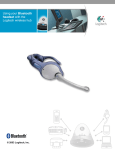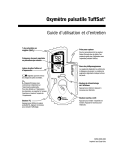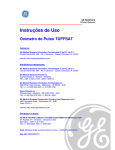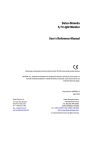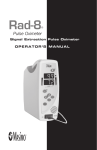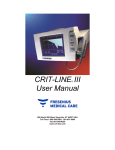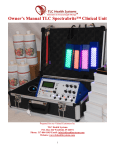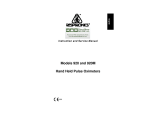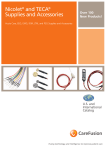Download - Frank`s Hospital Workshop
Transcript
GE Healthcare 3900/3900P Pulse Oximeter TruTrak®+ User’s Manual ♥ GE Healthcare 3900/3900P Pulse Oximeter TruTrak®+ User’s Manual ♥ 6050-0006-406 March 2005 Important Rx Only (USA) Attention! Consult the accompanying instructions before using this device. The safety, reliability, and performance of this device can be assured only under the following conditions: • If it is used according to the accompanying operating instructions. • If fittings, extensions, readjustments, changes, or repairs are carried out by agents authorized by Datex-Ohmeda. • If it is used in buildings having ground equalization wiring that complies with relevant local standards and regulations. This device must be cleaned and checked periodically. Do not use a defective device. Parts that are broken, missing, plainly worn, distorted, or contaminated should be replaced immediately. If repair or replacement becomes necessary, request service advice from Datex-Ohmeda. Do not repair this device or any of its parts other than in accordance with written instructions provided by DatexOhmeda. The user of this device shall have the sole responsibility for any malfunction that results from improper use, faulty maintenance, improper repair, unauthorized service, damage, or alteration by anyone other than Datex-Ohmeda. Trademarks Datex®, Ohmeda®, OxyTip®, PerfTrak®, TeleOximetry®, TruTrak®, and PIr ® are the property of GE Healthcare Finland Oy. All other product and company names are the property of their respective owners. 0537 GE Healthcare Finland Oy Helsinki, Finland +358 10 394 11 www.gehealthcare.com © 2005 General Electric Company. All rights reserved. Table of Contents 1/Overview Product description.....................................................................................................................................1-1 Intended use........................................................................................................................................1-1 TruTrak+ technology.......................................................................................................................1-1 PIr pulsatile value............................................................................................................................1-2 Other features.....................................................................................................................................1-2 Functional components................................................................................................................1-3 Principles of operation..................................................................................................................1-4 Calibration ..............................................................................................................................1-5 Front panel.......................................................................................................................................................1-6 Alarm silence button......................................................................................................................1-7 Alarm silence ........................................................................................................................1-7 All mute....................................................................................................................................1-7 Numeric display ...............................................................................................................................1-7 Graphic display.................................................................................................................................1-8 SpO2 alarm limits, high and low ............................................................................................1-9 Pulse rate alarm limits, high and low ..................................................................................1-9 Display contrast adjuster..............................................................................................................1-9 Power/Standby button/AC power light ..............................................................................1-9 Battery operation.................................................................................................................1-9 Carrying handle .............................................................................................................................1-10 Sensor connector ...........................................................................................................................1-10 Screen option buttons.................................................................................................................1-10 Pulse beep volume button.......................................................................................................1-11 Alarm volume button..................................................................................................................1-11 Printer ..................................................................................................................................................1-11 Rear panel......................................................................................................................................................1-12 Power entry module....................................................................................................................1-12 Equipotential ground connector...........................................................................................1-12 Product information label ........................................................................................................1-12 Mode Switch ....................................................................................................................................1-12 RS-232 serial/analog connector .............................................................................................1-12 Precautions....................................................................................................................................................1-13 Warnings ............................................................................................................................................1-13 Failure of operation........................................................................................................1-13 Data validity........................................................................................................................1-13 Explosion hazard..............................................................................................................1-13 Electrical shock hazard................................................................................................1-13 Electrical shock and flammability hazard........................................................1-14 Patient safety.......................................................................................................................1-14 Patient safety (sensors)..................................................................................................1-14 Patient safety (modem) .................................................................................................1-14 RS-232 system interconnection ................................................................................1-15 Cautions..............................................................................................................................................1-15 Handle the monitor with care..................................................................................1-15 Cleaning ................................................................................................................................1-15 Sensors...................................................................................................................................1-15 Battery.....................................................................................................................................1-15 Printer.....................................................................................................................................1-15 Disposal..................................................................................................................................1-15 i Table of Contents 2/Setup and Operations Powering the oximeter...............................................................................................................................2-1 Setup....................................................................................................................................................................2-2 Factory settings ..................................................................................................................................2-2 Before powering on the oximeter..............................................................................2-2 After powering on the oximeter .................................................................................2-2 Mode switch settings ......................................................................................................................2-3 Language selection.............................................................................................................2-3 Averaging mode...................................................................................................................2-4 PIr pulsatile value display .............................................................................................2-4 EMI line frequency............................................................................................................2-4 Checkout procedure...................................................................................................................................2-5 Signal and data validity............................................................................................................................2-8 Plethysmographic waveform.....................................................................................................2-8 Low perfusion.......................................................................................................................2-8 Signal noise ............................................................................................................................2-9 Numeric display ............................................................................................................................2-10 SpO2........................................................................................................................................2-10 Pulse rate ..............................................................................................................................2-10 PIr pulsatile value............................................................................................................2-10 Waveform screen button.......................................................................................................................2-11 Menu button.................................................................................................................................................2-11 Main menu function key buttons.........................................................................................2-11 LABELS............................................................................................................................................................2-12 Summary: custom patient labels...........................................................................2-12 Select field function keys................................................................................2-13 – / + Select character function keys....................................................................2-13 Function key...........................................................................................................2-13 CLEAR....................................................................................................................................2-14 Locking label lines........................................................................................................................2-14 SETTINGS.....................................................................................................................................................2-15 SAVE LIMITS.....................................................................................................................2-15 ALL MUTE...........................................................................................................................2-16 BAUD RATE........................................................................................................................2-16 ANALOG...............................................................................................................................2-16 MODE.....................................................................................................................................2-16 OUTPUT...............................................................................................................................2-16 CONTRAST (3900P printer only) ...........................................................................2-16 Date and time...............................................................................................................................................2-17 Date..........................................................................................................................................2-17 Time.........................................................................................................................................2-17 Trend options ...............................................................................................................................................2-18 Trend function keys .....................................................................................................................2-19 Scroll buttons.........................................................................................................2-19 Shift buttons ...................................................................................................2-19 CLEAR....................................................................................................................................2-19 Viewing time scale for display.................................................................................2-20 Trend data .........................................................................................................................................2-20 Patient function key lockout...............................................................................................................2-22 ii Table of Contents 3/Messages and Troubleshooting Messages.............................................................................................................................................................3-1 Alarm categories............................................................................................................................................3-5 High priority........................................................................................................................................3-5 Medium priority................................................................................................................................3-5 Low priority .........................................................................................................................................3-6 System failure.....................................................................................................................................3-6 Troubleshooting .............................................................................................................................................3-7 4/Printer Printer buttons................................................................................................................................................4-2 Print real-time data..........................................................................................................................4-2 Summary statistics only................................................................................................................4-2 Trend print...........................................................................................................................................4-2 Stop print/advance paper...........................................................................................................4-3 Printed data samples..................................................................................................................................4-3 Printer maintenance...................................................................................................................................4-5 Replacing the paper roll..............................................................................................................4-5 Removing a paper jam..................................................................................................................4-6 5/TeleOximetry Using a modem: summary .....................................................................................................................5-1 Modem connection......................................................................................................................................5-2 Modem status ..................................................................................................................................................5-3 Select data.........................................................................................................................................................5-4 Send......................................................................................................................................................................5-5 FAX .......................................................................................................................................................................5-6 Fax transmission messages .........................................................................................................5-7 Canceling a transmission (FAX CANCELED)..................................................................5-7 Sending data to a remote computer ..................................................................................................5-8 Remote computer requirements................................................................................5-8 Preparing for transmission ............................................................................................5-8 Dialing and answering calls at the remote computer ...................................5-8 Receiving the data file at the remote computer...............................................5-8 Remote computer.............................................................................................................................5-9 Wait for call.........................................................................................................................................5-9 Canceling a transmission (TRANSMISSION CANCELED) ..................................5-10 Transmission failure messages ..........................................................................................................5-10 Modem setup................................................................................................................................................5-11 Guard tone.........................................................................................................................................5-11 Custom initialization string.....................................................................................................5-11 Default initialization string.........................................................................................5-12 Sample reports ............................................................................................................................................5-13 Remote computer report format...........................................................................................5-13 InstaReport fax—SpO2 mode...................................................................................................5-14 InstaReport fax—PIr mode ........................................................................................................5-16 iii Table of Contents 6/Maintenance and Service Cleaning .............................................................................................................................................................6-1 Oximeter (with or without the printer) ...............................................................................6-1 Recharging the battery..............................................................................................................................6-2 Replacing the battery .................................................................................................................................6-2 Replacing the fuses .....................................................................................................................................6-3 Repair policy and procedure.................................................................................................................6-4 Packaging and return procedure ............................................................................................6-4 Parts list..............................................................................................................................................................6-5 7/Compliance and Specifications Compliance with standards....................................................................................................................7-1 General safety requirements......................................................................................................7-1 Electromagnetic compatibility (EMC) ..................................................................................7-2 Electromagnetic effects....................................................................................................7-2 Safety checks for software ...........................................................................................................7-2 Specifications..................................................................................................................................................7-3 Circuitry.................................................................................................................................................7-3 Audio indicators................................................................................................................................7-3 Audible alarms ..................................................................................................................................7-3 Alarm limits ...........................................................................................................................7-3 Displays..................................................................................................................................................7-4 Mode switch ........................................................................................................................................7-4 SpO2.........................................................................................................................................................7-4 Interfering substances......................................................................................................7-4 Pulse rate...............................................................................................................................................7-5 PIr pulsatile value ............................................................................................................................7-5 Sensor emitter wavelength ranges .........................................................................................7-5 Environmental....................................................................................................................................7-5 Electrical................................................................................................................................................7-5 Battery........................................................................................................................................7-5 Power .........................................................................................................................................7-6 Current leakage....................................................................................................................7-6 Fuses...........................................................................................................................................7-6 RS-232 serial/analog connector ................................................................................................7-6 Serial output..........................................................................................................................7-6 Analog output........................................................................................................................7-6 Dimensions and weight................................................................................................................7-6 iv Table of Contents A/Screen Maps Screen maps ...................................................................................................................................................A-1 B/Communications Serial device communications..............................................................................................................B-1 Requirements ....................................................................................................................................B-1 RS-232 interface cable—serial pinout .....................................................................B-2 Connection ..........................................................................................................................................B-2 Serial communication output ..................................................................................................B-3 Auto-output mode..............................................................................................................B-4 Trend-output mode...........................................................................................................B-4 Analog device communications ...........................................................................................................B-4 RS-232 serial/analog interface cable—analog pinout ..................................................B-5 Index Warranty v List of Figures Name vi Page Figure 1-1. Figure 1-2. Figure 1-3. Figure 1-4. Figure 1-5. Signal processing block diagram...........................................................................1-3 Comparative light absorption...................................................................................1-4 Extinction versus wavelength graph ....................................................................1-4 3900P Pulse Oximeter front panel.........................................................................1-6 3900/3900P Pulse Oximeter rear panel ...........................................................1-12 Figure 2-1. Figure 2-2. Figure 2-3. Figure 2-4. Figure 2-5. Figure 2-6. Figure 2-7. Figure 2-8. Figure 2-9. Typical adult plethysmographic waveform .....................................................2-8 Typical neonate plethysmographic waveform ...............................................2-8 Low perfusion waveform ............................................................................................2-9 Noisy plethysmographic waveform ......................................................................2-9 Main menu.......................................................................................................................2-11 LABELS screen ..............................................................................................................2-13 Settings screen options..............................................................................................2-15 DATE/TIME screen......................................................................................................2-17 Trend screens.................................................................................................................2-18 Figure 4-1. Figure 4-2. Figure 4-3. Figure 4-4. Figure 4-5. 3900P printer......................................................................................................................4-2 SELECT HOURS screen .............................................................................................4-2 Printed data samples.....................................................................................................4-4 Replacing the paper roll .............................................................................................4-5 Removing the paper-feed cover ..............................................................................4-6 Figure 5-1. Figure 5-2. Figure 5-3. Figure 5-4. Figure 5-5. Figure 5-6. Figure 5-7. Figure 5-8. MODEM STATUS screen ...........................................................................................5-3 SELECT HOURS screen .............................................................................................5-4 SEND screen ......................................................................................................................5-5 PHONE NUMBER screen..........................................................................................5-6 SENDING FAX screen..................................................................................................5-7 SENDING DATA screen..............................................................................................5-9 MODEM SETUP screen............................................................................................5-11 INITIALIZATION STRING screen......................................................................5-12 1/Overview This chapter • Introduces the product, including the principles of its operation. • Describes the oximeter’s controls and features. • Lists the precautions you must take when using the oximeter. Product description The Datex-Ohmeda Model 3900 and Model 3900P pulse oximeters with TruTrak®+ technology feature two easy-to-read displays that present patient data and status information. • The numeric display shows the SpO2 and pulse rate values. • The graphic display shows the plethysmographic waveform (or trend data), messages, the Relative Perfusion Index (PIr ®) pulsatile value, and the high and low alarm limit settings for SpO2 and pulse rate. You can send current or trend data (SpO2 or PIr pulsatile value) to the built-in printer (3900P only) and to a computer. You can connect a modem to the monitor and use the TeleOximetry® feature to transmit data to a fax machine or computer. You can also set the date and time and create labels for individual data records. Intended use The 3900/3900P pulse oximeter with TruTrak+ technology is indicated for spotchecking and continuous monitoring of functional oxygen saturation and pulse rate, including monitoring during conditions of clinical patient motion.1 This device is intended for use with adult, pediatric, and neonatal patients in both hospital and non-hospital environments. Important: Only OxyTip®+ sensors can be used with this monitor. TruTrak + technology TruTrak+ technology improves pulse oximetry performance during conditions of clinical patient motion. In the clinical environment, oximetry readings are affected by several types of patient motion. The types of motion include clenching, pressing, and rubbing as well as extending, flexing, and kicking. Unlike motion technologies that use only a single method to correct for motion, TruTrak+ selects 1 Anesthesia & Analgesia. 2002;94,1S, S54-S60 1-1 3900/3900P User’s Manual one of many proprietary motion-correction algorithms, depending on the type and intensity of the motion. TruTrak+ technology employs a patented five-step process that consists of 1) high-speed data sampling; 2) motion identification, quantification, and correction; 3) calculation of the SpO2 value; 4) weighting and averaging of the SpO2 value; and 5) the display of an improved SpO2 value. The result of this process is a more accurate and stable displayed SpO2 value, with fewer false alarms or dashed displays. Important: For TruTrak+ performance, the averaging mode must be set to Long. See Setup in chapter 2. PIr pulsatile value The PIr pulsatile value indicates the strength of the pulse signal at the sensor site: the higher the PIr value, the stronger the pulse signal. A strong pulse signal increases the validity of SpO2 and pulse rate data. PIr is a relative value that varies from patient to patient. Clinicians can use the PIr value to compare the strength of the pulse signal at different sites on a patient in order to locate the best site for the sensor (the site with the strongest pulse signal). You can choose to display or not display the PIr value (see Setup in chapter 2). Other features 1-2 • PerfTrak® waveform display, an automatic scale of the plethysmographic waveform to provide a relative indication of the sensor site perfusion level. • Large SpO2 digital display for clear differentiation from the pulse rate value. • Backlit display and contrast control for excellent visibility in subdued lighting conditions; adjustable viewing angle, using the pull-down feet under the monitor. • Direct access to user-selectable high and low alarm limits for SpO2 and pulse rate. • An audible pulse indicator with an adjustable volume; the automatic pitch modulation reflects changing SpO2 level. • Visual and audible (adjustable volume) alarms. • Ability to save volume and alarm limit settings. • An alarm-silence feature that silences audible alarms for 120 seconds. • An all-mute feature that silences audible alarms until deactivated. This ability to mute all alarms can be disabled. • Automatic tiered alarm messages. • Language options that display the monitor’s screen text and, in most cases, printed or transmitted data in the selected language. • Short, medium, or long SpO2 response averaging modes. • Automatic storage of alarm conditions and up to 24 hours of SpO2, pulse rate, and PIr pulsatile value data. 1/Overview • Ability to print or transmit the data in trend memory, along with custom patient labels, alarm limit violations, and time stamps. • Viewable SpO2 or PIr pulsatile value trend data. • Custom patient labels that appear on printer, fax, modem, and serial communication output. • Two analog output channels, SpO2 and pulse rate, for connecting a chart recorder or polysomnography machine. • An automatic self-test and calibration check at start-up. After start up, the oximeter continuously performs background self-tests. • Rechargeable, sealed, lead-acid battery operation, including battery status reporting. • A lock button function that prevents unintended changes to settings while monitoring a patient. Functional components The 3900/3900P oximeter uses the following key electrical component elements to determine SpO2, pulse rate, and PIr pulsatile values: • The sensor • Sensor-signal processing • Microprocessor calculations The sensor consists of • The light source—red and infrared light-emitting diodes (LEDs) • The photodetector—an electronic device that produces an electrical current proportional to incident light intensity Timing Control Sensor Analog Processing A/D Converter Digital Processing Input/ Output Figure 1-1. Signal processing block diagram The two light wavelengths generated by the LEDs pass through the tissue at the sensor site. The photodetector collects this light (partially absorbed and modulated) and converts it into an electronic signal that is sent to the oximeter for further processing. The electronic circuitry receives the photodetector’s electronic signal, processes it, and passes it on to the microprocessor for calculation of the SpO2, pulse rate, and the PIr pulsatile value. 1-3 3900/3900P User’s Manual Principles of operation The 3900/3900P pulse oximeter uses a two-wavelength pulsatile system—red and infrared light—to distinguish between oxygenated (O2Hb) and reduced (HHb) hemoglobin, each of which absorbs different amounts of light emitted from the oximeter sensor. The system then calculates the relative percentage of these two constituents and displays SpO2. Variable absorption (due to arterial pulse) Arterial blood absorption Venous blood absorption Absorption Other tissue absorption Time Figure 1-2. Comparative light absorption Arterial blood pulsation at the test site modulates transmission of the oximeter sensor’s light. Since other fluids and tissues present generally don’t pulsate, they don’t modulate the light passing through that location. The attenuation of light energy due to arterial blood flow is detected and isolated by using the pulsatile portion of the incoming signal. PIr pulsatile value is a measure of the relative size of this portion of the signal. (Red) 660 nm (Infrared) 940 nm Extinction (10x) Wavelength (nm) Figure 1-3. Extinction versus wavelength graph The sensor’s photodetector converts the light, which is partially absorbed and modulated as it passes through the tissue sample, into an electronic signal. Since O2Hb and HHb allow different amounts of light to reach the photodetector at the selected wavelengths, the electronic signal varies according to the light source that 1-4 1/Overview is “on” and the oxygenation of the arterial hemoglobin. Analog and digital signal processing then converts the light-intensity information into SpO2, pulse rate, and PIr pulsatile values for display on the monitor. Calibration A CO-oximeter typically uses four or more wavelengths of light and calculates reduced hemoglobin (HHb), oxyhemoglobin (O2Hb), carboxyhemoglobin (COHb), and methemoglobin (MetHb). Datex-Ohmeda pulse oximeters use two wavelengths ranges, 650 nm - 670 nm and 930 nm - 950 nm, both with an average power of less than 1 mW. These wavelengths are used to calculate the presence of O2Hb and reduced HHb. Because of this, pulse oximetry readings will be different than CO-oximetry readings in situations where a patient’s COHb or MetHb are increased. Two different methods of calibration are currently used by manufacturers of pulse oximeters: fractional and functional. Important: This pulse oximeter uses the functional calibration method. The user cannot change the calibration method to fractional. • Fractional saturation is represented mathematically as the percentage of the total amount of hemoglobin carrying oxygen. It is determined by dividing the oxyhemoglobin by the total hemoglobin. O2Hb Fractional SpO2 = • ( HbTOTAL ) O2Hb x 100 = ( O2Hb + HHb + COHb + MetHb ) x 100 Functional saturation is represented mathematically as the percentage of hemoglobin capable of carrying oxygen that is carrying oxygen. Functional SpO2 = ( O2Hb HbTOTAL – COHb – MetHb ) O2Hb x 100 = ( O2Hb + HHb ) x 100 The calculation of SpO2 assumes 1.6% carboxyhemoglobin (COHb), 0.4% methemoglobin (MetHb), and no other pigments. Appreciable variation from these values will influence SpO2 accuracy. These values are based on the Ohmeda Pulse Oximeter Empirical Calibration Study. 1-5 3900/3900P User’s Manual Front panel NOTE: The 3900 model does not have the built-in printer (item 13). ♥ Figure 1-4. 3900P Pulse Oximeter front panel 1-6 1 Alarm silence button 2 Numeric display (LED) 3 Graphic display (LCD) 4 SpO2 alarm limits, high/low setting buttons 5 Pulse rate alarm limits, high/low setting buttons 6 Display contrast adjust slide 7 Power/Standby button 8 Carrying handle 9 Sensor connector 10 Screen display option buttons 11 Pulse beep volume button 12 Alarm volume button 13 Built-in printer (3900P) 1/Overview 1 Alarm silence button This button has two functions: • 120-second alarm silence—activated by a single press. • Continuous all mute—activated by three quick presses (if the all-mute feature is enabled). Press once to deactivate. Alarm silence When an active alarm condition exists, press this button to silence the audible portion of the alarm for 120 seconds. The flashing red or yellow alarm light becomes a steady light. If an alarm condition still exists after 120 seconds, the audible tone and flashing light resume. Exceptions: Both NO SENSOR and SENSOR OFF audible alarms will not be activated until after the unit obtains a valid signal. The same conditions apply to an active audible alarm for NO SENSOR, SENSOR OFF, or SENSOR FAILURE that has been silenced; i.e., once the sensor alarm condition is acknowledged by silencing the audible alarm, a new audible alarm will not sound until the condition has been cleared and the unit obtains a valid signal. NOTE: Pressing the alarm silence button produces 120 seconds of silence, regardless of other alarm conditions that may occur during this 120-second interval, except for the SYSTEM FAILURE, CONNECT UNIT TO LINE POWER, and BUTTON STUCK alarms. All mute To continuously silence any alarm that can be silenced, press the alarm silence button three times within three seconds. After you have activated all mute, the all mute icon flashes between the SpO2 and pulse rate alarm limit settings on the right side of the screen display. (On Japanese menu screens, the icon flashes at the upper right beside the first menu option.) When an alarm condition occurs, the alarm button light flashes and the alarm message appears on the waveform display but no audible alarm sounds. When all mute is active, press the alarm silence button once to deactivate this feature and enable all audible alarms. The ability to mute all alarms continuously can be disabled; see SETTINGS, ALL MUTE in chapter 2. 2 Numeric display SpO2 numeric area—calculated SpO2 Pulse rate numeric area—calculated pulse rate 1-7 3900/3900P User’s Manual 3 Graphic display 1 2 85 3 PIr 4 1 1.25 130 40 Plethysmographic waveform (also the display area for trend data, screen menus, and options) The PerfTrak waveform display appears after the monitor has detected data from the sensor. It represents the blood volume change of the hemodynamic system, assuming no other factors (e.g., motion artifact) are present. This waveform scales automatically to the perfusion level or strength of the signal being received at the patient monitoring site. See Trend options in chapter 2 for detailed descriptions of the SpO2 and PIr pulsatile value trend screens. 2 Message area. Status and alarm messages appear above the waveform area on the waveform display (the height of the waveform is reduced while messages are displayed). Status messages give you information about the oximeter's operating condition. Alarm messages alert you to conditions that need your attention. See chapter 3 for complete alarm and status message information. 3 SpO2 and pulse rate alarm limits The high and low alarm limit settings appear here. If a limit is set to OFF, three dashes appear in the location for that limit. When an SpO2 or pulse rate limit is violated, the LED on the numeric display and the LCD’s limit value flashes for that alarm. 4 PIr pulsatile value Dashes (- - -) appear if the following conditions exist: no sensor is connected to the unit, the sensor is not attached to the patient, the sensor has failed, there is insufficient light penetrating the tissue site, or there is too much ambient light. 1-8 1/Overview SpO 2 – + 4 SpO2 alarm limits, high and low While viewing the waveform screen, the top button sets the high alarm limit and the bottom button sets the low alarm limit. For either limit, press the + side of the button to raise the value or the – side to lower it. As you press one of these buttons, the values do not cycle through the available settings; e.g., when you reach 100, the value does not cycle (or wrap) to 50 or OFF and vice versa. When you are using menu options, these two buttons become function keys—the function each performs depends on the options available in the menu on the screen; see Menu button in chapter 2. ♥ 5 Pulse rate alarm limits, high and low – + While viewing the waveform screen, the top button sets the high alarm limit, the bottom button sets the low alarm limit. For either limit, press the + side to raise the value or the – side to lower it. As you press one of these buttons, the values do not cycle through the available settings; e.g., when you reach 235, the value does not cycle (or wrap) to 30 or OFF and vice versa. When you are using menu options, these two buttons become function keys—the function each performs depends on the options available in the menu on the screen; see Menu button in chapter 2. 6 Display contrast adjuster Use this sliding lever to adjust the vertical viewing angle of the graphic display Slide the lever to the left to reduce the contrast and to the right to increase it. 7 Power/Standby button/AC power light This button toggles between On (operational mode) and Off (standby mode). The battery recharges as long as the unit is plugged into the AC power supply. No displays are visible in the Off/Standby mode. The green light to the right of the button is lit when the unit is connected to an AC power supply. Battery operation The oximeter runs for at least five and one-half hours on a new, fully charged battery (somewhat less if the 3900P is printing) at normal operating temperatures. LOW BATTERY appears when between 5 and 15 minutes of battery operation time remain. Plug the monitor into AC power to continue monitoring and recharge the battery. The unit will operate with a dead or defective battery when it is connected to the AC power supply. When the CONNECT UNIT TO LINE POWER message appears, you must immediately plug the oximeter into the AC power supply or the unit turns itself off after 10 seconds. 1-9 3900/3900P User’s Manual When operating on battery power, an icon appears between the two pairs of alarm limit values on the right side of the LCD. (On Japanese menu screens, the icon appears at the upper right beside the first menu option.) This icon indicates the battery condition as follows: 85 130 40 Charged/not low Low If the all mute condition exists, the display of this icon alternates with the display of the all mute icon. This icon appears on the status screen: Depleted, not installed, or defective 8 Carrying handle The lower front portion of the oximeter’s case is designed to be a carrying handle for ease of moving the unit from one place to another. 9 Sensor connector The sensors for this oximeter plug into this nine-contact connector. Use only OxyTip+ sensors compatible with this oximeter (see Parts list in chapter 6). 10 Screen option buttons SpO2 PIr These buttons access the following features: Press this button to return to the plethysmographic waveform when you are at any other screen. Press this button to view the main MENU. This menu provides options for entering custom patient labels for individual data records, for defining certain parameters, and for setting the current date and time. This menu also provides access to the modem features if a modem is installed. See Menu button in chapter 2 for detailed information. SpO2 1-10 PIr Press the desired button to display SpO2 or PIr pulsatile value trend on the screen. See Trend options in chapter 2 for detailed information. 1/Overview –♥+ 11 Pulse beep volume button This button adjusts the volume level for the pulse indicator in incremental steps from OFF to level 5. The power-on default is 2 if SAVE LIMITS is set to NO (see SETTINGS in chapter 2). Press the + side of the button to increase the volume or the – side to decrease it; you will hear the volume level as you press the button. As you press one of these buttons, the values do not cycle through the available settings; e.g., when you reach 5, the value does not cycle (or wrap) to OFF and vice versa. As you adjust the volume, the volume setting is shown in the message area above the waveform. NOTE: The pitch of the pulse tone changes as the SpO2 value increases or decreases—the higher the SpO2 value, the higher the pitch of the pulse tone. – + 12 Alarm volume button This button adjusts the audible alarm volume level in incremental steps from 1 to 5. You cannot set the alarm volume to OFF. The power-on default is 3 if SAVE LIMITS is set to NO (see SETTINGS in chapter 2). Press the + side of the button to increase the alarm volume or the – side to decrease it; you will hear the volume level as you press the button. As you press one of these buttons, the values do not cycle through the available settings; e.g., when you reach 5, the value does not cycle (or wrap) to 1 and vice versa. As you adjust the volume, the volume setting is shown in the message area above the waveform. 13 Printer Monitoring data, current or trend, SpO2 or PIr pulsatile value, can be printed on the 3900P printer. See chapter 4 for specific operating instructions. 1-11 3900/3900P User’s Manual Rear panel 1 2 3 4 5 Figure 1-5. 3900/3900P Pulse Oximeter rear panel WARNING: Electrical shock hazard. Because the unit is not grounded when it is operating on battery power, do not connect any equipment to the RS-232 connector on the rear panel unless the unit is connected to the AC power supply. 1 Power entry module This module contains • Fuses • Power connector for the power cord that connects the oximeter to the AC power supply for continuous operation and/or battery recharging. 2 Equipotential ground connector In locations where this type of ground is required, connect your grounding system here. 3 Product information label Refer to Compliance with standards in chapter 7 for definitions of symbols that indicate compliance with standards set by regulatory agencies. Mode Switch 4 Mode Switch This symbol identifies the two-position switches that set the display language, the averaging mode, the display of the PIr pulsatile value, and the EMI line frequency. See chapter 2 for instructions. RS 232 5 RS-232 serial/analog connector This 9-pin connector provides: 1-12 • Serial information on SpO2, pulse rate, PIr pulsatile value, alarm limit violations, and alarm messages with a time stamp and custom patient label. The connector is compatible with most serial communication devices; see Appendix B for instructions. • Analog information on SpO2 and pulse rate waveform. Using the DatexOhmeda modem/analog cable, the monitor can output data to a chart recorder or polysomnography machine; see Appendix B for instructions. • Serial information through a modem, using the Datex-Ohmeda modem/analog cable. Data can be output to a fax machine or computer. For details, see chapter 5. 1/Overview Precautions Two types of precautions appear in this manual: warnings and cautions. • A WARNING indicates the possibility of injury to the patient or operator. • A CAUTION indicates a condition that may lead to equipment damage or malfunction. NOTE: If you connect a modem, refer to the precautions contained in the instructions you received with your modem. Warnings Failure of operation If the oximeter fails any part of the checkout procedures or current leakage test, remove it from operation until qualified service personnel have corrected the situation. It is possible for any device to malfunction; therefore, always verify unusual data by performing a formal patient assessment. Data validity Conditions that may cause inaccurate readings and impact alarms include interfering substances, excessive ambient light, electrical interference, excessive motion, low perfusion, low signal strength, incorrect sensor placement, poor sensor fit, and movement of the sensor on the patient. To prevent erroneous readings, do not use an inflated blood pressure cuff or arterial blood pressure measurement device on the same limb as the oximeter sensor. Explosion hazard Do not use the monitor in the presence of any flammable anesthetic mixture. Electrical shock hazard Do not remove the monitor cover. An operator may only perform maintenance procedures specifically described in this manual. Refer servicing to qualified service personnel trained in the repair of this equipment. Measure the oximeter’s leakage current whenever an external device is connected to the RS-232 port. Forward and reverse polarity = 100 microamperes maximum. This equipment must be properly grounded. • Electrical safety specifications (e.g., current leakage and ground resistance) can be assured only when the monitor is connected to a three-wire, grounded receptacle without the use of extension cords or adapters. • If there is any doubt about the integrity of the AC power supply protective earth conductor, operate the monitor on internal battery power. • Because the unit is not grounded when it is operating on battery power, do not connect any equipment to the RS-232 connector on the rear panel unless the unit is connected to the AC power supply. 1-13 3900/3900P User’s Manual Electrical shock and flammability hazard Before cleaning or servicing the oximeter, always turn it off and disconnect the power cord from the AC power supply. Patient safety The correct use of the oximeter is to measure only arterial oxygen saturation (SpO2), pulse rate, and Relative Perfusion Index pulsatile value. • A pulse oximeter does not measure respiration and should never be used as a substitute for an apnea monitor or as the primary monitor for infants being monitored for apnea. • A pulse oximeter may be used during sleep studies of adults only to gather information regarding SpO2, pulse rate, and PIr pulsatile value. This device is not intended for use in a magnetic resonance imaging (MRI) environment. Patient safety (sensors) Patient conditions (such as reddening, blistering, skin discoloration, ischemic skin necrosis, and skin erosion) may warrant changing the sensor site frequently or using a different style of sensor. To prevent patient injury or equipment damage, use only OxyTip+ oximeter sensors approved for use with this oximeter. For complete information about the safe and appropriate use of a sensor, consult the instructions for that sensor. Discard a damaged sensor immediately. Do not repair a damaged sensor or use a sensor repaired by others. Patient safety (modem) 2.5 m (8.2 ft) Do not use the modem within the patient environment defined below: 1.5 m (5 ft) 1. 5 m (5 ft) 1.5 m (5 ft) Do not connect the modem to the oximeter when the oximeter is operating on battery power. RS-232 system interconnection Accessory equipment connected to the RS-232 serial/analog connector must be certified according to the current version of the respective IEC/EN standards (e.g., IEC 60950 for data processing equipment and IEC/EN 60601-1 for medical equipment). All configurations shall also comply with IEC/EN 60601-1-1. Anyone who connects additional equipment to the RS-232 serial/analog connector configures a medical system, and is therefore responsible that the system complies with the requirements of IEC/EN 60601-1-1. If in doubt, call your local authorized 1-14 1/Overview service office. The 3900/3900P is referred to as an IEC/EN 60601/F device in the summary of situations table contained in IEC/EN 60601-1-1. Cautions Handle the monitor with care Improper handling can cause damage or inaccurate results. Cleaning Do not autoclave, pressure sterilize, or gas sterilize this oximeter. Use cleaning solution sparingly. Do not soak or immerse the monitor in liquid. Excessive solution can flow into the monitor and damage internal components. When cleaning the display area, do not use abrasive cleaning compounds or other materials that could damage the screen. Do not use petroleum-based solutions, acetone solutions, or other harsh solvents to clean the oximeter. These substances may damage the oximeter and cause a malfunction. To prevent damage to the 3900P printer, do not allow any cleaning solution to get into the printer mechanism. Sensors Do not apply tension to the sensor cable; sensor damage may result. Battery The 3900/3900P internal battery, containing lead and acid, is a hazardous waste. Dispose of the battery through an approved hazardous materials disposal facility or return it to Datex-Ohmeda for disposal. To prevent damage to the lead-acid battery, do not turn the monitor on after the LOW BATTERY message appears without first plugging it in to the AC power supply. Printer To avoid damage to the print head, do not operate the printer without paper. Paper purchased from Datex-Ohmeda has red edges when the paper roll is nearing depletion. To avoid damage to the printer, never pull the paper backward through the printer mechanism. To avoid damaging the printhead mechanism, discharge any possible static electricity from your person before removing the paper feed cover on the printer. Disposal Dispose of this medical device and its packing materials according to local requirements. 1-15 3900/3900P User’s Manual 1-16 2/Setup and Operations This chapter provides the following information and instructions: • Powering the oximeter. • Selecting the language, averaging mode, PIr pulsatile value display, and EMI (electromagnetic interference) line frequency. • Checkout procedure—to determine that all functions of the 3900/3900P oximeter are working properly. • Signal and data validity guidelines. • Menu options. • Trend data options; SpO2 and PIr pulsatile value. • Lock-buttons procedure—to prevent changes to the monitor’s settings. To operate the 3900/3900P oximeter effectively, you must • Know how the oximeter derives its readings (see Principles of operation in chapter 1). • Be familiar with its controls and components (see chapter 1). • Understand its messages (see chapter 3). Powering the oximeter The 3900/3900P pulse oximeter is designed to operate on battery power and on all commonly available voltage supplies. Your oximeter was shipped with the correct power cord for your local AC power supply. Any hospital-grade power cord, however, with the female connector end that fits into the power module (IEC-320 type) on the 3900/3900P can be used; the male connector that plugs into the grounded “wall” outlet may be whatever is needed locally. The oximeter accepts a range of AC mains power; see chapter 7 for details. To protect data validity in cases of possible electromagnetic interference, make sure the EMI line frequency mode switch is set to the same frequency as your local AC power supply before using the unit for patient monitoring; see EMI line frequency under Mode switch settings later in this chapter. A battery does not need to be installed for the oximeter to operate on the AC power supply. 2-1 3900/3900P User’s Manual Setup Factory settings When you turn on the oximeter, the following settings are in effect and remain in operation until you change them. Before powering on the oximeter Use the mode switches in the oximeter’s rear panel to set the language, averaging mode, PIr pulsatile value display, and EMI line frequency. Parameter Factory Setting Range Language English Danish, Dutch, English, Finnish, French, German, Italian, Japanese, Norwegian, Polish, Portuguese, Spanish, or Swedish Averaging mode Long / TruTrak+ (12 seconds) Long / TruTrak+ (12 seconds), Medium (6 seconds), or Short (3 seconds) PIr pulsatile value display Yes EMI line frequency 60 Hz Yes (display PIr value) or No 50 Hz or 60 Hz After powering on the oximeter Changes you make to the parameters shown below take effect immediately. Parameter High SpO2 limit Range OFF 50% to 100% or OFF (appears as: – – –) Low SpO2 limit 85% High pulse rate 130 bpm* 30 to 235 bpm or OFF Low pulse rate 40 bpm 30 to 235 bpm or OFF Alarm volume 3 1 to 5 Pulse volume 2 1 to 5 or OFF Save limits NO YES or NO All mute YES YES (enabled) or NO (disabled) Serial transmission baud rate 9600 9600, 19.2K, 38.4K, or 57.6K Data output mode (printer and modem) SpO2 SpO2 or PIr Data output resolution 6-second interval Print contrast 5 Date format DD/MM/YY * bpm= beats-per-minute 2-2 Factory Setting 50% to 100% or OFF 6- or 30-second intervals 1 through 10 MM/DD/YY, DD/MM/YY, YY/MM/DD 2/Setup and Operations Mode switch settings A bank of eight numbered, two-position switches is accessed through the rear panel. The up position is ON and the down position is OFF. = = Important: If you change the switch settings while the oximeter is on, the new settings do not take effect until you power off, then on again. Language selection Switches 1, 2, 3, and 4 set the language used for the display, 3900P printer output, and data transmitted through the RS-232 port. (For Japanese, printer output and data transmissions are in English only.) Switches Language 1 2 3 4 Danish 1 2 3 4 Dutch 1 2 3 4 English 1 2 3 4 Finnish 1 2 3 4 French 1 2 3 4 German 1 2 3 4 Italian 1 2 3 4 Japanese 1 2 3 4 Norwegian 1 2 3 4 Polish 1 2 3 4 Portuguese 1 2 3 4 Spanish 1 2 3 4 Swedish 2-3 3900/3900P User’s Manual Averaging mode Switches 5 and 6 set the averaging mode. The averaging mode selects the time period of data used to calculate a weighted average SpO2 value to be displayed by the oximeter. Switches SpO2 and Pulse Rate Averaging TruTrak+ 56 Long (12 seconds) Yes (enabled) 56 Medium (6 seconds) No 56 Short (3 seconds) No 56 PI r pulsatile value display Switch 7 sets the display of the PIr pulsatile value. Switch Display PIr value 7 Yes 7 No EMI line frequency Switch 8 sets the EMI line frequency. To optimize EMI (electromagnetic interference) immunity, make sure switch 8 is in the correct position for the AC power line frequency in use. Switch EMI Line Frequency 8 60 Hz 8 50 Hz 2-4 2/Setup and Operations Checkout procedure WARNING: Failure of operation. If the oximeter fails any part of the checkout procedures or current leakage tests, remove it from operation until qualified service personnel have corrected the situation. WARNING: Explosion hazard. Do not use the monitor in the presence of any flammable anesthetic mixture. WARNING: Electrical shock hazard. This equipment must be properly grounded. • Electrical safety specifications (e.g., current leakage and ground resistance) can be assured only when the monitor is connected to a three-wire, grounded receptacle without the use of extension cords or adapters. • If there is any doubt about the integrity of the AC power supply protective earth conductor, operate the monitor on internal battery power. • Because the unit is not grounded when it is operating on battery power, do not connect any equipment to the RS-232 connector on the rear panel unless the unit is connected to the AC power supply. If you plan to send serial or analog data to another device, make sure the device is connected to the rear panel connector before you power on the monitor and make sure the monitor is connected to the AC power supply. Important: For TruTrak+ performance, the averaging mode must be set to Long. 1. Inspect the oximeter case for damage. Make sure the display windows are clean. WARNING: Sensors • Discard a damaged sensor immediately. Do not repair a damaged sensor or use a sensor repaired by others. • To prevent patient injury or equipment damage, use only Datex-Ohmeda oximeter sensors approved for use with this oximeter. For complete information about the safe and appropriate use of a sensor, consult the instructions for that sensor. CAUTION: Do not apply tension to the sensor cable; sensor damage may result. 2. Check that the sensor is a compatible model before connecting it to the oximeter. Only Datex-Ohmeda OxyTip+ sensors can be used with this monitor. If you’re using a reusable sensor, make sure it opens and closes smoothly. Remove substances that may interfere with the transmission of light between the sensor's light source and detector. 3. Connect the sensor cable to the sensor connector on the monitor. Make sure the connection is firm and that the cable is not twisted, sliced, or frayed. 4. Attach the sensor to a finger or an ear, depending on the sensor you are using. 2-5 3900/3900P User’s Manual 5. To turn on the oximeter, press the power button. The first screen shows the Datex-Ohmeda logo and the model name (Model 3900 or Model 3900P). Important: If the low SpO2 alarm limit was saved at a limit lower than 80% (or at OFF), you will be alerted by a screen message that shows the current low SpO2 alarm limit and alarm volume level: LIMITS SAVED LOW SpO2 = 75% The next screen shows the averaging mode in effect, the SpO2 calibration mode, the progress of the self-test, and the status of the battery charge. Averaging Mode: SpO2 Calibration: Long Functional Self-test in progress … (indicates battery-charge status) Below the bar graph, the version number of the unit’s system and oximetry software appears as Version X.XXX/YY.YYY, where X’s represent the system software version and Y’s the oximetry software version. Diagnostic self-test During this time the system performs a diagnostic self-test (electronics, battery status, analog signal path integrity, calibration check) and sets the default parameters. This self-test takes approximately 10 seconds. • A start-up tone sequence tests the audio circuit; all display LEDs and the LCD backlight are illuminated, then blanked. • The alarm LED toggles between red and yellow while a numeric countdown from 9 to 0 occurs on each seven-segment LED display ending with a decimal point. • A battery icon is displayed to indicate the battery condition as either charged, depleted, or defective/missing (see chapter 3). Upon successful completion of all diagnostic self-tests, the unit is considered to be in calibration and begins normal operation. This message is displayed: Test passed. In calibration. If the unit does not pass the self-test, an error message is displayed and the unit is inoperable. 2-6 2/Setup and Operations 6. On the displays, verify • The high and low alarm limits for SpO2 and pulse rate. • Dashes (– – –) appear for any limit set to OFF. • The readings for SpO2, pulse rate, and PIr pulsatile value. Dashes may appear on the display until the SpO2, pulse rate, and PIr pulsatile value readings have stabilized (approximately 12 seconds). NOTE: The audible alarm feature for all alarm conditions is silenced for the first two minutes after powering on. 7. 8. 9. 10. 11. If two minutes have elapsed since you powered on, verify that the patient alarms are functional by setting the high and low SpO2 and pulse rate alarm limits beyond the current readings. Make sure • An alarm tone sounds. • The violated alarm limit and reading flash on the display. • Depending on the priority of the alarm, a red or yellow alarm light flashes. Verify the sensor alarms are functional by removing the sensor from the sensor site. Make sure • SENSOR OFF or CHECK SENSOR SITE appears in the message area of the graphic display. • The alarm tone sounds; the alarm light flashes. Unplug the sensor from the oximeter. Make sure • NO SENSOR appears. • The alarm tone sounds; the alarm light flashes. Press the alarm silence button. Make sure • The alarm tone ceases. • The alarm light is steady. To begin patient monitoring, connect the desired Datex-Ohmeda sensor to the oximeter. Attach that sensor to the patient. To verify the sensor is on correctly and that the data are verifiable, see Signal and data validity in this chapter. WARNING: Patient safety. Patient conditions (such as reddening, blistering, skin discoloration, ischemic skin necrosis, and skin erosion) may warrant changing the sensor site frequently or using a different style of sensor. 2-7 3900/3900P User’s Manual Signal and data validity Plethysmographic waveform The oximeter’s PerfTrak waveform display provides a visual indicator of the validity of the values that appear on the display. The waveform is scaled to correspond to the perfusion level or strength of the signal being received at the patient monitoring site. NOTE: When a message appears in the upper portion of the LCD, the waveform rectangle becomes smaller but the correspondence between signal strength and waveform height is maintained. You should be able to easily identify three complete passes of the plethysmographic waveform. Although the waveform shape may vary from patient to patient, under normal conditions it corresponds to the arterial pressure waveform. Use Figures 2-1 (adult) and 2-2 (neonate) as guidelines to determine a sensor placement that generates the fewest noise spikes. Figure 2-1. Typical adult plethysmographic waveform Figure 2-2. Typical neonate plethysmographic waveform The “typical” neonate waveform differs from that of an adult, including the absence of a dicrotic notch (a notch on the descending limb of the normal arterial pulse tracing that corresponds to aortic valve closure). Low perfusion As the perfusion at the patient monitoring site decreases, so will the height of the waveform. (The PIr pulsatile value is a numeric representation of the relative height of the waveform.) The height will decrease to the point where the signal quality becomes too small or too poor for accurate, reliable readings. At that point, the message CHECK SENSOR SITE appears in the message area and an alarm is generated. The waveform will be similar to Figure 2-3. 2-8 2/Setup and Operations CHECK SENSOR SITE Figure 2-3. Low perfusion waveform Signal noise The following conditions can cause noisy waveforms: • Poor sensor placement. • Motion at the sensor site. • Electrical interference. Figure 2-4. Noisy plethysmographic waveform If three easily identifiable passes of a “typical” waveform do not occur, • Make sure the sensor’s detector is flush with the sensor site (for sensor application, see the instructions for the sensor you are using). • Make sure the light source and detector are directly opposite each other. • Select a site where the distance between the light source and the detector is less. • Make sure the patient site is stable; minimize movement of the sensor site. • Massage the sensor site with a 70% isopropyl alcohol pad or rubefacient cream (10-30% methyl salicylate and 2-10% menthol) for 20-30 seconds. Strong vasodilator creams, such as nitroglycerin paste, are not recommended. • If possible, remove electrical noise sources such as electrosurgery or electrical/electronic devices (e.g., fans). If these solutions are not possible, operate the oximeter on battery power, or try plugging the oximeter into a different electrical outlet. • If artificial nails or excessive fingernail polish are present, select another site or remove the polish/artificial nails. 2-9 3900/3900P User’s Manual Numeric display SpO2 Stability of the SpO2 readings is a good indicator of signal validity. Although “stability” is a relative term, with practice you’ll get a good feeling for changes that are artifactual or physiological and the speed of each. The stability of the readings over time is affected by which averaging mode you're using. In Long / TruTrak+ mode (12-second averaging), the readings tend to be more stable because the signal is averaged over a longer period of time than the Short (3 seconds) or Medium (6 seconds) modes. Too great a distance between the sensor emitter and detector can reduce signal strength and result in a poor signal. When the value is too low, the message CHECK SENSOR SITE may appear to alert you that the SpO2 value may not be accurate. Perfuse the sensor site or relocate the sensor to a site with higher blood flow. Pulse rate Compare the displayed pulse rate to the patient’s palpated pulse rate. If the unit’s rate varies significantly from the palpated rate, the data may be less accurate due to motion artifact or other noise. A cough or other hemodynamic pressure disturbance can disrupt the pulse rate, which is determined from the plethysmographic waveform. The time span between the waveform’s peaks determines the pulse rate. The unit uses the same averaging mode (long, medium, or short) as that selected for SpO2. PI r pulsatile value The PIr pulsatile value is a measurement of the strength of the photoplethysmographic signal read by the oximeter. The greater the number, the greater the pulsatility and the validity of the SpO2 and pulse rate data. This value is useful when determining that the sensor is correctly attached and that the data are verifiable. It is also an indicator of relative perfusion at the sensor site. 2-10 2/Setup and Operations Waveform screen button When you are viewing some other display or screen, press this button to return to the waveform screen. You can also use this button to exit from a menu or option screen to prevent changes you have made from being confirmed. Menu button This button accesses the main menu, which has the following options: MENU MODEM LABELS SETTINGS DATE SpO2 — + — + Figure 2-5. Main menu Important: If an alarm occurs while you are viewing any screen other than the waveform screen or PIr pulsatile value trend screen, the display immediately reverts to the waveform screen and the alarm message appears above a reduced waveform graphic. If you have not confirmed the selection(s) you made (by selecting ), the changes are not in effect. You must access the option screen again and re-enter the changes after you have attended to the alarm condition (except when entering label text, see LABELS in this chapter). If you are viewing the waveform screen while transmitting data, you can check the status of the transmission by pressing the Menu button. The screen that appears also contains an option to cancel the transmission. After viewing the status, press the Waveform button to return to the waveform screen. Main menu function key buttons When this screen and subsequent screens accessed from this menu are displayed, the four alarm limits buttons to the right of the screen become function keys—their function changes to permit selection of the menu item to the left of the key. For example, in Figure 2-5 above, • Press the top button (high SpO2 alarm limit) to select MODEM. • Press the second button (low SpO2 alarm limit) to select LABELS. • Press the third button (high pulse rate alarm limit) to select SETTINGS. • Press the bottom button (low pulse rate alarm limit) to select DATE. 2-11 3900/3900P User’s Manual LABELS This main menu option accesses the screen where you can enter custom patient labels—alphanumeric characters that help identify patients and their associated data. There are four lines available to enter labels. A label is included in data transmissions and printouts. If you use the modem or fax function, we recommend that you enter a label to identify the patient. If you do not enter a label, the report will contain four blank lines, on which you can write the patient’s name. If you do not want a label, clear all text from the LABELS screen. If a custom patient label is desired, the label text m u s t be entered before monitoring begins. Once the label is entered into memory, a l l subsequent patient data stored to memory is associated with that label (unless it is cleared or changed). If a new label is not entered prior to monitoring, the data will be associated with the previous label. Once the label is input on the LABELS screen, you must press to store the label to trend memory. If you fail to press , the label is simply present on the LABELS screen and is not stored in trend memory. Labels are stored in memory along with their associated SpO2 and PIr pulsatile value data. A new record is created in memory each time a new label is stored to memory, the oximeter is turned off, or the date and/or time are changed. When a report is generated, a page break and new headings print for each new record. The labels you create remain in trend memory until you clear the trend data or until all the patient data associated with the label are overwritten; i.e., when 24 hours of data are already stored in memory and the oldest records are overwritten as additional data are recorded and stored to memory. If labels and associated data are cleared from trend memory but label text is not cleared from the LABELS screen when you begin monitoring again, any text on the LABELS screen is used to identify the new record. Summary: custom patient labels 2-12 • Labels are used to identify patients. • Labels are included in all printed reports (3900P) and data transmissions. • Labels must be entered prior to monitoring patients. • Labels create new records in trend memory. • Labels are cleared from the LABELS screen and/or from trend memory by using the CLEAR button on the LABELS screen (Figure 2-6) and the trend screens (Figure 2-9). 2/Setup and Operations LABELS H _GONZALES _ _ _ _ _ O _ _ _ _ ________ O DR_CASEY _ _ _ _ _ _ O GENERAL _ _ _ _ _ _ _ –/+ CLEAR SpO2 — + — + Figure 2-6. LABELS screen Select field function keys Press the left half of the button (–) to move the cursor (a rectangle) left ( ) or press the right half (+) to move the cursor right ( ) one character field from its current position. • If the cursor is on the first character of the first line and you press cursor moves to the last character of the last line. • If the cursor is on the last character of the last line and you press moves to the first character of the first line. , the , the cursor When moving the cursor to the right and it reaches the end of a line, it moves down to the beginning of the next line. When moving the cursor left and it reaches the beginning of a line, it moves up to the end of the previous line. Hold down the desired side of the button to move more quickly through the fields; release it when you reach the field you want to change. When the screen is first accessed, the cursor is on the first character field in the first line. – / + Select character function keys Use this button to move through the characters available for the language you set. For English and Japanese, this set is ABCDEFGHIJKLMNOPQRSTUVWXYZ 0123456789 / & ’ – , (comma) . (period) [space] Press the left half (–) to move to the next character in descending order. Press the right half (+) to move to the next character in ascending order. Hold down the desired side of the button to move more quickly to the character you want and then release it. Function key After entering or clearing label characters, press this function key to store your changes to trend memory and to exit the screen. This begins a new data record. At this point, label screen text is stored in memory and any monitoring that occurs after this time is stored with the new label. The lines of information you entered remain on the screen until you clear them from this screen or enter and confirm new label information in their place. 2-13 3900/3900P User’s Manual NOTE: If an alarm occurs while you are entering label characters, the waveform screen appears with the alarm message. After you have attended to the alarm condition, return to the LABELS screen. The characters you had entered prior to the alarm are still there but they are not yet saved in memory as the label for the current data record. You do not have to reenter them, but you do need to to save the label to memory. complete the label information and then press CLEAR Select CLEAR to access the clear patient data screen options: Option Action CLEAR LABELS Clears label text from unlocked lines on the LABELS screen. CLEAR TREND Clears all SpO2 and PIr trend data in memory, including the labels in memory associated with that data. CLEAR BOTH Clears label text from unlocked lines on the LABELS screen and clears all stored trend data, including labels in memory associated with that data. After choosing an option, you can confirm your choice by selecting YES or NO. • If you select YES, a high beep tone sounds. If you select NO, a low beep tone sounds. A message indicating that the labels, trends, or both have or have not been cleared (depending on your selection) is displayed for three seconds. • If you do not select YES or NO within 10 seconds, a low beep tone sounds and the previous screen is displayed. NOTE: Text on the LABELS screen that is not erased will be used for the next data record. Locking label lines Line 1 remains in memory until you change it (or clear it) and press line has 13 character fields and it cannot be locked. . This Lines 2, 3, and 4 can each be locked to retain their information until you unlock the lines and change the text or use CLEAR to remove it. These lines have 12 character fields each. The first character field on each line is reserved for a lock or unlock symbol. With the cursor on the symbol, use the –/+ function keys to switch between the symbols and thereby lock or unlock that line. When a line is locked, it is not erased from the screen when you select CLEAR. 2-14 2/Setup and Operations SETTINGS Select SETTINGS from the main menu to access the first of two settings screens. These settings are retained in memory and are not cleared when you clear trend data or power off the monitor (as long as the internal battery is charged). SAVE LIMITS: NO ALL MUTE: YES BAUD RATE: 9600 ANALOG: 0.0V MODE: SpO2 OUTPUT: 6 SEC CONTRAST: 5 –/+ SpO2 — + — + — + — + – / + SpO2 Figure 2-7. Settings screen options Press the function key to switch from screen to screen. Press the or function key to move the cursor (a rectangle) down or up, respectively, through the options. Press the – or + function key to cycle through the settings available for the option you have selected. Press the function key to record your selections on these screens and return to the MENU screen. SAVE LIMITS Use this option to save the high and low SpO2 and pulse rate alarm limits and the pulse beep and alarm volumes you have set so they are retained when you power off. The cursor is automatically on the SAVE LIMITS option field when the settings screen appears. The options are NO and YES. To save the alarm limits settings for use the next time the unit is powered on, select YES. NOTE: • Whenever a low SpO2 alarm limit below 80% (or OFF) is set and then saved to memory, a screen appears during the power-up sequence to alert the operator. The screen shows the saved limit for the low SpO2 alarm and the saved alarm volume setting. • If your patients are neonates, use this option to save the appropriate high and low alarm limits between power cycles. 2-15 3900/3900P User’s Manual ALL MUTE Use this option to enable (YES) or disable (NO) the ability to mute audible alarms. • When enabled (YES), you can press the alarm silence button three times (within 3 seconds) and silence the alarms until you press the alarm silence button again (or the unit is powered off). • When disabled (NO), you cannot silence the alarms continuously. BAUD RATE Use this option to select the appropriate baud rate when sending serial data directly to a computer; see Appendix B for more information. The options are 9600, 19.2K, 38.4K, and 57.6K. ANALOG Use this option to calibrate an analog device (chart recorder, polysomnography machine, etc.). The options are 0.0V, 0.5V, and 1.0V. See Appendix B for more detailed information. MODE Use this option to select between SpO2 or PIr pulsatile value modes. The mode you select determines the data and format used for printer and modem output. The mode also determines whether an alarm condition will cause a trend display screen to revert to the waveform screen. OUTPUT Use this option to select 6-second or 30-second interval formats when printing data. 6 sec (second) output specifies the following: Trend data: every data point for SpO2 or PIr data. Current data: lowest data point for SpO2 and the average PIr value for that 6 seconds. 30 sec (second) output specifies the following for trend data: SpO2: the lowest data point out of every 5. PIr : the average of 5 data points. CONTRAST (3900P printer only) If you have the 3900P, this option allows you to adjust the print quality of the printer output. The options are 1, (lightest print) through 10 (darkest print). Press the – or + function key to decrease or increase, respectively, the print quality. 2-16 2/Setup and Operations Date and time Select DATE from the main menu to set the current date and time. This information appears with data records in trend memory and on all printed or transmitted data. DATE/TIME DD / MM / YY 17 05 98 HH : MM 13 05 –/+ FORMAT SpO2 — + — + Figure 2-8. DATE/TIME screen The cursor automatically appears in the first date field. Use the or function keys to position the cursor on the desired field. Use the – or + function keys to decrease or increase, respectively, the numbers in the fields. NOTE: To only view this screen without changing the settings, select DATE, view the information, and then press the waveform button to exit the screen. Do not press , or the time may be altered slightly. Date Use the FORMAT function key to select the order in which you would like the date to appear. DD/MM/YY MM/DD/YY YY/MM/DD You cannot set the last date for a month higher than the number of days in that month. The values you can enter for the date are as follows: Dates: 01 through 28, 29, 30, 31 (depending on month and year) Months: 01 through 12 Years: 00 through 99 NOTE: If you need to set February 29 as the date in a leap year, specify the year numbers first and the monitor will then accept 29 as the date. Time The time fields are always in 24-hours/minutes format: HH MM The values you can enter are: Hours: 00 through 23 Minutes: 00 through 59 To accept the values you have entered for the date and time, set the time, and return to the main menu, select the function key. 2-17 3900/3900P User’s Manual Trend options You may choose to view SpO2 data SpO2 or PIr pulsatile value data 3 1 SpO2 2 3 4 5 4 6 1 2 0.98 - 1.00 94% - 96% . 5 P Ir 2.49 3.0 100 PI r 2.0 90 80 11:48:06 05-17-99 CLEAR 00:24 8 1.0 0.0 11:48:06 CLEAR 00:24 05-17-99 6 8 7 7 SpO2 trend PIr pulsatile value trend Figure 2-9. Trend screens 1 The type of trend data being displayed appears here (SpO2 or PIr ). In the PIr trend screen, the current PIr pulsatile value also appears here. 2 A heavy, dashed line indicates power to the monitor was turned off. All poweroff events are shown in the trend data. 3 The cursor is a dotted line in the middle of the screen. 4 The value for the data (or data value range) at the cursor appears here. 5 A gap in the trend indicates a period for which there was no data. 6 The most recent data are here, on the right side of the graph. 7 The time and date for the data at the cursor appear here. 8 SpO2: The bottom number on this scale adjusts automatically to show the lowest value of the SpO2 data on the screen (rounded to a multiple of 10%). The default is 80 to 100%. If, for example, a data point value in the trend is 78%, the scale adjusts to become 70 to 100%. The lowest scale value possible is 0 to 100%. PIr : The top number of this scale adjusts automatically to show the range of PIr pulsatile values. The default is 0.0 to 3.0. If, for example, a data point value in the trend is 4.50, the scale adjusts to become 0.0 to 6.0. The highest scale value possible is 9.99 on a scale of 0.0 to 10.0. The default trend screen shows 24 minutes of data. If you select a different time scale, that scale is in effect until you change it or power off; see Viewing time scale for display. 2-18 2/Setup and Operations Trend function keys Trend data scroll across the screen from right to left with the most recent data record always appearing from the right. When viewing a trend screen, the alarm limit buttons assume the following functions: Scroll buttons Press the side of the button that points to the side of the screen from which you want data to appear: use to bring newer data in from the right (they scroll across the screen to the left); use to bring older data onto the screen from the left (they scroll across the screen to the right). These buttons scroll the data by one pixel column until the end of the trend data is reached. You can hold down the button to move through the data more quickly; you’ll hear a low beep when there are no more data to view. Shift buttons These shift buttons scroll in the same manner as the scroll buttons, except that they scroll by 25% of the displayed data until the end of the trend data is reached. You can hold down the button to move through the data more quickly; you’ll hear a low beep when there are no more data to view. To scroll as quickly as possible through a large amount of data, select the longest time scale possible (see Viewing time scale for display) and repeatedly press the appropriate button ( to scroll to the newest data, or to scroll to the oldest data) until you reach the data you want to view. CLEAR Select CLEAR to access the clear patient data screen options: Option Action CLEAR LABELS Clears label text from unlocked lines on the LABELS screen. CLEAR TREND Clears all SpO2 and PIr trend data in memory, including the labels in memory associated with that data. CLEAR BOTH Clears label text from unlocked lines on the LABELS screen and clears all stored trend data, including labels in memory associated with that data. After choosing an option, you can confirm your choice by selecting YES or NO. • If you select YES, a high beep tone sounds. If you select NO, a low beep tone sounds. A message indicating that the labels, trends, or both have or have not been cleared (depending on your selection) is displayed for three seconds. • If you do not select YES or NO within 10 seconds, a low beep tone sounds and the previous screen is displayed. NOTE: Text on the LABELS screen that is not erased will be used for the next data record. See LABELS earlier in this chapter. 2-19 3900/3900P User’s Manual Viewing time scale for display You can select to view from 12 minutes to 24 hours of data on the screen; 24 minutes (00:24) is the default. When you change the time scale, that scale remains in effect the next time you access the trend screen. Press the left (-) or right (+) side of the function key to decrease or increase, respectively, the viewing time scale. The available options are as follows: 00:12 or 00:24 minutes 01:00, 02:00, 06:00, 08:00, 12:00, 16:00, 20:00, or 24:00 hours At the shortest time scale (12 minutes), each pixel column on the trend graph represents one six-second data point. A single numeric value appears to the left of the cursor. For longer time scales, each pixel column represents multiple data points. The lowest and highest values for the range of data points at the cursor appear to the left and right of the cursor line, respectively. When the cursor is on multiple data points, the time and date of the oldest data appear at the bottom of the screen. • If you change the time scale to be longer or shorter while viewing a column of trend data, the time and date shown do not change. • If no valid data exist at a column, dashes represent “no value,” and the time and date are shown. • All power-off cycles appear on the trend graph regardless of the time scale selected. The trend data are maintained in the monitor as long as the monitor’s battery is connected and charged to minimum operating level. Trend data The oximeter stores a maximum of 24 hours of trend data. The data are stored in trend memory every six seconds and include the following: • lowest SpO2 data point • pulse rate • alarm conditions • PIr pulsatile value • date and time • custom patient label associated with the current data record These data can be • viewed on the screen. • transmitted through a modem to a fax machine or computer. • printed on the 3900P printer. • sent directly to a computer. You may monitor patients while viewing trend data. 2-20 2/Setup and Operations A rolling 24 hours of trend data are stored in memory in FIFO (first in/first out) order; e.g., the oldest trend data (hour 1) are stored, followed by new trend data. Patient 1 Patient 2 Patient 3 April 3 April 4 April 5 Hour 1 Hour 9 Hour 17 Hour 2 Hour 10 Hour 18 Hour 3 Hour11 Hour 19 Hour 4 Hour 12 Hour 20 Hour 5 Hour 13 Hour 21 Hour 6 Hour 14 Hour 22 Hour 7 Hour 15 Hour 23 Hour 8 Hour 16 Hour 24 In the example above: • The oldest data are for Patient 1, Hour 1. • The newest data are for Patient 3, Hour 24. After 25 hours, the oldest data are overwritten and newer data are saved to memory (Patient 3, Hour 25). The custom label for Patient 1 is maintained in memory until all eight hours of Patient 1 data are overwritten. Trend memory would look similar to this example. Patient 1 Patient 2 Patient 3 April 3 April 4 April 5 Hour 9 Hour 17 Hour 2 Hour 10 Hour 18 Hour 3 Hour11 Hour 19 Hour 4 Hour 12 Hour 20 Hour 5 Hour 13 Hour 21 Hour 6 Hour 14 Hour 22 Hour 7 Hour 15 Hour 23 Hour 8 Hour 16 Hour 24 Hour 25 The data you see on the screen can be static (historical trends at some point you have selected to view) or dynamic (current data appearing during monitoring). While you are monitoring, however, the data are continuously being stored in trend memory, whether you are viewing that current data on the screen or not. If you are viewing current data and the most current data record is visible on the screen, the graph is automatically updated every six seconds with new data. If you have scrolled past the most recent data, however, the graph is not updated until you scroll it or change the time scale. 2-21 3900/3900P User’s Manual Patient function key lockout After the oximeter is set up for monitoring, you may choose to lock the monitor’s front panel buttons to prevent inadvertent changes to the settings you have specified. This procedure disables all the buttons on the oximeter (and print trend button—3900P printer) with the exception of the alarm silence button, the power on/off button, and the SpO2 and PIr trend buttons. You cannot lock or unlock the monitor’s buttons while you are transmitting through the modem or printing. To lock/unlock the monitor’s buttons: 1. Hold down the waveform button while pressing the high SpO2 alarm limit button. 2. When the message LOCK BUTTONS? appears, you have LOCK and UNLOCK as options. 3. To lock the buttons, select LOCK. BUTTONS LOCKED and a lock symbol appear on the screen. and SpO2 — + or To unlock the buttons, select UNLOCK. BUTTONS UNLOCKED appears on the screen. The screen then reverts to the waveform screen. When the buttons are locked, a lock symbol appears above the PIr pulsatile value on the waveform screen. No lock appears when the buttons are unlocked. After you have the locked the buttons, you cannot use the following buttons; a low beep sounds if one is pressed: High and low SpO2 alarm limits High and low pulse rate alarm limits Pulse rate volume Alarm volume Menu The CLEAR option on either trend screen Print trend button (3900P printer) 2-22 3/Messages and Troubleshooting This chapter contains • Descriptions of the messages and indicators that appear on the screen. • Alarm categories and their characteristics. • A chart for troubleshooting situations that may occur while using the oximeter. Become thoroughly familiar with this information before using the oximeter to monitor a patient. Messages The pulse oximeter acknowledges your actions and the monitor’s conditions by displaying messages in the waveform screen message display area. Alarm messages appear when an alarm condition occurs. The mode you have selected (SpO2 or PIr ) determines how the monitor responds to alarms when you are viewing trend data. • If you are in SpO2 mode, an alarm causes the waveform screen to appear immediately with the alarm condition shown in the message area. • If you are in PIr mode, the data remain on the screen when an alarm occurs—the alarm button will flash and the audible alarm will sound (unless muted). The only alarm violations that will cause the PIr mode trend screen to revert to the waveform screen are system failure alarms and other alarms that are not patient related, such as CONNECT UNIT TO LINE POWER (if you are operating on battery power) or BUTTON STUCK. The following chart alphabetically lists the messages that may appear on the oximeter, why the message appears, and the action(s) to take if the message indicates a problem. NOTE: Messages that appear while using a modem are listed in chapter 5. 3-1 3900/3900P User’s Manual Message Possible cause(s) Recommended action(s) The all mute feature is activated. No action required. (Press the alarm silence button once to deactivate.) The alarm or pulse tone volume is being adjusted. No action required. To adjust audio volume, see Front panel in chapter 1. Indicates a fully charged battery. No action required. Indicates a low-charged battery. To recharge, plug the unit into AC mains power. Indicates battery failure, or a depleted or missing battery. To recharge, plug the unit into AC mains power. If the condition persists, the unit requires service. AMBIENT LIGHT Excessive ambient light. Relocate the sensor to a site more shielded from light or reduce the amount of light shining on the sensor. BUTTON STUCK Appears if something is pressing against the buttons on the monitor. Make sure nothing is pressing against the front of the unit. Appears when the last button you pressed has not released properly or has been pressed for more than 30 seconds. Press that button again or turn the power off and then on. If the condition persists, the unit requires service. Appears when SpO2 readings may be invalid due to motion, an unacceptable sensor site, poor placement, low perfusion, or because the sensor is off the patient. For all causes, reposition or relocate the sensor, and/or increase perfusion (see the sensor user instructions). The battery needs immediate recharging. Plug the oximeter into the AC power supply; otherwise the unit will turn itself off in 10 seconds. Appears between the alarm limit settings (and beside the first menu option on Japanese menu screens). Appears in message area on waveform screen. Appear on status screen during power-on sequence and on right side of LCD during battery operation. Appears on status screen during power-on sequence. CHECK SENSOR SITE CONNECT UNIT TO LINE POWER 3-2 3/Messages and Troubleshooting Message INSUFFICIENT LIGHT INTERFERENCE DETECTED LIMITS SAVED LOW SpO2 = XXX LOW BATTERY Possible cause(s) Recommended action(s) Dirt on the sensor emitter or detector. Sensor detector failure. Clean the sensor (if reusable) or replace it. Test site dirty. Misaligned or poorly positioned sensor. Clean the test site. Reposition the sensor or select another test site. Insufficient light penetrating the tissue site. Dark pigmentation. Reposition the sensor or select another test site. Fingernail polish present. Remove polish or select another test site. Appears when the signal is too erratic to be processed due to proximity of other electrical equipment generating highfrequency electromagnetic noise. No action required. May be caused by strong radio frequency (RF) interference possibly generated by electrosurgery. Appears during power-up sequence if low SpO2 limit saved is below 80%. XXX represents the numerical limit or OFF. No action required. This is an operator alert message. Make sure to change a limit that may be too low. Appears when 5 to 15 minutes of battery operation remain. Plug the oximeter into the AC power supply to recharge the battery and continue monitoring. SpO2 and PR readings do not change during detected interference (or become dashes if interference persists). When interference ceases, signal processing resumes. Important: To prevent permanent damage to the battery, recharge a discharged battery within eight hours after the LOW BATTERY message is displayed. LOW QUALITY SIGNAL (appears only in serial communication output) NO SENSOR (also see CHECK SENSOR SITE) Sensor off patient. Reattach the sensor. Perfusion insufficient for valid readings. Motion at sensor site, electrical noise, or incorrect sensor placement. Check patient and oximeter setup. Sensor not connected or not fully inserted into the sensor connector. Insert sensor cable into the connector. May be an incorrect sensor. Refer to the instructions for the sensor you are using. 3-3 3900/3900P User’s Manual Message Possible cause(s) Recommended action(s) Printer paper jam. Remove the jammed paper. See Removing a paper jam in chapter 4. Printer has failed. Printer requires service. The connected sensor is not an OxyTip+ sensor. Oximeter can’t identify the connected sensor. Replace sensor. Refer to the instructions for the sensor you are using. Broken sensor cable wire, inoperative LEDs, or faulty detector; the sensor has failed. Replace sensor. Sensor off patient. Reattach the sensor. SYSTEM FAILURE #XXX: SERVICE UNIT An internal component of the unit has failed. XXX represents the error code. Unit requires service. TruTrak+ OFF TruTrak+ technology is not active; the averaging mode is not set to Long. For TruTrak+ performance, set the averaging mode to Long (see Setup in chapter 2). PRINTER FAILURE SENSOR FAILURE SENSOR OFF 3-4 3/Messages and Troubleshooting Alarm categories 3900/3900P oximeter tiered alarms fall into three priority categories: high, medium and low. Depending on what is occurring at the time, an alarm may fall into more than one category. NOTE: The audible alarm feature for all alarm conditions is silenced for the first two minutes after powering on. High priority Requires immediate operator response. Red alarm button light flashes. Two five-tone sequences (beep-beep-beep, beep-beep) sound every 10 seconds until the condition is removed or the alarm is silenced • A violation of the low or high SpO2 limit (violated limit flashes). • BUTTON STUCK • CONNECT UNIT TO LINE POWER If the following alarms occur during active monitoring, they also fall into the high priority category. • AMBIENT LIGHT • CHECK SENSOR SITE • INSUFFICIENT LIGHT • NO SENSOR • SENSOR FAILURE • SENSOR OFF NO SENSOR and SENSOR OFF alarm conditions are not active until after the oximeter displays an initial valid reading. Medium priority Requires prompt operator response. Yellow alarm button light flashes. One three-tone sequence (beep-beep-beep) every 20 seconds until the condition is removed or the alarm is silenced. • A violation of the low or high pulse rate limit (violated limit flashes). • INTERFERENCE DETECTED • LOW BATTERY • PRINTER FAILURE (3900P only) 3-5 3900/3900P User’s Manual If the following alarms occur before active monitoring, these alarms are considered to be of medium priority: • AMBIENT LIGHT • CHECK SENSOR SITE • INSUFFICIENT LIGHT • NO SENSOR • SENSOR FAILURE • SENSOR OFF Low priority Requires operator awareness. Yellow alarm button light illuminates continuously. One tone (beep) sounds; no repetition. • INTERFERENCE DETECTED Requires operator awareness. Yellow alarm button light illuminates continuously. • LOW QUALITY SIGNAL System failure A special category of alarms exists for system failure and the imminent failure of pulse oximeter operation. Requires immediate operator response. Red alarm button light continuously flashes. A continuous tone sounds; overrides all mute condition. • SYSTEM FAILURE #XXX, SERVICE UNIT For more information, refer to the 3800/3900/3900P Technical Reference Manual. 3-6 3/Messages and Troubleshooting Troubleshooting The following chart list some conditions that may occur with the oximeter along with the cause(s) and recommended action(s) for correcting them. Condition Possible cause(s) Recommended action(s) Unit does not power on. The battery is fully discharged or disconnected and/or the unit is not plugged into the AC power supply. To charge the battery and begin monitoring, plug the unit into the AC power supply. One or both of the fuses have blown. Replace the fuse(s). See Replacing the fuses in chapter 6. If the condition persists, the unit requires service. If the new fuse blows shortly after installation, the unit requires service. Unit powers on but the graphic display is blank. The viewing contrast is not correct. Use the display contrast adjust slide to adjust the viewing angle. If the condition persists, the unit requires service. Continuous speaker tone. Internal failure. Unit requires service. Buttons don’t work when pressed. Buttons may be locked. See Patient function key lockout in chapter 2. Internal failure. Unit requires service. Unit doesn’t beep when powered on. Disconnected or failed speaker. Unit requires service. Dashed display, waveform may appear erratic; various alarm messages Sensor failure. Replace sensor. 3900P printer is not printing. Buttons do not respond when you press them. Buttons may be locked; see Patient function key lockout in chapter 2. Modem transmission may be occurring. Wait until modem transmission ends. Internal failure Unit requires service. 3900P printer will not stop printing. Internal failure. Power off the oximeter. Unit requires service. Times in reports (printout, InstaReport, PC download, etc.) are slightly different when reports are compared and/or do not match the actual monitoring event. The clinical information in reports, including the duration of events, is complete and accurate. The time stated in reports for individual events may vary depending on when and how the reports are generated. No action required. See CHECK SENSOR SITE under Messages in this chapter. 3-7 3900/3900P User’s Manual Condition Possible cause(s) Recommended action(s) No communication through the modem. Incorrect cable used to connect modem to monitor. You must use the Datex-Ohmeda modem/analog cable. Refer to Parts list in chapter 6. Modem is powered off or not properly connected. Phone line failure. Check and correct all modem connections. Power on the modem. Check the phone line. Incorrect or improperly entered modem initialization string. Check initialization string entry. Verify the accuracy of the string. See Modem setup in chapter 5. Your phone system may require a guard tone. Enter a guard tone, if needed. See Modem setup in chapter 5. Mismatched baud rate. For some older modems, the baud rate for the oximeter must be set to match the baud rate for the modem. Set the oximeter baud rate to match the modem baud rate. See SETTINGS in chapter 2. Modem failure. Contact the manufacturer of the modem for assistance. The data transfer rate of the modem connected to the oximeter is too low. Use a 56K modem. Data transmission from the oximeter is very slow or fails repeatedly. 3-8 4/Printer This chapter covers • Operating the 3900P printer. • Maintaining the printer. The 3900P pulse oximeter’s integrated printer is powered on with the oximeter. You can print real-time or trend data. You cannot print while data are being transmitted through the modem. The printer buttons are inactive until the transmission is completed or canceled. NOTE: Over time, the thermal paper used in the printer darkens. To preserve the printed data for long-term storage, make photocopies of the printouts. Before you begin printing data, be sure you have done the following: • Selected the mode for the data you want to print: SpO2 or PIr . See MODE under SETTINGS in chapter 2. • Selected the time interval format for the printout: 6-second or 30-second-datapoint information. See OUTPUT under SETTINGS in chapter 2. • If you are going to print current data, make sure the correct label text is associated with the data you are about to print. See LABELS in chapter 2. 4-1 3900/3900P User’s Manual Printer buttons The printer’s buttons are active only when you are viewing the waveform or trend screens. 1 2 3 4 Σ Figure 4-1. 3900P printer 1. 2. 3. 4. Print real-time data Print real-time data summary statistics Print trend data Stop printing/advance paper Print real-time data To begin printing current monitoring data, press this button. Summary statistics only Σ To stop current data from printing and print a summary of the monitoring data to that point, press this button. If you are not printing real-time data, this button is not active. Trend print To begin printing trend data, press this button. The SELECT HOURS screen appears. SELECT HOURS HOURS – / + (18 HRS.) ALL SpO2 — + STATS ONLY PRINT — + 12 HOURS Figure 4-2. SELECT HOURS screen HOURS –/+ If there are fewer than 12 hours stored in memory, the hours shown reflect the amount of stored data, rounded to the nearest whole number. In this case, this function key will only allow you to select fewer hours, unless there is 1 hour or less of stored data, at which point it is inactive. If there are 12 hours or more of data, use this function key to select fewer (–) or more (+) hours up to the maximum stored in memory. 4-2 4/Printer (xx HRS.) ALL (XX) shows the total number of hours of data stored in memory (up to a maximum of 24 hours). To select to print all the stored data, press this function key. STATS ONLY To print only the summary statistics for the number of trend data hours selected, press this function key. STATS ONLY appears on the screen. PRINT To begin printing trend, press this function key. The message PRINTING … appears on the screen above a bar graph showing the progress of the printing. If you return to the waveform screen during printing, this message appears in the message area on that screen. When all data have printed, printing stops and the paper advances 1.27 cm (1/2 inch). Stop print/advance paper When you press this button while printing current or trend data, the printer completes the current line of print, advances the paper 1.27 cm (1/2 inch) and stops. If you are printing trend data, ACTION NOT COMPLETED appears on the printout. When you are not printing, press and hold this button to advance the paper through the printer. Printed data samples Figure 4-3 shows examples of SpO2 and PIr pulsatile value printouts. “Smart Print” feature If a series of data points contains dashes for all parameters (SpO2, PR, and PIr ), only the first and last lines of the series print. The message NO DATA prints between them. 4-3 3900/3900P User’s Manual SpO 2 mode printed data PIr mode printed data H GONZALES 110 DR CASEY GENERAL BY:--------------------COMMENTS:------------------------------------------------------------STUDY DATE: 05/16/98 ALARM LEGEND HIGH SpO2 ..............↑ LOW SpO2...............↓ NO SENSOR..............! SENSOR OFF.............? 1 6-SECOND FORMAT 2 3 6-SECOND FORMAT SpO2 TIME 12:34 12:34 12:34 12:35 12:35 12:35 ♥ 50 60 70 80 90 100 SpO 2 80 95 82 95 80↓ 84 86 80↓ 88 95 90 95 STUDY DURATION AND VALUES START DATE/TIME: O5/16/98 12:34 4 PIr™ PULSATILE VALUE PIr 0.0 1.0 2.0 SpO2 12:34 12:34 12:34 12:35 12:35 12:35 1.50 1.50 0.50 0.50 1.50 1.50 95 95 80 80 95 95 END DATE/TIME: 05/16/98 12:35 5 STUDY DURATION: 00:01:00 # SpO2 VALUES BELOW 85%: 2 TOTAL DURATION BELOW 85%: 00:00:12 TIME STUDY DURATION AND VALUES START DATE/TIME: O5/16/98 12:34 END DATE/TIME: 05/16/98 12:35 TIME LOW SpO2 80% 84♥ 12:35 HIGH PR 90♥ LOW PR 80♥ AVERAGE SpO 2 90% SpO2 STD.DEV. --SUMMARY STATISTICS % TIME PER SpO2 RANGE 0 20 40 60 80 100 % 90-100 67 85-89 0 80-84 33 70-79 0 0-69 0 TIME PER SpO2 RANGE 90-100% 00:00:24 85-89% 00:00:00 80-84% 00:00:12 70-79% 00:00:00 0-69% 00:00:00 H GONZALES 110 DR CASEY GENERAL BY:--------------------COMMENTS:------------------------------------------------------------STUDY DATE: 05/16/98 4 5 STUDY DURATION: 00:01:00 TIME LOW SpO2 80% 84♥ 12:35 HIGH PR 90♥ LOW PR 80♥ AVERAGE SpO 2 90% SpO2 STD.DEV. --LOW PI r 0.50 12:35 HIGH PIr 1.50 12:35 AVERAGE PIr 1.17 PIr STD. DEV. --SUMMARY STATISTICS % TIME PER PIr RANGE 0 20 40 60 80 100 % >2.0 0 1.01-2.0 67 0.51-1.0 0 0.26-0.5 33 0.0-0.25 0 TIME PER PI r RANGE >2.0 00:00:00 1.01-2.0 00:00:24 0.51-1.0 00:00:00 0.26-0.5 00:00:12 0.0-0.25 00:00:00 Figure 4-3. Printed data samples 1 2 3 4 5 4-4 Custom patient label text entered for this data record Symbols used in the SpO2 graph to indicate alarm types Output interval selected for this data record (6 or 30 seconds) Graphic and numeric patient data (omitted when STATS ONLY was selected) Summary statistics data 4/Printer Printer maintenance For information on cleaning the printer, see Cleaning in chapter 6. Replacing the paper roll CAUTIONS: To avoid damage to the printer, • Do not operate the printer without paper. Paper purchased from Datex-Ohmeda has red edges when the paper roll is nearing depletion. • Never pull the paper backward through the printer mechanism. 2 1 Figure 4-4. Replacing the paper roll 1. To access the paper well (1), press in on the sides of the cover (2) while lifting up and back. Place your fingers as close to the oximeter cover as possible while pressing and lifting. The lid is designed to require this pressure to open so it does not release inadvertently during transportation of the oximeter. 2. Lift the old paper roll up slightly from the printer and cut across the paper. Remove the spent roll. This allows you to feed the paper still in the printing mechanism through to the front. Never pull the paper backward through the printer mechanism. 3. To remove the remaining paper from the printer, press and hold down the advance paper button until all paper is free of the printer. 4. On the new paper roll (REF 0380-1500-113), loosen the end of the paper and cut diagonally across the end, away from any glue that held the paper to the roll. 5. Place the new roll in the paper well so that the paper will feed from the bottom of the roll. Only one side of thermal printer paper—the shiny side—will accept printing. Make sure the paper on the roll feeds into the printer from the bottom of the roll as shown in Figure 4-4. 6. Place the cut end of the paper over the aligning ridge (3) and down into the printer mechanism. Press and hold down the advance paper button until the paper is fully through the printer mechanism. 7. Push the cover back down over the paper well and make sure it is secure. You are ready to print. 4-5 3900/3900P User’s Manual Removing a paper jam CAUTION: To avoid damaging the printhead mechanism, discharge any possible static electricity from your person before removing the paper feed cover on the printer. 1. Turn off the oximeter. Leave it plugged into the AC power supply. 2. To discharge static electricity from your person, ground yourself by touching the bottom of the metal chassis on the oximeter. 3. Now, unplug the oximeter from the AC power supply. 4. Remove the paper feed cover. 2 3 1 Figure 4-5. Removing the paper feed cover • Position a small, round-pointed object (e.g., ball-point pen) in the D-shaped hole (1) in the printer case (in front of the paper feed cover). • Press gently on the small paper feed cover tab (2) that is below the D-shaped hole (1). Use only slight pressure—the tab will release with little force. • With the tab (2) released, gently push down and back on the raised portions on each side of the paper feed cover to release the tabs (3) on each side of the cover and slide the cover back. 5. Use your fingers to loosen the jammed paper from the printer mechanism and pull the paper forward through the printer until you have flat, printable paper. 6. Carefully place the paper feed cover back on the printer so that the tabs on the sides of the cover will slide under the printer case. Slide the cover forward until the tabs are in place and you feel it snap into place. 7. Turn the oximeter on and press the advance paper button to make sure it is working properly. If the paper continues to jam frequently, make sure the paper is properly inserted in the printer. If it is and the paper continues to jam, the printer requires service. See Repair policy and procedure in chapter 6. 4-6 5/TeleOximetry This chapter covers • Connecting a modem to the 3900/3900P. • Selecting the data to be transmitted. • Sending a fax through a fax modem. • Sending data through the modem to a remote computer. • Setting up the 3900/3900P for your modem. Sample reports are included at the end of the chapter. Using a modem: summary You cannot transmit data through a modem while printing. Complete one operation, then begin the other. If you use a fax modem, you can transmit data to a fax machine. The steps for using a modem to transmit trend data are summarized below. Details for performing these steps and descriptions of messages that may be displayed are included in this chapter, except as noted below. 1. Connect your modem. 2. 3. Press the Menu button to display the MENU screen. Select SETTINGS, then MODE to choose the trend data (PIr or SpO2) to be transmitted. For remote computer transmissions, select the BAUD RATE. See SETTINGS in chapter 2. 4. Select MODEM to display the MODEM STATUS screen. 5. Choose SELECT DATA and select the number of hours of data to be transmitted. 6. Select SEND to display the SEND screen. 7. Select FAX or REMOTE COMPUTER, enter the phone number, and select SEND. or Select WAIT FOR CALL. 5-1 3900/3900P User’s Manual Modem connection The oximeter works with 56K modems that comply with the following: • Relevant international or national electrical safety requirements. • National requirements for connection to the telecommunications system. The oximeter contains all the software necessary for communication between the 3900/3900P and the modem to a fax machine or to another modem. WARNINGS: Patient safety (modem) Do not use the modem within the patient environment defined below: 2.5 m (8.2 ft) • 1.5 m (5 ft) • 1. 5 m (5 ft) 1.5 m (5 ft) Do not connect the modem to the oximeter when the oximeter is operating on battery power. WARNINGS: Electrical shock hazard • Because the unit is not grounded when it is operating on battery power, do not connect any equipment to the RS-232 connector on the rear panel unless the unit is connected to the AC power supply. • Measure the oximeter’s leakage current whenever an external device is connected to the RS-232 port. Forward and reverse polarity: 100 microamperes maximum. To connect the modem: 1. Connect the Datex-Ohmeda modem/analog cable to the 9-pin RS-232 connector on the rear of the oximeter and to the 25-pin serial connector on the modem. Important: You must use the Datex-Ohmeda modem/analog cable. Refer to Parts list in chapter 6. 5-2 2. Connect your modem to a telephone line, to the telephone, and to AC power. Follow the instructions you received with your modem. 3. Power on your modem. 4. Power on the oximeter and display the MODEM STATUS screen. See Modem Status. 5/TeleOximetry Modem status To access the modem options: 1. 2. Press the Menu button to display the MENU screen. Select MODEM. The MODEM STATUS screen appears. SELECT DATA MODEM STATUS: (12 HRS.) SEND SpO2 — + — + SEARCHING ... SETUP Figure 5-1. MODEM STATUS screen 3. The SEARCHING message appears while the system searches for the modem. When the modem is detected, the message changes to FOUND. If the NOT FOUND: CONNECT MODEM message appears, check and correct all connections between the monitor and modem. Verify that the modem is powered on. If the message persists, refer to Troubleshooting in chapter 3. 4. Select the data to be sent. Refer to Select data. 5-3 3900/3900P User’s Manual Select data To select the amount of data you want to send: 1. Display the MODEM STATUS screen and choose SELECT DATA. SELECT HOURS HOURS – / + (18 HRS.) ALL SpO2 — + — + 12 HOURS Figure 5-2. SELECT HOURS screen XX HOURS (shown as 12 HOURS in Figure 5-2) indicates the number of hours of stored data that are currently selected. • If 12 or fewer hours of data are stored, XX HOURS indicates the actual number of hours of stored data. One hour is the minimum. • If 13 to 24 hours of data are stored, XX HOURS shows 12 HOURS, the default selection. (XX HRS.) ALL indicates the total number of hours of stored data that are available. The maximum is 24 hours. 2. Select (XX HRS.) ALL to include all stored data. Selecting ALL updates XX HOURS to the same number of hours. or Use the HOURS –/+ keys to change XX HOURS to a specific number of hours of data, up to the maximum number of hours stored. Press – to decrease the number (1 hour is the minimum). Press + to increase the number to the actual hours of stored data. Hold down these keys to move quickly through the hours. You cannot exceed the total hours of stored data. For example, if 14 hours of data are stored, you can select 14 or fewer hours. 5-4 3. Press to record your selection and return to the MODEM STATUS screen. 4. Transmit the data. Refer to Send. 5/TeleOximetry Send After you select the amount of data you want to send, you can: • Send the data to a fax machine (Group 3 only). • Send the data to a remote computer. • Set the 3900/3900P so that a query from a remote computer will initiate transmission of the data to that computer. Important: To send data directly from the 3900/3900P to a computer that is not accessed through a modem, do not use the modem/analog cable or these instructions—see Appendix B for connection and transmission instructions. Before you begin sending data, verify the following: • The modem and oximeter are correctly connected, plugged into an AC power supply, and powered on. • You selected the mode for the data you want to send (SpO2 or PIr ). See SETTINGS, MODE in chapter 2. To transmit the data: 1. At the MODEM STATUS screen, select (XX HRS.) SEND. The SEND screen appears, showing the number of hours you selected. SEND FAX REMOTE COMPUTER SpO2 — + WAIT FOR CALL — + 12 HOURS Figure 5-3. SEND screen 2. Verify that the number of hours shown on this screen is correct. If you want to change the number of hours of data, press MODEM STATUS screen. to redisplay the For instructions regarding the options on the SEND screen, refer to FAX and Sending data to a remote computer. NOTE: You can press the Waveform button to display the waveform screen during data transmission and while waiting for a remote computer to call your modem. To check the progress of the transmission, press the Menu button. 5-5 3900/3900P User’s Manual FAX The fax feature requires the use of a Class 1 fax modem to send a fax to a Group 3 fax machine only. To send data to a fax machine: 1. From the SEND screen, select FAX. 2. The PHONE NUMBER screen is displayed. Enter the phone number for the fax machine. PHONE NUMBER –––––––––––––––––––– –––––––––––––––––––– –/+ SpO2 — + — + CLEAR SEND Figure 5-4. PHONE NUMBER screen The first time this screen appears, the phone number field is blank. The number you enter appears the next time this screen is displayed. You can edit an existing number or select CLEAR to remove it from the screen, then enter a new number. If the number is long, continue it on the next line. Use and to move the cursor. Hold down the key to move quickly. Use – and + to move in descending (–) or ascending (+ ) order to the new character. Hold down the key to scroll quickly through the available characters: 0 1 2 3 4 5 6 7 8 9 * # T P W , (comma) / ! @ – <space> T = sends a tone dial (as from a push-button, or touch-tone, phone). Since tone dial is the default for most modems, T is usually not needed. P = sends a pulse dial (as from a rotary dial phone). W or , (comma) = activates a pause that may be necessary on your phone line before you can dial the rest of the phone number. Example: P9,1236574 indicates you are using a pulse dial phone from which you must dial 9 to access an outside line, wait for the dial tone, then dial the phone number. Dashes and forward slashes are accepted, but not required. For an explanation of the other characters you can use in the number string, refer to the instructions for your modem. 3. 5-6 After entering the phone number of the fax machine, press SEND. 5/TeleOximetry Fax transmission messages After you press SEND to transmit a fax, some or all of the following messages may be displayed: DIALING REMOTE FAX—the modem is dialing the number. BUSY—the fax machine is busy. The modem redials the number until the fax machine is no longer busy or until you press CANCEL. CONNECTING—the FAX machine has answered the phone. SENDING FAX—the connection process is complete. SENDING FAX ... 52% PAGE 1 OF 2 SpO2 — + — + CANCEL Figure 5-5. SENDING FAX screen A bar graph shows the progress of the transmission. The percentage of data transmitted, the number of pages faxed, and the total number of pages to be faxed are shown below the bar graph. The page is sent again if the fax machine reports poor page quality. The bar graph shrinks accordingly. The percentage sent and page number reference reflect the new status. FAX DONE—transmission is complete. The modem disconnects the phone line. Press to display the SEND screen. If the transmission is interrupted, refer to Transmission failure messages later in this chapter. Canceling a transmission (FAX CANCELED) If you select CANCEL while transmitting data, transmission stops and the modem disconnects the phone line. When you cancel a fax transmission, the FAX CANCELED message is displayed on the screen and transmitted to the fax machine. Press to return to the SEND screen. 5-7 3900/3900P User’s Manual Sending data to a remote computer When connected to an external modem, the 3900/3900P supports the transmission of up to 24 hours of trend data over public telephone lines to a modem-equipped remote computer. The telephone connection may be initiated by the remote computer or by the 3900/3900P. Remote computer requirements Your remote computer must be equipped with a serial communications software program (e.g., ProComm Plus by Data Storm Technologies) or a terminal emulation program, such as those that are incorporated within some operating systems (e.g., the Microsoft Windows Terminal program in Windows 3.1 or the Microsoft Hyper Terminal program in Windows 95 and Windows NT). Data are transmitted to a remote computer using the Xmodem or Xmodem/CRC protocol. The communications program should support one of these protocols. Preparing for transmission The user of the remote computer may need to set up the remote computer modem as described in the instructions for the modem. Before trend data can be transferred, the remote computer user must set up the communications program and verify that it is configured as follows: • No parity, 8 data bits, 1 start bit, 1 stop bit, full duplex, and hardware flow control. • Baud rate of 9600, 19.2K, 38.4K, or 57.6K BPS. Important: The communications program and the oximeter must use the same baud rate. To set the 3900/3900P baud rate, see SETTINGS in chapter 2. Dialing and answering calls at the remote computer Consult the instructions for the communications program used on the remote computer for details regarding dialing and answering features. • To initiate a call from the remote computer, the remote computer user will need to set up the dialing features of the communications program. • To receive a call from the 3900/3900P, the remote computer user may need to complete the connection by answering the call. Some communications programs may require the user to type the modem command for answering an incoming call: ATA <return> Receiving the data file at the remote computer The remote computer user must select the Xmodem or Xmodem/CRC binary transfer protocol to receive a data file from the 3900/3900P. It is recommended that the received data be saved to a file on the remote computer. Saving data to a file is supported by most communications programs and is activated by the computer user. Although a successfully transferred data file can be viewed and edited as an ASCII file, if the computer user must choose either ASCII or binary, the user should select binary. 5-8 5/TeleOximetry Remote computer To transmit data to a remote computer equipped with a modem: 1. From the SEND screen, select REMOTE COMPUTER. 2. At the PHONE NUMBER screen, enter the phone number for the remote computer modem. For details, refer to Figure 5-4 and the instructions immediately after it. 3. After entering the phone number, press SEND. Some or all of these messages may be displayed: DIAL REMOTE COMPUTER—the modem is dialing the number. BUSY—the phone line is busy. The modem redials the number until the phone line is no longer busy or until you press CANCEL. SENDING DATA—data is being sent to the remote computer. A bar graph shows the status of the transmission. SENDING DATA ... 52% SpO2 — + — + CANCEL Figure 5-6. SENDING DATA screen TRANSMISSION DONE—transmission is complete. The modem disconnects the phone line. Press to return to the SEND screen. If the transmission is interrupted, refer to Transmission failure messages later in this chapter. Wait for call If your modem and the 3900/3900P are connected and powered on, the 3900/3900P is capable of automatically answering a call from a remote computer and transmitting all data in trend memory. Intervention at the oximeter is not required. The following procedure is necessary only if your modem does not support this capability. To transmit data when a remote computer initiates the transmission: 1. Select WAIT FOR CALL. The following messages are displayed: WAITING FOR CALL—the modem is waiting for an incoming call. You may not use the 3900P printer while the modem is active. To cancel the transmission, press CANCEL. SENDING DATA—your modem received the call and is sending data to the remote computer. Refer to Figure 5-6. 5-9 3900/3900P User’s Manual TRANSMISSION DONE—transmission is complete. The modem disconnects the phone line. Press to return to the SEND screen. If the transmission is interrupted, refer to Transmission failure messages later in this chapter. Canceling a transmission (TRANSMISSION CANCELED) If you select CANCEL while transmitting data, transmission stops and the modem disconnects the phone line. When you cancel a remote computer transmission, the TRANSMISSION CANCELED message is displayed on the screen and transmitted to the remote computer. Press to return to the SEND screen. Transmission failure messages For each of the following conditions, the modem disconnects the phone line (if a connection was achieved before the transmission failed). You can press to return to the SEND screen. CONNECTION FAILURE—the modem cannot contact the fax machine or remote computer. Verify that the number was entered correctly and the remote equipment (fax machine, modem and/or computer) is powered on. Your phone system may require a guard tone. See Modem setup later in this chapter. FAX ERROR—a nonrecoverable error occurred during transmission of a fax. This message indicates a problem with your modem, the phone line, or the fax machine. Check the function of all these components. Verify that you are faxing to a Group 3 fax machine. INITIALIZATION STRING FAILURE—the modem rejected the initialization string. Make sure you entered the initialization string correctly. Refer to Modem setup, Custom initialization string later in this chapter. If the entry is correct, consult the instructions for your modem. NO ANSWER—there is no answer after the number is dialed. Verify that you entered the number correctly and the remote equipment (fax machine, modem and/or computer) is powered on. NO DATA—you tried to send a fax that covered only hours during which no numeric data were collected. For example, if numeric data were collected two hours earlier, but not during the last hour of operation, you can send two or more hours of data, but not one. This eliminates the possibility of sending an InstaReport that contains no numeric data. NO DIAL TONE—the modem cannot find a dial tone when attempting to call the number. Verify that the correct phone lines are properly connected to the modem. TRANSMISSION ERROR—a nonrecoverable error occurred during transmission. This message indicates a problem with your modem, the phone line, the remote modem, or the remote computer. Check the function of all these components. 5-10 5/TeleOximetry Modem setup You may need to change the default initialization string or use a guard tone if you encounter problems when transmitting data through your modem. To check or change these settings, display the MODEM STATUS screen and select SETUP. MODEM SETUP GUARD TONE CUSTOM SpO2 — + — + Figure 5-7. MODEM SETUP screen Guard tone In some countries, a guard tone is needed to transmit data through a modem over the telephone line. If the CONNECTION FAILURE message appears when you try to send data, you may need to select a guard tone. If you do not know the required guard tone for the phone line in your area, call your local phone service company or call the nearest Datex-Ohmeda service office. To choose a guard tone: 1. From the MODEM SETUP screen, select GUARD TONE. 2. Select NONE (the default), 550 Hz, or 1800 Hz. 3. To enter your selection and return to the MODEM STATUS screen, press . Custom initialization string A modem’s initialization string enables the monitor to use the modem. The monitor uses the initialization string for the USRobotics Sportster fax modem as the default. When the INITIALIZATION STRING FAILURE message appears and you cannot send data successfully, you may need to change the initialization string. If you cannot find the initialization string in the instructions for your Class 1 modem, call the modem manufacturer. The initialization string for your modem must: • Set the flow control to hardware only. • Set the DTR (Data Terminal Ready) signal so that it can be used to reset the modem. 5-11 3900/3900P User’s Manual To enter a custom initialization string: 1. From the MODEM SETUP screen, select CUSTOM. INITIALIZATION STRING AT&D3&H1 ___ ____________ ____________ –/+ DEFAULT SpO2 — + — + Figure 5-8. INITIALIZATION STRING screen 2. Move to and enter the correct characters. Three lines are provided on the screen—if the string is too long to fit on the first line, continue it on the second line, then the third line. Use and to move the cursor to the character to be changed. Hold down the key to move quickly. Use – and + to move in descending (–) or ascending (+ ) order to the character you want to enter. Hold down the key to move quickly through the available characters: . (period) A - Z, 0 – 9, $ / > + @ & # ? = , (comma) <space> The initialization string may not have spaces before or between characters. Use the “space” to eliminate, or erase, unwanted characters. 3. Press to record the string and return to the MODEM STATUS screen. Default initialization string To restore the default initialization string: 1. Display the INITIALIZATION STRING screen and select DEFAULT. The RESET DEFAULT MODEM INITIALIZATION? message appears. 2. To restore the default string, select YES. A high tone sounds and DEFAULT RESTORED appears briefly. or To retain the custom initialization string, select NO. A low tone sounds and DEFAULT NOT RESTORED appears briefly. 3. 5-12 When the INITIALIZATION STRING screen reappears, press the MODEM SETUP screen. to return to 5/TeleOximetry Sample reports The format of the report you send depends on the option you choose from the SEND screen. Samples of the report that is sent to a remote computer and the InstaReport fax for each mode (SpO2 and PIr ) are shown below. Remote computer report format A report similar to the following is sent when you choose REMOTE COMPUTER or WAIT FOR CALL. Data transmission to a remote computer is in ASCII format. Datex-Ohmeda Model 3900 Pulse Oximeter (or 3900P) TREND DATA OUTPUT 6 SECONDS PER DATA POINT P HERNANDEZ 93256 J P CLAIR GENERAL 09/03/98 14:01:31 SpO2= 80 PR= 70 PIr=1.38 ** LOW SpO2 14:01:25 SpO2= 81 PR= 70 PIr=1.43 ** LOW SpO2 14:01:19 SpO2= 81 PR= 70 PIr=1.48 ** LOW SpO2 14:01:13 SpO2= 97 PR= 70 PIr=1.56 14:01:07 SpO2= 99 PR= 70 PIr=2.14 14:01:01 SpO2= 100 PR= 70 PIr=0.47 14:00:55 SpO2= 100 PR= 69 PIr= - - 14:00:49 SpO2= - - PR= - - PIr= - - ** NO SENSOR 14:00:43 SpO2= - - PR= - - PIr= - - ** NO SENSOR 14:00:37 SpO2= - - PR= - - PIr= - - ** NO SENSOR : : :: END TREND DATA 5-13 3900/3900P User’s Manual InstaReport fax—SpO2 mode (page 1 of 2) Pulse Oximetry InstaReport H GONZALES BY 110 COMMENTS DR CASEY GENERAL STUDY START DATE/TIME: STUDY END DATE/TIME: STUDY DURATION: # SpO 2 VALUES BELOW 85 % TOTAL DURATION BELOW 85 % STUDY DURATION AND VALUES 01/02/99 00:00:00 01/03/99 12:00:00 LOW SpO2 AVERAGE SpO 2 SpO2 STD. DEV. 12:00:00 81 % 91 % 8% HIGH PR LOW PR AVERAGE PR 130 00:13:34 PR 134 BPM TIME 01:05:05 SpO2 90 % 80 % TIME 06:10:00 04:05:06 134 BPM 61 BPM 72 BPM 100 % 80 % 60 % 51 % TOTAL TIME 40 % 20 % 20 % 2% 4% 0-70 % 71-75 % 7% 7% 76-80 % 81-85 % 9% 0% 86-89 % 90-95 % 96-100 % SpO2 Pulse Oximetry InstaReport 5-14 page 1 of 2 5/TeleOximetry InstaReport fax—SpO2 mode (page 2 of 2) Pulse Oximetry InstaReport H GONZALES BY 110 COMMENTS DR CASEY GENERAL LEGEND: LOW SpO2 NO DATA 100 90 SpO2 80 70 60 250 200 150 PR 100 50 0 00:00:00 100 01:00:00 02:00:00 03:00:00 04:00:00 05:00:00 06:00:00 07:00:00 08:00:00 09:00:00 10:00:00 11:00:00 12:00:00 90 SpO2 80 70 60 250 200 150 PR 100 50 0 04:00:00 100 90 SpO2 80 70 60 250 200 150 PR 100 50 0 08:00:00 Pulse Oximetry InstaReport page 2 of 2 5-15 3900/3900P User’s Manual InstaReport fax—PIr mode (page 1 of 2) PIr pulsatile value InstaReport H GONZALES BY 110 COMMENTS DR CASEY GENERAL STUDY START DATE/TIME: STUDY END DATE/TIME: STUDY DURATION: # SpO 2 VALUES BELOW 85 % TOTAL DURATION BELOW 85 % STUDY DURATION AND VALUES 01/02/99 00:00:00 01/03/99 12:00:00 LOW SpO2 AVERAGE SpO 2 SpO2 STD. DEV. 12:00:00 130 00:13:34 81 % 91 % 8% HIGH PIr LOW PIr AVERAGE PIr PIr STD. DEV. 1.85 0.12 ___ 0.2 PR 134 BPM TIME 03:04:05 SpO2 90 % 80 % TIME 02:28:12 04:05:06 100 % 80 % 60 % 60 % TOTAL TIME 40 % 20 % 20 % 10 % 5% 5% 0.00-0.25 0.26-0.50 0% 0.51-1.00 1.01-2.00 2.01-9.99 PIr™ PIr pulsatile value InstaReport 5-16 page 1 of 2 5/TeleOximetry InstaReport fax—PIr mode (page 2 of 2) PIr pulsatile value InstaReport H GONZALES BY 110 COMMENTS DR CASEY GENERAL LEGEND: LOW SpO2 NO DATA 100 90 SpO2 80 70 60 3.0 PIr 2.0 1.0 0 00:00:00 01:00:00 02:00:00 03:00:00 04:00:00 05:00:00 06:00:00 07:00:00 08:00:00 09:00:00 10:00:00 11:00:00 12:00:00 100 90 SpO2 80 70 60 3.0 2.0 PIr 1.0 0 04:00:00 100 90 SpO2 80 70 60 3.0 PIr 2.0 1.0 0 08:00:00 PIr pulsatile value InstaReport page 2 of 2 5-17 3900/3900P User’s Manual 5-18 6/Maintenance and Service This chapter covers • Maintenance procedures: Cleaning the oximeter, as necessary. Recharging the battery, as necessary. Replacing the fuses in the power module, as necessary. • The Datex-Ohmeda repair policy. • A list of items you may order for the oximeter. To replace the paper roll in the printer, see chapter 4. Cleaning To clean the modem, refer to the instructions for the modem you are using. To clean a reusable sensor, refer to the instructions for the sensor. Oximeter (with or without the printer) WARNING: Electrical shock and flammability hazard. Before cleaning the oximeter, always turn it off and disconnect the power cord from the AC power supply. CAUTION: • Do not autoclave, pressure sterilize, or gas sterilize this oximeter. • Use cleaning solution sparingly. Do not soak or immerse the monitor in liquid. Excessive solution can flow into the monitor and damage internal components. • When cleaning the display area, do not use abrasive cleaning compounds or other materials that could damage the screen. • Do not use petroleum-based solutions, acetone solutions, or other harsh solvents to clean the oximeter. These substances may damage the oximeter and cause a malfunction. Be sure that the oximeter is turned off and unplugged from the AC power supply before cleaning and that the unit is completely dry before use. To clean the display panel, use a cotton swab moistened with 70% isopropyl alcohol and gently wipe the panel. 6-1 3900/3900P User’s Manual To clean the outer surface of the oximeter, use a soft cloth dampened with a mild soap and water solution or one of the following solutions: 70 vol% isopropyl or ethyl alcohol quaternary ammonia 3 vol% hydrogen peroxide in water 100:1 bleach solution Cidex® plus activator (ready solution contains 2 vol% glutaraldehyde) Sodium hypochlorite solution (5 vol%) CAUTION: To prevent damage to the 3900P printer, do not allow any cleaning solution to get into the printer mechanism. Recharging the battery The oximeter's internal battery (a sealed pack of 8V lead-acid batteries) provides the following operation times when it is new, used at normal temperatures, and charged to full capacity: • 3900/3900P: at least 5 -1/2 hours of continuous operation. • 3900P: approximately 4 hours of operation when printing. A LOW BATTERY message appears when 5 to 15 minutes of battery operation remain. When the alarm message CONNECT UNIT TO LINE POWER appears during operation on battery power, an audible alarm sounds and the oximeter automatically shuts off in approximately 10 seconds. Important: To prevent permanent damage to the battery, recharge a discharged battery within eight hours after the LOW BATTERY message is displayed. To recharge the battery, plug the oximeter into the AC power supply. The oximeter is operational while recharging the battery. The battery charging times are approximately • 4 hours for 80% battery capacity. • 8 hours for 100% battery capacity. Under normal conditions, the battery lasts for several hundred charge/discharge cycles. The battery will not overcharge. Batteries stored for extended periods of time should be recharged every six months to maintain the charging capacity of the battery. Replacing the battery If the battery will no longer recharge with AC power connected, it should be replaced. Battery replacement should be performed by authorized service personnel only. 6-2 6/Maintenance and Service Replacing the fuses Should a power problem blow one or both of the fuses in the power input module on the rear panel, you’ll need to replace them. Tool required Small flat-blade screwdriver, 5 mm (3/16 inch) WARNING: To protect against fire hazard, replace only with fuses of the same type and voltage rating. 1. Power off the oximeter and unplug the power cord from the back of the oximeter. 2. Insert the small flat-blade screwdriver into the center slot of the fuse holder. Gently pry loose and remove the fuse holder. Fuse holder 3. Note how the fuses are placed in the fuse holder for installation of the new fuses. Fuses 4. To remove the fuses from the fuse holder, use the edge of the screwdriver blade to pry against the bottom of the metal portion of the fuse where it is secured to the glass portion of the fuse. 5. Place the new fuse(s) (T2.0AH/250V) in the fuse holder, properly orienting them as shown above. 6. Slide the fuse holder back into the power entry module and press firmly to make sure it is fully inserted. NOTE: If the fuses blow shortly after replacement, the unit requires service. 6-3 3900/3900P User’s Manual Repair policy and procedure Contact Datex-Ohmeda or your authorized service office to order parts or for assistance. NOTE: Datex-Ohmeda does not warrant or service modems. Contact the manufacturer of your modem for service. Do not use malfunctioning equipment. Have the unit repaired by Datex-Ohmeda. After repair, perform the Checkout procedure (in chapter 2) to verify the unit is fully functional. WARNING: Do not remove the cover of the monitor. An operator may perform only maintenance procedures specifically described in this manual. Refer servicing to qualified service personnel trained in the repair of this equipment. Packaging and return procedure If you are instructed to ship the monitor to Datex-Ohmeda or to an authorized service office for repair, follow these steps: 1. Clean the monitor. Make sure it is completely dry before you pack it for shipment. 2. Package the monitor carefully for shipment (in the original shipping container if possible). 3. You may be required to enclose the following items (when you call for assistance, verify the shipping requirements): 4. 6-4 • A letter describing the problem in detail. • Person (name, telephone/fax number, and country) to contact for questions about necessary repairs. • Ship-to and bill-to information. • Purchase order number for tracking purposes or to cover repairs if the oximeter is not under warranty. Ship the monitor as directed by your service office. 6/Maintenance and Service Parts list Description REF Sensors Refer to the sensor chart that accompanies this manual for a list of the sensors you can use with the 3900/3900P. Only OxyTip+ sensors can be used with this monitor. 3900/3900P Pulse Oximeter User’s Manual Manual ships with a Quick Reference Label and a Mode Switch Label Danish Dutch English Finnish French German Italian Japanese Norwegian Polish Portuguese Spanish Swedish 6050-0006-408 6050-0006-410 6050-0006-406 6050-0006-412 6050-0006-414 6050-0006-416 6050-0006-418 6050-0006-420 6050-0006-422 6050-0006-424 6050-0006-426 6050-0006-428 6050-0006-430 3800/3900/3900P Technical Reference Manual, English 6050-0006-404 Service kit, PCA drawings 6050-0006-476 Battery pack 6050-0004-277 Carrying case, 3900 or 3900P 6011-0000-070 Printer paper, thermal, package of 5 0380-1500-113 Printer upgrade kit 6050-0005-145 This kit upgrades a 3900 Pulse Oximeter to a 3900P Pulse Oximeter.. Datex-Ohmeda serial/analog cable (10 cm/4 inch)—black cable with one RS-232 connector and two analog connectors (1 red, 1 white) 6050-0005-131 TeleOximetry cable interface kit (6050-0005-132 and 6001-0000-181): 6050-0005-833 • Datex-Ohmeda modem/analog cable (61 cm/24 inch)—dark gray cable with one RS-232 connector and two analog connectors (1 red, 1 white) 6050-0005-132 • RS-232 serial cable, DB-9 male/female (1.8 m/6 ft.) 6001-0000-181 TeleOximetry® PC Access Software (no charge) 6050-0006-529 This software lets you access trend data that is stored on a 3900/3900P and transfer the data to your PC. Each data transfer creates a file you can view or use to generate reports. The software, a demonstration program, and instructions are provided on a compact disc (CD). The instructions and interface (menus, messages, etc.) are in English only. 6-5 3900/3900P User’s Manual Description Power cord Socket Type: 6-6 REF Commonly Used In: Australia, China 6030-0000-001 Canada, Japan, Latin America, USA 0208-0943-300 Continental Europe 6030-0000-006 Italy 6030-0000-002 United Kingdom 6050-0002-259 7/Compliance and Specifications This chapter contains • Information about the tests that were conducted and the regulations with which the oximeter complies to assure its safe use. • Performance specifications for the oximeter. Compliance with standards The presence on the monitor of any symbol described below indicates compliance with the standard represented by that symbol. Medical Device Directive 93/42/EEC of the European Union for a class I (with a measuring function), IIa, IIb, or III device. 0537 Medical electrical equipment classified in the US and Canada with respect to electric shock, fire, and mechanical hazards only, in accordance with the Canadian Standards Association CAN/CSA C22.2 No. 601.1 and Underwriters Laboratories Inc. UL 2601-1. General safety requirements The 3900 and 3900P comply with the requirements of EN 60601-1 Part 1: General requirements for safety of medical electrical equipment. Type BF applied part. Type of protection against electric shock: Class I/Internal electrical power source Degree of protection against ingress of liquids: Ordinary (IPX0) Mode of operation: Continuous The monitor also complies with the following: EN 865 Pulse oximeters – Particular requirements EN 475 Medical devices – Electrically-generated alarm signals 7-1 3900/3900P User’s Manual Electromagnetic compatibility (EMC) The 3900 and 3900P pulse oximeters comply with the requirements of EN 60601-12: Electromagnetic compatibility – Requirements and tests. Emissions EN 55011 Group I, Class B The 3900 and 3900P pulse oximeters were tested with an RS-232 cable and analog output cables attached when operating on AC power. A USRobotics Sportster fax modem was connected during Electrical Safety and EMC testing. The analog output was measured using a fiber optic link during testing. The oximeters were tested with no peripheral devices when operating on battery power. When installing and using this monitor, take precautions to ensure electromagnetic compatibility. For more information, refer to the 3800/3900/3900P Technical Reference Manual. Electromagnetic effects Electromagnetic interference, including interference from portable and mobile radio frequency (RF) communications equipment, can affect this monitor. Indications that the 3900 or 3900P is experiencing electromagnetic interference include the following: • Variations in the PerfTrak waveform display. • Sudden increases or decreases in the waveform height that do not correlate to the physiological condition of the patient. • Sensor-related messages that are not resolved by the instructions found in this manual. • The display of dashes on numeric LEDs when a valid physiological signal is present. • Printed output that is garbled, solid black, or missing. This interference may be intermittent and careful correlation between the effect and its possible source is important. Indications of interference should not occur if the monitor is used within its intended electromagnetic environment. Safety checks for software The Datex-Ohmeda software design controls include performance of a risk analysis using methods consistent with EN 1441 Medical devices – Risk analysis. To ensure proper operation of the 3900/3900P software, the 3900/3900P employs three separate watchdog circuits for the microprocessors, power-on self-tests (including memory checksum and calibration verification), and memory tests during monitoring. The software continuously monitors the patient sensor and, if a failure is detected, discontinues power to the sensor. 7-2 7/Compliance and Specifications Specifications Unless otherwise indicated, all specifications are nominal and are subject to change without notice. Circuitry Microprocessor-controlled Automatic self-test of oximeter when powered on Automatic setting of default parameters Automatic alarm messages Trend (real-time and stored) data output of SpO2, pulse rate, PIr pulsatile value, and alarm messages to the built-in printer (3900P only), and through the RS-232 serial port—up to 24 hours of stored data SpO2 and pulse rate output through two analog channels Audio indicators Adjustable-volume audible pulse Adjustable-volume audible alarm tone Pitch modulation reflects changing SpO2 levels Alarm silence (120 seconds) All mute (continuous silence) Pulse rate out-of-limits alarm SpO2 level out-of-limits alarm Sensor-condition alarms System-failure and recharge-battery alarms Audible alarms Setting levels available: Alarm: 1 through 5 Pulse beep: OFF and 1 through 5 Intensity at 1-meter distance: Volume setting of 1: 55 decibels (minimum) Volume setting of 5: 85 decibels (maximum) Alarm limits SpO2 alarm limit range: High = 50 to 100% or OFF Low = OFF or 50 to 100% Pulse rate alarm limit range in beats per minute (BPM): High = 30 to 235 or OFF Low = OFF or 30 to 235 7-3 3900/3900P User’s Manual Displays The displayed SpO2, pulse rate, and PIr values are updated every second. The plethysmographic waveform sweep is updated every 4 seconds. Numeric display (Light-Emitting Diodes–LEDs) Arterial oxygen saturation (SpO2) reading Pulse-rate reading Graphic display (Liquid Crystal Display–LCD) Plethysmographic waveform SpO2 real-time or stored data graph PIr pulsatile value real-time or stored data graph PIr pulsatile value High and low SpO2 alarm limits settings High and low pulse rate alarm limits settings Sensor condition alarms System operational status messages Alarm messages Contrast adjustment for best viewing Mode switch Language: Danish, Dutch, English (factory setting), Finnish, French, German, Italian, Japanese, Norwegian, Polish, Portuguese, Spanish, or Swedish Averaging mode: Long / TruTrak+ (12 seconds–factory setting), Medium (6 seconds), or Short (3 seconds) PIr pulsatile value display: Yes (factory setting) or No EMI line frequency: 60 Hz (factory setting) or 50 Hz SpO2 Range: 0 to 100% Accuracy, Arms (previously represented by 1 Standard Deviation): 70 to 100% ± 2 digits 70 to 100% ± 3 digits during conditions of clinical patient motion (with TruTrak+ enabled) Below 70% unspecified Resolution: 1% Interfering substances Carboxyhemoglobin may erroneously increase readings. The level of increase is approximately equal to the amount of carboxyhemoglobin present. Dyes, or any substances containing dyes, that change usual arterial pigmentation may cause erroneous readings. 7-4 7/Compliance and Specifications Pulse rate Range: 30 to 250 bpm Accuracy assuming a constant pulse rate: ± 2% or ± 2 bpm (whichever is greater) Accuracy during conditions of clinical patient motion: unspecified Resolution: 1 bpm PIr pulsatile value Range: 0.00 to 9.99 Averaging interval: 12 seconds Resolution: 0.01 Sensor emitter wavelength ranges Red LED peak wavelength range: 650 to 670 nm Infrared (IR) LED peak wavelength range: 930 to 950 nm Average power: ≤ 1 mW Environmental Parameter Operating Transport and Storage Temperature 0 to 50 ºC (32 to 122 ºF) –40 to 70 ºC (–40 to 158 ºF) Units with printer paper: –20 to 45 °C (4 to 113 °F) Relative humidity, noncondensing 20% to 95% 5% to 95% Pressure 1060 to 697 hPa 1060 to 188 hPa Approximate elevation –378 to 3048 m (–1240 to 10,000 ft.) –378 to 12.2 km (–1240 to 40,000 ft.) Electrical Battery Type: pack of 8-volt, sealed lead-acid Capacity: 3.2 ampere hours Operation time for a new battery at normal operating temperatures: 3900/3900P: at least 5 1/2 hours (with all functions operative from a fully charged battery) 3900P: approximately 4 hours when printing Low battery indicator (LOW BATTERY): when the battery has between 5 and 15 minutes remaining capacity Charge time: 4 hours = 80% capacity 8 hours = 100% capacity Life: several hundred charge/discharge cycles 7-5 3900/3900P User’s Manual Power Consumption (typical): 15 watts (3900); 20 watts (3900P) Input voltage range: 90 to 264 VAC at 47-63 Hz Current (typical): 0.45 A(rms) at 100 V, 0.37 A(rms) at 120 V, 0.25 A(rms) at 220/ 230/240 V Current leakage With power on, forward or reverse polarity: 100 microamperes maximum Ground resistance: less than 0.1 Ω Fuses T2.0AH/250V, 5 mm (OD) x 20 mm (length) RS-232 serial/analog connector NOTE: Pins 1 and 4 are not used for serial or analog output. Serial output Data output every 2 seconds (auto-output mode) or 6 seconds (trend-output mode): SpO2, pulse rate, alarm limit violation messages, Relative Perfusion Index, time stamp, custom patient label, and displayed alarm/error messages. 9600, 19.2K, 38.4K, or 57.6K baud Full duplex Number of bits per character: 8 Parity: none Bits: 1 start, 1 stop Handshaking: CTS/RTS Connector type: 9-pin standard D, female Connector pin functions: 2 = oximeter receives data 3 = oximeter transmits data 5 = signal ground 7 = RTS 8 = CTS Analog output Connector pin functions: 5 = signal ground 6 = SpO2 (0 to 1 Vdc ± 20 mV = 0 to 100% ± 2.0%) 9 = Pulse rate (0 to 1 Vdc ± 20 mV = 0 to 255 bpm ± 2.0%) Dimensions and weight Height: Width: Depth: Weight: 7-6 3900—9.4 cm (3.7 in.), 3900P—10.4 cm (4.1 in.) 24.4 cm (9.5 in.) 22.5 cm (8.9 in.) 3900—2.9 kg (6.5 lb.), 3900P—3.2 kg (7.0 lb.) A/Screen Maps MODEM STATUS: SELECT DATA (12 HRS.) SEND Go to page A-3 SEARCHING … SETUP LABELS MENU MODEM H _ GONZALES _ _ _ _ _ o _ _ _ _ _ _______ o DR_CASEY _ _ _ _ _ _ o GENERAL _ _ _ _ _ _ _ –/+ CLEAR Go to page A-2 LABELS SETTINGS DATE SAVE LIMITS: NO ALL MUTE: YES BAUD RATE: 9600 ANALOG: 0.0V MODE: SpO2 –/+ Go to page A-2 –/+ OUTPUT: 6 SEC CONTRAST: 5 DATE/TIME DD / MM / YY 17 05 98 HH : MM 13 05 –/+ FORMAT Print trend button (3900P printer) Σ SELECT HOURS HOURS – / + (18 HRS.) ALL PRINTING … 12 HOURS STATS ONLY PRINT 52 % CANCEL A-1 3900/3900P User's Manual LABELS CLEARED LABELS H _ GONZALES _ _ _ _ _ o _ _ _ _ _ _______ o DR_CASEY _ _ _ _ _ _ o GENERAL _ _ _ _ _ _ _ CLEAR LABELS –/+ CLEAR TREND CLEAR CLEAR BOTH CLEAR LABELS? YES CLEAR SpO2 AND PIr TRENDS? CLEAR LABELS AND SpO2 AND PIr TRENDS? NO NOT CLEARED SETTINGS SAVE LIMITS: NO ALL MUTE: YES –/+ BAUD RATE: 9600 ANALOG: 0.0V MODE: SpO2 OUTPUT: 6 SEC CONTRAST: 5 SAVE LIMITS: YES or NO ALL MUTE: YES or NO BAUD RATE: 9600, 19.2K, 38.4K, or 57.6K ANALOG: 0.0V, 0.5V, or 1.0V MODE: SpO2 or PIr –/+ OUTPUT: 6 SEC or 30 SEC CONTRAST (Printer): 1 through 10 TREND S p O2 SpO2 100 CLEARED 94% - 96% CLEAR LABELS CLEAR TREND CLEAR LABELS? CLEAR SpO2 AND PIr TRENDS? YES 90 80 11:48:06 05-17-99 CLEAR 00:24 CLEAR BOTH CLEAR LABELS AND SpO2 AND PIr TRENDS? NO NOT CLEARED P Ir 0.98 - 1.00 3.0 CLEARED P Ir 2.49 CLEAR LABELS CLEAR TREND 2.0 1.0 0.0 11:48:06 05-17-99 CLEAR 00:24 CLEAR BOTH CLEAR LABELS? YES CLEAR SpO2 AND PIr TRENDS? CLEAR LABELS AND SpO2 AND PIr TRENDS? NO NOT CLEARED A-2 A/Screen Maps MODEM—SELECT DATA and SEND MODEM STATUS: SELECT DATA (12 HRS.) SEND HOURS – / + (18 HRS.) ALL SELECT HOURS SEARCHING … 12 HOURS SETUP FAX SEND PHONE NUMBER REMOTE COMPUTER 12 HOURS WAIT FOR CALL –––––––––––––––––––– –––––––––––––––––––– YES –/+ CLEAR CLEAR PHONE NUMBER? SEND NO SENDING FAX … 52% PAGE 1 OF 2 PHONE NUMBER –––––––––––––––––––– –––––––––––––––––––– CANCEL YES –/+ CLEAR CLEAR PHONE NUMBER? SEND NO SENDING DATA … 52% CANCEL WAITING FOR CALL … CANCEL MODEM—SETUP MODEM STATUS: SELECT DATA (12 HRS.) SEND MODEM SETUP GUARD TONE NONE SELECT GUARD TONE CUSTOM SEARCHING … NONE SETUP 1800 HZ YES INITIALIZATION STRING AT&D3&H1____ _____________ _____________ 550 HZ –/+ RESET DEFAULT MODEM INITIALIZATION? DEFAULT NO A-3 3900/3900P User's Manual A-4 B/Communications This appendix covers • Serial device connections for computer/oximeter communication. • Analog device connections. WARNINGS: Electrical shock hazard • Measure the oximeter’s leakage current whenever an external device is connected to the RS-232. Forward and reverse polarity: 100 microamperes maximum. • Because the unit is not grounded when it is operating on battery power, do not connect any equipment to the RS-232 connector on the rear panel unless the unit is connected to the AC main power supply. Accessory equipment connected to the RS-232 serial/analog connector must be certified according to the current version of the respective IEC/EN standards (e.g., IEC 60950 for data processing equipment and IEC/EN 60601-1 for medical equipment). All configurations shall also comply with IEC/EN 60601-1-1. Anyone who connects additional equipment to the RS-232 serial/analog connector configures a medical system, and is therefore responsible that the system complies with the requirements of IEC/EN 60601-1-1. If in doubt, call your local authorized service office. The 3900/3900P is referred to as an IEC/EN 60601/F device in the summary of situations table contained in IEC/EN 60601-1-1. Serial device communications If you want to send data directly to a serial device (e.g., a computer) and to an analog device simultaneously, you may purchase the Datex-Ohmeda serial/analog cable; see Parts list in chapter 6. Requirements Connect the oximeter only to computers with • An RS-232 interface. • The ability to accept ASCII-formatted data at a baud rate of at least 9600. The settings on the computer must be: 9600, 19.2K, 38.4K, or 57.6K baud 8-bit data No parity 1 stop bit 1 start bit Full duplex Handshaking, CTS/RTS B-1 3900/3900P User’s Manual RS-232 interface cable—serial pinout Important: Use only a cable designed to interface directly between your computer’s connector and the RS-232 connector on the oximeter. Refer to Parts list in chapter 6. Do not use the Datex-Ohmeda modem/analog cable. Configure the RS-232 interface cable as follows: Pin 2 Oximeter receives data Pin 3 Oximeter transmits data Pin 5 Signal ground Pin 7 RTS Pin 8 CTS RS 232 1 Pins 1, 4, 6, and 9 are not used. Connection To acquire current or trend data on the computer, the computer must be running a third-party communications program, such as ProComm™, Microsoft Windows Terminal™, or PROFOX. Equipment needed • A board for the computer that supports serial communication with the same serial port connections as the oximeter. • A male (DB-9P) to female (DB-9P) interface cable with the proper pin connections. • A third-party communication program. Procedure B-2 1. Locate the serial connector on the rear panel of the oximeter and connect the male end of the RS-232 interface cable to it. 2. Locate the RS-232 interface connector on the rear panel of the computer and connect the female end of the RS-232 interface cable to it. 3. Make sure that the RS-232 interface cable is securely connected on both ends. 4. Make sure the computer’s communication program is running and ready to receive data at the correct baud rate. 5. Make sure the oximeter and the computer are set to the same baud rate. • Press the Menu button • From the MENU, select SETTINGS. • From the settings menu, select the correct BAUD RATE. • Press . . B/Communications Serial communication output The oximeter is capable of two-way communication with computers: • Auto-output mode (default)—current data. • Trend-output mode—trend data stored in the oximeter's memory. To use these modes, • The oximeter must be connected to the computer. • The computer must be running a communications program. SpO2, pulse-rate, and PIr pulsatile value readings, along with a time stamp, custom patient label, and alarm conditions, are transmitted and updated every two seconds in auto-output mode, or every six seconds in trend-output mode. One line of ASCII data is output to the computer every two seconds in auto-output mode, or every six seconds in trend-output mode. If a custom patient label was created for the data record, it appears at the start of the data (see LABELS in chapter 2). The information sent to the computer screen is formatted similarly to the following example: Datex-Ohmeda Model 3900 Pulse Oximeter (or 3900P) TREND DATA OUTPUT 6 SECONDS PER DATA POINT P HERNANDEZ 93256 J P CLAIR GENERAL 09/03/98 14:01:31 SpO2= 80 PR= 70 PIr=1.38 ** LOW SpO2 14:01:25 SpO2= 81 PR= 70 PIr=1.43 ** LOW SpO2 14:01:19 SpO2= 81 PR= 70 PIr=1.48 ** LOW SpO2 14:01:13 SpO2= 97 PR= 70 PIr=1.56 14:01:07 SpO2= 99 PR= 70 PIr=2.14 14:01:01 SpO2= 100 PR= 70 PIr=0.47 14:00:55 SpO2= 100 PR= 69 PIr= - - 14:00:49 SpO2= - - PR= - - PIr= - - ** NO SENSOR 14:00:43 SpO2= - - PR= - - PIr= - - ** NO SENSOR 14:00:37 SpO2= - - PR= - - PIr= - - ** NO SENSOR : : :: END TREND DATA B-3 3900/3900P User’s Manual Auto-output mode This is the default mode, which transmits monitoring data being currently collected. It is present when the oximeter begins communication with a computer, and is the mode the oximeter returns to when exiting from other modes. Messages relating to SpO2, pulse rate, PIr , and alarm limits violations that appear on the oximeter also appear on the computer. Trend-output mode This mode allows up to 24 hours of trend data to be output to a computer. NOTE: 24 hours of trend data are output in 10 minutes or less, depending on the baud rate. To enter trend-output mode: Enter: <esc> CJ <enter> To exit trend-output mode while trend data are being output: Enter: <esc> CK <enter> After trend data are output, auto-output mode automatically resumes. Trend data are still in memory and can be output again without turning the oximeter off and on again. NOTE: No other modes can be activated through the computer interface while in trend-output mode; only the trend output exit command is recognized. To clear-trend data in the oximeter’s memory using the computer: Enter: <esc> CP <enter> Analog device communications CAUTION: To prevent improper loading, which upsets the correspondence between the measured voltage and the intended output voltage, connect only a high impedance device (1K Ω or higher) to the analog output. The 3900/3900P oximeter interfaces with any analog recording device capable of accepting the 0- to 1-volt signal outputs that represent the SpO2 and pulse rate values. If you want to send data directly to a serial device (e.g., a computer) and to an analog device simultaneously, you may purchase the Datex-Ohmeda serial/analog cable; see Parts list in chapter 6. B-4 B/Communications RS-232 serial/analog interface cable—analog pinout Use the Datex-Ohmeda modem/analog cable to connect an analog recording device to the oximeter. Refer to Parts list in chapter 6. The analog pinout is as follows: RS 232 1 Pin 5 is used for signal ground Pin 6 is used for analog output 1 (white jack, SpO2) Pin 9 is used for analog output 2 (red jack, pulse rate) Pins 1, 2, 3, 4, 7, and 8 are not used. Connect the 9-pin connector on the modem/analog cable to the RS-232 connector on the rear of the 3900/3900P, and connect the 3.5 mm white-cable jack (SpO2) and the 3.5 mm red-cable jack (PR) to the recording device. • Jack tip carries the signal. • Jack base carries the signal ground. Make sure the connections between the oximeter and the recording device are secure. To calibrate the recording device: 1. On the oximeter’s front panel, press and select SETTINGS. 2. From the settings options, select ANALOG. Use the +/– function key to cycle between the options (0.0V, 0.5V, and 1.0V). 3. Select the voltage you want to calibrate on the recording device. While at the settings screen, the selected voltage is then the only voltage output through the analog channels. 4. Verify on the recording device output that the voltage being sent is being recorded correctly. If it is not, follow the instructions that accompanied the recording device to adjust it to the correct voltage. 5. Repeat steps 3 and 4 to calibrate the other voltage. 6. When calibration is complete, press to return to the waveform screen. B-5 3900/3900P User’s Manual B-6 Index A F analog communications, B-4 analog interface cable, B-5 alarms alarm limits display, 1-8 alarm silence button, 1-7 all mute, 1-7, 2-16 high priority, 3-5 low priority, 3-6 medium priority, 3-5 message categories, 3-5 messages, 3-1 save limits, 2-15 set pulse rate limits, 1-9 set SpO2 limits, 1-9 specifications, 7-3 SpO 2 limits below 80%, 2-6 system failure, 3-6 volume, 1-11 audio indicators, specifications, 7-3 fax modem, 5-6 fax modem status, 5-3 features, 1-1, 1-2 functional components, 1-3 PIr pulsatile value, 1-2 TruTrak+ technology, 1-1 front panel, 1-6 fuses, 1-12 replacing, 6-3 specifications, 7-6 B initialization string, modem custom, 5-11 default, 5-12 InstaReport fax, PI r mode, 5-16 InstaReport fax, SpO 2 mode, 5-14 battery operation, 1-9 status indicator, 1-10 recharging, 6-2 replacing, 6-2 specifications, 7-5 C calibration, 1-5 cancel transmission, modem, 5-7, 5-10 cautions, 1-15 checkout procedure, 2-5 cleaning, 6-1 communications, B-1 analog devices, B-4 serial devices, B-1 connector equipotential ground, 1-12 power, 1-12 serial and analog, 1-12 SpO 2 sensor, 1-10 current leakage specifications, 7-6 D date, set format, 2-17 display contrast adjuster, 1-9 graphic, 1-8 numeric, 1-7, 2-10 specifications, 7-4 E electromagnetic compatibility (EMC), 7-2 G guard tone, modem, 5-11 H handle, carrying, 1-10 I L labels, 2-12 clear, 2-14 create, 2-13 lock label lines, 2-14 lock label lines, 2-14 monitor buttons, 2-22 low perfusion, 2-8 M maintenance, 6-1 maintenance, printer, 4-5 menu screen display button, 1-10 messages, 3-1 display, 1-8 fax transmission, 5-7 modem transmission failure, 5-10 mode switch, 1-12 specifications, 7-4 mode switch settings, 2-3 averaging mode, SpO2 and pulse rate, 2-4 EMI line frequency, 2-4 language, 2-3 PIr pulsatile value display, 2-4 Index modem, 5-1 cancel transmission, 5-7, 5-10 computer-initiated transmission, 5-9 connect to oximeter, 5-2 data transmission, 5-5 fax transmission, 5-6 fax transmission messages, 5-7 guard tone, 5-11 initialization string, custom, 5-11 initialization string, default, 5-12 InstaReport fax, PI r mode, 5-16 InstaReport fax, SpO 2 mode, 5-14 modem status, 5-3 oximeter-initiated transmission, remote computer, 5-9 remote computer report, 5-13 remote computer transmission, 5-8 sample reports, 5-13 select data, 5-4 setup, 5-11 summary of steps, 5-1 transmission failure messages, 5-10 P packaging and return procedure, 6-4 paper jam, printer, 4-6 paper roll, replacing, 4-5 parts list, 6-5 PIr mode, printed data, 4-3 PIr pulsatile value, 1-2 data validity, 2-10 display, 1-8 mode switch settings, 2-4 specifications, 7-5 trend display button, 1-10 plethysmographic waveform, 2-8 power AC power light, 1-9 AC power supply, 1-9 on/off (standby) button, 1-9 power entry module, 1-12 requirements, 2-1 specifications, 7-6 precautions, 1-13 principles of operation, 1-4 printer, 1-11 advance paper, 4-3 buttons, 4-2 contrast, adjusting, 2-16 maintenance, 4-5 output, data intervals, 2-16 paper jam removal, 4-6 print summary statistics, 4-2 print trend data, 4-2 printed data samples, 4-3 real-time printing, 4-2 replacing the paper roll, 4-5 stop print, 4-3 pulse rate display, 1-7 data validity, 2-10 pulse beep volume, 1-11 set alarm limits, 1-9 specifications, 7-5 R rear panel, 1-12 Relative Perfusion Index, 1-1 remote computer, 5-8 computer-initiated transmission, 5-9 dial and answer calls, 5-8 oximeter-initiated transmission, 5-9 receive calls, 5-8 requirements, 5-8 remote computer report, modem, 5-13 repair policy and procedure, 6-4 RS-232 serial/analog output, specifications, 7-6 S safety compliance with standards, 7-1 sample reports, modem, 5-13 screen maps, A-1 select data, modem, 5-4 self-test, oximeter, 2-6 serial communications, B-1 auto-output mode, B-4 connection, B-2 requirements, B-1 sample output, B-3 serial interface cable, B-2 trend-output mode, B-4 service, obtaining, 6-4 settings, 2-15 all mute, 2-16 analog, 2-16 baud rate, 2-16 factory, 2-2 mode switch, 2-3 output, data intervals, 2-16 save limits, 2-15 SpO 2 or PI r pulsatile value mode, 2-16 setup, 2-2 specifications, 7-3 alarms, 7-3 analog output, 7-6 audio indicators, 7-3 battery, 7-5 circuitry, 7-3 current leakage, 7-6 dimensions and weight, 7-6 environmental, 7-5 fuses, 7-6 graphic and numeric displays, 7-4 mode switch, 7-4 Index PIr pulsatile value, 7-5 power, 7-6 pulse rate, 7-5 sensor wavelength ranges, 7-5 serial output, 7-6 SpO 2, 7-4 SpO 2 display, 1-7, 2-10 data validity, 2-10 interfering substances, 7-4 set alarm limits, 1-9 trend display button, 1-10 SpO 2 limits below 80%, 2-6 specifications, 7-4 SpO 2 mode printed data, 4-3 summary statistics, printing, 4-2 T TeleOximetry, 5-1 time, set, 2-17 trend clear data, 2-19 data, 2-20 set time scale for display, 2-20 SpO 2 and PI r pulsatile value options, 2-18 view data, 2-19 troubleshooting, 3-7 TruTrak+ technology, 1-1 mode switch settings, 2-4 V validity, data and signal, 2-8 volume alarms, 1-11 pulse beep, 1-11 W warnings, 1-13 waveform display, 1-8 low perfusion, 2-9 screen display button, 1-10 signal noise, 2-9 typical adult, 2-8 typical neonate, 2-8 Index Warranty The 3900 and 3900P Pulse oximeters are sold by GE Healthcare only under the warranties set forth in the following paragraphs. Such warranties are extended only with respect to the purchase of these products directly from GE Healthcare Authorized Dealers as new merchandise and are extended to the first Buyer thereof, other than for resale. Limited warranty GE Healthcare warrants that the 3900 and 3900P Pulse Oximeters meet their published specifications at the time of shipment from the factory. Products not under warranty The following items are not covered under this warranty: disposable items, accessories, service kits, and replacement parts. These items may be covered under a separate warranty. Consult GE Healthcare for details. Duration The 3900 and 3900P Pulse Oximeters are warranted against defect in materials and workmanship for a period of three (3) years from the date of delivery to the user (in no event for a period of more than four [4] years from the date of original delivery by GE Healthcare to an Authorized Dealer). The battery is warranted against defects in materials and workmanship for one (1) year from the date of delivery to the user. If any part of this product proves defective under proper and normal use within the warranty period, as the purchaser's exclusive remedy, GE Healthcare will repair or replace, at its sole discretion, the product or any defective part provided it is returned to GE Healthcare Service within 30 days of the failure. Limitation GE Healthcare may at any time discharge its warranty obligation by repairing and returning the 3900 or 3900P Pulse Oximeter to original factory performance. This may be accomplished by installing new or remanufactured assemblies or by other repairs deemed appropriate by GE Healthcare. The choice of repair or replacement by GE Healthcare shall be the sole remedy of the buyer or user. Conditions This warranty is valid only when qualified personnel trained in the repair of the 3900 or 3900P Pulse Oximeter have performed installation and service on this equipment and when all recommended planned maintenance procedures have been completed during the warranty period. Damage caused by the abuse or misuse of the 3900 or 3900P Pulse Oximeter is not covered by this warranty. GE Healthcare shall not be liable for damage resulting from the improper installation or the misuse of the 3900 or 3900P Pulse Oximeter. Exclusion of warranties Oral statements about the 3900 or 3900P Pulse Oximeter do not constitute warranties, shall not be relied on by the buyer or user, and are not part of any warranty extended by GE Healthcare. Except as set forth in this limited warranty, GE Healthcare makes no warranties, expressed or implied, including the implied warranty of merchantability and the implied warranty of fitness for a particular purpose. Except for the obligations under this limited warranty, GE Healthcare shall not have any obligation or liability for any incidental or consequential damages (including those from commercial loss) or other loss, damage, or injury resulting directly or indirectly from the 3900 or 3900P Pulse Oximeter.