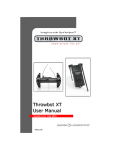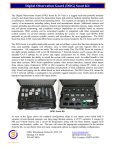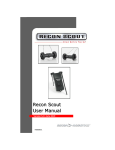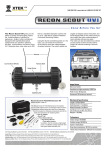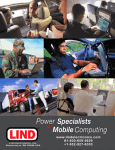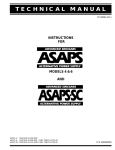Download Recon Scout XL User Manual
Transcript
Saving Lives at the Tip of the Spear™ Recon Scout XL User Manual Version 1.02 July 2015 R001261 Product Identification This manual applies to the ReconRobotics Recon Scout® XL and OCU II. Notice: Changes or modifications not expressly approved by ReconRobotics could void the user’s warranty and could void the user's authority to operate the equipment. All materials contained in this document are proprietary and confidential. Reproduction and duplication, without specific written permission, are strictly prohibited. Corporate Headquarters: ReconRobotics, Inc. 7638 Washington Ave S. Eden Prairie, MN 55344 USA Phone: 1-866-697-6267 or 952-935-5515 Fax: 952-935-5508 Email: [email protected] Website: www.reconrobotics.com Place Serial Number Sticker Here The devices described within this manual are protected under US Patent Numbers 6,548,982, 6,806,346, 7,559,385 and other patents pending. Table of Contents FCC Guidelines and Logbook* i-iv Recon Scout XL Kit Inventory 1 Recon Scout XL Robot Components 2 O C U I I C o m p o n e nt s 3 O C U I I A u d i o / V i d e o Ou t C a p a b i l i t i e s 4 Q u i c k S t a rt G u i d e 5 Instructions for Use: Setup 6 Chargers 7 Field Maintenance: Recon Scout XL 9 OCU II 10 F r e q u e nt l y A s k e d Q u e st i o n s 11 Troubleshooting 12 S a f e t y I n f o rm a t i o n a nd W a r n i n g s 15 Warranty and Service 17 *For applicable FCC guidelines, refer to your FCC logbook (US customers only). Recon Scout XL Kit Inventory ©2013 ReconRobotics Please inspect the contents of this package to ensure that all materials are present. If any of the materials are missing, please contact [email protected]. Your Recon Scout XL Kit includes: 1 One (1) Recon Scout XL Robot One (1) Operator Control Unit II (OCU II) with lanyard One (1) 4-Pin AC Dual DC Battery Charger One (1) Region-Specific AC Power Cable One (1) Spare Activation Pin One (1) Tether Kit One (1) Volume Control Adaptor One (1) Pelican® Carrying Case One (1) User Manual Recon Scout XL Robot Components ©2013 ReconRobotics A robot should have the following components: Two Antennas Two Wheels Stabilizer Tail IR Blister Microphone: (indicated by a sticker) If any of these items are missing or damaged, please notify ReconRobotics immediately. (See Warranty and Repair, pg. 17) 2 OCU II Components ©2013 ReconRobotics An OCU II should have the following components: Two Antennas Lanyard Power Switch Headphone Jack* Audio/Video Out Jack* Charging Port *A/V out signal is only available with Audio and Video Out Cabling Package. 3 OCU II Audio/Video Out Capabilities ©2013 ReconRobotics Audio Output The OCU II is capable of receiving audio transmitted from the Recon Scout XL robot. To listen, plug the provided volume control adaptor into the appropriate jack on the left-hand side of the OCU II. Then plug headphones into the volume control adaptor. Headphones approved for Apple or Android devices will not work with the provided volume control adaptor. Ensure you are using headphones with in-line volume control. There is no volume control on the OCU itself. Be careful to test the audio volume before using. Audio/Video Output The ReconRobotics Audio/Video (A/V) Out Cabling Package (sold separately) can be used to connect the OCU II to an external monitoring/recording device (not included). The A/V Out jack is located on the left-hand side of the OCU II. Once connected to the OCU II, connect the other end of the A/V Out cable to the appropriate connector on an external device. Please refer to the instruction card provided with the A/V Out Cabling Package for more information. Do not use third-party cables with the A/V Out jack on the OCU. They will not work properly. The A/V Out cables in the A/V Out Cabling Package are specially designed to work with the OCU II. Though they may look similar, cables manufactured by a third party will not work appropriately with the OCU II. Video Only Output If you use the OCU II with a robot that does not have the capability to transmit audio, you will still be able to output a video signal through the A/V Out jack using the appropriate cable. Do not use headphones with the OCU II unless you are controlling a Recon Scout XL robot. 4 Quick Start Guide ©2013 ReconRobotics Operational Specifications Indoor Range (NLOS): Tested to 100ft/30m Outdoor Range (LOS): Tested to 300ft/91m Run Times On Flat Terrain (varies on uneven terrain): Tested to 60 minutes OCU II Tested to 120 minutes Speed: Tested to 2fps/0.6mps Drop Shock Resistance: Tested to 15ft/4.6m Throw Shock Resistance: Tested to 30ft/9.1m Robot is water resistant to incidental immersion in 1ft/30cm of water for up to 5 minutes Matching Frequency Channels The operating frequency channel is indicated by a sticker on the robot and OCU II. They must match for successful operation. To deploy multiple robots within the same area of operation, different channels must be used. When pairing an OCU II and a robot for operation, the channel designations must match identically. Equipment on channels A.2, B.2, and C.2 is not compatible with equipment programmed to channels A, B, and C. When operating multiple robot/OCU II systems simultaneously, make sure you are using two robots with different channel letters, for instance A.2 and C. Two robots, one on channel A.2 and one on channel A, will interfere with each other and not work well in the same environment. Basic Deployment Instructions 1. 2. 3. 4. 5. 6. 7. 5 Charge robot or OCU II if needed. Rotate OCU II antennas to an upright position. Switch OCU II on. Pull pin from robot. Confirm that robot is broadcasting video and accepting command from the OCU II before deploying. If using headphones with a Recon Scout XL robot, plug in and test the headphones at a low volume before using. Deploy robot into target environment. Wait two seconds after robot lands to allow gyroscope to stabilize before operating. Instructions for Use: Setup ©2013 ReconRobotics Setting up the OCU II Rotate antennas to an upright position as shown. The operator may rotate the antennas up or down as needed to receive the maximum range performance from the robot system while maintaining a comfortable view of the OCU II screen. Modification of the antenna system will void your warranty and may violate your FCC authorization to operate this product. Powering the OCU II Flip the power switch at the base of the controller from the Off to the On position. The screen should light up indicating the unit is ready to use. If the robot is powered on, video from the robot should appear. Otherwise, the screen will display static. Powering the Robot Pull the activation pin from the robot to power it on. Reinserting the pin turns the robot off. You will hear and feel a click when the pin is fully seated. When not in use, always ensure the OCU II is switched off and the robot activation pin is inserted. 6 Instructions for Use: Chargers ©2013 ReconRobotics Reading Charge Indicator Lights on Battery Chargers Your kit may include one or both of these chargers. When plugged into an active power source, the indicator LEDs will display the following charge states: AC Dual DC Battery BA5590/BB2590 Field Charger Charger* Green Light Fully charged OR Not plugged into OCU II/ robot Fully charged NOTE: LED light may shut off after charging is complete Red Light Charging Charging No Light Not receiving power from outlet Not plugged into OCU II/robot OR Charging is complete (fully charged) Blinking Charger is connected incor- N/A Light rectly and is not charging the robot/OCU II. Unplug everything and retry (refer to page 8 for instructions). *Battery not included. 7 ©2013 ReconRobotics AC Dual DC Battery Charger 1. Turn off OCU II and insert activation pin into robot to deactivate before charging. 2. Plug AC electrical cord into the charger. (NOTE: charger must be connected to a power source before robot or OCU II for proper operation) 3. Plug AC electrical cord into the proper country-specific AC wall socket (120-240 VAC). 4. Plug the appropriate charger cords into the OCU II and robot. Ensure connecting plugs are not bent during insertion or removal. Ensure that the red dot on the connecting plug is aligned with the red line on the robot when inserting (see image at right). 5. Remove robot and OCU II from charger when charging is complete. To prevent battery damage, DO NOT use any chargers other than those supplied by ReconRobotics. BA5590/BB2590 Field Charger 1. Turn off OCU II and insert activation pin into robot to deactivate before charging. 2. Plug electrical cord into a 5590 or 2590 battery. 3. Plug the appropriate charger cords into the OCU II and robot. Ensure connecting plugs are not bent during insertion or removal. Ensure that the red dot on the connecting plug is aligned with the red dot on the robot when inserting (see image above). 4. Remove robot and OCU II from charger when charging is complete. The charger plugs are NOT interchangeable. Inserting the wrong plug into the robot or OCU II could result in permanent damage. General Instructions & Recommendations 8 Place the chargers in a cool, ventilated, fire-safe area. Charge your robot and OCU II once per month, even if they were not used. This will keep the batteries topped off to ensure the robot is always ready for immediate deployment. Field Maintenance: Recon Scout XL ©2013 ReconRobotics The Recon Scout XL robots and OCU IIs are designed to provide mission critical information in harsh or hazardous environments, but no product is indestructible. In order to ensure that your ReconRobotics equipment keeps performing as expected, please follow these steps after each use of the robot and OCU II. Robot Field Maintenance Wheels: If the nut is loose, tighten the nut with a 5/16 inch nut driver. Do not over-tighten. The wheel should spin freely. Stabilizing Tail: If tail is loose, use a 1/16 inch Allen wrench to tighten the bolts holding on the tail. Do not over-tighten. The wheels and tail are not interchangeable between the Recon Scout XL & other robot models. Use the correct parts for your model of robot. Antennas: Visually inspect for scuffing or cracking. If wire is exposed, antennas will need to be replaced. The antennas must remain routed through the antenna holders to prevent tangling with the wheels. IR Blister: Lightly dust off the IR Blister to ensure the sensor is clear. Parts Replacement The parts and tools supplied in a Field Maintenance Kit (FMK) allow you to replace the following parts on your Recon Scout XL robot: Antennas Wheels Tail Activation Pin 9 Field Maintenance: OCU II ©2013 ReconRobotics OCU II Field Maintenance Antennas: Ensure that the antennas are not bent or kinked and that they are able to easily be rotated. DO NOT DISASSEMBLE YOUR ROBOT OR OCU II. There are no user-serviceable parts inside. Field Maintenance Kit for Recon Scout XL ReconRobotics does not supply any repair parts except for what is available in a Field Maintenance Kit (FMK). Repairs or modifications, other than those associated with the FMK, which are not conducted by authorized personnel will result in the voiding of warranty and/or Annual Maintenance Plans. Refer servicing to qualified ReconRobotics service personnel. (See Warranty and Repair, pg. 17) 10 Frequently Asked Questions ©2013 ReconRobotics How long will the robot run on a full charge? The actual battery run time of a robot will vary depending on the time spent driving and the terrain the robot is crossing. On a fully charged battery, the robot should run for approximately 60 minutes on relatively flat terrain. How long will the OCU II run on a full charge? The battery run time of the OCU II is approximately 120 minutes. How many times can the robot and OCU II be recharged? The robot and OCU II use Lithium Polymer batteries which are rated for 300 recharges before any degradation of capacity. How long does it take to recharge the OCU II and robot? The recharging times for the OCU II and robot are approximately one to three hours depending on the current state of charge and age of battery. Can the robot be operated in wet conditions? The OCU II should only be used in a dry environment. The warranty and Annual Maintenance Plan do not cover any damage resulting from exposure of the system to water, salt water spray, hazardous or caustic chemicals, etc. The Recon Scout XL robot is passively water resistant to incidental immersion in 1 foot (30 cm) of water for up to five minutes. Where can I find the serial numbers on my robot or OCU II? Robot: Underside of shell, near the tail mounting point. OCU II: Bottom of the back side, near the lanyard mounting post. Format: Eight or nine digits with an alpha character in the fifth digit. 11 Troubleshooting ©2013 ReconRobotics I’ve been using the OCU II for an extended period of time. Now the screen is black when I power on, and I cannot control the robot. What could be wrong? For safety purposes, when the battery drops below a certain voltage, the OCU II deactivates itself. You will need to recharge the OCU II as described in the “Instructions for Use: Chargers” section (page 7). I’ve turned the OCU II on, and the screen is not displaying a solid video stream. What could be wrong? “Bad” video can have several possible causes: The robot may be out of range. The robot may be low on power or deactivated. The robot or OCU II may be experiencing interference caused by environmental factors (e.g. other radio devices in the area or proximity to metal). The charge indicator lights do not light up when the robot or OCU II is connected to the battery charger. Refer to page 7 for instructions on how to read the indicator lights on your chargers. If you are still having issues, test for: Faulty power to the charger. Try powering the charger from another source. A general failure in the charger. If the problem persists after changing the power supply, contact ReconRobotics. I have headphones plugged into my OCU II, but all I hear is static. Why? The OCU II will only transmit audio if you are using an active, audio-enabled robot on the same operational channel. 12 Troubleshooting (cont.) ©2013 ReconRobotics When I drop the robot, it does not drive straight when it lands. What could be wrong? The robot has electronic circuitry that needs to self-calibrate after deployment. When the robot lands, let it sit still for a few seconds before driving. It will automatically recalibrate itself during this time and should resume driving as expected. Why isn’t the robot’s IR light turning on? The IR LED will not turn on if the light sensor detects sufficient light, in order to conserve battery life. If your robot's IR light does not turn on when the robot is in a state of complete darkness, there may be an issue with the light sensor. What would cause the IR light to stay on constantly, even in daylight? If there is dust or debris present on the IR blister, the light sensor may determine the environment has less ambient light than it really does. Ensure that the IR blister is free of dust or debris by wiping it with a soft towel. The robot or OCU II doesn’t seem to be holding a full battery charge. What can be done? If you feel that your Recon Scout XL robot or OCU II is not running for its complete battery life on a full charge, there is a simple self-diagnosis test you can run to check the performance: 13 Fully charge your robot and OCU II (refer to page 7 for instructions). Start test by pulling pin from robot and turning on the OCU II. Record the time that the units are turned on. Run both units continuously until: a. Robot stops sending video b. OCU II screen goes blank Record the time. Contact ReconRobotics for service if: a. Robot runs for under 60 minutes b. OCU II runs for under 120 minutes ©2013 ReconRobotics How do I request service if I am still experiencing problems with my ReconRobotics equipment? You can request service by contacting your ReconRobotics sales representative (refer to page 17). When you contact, please have the following information available: 1. 2. 3. 4. 5. Problem description Customer agency Contact name Contact phone or email Serial number of the product that is experiencing difficulties Our technical staff will attempt to troubleshoot and resolve the problem. If repair service is needed, we will set up an RMA (Return Material Authorization) and arrange for shipment of your equipment to our US repair facility. Standard turnaround time for repair is under one week after receipt. If your issue cannot be resolved remotely, ReconRobotics will provide loaner equipment for Recon Scout XL kits during the repair process. We pay all shipping costs. If your issue is not covered under warranty or by an extended service plan, we will provide a not-to-exceed (NTE) repair cost estimate for your approval before commencing repair. After repairs are complete, you will be invoiced for the actual cost of repairs up to this estimate. When sending equipment in for RMA, please include the entire kit (Robot, OCU II and chargers) to ensure all necessary repairs can be completed. 14 Safety Information & Warnings ©2013 ReconRobotics Read these warnings before charging or using your robot or OCU II. Failure to read and follow these instructions may result in fire, personal injury and/or damage to property. 15 To reduce the risk of electric shock, do not remove the shell of the robot, Operator Control Unit II (OCU II) or the chargers. No user-serviceable parts are inside. Refer servicing to qualified ReconRobotics service personnel. To reduce the risk of injury or damage, keep these safety precautions in mind when setting up, using and maintaining your equipment. Read all safety and operating instructions before operating the robot or OCU II. Retain the safety and operating instructions for future reference. Follow all operating and usage instructions. Do not attempt to service the robot or OCU II yourself. Repairs or modifications not conducted by authorized personnel will result in the voiding of warranty and/ or Annual Maintenance Plans. Keep loose clothing and hair away from the robot. Considerations for charging: Always charge the robot with the activation pin inserted. Always keep the OCU II turned off while charging. Always charge in a cool, ventilated, fire-safe area. Do not leave system unattended while charging. Always use a proper country-specific AC socket (120-240 VAC) with the battery charger. Do not force the plug into a socket. Ensure the charger plug is inserted at the correct angle when connecting to the robot or OCU II. Ensure the barrel of the charging connector is not deformed, bent or otherwise damaged before inserting in the robot or OCU II. ©2013 ReconRobotics Lithium Polymer batteries are volatile. Only charge the robot and OCU II with chargers provided by ReconRobotics. Failure to do so may cause fire, which could result in personal injury and/or property damage. By purchasing a robot kit from ReconRobotics, the buyer assumes all risks associated with lithium polymer batteries. If you do not agree with these conditions, please return the robot kit to ReconRobotics. Do not attempt to disassemble or modify the robot or OCU II. This may cause an electric shock, fire or system failure. Do not insert any foreign objects inside the robot or OCU II. This may cause electric shock, fire or system failure. Do not immerse the OCU II or chargers into water or liquids. If water or any liquid enters the inside of the OCU II, immediately stop use to avoid electric shock, fire or system failure. The following describes additional symptoms of a device that needs technical attention and should not be used: After a full charge, the OCU II display intermittently turns ON and OFF. The OCU II or charger has been dropped and is malfunctioning. There are exposed wires on a charger cable. The robot, OCU II or charger becomes too hot to touch. There is an unusual sound emitted from any of the components. There is smoke emitted from any of the components. There is a burning smell emitted from any of the components. If you have questions or concerns regarding the use or operation of the robot or OCU II, discontinue use and contact ReconRobotics or the vendor from whom you purchased your equipment. 16 Warranty and Service ©2013 ReconRobotics Warranty The Manufacturer’s Warranty documentation is available online at: http://www.reconrobotics.com/warranty Manual Translations This manual is available in several languages online at: http://www.reconrobotics.com/service/recon-scout_user_manuals.cfm To Request Service or Repairs Call or e-mail your ReconRobotics representative or reseller to describe the problem you are experiencing and request a Return Material Authorization (RMA) tracking number. In addition to your original sales receipt, you will need to provide the unit's serial number, your return shipping address, email address and a daytime telephone number. ReconRobotics, Inc 7638 Washington Ave S Eden Prairie, MN 55344 Phone: 1-866-697-6267 or 952-935-5515 Fax: 952-935-5508 Website: http://www.reconrobotics.com For customer service, call 866-398-1921 Or email [email protected] 17