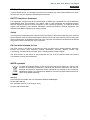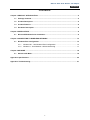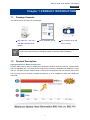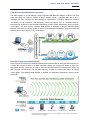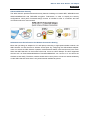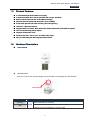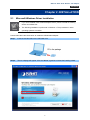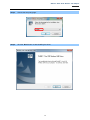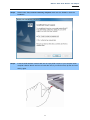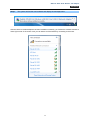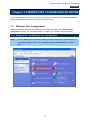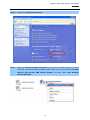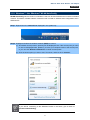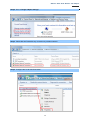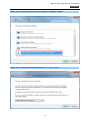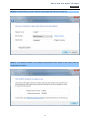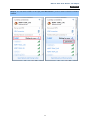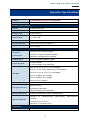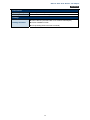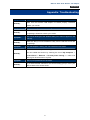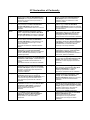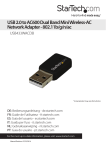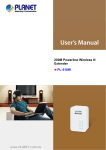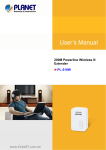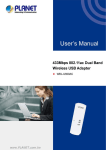Download User Manual
Transcript
802.11ac Dual Band Wireless USB Adapter 1 802.11ac Dual Band Wireless USB Adapter WDL‐U601AC Copyright Copyright 2015 by PLANET Technology Corp. All rights reserved. No part of this publication may be reproduced, transmitted, transcribed, stored in a retrieval system, or translated into any language or computer language, in any form or by any means, electronic, mechanical, magnetic, optical, chemical, manual or otherwise, without the prior written permission of PLANET. PLANET makes no representations or warranties, either expressed or implied, with respect to the contents hereof and specifically disclaims any warranties, merchantability or fitness for any particular purpose. Any software described in this manual is sold or licensed "as is". Should the programs prove defective following their purchase, the buyer (and not PLANET, its distributor, or its dealer) assumes the entire cost of all necessary servicing, repair, and any incidental or consequential damages resulting from any defect in the software. Further, PLANET reserves the right to revise this publication and to make changes from time to time in the contents hereof without obligation to notify any person of such revision or changes. All brand and product names mentioned in this manual are trademarks and/or registered trademarks of their respective holders. Federal Communication Commission Interference Statement This equipment has been tested and found to comply with the limits for a Class B digital device, pursuant to Part 15 of FCC Rules. These limits are designed to provide reasonable protection against harmful interference in a residential installation. This equipment generates, uses, and can radiate radio frequency energy and, if not installed and used in accordance with the instructions, may cause harmful interference to radio communications. However, there is no guarantee that interference will not occur in a particular installation. If this equipment does cause harmful interference to radio or television reception, which can be determined by turning the equipment off and on, the user is encouraged to try to correct the interference by one or more of the following measures: 1. Reorient or relocate the receiving antenna. 2. Increase the separation between the equipment and receiver. 3. Connect the equipment into an outlet on a circuit different from that to which the receiver is connected. 4. Consult the dealer or an experienced radio technician for help. FCC Caution To assure continued compliance, use only shielded interface cables when connecting to computer or peripheral devices. Any changes or modifications not expressly approved by the party responsible for compliance could void the user’s authority to operate the equipment. This device complies with Part 15 of the FCC Rules. Operation is subject to the following two conditions: (1) This device may not cause harmful interference. (2) This device must accept any interference received, including interference that may cause undesired operation. Federal Communication Commission (FCC) Radiation Exposure Statement This equipment complies with FCC radiation exposure set forth for an uncontrolled environment. In order to avoid the possibility of exceeding the FCC radio frequency exposure limits, human proximity to the antenna shall not be less than 20 cm (8 inches) during normal operation. 2 802.11ac Dual Band Wireless USB Adapter WDL‐U601AC CE Mark Warning This is a class B device. In a domestic environment, this product may cause radio interference in which case the user may be required to take adequate measures. R&TTE Compliance Statement This equipment complies with all the requirements of DIRECTIVE 1999/5/CE OF THE EUROPEAN PARLIAMENT AND THE COUNCIL OF 9 March 1999 on radio equipment and telecommunication terminal equipment and the mutual recognition of their conformity (R&TTE). The R&TTE Directive repeals and replaces in the directive 98/13/EEC (Telecommunications Terminal Equipment and Satellite Earth Station Equipment) as of April 8, 2000. Safety This equipment is designed with the utmost care for the safety of those who install and use it. However, special attention must be paid to the dangers of electric shock and static electricity when working with electrical equipment. All guidelines of this and of the computer manufacture must therefore be allowed at all times to ensure the safe use of the equipment. EU Countries Intended for Use The ETSI version of this device is intended for home and office use in Austria, Belgium, Denmark, Finland and France (with frequency channel restrictions), Germany, Greece, Ireland, Italy, Luxembourg, the Netherlands, Portugal, Spain, Sweden and the United Kingdom. The ETSI version of this device is also authorized for use in EFTA member states like Iceland, Liechtenstein, Norway and Switzerland. WEEE regulation To avoid the potential effects on the environment and human health as a result of the presence of hazardous substances in electrical and electronic equipment, end users of electrical and electronic equipment should understand the meaning of the crossed-out wheeled bin symbol. Do not dispose of WEEE as unsorted municipal waste and have to collect such WEEE separately. Revision User’s Manual of PLANET 802.11ac Dual Band Wireless USB Adapter Model: WDL-U601AC Rev: EM-WDL-U601AC_v1.0 (August, 2015) Part No. 2081-E23230-000 3 802.11ac Dual Band Wireless USB Adapter WDL‐U601AC CONTENTS Chapter 1.PRODUCT INTRODUCTION ................................................................................................5 1.1 Package Contents................................................................................................................5 1.2 Product Description ............................................................................................................5 1.3 Product Features .................................................................................................................8 1.4 Hardware Description .........................................................................................................8 Chapter 2.INSTALLATION .....................................................................................................................9 2.1 Microsoft Windows Driver Installation ..............................................................................9 Chapter 3.CONNECTING TO WIRELESS NETWORK ...................................................................... 13 3.1 Windows Zero Configuration .......................................................................................... 13 3.1.1 Windows XP - Use Windows Zero Configuration................................................... 13 3.1.2 Windows 7 - Use Windows 7 WLAN AutoConfig ................................................... 17 Chapter 4.AP MODE ........................................................................................................................... 19 4.1 Switch to AP Mode ........................................................................................................... 19 Appendix: Specifications................................................................................................................... 25 Appendix: Troubleshooting............................................................................................................... 27 4 802.11ac Dual Band Wireless USB Adapter WDL‐U601AC Chapter 1. PRODUCT INTRODUCTION 1.1 Package Contents The following items should be in the package: WDL-U601AC -- 802.11ac Quick Installation Guide Dual Band Wireless USB CD (including driver and user’s manual) adapter If there is any item missing or damaged, please contact the seller immediately. 1.2 Product Description High-speed 802.11ac Wireless Experience PLANET WDL-U601AC offers a reliable and cost-effective wireless extension solution. It adopts IEEE 802.11ac standard with 1T1R antenna technology and is backward compatible with IEEE 802.11a and 802.11n. The WDL-U601AC supports USB 2.0 interface that integrates with one transmit channel and one concurrent receive channel to enable the speed to go up to 433Mbps for both data upload and download. 5 802.11ac Dual Band Wireless USB Adapter WDL‐U601AC 2.4G/5G Dual Band Wireless Connectivity The WDL-U601AC is a cost-effective, highly-integrated USB Wireless Adapter containing the dual band technology that supports 2.4GHz or 5GHz wireless signals. It supports data rate of up to 433Mbps and fully complies with 802.11a/b/g/n/ac specifications, providing feature-rich wireless connectivity at high standards, and delivering reliable throughput from an extended distance. Optimized RF architecture and baseband algorithms provide superb performance with low power consumption. The WDL-U601AC Wireless USB Adapter is designed to support standard based features in the areas of security, quality of service and international regulation, giving end users the greatest performance anytime in any circumstance. Benefits of High-speed 5GHz Signal Since there are more and more wireless applications and electric devices using the radio frequency of 2.4GHz, the wireless channel of 2.4GHz has been already too crowded for clients to enjoy the high-speed wireless connection. In order to avoid the wireless interference between each other, the WDL-U601AC provides users with the radio frequency of 5GHz for watching HD videos or playing online games. The Wireless USB Adapter is suitable for multimedia applications requiring wider bandwidth. 6 802.11ac Dual Band Wireless USB Adapter WDL‐U601AC Advanced Wireless Security The WDL-U601AC provides advanced security features including 64-/128-bit WEP, WPA/WPA2 and WPA-PSK/WPA2-PSK with TKIP/AES encryption. Furthermore, in order to simplify the security configurations, WPS (Wi-Fi Protected Setup) function is included to offer a convenient and fast connection method for users as well. Software Access Point Function for Wireless Connection Sharing More than just being an adapter for PC and laptop connecting to high-speed wireless network, the WDL-U601AC can also become a wireless access point. By configuring the USB wireless adapter, users can switch the WDL-U601AC operation mode between Station mode and Access Point mode. When the WDL-U601AC is in the Access Point mode, it turns to a Wi-Fi Hotspot. The Wi-Fi supported devices such as iPhone/Android/Windows Phone/iPad/NDS/PSP can connect to it and share the wireless access easily. Therefore, travelers would then be worry-free to connect to Internet wirelessly via the WDL-U601AC when there is only wired Internet available anywhere. 7 802.11ac Dual Band Wireless USB Adapter WDL‐U601AC 1.3 .3 Product Features 2.4GHz/5GHz dual band wireless connectivity Complies with IEEE 802.11a/n/ac and IEEE 802.11/b/g/n standards Built-in internal antennas with 1T1R MIMO technology Maximal speed of upload and download is up to 433Mbps 5GHz band optimizes HD video streaming and online gaming USB 2.0/1.1 attached interface Supports WEP 64-/128-bit, WPA, WPA-PSK, WPA2, WPA2-PSK (TKIP/AES encryption) Wi-Fi Protected Setup (WPS) support Supports Software AP mode Windows XP, Win7, Win 8, Linux, and MAC OS X ready Easy to install using the Multi-language Setup Wizard 1.4 Hardware Description Case Outlook LED Definition There is an LED on the wireless adapter. When the data is transmitting, the LED will flash. LED Indicator LED Color Flashing Off Description Data transmitting or receiving BLUE The USB adapter has not been installed or the radio of the wireless USB adapter has been disabled from wireless utility 8 802.11ac Dual Band Wireless USB Adapter WDL‐U601AC Chapter 2. INSTALLATION 2.1 Microsoft Windows Driver Installation 1. If you have installed other wireless adapters before, please uninstall the existing drivers and utilities first. 2. The following installation is performed in Windows 7. The procedures in other operating systems are similar. Please follow the instructions below to install the USB Wireless Adapter: Step 1. Insert the bundled CD into the CD-ROM drive. Step 2. Then a webpage will appear. Click the “Driver” hyperlink to initiate the installing wizard. 9 802.11ac Dual Band Wireless USB Adapter WDL‐U601AC Step 3. Choose the setup language. Step 4. Click the “Next” button to start installing the driver. 10 802.11ac Dual Band Wireless USB Adapter WDL‐U601AC Step 5. Please select “Yes, I want to restart my computer now” and click “Finish” to finish the installation. Step 6. Insert the USB wireless network card into an empty USB 2.0 port of your computer when computer reboots. Never use force to insert the card; if you feel it’s stuck, flip the card over and try again. 11 802.11ac Dual Band Wireless USB Adapter WDL‐U601AC Step 7. The system will find the new hardware and display the message below. After the driver of wireless adapter has been installed successfully, you’ll select the wireless network at lower-right corner of the screen. And you can start to surf the internet by connecting to the router. 12 802.11ac Dual Band Wireless USB Adapter WDL‐U601AC Chapter 3. CONNECTING TO WIRELESS NETWORK To use wireless network, you have to connect to a wireless access point first. You can use Windows Zero Config utility (comes with Windows XP operating system). 3.1 Windows Zero Configuration Windows XP/Vista/7 has a built-in wireless network configuration utility called “Windows Zero Configuration” (WZC). You can also use WZC to configure your wireless network parameter: 3.1.1 Windows XP - Use Windows Zero Configuration Step 1. Click the “Start” button (should be located at the bottom-left corner of windows desktop), click “Control Panel”, and then click “Network and Internet Connections” in Control Panel. 13 802.11ac Dual Band Wireless USB Adapter WDL‐U601AC Step 2. Double-click “Network Connections”. Step 3. Right-click “Wireless Network Connection” (it may have a number as suffix if you have more than one wireless network adapter; please make sure you right-click the PLANET Wireless LAN 802.11ac USB Network Adapter), and then select “View Available Wireless Networks”. 14 802.11ac Dual Band Wireless USB Adapter WDL‐U601AC Step 4. All wireless access points in proximity will be displayed here. If the access point you want to use is not displayed here, please try to move your computer closer to the access point, or you can click “Refresh network list” to rescan access points. Click the access point you want to use if it’s shown, and then click “Connect”. 15 802.11ac Dual Band Wireless USB Adapter WDL‐U601AC Step 5. If the access point is protected by encryption, you have to input its network key or passphrase here. It must match the encryption setting on the access point. If the access point you selected does not use encryption, you’ll not be prompted for network key or passphrase. Step 6. If you can see “Connected” message, the connection between your computer and wireless access point you selected is successfully established. 16 802.11ac Dual Band Wireless USB Adapter WDL‐U601AC 3.1.2 Windows 7 - Use Windows 7 WLAN AutoConfig WLAN AutoConfig service is built-in in Windows 7 that can be used to detect and connect to wireless network. This built-in wireless network connection tool is similar to wireless zero configuration tool in Windows XP. Step 1: Right-click on the network icon displayed in the system tray Step 2: Highlight and select the wireless network (SSID) to connect. (1) All wireless access points in proximity will be displayed here. If the access point you want to use is not displayed here, please try to move your computer closer to the access point, or you can click “Refresh network list” to rescan access points. (2) Click the access point you want to use if it’s shown, and then click “Connect”. If you will be connecting to this Wireless Router in the future, give a check to [Connect automatically]. 17 802.11ac Dual Band Wireless USB Adapter WDL‐U601AC Step 3: Enter the network security key of the wireless access point. (1) The Connect to a Network box will appear (2) Enter the security key If the access point is protected by encryption, you have to input its network key or passphrase here. It must match the encryption setting on the access point. (3) Click the [OK] button Step 4: Check if “Connected” is displayed 18 802.11ac Dual Band Wireless USB Adapter WDL‐U601AC Chapter 4. AP MODE Besides being a wireless client of other wireless access points, PLANET wireless adapter can also act as a wireless service provider. You can switch the operation mode of wireless adapter to “AP” mode to simulate the function of a real wireless access point by software. And all other computers and Wi-Fi supported devices can connect to your computer wirelessly, and even share your internet connection service. 4.1 Switch to AP Mode Please follow the instructions below to switch to Access Point mode: Step 1: Please confirm that your computer is connected to Internet first, and then open the Network and Sharing Center. 19 802.11ac Dual Band Wireless USB Adapter WDL‐U601AC Step 2: Go to “Change adapter settings”. Step 3: Please DO NOT establish any connection by wireless network. Step 4: Configure the Local Area Connection. 20 802.11ac Dual Band Wireless USB Adapter WDL‐U601AC Step 5: Select “Sharing”, check “Allow other network users to connect through this computer’s Internet connection” and select the Wireless Network Connection of your WDL-U601AC. Step 6: Go to Network and Sharing Center. Step 7: Select “Set up a new connection or network”. 21 802.11ac Dual Band Wireless USB Adapter WDL‐U601AC Step 8: Select “Set up a wireless ad hoc (computer-to-computer) network”. Step 9: Select the Wireless Network Connection of your WDL-U601AC. 22 802.11ac Dual Band Wireless USB Adapter WDL‐U601AC Step 10: Enter the SSID of your AP, select a security type and enter the security key. Step 11: The Wireless network name (SSID) and password will be shown on the screen when all configurations are done. 23 802.11ac Dual Band Wireless USB Adapter WDL‐U601AC Step 12: You can see the SSID now and just press Disconnect if you don’t want to share this wireless network. 24 802.11ac Dual Band Wireless USB Adapter WDL‐U601AC Appendix: Specifications Product Dual Band 802.11ac Wireless USB Adapter Model WDL-U601AC Hardware Specifications Chipset Realtek RTL8811AU Interface USB 2.0, Type-A Antenna Type Internal antenna Antenna Gain 1 x 2.4GHz: 2dBi 1 x 5GHz: 4dBi LED 1 x Link/Active Operating Voltage 5V DC, power input from USB port Dimensions 15 x 6 x 34mm Wireless Specifications Standards Conformance RF Modulation Frequency Band IEEE 802.11ac standard compliant IEEE 802.11b/g/n backwards compatible IEEE 802.11a/n backwards compatible PSK/CCK, DQPSK, DBPSK, OFDM 2.412-2.484 GHz 5.180-5.240 GHz/ 5.745-5.825 GHz 802.11a: 54, 48, 36, 24, 18, 12, 9 and 6Mbps 802.11b: 11, 5.5, 2 and 1 Mbps with auto-rate fall back Data Rate 802.11g: 54, 48, 36, 24, 18, 12, 9 and 6Mbps 802.11n (20MHz): up to 72Mbps 802.11n (40MHz): up to 150Mbp 802.11ac: up to 433Mbps Operating Mode Ad-Hoc/Infrastructure, Soft AP WEP 64-/128-bit Encryption Security WPA/WPA2 (TKIP/AES) WPA-PSK/WPA2-PSK (TKIP/AES) Wireless Advanced Supports Software WPS (Wi-Fi Protected Setup) Windows Operating Systems XP (x86/x64)/VISTA (x86/x64) Linux Kernel 2.6.18~3.16.0 Macintosh 10.7/10.8/10.9/10.10 Certification Emission FCC, CE 25 (x86/x64)/Win7 (x86/x64)/Win8.1 802.11ac Dual Band Wireless USB Adapter WDL‐U601AC Environment Operating Temperature 0°~40°C (32°~104°F) Humidity 10% ~ 90%, non-condensing Package WDL-U601AC (dual band 802.11ac wireless USB adapter) Package Contents Quick Installation Guide CD (including drivers and user’s manual) 26 802.11ac Dual Band Wireless USB Adapter WDL‐U601AC Appendix: Troubleshooting Symptom: Remedy: Symptom: Remedy: Symptom: Remedy: Symptom: The LED is off. Make sure the wireless USB adapter is inserted properly. Otherwise contact your vendor. The LED is always on, but not blinking. Make sure that you have installed the driver from the CD that comes with the package. Otherwise contact your vendor. The LED is blinking but the Wireless Utility icon does not appear in the icon tray. Make sure that you have installed the Utility from the CD that comes with the package. The USB adapter is linking, but can’t share files with others. Make sure the file and printer sharing function is enabled. Remedy: You can enable the function by checking the icon of My Computer -> Control Panel -> Network -> file and printer sharing -> I want to be able to give others access to my files. Symptom: Remedy: Slow or poor performance in AP mode Try to select another channel for the communicating group or move your device closer to the Access Point. 27 EC Declaration of Conformity For the following equipment: *Type of Product *Model Number : : 433Mbps 802.11AC Dual Band Wireless USB Adapter WDL-U601AC * Produced by: Manufacturer‘s Name : Manufacturer‘s Address: Planet Technology Corp. 10F., No.96, Minquan Rd., Xindian Dist., New Taipei City 231, Taiwan (R.O.C.) is herewith confirmed to comply with the requirements set out in the Council Directive on the Approximation of the Laws of the Member States relating to 1999/5/EC R&TTE, Low Voltage Directive 2006/95/EC. For the evaluation regarding the R&TTE the following standards were applied: EN 300 328 V1.8.1 (2012) EN 301 893 V1.7.1 (2012) EN 301 489-1 V1.9.2 (2011) EN 301 489-17 V2.2.1 (2012) EN 62311 (2008) (2006 + A11:2009 + A1:2010 + A12:2011) EN 60950-1 Responsible for marking this declaration if the: Manufacturer Authorized representative established within the EU Authorized representative established within the EU (if applicable): Company Name: Planet Technology Corp. Company Address: 10F., No.96, Minquan Rd., Xindian Dist., New Taipei City 231, Taiwan (R.O.C.) Person responsible for making this declaration Name, Surname Kent Kang Position / Title : Director Taiwan Place 6th Nov., 2015 Date Legal Signature PLANET TECHNOLOGY CORPORATION e-mail: [email protected] http://www.planet.com.tw 10F., No.96, Minquan Rd., Xindian Dist., New Taipei City 231, Taiwan (R.O.C.) Tel:886-2-2219-9518 Fax:886-2-2219-9528 EC Declaration of Conformity English Hereby, PLANET Technology Corporation, declares that this 802.11ac Dual Band Wireless USB Adapter is in compliance with the essential requirements and other relevant provisions of Directive 1999/5/EC. Lietuviškai Šiuo PLANET Technology Corporation,, skelbia, kad 802.11ac Dual Band Wireless USB Adapter tenkina visus svarbiausius 1999/5/EC direktyvos reikalavimus ir kitas svarbias nuostatas. Česky Společnost PLANET Technology Corporation, tímto prohlašuje, že tato802.11ac Dual Band Wireless USB Adapter splňuje základní požadavky a další příslušná ustanovení směrnice 1999/5/EC. Magyar A gyártó PLANET Technology Corporation, kijelenti, hogy ez a802.11ac Dual Band Wireless USB Adapter megfelel az 1999/5/EK irányelv alapkövetelményeinek és a kapcsolódó rendelkezéseknek. Malti Hawnhekk, PLANET Technology Corporation, jiddikjara li dan 802.11ac Dual Band Wireless USB Adapter jikkonforma mal-ħtiġijiet essenzjali u ma provvedimenti oħrajn relevanti li hemm fid-Dirrettiva 1999/5/EC Dansk PLANET Technology Corporation, erklærer herved, at følgende udstyr 802.11ac Dual Band Wireless USB Adapter overholder de væsentlige krav og øvrige relevante krav i direktiv 1999/5/EF Hiermit erklärt PLANET Technology Corporation, dass sich dieses Gerät 802.11ac Dual Band Wireless USB Adapter in Übereinstimmung mit den grundlegenden Anforderungen und den anderen relevanten Vorschriften der Richtlinie 1999/5/EG befindet". (BMWi) Nederlands Eesti keeles Käesolevaga kinnitab PLANET Technology Corporation, et see 802.11ac Dual Band Wireless USB Adapter vastab Euroopa Nõukogu direktiivi 1999/5/EC põhinõuetele ja muudele olulistele tingimustele. Polski Ελληνικά ΜΕ ΤΗΝ ΠΑΡΟΥΣΑ , PLANET Technology Corporation, ΔΗΛΩΝΕΙ ΟΤΙ ΑΥΤΟ 802.11ac Dual Band Wireless USB Adapter ΣΥΜΜΟΡΦΩΝΕΤΑΙ ΠΡΟΣ ΤΙΣ ΟΥΣΙΩΔΕΙΣ ΑΠΑΙΤΗΣΕΙΣ ΚΑΙ ΤΙΣ ΛΟΙΠΕΣ ΣΧΕΤΙΚΕΣ ΔΙΑΤΑΞΕΙΣ ΤΗΣ ΟΔΗΓΙΑΣ 1999/5/ΕΚ Português Español Por medio de la presente, PLANET Technology Corporation, declara que 802.11ac Dual Band Wireless USB Adapter cumple con los requisitos esenciales y cualesquiera otras disposiciones aplicables o exigibles de la Directiva 1999/5/CE Slovensky Français Par la présente, PLANET Technology Corporation, déclare que les appareils du 802.11ac Dual Band Wireless USB Adapter sont conformes aux exigences essentielles et aux autres dispositions pertinentes de la directive 1999/5/CE Slovensko PLANET Technology Corporation, s tem potrjuje, da je ta 802.11ac Dual Band Wireless USB Adapter skladen/a z osnovnimi zahtevami in ustreznimi določili Direktive 1999/5/EC. Italiano Con la presente , PLANET Technology Corporation, dichiara che questo 802.11ac Dual Band Wireless USB Adapter è conforme ai requisiti essenziali ed alle altre disposizioni pertinenti stabilite dalla direttiva 1999/5/CE. Suomi PLANET Technology Corporation, vakuuttaa täten että 802.11ac Dual Band Wireless USB Adapter tyyppinen laite on direktiivin 1999/5/EY oleellisten vaatimusten ja sitä koskevien direktiivin muiden ehtojen mukainen. Svenska Härmed intygar, PLANET Technology Corporation, att denna 802.11ac Dual Band Wireless USB Adapter står i överensstämmelse med de väsentliga egenskapskrav och övriga relevanta bestämmelser som framgår av direktiv 1999/5/EG. Deutsch Latviski Ar šo PLANET Technology Corporation, apliecina, ka šī 802.11ac Dual Band Wireless USB Adapter atbilst Direktīvas 1999/5/EK pamatprasībām un citiem atbilstošiem noteikumiem. Hierbij verklaart , PLANET Technology orporation, dat 802.11ac Dual Band Wireless USB Adapter in overeenstemming is met de essentiële eisen en de andere relevante bepalingen van richtlijn 1999/5/EG Niniejszym firma PLANET Technology Corporation, oświadcza, że 802.11ac Dual Band Wireless USB Adapter spełnia wszystkie istotne wymogi i klauzule zawarte w dokumencie „Directive 1999/5/EC”. PLANET Technology Corporation, declara que este 802.11ac Dual Band Wireless USB Adapter está conforme com os requisitos essenciais e outras disposições da Directiva 1999/5/CE. Výrobca PLANET Technology Corporation, týmto deklaruje, že táto 802.11ac Dual Band Wireless USB Adapter je v súlade so základnými požiadavkami a ďalšími relevantnými predpismi smernice 1999/5/EC.