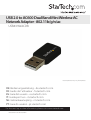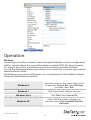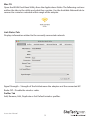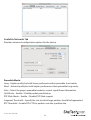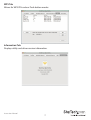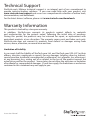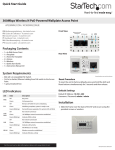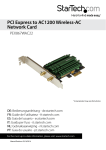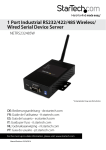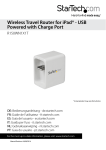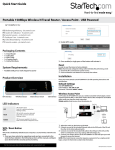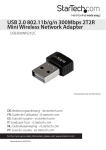Download StarTech.com USB 2.0 AC600 Mini Dual Band Wireless-AC Network Adapter - 1T1R 802.11ac WiFi Adapter
Transcript
USB 2.0 to AC600 Dual Band Mini Wireless-AC Network Adapter - 802.11b/g/n/ac USB433WACDB *actual product may vary from photos DE: Bedienungsanleitung - de.startech.com FR: Guide de l'utilisateur - fr.startech.com ES: Guía del usuario - es.startech.com IT: Guida per l'uso - it.startech.com NL: Gebruiksaanwijzing - nl.startech.com PT: Guia do usuário - pt.startech.com For the most up-to-date information, please visit: www.startech.com Manual Revision: 07/25/2014 FCC Compliance Statement This equipment has been tested and found to comply with the limits for a Class B digital device, pursuant to part 15 of the FCC Rules. These limits are designed to provide reasonable protection against harmful interference in a residential installation. This equipment generates, uses and can radiate radio frequency energy and, if not installed and used in accordance with the instructions, may cause harmful interference to radio communications. However, there is no guarantee that interference will not occur in a particular installation. If this equipment does cause harmful interference to radio or television reception, which can be determined by turning the equipment off and on, the user is encouraged to try to correct the interference by one or more of the following measures: • Reorient or relocate the receiving antenna. • Increase the separation between the equipment and receiver. • Connect the equipment into an outlet on a circuit different from that to which the receiver is connected. • Consult the dealer or an experienced radio/TV technician for help. This device complies with part 15 of the FCC Rules. Operation is subject to the following two conditions: (1) This device may not cause harmful interference, and (2) this device must accept any interference received, including interference that may cause undesired operation. Changes or modifications not expressly approved by StarTech.com could void the user’s authority to operate the equipment. Industry Canada Statement This Class B digital apparatus complies with Canadian ICES-003. Cet appareil numérique de la classe [B] est conforme à la norme NMB-003 du Canada. This device complies with Industry Canada licence-exempt RSS standard(s). Operation is subject to the following two conditions: (1) This device may not cause interference, and (2) This device must accept any interference, including interference that may cause undesired operation of the device. Le présent appareil est conforme aux CNR d’Industrie Canada applicables aux appareils radio exempts de licence. L’exploitation est autorisée aux deux conditions suivantes: (1) l’appareil ne doit pas produire de brouillage, et (2) l’utilisateur de l’appareil doit accepter tout brouillage radioélectrique subi, même si le brouillage est susceptible d’en compromettre le fonctionnement. IC Radiation Exposure Statement: This equipment complies with IC RSS-102 radiation exposure limit set forth for an uncontrolled environment. This equipment should be installed and operated with minimum distance 0.5cm between the radiator and your body. Instruction Manual Déclaration d’exposition à la radiation: Cet équipement respecte les limites d’exposition aux rayonnements IC définies pour un environnement non contrôlé. Cet équipement doit être installé et mis en marche à une distance minimale de 0.5cm qui sépare l’élément rayonnant de votre corps. L’émetteur ne doit ni être utilisé avec une autre antenne ou un autre émetteur ni se trouver à leur proximité. FCC ID: NDD9578111305 IC: 11232A-USB433WACDB Digital apparatus (ICES003) CAN ICES-3 (B)/NMB-3(B) Country Code Setting Disable The Country Code Selection feature is disabled for products marketed in the US/Canada Use of Trademarks, Registered Trademarks, and other Protected Names and Symbols This manual may make reference to trademarks, registered trademarks, and other protected names and/or symbols of third-party companies not related in any way to StarTech.com. Where they occur these references are for illustrative purposes only and do not represent an endorsement of a product or service by StarTech.com, or an endorsement of the product(s) to which this manual applies by the third-party company in question. Regardless of any direct acknowledgement elsewhere in the body of this document, StarTech.com hereby acknowledges that all trademarks, registered trademarks, service marks, and other protected names and/or symbols contained in this manual and related documents are the property of their respective holders. Instruction Manual 2 Table of Contents Product Diagram.....................................................................................1 Overview....................................................................................................................................................... 1 LED Indicator............................................................................................................................................... 1 Introduction.............................................................................................2 Packaging Contents.................................................................................................................................. 2 System Requirements............................................................................................................................... 2 Installation...............................................................................................2 Verifying Installation................................................................................................................................. 3 Operation.................................................................................................4 Specifications...........................................................................................8 Technical Support...................................................................................9 Warranty Information.............................................................................9 Instruction Manual i Product Diagram Overview Link / Activity LED WPS Button LED Indicator Slow Flash – Waiting for connection Quick Flash – Link established / Activity Instruction Manual 1 Introduction Packaging Contents • 1x USB Wireless Adapter • 1x Driver CD • 1x Instruction Manual System Requirements • Available USB port • Windows® 8 / 8.1 (32/64bit), 7 (32/64), Vista(32/64), XP(32/64), Windows Server® 2012, 2008 R2, 2003(32/64), Mac OS® 10.7 and up (Tested up to 10.9) Installation Windows 1. Insert the included Driver CD into your CD/DVD drive. 2. Run the Setup.exe application from the Autoplay menu. If Autoplay is disabled on your system, browse to your CD/DVD drive and run the application. 3. Follow the on-screen instructions to complete the installation. NOTE: You may be prompted to restart once the install completes. 4. Connect the adapter to an available USB port. Instruction Manual 2 Mac OS 1. Insert the provided CD into your DVD/CD-ROM drive. 2. Browse to the appropriate Mac OS version folder on the disc and run the Installer. pkg application to start the install. 3. Follow the on-screen instructions to complete the installation. NOTE: You may be prompted to restart once the install completes. 4. Connect the device to an available USB port. Verifying Installation Windows 1. Open the Device Manager by right-clicking on Computer, and then select Manage. In the new Computer Management window, select Device Manager from the left window panel (For Windows 8, open the Control Panel and select Device Manager). 2. Expand the “Network adapters” section. On a successful install, you should see the following device in the list with no exclamation points or question marks. Mac OS 1. Open the System Report by clicking the Apple symbol in the top left corner, selecting About this Mac, then select System Report 2. Expand the “Hardware” section and click “USB” in the left column. With the adapter connected, you should see the following device in the list. Instruction Manual 3 Operation Windows Connecting to a wireless network is done through the Windows wireless configuration utilities. You must know the name of the wireless network (SSID), the type of security it is using (if any) and its associated password to connect to a wireless network. Consult the documentation for your wireless access point (AP) or contact your network administrator for details. Depending on your version of Windows, you can display the list of available networks using one of the following methods: Windows 8 Move the cursor to the upper right corner to open the Charms Bar, select Settings and then select Wifi Windows 7 Click the network adapter tray icon Windows Vista Click Start, then Connect To Windows XP Right-click the wireless adapter tray icon and select View Available Wireless Networks Instruction Manual 4 Mac OS Open the WLAN Dual Band Utility from the Applications folder. The following sections outline the tabs in the utility and what they contain. Use the Available Network tab to connect to a wireless network within range of the adapter. Link Status Tab Displays information related to the currently connected network. Signal Strength – Strength of the link between the adapter and the connected AP. Radio Off – Disable the wireless radio. Profiles Tab Add, Remove, Edit, Duplicate or Set Default wireless profiles. Instruction Manual 5 Available Networks Tab Provides advanced configuration options for the device. Preamble Mode: Long - Higher quality but with lower performance than preamble short mode. Short - Normal quality but with higher performance then preamble long mode. Auto - Select the proper preamble mode by current signal frame information. QoS Mode – Enable / Disable packet prioritization. PSP Xlink Mode – Enable / Disable PSP Xlink support. Fragment Threshold – Specify the size at which large packets should be fragmented. RTS Threshold – Enable RTS/CTS for packets over the specified size. Instruction Manual 6 WPS Tab Allows for WPS PIN code or Push-button modes. Information Tab Displays utility and driver version information. Instruction Manual 7 Specifications Host Interface USB 2.0 Chipset Realtek - RTL8811AU External Connectors 1 x USB A Male Supported Standards IEEE 802.11a, IEEE 802.11b, IEEE 802.11g, IEEE 802.11n, IEEE 802.11ac Draft 2.0 Antenna Configuration 1x1:1 (TxR:S) 2.400GHz ~ 2.4835GHz Wireless Frequencies 5.150GHz ~ 5.825GHz Supported Security Schemes 64/128 bit WEP, WPA, WPA2 (TKIP/AES) Operating Temperature 0°C ~ 40°C (32°F ~ 104°F) Storage Temperature -20°C ~ 60°C (-4°F ~ 140°F) Humidity 0~90% RH Dimensions 35 x 16 x 8 mm Weight 100 g Windows® 8 / 8.1 (32/64bit), 7 (32/64), Vista(32/64), XP(32/64) Compatible Operating Systems Windows Server® 2012, 2008 R2, 2003(32/64) Mac OS® 10.7 and up (Tested up to 10.9) Instruction Manual 8 Technical Support StarTech.com’s lifetime technical support is an integral part of our commitment to provide industry-leading solutions. If you ever need help with your product, visit www.startech.com/support and access our comprehensive selection of online tools, documentation, and downloads. For the latest drivers/software, please visit www.startech.com/downloads Warranty Information This product is backed by a two year warranty. In addition, StarTech.com warrants its products against defects in materials and workmanship for the periods noted, following the initial date of purchase. During this period, the products may be returned for repair, or replacement with equivalent products at our discretion. The warranty covers parts and labor costs only. StarTech.com does not warrant its products from defects or damages arising from misuse, abuse, alteration, or normal wear and tear. Limitation of Liability In no event shall the liability of StarTech.com Ltd. and StarTech.com USA LLP (or their officers, directors, employees or agents) for any damages (whether direct or indirect, special, punitive, incidental, consequential, or otherwise), loss of profits, loss of business, or any pecuniary loss, arising out of or related to the use of the product exceed the actual price paid for the product. Some states do not allow the exclusion or limitation of incidental or consequential damages. If such laws apply, the limitations or exclusions contained in this statement may not apply to you. Instruction Manual 9 Hard-to-find made easy. At StarTech.com, that isn’t a slogan. It’s a promise. StarTech.com is your one-stop source for every connectivity part you need. From the latest technology to legacy products — and all the parts that bridge the old and new — we can help you find the parts that connect your solutions. We make it easy to locate the parts, and we quickly deliver them wherever they need to go. Just talk to one of our tech advisors or visit our website. You’ll be connected to the products you need in no time. Visit www.startech.com for complete information on all StarTech.com products and to access exclusive resources and time-saving tools. StarTech.com is an ISO 9001 Registered manufacturer of connectivity and technology parts. StarTech.com was founded in 1985 and has operations in the United States, Canada, the United Kingdom and Taiwan servicing a worldwide market.