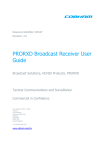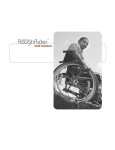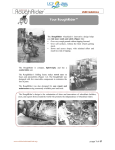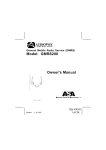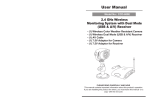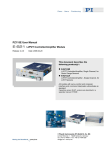Download EF 680E-680S-680D(영문)0720
Transcript
Please read these instructions carefully before you use the product. ※ Functions and design of this product are subject to change without prior notice due to product improvement. USER’ S GUIDE EF 680E / EF 680S / EF 680D •This product adopts Advance Clutch Mechanism of New Concept Technology. Please ensure that the installation is performed by a qualified installation professional. •Consumers will be liable for any damage or danger caused by the installation or disassembly of the product by yourselves. •We are not responsible for any damage or malfunction of the product caused by the problem of a door itself or any reasons due to inappropriate use of the product. •This product is not specifically designed for the use of crime prevention. For a significant effect of antitheft, please ensure to install a device which is exclusive for the use of crime prevention. •Please read the manual carefully and listen to the installer for the instructions on the use of the product. •Please familiarize yourselves with the key functions of the product before you start to use the product. Product features - Card keys enclosed allow you to open a door easily. You can register up to 100 cards. Please be reminded that only ISO14443A type of card key can be used for this product. - A door can be opened easily with a pLQFRGH (4-12 digits) - When a door is closed, it will be locked automatically with the auto lock function. - The anti-panic function enables you to open a door easily by turning the handle downward from inside. - If an incorrect pLQFRGH or card key is used for more than 5 times, system will be suspended for about 3 minutes to block the trespass of an outsider. - The voice guide function can help users to operate and set functions with ease and convenience. Summary of instructions 1 PLQFRGH registration Press [M] button for menu 4 Delete an individual card key press [1] and enter a pLQFRGH (4-12 digits) press [*] 2 Card key (re)registration Press [M] button for menu press [4] touch a card key on the card reader (touch it one by one for multiple deletion) 5 Open a door from outside ① Open door with a pLQFRGH: Touch the keypad Press [M] button for menu press [2] touch a card key on the card reader (touch it one by one for multiple registration) press [*] 3 Delete all card keys Press [M] button for menu press [3] press [*] enter a pLQFRGH press [*] ② Open door with a card key : Touch a registered card key on the card reader 6 Inside Compulsory Lock setting (Privacy Mode) press [*] ① To set: Turn [OPEN/LOCK] switch to [LOCK] and then press down ② To cancel: When a compulsory lock (SAFE LED) light flashes, press the switch once to cancel. 3 Instruction Overview 7 Outside Compulsory Lock setting(only applicable to EF680D model) 10 Turn off the alarm ① Lock setting with a pLQFRGH: Touch the keypad with your palm *then enter a pin code press [#] for 3 seconds press [*] ① Outside : Touch a registered ② Inside : Change the [OPEN/LOCK] card or enter a pLQFRGH switch to [LOCK] and press the switch for 5 seconds. ② Lock setting with a card key : Touch the keypad with your palm touch a card key press [#] for 3 sec 8 Open/Auto Lock setting (OPEN/LOCK) ① Auto Lock setting : Change the [OPEN/LOCK] switch to [LOCK] (red color) ② Open Mode setting : Change the [OPEN/LOCK] switch to [OPEN] (green color) 9 Volume adjusting function ① Increase volume setting (maximum motion sound): Change the volume adjusting switch to [●] ② Decrease volume setting (normal motion sound): Change the volume adjusting switch to [•] ③ Etiquette mode setting (mute) : Change the volume adjusting switch to [✖] 4 11 Battery Change Alert Replace an alkaline battery (AA size) when the battery change light illuminates red and the voice guide please change the battery is heard. 12 Emergency power supply upon battery discharge A door can be opened with a card key or a pLQFRGH when 9V alkaline battery is contacted at the bottom of the product. (regardless of the contact direction) Table of contents 3-12. Inside Compulsory Lock (Privacy) setting............................24 2-1. Outside Lock (front body) .....................................................12 3-14. 3-min Lock mode........................................................................26 2-2. Inside Lock (main body) .......................................................13 3-15. Volume adjusting function.........................................................26 About components 1 Components.........................................................................9 2 Name of parts 3-13. Outside Compulsory Lock setting Name of each part (only applicable to EF 680D model) ......................................25 3-16. General identification mode/double identification mode ....27 3-17. Voice/Melody setting ..................................................................28 3 How to use 3-2. (Re) Register a card key.............................................................15 3-3. Delete all card keys......................................................................16 3-18. Alarm on/off setting.....................................................................29 3-19. Trespassing/Damage Alarm.....................................................30 4 Trouble shooting 4-1. How to replace a battery.............................................................31 3-5. Register a remote controller.......................................................18 4-2. Solutions to malfunction of the product..................................32 3-6. Deactivate a remote controller...................................................19 4-3. Trouble shooting............................................................................33 3-8. Lock a door from outside...........................................................22 Trouble-shooting 3-4. Delete an individual card key....................................................17 3-7. Open a door from outside..........................................................20 How to use 3-1. Register and change a password.............................................14 5 Product specification 3-9. Open a door from inside ............................................................23 3-10. Lock a door from inside............................................................23 Product standards 3-11. Open/Auto Lock [OPEN/LOCK] setting.................................24 5 1Safety Regulations Caution Ban To ensure your own safety and prevent any damage or accident caused by the inappropriate use of the product, please read carefully before you start to use the product. Children should be under the guidance of an adult to ensure the safety use of the product. Keep this manual in a safe place for future reference. Information which a user should observe to prevent any injury, damage or property loss. Something must not be done. Note Supplementary information on the product. Must Guideline that a user should follow. Installation Ban Consult a qualified installation professional for installation or relocation. Must Ensure that the gap between the door and the doorframe is less than 5mm. (If the gap is too wide, auto lock function may not be able to function) 5mm 6 Must Do not install the product where direct contact with rainwater is possible. The rainwater may cause the malfunction of the product. Ban Must Beware of the door handle to prevent possible injury. Caution your child at home. Trouble-shooting Must Be alert when you open a door with a password. There will be a risk of theft if your password is exposed to an outsider. Change your password on a regular basis. Ban Do not press a button too hard or use a foreign object to hit it. This may cause the damage or malfunction of the product. How to use Must It is your own responsibility to check if the door is properly locked when you are going out. We are not responsible for any damage or property loss. Ban Do not disassemble, reassemble or repair the product by yourselves. This may cause the damage or malfunction of the product. Name of each part Do not wash the product with water as electronic circuit may break down in contact with water. Wipe it with a dry cloth for cleaning. About components Installation Product standards 7 N. B for installation Must Must 8 Do not clean the product with direct contact with water, or wipe it with chemicals such as benzene, thinner, alcohol, etc. They may cause damage or malfunction of the product. Insert the battery properly with the correct polarity. If the battery is incorrectly inserted, this may cause battery leakage or rupture and lead to the malfunction of the product. The lifetime of the product will be shortened. Must Must Do not wear gloves to touch the keypad as the system cannot detect. Must Do not mix a new battery with a used one. This can cause damage and shorten the lifetime of the product. Keep the keypad clean and away from foreign substance at all times and do not touch it with your wet finger. Must Must When the battery change alert is heard, please replace the battery as soon as possible. Use a new alkaline battery (AA size). Otherwise, it may cause the malfunction of the product and the lifetime of the product may be shortened. Must Do not drop a remote control or give it a shock to prevent damage or malfunction. Basic components (EF680S) Egress Lock USE RM mortise screw (4 nos) strike ANU AL user manual Option Outside part (front body) inside part (main body) screw (4nos) (4nos) (4nos) (4nos) handle shaft prop remote control guide screw battery(AAA) (2 nos) battery (AA) (4 nos) card key (4 nos) 10 manual keys (3 nos) working drawing Note Product components are subject to change according to installation environment Security Lock About components Basic components (EF680D) USE RM screw (4 nos) strike AL Name of each part mortise ANU user manual Outside part (front body) inside part (main body) handle shaft prop Trouble-shooting screw (4nos) (4nos) (4nos) (4nos) How to use Option remote control guide screw Product standards battery(AAA) (2 nos) battery (AA) (4 nos) card key (4 nos) manual keys (3 nos) working drawing Note Product components are subject to change according to installation environment 11 2 Names of parts 2-1 Outside Lock (front body) Key pad For you to enter a number such as a pin code and menu setting, it also displays the status of the various modes. Battery Change Light Red light is on when battery needs to be replaced. Card reader Identifies a card key Emergency power supply socket When the battery is fully discharged, a 9V battery can be used to supply power to operate the product temporarily as an emergency backup. 9V battery is not included in the package. You need to purchase a 9V battery separately. Motion Light (separate purchase) Indicates the status of a door lock Reset Hole Handle initializes the product when it works abnormally Emergency Key Insert Hole When a battery is completely discharged or the product does not work properly, you can unlock the door with an emergency key and open a door by turning the door handle downward. Note 12 EF680D is equipped with another emergency key insert hole on the inside main body About components 2-2 Inside Lock (Main Body) Battery cover Name of each part Volume adjusting switch Volume can be set as max(●) - normal(•) - mute(✖) (Default setting is max) Registration button [M] Mortise Inside Compulsory Lock (Privacy) Switch When you turn the [OPEN/LOCK] switch to [LOCK] and press the switch, it can either set or clear the privacy mode. Door must be closed. In the [OPEN] mode, a door cannot be locked even if the door is closed. In the [LOCK] mode, door is locked automatically once the door is closed. Handle Product standards Open/Auto Lock [OPEN/LOCK] Switch Trouble-shooting Installed on the side of a door for opening and closing a door Displays the status of the Inside Compulsory Lock How to use Register a password/card key or set various modes Inside Compulsory Lock (Privacy) Light (SAFE LED) 13 3 How to use 3-1 Register and change a pin code 1 Open the battery cover and press [M] button Voice guide 2 Press [1] to register a password Voice guide “If you want to register pin code press 1, card key press 2, to delete all card keys press 3, to delete individual card key press 4 and other registration press hash [#]” “Enter the pin code you want to register and press star” After pressing [M] button and desired button is not pressed within 7 seconds, setting will Caution not be completed. 3 For the products with remote controller, the voice guide is as follows :“If you want to password press 1, Note register card key press 2, to delete all card keys press 3, to delete individual card key press 4, registering a remote controller press 8, deleting remote controllers press 9 and other registration press hash [#]” Enter a pin code on the keypad 4-12 digits password can be used. Press [*] to finish the registration • When you finish the pin code registration, please check if a Caution door can be opened with the pin code. • There is a risk of the door being locked when registering or changing a pin code. Please ensure the door is kept open during the registration process, or simply bring a registered card key or an emergency key with you. An entered pin code will display on the Note keypad in correct order. Voice guide “Registration of password is completed.” • The pin code is set default as “1234567890” Note • A pin code can consist of 4-12 digits numbers excluding the symbols [*] and [ # ]. (0000 ~ 0000000000) • A new pin code will replace an existing pin code. • Even if a new pin code is registered, there will be no effect on an existing registered card key. A password cannot Caution consist of symbols [*] and [#]. 14 4 1 Open the battery cover and press [M] button 2 Press [2] on the keypad 4 Voice guide Voice guide 3 Touch a card key on the card reader Voice guide “The card key is registered.” • When you finish the card key registration, please check if a door Caution can be opened with the registered card key. • Even if the [*] button is not pressed after the card key registration, the registration will be automatically completed after 7 seconds. Note If you try to process a registered card key, you will hear the voice guide “This is not a registered card key” Note Product standards Note For the products with remote control, the voice guide is as follows :“If you want to register password press 1, card key press 2, to delete all card keys press 3, to delete individual card key press 4, registering a remote controller press 8, deleting remote controllers press 9 and other registration press pound [#]” Voice guide “The card key is registered.” Trouble-shooting Caution After pressing [M] button and desired button is not pressed within 7 seconds, setting will not be completed. Voice guide “Card key registration is completed.” How to use “If you want to register password press 1, card key press 2, to delete all card keys press 3, to delete individual card key press 4 and other registration press pound [#]” “X numbers of card keys have been already registered. If you want to register a card key, contact the cards on the card reader and if you want to finish press star” 5 Press [*] to finish the registration Name of each part If you need to register more than one card key, touch an individual card key one by one on the card reader About components 3-2 (Re)Register a card key • Up to 100 card keys can be registered (ISO 14443A type mifare standard only) 15 3-3 Delete all card keys 1 Open the battery cover and press [M] button Voice guide “If you want to register password press 1, card key press 2, to delete all card keys press 3, to delete individual card key press 4 and other registration press hash [#]” 2 Press [3] on the keypad Voice guide “If you want to delete all card keys, press star” After pressing [M] button and desired button is not pressed within 7 seconds, Caution setting will not be completed. Note 16 For the products with remote controller, the voice guide is as follows :“If you want to register password press 1, card key press 2, to delete all card keys press 3, to delete individual card key press 4, registering a remote controller press 8, deleting remote controllers press 9 and other registration press hash [#]” Caution Please be reminded that all the registered card keys will be deleted. 3 Press [*] to finish the deletion Voice guide “All card keys are deleted” 1 Open the battery cover and press [M] button 2 Press [4] on the keypad 4 5 Press [*] to finish the deletion Name of each part If you need to delete more than one card key, touch an individual card key one by one on the card reader About components 3-4 Delete an individual card key Voice guide “Deleting card key is completed.” 3 Touch a card key on the card reader Voice guide “The card key was deleted.” • When you finish deleting a card key, please check if a door can be opened with the deleted card key. If a registered card key was deleted under normal circumstances, Note you will hear the voice guide“The card key was deleted” Caution • Even if the[*] button is not pressed after the card key deletion, the deletion will be automatically completed after 7 seconds. Product standards Note For the products with remote controller, the voice guide is as follows “ : If you want to register password code press 1, card key press 2, to delete all card keys press 3, to delete individual card key press 4, registering a remote controller press 8, deleting remote controllers press 9 and other registration press hash [#] Voice guide Trouble-shooting Caution After pressing [M] button and desired button is not pressed within 7 seconds, setting will not be completed. How to use Voice guide “If you want to register password press 1, card key press 2, to delete all card keys press 3, to delete individual card key press 4 and other registration press hash [#]” “X numbers of card keys have been already registered. If you want to delete a card key, contact the card on the card reader and if you want to finish press star” 17 3-5 Register a remote controller (only applicable to models with remote controller) 1 Open the battery cover and press [M] button 2 Press [8] on the keypad 4 If you need to register more than one remote controller, press and hold [ ] button on an individual controller. 5 Press [*] to finish the registration Voice guide Voice guide “If you want to register password press 1, card key press 2, to delete all card keys press 3, to delete individual card key press 4, registering a remote controller press 8, deleting remote controllers press 9 and other registration press hash [#]” After pressing [M] button and desired button is not pressed within 7 seconds, Caution setting will not be completed. For the products without remote controller, numbers [8] and [9] will Note not illuminate on the keypad. 18 “X numbers of remote controllers have been already registered. If you want to register a remote controller, press the button on the remote controller. If you want to finish press star” •Up to 3 remote controllers can be registered. Note •Time for remote controller registration is less than 10 seconds. 3 Press and hold the[ ] button for registration •If a remote controller is registered under normal circumstances, you will hear the voice guide“The remote controller is registered.” Voice guide “The remote controller is registered.” Voice guide “Remote controller registration is completed.” •Up to 3 remote controllers can be registered. Once all the 3 remote controllers are registered, the registration processed will be completed even without pressing[*] button Note •Registration for a new remote controller will not replace an existing registered remote controller. 1 Open the battery cover and press [M] button 2 Press [9] on the keypad 3 About components 3-6 Delete a remote controllers (only applicable to models with remote controller) Press[*] to delete the registration Name of each part Note For the products without remote controller, numbers [8] and [9] will not illuminate on the keypad. Caution Please be reminded that all the registered remote controllers will be deleted. Product standards Caution After pressing [M] button and desired button is not pressed within 7 seconds, setting will not be completed. Voice guide “Deletion of remote controllers is completed.” Trouble-shooting card key press 2, to delete all card keys press 3, to delete individual card key press 4, registering a remote controller press 8, deleting remote controllers press 9 and other registration press hash [#]” Voice guide “If you want to delete remote controllers, press star.” How to use Voice guide “If you want to register password press 1, If a remote controller is not used or lost, deleting a remote controller will help save and lengthen the life of the battery. 19 3-7 Open a door from outside 1 Open a door with a pin code (general identification mode) 1. Touch the keypad with your palm 2 Open a door with a card key (general identification mode) 1. Touch a registered card key on the card 2. Enter scramble code and then the pin code or enter the pin code first and then the scramble code 3. Door will be unlocked when you touch the keypad with your palm or simply press [*] in g Note •Touch the keypad with your entire palm. 20 o n g d a n g “The door unlocked” •If an unregistered card key or an incorrect password is entered for more than 5 times consecutively, [LOCK] mode will be activated for 3 minutes. •The system will not work if you wear gloves to touch the keypad. 1. Touch the keypad with your palm reader 2. Enter a registered pin code on the keypad 3. Touch the keypad with your palm or press [*] to release the lock Voice guide 3 Open a door with pin code and scramble code (general identification mode) Voice guide “The door unlocked” •Only applicable to the card key type ISO14443A. (certain cards may not be used) Note •When you touch a card key on the card reader, the distance between a card key and the card reader should be within 10mm. •A scramble code can be entered before or after the input of a pin code. • A scramble code can only be used in Note general identification mode. ※What is a scramble code? It is a set of random numbers entered before or after the input of a password. The scramble code can minimize the chance of exposing the real password to others. reader 2. The keypad will then illuminate “Enter your password” 3. Enter a registered ] button on the registered remote controller 2. Enter a registered pin code and press[*] 2. Door is unlocked Voice guide pin code and press [*] 1. Press [ How to use Voice guide 1. Touch the keypad with your palm 6 Open a door with a remote controller (general identification mode, only applicable to models with remote controller) Name of each part 1. Touch a registered card key on the card 5 Open a door with a password and a card key (double identification mode) About components 4 Open a door with a card key and a pin code (double identification mode) “Contact the card key on the card reader” Voice guide “The door unlocked” 3. Touch the registered card key on the card reader Trouble-shooting 4. Door is unlocke Voice guide “The door unlocked” 4. Door is unlocked Note Please refer to“General Identification Mode/Double Identification Mode” (page 27) for double identification mode setting. Voice guide “The door unlocked” Product standards • A remote controller cannot be used during double identification mode, inside compulsory lock mode, open Note mode and outside compulsory lock mode. • It can be used anywhere inside a door given that the working distance is within 10-20m. (working distance can vary depending on the environment) 21 3-8 Lock a door from outside 1 [Lock] mode With a built-in sensor in the mortise, a door will be locked automatically once the door is closed. 2 [OPEN] mode In [OPEN] mode, door will not be locked when the door is closed. Voice guide Please check if the door is locked properly. Caution 22 “Open mode” Be alert if the door is not locked in any case. Caution A door can be opened when you turn the door handle downward (anti-panic function) 1 [LOCK] mode 2 About components 3-9 Open a door from inside 3-10 Lock a door from inside [OPEN] mode Name of each part How to use A door is locked automatically when the door is closed. In [OPEN] mode, door will not be locked when the door is closed. Trouble-shooting Note Product standards • If Outside Compulsory Lock mode is on, a door cannot be opened from Note inside (only applicable to EF680D model) In [OPEN] mode, remote controller cannot be used. 23 3-11 Open/Auto-Lock [OPEN/LOCK] setting In [LOCK] mode, a door will be locked automatically when the door is closed 1 Auto-Lock [LOCK] mode setting 2 Open mode setting Change [OPEN/LOCK] switch to [OPEN] Change [OPEN/LOCK] switch to [LOCK] A door is locked automatically once the door is closed. Note In [OPEN] mode, a door is not locked even if the door is closed. To lock a door, you have to change the [OPEN/LOCK] switch Caution to [LOCK]. When a door is closed in [OPEN] mode and you try to open the door using outside identification such as password Note and card key, a voice guide “Open mode”will be heard. 3-12 Inside Compulsory Lock (Privacy) setting Inside Compulsory Lock is a function which prevents an outsider from unlocking the door with a card key or a password from outside. 1 Change [OPEN/LOCK] switch to [LOCK] 2 Press the switch once 3 [SAFE] light will illuminate • In [OPEN] mode, Inside Note Compulsory Lock cannot be set. • In Inside Compulsory Lock mode, a door cannot be opened using outside identification such as password and card key, a voice guide“Privacy mode” will be heard. • Once you press the switch, you will either set or clear the mode. • Setting will be cleared when the door is opened by turning the door handle downward from inside. 24 About components 3-13 Outside Compulsory Lock (only applicable to EF 680D model) Outside Compulsory Lock mode is to activate the inside lock device to prevent the door opening from inside. Set Outside Compulsory Lock with a password 1. Touch the keypad with your palm 2 Set Outside Compulsory Lock with a card key 1. Touch the keypad with your palm 3 Deactivate the Outside Compulsory Lock Name of each part 1 Deactivate the lock by the normal door opening procedure from outside (pin code, card key) How to use 2. Press [#] on the keypad for more than 3 2. Press [#] on the keypad for more than 3 seconds until you hear the sound“peep” seconds until you hear the sound“peep” If the door is opened by a manual key from outside, an alarm will be heard. Trouble-shooting Note 3. Touch a registered card key on the card reader • Door cannot be opened even when you turn the door handle downward. Caution to activate the lock device 4. The lock device is activated Voice guide “External forced locking mode is working” Voice guide “External forced locking mode is working” Product standards 3. Enter a registered pin code and press [*] • There will be no effect on the setting with the battery removed and reinserted. Note • In Outside Compulsory Lock mode, you can deactivate the lock by using a remote controller (only applicable to EF 680D model) • Door can be opened from inside with a manual key only. 25 3-14 3-min Lock mode If an unregistered pin code or card key is entered for 5 times consecutively, this will activate the 3-min Lock mode. The system will be suspended for 3 minutes. Count down time will be shown on the keypad with the indication 3-2-1. after 1 min 3-min lock starts (no. 3 illuminates) after 2 min 2 min left (no. 2 illuminate) 1 min left (no.1 illuminate) •The keypad will not work during the 3-min lock mode. Note •3 minutes lock mode will be deactivated after 3 minutes or if you opend the door by inside lever. 3-15 Volume adjusting function 1 Increase the motion volume Open the battery cover and change the volume adjusting switch to [ ] (Default setting is [ ] 2 Decrease the motion volume Open the battery cover and change the volume adjusting switch to [ ] 3 Mute setting Open the battery cover and change the volume adjusting switch to [ ] • If the product is set as mute, there will be no sound for the input of the number. Note • Alarm will work normally in mute setting. 26 About components 3-16 General identification mode/double identification mode Double identification mode helps strengthen the security with the use of password and card key together. 2 Press [#] on the keypad 3 Press [1] will change the identification mode 4 Press [*] to save the identification mode you want to select Name of each part 1 Open the battery cover and press [M] button How to use Voice guide “If you want to register password press 1, card key press 2, to delete all card keys press 3, to delete individual card key press 4 and other registration press pound [#]” Voice guide “Double security access mode standard access mode double security access mode” Voice guide “Mode change” •In double identification mode, a door cannot be opened with a remote controller (only applicable to models with remote controller) Note •“How to open a door in double identification mode”- please refer to “Open a door from outside”on page 21 Product standards Note For the products with remote controller, the voice guide is as follows :“If you want to register password press 1, card key press 2, to delete all card keys press 3, to delete individual card key press 4, registering a remote controller press 8, deleting remote controllers press 9 and other registration press hash [#]” Voice guide “If you want to change access mode press 1, change sound mode press 2, change alarm mode press 3.” Trouble-shooting Caution After pressing [M] button and desired button is not pressed within 7 seconds, setting will not be completed. 27 3-17 Voice/Melody setting It is a function for you to set the sound of door opening or closing either as voice or melody. 1 Open the battery cover and press [M] button 2 Press [#] on the keypad 3 Press [2] will change the sound mode 4 Press [*] to save output mode Voice guide “If you want to register password press 1, card key press 2, to delete all card keys press 3, to delete individual card key press 4 and other registration press pound [#]” Caution Note 28 After pressing [M] button and desired button is not pressed within 7 seconds, setting will not be completed. For the products with remote controller, the voice guide is as follows :“If you want to register password press 1, card key press 2, to delete all card keys press 3, to delete individual card key press 4, registering a remote controller press 8, deleting remote controllers press 9 and other registration press pound [#]” Voice guide “If you want to change access mode press 1, change sound mode press 2, change alarm mode press 3.” Voice guide “Melody mode voice mode Melody mode” Voice guide “Mode changed” •The initial value upon Note product shipping is voice output mode About components 3-18 Alarm on/off setting It is a function for you to turn on or off the alarm function. 2 Press [#] on the keypad 3 Press [3] will change the alarm mode status 4 Press [*] to save the status you want to select Name of each part 1 Open the battery cover and press [M] button How to use Voice guide “If you want to register password press 1, card key press 2, to delete all card keys press 3, to delete individual card key press 4 and other registration press pound [#]” Voice guide “Alarm on on” alarm off Voice guide alarm “Mode change” Product standards Note For the products with remote controller, the voice guide is as follows :“If you want to register password press 1, card key press 2, to delete all card keys press 3, to delete individual card key press 4, registering a remote controller press 8, deleting remote controllers press 9 and other registration press pound [#]” Voice guide “If you want to change access mode press 1, change sound mode press 2, change alarm mode press 3.” Trouble-shooting Caution After pressing [M] button and desired button is not pressed within 7 seconds, setting will not be completed. •The product defaults Note the alarm mode as on. 29 3-19 Trespassing/damage alarm When the door is securely locked, an alarm will be activated if an outsider tries to break into the premises by forcibly opening a door or damaging the door lock. 1 Trespassing alarm • An alarm will be activated if an outsider tries to break into the premises by forcibly opening a door. 2 Damage alarm • An alarm will be activated if an outsider tries to break into the premises by damaging the door lock. 3 How to cancel an alarm Enter a password • Touch the keypad with your palm, enter a password and then press [*] ➜ ➜ Touch a card key • The alarm will last for 10 • The alarm will last for 10 Note minutes. • There will be no effect on the alarm mode with the battery removed an reinserted. •Be alert that the alarm will not work if the alarm mode is Caution set as off. 30 Note minutes. • There will be no effect on the alarm mode with the battery removed an reinserted. •Be alert that the alarm will not work if the alarm mode is set Caution as off. • Touch a registered card key on the card reader. Press the [OPEN/LOCK] switch •Change the [OPEN/LOCK] switch to [LOCK] and press the switch for more than 5 seconds to cancel the alarm. 4 Trouble shooting About components 4-1 How to replace a battery When the product is being used and the battery needs to be replaced, the battery change LED light on the lower left will illuminate if the keypad is touched. Voice guide Open the cover of the main body • Unfasten the screw on the battery cover by turning counterclockwise, and then pull it forward to open the cover. 2 Replace the battery Name of each part 1 “Please change the battery” • Replace all 4 batteries with the correct direction as shown in the picture (AA 1.5V alkaline battery) How to use Trouble-shooting ➜ • If the battery polarity (+ -) is incorrectly inserted, the product will not work. • Replace batteries with brand new alkaline batteries. (do not mix for use) • If you hear the battery change voice guide, replace batteries with new ones as soon as possible. Product standards Note • The product will stop working suddenly if batteries are not changed when you hear the voice guide reminder to change battery. 31 4-2 Solutions to malfunction of the product 1 How to use a 9V battery •If the product stops working due to the battery discharge, insert a 9V square battery and use a password or a card key to open the door. 2 In case of abnormality when the power is on • Use a pin to insert into the reset hole at the lower center of the front body. System will then start again. 3 How to use a manual key • Insert the key into the manual key hole, turn it clockwise (right) while pressing it upward. Open the locked door by turning the handle downward. Note Note 32 • Purchase a 9V battery in the nearest convenience store or any electronic shops. (The use of alkaline battery is recommended) Note • If problem persists after you reset the system, please contact After Sales Service for further assistance. Caution • a manual key can be used during battery change or when the product is not working properly. • An alarm will be activated if a manual key is used to open a locked door. • A manual key should be removed after use. • In case of emergency, please keep at least 1 key outside in a safe place. About components 4-3 Trouble shooting If the product is not working properly, please ensure that you have read the following table carefully before you go to contact After Sales Service. If a problem persists, please contact After Sales Service for further assistance. classifi cation Problem Check points - Check if the battery is faulty or it is inserted with the correct polarity (+ -) - Check if the battery is completely discharged Cannot register a password - Input will be cancelled if a password is not entered within 7 seconds. Enter a password within 7 seconds when the keypad illuminates. Name of each part Power is not on How to use - A password cannot consist of symbols [*] or [#] - A password should consist of 4 to 12 digits of numbers. Cannot register a card key - Input will be cancelled if a password is not entered within 7 seconds. Enter a password within 7 seconds when the keypad illuminates. - Check if it is the specific card key type (ISO14443A type) or the card key is faulty - Register with the enclosed card keys A locked door cannot be opened with a card key - Check if it is a registered card key - Touch a registered card key approximately on the card reader with a card key picture on it. - The sensor cannot work if a card key does not have contact with the card reader Product standards - Palm touch plays an important role of solving the problem of leaving fingerprint on the keypad. The product can only identify a palm touch when more than 3 fingers are touched on the keypad. Touch the keypad again with your open palm. Trouble-shooting Basic operation Keypad does not illuminate with your palm touch or malfunction 33 classifi cation Problem A card key is lost No sound Basic operation 34 When you open a door with a password or a card key from outside, you hear the voice guide“Privacy mode” and door cannot be opened Check points - In case a card key is lost, delete all the card keys and re-register the remaining of the card keys to prevent outsiders from using the lost card - Check if the volume adjusting switch is set to [✖] (motion sound will be on if set as[•] or [●] - Check if the Inside Compulsory Lock is set from inside, a door cannot be opened using a password or a card key from outside - The product can be used again only after the Inside Compulsory Lock is deactivated by the person from inside. Alarm is on suddenly when the product is touched - You will hear the alarm if the mortise sensor is not working properly. Enter a password or a card key or change the [OPEN/LOCK] switch to [Lock] position and press it for about 5 seconds to turn the alarm off Auto lock is not working - Check if the changeover switch of a main body is at“lock”position. If it is in [OPEN] mode, a door cannot be locked even if door is closed. When you touch the keypad with your palm, you can hear the voice guide “open mode” Product specification standard Remark Zinc die casting Main body 27(D)×74(W)×282(H) Zinc die casting DC 6V Can use 1 year on a basis of using 10 times per day (can use 10-month durability if it is a model with remote controller) Working temperature Battery Remote 1.5 V AA alkaline batteries (4 nos) ISO 14443 A type, 13.56 MHz bandwidth Mifare standard FSK, 447.2750MHz Only applicable to models with remote controller Trouble-shooting RFID 15 ~ 55℃ How to use 25.5(D)×74(W)×282(H) Name of each part Front body Rated voltage About components Part ※ The life of a battery varies depending on the temperature, humidity, use frequency and the quality of a battery. Product standards 35 MEMO 36 MEMO About components Name of each part How to use Trouble-shooting Product standards 37 MEMO 38