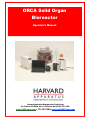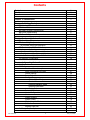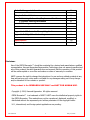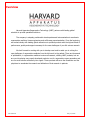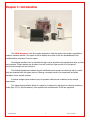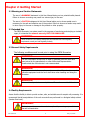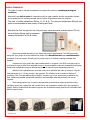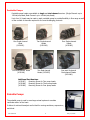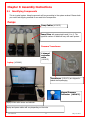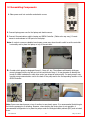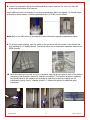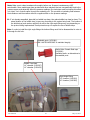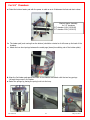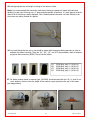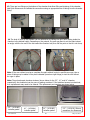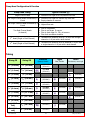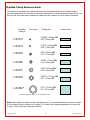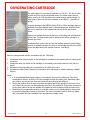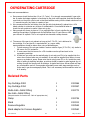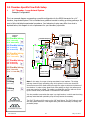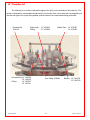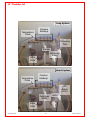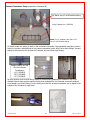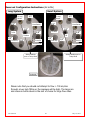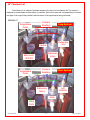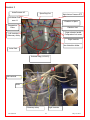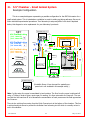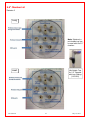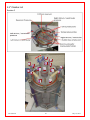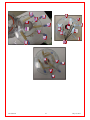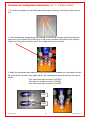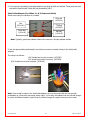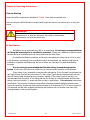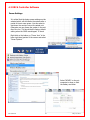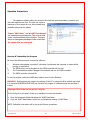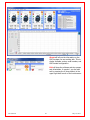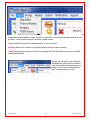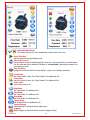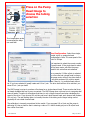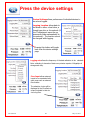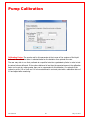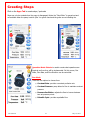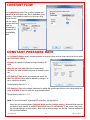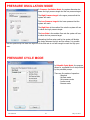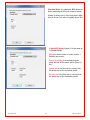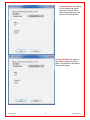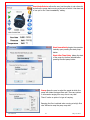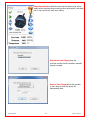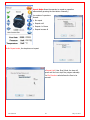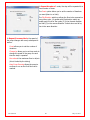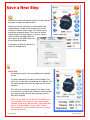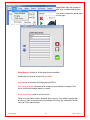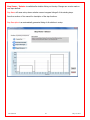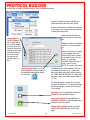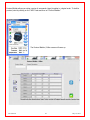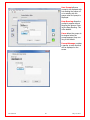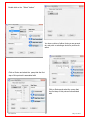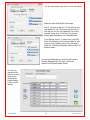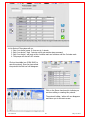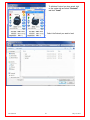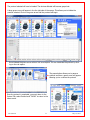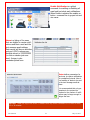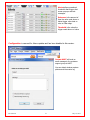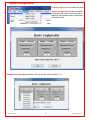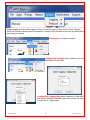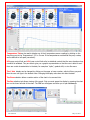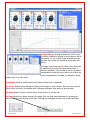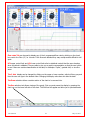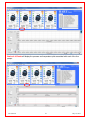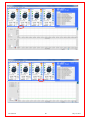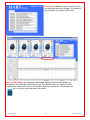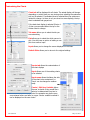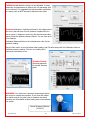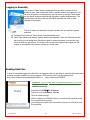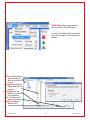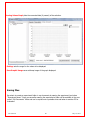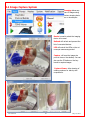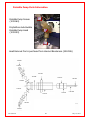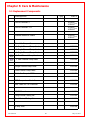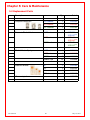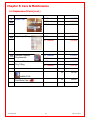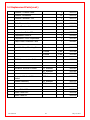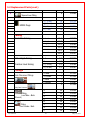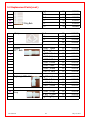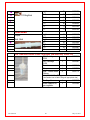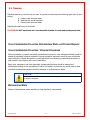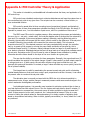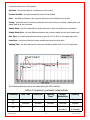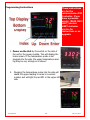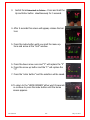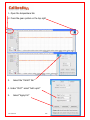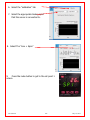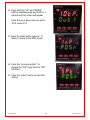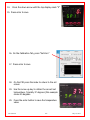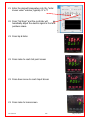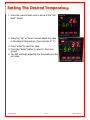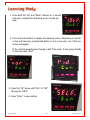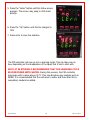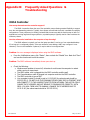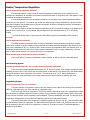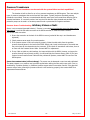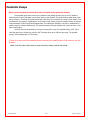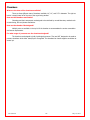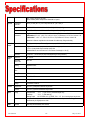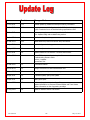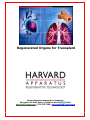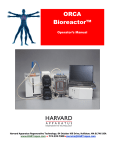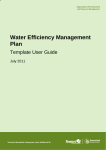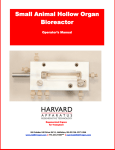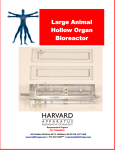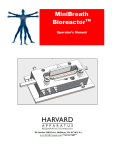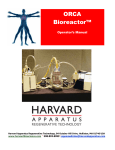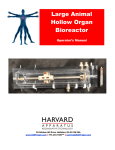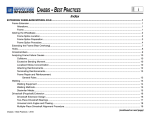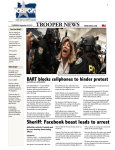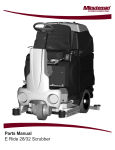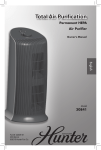Download Solid Organ Bioreactor Manual - Harvard Apparatus Regenerative
Transcript
ORCA Solid Organ Bioreactor Operator’s Manual Harvard Apparatus Regenerative Technology 84 October Hill Road, S#11, Holliston, MA 01746-1371 USA www.HARTregen.com i 774.233.7300i [email protected] Revision 2.8 1 July 15, 2015 Contents Contents Disclaimer Overview 2 3 4 Chapter 1—Introduction 5 Chapter 2—Getting Started 2.1 Warning & Caution Statements 2.2 Intended Use 2.3 Safety & Facility Requirements 2.4 Facility Requirements 2.5 General Equipment Components 6 6 6 6 7 Chapter 3— Assembly Instructions 3.1 Identifying Components 3.2 Assembling Components ii. PharMed Tubing Size Reference 3.3 Chamber-Specific Flow Path Setup i. Oxygenating Cartridge ii. Large Animal Organ System 14” Chamber iii. Large Animal Organ System 10” Chamber iv. Small Animal Organ System 5.5” Chamber 3.4 Reservoir Configuration Chapter 4—Operating Instructions 4.1 Sterilization 4.2 Software Dashboard Icon descriptions Pump Tubing and Flow rates Device Settings Pump Calibration Creating Steps Constant Flow Mode Constant Pressure Mode Pressure Oscillation Mode Pressure Cycle Mode Saving Steps Protocol Builder Heater Configuration Alerts System Logging System Charts Customizing the Charts Calibration Reading Data Files 4.4 Image Capture System Revision 2.8 2 11 13 21 23 25 30 34 38 40 41 45 47 48 50 51 52 52 53 53 61 64 73 74 75 76 82 83 84 87 July 15, 2015 Pulsatile Pump parts information 88 Chapter 5—Care & Maintenance 89 5.1 Ordering Information/ Replacement Part Numbers 90 5.2 Module Ordering Information 91 5.3 Cleaning 96 Appendix A: PID Controller Theory & Application 97 Appendix B: FAQs & Troubleshooting 101 Specifications 114 Update Log 115 Disclaimer: Use of the ORCA Bioreactor™ should be conducted by a trained and manufacturer qualified representative. Harvard Apparatus Regenerative Technology does not warrant unauthorized use of this product; Harvard Apparatus does not warrant that the operation of this product will be uninterrupted or error-free and makes no claim of warranty or condition. HART reserves the right to change the instructions for use and any related products at any time without any prior notice and is not liable for any damages arising out of any change and/or alteration of the contents or product. This product is for RESEARCH USE ONLY and NOT FOR HUMAN USE. Copyright © 2014, Harvard Apparatus. All rights reserved. ORCA Bioreactor™ is a trademark of HART. HART owns the intellectual property rights to the ORCA Bioreactor. This material may not be reproduced, displayed, modified, or distributed without the expressed prior written permission of the copyright holder. U.S., international, and foreign patent applications are pending. Revision 2.8 3 July 15, 2015 Overview Harvard Apparatus Regenerative Technology (HART) partners with leading global scientists to provide specialized solutions. The company is uniquely positioned to develop advanced instrumentation to accelerate regenerative medicine, tissue engineering and cell therapy experimentation. From the beginning, we worked closely with leading global researchers to produce products with the highest levels of performance, quality and support necessary for the new challenges of your life science research. We look forward to working with you to develop new tools to assist you in solving the new challenges of regenerative medicine from the lab bench to the patient. There are thousands of publications, in regenerative medicine to stem cell research, utilizing HART products, but we are now introducing some newly developed products: one for regenerative organ generation and one for small volume cell delivery into organs. These products will serve the researcher and the physicians to accelerate the research and utilization of that research in patients. Revision 2.8 4 July 15, 2015 Chapter 1: Introduction The ORCA Bioreactor is the first system designed to meet the needs of the modern regenerative medicine research scientist. The system is able to address the needs of both the decellularization and recellularization processes of various organs. Physiological conditions can be mimicked through control algorithms that regulate flow rates, profiles, and pressures. Critical readings can be taken from both inside the organ as well as in the support environment through the use of sensors. The Method Development software logs all modifications and operator entries along with the result that was measured with the system sensors, allowing a complete review of an experiment and direct translation into a research method. A method storage system makes it easy to reproduce methods and conditions across multiple experiments. The image capture software allows for images to be captured in real time from cameras monitoring visible light, IR, UV, and fluorescence; other systems such as ultrasound / ECHO are supported. Revision 2.8 5 July 15, 2015 Chapter 2: Getting Started 2.1 Warning and Caution Statements The use of a WARNING statement in this User Manual alerts you to a potential safety hazard. Failure to observe a warning may result in a serious injury to the user. The use of a CAUTION statement in this User Manual alerts you to where special care is necessary for the safe and effective use of the product. Failure to observe a caution may result in minor injury to the user or damage to the product or other property. 2.2 Intended Use The ORCA Bioreactor is a system used for the purposes of monitoring and studying an isolated organ; it is intended for research use only, NOT FOR HUMAN USE. WARNING: Use of this device in non-research settings must be conducted under local Regulatory requirements; consult your local Regulatory Authority. 2.3 General Safety Requirements The following conditions must be met prior to using the ORCA Bioreactor: WARNING: The ORCA Bioreactor should only be used by qualified personnel who have been trained by the manufacturer or other Authorized Representative. Unauthorized use of this device is not recommended. WARNING: To prevent contamination, aseptic procedures must be followed and personal protective equipment must be worn at all times when handling and using the Bioreactor. WARNING: Wherever blood products are used, Universal Precautions must be followed. 2.4 Facility Requirements Assure that the facility is able to provide a clean, safe, and suitable area for aseptic cell processing. It is recommend that all manipulations of the unit once sterile are performed in a biological safety cabinet (laminar flow hood). WARNING: Failure to provide a means to conduct aseptic cell processing may result in harmful contamination. Revision 2.8 6 July 15, 2015 2.5 Equipment Components It is important to: 1. Ensure that the ORCA Bioreactor package was received completely and without damage; if the package arrived as damaged contact your local technical support group. Do not use damaged parts. 2. Store the ORCA Bioreactor in a cool, dry place, free from dust and other potential contaminants until ready to use. Overview of Main Components (A) Heater Reservoir (B) Peristaltic Pumps (C) Organ Chambers (D) ORCA Controller (E) Laptop with Data Acquisition Software B E C D A Revision 2.8 7 July 15, 2015 Heater Reservoir The heater is used to maintain temperature throughout the system to emulate physiological conditions. Reservoirs have built-in ports for interaction with the organ chamber and the oxygenation system, and a special port for the thermocouple which monitors temperature within the reservoir. The sizes of bottles available are 500mL, 1L, 2L, & 4L. The reservoir bottles have different size ports to accommodate a wide variety of tubing and flows. Note that the flow through the Luer Lok ports may cause excessive pressure above 750 mL / min and larger fittings may be necessary causing the selection of the 4L bottle. Pumps Pumps are selected according to the organ and protocol requirements. The ORCA controller along with your pumps of choice address the needs of the decellularization and recellularization processes of various organs. Several types of pumps may be controlled, including peristaltic and pulsatile. A maximum of four pumps are used simultaneously on a system. The ORCA controller may be configured to control either four peristaltic pumps or three peristaltic pumps and a pulsatile blood pump. Pump head configurations may be altered at any time to meet the most demanding protocols. Selection of the pulsatile pump normally occurs when pulsatile flow rates in excess of 4.8L/min instantaneously (or 1.4 L/min average ) are required. This selection must be made at the time of purchase. If the “four peristaltic pump controller” is chosen, up to four pumps may be added at any time. Additional peristaltic pumps add flexibility to accommodate elaborate protocols but are not required. These configurations can be used to accommodate protocols that require a perfusion pump, ventilation pump and a pump that will provide flow to the oxygenation system and a gas monitoring system. Exterior medium feed and waste bags can also be accessed using channels on the double head double channel pump. Revision 2.8 8 July 15, 2015 Peristaltic Pumps Peristaltic pump heads are available in single and dual channel versions. (Single Channel: up to 1200mL/min/head; Dual Channel: up to 1000mL/min/head) Up to four (4) heads may be used on each peristaltic pump to provide flexibility in flow range as well as the number of channels required for the most challenging protocols. One Single-channel Head {1031061} One Dual-channel Head {1031064} Two Single-channel Heads {1031062} Four Single-channel Heads {1031063} Two Dual-channel Heads {1031065} One each Single and Dual-channel Heads {1031066} Additional Part Numbers: {1031067} Mounting Screw for Two pump heads {1031068} Mounting Screw for Three pump heads {1031069} Mounting Screw for Four pump heads Pulsatile Pumps The pulsatile pump is used in some large animal systems to emulate ventricular action of the heart. It allows for minimal hemolysis and is ideal for moving emulsions, suspensions, and blood. Revision 2.8 9 July 15, 2015 Chambers Solid Organ Chambers Large Solid Organ Chamber 14” (36cm) {1030240} (holds approx. 33 L) Intermediate Solid Organ Chamber 10” (25cm) {1030260} (holds approx. 12 L) Small Solid Organ Chamber 5.5” (14cm) {1030320} (holds approx. 2L ) Solid organ chambers are autoclavable and are suitable for multiple species and sizes of organs. Tubing sets can be changed to accommodate the wide range of flow rates. The layout of the chamber and use of clear materials allows for easy visibility of the organ being studied. Chamber orientation can be adjusted depending on the decellularization and recellularization procedures. Chamber access ports are built in for removal and addition of media. Numerous sampling ports are included, and the built-in windows allow for manual access to an organ. Hollow Organ Chambers The rotating double chamber is specifically designed for cell seeding and culturing both surfaces of a tubular matrix. The intraluminal and extra luminal flow paths may be connected or maintained separately. The hollow organ chambers allow seeding and culturing of different cells types on either side of the tubular structure, providing homogeneity. The design allows for enhanced oxygenation and mass transport between the medium and cells. Large and small animal versions are available. See the hollow organ bioreactor manuals for additional information. Revision 2.8 10 July 15, 2015 Chapter 3: Assembly Instructions 3.1 Identifying Components This is a typical system. Actual components will vary according to the system ordered. Please check your order and shipping manifest for an exact list of components. Pumps Pump Cables {1031072} Pump Drive with appropriate heads (1 to 4). The type and number of heads will vary with each system. Pressure Transducers 4 channel controller cable {1031073} Laptop {1031082} Transducers {1031074} are shipped in sealed sterile packaging Manual Pressure Calibrator {1031075} Laptop comes with mouse and webcam. Laptop and power cables will vary depending on the order Revision 2.8 11 July 15, 2015 Communications cable {1032077} Controller DO NOT PLUG THE COMMUNICATIONS CABLE INTO A ETHERNET PLUG AND CONNECT IT TO THE NETWORK. THE LAPTOP COULD CHANGE THE IP ADDRESS AND NOT BE ABLE TO COMMUNICATE. YOU WILL THEN HAVE TO MANUALLY CHANGE THE IP ADDRESS BACK TO 10.22.51.59 for Rev 1 and 172.16.51.59 for older revisions (the subnet mask should be 255.255.255.0). Power Cable {1032307 U.S.; 1032308 Euro; 1032309 UK} (see parts list for other countries) ORCA4 Controller ORCA3+1 Controller {1032090=110V} {1032092=220V} {1032091=110V} {1032093=220V} Temperature Probe {1030960} 12” probe; 1/16” diameter {1030959} 6” probe; 1/16” diameter Heater & Reservoir Heater {1031079} 12” probe; 1/8” diameter (used in previous versions) {1031078} 6” probe; 1/8” diameter (used in previous versions) Reservoir {1031105} {1031104} {1031100} {1031099} Liner {1031096} {1030250} 110V {1030247} 220V Sizes 500mL 1000mL 2000mL 4000mL Note: 1/8” diameter temperature probes use a 1/8” compression fitting while 1/16” diameter probes use a 1/16” Touhy Borst fitting {1031059} Revision 2.8 12 July 15, 2015 3.2 Assembling Components 1. Place power cord into controller and electric source. 2. Connect laptop power cord to the laptop and electric source. 3. Connect Communications cable to laptop and ORCA Controller. (Cable color may vary.) Connect mouse to and webcam to USB ports on the laptop. Note: In order to conserve valuable bench space, some users have found it useful to set the controller horizontally and to place the laptop on top of the controller. 4. Consider which pump to designate Pump #1, Pump #2, etc. The software will identify whichever pump is plugged into the top left port on the controller as Pump 1. It may be easier to identify the pumps if a label is attached to each drive motor (see image at bottom right). For each pump in use, connect pump communication cord to the back of the pump and to the corresponding location on the ORCA Controller. Note: Some users stack pumps on top of another to save bench space. It is recommended that tubing be fed into the pumps prior to stacking. However, when stacking the closing lever is not operable. A recommended configuration is to place the pumps under the biological safety cabinet (BSC) and not stack them. Revision 2.8 13 July 15, 2015 5. Identify any extra pump heads and mounting screws that have been ordered. These may not be immediately needed for the system but should be kept in a safe place. Pump heads {1031108} Single Channel {1031107} Double Channel Pump head mounting screws (mounting hardware for either 2 {1031067},3 {1031068}or 4 pump heads {10311069}) 6. Connect heater power cord to the controller into heater slot #1. Add liner to heater and wrap it over the top of the heater. Then place reservoir bottle inside heater. Only the 4L bottle will fit snugly. For smaller bottles, use a lab to set the height of the cap to just above the lip of the heater (see step 17). An extension cable {1030961} is required to connect the reservoir heater to the controller. 7. The smaller pronged end of the temperature probe adapters should be plugged into the appropriate port on the ORCA controller (find the labeled blue slots). For the reservoir heater, this is typically port #1. Connect the leads on the end of the thermocouple to the corresponding female slots on the adapter cable. Note: Up to 3 probes can be used with an ORCA 3+1 controller (system with a pulsatile blood pump). The color on the probe connector should be matched with the same color on the ORCA controller panel: copper to copper and silver to silver. {1030961} Mini-T Adaptor {1031079} 12” Probe 1/8” OD (used in previous revisions) {1031078} 6” Probe 1/8” OD (used in previous revisions) Probes with Mini-T connectors: {1030960} 12” Probe 1/16” OD Mini-T {1030959} 6” Probe 1/16” OD Mini-T {1031080} Intra-organ probe Mini-T An extension cord may be needed. Check the probe head connector to determine if you need a large oval extension cable or the small slot extension cable #1030961 Revision 2.8 14 July 15, 2015 8. Loosen the compression fitting then add temperature probe to reservoir. Be sure not to have the probe touch the bottom of the reservoir. Insert additional probe into chamber for monitoring temperature within the chamber. For internal organ temperature measurements, a flexible implantable probe {1031080} can be utilized. Note: Refer to the FAQ section of the manual for more information regarding temperature probes. 9. To set up pressure readings, mark the cables on the connector with the number of the channel that they represent (if not already labeled). Connect the other end of the pressure transducer cables to the ORCA controller. 10. When the system is to be used, the 4-to-1 transducer cable will be connected to each of the pressure transducers (see Operations section for calibration procedure). The Pendotek pressure transducers are typically taped to the outside of the chamber at organ level so that the readings are not influenced by gravity. See 14” chamber lid and 5.5” chamber lid sections for additional setup instructions. Revision 2.8 15 July 15, 2015 Note: Make sure to clean transducers thoroughly before use. Pressure transducers are NOT autoclavable. Some media types have proteins and other materials that can nonspecifically bind to the pressure sensor and adversely affect the pressure readings. One technique used to minimize this effect is to inject 3 mL of sterile water through the swabable port. This provides an insulating fluid between the transducer and the medium without a negative effect on the pressure readings. 11. If not already assembled, place ball on bubble trap base, then place bubble trap head on base. The actual location of the bubble trap (s) may vary according to the system being used. The location of the bubble trap (and number required) as well as the right angle fittings may vary depending on the protocol being implemented. Some protocols may not require the use of bubble traps. Note: In order to install the right angle fittings the bottom fitting must first be disassembled in order to fit through the Lid hole. Swabable ports {1031081}. ONLY AUTOCLAVE ONCE to maintain integrity. Sterile Male—Female Dual caps {1032581}. Available sterile as alternatives to the swabble ports Bubble Trap Head 14” chamber {1030297} 10” chamber {1030450} Right Angle Fitting 14” chamber {1030420} 10” chamber {1030385} Revision 2.8 16 July 15, 2015 12. Attach the blanket heater to the chamber. For 10” & 14” Chambers: a. Place the heater pad on the back of the chamber. b. Connect the springs {1032688 Blanket Heater Assembly for 10” & 14” chambers 14” chamber 110V {1031097} 14” chamber 220V {1031195} 10” chamber 110V {103114} 10” chamber 220V {1031194} For All Chambers: Set up the PID Controller for all blanket heaters in use. Connect the heater power cord into the PID Control box. Connect the temperature probe into the PID Box. Note: Refer to Appendix B for more information about PID controller theory and application. Revision 2.8 17 July 15, 2015 For 5.5” Chambers: a. Orient the bottom heater pad with the power in cable so as to fit between the feet and drain valves. Blanket Heater Assembly for 5.5” chambers 5.5” chamber 110V {1031048} 5.5” chamber 220V {1031193} b. The heater pad (cord coming from the bottom) should be oriented so it will come up the back of the chamber. c. Attach the two short springs between the metal pegs (dowel pins sticking out of the bottom plate). d. Wrap the 2nd heater pad against the back of the chamber and attach with the two long springs through the grooves in the heater. e. Fasten the springs by placing the spring hook into the loop. Revision 2.8 18 July 15, 2015 15. Add appropriate size and length of tubing to the reservoir inlets. Note: It is recommended that commonly used sizes of tubing are glued to a plastic clip board and labeled. For each size of tubing, cut a 1” piece and glue laterally as well as a ¼” piece glued so that the internal ID of the tubing is easily displayed. This is useful because otherwise it is often difficult to tell the correct size tubing needed at a glance. 16. Any barb fittings that are not in use should be sealed with the appropriately sized caps in order to maintain the system’s sterility. There are 1/4”, 3/8”, 1/2”, and 3/4” caps available, made of ethylene propylene diene monomer (EPDM) They are shown below. 1/4” 3/8” 1/2” 3/4” EPDM EPDM EPDM EPDM Plug, Plug, Plug, Plug, pkg. pkg. pkg. pkg. 10 10 10 10 {1031112} {1031113} {3101114} {1031115} 17. For better heating results, a reservoir jack {1032099} should be used with the 0.5L, 1L, and 2L reservoir bottles in order to raise the height of the reservoir cap to just above the top of the heater (see images below). Revision 2.8 19 July 15, 2015 13. There are two fittings on the bottom of the chamber that allow filling and draining of the chamber. Add Quick Disconnects to facilitate the connections using an appropriate size of tubing from the chamber fitting. 14. The level of liquid in the chamber can be determined by cutting the rigid Teflon tubing inside the chamber to the desired height. Depending on the protocol, the user may want to cut the drain tube at an angle, with the low end of the cut toward the chamber wall, then file the point so that it is not sharp. Note: If the user wishes to set up a complete flow path without having to sacrifice an organ, then a piece of tubing may be added in the place indicated (see above right image) to test the unit without an organ in place. Note: The polycarbonate chamber windows (shown below for the 5.5”, 10”, and 14” chamber, respectively) are durable but can be prone to getting scratched. If the windows become too scratched, then replacements may need to be ordered. The replacement part numbers are shown below. 5.5” - {1031083} includes gasket Revision 2.8 10” - {1031084} includes gasket 14” - {1031085} includes gasket 20 5.5” - {1031120} Silicone membrane for ultrasound July 15, 2015 Pump Head Configuration & Function Pump Head Config. Typical Function (s) x Perfusion into organ at a low/medium flow rate Single Channel Head Two Single Channel Heads combined by a x Perfusion into organ for smooth high flow rate x Empty chamber to reservoir Y barb Four Single Channel Heads combined by a x Highest flow rate Y barb x x x x Two Dual Channel Heads (4 channel) Flow Flow Flow Flow to oxygenator to pre-organ O2 sensor to post-organ O2, CO2, pH sensors from a medium container x Increases the maximum flow by 1.2L/min with a single 3rd Head (Single or Dual Channel) channel or 1.0L/min with a dual channel x Increases the maximum flow an additional 1.2L/min with 4th Head (Single or Dual Channel) a single channel or 1.0L/min with a dual channel Tubing Sizing ID 1 /32” (0.8 mm) 5 /32” (4.0 mm) 1 /16” (1.6 mm) 3 /16” (4.8 mm) 1 /16” (1.6 mm) 1 3 1 5 1 /16” (7.9 mm) 7 U L/S #25 {1030339} /8” (9.5 mm) D /16” (11.1 mm) G 1 /2” (12.7 mm) 3 /8” (9.5 mm) 5 /8” (15.9 mm) 3 /4” (19.1 mm) 3 /4” (19.1 mm) Revision 2.8 1” (25.4 mm) Teflon Translucent, more rigid L/S #14 {1031102} /16” (7.9 mm) /8” (9.5 mm) /2” (12.7 mm) Clear, flexible /8” (3.2 mm) 3 1 AS L/S #16 {1030340} 3 Tygon L/S #13 {1031101} A 5 /4” (6.4 mm) Opaque, flexible /4” (6.4 mm) 1 /8” (3.2 mm) /16” (4.8 mm) PharMed Sizing OD C {1030358} B {1030341} F {1030345} L/S #17 {1030338} E {1030342} I {1030346} L/S #18 {1030337} H {1030343} K {1030347} {1031103} AN {1030552} J {1030344} {1030553} 21 July 15, 2015 PharMed Tubing Reference Guide The following is intended to be a quick reference guide for deciding what size of PharMed tubing is currently being used (it is not exact). As previously mentioned, it is recommended that tubes of the sizes that your lab commonly uses are glued to a plastic clip board, allowing for even simpler comparison. PharMed Tubing # Front View Tubing size L/S #13 0.15625” (4.0mm) OD 0.03” (0.8mm) ID L/S #14 0.1875” (4.8mm) OD 0.06” (1.6mm) ID L/S #16 0.25” (6.4mm) OD 0.12” (3.1mm) ID L/S #25 0.3125” (7.9mm) OD 0.19” (4.8mm) ID L/S #17 0.375” (9.5mm) OD 0.25” (6.4mm) ID L/S #18 0.4375” (11.1mm) OD 0.31” (7.9mm) ID L/S #82* 0.75” (19.1mm) OD 0.5” (12.7mm) ID Lateral View * Used for connections—not for use in the peristaltic pump Note: When feeding the tubes through a peristaltic pump, it is recommended that you set a convention for flow direction that you follow for all pumps (i.e. forward flow is always designated as flow from left to right). This will help avoid potential confusion. Revision 2.8 22 July 15, 2015 OXYGENATING CARTRIDGE For solid organs it is important to maintain a 5-7% CO2 / Air ratio in order to allow the pH to be kept at optimal levels. For hollow organs silicone tubing running in a CO2 incubator can provide enough gas exchange. For solid organs, when the cell mass increases, a cartridge is generally required. A typical cartridge is the MEDICA (Italy) D150 or D300 cartridges that are available from either Medica itself or Harvard Bioscience. Note that there are two connections to the Intraluminal and two to the extra lumen space. Fittings are available that can be placed on #16 tubing and autoclaved as a flow path. The tubing sets are then added to the sterile cartridge in a laminar flow hood. A separate flow circuit is set up from the medium reservoir (green fitting) through a peristaltic pump to the inlet of the cartridge and from the outlet of the cartridge back to the medium reservoir (red fitting). Note it is recommended that the connections are the following: 1. Intraluminal inlet (bottom center of the cartridge) is connected to the media reservoir outlet (green connector) 2. Intraluminal inlet (top center of the cartridge) is connected to the media reservoir inlet (red connector) 3. Extraluminal inlet (top side port) connected from the OXY pinch valve 4. Extraluminal outlet (bottom side port) connected to #16 size tubing to a flask containing a bleach solution. Notes: a. it is recommended that the gas supply is connected to the top of the side ports. Thus if any condensation occurs it is blown out of the cartridge through the bottom port. Otherwise liquid can build up and wet out the fibers and make the gas exchange less efficient. b. Having the medium flow through the bottom and going against the gas flow is the norm. However, there has not been any data explaining why this is more efficient. There does not seem to be any down side to having the medium flow upward so most systems will be set up this way. c. Maintaining the oxygenating cartridge in a vertical position can be accomplished in many ways. No specific configuration seems to work best. The most economical seems to be a ring clamp and a ring stand which are available from any laboratory supply house. Revision 2.8 23 July 15, 2015 OXYGENATING CARTRIDGE Notes and recommendations: a. Gas pressure should be less than 10 psi (.5-.7 atm.). It is strongly recommended if a gas cylinder is used a dual stage regulator is connected to the pinch valve supplied. And that the adjustment knob on the pinch valve be set so that that bubbles coming into the bleach solution are at 1-2 second intervals. Any faster is a waste of gas. b. We recommend that the exit tubing from the gas side (extraluminal) is placed into a 10% bleach solution to minimize any chance of contamination. Care should be taken to check the exit container to assure it does not go dry. c. Many people will choose to place a 0.2 Pm cartridge filter in line to sterilize the gas entering the cartridge. Cartridges such as Pall-Gelman Acro 50 vent filters or Millipore Aervent XL capsule. This is not required but does add a safety element. d. The source of the gas is not relevant as long as the 5-7% CO2 / air is delivered to the cartridge. It is rare that O2 is required and if so, proper safety accommodations should be taken when using a flammable gas. i. Typical sources of the mix gas include a custom mixture of gas (5-7% CO2 / air) similar to the source for CO2 incubators. ii. In some cases the inlet source for a CO2 incubator can be split and sent to the oxygenating cartridge. iii. A basic two gas mixer can be used allowing for air and pure CO2 to be supplied into the mixer when custom tanks are not available. Air can also be supplied from either a house source or a simple air pump. Please note that is using house CO2 or Air, beside the possibility of adding a sterilizing cartridge, provisions should be made to guard against any oil coming through the lines as well as moisture. A simple feed into a side arm flask will trap any condensation and oil. Some people will actually use a multi stage cartridge such as those used in gas chromatography feeds. This is not necessary but does add an extra level of security. Related Parts Oxy Cartridge D300 1 1032366 Oxy Cartridge D150 1 1032367 Media Inlet—Outlet Fitting 4 1032772 Clamp 1 1032736 Stand 1 1032312 Pressure Regulator 1 1032565 Stand adapter for Pressure Regulator 1 1032560 Gas Inlet—Outlet Fitting (See parts section for female Luer - Barb of appropriate size) Revision 2.8 24 July 15, 2015 3.3 Chamber-Specific Flow Path Setup i. 14” Chamber - Large Animal System Example Configuration This is an example diagram representing a possible configuration for the ORCA bioreactor for a 14” chamber, large animal system. This is intended as a guideline to assist in setting up tubing pathways. Be sure to follow individual experimental procedures. Your laboratory’s setup may differ from what is depicted below; this diagram is not a replacement for your laboratory’s protocols. G KEY Peristaltic Pump #2 #14 PharMed tubing AS Y AS #16 PharMed tubing (1/8” 3.1mm ID) (1/4” 6.4mm OD) AV G A Gas in A #25 PharMed tubing (3/16” 4.8mm ID) (5/16” 7.9mm OD) A U Gas out #17 PharMed tubing (1/4” 6.4mm ID) (3/8” 9.5mm OD) D #18 PharMed tubing (5/16” 7.9mm ID) (7/16” 11.1mm OD) G O2 CO2 pH Monitor G Y G Peristaltic Pump #1 AS Oxygenator (1/16” 1.6mm ID) (3/16” 4.8mm OD) Post-O2 Peristaltic Pump #3 G A Y G G Y G G G G Peristaltic Pump #4 A G AS Y G Y Organ G Heater with Reservoir inside G Y-fitting Y Y-fitting X (3/8” Y-barb) (1/4” Y-barb) T-fitting (3/8” T-barb) AV Organ Chamber Note: In this setup, the organ is being cannulated in two locations. The tubing pathway shown through peristaltic pump #4 is optional, but the user should be aware that some of the media will drip through the organ at collect at the bottom of the chamber. In order to keep these levels from getting too high, this pathway and pump may need to be utilized. The media is pumped back into the reservoir via the Quick Connect outlet ports located on the bottom of the chamber. It is also possible to cannulate the organ in a single location, in which case the tubing pathway associated with peristaltic pump #2 may become unnecessary. Single-Channel Pump Head The 5/16” ID tubing will fit snugly on the 3/8” barb fittings. The 5/16” tubing is used with the system because it is the largest tubing that will comfortably fit through the peristaltic pumps. Dual-Channel Pump Head Revision 2.8 25 July 15, 2015 14” Chamber Lid The following is an outline of potential usages of the ports on the chamber lid and reservoir. The system is designed to accommodate a wide variety of protocols. Each user’s setup will vary depending on the size and type of the organ being studied, and the nature of the experiments being performed. Chamber Nut 1031145 Universal Plug 14” 10” O Ring 14” 10” Revision 2.8 Right Angle Fitting 1030410 1030470 1032707 102709 14” 1030420 10” 1030460 Bubble Trap Luer Fitting 1032584 26 14” 1030297 10” 1030450 Elevator 14” 1030753 10” 1030785 July 15, 2015 14” Chamber Lid Lung System Temperature Probe Pressure Readings Pulmonary Vein Trachea Pulmonary Artery Extra Ports Heart System Temperature Probe Pressure Readings Left Atrium (or PV) Pulmonary Artery Aorta Extra Ports Revision 2.8 27 July 15, 2015 Pressure Transducer Setup (underside of chamber lid) 3/8” Barbs; use L/S #18 PharMed tubing Fitting Tapered Luer {1032584} Note: For 10” chamber, barb size is 1/4”. Use L/S #17 PharMed tubing. 1. Attach proper size tubing to barb on the underside of chamber. Use specialized clear fitting (shown below) to provide a side pathway to the pressure transducer ports. With Luer-to-barb fittings, connect tubing to side pressure port at bottom of chamber lid (see bottom right image). Straight Fittings w/ Luer Port for Pressure Transducers: 1/4” {1030904} 3/8” {1030899} 1/2” {1030905} 2. Using another Luer-to-barb fitting, attach to corresponding swabble port located on top of the chamber lid and drape another piece of tubing that is attached to the Pendotek pressure transducer via a female Luer-to-barb fitting. Cut the tubing such that the pressure transducer can be taped to the outside of the chamber at organ level. Revision 2.8 28 July 15, 2015 Reservoir Configuration Instructions (4L bottle) Lung System Heart System 1/4” To oxy/ Sensor 3/8” 3/8” From Sensor From Sensor 1/4” 1/4” 3/8” To Aorta 3/8” To PA Trachea 1/8” From oxy 1/4” 1/4” To oxy/ Sensor PA 1/8” From PV From oxy 1/4” From LV Thermocouple Thermocouple Attach swabble port or Touhy Borst Attach swabble port or Touhy Borst Underside: Please note that you should not attempt to flow > 700 mL/min through a Luer lock fitting or the pressure will be high. The large animal reservoir bottle above is the unit of choice for large flow rates. Revision 2.8 29 July 15, 2015 ii. 10” Chamber - Large Animal System Example Configuration This is an example diagram representing a possible configuration for the ORCA bioreactor for a 10” chamber, large animal system. This is intended as a guideline to assist in setting up tubing pathways. Be sure to follow individual experimental procedures. Your laboratory’s setup may differ from what is depicted below; this diagram is not a replacement for your laboratory’s protocols. U Peristaltic Pump #2 KEY #14 PharMed tubing (1/16” 1.6mm ID) (3/16” 4.8mm OD) Post-O2 Peristaltic Pump #3 AS YB AT AS U YB U U Peristaltic Pump #1 A AS Gas in A (1/8” 3.1mm ID) (1/4” 6.4mm OD) A U #25 PharMed tubing Gas out (3/16” 4.8mm ID) (5/16” 7.9mm OD) D #17 PharMed tubing (1/4” 6.4mm ID) (3/8” 9.5mm OD) G O2 CO2 pH Sensor Oxygenator #16 PharMed tubing A U Y-fitting (3/16” Y-barb) U YB U A U U U U Peristaltic Pump #4 D D AS X X Organ D Heater with Reservoir inside D #18 PharMed tubing (5/16” 7.9mm ID) (7/16” 11.1mm OD) YB Organ Chamber YB X AT Y-fitting (1/4” Y-barb) Single-Channel Pump Head Note: In this setup, the organ is being cannulated in two locations. The tubing pathway shown through peristaltic pump #4 is optional, but the user should be aware that some of the media will drip through the organ at collect at the bottom of the chamber. In order to keep these levels from getting too high, this pathway and pump may need to be utilized. The media is pumped back into the reservoir via the Quick Connect outlet ports located on the bottom of the chamber. It is also possible to cannulate the organ in a single location, in which case the tubing pathway associated with peristaltic pump #2 may become unnecessary. Dual-Channel Pump Head Revision 2.8 30 July 15, 2015 10” Chamber Lid The following is an outline of potential usages of the ports on the chamber lid. The system is designed to accommodate a wide variety of protocols. Each user’s setup will vary depending on the size and type of the organ being studied, and the nature of the experiments being performed. Revision 4 Temperature Probe Pressure Readings Lung System Pulmonary Vein Trachea Pulmonary Artery Extra Ports 1031470 Temperature Probe Pressure Readings Heart System Left Ventricle Pulmonary Artery Aorta Extra Ports Revision 2.8 31 July 15, 2015 Revision 3 Aorta Pressure #2 Spare Plug Port Right Atrium Pressure Left Atrium Pressure #1 Chamber or Spare Temperature Probe Left Ventricle / Pulmonary Artery #3 Chamber Vent AE AA AA Organ elevator handle Compression lock screw Right Ventricle Arm Articulator holder Aorta Feed Universal Plug {1030470} Left ventricle Aorta Pulmonary artery Revision 2.8 Right Ventricle 32 July 15, 2015 Quick Disconnect Fittings 3/8” {1031024 Female & 1031025 Male} Quick Disconnect Fittings 1/4” {1030987 Female & 1030986 Male} For information on the 4L reservoir bottle ports, refer to 14” chamber tubing setup. For information on the 2L, 1L, or 500mL reservoir bottle ports, refer to 5.5” chamber setup. Refer to the 14” chamber setup for pressure transducer setup information. Revision 2.8 33 July 15, 2015 iii. 5.5” Chamber - Small Animal System Example Configuration This is an example diagram representing a possible configuration for the ORCA bioreactor for a small animal system. This is intended as a guideline to assist in setting up tubing pathways. Be sure to follow individual experimental procedures. Your laboratory’s setup may differ from what is depicted below; this diagram is not a replacement for your laboratory’s protocols. Peristaltic Pump #3 KEY To Reservoir #14 PharMed tubing AS Peristaltic Pump #1 #16 PharMed tubing (1/8” 3.1mm ID) (1/4” 6.4mm OD) A #25 PharMed tubing (3/16” 4.8mm ID) (5/16” 7.9mm OD) T-fitting U Gas in A Post-O2 A Gas out Oxygenator (1/16” 1.6mm ID) (3/16” 4.8mm OD) A AS AS U AS AS A O2 CO2 pH T U Sensor Organ (1/16” T-barb) Single-Channel Pump Head T AS AS AS Heater with Reservoir inside Peristaltic Pump #2 Organ Chamber Dual-Channel Pump Head Peristaltic Pump #4 (Peristaltic Pump #4 can be used for specialty pur- poses but is not included in this sample set-up.) Note: In this setup, the organ is cannulated in two locations. The flow from the organ is siphoned off using a T-fitting in order to give a post-organ O2 reading. It is then returned to the reservoir. The reason that the line branches off is to decrease the accumulation of back pressure as the fluid approaches the O2 sensor. There is also a tubing line coming from the Quick Connect port at the bottom of the chamber. This line is optional and just serves to prevent the chamber from becoming too full which is normally not an issue in this situation. Revision 2.8 34 July 15, 2015 5.5” Chamber Lid Revision 4 Lung Note: If desired, a mini bubble trap can be used with the 5.5” chamber. Heart Revision 2.8 Mini Bubble Trap for 5.5” Chamber with Luer Fittings {1031200} 35 July 15, 2015 5.5” Chamber Lid Revision 3 Revision 2.8 36 July 15, 2015 Revision 2.8 37 July 15, 2015 3.4 Reservoir Configuration Instructions (2L, 1L, & 500mL bottles) 1. If not done so already, cut and attach appropriate lengths of tubing to the bottom of the reservoir cap. 2. Insert thermocouple (temperature probe) through a Touhy Borst connector and then through the center port on the reservoir lid so that the tip of the probe is just above the bottom of the reservoir. Tighten the Touhy Borst connector until it forms a tight seal around the probe. 3. Attach the appropriate sized male Luer-to-barb connectors to a swabable port, then attach to chamber lid for direct connections (see images below). For a small animal system the relevant sizes are as follows: 1/16” male lure-to-barb connector {1032294} 1/8” male lure-to-barb connector {1032295} 3/16” male lure-to-barb connector {1032296} 1/16” 3/16” Revision 2.8 38 July 15, 2015 4. If more ports are needed, inlet/outlet adaptors can easily be built and utilized. These parts are available within Small Animal Tubing Set kits provided by HART. Inlet/Outlet Adaptor (for 500mL, 1L, & 2L Reservoir Bottle) Allows more tubing connections to be made. Clear Nut {1031141} Cap {1031140} T Fitting {1032597} Green Nut {1031142} Red Nut {1031143} Note: Typically, green caps indicate inlets to the reservoir; red caps indicate outlets. 5. Use the appropriately sized female Luer-to barb connectors to attach tubing to the inlet/outlet adaptors. The sizing is as follows: 1/16” female lure-to-barb connector {1032297} 1/8” female lure-to-barb connector {1032298} 3/16” female lure-to-barb connector {1032049} Note: Caps should be used on the inlet/outlet adaptors to cover any ports that are not currently participating in a flow path (see image, above right). In this way, the adaptors can be built tall enough to ensure a sufficient number of ports even if protocol changes to require more ports to be used. Revision 2.8 39 July 15, 2015 Chapter 4: Operating Instructions Prior to Starting Assure that all the requirements identified in Chapter 2 have been successfully met. Personnel using the ORCA Bioreactor should read through this manual in its entirety prior to using the device. WARNING: Failure to follow aseptic techniques and failure to train on all processes and procedures prior to using the bioreactor may result in critical delays, contamination, and other harmful events. 4.1 Sterilization Sterilization can be performed using EtO or by autoclaving. It is strongly recommended that all fittings be loosened prior to sterilization procedure. Tubing has a tendency to deform around the barb during an autoclave cycle and can become loose and allow leaks. One possible sterilization procedure would involve assembling the tubing set as it is to be used in the bioreactor and placing it into a sterilization bag to be autoclaved; the chamber could then be sterilized in a separate sterilization bag. Be sure to follow your laboratory’s individual sterilization protocols. It is also strongly recommended that PharMed tubing be used throughout the system. It has shown to be the most resilient to the intense heat and pressure of the autoclave. Tygon tubing is very susceptible to warping after autoclaving. If the flow path is autoclaved and has Tygon tubing, check all barb connections. In many cases Tygon tubing will become soft and may slide off the barb after autoclaving when pressure is applied. If the tubing is soft on the barb, it is recommended that the portion of the tubing that was on the barb is cut and discarded and that fresh tubing is slid onto the barb. Ty-wraps may also be used on barb fittings. Polycarbonate products are autoclavable. They must be thoroughly rinsed before autoclaving because detergent residues cause crazing and spotting. Autoclaving cycles should be limited to 20 minutes at 121°C. PC shows some loss of mechanical strength after repeated autoclaving and therefore may not function well under highstress applications, such as centrifugation. Revision 2.8 40 July 15, 2015 4.2 ORCA Controller Software Power Settings It is critical that the laptop power settings not be selected which will shut down the system after a period of time to save power. You can select to shut down the monitor but not the actual unit. Otherwise you may freeze the system in the middle of the run. This should be the factory default setting when the ORCA was shipped. To check Right click on the battery or “Power Icon” in the lower right hand portion of the screen and select “Power Options” Select “NEVER” on the put computer to sleep on both the battery and when Revision 2.8 41 July 15, 2015 Operation Instructions The operation software allows for control of flow rate and gives temperature, pressure, and flow rate readouts over time. The user can control a maximum of four pumps at once; both pulsatile and peristaltic pumps can be utilized. Folders “HART Data” and " HART Data Backup” are located in my documents. The user should never need to address these folders. They are there as emergency backups in the event that the system files are corrupted. Running & Terminating the Program Be sure of the following before running the software: 1. 2. 3. 4. Windows auto-updates is turned off, otherwise it could cause the computer to restart whilst running an experiment. The ORCA power cord is plugged into the ORCA controller and the wall The Communications cable is plugged into computer and into the ORCA controller The ORCA controller is turned ON To run the program, select the HARTregen initiation icon from the Desktop. WARNING: Shutting down the program by shutting off the PC or using any other method may result in a corrupted CONFIGURATION FILE and not allow the program to initiate properly the next time it is used. Improper Shut Down may corrupt the Config file. If the Config file is corrupted, a back-up is available to correct the situation. 1. Open My Documents folder and delete the “HART Data folder 2. Copy the “HART Data Backup” folder into my Documents naming it “HART Data” NOTE: Calibration information will be lost as the files are overwritten. Revision 2.8 42 July 15, 2015 About will tell you the information on the ORCA system you are working with. This includes: software version, serial number, and ORCA model configuration. Exit will close the software and stop pumps and all activities. In version 1 you can also exit by pressing the X (close button) in the upper right hand corner of the home screen. Revision 2.8 43 July 15, 2015 Step Editor allows editing of a Step. A step is a combination of operational parameters saved as a single entity. These include: start time; stop time; repeat number. Protocol Builder Steps can be stacked together to form a protocol. Imaging Allows users to select from multiple imaging devices to capture images. TDMS Viewer allows viewing of log files. Downloading the TDMS files allows conversion to an Excel readable spreadsheet. Pumps you can start or stop all pumps simultaneously. Note that the conditions set will be implemented if the pumps are enabled. If they are not individually enabled, no pump activity will occur. Revision 2.8 44 July 15, 2015 Enable/Disable Pump This primes a pump for use or deactivates a pump when not in use. Start/Stop Run Starts or stops the corresponding pump. Flow Rate Control These up/down arrows manually adjust the flow rate 1 mL/min while the run takes place. The flow rate can also be altered by clicking on “x.xx ml/min” just below the pump icon and entering a value. Flow Direction Changes the direction that the pump rotates; a right arrow indicates clockwise. Create Step Use this to create a Step. See “Step Creation” for additional info. Select Step Use this to select a Step. See “Step Creation” for additional info. Green Light Glows when pump is on. Step Mode See “Step Mode” for additional info. Start Mode See “Start Mode” for additional info. Stop Mode See “Stop Mode” for additional info. Repeat Mode See “Repeat Mode” for additional info. Device Settings Allows setting of individual device preferences Logging Begins logging of data and allows access to logging choices Revision 2.8 45 July 15, 2015 Press on the Pump Head Image to choose the tubing selection If no temperature probe is connected the temp can read NaN Head Configuration: Select from single, double, triple, or quadruple head configurations. Note: The max speed of the motor is 300rpm It is important to select the correct number of pump heads. If the single head is selected the pump motor will drive the pump head for the entire flow rate selected. As an example, if 100m ml/min is selected as a flow rate and a single head is chosen, the pump motor will turn the drive shaft at a rate that produces 100 mL/min regardless if there is 1 or multiple heads mounted. If you have selected 4 (quad) heads and 100 ml / min. The drive shaft will turn at a rate that produces 25 mL / min per head. The ORCA pump is set up to produce a flow based on a single channel head. There are also dual channel heads available that can be very convenient. The ORCA pump does not know how to recognize dual channel heads. Therefore it will assume that there is only a single channel head when calculating the speed of the drive. If you choose 100 mL/min and have a dual channel head, each channel will produce 100 mL/ min. The rate limiting factor is normally the size of the tubing as the larger tubing cannot physically fit into a dual channel head. The calibration is inversely proportional to the results. If you program 100 ml /min and the pump is delivering 90, then a place to start is entering a value of 1.1 which should get you to 99 ml/min and then refine from there. Revision 2.8 46 July 15, 2015 Six Standard Tubing Sizes are supported. Tubing Size: Select the PharMed tubing size that you wish to use. See table below for a description of the available tubing sizes and their corresponding flow constraints. When you have selected a particular tubing size, the minimum and maximum flow rates for the selected tubing will automatically be displayed below. CAUTION: The user must know the tubing size being utilized for each pump head and verify that the correct tubing size is selected. The pump cannot verify this for the user. Multiple tubing sizes may be used in multiple heads placed on a single drive. The pump drive will only calibrate itself as if all tubing sizes are identical. If the user would like to have the same drive unit using variable tubing sizes. In order to know the flow rate of the channels using different tubing sizes, the user would have to measure the flow and pick smaller or larger tubing to decrease or increase the flow rate. NOTE: If a flow rate value is chosen that is above the allowed limit for the tubing, the ORCA will post an alert message and automatically adjust the flow to the highest value allowed (see chart below). The minimum value allowed is zero. However it is not recommended when accuracy or precision is required that values below the limits below are selected. The pump will attempt to deliver the values but the performance cannot be guaranteed. Specifications for PharMed Pump Tubing Tubing Size: #13 #14 #16 #25 #17 #18 ml / min (for single pump head) 0.018 - 18 0.63 - 63 2.4 - 240 5.1 - 510 8.4 - 840 11.4 - 1,140 Inner Diameter in. (mm) 0.03”(0.8) 0.06”(1.6) 0.12”(3.1) 0.19”(4.8) 0.25”(6.4) Barb Size in. (mm) 1 1 1 3 1 Outer Diameter in. (mm) 5 3 1 5 3 /16” (1.6) /32” (3.9) /16” (1.6) /16” (4.8) /8” (3.2) /4” (6.4) /16” (4.8) /16” (7.9) /4” (6.4) /8” (9.5) 0.31” (7.9) 5 /16” (7.9) 7 /16” (11.1) Max Pressure-continuous psig (bar) 25 (1.7) 25 (1.7) 25 (1.7) 20 (1.4) 15 (1.0) 10 (0.7) Max Pressure-periodic psig (bar) 40 (2.7) 40 (2.7) 40 (2.7) 35 (2.4) 20 (1.4) 15 (1.0) Use in Single Channel Head YES YES YES YES YES YES Use in Dual Channel Head YES YES YES YES NO NO 1031101 1031102 1030340 1030339 1030338 1030337 Part Number (25 foot roll) (7.6m) Revision 2.8 47 July 15, 2015 Press the device settings Device Settings allows preferences of individual devices to be set and logged. Logging Location allows data to be saved to either a local drive, a thumb type drive or the network (if the IT department saves the my documents folder automatically to the network). The location cannot be changed while logging. Pressing this button will toggle back from the device settings page Logging rate allows the frequency of the data collection to be selected. Note: collecting 4 channels of data every minute requires 1 Megabyte of storage each day. Flow Input allows external inputs to be associated with each pump such as external flow meters. The selection choice will be displayed in the Flow Rate area and included in that device’s log files. Revision 2.8 48 July 15, 2015 Pressure Input allows external inputs to be associated with each pump such as the standard pressure meters or other external devices. The selection choice will be displayed in the Pressure Rate area and included in that device’s log files. Temperature Input allows external inputs to be associated with each pump such as the standard temperature probes or other external devices. The selection choice will be displayed in the Temperature area and included in that device’s log files. Optional Input allows external inputs to be associated with each pump such as a gas monitoring system or other external devices. The selection choice will be displayed directly under the selection box and included in the device’s log files Revision 2.8 49 July 15, 2015 Pump Calibration Calibration Factor: The number set for this parameter is the inverse of the variance of the liquid delivered. The calibration factor is selected based on the deviation from optimal flow rate. The user may wish to run their perfusate at a specified rate into a graduated cylinder in order to test the actual volume delivered. If the volume delivered is less than the expected amount, the calibration factor can be set at a value greater than one to compensate for this deviation. For example if the volume is set for 100 ml /min and 110 ml were delivered in a minute, start with a calibration factor of 0.9 and adjust after measuring. Revision 2.8 50 July 15, 2015 Creating Steps Click on the Apps Tab to create steps / protocols Steps can only be created when the pump is disengaged. Notice the “Step Editor” is grayed out and not available when the pump is active (Rex X or green check and the green arrow indicating the Operation Mode Selector is used to create what operations are required and how they will be implemented. On this screen, Run Mode, Flow Rate, and Flow Direction can be controlled. Run Mode There are four options to choose from. x Constant Rate: provides a constant perfusion rate x Constant Pressure: pump alters its flow to maintain constant pressure x Pressure Oscillation: adjusts the flow to bounce between two set pressure points x Pulsatile Cycle: provides a pulsatile flow Revision 2.8 51 July 15, 2015 CONSTANT FLOW In Constant Rate mode, flow is set by the user and maintained at a constant rate. This is regardless of the pressure. Care should be taken not to choose a flow that is too high and can cause an issue with the organ by increasing the pressure to an unacceptable limit. CONSTANT PRESSURE RATE In Constant Pressure mode, constant pressure is set by the user and the pump varies the flow to maintain the pressure setting. Pressure is entered to indicate the target pressure desired. Max rate and min rate determine the maximum/ minimum flow rates at which the pump is allowed to operate. PID Setting P Gain is the proportional gain which dictates how fast the pump speed is allowed to change in order to reach the set point. Typical starting value is P = 1 PID Setting I Gain is the integral value used to adjust the baseline and fine tune the rate at which the pump is allowed to move to reach the programmed setting. Typical starting value is I = 0.1 Note: For more information regarding PID controllers, see Appendix A. Users can also choose between Standard Mode and the Average setting. Standard Mode uses the raw data of each reading. A reading is taken about every 25 nanoseconds. If the signal is very noisy, the Average setting is a better option, which uses a rolling average over the last 1 second readings for PID controller feedback. Revision 2.8 52 July 15, 2015 PRESSURE OSCILLATION MODE In Pressure Oscillation Mode, the system alternates between the high pressure target and the low pressure target. The High Pressure target is the upper pressure that the system will reach. The Low Pressure target is the lower pressure that the system will reach. The High Rate is the medium flow rate the system will use to obtain the high pressure target The Low Rate is the medium flow rate the system will use to obtain the low pressure target Alternating the flow rates used by the system will dictate the timing between the high and low values. It is possible that the system may not reach the high limit if the flow rate is not fast enough to reach the high pressure. PRESSURE CYCLE MODE In Pulsatile Cycle Mode, the program allows for a pulsatile flow to be provided by the peristaltic pumps. There are five modes of operation: -Standard -Set Rate mode -Set pressure mode -Inverse mode -Reverse mode Revision 2.8 53 July 15, 2015 Standard Mode, the parameter BPM allows the beats (mimicking strokes) per minute to be set. Systole % allows the % of the cycle that is delivering to be set. This value is typically about 35%. In Set RATE Mode, Systole % is the same as in Standard Mode. BPM is the total number of cycles (systole + Diastole) per minute. Systole Percentage is percentage that the pump will stay at the systole period (Duty Cycle). Systole rate is the flow rate (in ml/min) that the pump runs at for the systole period. Diastole rate is the flow rate (in ml/min) that the pump runs at for the diastole period. Revision 2.8 54 July 15, 2015 In Set Pressure Mode, constant pressure is set and the pump varies the flow to maintain the systole and diastole pressure at a constant setting for each of the their respective times. BPM is the total number of cycles (systole + Diastole) per minute. Systole Percentage is percentage that the pump will stay at the systole period (Duty Cycle). Systole Pressure is the target pressure for the systole period of the duty cycle. Diastole Pressure is the target pressure for the diastole period of the duty cycle. The Max Rate is the highest medium flow rate the system will allow to obtain the pressure target at any point The Min Rate is the lowest medium flow rate the system will allow to obtain the pressure target at any point PID Setting P Gain is the proportional gain which dictates how fast the pump speed is allowed to change in order to reach the set point. PID Setting I Gain is the integral value used to adjust the baseline and fine tune the rate at which the pump is allowed to move to reach the programmed setting. Note: For more information regarding PID controllers, see Appendix B. Revision 2.8 55 July 15, 2015 In Inverse Mode, the setting for the diastole and systole cycles are reversed. Otherwise, the parameters are the same as in Standard Mode. In Reverse Mode, the systole is operated on during the delivery phase. The diastole is operated on during the fill phase. Revision 2.8 56 July 15, 2015 Start Mode Selector allows the user has the option to set a time delay before the pump starts running at the rate at which it has been set, or can opt for the “start immediately” setting. Start Immediately begins the operation instantly upon pressing the start pump button Start After Time Delay delays the start of the pump by the time selected after pressing the start pump button. Ramp allows the user to select the speed at which the pump will obtain the target flow rate. There are options in increments ranging from very slow to very fast. “None” is also an option for type of ramping. Ramping the flow is advised when running at a high flow rate. Without a ramp the pump may stall. Revision 2.8 57 July 15, 2015 Stop Mode Selector allows the user has the option to set a time delay before the pump stops running at the rate at which it has been set, or can opt for the “user stop” setting. Stop Never (user Stop) pump will continue running until the operator manually stops the system. Stop on Time Target allows the operator to set a time at which the pump will automatically stop. Revision 2.8 58 July 15, 2015 Repeat Mode allows the operator to repeat an operation (automatically pressing the start button internally) Four modes of repeat are allowed: x No repeat x Repeat until x Repeat # of times x Repeat increase N In No Repeat mode, the step does not repeat. In Repeat Until (User Stop) Mode, the step will repeat until the user stops the program manually. The Flip Direction switch allows the flow to be reversed. Revision 2.8 59 July 15, 2015 In Repeat Number of mode, the step will be repeated for a fixed number of times. The Count option allows you to set the number of iterations you want (there is no limit). The Flip Direction switch up allows the flow to be reversed on every other cycle. 10 repeats with flip direction switch up would result in half of the cycles (5) in the forward direction and half (5) in the reverse direction. Switch down and all cycles in the same direction. In Repeat/Increase Mode, the speed of the pump changes with every subsequent iteration. Count allows you to set the number of iterations. Change by allows you to set how much to change the speed of the pump for each time the step is repeated Max value is the maximum flow in ml/min (this is limited by the tubing) Keep Pump Running allows the pump to continue to run as the final flow rate is reached Revision 2.8 60 July 15, 2015 Save a New Step A green Plus symbol will appear below the Create step key when no steps have been created Clicking on the icon will result in a new window being opened asking to create a new step with the current conditions. Select a Unique name. You cannot name a step with a preexisting name. This is done to protect existing steps from being altered. In order to reuse a name you must manually delete the step name from the HART directory in the my documents folder. A description is listed for reference. It cannot be changed here. Select Step Once steps are saved, they are available to be selected for use. If a step is selected the conditions will be loaded. This allows you to start with an existing set of conditions. You can make changes but to save the step you will have to rename it. This is done to protect the integrity of the step so that one user does not change the conditions without another user knowing ands using the step assuming it was as they left it originally. NOTE: You can define a step either in Step Builder or in Protocol Builder. If you want to have a step generally available, create it as a discrete step in step builder and select it in Protocol Builder. If you create a step in Protocol Builder it is only available when you are using that specific Protocol. Revision 2.8 61 July 15, 2015 Step Editor allow the operator to edit, view or delete existing steps. You cannot changes the actual steps on this page. Step Library is a listing of all the steps that are available. Double click on the step to open the Step Editor. Delete a step by selecting hit and pressing the RED x. Save Changes Button will appear after a step has been deleted or changed. Click this to confirm the changes made a re saved. Green Check Mark is used to exit the screen. There is no step editor function available while running. If you select a specific step and then go back to manual mode, the settings of the step you selected will be carried over to the manual mode. Revision 2.8 62 July 15, 2015 Step Viewer / Selector is available after double clicking on the step. Changes can now be made or new steps defined. Step Name will cause a drop down selection screen to appear listing all of the existing steps. See other sections of the manual for description of the step functions. Step Description is an automatically generated listing of all activities in a step. Revision 2.8 63 July 15, 2015 PROTOCOL BUILDER is a tool that is used to combine steps to form a complete protocol. Protocol Name is used to identify and recall protocols that have been saved. Protocol Description allows the operator to use text in any manner that s/he desires to describe the protocol. Select allows the user to choose a step to be executed. Step Movers allow the operator to move steps either up or down inside a protocol. Note the operator should be careful as the steps will be implemented in time order but can be displayed out of order. Number refers to the pump number (1-4) being selected. Load Protocol allows you to load a currently saved protocol to be modified and saved as another file name Time On will turn the pump on at a specific time and Time Off will shut it down at a specific time in the protocol. I.e. pick Step “SAMPLE” and run Pump 1 from 0 min to 4 min. NOTE: The order of the step is dictated by the time selected. The user can display the steps in an order that does not reflect when they will be executed. TIMES ARE IN MINUTES. To start at 90 seconds a step would have a time start of 1.5 min. To keep the pump running at the end of the step, a negative 1 (-1) may be entered and the pump will not shut off at the end of a protocol. Message is a non significant text field to remind the user what the step is. Saving a Protocol is accomplished by pressing the Save icon which appears after changes have been made. Green Check mark closes the protocol builder and return the user to the main page. Revision 2.8 64 July 15, 2015 Protocol Builder allows you string a series of commands (steps) together in a logical order. To build a protocol, start by clicking on the “APPS” tabs and then on “Protocol Builder” The Protocol Builder / Editor screen will come up Revision 2.8 65 July 15, 2015 User Prompt allows a prompt to be displayed without shutting the pumps off or to actually stop the pumps when the prompt is displayed. Keep Running allows the prompt to appear without stopping the pumps. Pressing the Keep Running. This is the default. Pause allows the pumps to be stopped when the prompt appears. Keep running is the default Prompt Message provides a manner to enter text that will be displayed on the screen Revision 2.8 66 July 15, 2015 Double click on the “Select” button” You have a choice of either forcing a user prompt at a set point or selecting a device to perform an action Click on Device and select the pump that the first step of this protocol is associated with Click on Device and select the pump that the first step of this protocol is associated with Revision 2.8 67 July 15, 2015 You can now select a step that is in the step library Select the time ON and OFF for the step. Note if you have a step for 0-1 min and the next step starts at 2 min. The pumps will shut off at 1 min and turn on at 2 min regardless if you have selected “never stop” in the step. The protocol builder takes precedence over individual steps. If you place a time of –1 (minus one) in the OFF Time, this indicates to the Protocol builder to continue to run the existing step until a new step is called for. Therefore the pumps would not shut off between steps. It is recommended that you write the step name in the Step Message field. This way it will be displayed in the Protocol Builder Screen You can now repeat this process for as many steps as you would like by double clicking on the next Select key Revision 2.8 68 July 15, 2015 In this 1. 2. 3. 4. Protocol The system will run Step 1 on device (pump 1) from zero to 1 minute. Step 2 on device 1 from 1 minute until it gets another step command Step 3 on device 1 will begin at the 4 minute mark and continue until the 5 minute mark The pumps will shut off at 5 minutes Click on the middle icon (DISK SAVE) to save this protocol. Once you have saved the protocol the Disk icon will disappear. Click on the Green check mark to indicate you are done editing or creating this protocol. The protocol builder / editor will now disappear and return you to the main screen Revision 2.8 69 July 15, 2015 To initiate a Protocol you have saved, click on the system tab and select “Protocol” and then “Load” Select the Protocol you want to load. Revision 2.8 70 July 15, 2015 The protocol selected will now be loaded. The devices effected will become grayed out. A large green arrow will appear in the far right side of the screen. This allows you to initiate the protocol selected. Click on the green arrow and the protocol will begin Once initiated the green arrow will turn into a red square. You can terminate the protocol by clicking on the red square. The pause button allows you to pause a protocol and then a green arrow will appear allowing you to continue the protocol Once the protocol is completed, you must return to the System Tab, select Protocol and “CLEAR” to return to the home screen Revision 2.8 71 July 15, 2015 Enable Notification is a global command for enabling or disabling all email and text alerts and notifications. When Enable is selected the enable selection command line is grayed out and vice versa. Users is a listing of the users that are eligible to receive notifications and their e-mail and the text message email address. Each carrier will have a definitive protocol. AT&T is phone [email protected] i.e. 5555555555 (no dots or dashes just numbers). Verizon is [email protected]. 5555555555@ txt.att.net Status defines parameters for each user to receive notifications at a predefined interval. Also allow enabling of alerts to be sent to the text message email address. It is recommended that only parameters to the protocol be checked or the number of notifications may be large enough to fatigue the user. NOTICE: Three is a bug in the version 1 software that only allows notifications to be sent at either 15 or 30 minutes. Revision 2.8 72 July 15, 2015 Alerts defines operational thresholds that trigger alert screen pop ups and text messages. Debounce is the amount of time the valve must above or below trigger valve best on raise or fallen edge. Threshold is the value the trigger needs above or below Configuration is reserved for future updates and has been disabled in this version. Contact HART will send an email message to the customer support group at HART. You can attach windows capture pictures and the events log Revision 2.8 73 July 15, 2015 Heater Configuration Heaters will allow you to enable each pump. Heater Configuration will allow individual temperature set points to be set as well as assigning which heater sensor is associated with which heater. Temperature Input allows selection of the probe that controls heater 1,2,3 Revision 2.8 74 July 15, 2015 System Logging will allow data logging to begin. Choose the option of Start, Stop or Pause. Selecting PAUSE will continue collecting data on the same file. Pressing STOP will cause a new file to be started when data logging is resumed. Protocols can be loaded or cleared Configuration—Location allows selection of the medium location to store files. Configuration—Logging Rate allows frequency of data collection points. Collecting 4 channels of data every minute will result in a data file of 1 Meg per day. Revision 2.8 75 July 15, 2015 Temperature Tab can be used to display any of the 4 temperature sensor readings by clicking on the check box next to the Temperature 1,2,3 or 4 boxes. If the temperatures are identical they may overlap and be difficult to tell apart (see above). UCL upper control limit and LCL lower control limit refer to statistical controls that the user develops when a method is validated. They are able to give you a graphic representation so that the user is able to see if there are certain characteristics in the data, for example a “spike”, gradual shift, or sine-like wave. The Y Axis display can be changed by clicking on the upper or lower number, which will turn gray and then the user can type in the desired value. Changing the display value does not alter the data. The Zoom selection allows a certain section of the chart to be zoomed into. The Pan selection tool allows viewing of the graph. First you must pause the display by pressing the chart icon on the lower left side of the chart. The PAN bar will appear and allow you to pan backwards Revision 2.8 76 July 15, 2015 Pressure Tab can be used to display any of the 4 pressure sensor readings by clicking on the check box next to the Pressure 1,2,3 or 4 boxes. If the pressures are identical they may overlap and be difficult to tell apart (see above). UCL upper control limit and LCL lower control limit refer to statistical controls that the user develops when a method is validated. They are able to give you a graphic representation so that the user is able to see if there are certain characteristics in the data, for example a “spike”, gradual shift, or sine-like wave. Show limits should be clicked when the limit bars are desired to be displayed. The Y Axis display can be changed by clicking on the upper or lower number, which will turn gray and then the user can type in the desired value. Changing the display value does not alter the data. The Zoom selection allows a certain section of the chart to be zoomed into. The Pan selection tool allows viewing of the graph. First you must pause the display by pressing the chart icon on the lower left side of the chart. The PAN bar will appear and allow you to pan backwards. Revision 2.8 77 July 15, 2015 Flow rates Tab can be used to display any of the 4 programmed flow rates by clicking on the check box next to the Flow 1,2,3 or 4 boxes. If the flows are identical they may overlap and be difficult to tell apart. UCL upper control limit and LCL lower control limit refer to statistical controls that the user develops when a method is validated. They are able to give you a graphic representation so that the user is able to see if there are certain characteristics in the data, for example a “spike”, gradual shift, or sine-like wave. The Y Axis display can be changed by clicking on the upper or lower number, which will turn gray and then the user can type in the desired value. Changing the display value does not alter the data. The Zoom selection allows a certain section of the chart to be zoomed into. The Pan selection tool allows viewing of the graph. First you must pause the display by pressing the chart icon on the lower left side of the chart. The PAN bar will appear and allow you to pan backwards Revision 2.8 78 July 15, 2015 Device 1-4 Charts will display the pressure and temperature plots associated with each of the four pumps. Revision 2.8 79 July 15, 2015 Revision 2.8 80 July 15, 2015 Event Log will display the current event log. This is a display and cannot be changed. The actual full log is located in the system log file folder. User 1,2,3 & 4 Charts are completely customizable. ORCA provides standard displays for temperature, flow rates and devices that are set. The USER tabs allow an operator to select whatever they would prefer to view. Customization begins by pressing the customization tool key on the upper right hand side of the charts. Revision 2.8 81 July 15, 2015 Customizing the Charts Chart tab will be displayed for all charts. The actual display will change depending on which chart you are viewing when selecting the customization tool is selected. If a standard chart is selected then the options are limited for change. As there is only one chart on some displays, the top chart is selected and grayed out. If the dual chart display is selected (Device 14) then you can select either the top or the bottom chart to change. Tab name allows you to select the tab you are customizing Plot allows you to select the which sensor to plot. You also have an option of adding a new plot from another input. Input allows you to change the sensor displayed on the chart Default Plots allows you to return to the original settings Inputs tab allows the customization of the chart displays Input allows one of the existing charts to be selected Input name allows the Name the side of the chart to be customized. I.e. Temp1 can be changed to medium temp. Create / Edit User Variable allows the user to decide if they would like a value to be determined from two inputs. One example may be the pressure variance before and after an organ. Once a variable is named it can be displayed on the user charts. Revision 2.8 82 July 15, 2015 Calibration tab allows the sensors to be calibrated. In some cases such as temperature an offset is the only parameter that can be entered. It is suggested that a thermometer certified by an agency such as NIST be used to determine the offset. Pressure calibration is typically performed in two stages where the zero is set and then a known pressure is applied and it is set as a span. A single zero point may also be used as an alternative. Select the desired pressure channel. You can have up to four channels. Calculated Measured Value is the instantaneous value for the pressure reading. Use the Zero button to zero the actual value reading, and Cal Value along with the Calibration button to calibrate pressure readings. The zero is normally set by opening the transducer to air. Pressure Fluctuations see appendix for trouble shooting guide WARNING: You must have a pressure measurement device and a way to increase the pressure. If you press the calibration button and do not have a way to measure the actual pressure you will establish a false reading and not be calibrate the system. Manual Pressure Calibrator {1031075} Revision 2.8 83 July 15, 2015 Logging in Remotely The version of Team Viewer included allows a user who is present on the system to open Team Viewer and obtain a session number and password. This can then be given to a remote person who can use it by opening Team Viewer on the remote computer and entering the session number and password. The remote person can then take over the ORCA controller and view or make changes to the system. A. B. The are 2 manners to access the system remotely with no one at the system keyboard. Purchase A full version of Team Viewer (www.teamviewer.com) Open Team Viewer and obtain a session number and password. Leave the Team Viewer software running in the background. Should you need to access the system, you can then use this information to gain access. The session will not start until a person has logged into the system so the password and session number can remain open. Reading Data Files In order to read data logged as an Excel file, the computer that you are using to view the files must have a converter program installed. One such program is TMS Importer which can be obtained from http://zone.ni.com/devzone/cda/epd/p/id/2944 or http://vimeo.com/22639555 NITDMEXCEL_14-0-0.exe (http://ftp.ni.com/pub/gdc/epd/nitdmexcel_14-0-0.exe) Installation Instructions Download the file NITDMEXCEL_2014-0-0.exe. Double-click on the file nitdmexcel_14-0-0.exe. Follow the installation dialogs. After the installation of the TDM Excel Add-In you need to start Microsoft Excel at least once using administrator privileges. Once the program is installed it can be accessed by clicking on the “ADD IN” tab of the Excel worksheet. Revision 2.8 84 July 15, 2015 TDMS Viewer allows the operator to view a log file on the ORCA laptop. To select an existing log file, choose the files from the listing in the window that appears.. File Contents section allows selection of what part of the log to view Values Table lists all logged values for the selection. Settings sets the range for the values to be displayed Go To allows you to jump to a specific it Export Table will save an ASCII comma delimited file Revision 2.8 85 July 15, 2015 Analog Values Graph plots the numerical data (if present) of the selection. Settings sets the range for the values to be displayed Save Graphic Image saves a bitmap image of the graph displayed. Saving Files Be certain to create an experiment folder in my documents by naming the experiment (see below “Experiment Name”. Once you save after naming the experiment a folder will be available in the computer’s “My Documents” folder and can be copied onto a portable drive and taken to another PC for evaluation. Revision 2.8 86 July 15, 2015 4.4 Image Capture System Imaging allows capture of images using various imaging devices or microscopes Device is used to select the imaging device to be used Refresh will refresh and present the list of connected devices LED will control the LEDs on the microscope cameras supported. Capture will save the image at a point in time on the desktop. You can also use the F5 button on the keyboard to capture images. Capture Viewer allow viewing of existing captures for side by side comparisons. Revision 2.8 87 July 15, 2015 Pulsatile Pump Parts Information Pulsatile Pump Grease {1031164} PolySulfone Autoclavable Pulsatile Pump Head {1031150} Head Removal Tool is purchased from Harvard Biosciences {5012006} 1031156 1031161 1031153 1031159 1031157 1031162 1031155 1031152 1031158 1031151 1031160 1031163 1031154 Revision 2.8 88 July 15, 2015 Chapter 5: Care & Maintenance 5.1 Replacement Components Descriptions Qty Part # ORCA Controller 4 1032090110V 1032092220V ORCA Controller 3+1 1032091110V 1032093220V Medium Reservoir Heater 1030250110V 1030247220V Peristaltic Pump with 1 Single Channel Pump Head 1031061 2 Single Channel Pump Head 1031062 4 Single Channel Pump Head 1031063 AP 1 Dual Channel Pump Head 1031064 AP 2 Dual Channel Pump Head 1031065 Single Channel Pump Head 1031064 Dual Channel Pump Head 1031065 Cable 3m Pump to ORCA 1031072 PID Temperature Controller 1030875 BNC Cable for PID Controller 1032364 ORCA Manual 1030752 Large Animal Tubing Set 1031060 Small Animal Tubing Set 1031370 8 Amp Fuse 1032708 Revision 2.8 89 July 15, 2015 Chapter 5: Care & Maintenance 5.2 Replacement Parts Descriptions Complete Reservoirs Reservoir Blanket Heaters Blanket Heater Springs Reservoir Bottles Qty Part # 14”Chamber 1 1031240 10”Chamber 1 1031250 5.5”Chamber 1 1031260 14”Chamber 1 1031097110V 1031195220V 10”Chamber 1 1031144110V 1031194220V 5.5”Chamber 1 1031048110V 1031193220V 14”Chamber 1 1031209 10”Chamber 1 1031207 5.5”Chamber 1 1031208 Heater Clips 10 1032688 4L 1 1031099 2L 1 1031100 1L 1 1031104 500 mL 1 1031105 Reservoir jack Revision 2.8 1032099 90 July 15, 2015 Chapter 5: Care & Maintenance 5.2 Replacement Parts (cont.) Z AE AA AB Bubble Trap Right Angle Fitting Universal Chamber Plug Assembly Universal Chamber Plug O-Ring 14” Chamber 1030297 10” Chamber 1030450 5.5” Chamber 1031200 14” Chamber 1030420 10” Chamber 1030460 14” Chamber 1030410 10” Chamber 1030470 14” Chamber 1032707 10” Chamber 1032709 25 1031081 25 1032581 Swabble Ports Dual Sterile Caps Revision 2.8 91 July 15, 2015 5.2 Replacement Parts (cont.) Pressure 4 Channel Cable 1 1031073 10 1031074 1 1031075 Media Reservoir Liner 10 1031096 Nut for Chamber Lids 5 1031145 Temperature Probe 12” 1 1030960 Temperature Probe 6” 1 1030959 Temperature Probe Implantable 1 1031080 Temp Probe Connection Cable 1 1030961 2 Heads 1 set 1031067 3 Heads 1 set 1031068 4 Heads 1 set 1031069 Pressure Transducers Pressure Calibration Tool Peristaltic Pump Mounting Screws ORCA Communication Cable Bioreactor Window & Gasket Bioreactor Window & Silicone Gasket Elevator Assembly 1032007 14” chamber 1031083 10” chamber 1031084 5.5” chamber 1031085 5.5” chamber 1031120 14” chamber 1030753 10” chamber 1030785 Power Cable USA 1032307 Power Cable Euro 1032308 Power Cable UK 1032309 Revision 2.8 92 July 15, 2015 5.2 Replacement Parts (cont.) V Tapered Luer Fitting 1/4” EPDM Plugs Tubing Masterflex Tubing (.15 cm) 3/ ” (.15 cm) 8 ½ ” (.19 cm) 3/4” (.3 cm) # 13 1/32” ID # 14 1/ ” 16 ID # 16 1/8” ID # 25 3/16” ID # 17 ¼ ” ID # 18 5/16 ” ID Teflon Rigid Tubing Chamber level tubing 1/16” 1/ ” 8 ¼ ” (.10 cm) (.30 cm) 3/4” Fittings Quick Disconnect Fittings 3/8” Male 3/8” Female ¼” Male ¼” Female 5 1032584 10 10 10 10 1031112 1031113 1031114 1031115 25 ft. 25 ft. 25 ft. 25 ft. 25 ft. 25 ft. 1031101 1031102 1030340 1030339 1032060 1030337 2 ft. 2 ft. 2 ft. 2 ft. 1030358 1030345 1030346 1030347 1 1 1 1 4 1031025 1031024 1030986 1030987 1031059 25 25 25 25 25 25 25 25 1032294 1032295 1032996 1032300 1032297 1032298 1032299 1032293 Touhy Borst Connector 1/16” Fitting Luer Male – Barb (25 each) Fitting Luer Female - Barb Revision 2.8 1/8 “ 3/ ” 16 1/4” 1/16” 1/8 “ 3/ ” 16 1/4” 93 July 15, 2015 5.2 Replacement Parts (cont.) T 1 /16” 10 1032076 U 1 /8 ” 10 1032078 AT 3 /16” 10 1032079 AU 1 /4 ” 10 1032082 AV 3 /8” 10 1032083 5 /16 10 1032xxx /8 “ 25 1031087 L T Fitting Barb Clamp 1 M ¼” 25 1031088 N 3 25 1031089 O ½” 25 1031091 1 /16NPT- 1/8Barb 10 1031029 1 /8NPT-1/16Barb 10 1032699 1 /8”NPT-¼ Barb 10 1030401 1 3 /8”NPT- /8 Barb 10 1030700 ¼”NPT-¼” Barb 10 1032701 3 /8”NPT-¼ Barb 10 1032702 3 /8”NPT-½ Barb 10 1030502 /8”NPT- /8 Barb 10 1031131 ½”NPT-¼” Barb 10 1031128 1 10 1031132 ¼NPT- ¼ Barb 10 1031133 1 3 /4 NPT- /8 Barb 10 1032706 3 /8 NPT-3/8 Barb 10 1031127 1 /8”NPT 1/8”Pipe 10 1031134 5 ¼”NPT /16”Pipe 10 1032703 3 /8”NPT 3/8”Pipe 10 1032705 Coupler NPT - Barb AD 3 AC AF AI Right Angle NPT – Barb Compression Fitting Revision 2.8 /8” 3 /8 NPT- ¼ Barb 94 July 15, 2015 5.2 Replacement Parts (cont.) Nut Clear Cap Male 25 1031140 Female 25 1032598 25 1031142 25 1033143 25 1031141 25 1032597 Green Nut Red Nut Clear Nut T Fitting Luer – Slip - Slip Reducers 1 /16 1/8 1/8 10 1032068 T Reducer 3 /16 3/16 1/16 10 1032050 T Reducer—Luer 1 /4” - Luer 1 1030904 3 /8” - Luer 1 1030899 1 /2” - Luer 1 1030905 /8 - 1/16 3 /16 - 1/16 10 10 1032068 1032050 1 10 1032751 10 1031137 10 1032753 4 1032742 4 2 2 1032744 1032081 1032746 1 Reducer 3 1 /4 - 1/16 1 /8 - /4 /2 - /8 1 Y Barb Reducer Revision 2.8 3 1 1 /4 - /8 - /8 5 /16 - 1/16 - 1/16 3 /8 - 1/4 - 1/4 1 /2 - 3/8 - 3/8 95 July 15, 2015 AW 1 /16” 10 1032075 AX 1 /8 “ 10 1032077 AY 3 /16” 10 1031124 X 1 /4 “ 10 1031125 5 /16” 10 1032698 3 /8” 5 1031126 1 /2” 2 1032748 /16” /8” 3 /16” ¼” 3 /8” 5 /16” ½” 10 10 10 10 10 10 5 1032065 1031092 1032066 1031093 1031094 1032067 1031095 Y Fitting Barb Y P COUPLERS Coupler Barb - Barb Q R S 1 1 OXYGENATING CARTRDIGE RELATED PARTS OXY Cartridge D300 OXY Cartridge D150 Stand 1 1032366 1 1032367 1 1032312 Clamp 1 1032736 Inlet - Outlet Media 4 Fittings Inlet - Outlet Gas Fittings 1032772 Gas Regulator 1 1032565 Stand Adapter for gas regulator 1 1032560 (See Female Luer to Barb Fittings of appropriate size) Revision 2.8 96 July 15, 2015 5.3 Cleaning Standard Laboratory protocols may be used. In general we recommend the following steps prior to autoclaving: A. Flushing with deionized water B. Washing with a mild detergent C. Flushing with deionized water Stainless steel parts may be sonicated. CAUTION: Do NOT use bleach as it can cause the chamber to crack and subsequently leak. Cross-Contamination Prevention, Biohazardous Waste, and Product Disposal Cross-Contamination Prevention / Universal Precautions All blood products or products potentially contaminated by blood or other body/animal fluids should be treated as potentially infectious materials. Personal protective equipment should be worn at all times when using the In-Breath Bioreactor to protect personnel from becoming contaminated as well as to help prevent cross-infection and cross-contamination. Bench tops, equipment, and other potentially contaminated surfaces should be cleaned and disinfected according to the manufacturers’ and/or the facility’s procedures. Any article used to clean potentially contaminated surfaces should be disposed of as Biohazardous Waste. CAUTION: Failure to use the manufacturers’ cleaning and disinfecting procedure could result in damage to the surface or equipment. Biohazardous Waste Dispose of biohazardous waste according to local Regulatory requirements. Revision 2.8 97 July 15, 2015 Appendix A: PID Controller Theory & Application This section is intended to provide additional information about the theory and application of a PID control loop. PID control uses a feedback mechanism to minimize disturbances and keep the system close to the user defined set point at any given time. The set point can be a constant, a linear function, or even a sinusoidal function. PID control is named after its three correcting terms (proportional, integral, and derivative). The weighted sum of these three parameters calculate the output of the PID controller. Put simply, P depends on present error, I on the collection of past errors, and D is a prediction of future error. The ORCA uses PID control to regulate pressure. After measuring the pressure and calculating the error (error = set point - actual value), the controller decides when to change the flow rate and by how much. For example, if the current pressure reading is 60mmHg, and the desired set point is 80mmHg, the controller will increase the flow rate in order to make up the difference. If the set point is instead 120mmHg, the controller will increase the flow rate more rapidly. This is known as proportional control (P). If the desired pressure is not being reached quickly enough, the controller may try to speed up the process by running the pump faster and faster as time goes by; this is considered integral control (I). However, making changes that are too large for a small amount of error leads to overshoot. Repeated changes that are too large leads to an output that oscillates around the set point. Derivative control (D) can be used in order to dampen these oscillations by making inferences about the future based on the slope of the error function at a given point. The user has the ability to set values for these parameters. Generally, the proportional term (P) should constitute the majority of the output change. A small P value results in a small output response to a large input error. In other words, the controller will take a long time to offset the error, but generally the system will be stable. In contrast, a large P value will offset any errors quickly, but at the risk of system instability. The integral term is useful for accelerating the process towards set point and for eliminating residual steady-state error that could occur using a pure proportional controller. However, it can cause the present value to overshoot the set point value. The derivative term is currently not used with the ORCA due to its inherent sensitivity to measurement noise. A large, sudden change in measured pressure could cause erratic changes in the control mechanism that degrade performance. In physiological systems, it is generally more important to minimize overshoot than to have a very fast response time with respect to error. Run the system and track data for about 5 minutes. If the system seems too unresponsive, the correct course of action would be to slowly increase the P value. If there seems to be too much overshoot, the I value should be lowered. There is no easy answer to finding the optimal values for these parameters; it is simply a matter of adjusting them based on observations and testing. When in doubt, typically conservative (i.e. lower) values for I and P are preferred. Revision 2.8 98 July 15, 2015 Commonly used terms in PID systems: Set Point - the desired value for a variable at a point in time Process Variable - the actual (measured) value of that variable Error - the difference between the set point and the process variable at a given time Tuning - optimizing each of the three parameters such that rise time, overshoot, settling time, and steady state error are minimized. Steady-State - the final value that the system achieves in which an equilibrium is maintained Steady-State Error - the final difference between the process variable and set point (ideally zero) Rise Time - the time that is takes the system to go from 10% to 90% of the steady-state value Overshoot - the amount that the process variable goes above the final value Settling Time - the time required for the process variable to settle within 5% of the final value The following table may be of use when tuning the PID controller: Effect of increasing a parameter independently Parameter Rise Time Overshoot Settling Time SteadyState Error Stability Kp Decrease Increase Small change Decrease Degrade Ki Decrease Increase Increase Eliminate Degrade Kd Minor change Decrease Decrease No effect (in theory) Improve (if Kd small) Revision 2.8 99 July 15, 2015 Bioreactor PID Temperature Controller A HART PID Controller with blanket heater can be ordered as an accessory in order to regulate temperature in either the reservoir and/or (pictured below) in the chamber. Revision 2.8 100 July 15, 2015 Setup Instructions Select the appropriate power cord and insert into the power cord plug. REVISION 1 Retransmission PID CONTROLLERS ARE 100—240V. NOTE THE REVISION 0.99 PID CONTROLLERS ARE 100V ONLY The voltage being supplied to the PID controller will be identical to the voltage supplied to the heater. Please confirm the voltage required to the heater before connecting. The unit should ONLY be plugged into a 220V-100V transformer if the line voltage is 220V The easiest manner to identify the Revision 1 (retransmission) controller versus the 0.99 read only PID controller is that the Revision 1 controller has a BNC connector to transmit the temperature to the ORCA controller. Do not connect temperature probe until you have finished setting thermocouple type and Set Point temperature. Select the appropriate ORCA temperature probe and plug the connector into the port using the color coding. All four types of temperature probes will work with this unit 1 / 8” (.32cm) OD 12” (30.5cm) L x 1 /16” (.16cm) OD 12” (30.5cm) L x 1 6” (15.25cm) L x / 8” (.32cm) OD 1 /16” (.32cm) OD 6” (15.25cm) L x Revision 2.8 101 July 15, 2015 Programming Instructions These instructions are for the retransmission PID Controller. If you have a previous model, (READ ONLY UNIT) contact HART customer service for instructions or an upgrade. 1. Power on the Unit by the switch on the side of the unit in the power module. This will display the home screen. If the temperature probe is not plugged into the side, the upper temperature reading may be very strange as is shown. 2. Plugging the temperature probe into the side will cause the upper reading to come to a normal number and will light the red SP1 in the upper left side. Revision 2.8 102 July 15, 2015 3. Switch from Fahrenheit to Celsius - Press and hold the Up and Enter button simultaneously for 5 seconds 4. After 5 seconds this screen will appear, release the buttons 5. Press the index button until you scroll the menu options and arrive at the “Unit” window 5. Press the down arrow once and “C” will replace the “F” 6. Press the arrow up button and the “F” will replace the “C”. 7. Press the “enter button” and the selection will be saved. 8. To return to the “HOME SCREEN” either wait 45 seconds or continue to press the index button until the Home screen appears. Revision 2.8 103 July 15, 2015 Calibration 1. Open the temperature tab 2. Press the gear symbol on the top right 3. Select the “CHART Tab” 4. Under “PLOT” select “Add a plot” 5. Select “Apply Pot” Revision 2.8 104 July 15, 2015 6. Select the “calibration” tab 7. Select the appropriate Analog input that this sensor is connected to. 8. Select The “zero + Span” 9. Press the index button to get to the set point 1 screen Revision 2.8 105 July 15, 2015 10. Press both the “UP” and “ENTER” buttons simultaneously and hold for 1 second and this screen will appear. Press the up or down arrow to get to 10t P versus 1t P 11. Press the index button (approx. 17 times) to arrive at the POSr screen 12. Press the “up arrow button” to change the “InP” Input Point to “SPt” Set Point 13. Press the “enter” button to save this setting Revision 2.8 106 July 15, 2015 14. Press the down arrow until the top display reads “0” 15. Press enter to save 16. On the Calibration Tab, press “Set Zero” 17. Press enter to save 18. On the PID press the index to return to the set screen 19. Use the arrow up key to obtain the correct set temperature. Typically 37 degrees (this example shows 25 degrees. 20. Press the enter button to save the temperature value. Revision 2.8 107 July 15, 2015 21. Enter the desired temperature into the “enter known value” window, typically 37 is oC 37 22. Press “Set Span” and the controller will automatically adjust the electric signal to the temperature values. 23. Press Up & Enter 23. Press index to reach Set point screen 23. Press down arrow to reach Input Screen 23. Press index to home screen Revision 2.8 108 July 15, 2015 Setting The Desired Temperature 1. Press the index at least once to arrive at the “Set Point” Screen 2. Using the “Up” or “Down” arrows adjust the value to the desired temperature, (fore example 37 RC) 3. Press “enter” to save this value. 4. Press the “Index” button to return to the home screen 5. The PID will begin adjusting the temperature to the set value. Revision 2.8 109 July 15, 2015 Learning Mode 1. Press both the “Up” and “Enter” buttons for 1 second and when released the following screen should appear. 2. Press the index button to display the learning screen. Depending on whether the unit has been programmed before or it is a new unit, one of the two screen will appear If the unit has already been through a Self Train cycle. It may jump directly to the next step “SELF” 3. Press the “UP” arrow until “Nor” or “Pid” changes to “SELF” 4. Press “Enter” to save setting Revision 2.8 110 July 15, 2015 5. Press the “index” button until the follow screen appears. The screen may jump to YES mode directly. 6. Press the “Up” button until the No changes to YES. 7. Press enter to save the selection The PID controller will now go into a learning mode. This can take over an hour depending on the temperature of the liquid that it has to start with. NOTE: IT IS STRONGLY RECOMMENDED THAT THE LEARNING CYCLE BE PERFORMED WITH WATER. During this process, the PID controller may begin with a range above 40 oC. This may denature any medium such as DMEM. It is recommended that the unit learn in water and then after this is completed, medium be added. Revision 2.8 111 July 15, 2015 Appendix B: Frequently Asked Questions & Troubleshooting ORCA Controller How many channels can the controller support? The ORCA 4 controller allows the use of four peristaltic pumps allowing maximal flexibility to support even the most demanding protocols. Typically, three pumps are used and the fourth is available for specialty configurations. Three pumps may be initially purchased and the user may add the fourth pump on later. For applications involving large animal organ perfusion, a pulsatile pump is typically used in order to achieve the necessary volume. Can the software be installed on the computer of my choosing? The ORCA software is typically run from the laptop provided. It can be run from a standard desktop PC as long as it is configured properly. If the user wishes to use a desktop, HART may configure it in our laboratory. If an on-site installation is planned, it may be able to be configured then. Problem: An error message is displayed when using the ORCA software. x From the Notifications menu, click “Status”, then uncheck the “Enable” box. Next click “Save” and use the check mark to exit the screen. Problem: The ORCA software immediately closes upon start-up. x Check the following: x Windows auto-updates is turned off, otherwise it could cause the computer to restart whilst running an experiment. x The ORCA power cord is plugged into the ORCA controller and the wall x The Communications cable is plugged into computer and into the ORCA controller x The ORCA controller is turned ON x Your computer’s static IP should be set to 10.22.51.65 (the subnet mask should be 255.255.255.0). DO NOT PLUG THE COMMUNICATIONS CABLE INTO A ETHERNET PORT AND CONNECT IT TO THE UNIVERSITY/INSTITUTION NETWORK. THE LAPTOP COULD CHANGE THE IP ADDRESS AND NOT BE ABLE TO COMMUNICATE CORRECTLY WITH ORCA. YOU WILL THEN HAVE TO MANUALLY CHANGE THE IP ADDRESS BACK TO 10.22.51.65 (the subnet mask should be 255.255.255.0). Revision 2.8 112 July 15, 2015 Heater/Temperature Regulation How is temperature regulation achieved? The reservoir heater is a major source of heat and temperature maintenance for the system but it not sufficient as a standalone. All chambers use at least one wraparound heater in conjunction with a PID system in order to maintain physiological temperatures. It is recommended that the user preheats the medium in an incubator to the required temperature before introducing it to the reservoir. The reservoir can be fed from either a bag or a large feed bottle by using one of the dual channel heads of the peristaltic pumps. The slow introduction of medium reduces the chance of contamination since the circuit is rarely opened. The reservoir heater is limited to a maximum temperature of 39.5o C so that the medium is not denatured. If medium from a cold room (4o C) is introduced, the time required to raise the temperature to 37o C will be very lengthy. The reservoir bottles come in various sizes and with different ports to accommodate a wide variety of protocols. How is temperature monitored? The ORCA controller provides the ability to use four temperature probes. A temperature probe is normally placed in the reservoir to control heating functions and heat the medium when the temperature dips below the set point (with a maximum of 39.5o C). Another probe is used to monitor the temperature within the chamber itself. An implantable temperature probe can also be used to measure temperature inside an organ. Additionally, users may wish to add a second reservoir to the system and monitor its temperature. What are the types of temperature probes available? There are 6” and 12” permanent temperature probes available, as well as a flexible implantable probe. Gas Monitoring System How are gas monitoring (CO2, O2) and pH monitoring typically performed? There are several systems available that monitor CO2, O2 and pH. Typically, these systems are expensive and reliability can be an issue. If CO2 and pH are the critical values, an alternate is to use phenol red in the medium which will give an indication when red that the CO2 is within 5-7% and the pH is at 7.4-7.5. During development or validation, a normal blood gas analyzer can be used to determine the right conditions to maintain gas levels. Oxygenating System How are gas levels (CO2, O2) controlled? The typical manner to oxygenate a system is to have media from the reservoir sent through the intraluminal side of an oxygenator using one of the channels of a peristaltic pump. There are a wide variety of oxygenators. The D150 is used for small animal organs as it minimizes the volume and has shown the capacity needed for rodents to rabbits. For large animals, the higher capacity D200 is often used. In the past, we have seen clinical oxygenators such as Maquet, Terumo and Medtronic also used. The life span of the oxygenators are dependent on the medium and additives used as well as individual protocols. The extra luminal space of the oxygenator is typically supplied with 95% air / 5% CO2. This can be done with a premixed tank of gasses or a gas mixer. The OKO system allows the user to feed in CO2 from a tank and air. The air can be supplied from a tank, from an air compressor, or house air. If house air is used, it is recommended that a moisture trap be added. Revision 2.8 113 July 15, 2015 Pressure Transducers How many pressure transducers can be used with the system? What are their capabilities? The chamber is built to allow for up to four pressure transducers per ORCA system. There are multiple types of pressure transducers that can be used with the system. Typically single-use Pendotek pressure transducers are utilized. These are not autoclavable although some users have reused them following EtO or chemical sterilization. It is currently unclear how long the units last after being cleaned and sterilized. The peristaltic pumps can be used in a constant pressure mode or pressurized for negative ventilation. Pressure Sensor Troubleshooting: Arbitrary Values or NaN: Sensor is not connected (expected behavior). If sensor is connected and an alternate sensor has been tried on that channel, it could be the cable connection at the ORCA controller or inside the ORCA Controller. How to test cable connection: 1. Ensure the connection at the back of the ORCA is secure (pushed all the way in and thumbscrews tightened). 2. Check pressure sensor again for normal operation. 3. If the pressure sensor is still not functioning properly, follow the white cable from the problem pressure channel/sensor to the back of the ORCA. Gently push, bend, twist that part of the cable near the point where all the channels enter the connector. If this results in intermittent valid values, there is an issue with the Pressure Sensor Cable. Contact HART for replacement. 4. If step 3 did not yield any valid readings, the issue could be with the ORCA. However, as long as the pressure channel was previously working, it is still most likely the Pressure Sensor Cable. If you have received a new Pressure Sensor Cable and the problem still persists, contact HART for service of the ORCA system. Sensor has constant value (will not change): The sensor may be damaged or was incorrectly calibrated. The same pressure or no pressure may have been applied when setting the zero and/or span value. First, try recalibrating. If problem persists, try a different pressure sensor taken from another channel. If the alternate pressure sensor works (meaning the pressure channel is still functioning properly) then contact HART for a replacement Pressure Sensor. Revision 2.8 114 July 15, 2015 Peristaltic Pumps What are the maximum/minimum flow rates achievable by the peristaltic pumps? The peristaltic pump drive units are very flexible in their design and can have up to four heads on each drive unit. Each of the heads can be either single or dual channel. The single channel heads allow a flow rate of 1.2L/min. Therefore, the maximum rate per pump drive unit is 4.8L/min (by using 4 pump heads). This is sufficient for the majority of applications. In the case of large animal (porcine or human) hearts, an average of approximately 5L/min must be achieved generally. This means that typically 10-11L/min is needed during systole, requiring a large pulsatile pump. This pump operates by filling a chamber and a piston drives it in one pulse to the system. The flow rates are constrained by the type of tubing that is used. The smallest tubing (1/32” ID) allows flow rates from 0.018mL/min, and the 3/8” ID tubing allows up to 4.8L/min per pump. The pulsatile pump is often equipped with 1/2” ID tubing. If there is an issue with the peristaltic pumps concerning the backfill siphon of the reservoir into the chamber. Watch how the pump rollers stop to ensure that they always occlude the tubing. Revision 2.8 115 July 15, 2015 Chambers What are the sizes of the chambers available? There are three different sizes of chambers available: 14”, 10”, and 5.5” in diameter. The right selection is simply based off of the size of the organ being studied. How are the chambers sterilizable? Chambers and their components are designed to be sterilized by normal laboratory methods such as autoclaving, EtO and plasma sterilization. How are the chamber lids designed? Multiple ports are available in the top lid of the chamber to accommodate the various cannulation and access requirements. For what range of pressures are the chambers designed? The chambers are designed to hold physiological pressures. They are NOT designed to be used as pressure chambers which allow 1atm/15psi to be applied. The chambers can handle negative ventilation at several psi. Revision 2.8 116 July 15, 2015 Electrical Reservoir Heater 110– 240V, 50/60 Hz 6 Amp Note: Heater power outputs are identical to inputs Physical Dimensions Controller 10.5” (27 cm) H x 5” (12.7 cm) W x 18.75” (47.7 cm) L Pump Drives 4” x 6” x 7.25” Pump Heads 4” x 3.25” x 4.75” 10.16 x 8.23.24 x 12.07cm Weight: 1.5 lbs. (0.68 Kg) Chamber Dimensions 14” Chamber 19.2” x 20.5” x 19.2”; 48.8 x 52.1 x 48.8 cm; Top Clearance* 17.3” 43.9cm; Volume 33L 10” Chamber 9.5” x 16.5” x 16.5”; 24.1 x 41.9 x 41.9 cm; Top Clearance* 13.9” 35.3cm; Volume 11.6L 5.5” Chamber 7” x 12.5” x 7”; 17.8 x 31.8 x 17.8 cm; Top Clearance* 9” 22.9cm; Volume 1.8L 10.16 x15.24 x 18.42cm Weight: 5.3 lbs. (2.4 Kg) *clearance is distance required above the chamber for bubble traps, fittings and tubing Peristaltic Drive Units Pumps Pump Heads Pulsatile Pump Sensors Inputs Alerts Four (4) peristaltic pumps OR three (3) peristaltic pumps AND a blood pulsatile pump Single- and dual-channel pump heads can be placed on any pump drive 1, 2, 3 or 4 pump heads may be used per pump drive Isolated heads for use on the bench or in an incubator. Cord length is 1.5m (5’) Flow Rate 2.4 mL/min - 1,140 mL/min per pump head (depending on tubing selection) Stroke vol. 15 - 100 mL Adjustable Stroke / Min 10 to 100 Phasing Adjustable Phase Systole/Diastole Ratio 35%Systole 50%of total cycle Tubing ID 15.9 mm Dimensions 500 x 212 x 337 mm Weight 7.3 kg (16 lbs.) Voltage 115-230VAC, 50/60 Hz Temperature Up to four (4) temperature sensors may be read Pressure Up to four (4) pressure transducers may be read Analog Temperature Pressure Analog Input Camera Multiple cameras may be connected via USB ports. One camera may be viewed and logged simultaneously for single photos or video. Software Alerts may be automatically sent via email Revision 2.8 - 1-4 (-250—350RC) thermocouple only - 1-4 ± 500 mm Hg ±10 V ORCA 4=1-4, ORCA 3+1= 1-3 Up to 4 analog inputs way be read 117 July 15, 2015 Date Revision Changes Made 01-Oct-2013 1.3.1 Created update log. Added thermocouple ordering information. 08-Oct-2013 1.3.2 Created new example Config schematic for 5.5” chamber lung system (pg29). Fixed minor error in PharMed tubing specifications chart. 22-Oct-2013 1.4.1 Updated part numbers and drawings. Added in Blanket Heater instructions. Updated FAQs and troubleshooting section. 01-Jan-2014 1.4.2 Clarification & updated images. 10-Jan-2014 1.4.3 Added additional pressure transducer setup information. 14-Apr-2014 1.5 Removal of gas monitoring system 23-Sept-2014 1.6 Correction of part numbers to new 10xxxxx system 14-Oct-2014 2.0 Updated manual to new Revision 1 screens and functions 15-Dec-2014 2.1 Expand TMS instructions for viewing data files Troubleshooting Pressure Cable Revision 1 updates Expand Parts List 15-Jan-2015 2.2 Specifications added 20-Feb-2015 2.3 Change instructions for New Retransmission PID 10-Mar-2015 2.4 General graphics and part number changes 20-Apr-2015 2.5 IP address update, Spare parts update 30-Apr-2015 2.6 Adding spare parts 22-Jun-2015 2.7 Notification bug documented on Page 54 Updated information on Step and Protocol Builder and Team Viewer Update information on the oxygenating cartridge 15-July-2015 2.8 Update IP address and PID instructions Revision 2.8 118 July 15, 2015 Regenerated Organs for Transplant Harvard Apparatus Regenerative Technology 84 October Hill Road, Suite 11, Holliston, MA 01746-1371 USA www.HARTregen.com i 774.233.7300 i [email protected] Revision 2.8 119 July 15, 2015