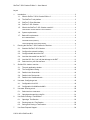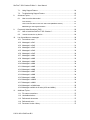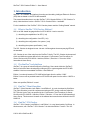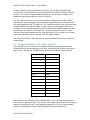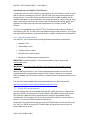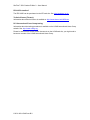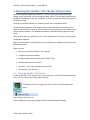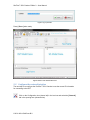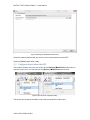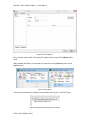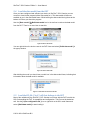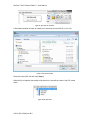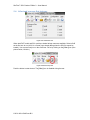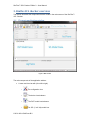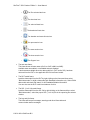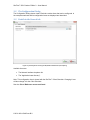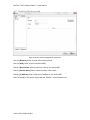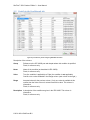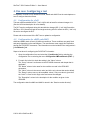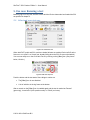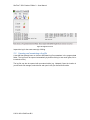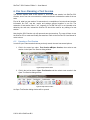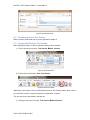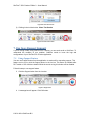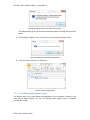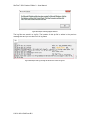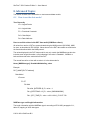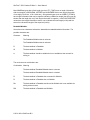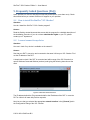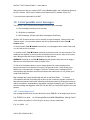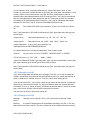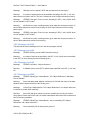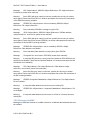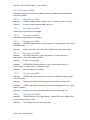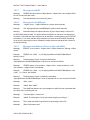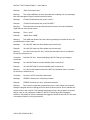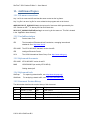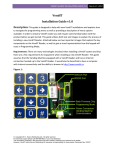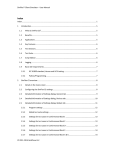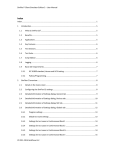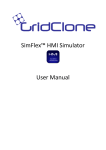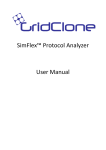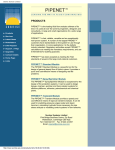Download SimFlex™ SCL Checker Edition 2 – User Manual
Transcript
SimFlex™ SCL Checker Edition 2 – User Manual Layout 1. Introduction ................................................................................................................. 3 1.1. What is SimFlex™ SCL Checker Edition 2 ........................................................ 3 1.2. The SimFlex™ tool platform .............................................................................. 3 1.3. SimFlex™ Client Simulator ............................................................................... 3 1.4. SimFlex™ SCL Checker ................................................................................... 3 1.5. What is the SimFlex™ SCL Checker used for? ................................................. 4 How should I use the SimFlex™ SCL Checker? .............................................................. 5 1.6. System requirements ........................................................................................ 5 1.7. Basic skill requirements..................................................................................... 5 IEC 61850 standard .......................................................................................................... 6 Technical Issues (Tissues) ............................................................................................... 6 UCA International Users Group testing. ........................................................................... 6 2. 3. 4. 5. 6. 7. Running the SimFlex™ SCL Checker the first time. .................................................... 7 2.1. Start the SimFlex™ SCL Checker ..................................................................... 7 2.2. Configure the network interface......................................................................... 8 2.3. Configure details about the DUT ....................................................................... 9 2.4. Load the data model from the DUT ..................................................................11 2.5. Load the SCL file (*.icd/*.cid) that belongs to the DUT .....................................11 2.6. Select and run your first test case ....................................................................13 Simflex SCL checker overview ...................................................................................14 3.1. The main application window ...........................................................................14 3.2. The Configuration Dialog ..................................................................................16 3.3. Details in the General tab .................................................................................16 3.4. Details in the Devices tab .................................................................................17 3.5. Details in the Conditionals tab ..........................................................................18 Use case: Configuring a test ......................................................................................19 4.1. Configuration for sCnf3 ....................................................................................19 4.2. Configuration for sMdl2 and sMdl3 ...................................................................19 Use case: Running a test ...........................................................................................20 5.1. Select and run a test case ................................................................................20 5.2. Opening and examining a log file .....................................................................21 Use Case: Running a Test Session ............................................................................22 6.1. Opening a Test Session ...................................................................................22 6.2. Running tests in a Test Session .......................................................................23 6.3. Saving and Closing a Test Session ..................................................................23 Use Case: Request Support .......................................................................................24 © 2011-2014 GridClone B.V. SimFlex™ SCL Checker Edition 2 – User Manual 8. 7.1. Using Support Feature .....................................................................................24 7.2. Troubleshooting Support Feature .....................................................................25 Advanced Topics ........................................................................................................27 8.1. How to use the data model ...............................................................................27 Tree hierarchy ................................................................................................................. 27 How to read the values in the DUT data model (MMSData values) ............................... 27 MMSData type and length information: .......................................................................... 27 9. 10. Frequently Asked Questions (FAQ) ............................................................................29 9.1. How to install the SimFlex™ SCL Checker?.....................................................29 9.2. I cannot connect to my device ..........................................................................29 List of possible error messages ..................................................................................30 10.1. Conventions used ............................................................................................30 10.2. Messages in sCnf1...........................................................................................31 10.3. Messages in sCnf2...........................................................................................31 10.4. Messages in sCnf3...........................................................................................32 10.5. Messages in sCnf4...........................................................................................32 10.6. Messages in sCnf5...........................................................................................32 10.7. Messages in sMdl1 ..........................................................................................32 10.8. Messages in sMdl2 ..........................................................................................33 10.9. Messages in sMdl3 ..........................................................................................34 10.10. Messages in sMdl4 ..........................................................................................34 10.11. Messages in sMdl5 ..........................................................................................34 10.12. Messages in sMdl6 ..........................................................................................34 10.13. Messages in sMdl7 ..........................................................................................34 10.14. Messages in sMdl8 ..........................................................................................34 10.15. Messages in sMdl9 ..........................................................................................34 10.16. Messages in sMdl10 ........................................................................................34 10.17. Messages in sMdl11 ........................................................................................35 10.18. Messages in all sMdl tests ...............................................................................35 10.19. Messages available in all tests (sCnfx and sMdlx)............................................35 11. Additional Topics ........................................................................................................37 11.1. File name conventions .....................................................................................37 11.2. Used abbreviations ..........................................................................................37 11.3. Referenced documents ....................................................................................37 11.4. Referenced tools ..............................................................................................37 11.5. Document Version History ................................................................................37 © 2011-2014 GridClone B.V. SimFlex™ SCL Checker Edition 2 – User Manual 1. Introduction SimFlex™ is a software tool platform for testing and simulating Intelligent Electronic Devices (IED) that are based on the IEC 61850 standard. This manual describes how to use the SimFlex™ SCL Checker Edition 2 (“SCL Checker” in short). Note that there is also a SimFlex™ SCL Checker Edition 1 available. For the installation of the SimFlex™ SCL Checker please read the “Getting Started” manual. 1.1. What is SimFlex™ SCL Checker Edition 2 SCL is an XML based language defined in IEC 61850-6. It can be used for: 1) describing the capabilities of an IED (*.icd) 2) describing the configuration of an IED (*.cid) 3) describing the configuration of a system (*.scd) 4) describing the system specification (*.ssd) The SCL Checker is designed to test .icd and .cid files against the accompanying IED and the standard. SCL Checker is one of the tools from the SimFlex™ family. The SCL Checker implements all sCnfx and sMdlx test cases defined in the document “Conformance Test Procedures for Server Devices with IEC 61850-8-1 interface, Edition 2, Revision 1.0” from the UCA® International Users Group. 1.2. The SimFlex™ tool platform SimFlex™ is a group of tools developed by GridClone. Some tools within the SimFlex™ family of tools have been developed for testing an IED or system against the IEC 61850 standard. Versions are available for Edition 1 and Edition 2. Edition 1 is solemnly based on IEC 61850 with all parts from the edition ‘:2003’. Edition 2 is as much as possible based on IEC 61850 with parts from the edition ‘:2007A’ or better. When not specified, Edition 2 is used. 1.3. SimFlex™ Client Simulator SimFlex™ Client Simulator, both Edition 1 and Edition 2, is a tool developed by GridClone. The Client Simulator is used for conformance testing an IED, during a test also called the DUT (Device Under Test), as specified in the “Conformance Test Procedures for Server Devices with IEC 61850-8-1 interface, Edition 2, Revision 1.0” from the UCA® International Users Group. This document is based on the abstract test cases that are defined in the IEC 61850-10. 1.4. SimFlex™ SCL Checker SimFlex™ SCL Checker, both Edition 1 and Edition 2, is a tool developed by GridClone. In this document, with “SimFlex™ SCL Checker” it is about the Edition 2 version. The SCL © 2011-2014 GridClone B.V. SimFlex™ SCL Checker Edition 2 – User Manual Checker is used for conformance testing of an SCL (*.icd/*.cid) file as specified in the “Conformance Test Procedures for Server Devices with IEC 61850-8-1 interface, Edition 2, Revision 1.0” from the UCA® International Users Group. This document is based on the abstract test cases that are defined in the IEC 61850-10. The SCL Checker is an easy to use tool with advanced capabilities that enables utilities, manufacturers, system integrators and conformance test laboratories to automatically test IEC 61850 enabled devices. The SimFlex™ SCL Checker comes with a set of test cases that implement all the IEC 61850 test cases. The test cases can be individually selected and executed. The SCL Checker is easy to use and its intuitive user interface enables to quickly perform tests. The SimFlex™ SCL Checker is a companion tool of the SimFlex™ Client Simulator, meaning that together with the Client Simulator the SCL Checker can be used to test an IED and its SCL file on conformity to the IEC 61850 standard. This makes the SimFlex™ Client Simulator an excellent software solution for the electrical power industry. 1.5. What is the SimFlex™ SCL Checker used for? The main goal of the SCL Checker is to make the conformance testing as automatic as possible and cover all tests specified by the UCA® International Users Group on the device and the SCL (*.icd/*.cid) file. Tests defined by the UCA® International Users Group are: Configuration file Data Model sCnf1 sMdl1 sCnf2 sMdl2 sCnf3 sMdl3 sCnf4 sMdl4 sCnf5 sMdl5 sCnf6 sMdl6 sCnf7 sMdl7 sCnf8 sMdl8 sCnf9 sMdl9 sMdl10 sMdl11 sMdl12 sMdl13 sMdl14 Not all tests are fully automatic; sCnf1 (validating sSCL (*.icd/*.cid) against the schema) is also done while opening the SCL (*.icd/*.cid) file, sCnf3 needs manual intervention of the test engineer to reconfigure the DUT and reloading a changed SCL (*.icd/*.cid) file and sMdl5 cannot be automated at all (this test case is declared ‘deprecated’ by the UCA). © 2011-2014 GridClone B.V. SimFlex™ SCL Checker Edition 2 – User Manual How should I use the SimFlex™ SCL Checker? Typically the user of the SCL Checker is a test engineer. The SCL Checker is used as a tool that will retrieve information from the DUT (Device Under Test) and its accompanying SCL file (typically an *.icd/*.cid file). Each test case (sCnf1 to sCnf9, sMdl1 to sMdl14) can be executed separately or in any combination. The results are stored in a log file (per test case) and the test engineer can review the results of the tests by checking both the log file and, if applicable, the capture file with communication between DUT and the SimFlexTM SCL Checker. To fully use all capabilities of the SimFlexTM SCL Checker the tools needs an IED and its accompanying SCL file. The IED must be accessible through a LAN connection. The log files and capture files are stored in some storage facility, by default a folder on the local hard disk. 1.6. System requirements The SimFlex™ SCL Checker has the following software and hardware requirements: • Windows 7 SP1 • 1GB of RAM or more • 1 GHz processor or faster • 250 MB of free hard disk space • At least one 100 Mbit Network Interface Card IMPORTANT: Install the SimFlex™ SCL Checker software using an account with administrator rights. IMPORTANT: The license for the SimFlex™ SCL Checker is not supported on virtual machines. Before installing the SimFlex™ SCL Checker software please make sure that you have installed Microsoft’s .Net framework version 4.0 Full Profile (or better) on your computer. Without installing .Net Full Profile the SimFlex™ installer and/or the program itself will not run properly. The .Net Full Profile installation file can be downloaded from the Microsoft web site: http://www.microsoft.com/en-us/download/details.aspx?id=17718 1.7. Basic skill requirements The test engineer must have knowledge about the IEC 61850, all parts from :2003 and all parts from :2007A, relevant parts such as IEC 61850-7-4x0:2009A, relevant parts such as IEC 61400-25-2:2006, the tissues (technical issues) related to this standard and the “Conformance Test Procedures for Server Devices with IEC 61850-8-1 interface Edition 2, Revision 1.0” from the UCA® International Users Group. Please take note of the fact that each part in the IEC 61850 bundle does have a edition tag like ‘:2003’ or ‘:2007A’ but that the IEC 61850 bundle as a whole set does not have any official edition tag on its own. © 2011-2014 GridClone B.V. SimFlex™ SCL Checker Edition 2 – User Manual IEC 61850 standard The IEC 61850 can be purchased on the IEC web site. See: http://webstore.iec.ch Technical Issues (Tissues) Information about technical issues is available at: http://www.tissues.iec61850.com UCA International Users Group testing. Information about the testing procedures is available on the UCA® International Users Group website. See: http://www.ucaiug.org Please be aware that to access certain documents on the UCA® web site, you might need to become a member of the UCA® International Users Group. © 2011-2014 GridClone B.V. SimFlex™ SCL Checker Edition 2 – User Manual 2. Running the SimFlex™ SCL Checker the first time. Note: Some pictures might not be identical to what you see on your screen due to OS setting, (minor) last minute, revision changes or other causes. From the picture and the text it should be clear what to do with your installation. If you are in doubt, call customer support at GridClone for help. Running your first test with the SCL Checker involves some configuration steps. We express the importance of following the steps as described below even when you are eager to start whit the SCL checker. Not following this procedure will result in problems and a non-functional installation. The installation procedure is described step by step with screen shots. Some of these steps are needed only once. The information from it is stored in the program’s configuration database. Most of the information in the subsections is also available as a separate section with a more detailed explanation. Steps involved: • Start your copy of the SimFlex™ SCL Checker • Configure the network interface • Configure details about the DUT (Device Under Test) • Load the data model from the DUT • Load SCL (*.icd/*.cid) file that belongs to the DUT • Select and run your first test 2.1. Start the SimFlex™ SCL Checker Locate the SimFlex™ SCL Checker icon on your desk top or in your Start menu and (double) click on it. The main screen of the program will open. The Desktop Icon on top, right, the menu icon left of it and the main screen below. Figure 1 SimFlex™ SCL Checker links Enter or change the name of test engineer that will use the program for testing © 2011-2014 GridClone B.V. SimFlex™ SCL Checker Edition 2 – User Manual Figure 2 Log on procedure Press [ Done ] when ready. Figure 3 SimFlex™ SCL Checker Main screen 2.2. Configure the network interface The next step is to configure the SimFlex™ SCL Checker to use the correct IP information for connecting to the DUT. Click on the Configuration Icon (shown left) in the icon bar and select the [ General ] tab in the opening form (shown below). © 2011-2014 GridClone B.V. SimFlex™ SCL Checker Edition 2 – User Manual Figure 4: Selecting the NIC (Network Interface Card) Select the network interface that you want to use for communication with the DUT. Press the [ Done ] button when ready. 2.3. Configure details about the DUT This needs to be done only once per model. Use the Devices Add Device menu entry to open the device form. You can also use the [ Device ] Add Device icon for that. Figure 5: Open the Device Configuration dialog The device form shows all the details, only a few are needed for a Quick start. © 2011-2014 GridClone B.V. SimFlex™ SCL Checker Edition 2 – User Manual Figure 6: Device configuration. Fill in a device name and fill in the known IP number for the device.bClick [ Done ] when ready. After all details are filled in you can select your decvice via the [ Devices ] menu or the [ Device ] icon. Figure 7: Select a device You can see which device is selected on the left side of the screen, in the DUT frame. Figure 8: The DUT frame shows which device is selected © 2011-2014 GridClone B.V. SimFlex™ SCL Checker Edition 2 – User Manual 2.4. Load the data model from the DUT Once you have configured and selected your device in SimFlex™ SCL Checker you can connect to it and let the program build a data model for it. This data model will become available to you in the data model frame. While building the data model the log frame at the bottom will inform you about the progress. Use the [ Data model ] Build data model icon in the tool bar to retrieve the data model from the DUT. There is no menu item to start this. Figure 9: Build a data model You can right-click on the device name in the DUT frame and select [ Build data model ] in the popup window. Figure 10: Build a data model After building the model you should see a model icon in the data model frame, indicating that information about the data model is available. Figure 11: Data model retrieved from the DUT 2.5. Load the SCL file (*.icd/*.cid) that belongs to the DUT Most of the validation by the SimFlex™ SCL Checker is not done with the DUT but with the SCL file describing the DUT, its capabilities and configuration. This file must be loaded as well. Use the [ Open configuration file ] icon or right-click on the SCL model frame and select [ Build data model ] to start loading it. © 2011-2014 GridClone B.V. SimFlex™ SCL Checker Edition 2 – User Manual Figure 12: Open SCL file of the DUT. A file selector window will open to enable you to select the correct SCL file (*.icd/*.cid). Figure 13 File selector window Select the correct SCL file and click [ Open ]. When the file is loaded a data model will be built from it and will be shown in the SCL model frame. Figure 14 SCL data model © 2011-2014 GridClone B.V. SimFlex™ SCL Checker Edition 2 – User Manual 2.6. Select and run your first test case Figure 15: A selected test case When both DUT model and SCL model are loaded all test cases are available. Select sCnf2 as the first one to run (sCnf1 is a ‘formal’ test, already failing when the SCL file cannot be loaded.) You are now ready to run the sCnf2 test. Do so by clicking on the [ Run ] icon (See picture below, left side.) Figure 16: Start and stop a test Push the button to start the test. The [ Run ] icon is disabled during the test. © 2011-2014 GridClone B.V. SimFlex™ SCL Checker Edition 2 – User Manual 3. Simflex SCL checker overview This section describes the components that are visible in the main screen of the SimFlex™ SCL Checker. 3.1. The main application window Figure 17 Main window The main components of the application window: • A menu and Icon bar with (from left to right) o The configuration icon o The device icon/submenu o The DUT model icon/submenu. o The SCL (*.icd/*.cid) model icon. © 2011-2014 GridClone B.V. SimFlex™ SCL Checker Edition 2 – User Manual o The Run selected test icon. o The abort test icon. o The select all tests icon. o The deselect all tests icon. o The deselect and reset all tests icon. o The open session icon. o The save session icon. o The close session icon. o The Support icon • The test case frame. This frame shows all tests cases (sCnf1 to sCnf5, sMdl1 to sMdl5). Available tests are enabled, not available tests are disabled. A test becomes available when the data model for it (DUT and/or SCL) has been retrieved from the DUT or the applicable SCL file has been loaded.. • The DUT model frame. Load the data model from the DUT by right-clicking on the frame and then select “Build data model” to build a data model with Readable information only. Select “Build data model and check RW status” for full Readable/Writable information. You can also use the DUT model icon/submenu for this. • The SCL (*.icd/*.cid) model frame. Load the data model from the SCL file by right-clicking on the frame and then select “Build data model”, select the proper SCL (*.icd/*.cid) file in the upcoming file selector window. • The Log and info frame. This frame will keep all messages, warnings and other information and communication status messages. © 2011-2014 GridClone B.V. SimFlex™ SCL Checker Edition 2 – User Manual 3.2. The Configuration Dialog The Configuration Dialog shows 4 tabs. Each tab contains items that can be configured. In the next parts each tab and its configuration items are displayed and described. 3.3. Details in the General tab Figure 18 [ General ] tab for selecting the NIC (Network Interface Card) for capturing Available items are: • The Network Interface dropdown list. • The “Application base directory”. Note: This configuration item is shared with the SimFlex™ Client Simulator. Changing it here will also change it for the Client Simulator. See also: Error! Reference source not found. © 2011-2014 GridClone B.V. SimFlex™ SCL Checker Edition 2 – User Manual 3.4. Details in the Devices tab Figure 19 [ Devices ] tab for managing data for several DUTs Use the [ Remove ] button to remove the selected device. Use the [ Add ] button to add a new device/DUT. Edit the [ Device Name ] field to reflect the name of your device/DUT. Edit the [ Vendor Name ] field to reflect the name of the vendor. Edit the [ IP Address ] field to reflect the IP address of your device/DUT. Note: All settings in this tab are shared with the SimFlex™ Client Simulator tool. © 2011-2014 GridClone B.V. SimFlex™ SCL Checker Edition 2 – User Manual 3.5. Details in the Conditionals tab Figure 20 [ Conditionals ] tab for configuring PIS/PIXIT information Description of the columns: Group Reference to the IEC 61850 part and chapter where this condition is specified. Fixed, for reference only. Name Name of the condition (as described in IEC 61850). Fixed, for reference only. Value True (the condition is applicable) or False (the condition is not applicable). Can be set to a value available in the Range column (next column to the right.) Range Accepted values for the previous column. If only one value is available in this column then the Value column is set and fixed to this value. This column is informative. Fixed, for reference only. Description A description of the condition as given in the IEC 61850. This column is informative. Fixed, for reference only. © 2011-2014 GridClone B.V. SimFlex™ SCL Checker Edition 2 – User Manual 4. Use case: Configuring a test Configuration for tests is only needed for sCnf3, sMdl2 and sMdl3. See the next chapters on how to configure these test cases. 4.1. Configuration for sCnf3 This test needs an additional SCL (*.icd/*.cid) file with at least five relevant changes in it. (See the UCA test description for more details). The DUT must be configured during this test with the changed SCL (*.icd/*.cid) file and the SimFlexTM SCL Checker will ask the test engineer during sCnf3 to select the SCL (*.icd/*.cid) file and to reconfigure the DUT. Please refer to the manual of the DUT how to update its configuration. 4.2. Configuration for sMdl2 and sMdl3 sMdl2 and sMdl3 check several (21) different conditions. These conditions are partly fixed and partly depending on the manufacturer. The manufacturer must supply this information through the PICS/PIXIT documents. This information must be included in the configuration’s [ Conditionals ] tab. Steps to be taken for configuring the PICS/PIXIT information: 1. Open the configuration form and select the [ Conditionals ] tab by selecting the configuration icon or selecting the menu Configuration Conditionals (PIXIT<). 2. For each line in the list, check the setting in the “Value” column. The “Group” column is a reference to the IEC61850 document and chapter that is applicable. The “Name” column is the name for the condition as used in the IEC61850 documents. The “Value” column is the current value (and is the only column that can be edited). The “Range” column sums up all acceptable values, if only one value is given then the “Value” is ‘fixed’ to this single value and cannot be changed. The “Description” column is the description for the condition as given in the IEC61850. The configuration data for sMdl2 and sMdl3 is stored in the “Session results directory”. © 2011-2014 GridClone B.V. SimFlex™ SCL Checker Edition 2 – User Manual 5. Use case: Running a test Before trying to run any test, be sure to have built the Device data model and loaded the SCL as specified in chapter 2. 5.1. Select and run a test case Figure 21: A selected test case When both DUT model and SCL model are loaded all tests are enabled. Select sCnf2 as the first one to run (sCnf1 is a ‘formal’ test, already failing when the SCL file cannot be loaded.) You are now ready to run the sCnf2 test. Do so by clicking on the [ Run ] icon (See picture below, left side.) Figure 22: Start and stop a test. Push the button and the test starts. Some things to notice are: • The [ Run ] icon is now disabled. • A lot of activities in the log frame at the bottom. After a normal run the [ Run ] icon is enabled again and the test is marked as ‘Passed’ (green tag), ‘Inconclusive’ (blue question mark) or ‘Failed’ (red cross). © 2011-2014 GridClone B.V. SimFlex™ SCL Checker Edition 2 – User Manual Figure 23: Negative test result Inspect the log for the exact reason(s) of failing. 5.2. Opening and examining a log file A test that has already been run has an associated log file somewhere in the program data folder. The log file will be opened automatically by double clicking in test result (pass, fail or inconclusive icon). The log file can also be opened with an external editor (e.g. Notepad). Open the location in your favourite file manager, select the file and open it with your favourite text editor. © 2011-2014 GridClone B.V. SimFlex™ SCL Checker Edition 2 – User Manual 6. Use Case: Running a Test Session This section explains what a test session is, how load a test session into SimFlex SCL Checker, how to run one or more tests in a session and how to evaluate the results of the run tests. First of all, what is a test session? A test session is a compilation of a test suite and session information like DUT, test lab, vendor and settings grouped together in one file. The extension of test session files is “.tsf”. Internally it is a XML file but it is not intended to be edited by the end user, instead the SimFlex CS should be used for any editing of a test session. Note that the SCL Checker only will open and save test sessions. The user will have to use the SimFlex CS to create and modify test sessions. Refer to the SimFlex CS User Manual in order to do so. 6.1. Opening a Test Session In order to open a test session that was previously saved, the user has several options: 1. Click in the menu bar under: Test Session Open Session, then select a test session in the Open Test Session dialog window. Figure 24: Open Session menu 2. Click in the tool bar button: Open Test Session and then select a test session in the Open Test Session dialog window. Figure 25: Open Session button An Open Test Session dialog window will be opened: © 2011-2014 GridClone B.V. SimFlex™ SCL Checker Edition 2 – User Manual Figure 26: Open Session dialog 6.2. Running tests in a Test Session While in session mode tests can be run as specified in chapter 5. 6.3. Saving and Closing a Test Session After modifying a session, it can be manually saved by three methods: 1) Click in the menu bar under: Test Session Save Session. Figure 27: Save Session menu 2) Click in the tool bar button: Save Test Session. Figure 28: Save Session button Additionally, test sessions will be automatically saved in the following cases: after a test is run, before the session is closed and before the application is closed. The user can close a test session manually by: 1) Clicking in the menu bar under: Test Session Close Session. © 2011-2014 GridClone B.V. SimFlex™ SCL Checker Edition 2 – User Manual Figure 29: Close Session menu 2) Clicking in the tool bar button: Close Test Session. Figure 30: Close Session button 7. Use Case: Request Support If you’re having trouble using SimFlex SCL Checker, you can send email to GridClone. To understand the condition of your problem, GridClone needs to know the logs and configurations of your SimFlex SCL Checker application. 7.1. Using Support Feature You can use Support feature from the application to send email for requesting support. This feature can be run by click the Support button in the icon bar. This button is available after DUT model or SCL model are loaded. While the test is running, this button will be disabled. Follow this step to use support feature. 3. Click the Support button from the icon bar Figure 31 Support Icon 4. A message box will appear. Click OK button. © 2011-2014 GridClone B.V. SimFlex™ SCL Checker Edition 2 – User Manual Figure 32 Message Box that shows the location of the Log files This dialog window gives you information about the location of the log files have been saved. 5. A new dialog will appear. Click Yes button if you want send the support email. Figure 33 Dialog Window about Sending Support Email 6. Finish your email and send it to GridClone Figure 34 Composing Support Email 7.2. Troubleshooting Support Feature This feature works if you have default mail application on your computer. However, if the email pop-up doesn’t appear, you still can manually send support email to GridClone including the log files. © 2011-2014 GridClone B.V. SimFlex™ SCL Checker Edition 2 – User Manual Figure 35 Example of Sending Support Problem The log files are saved in a zip file. The location of this zip file is written in the previous message box and you can also find it in log frame. Figure 36 Example of the log message that mention the location of log files © 2011-2014 GridClone B.V. SimFlex™ SCL Checker Edition 2 – User Manual 8. Advanced Topics This section includes more information on test cases and data models. 8.1. How to use the data model Tree hierarchy LD = Logical Device LN = Logical Node FC = Functional Constraint DO = Data Object DA = Data Attributes How to read the values in the DUT data model (MMSData values) All values from and to a DUT are communicated using the MMS protocol (ISO 9506), MMS for short, as described in IEC 61850-6. Values shown in the DUT data model are restricted to the format described within the MMS protocol. The values displayed in the DUT data model do not only contain the MMSData type but also includes some length information, a flag indicating if the value is ‘Readable’, ‘Writable’ or both and the actual value retrieved from the DUT. The normal format for an item with a value to is in the data model is: Name, [MMSData type], Readable/Writable flag, value. Example: DUT_NAME [DUT IP address] Data Model LD name FC ST DO Mod DA stVal, [INTEGER~8], R., value = 1 DA q, [BITSTRING~-13], R., value= [0000000000000] DA t, [UTC_TIME], R., value = u23-11-2012_17:05:57.720 MMSData type and length information: The length information with the MMSData type is according to IEC 61850, paragraph 8.1.1, table 14, mapping of ACSI data types. © 2011-2014 GridClone B.V. SimFlex™ SCL Checker Edition 2 – User Manual Most MMSData types with a fixed length (such as UTC_TIME) have no length information, with the exception of BOOLEAN. INTEGER and UNSIGNED which have length information of one digit (8 for 8 bits, 16 for 16 bits etc.). String based types (such as VISIBLE_STRING) have length information that can be negative indicating a Maximum length (the string may be shorter than the length but only if the length information is negative.). And FLOATINGPOINT values have two length information values, one to indicate the total length (in bits) and the second to indicate the length of the exponent (in bits). Readable/Writable: At maximum two characters indicate the data attribute readable/writable information. The possible characters are: Character Meaning - The Readable/Writable state is unknown. . The Readable/Writable state is untested. R The data attribute is Readable W The data attribute is Writable w The data attribute should be writable but is not available at the moment for writing to. The most common combinations are: Combination Meaning - The data attribute Readable/Writable state is unknown. . The data attribute Readable/Writable state is untested. R. The data attribute is Readable but not tested for Writable. R- The data attribute is Readable but not Writable. Rw The data attribute is Readable and should be Writable but is not available for writing at the moment. RW The data attribute is Readable and Writable. © 2011-2014 GridClone B.V. SimFlex™ SCL Checker Edition 2 – User Manual 9. Frequently Asked Questions (FAQ) Some questions do reoccur and become frequently asked (that is, more than once). Check this section before you contact GridClone for support on your question. 9.1. How to install the SimFlex™ SCL Checker? Question: How do I install the SimFlex™ SCL Checker program? Answer: Read the Getting started document that comes with the program for a detailed description of the installation procedure. If you do not have administrator rights on your PC, please contact your IT department. 9.2. I cannot connect to my device Question: How can I check if my device is available on the network? Answer: See that your DUT is turned on and connected to the same LAN as your SCL Checker. Find out the IP address of the DUT. A simple test to check if the DUT is connected and within range of the SCL Checker is to open a Windows Command Window (cmd.exe) and typing the following instruction at the caret: Figure 37: Check DUT network connection. The IP address behind the Ping command shall be the IP address of the DUT. In case the DUT is visible it will react with positive responds. Next, be sure that you selected the appropriate network interface in the [ General ] tab in the Configuration Dialog of the SCL Checker. © 2011-2014 GridClone B.V. SimFlex™ SCL Checker Edition 2 – User Manual After that be sure that you created a DUT in the [ Devices ] tab in the Configuration Dialog of the SCL Checker. Check if the IP address is the same as the IP address of your DUT. Try to retrieve the data model of the DUT. 10. List of possible error messages The SimFlex™ SCL Checker has three different kinds of error messages. 1) Error messages resulting from a test case 2) General error messages 3) BUG messages. (Please report these messages to GridClone). SimFlex SCL Checker has two levels of verbosity to report messages, “Normal mode” and “Verbose mode”. You can switch between the two by (de)selecting the menu Test Verbose option. In “Normal mode” (Test Verbose unselected), only messages that will cause a test to fail or to be inconclusive is reported. In “Verbose mode” (Test Verbose selected) any decision made in a test is reported. This enables a test engineer to precisely follow all actions by the test and to verify not only why a test is failing but also that a test is passing for the right reasons. WARNING: switching on the Test Verbose flag will generate huge amounts of logging data and can extend the time it takes to finalize a test. To find more information about an error message please look up the messages for a particular test and if no information is found, try the general section. These sections give details on the “Normal mode” messages. The extra “Verbose mode” messages follow a similar pattern and should be clear from the context and content alone. If not, please get in contact with GridClone. Bug messages are clearly identified with the first (or last) word “BUG: U”. In normal circumstances this kind of message will not show up but in case the program or parts of its data gets corrupted and the internal reflections and checking done by the program comes up with an unexpected, unexplainable or impossible result this message is given. Any details on how the message was triggered, what SCL files and DUT are used will be helpful to solve the problem. 10.1. Conventions used Any message that will cause a test to fail has the word “ERROR:” at the beginning of the line. E.g: “ERROR: line (1846, 11): DA MyLogicalDevice/LLN0$CO$Mod$Oper: Missing ‘Check’” <Line number> A position in a SCL file given as (line, column) combination. E.g. “line (1846, 11):” © 2011-2014 GridClone B.V. SimFlex™ SCL Checker Edition 2 – User Manual A <Line number> value is normally followed by an <Object Reference> value. A <line number> is given when available and left out (including the colon) when not available. A <line number> refers to the line and column in the SCL file where a data object or value is specified. When data objects between the DUT model and SCL (*.icd/*.cid) file are matched then any message based on data objects from the DUT model may include <line number> information on the matched data object in the SCL (*.icd/*.cid) file. (Matching data objects between DUT and SCL (*icd) file is done on Data Object Reference only.) <bType> etc Part of Basic IEC61850 Type information. bType is one of Int8, Int16, Enum, Note: Type information in IEC61850 is defined as a (bType, type) tuple where the type part can be empty. <Object class> Data object classification, e.g. “LD”, “LN”, “FC”, “DO” etc. <Object name> Data object name, e.g. “LLN0”, “Mod”, “Oper”, “Check” etc. <Object Reference> A value of an object reference e.g. “MyLogicalDevice/LLN0$CO$Mod$Oper$Check” An <Object Reference> is usually preceded with a <Line number> value. <Result> Any test result, one out of “PASSED”, “INCONCLUSIVE” or “FAILED” <Test> Test name, e.g. “Ctl1”, “Ctl2”, U “sMdl1”, “sMdl2”,U <type> Part of Basic IEC61850 Type information. ‘type’ is a further specification on the bType part, most commonly given with bType is Struct, Array or Enum Note: Type information in IEC61850 is defined as a (bType, type) tuple where the type part can be empty. 10.2. Messages in sCnf1 sCnf1 does not generate test specific error messages. The SCL (*.icd/*.cid) file cannot be loaded in cases where this particular test would fail and as such you cannot start this test. A catch 21 situation or in another view on it: Test Ctl1 is done while loading the file. If you cannot load a SCL (*.icd/*.cid) file, check the log window at that moment, for particular details why the file cannot be loaded. The log must include at least one line with particular information (“Line (x, y): reason of failing”) to indicate the problem where x is the line number and y is the column number in the file where the problem is located. The actual test for sCnf1 is redone but cannot fail. 10.3. Messages in sCnf2 Message: set(s).” “Missing <count> objects in SCL (*.icd/*.cid) that are referenced in data Meaning: A number of objects that must be available according to the SCL (*.icd/*.cid) data sets are not found in the file. This line is followed by a list of object references missing. © 2011-2014 GridClone B.V. SimFlex™ SCL Checker Edition 2 – User Manual Message: “Missing <count> objects in DUT that are referenced in data set(s).” Meaning: A number of objects that must be available according to the SCL (*.icd/*.cid) data sets are not found in the file. This line is followed by a list of object references missing. Message: “ERROR: <test part>: Found <count> element(s) in SCL (*.icd/*.cid) file which are not available in DUT model.” Meaning: sCnf2 has four parts, checking names, types, data sets and pre-set values. In each of these parts items can be found missing. A list of object references of the missing parts is given. Message: “ERROR: <test part>: Found <count> element(s) in SCL (*.icd/*.cid) file which are not available in DUT model.” Meaning: sCnf2 has four parts, checking names, types, data sets and pre-set values. In each of these parts items can be found missing. 10.4. Messages in sCnf3 This test has the same messages as sCnf2. See the messages at sCnf2. 10.5. Messages in sCnf4 Message: “ERROR: Missing <count> MMS optional service(s).” Meaning: A number of services as specified in the SCL (*.icd/*.cid) file are not available in the DUT. (A list of missing services is already given.) 10.6. Messages in sCnf5 Message: “ERROR: <number>: <object reference>.” Meaning: file. A ctlModel values in the DUT is different than specified in the SCL (*.icd/*.cid) 10.7. Messages in sMdl1 Message: “ERROR: LNodeType <Object Name>: LD <Object Reference>: Mandatory LN not available.” Meaning: Some mandatory data attribute is missing in a DA. Both the name of the data attribute and the object reference of the DA are given. Message: “LNodeType <Object Name>: DO <Object Reference>: LN <object reference>, inconclusive, please check manually” Meaning: Some DO (with given name) is unknown, possibly due to being in another name space. Please check if this LN is in another namespace and confirm the correctness of this DO not being available. Message: “ERROR: LNodeType <Object Name>: has no mandatory DO <Object Reference>: LN <object reference>.” Meaning: Given mandatory DO is missing from given LN. © 2011-2014 GridClone B.V. SimFlex™ SCL Checker Edition 2 – User Manual Message: “DO <Object Name>: SDO/DA <Object Reference>: DO <object reference>, inconclusive, please check manually” Meaning: Some SDO (with given name) is unknown, possibly due to being in another name space. Please check if this DO is in another namespace and confirm the correctness of this SDO/DA not being available. Message: “ERROR: DO <Object Name>: has no mandatory SDO/DA <Object Reference>: DA <object reference>.” Meaning: Given mandatory SDO/DA is missing from given DO. Message: “SDO <Object Name>: SDO/DA <Object Reference>: DA/Data attribute <object reference>, inconclusive, please check manually” Meaning: Some SDO (with given name) is unknown, possibly due to being in another name space. Please check if the second SDO/DA is in another namespace and confirm the correctness of this first SDO not being available. Message: “ERROR: DA <Object Name>: has no mandatory SDO/DA <Object Reference>: Data attribute not available.” Meaning: Given mandatory Data attribute is missing from given SDO/DA. Message: “Composite DA: none found in IEC61850, please check manually” Meaning: A composite DA (structure or array) was found where the IEC61850 does not specify such a attribute. Please check if this data attribute is in another name space and the correctness of its availability. Message: “DA <Object Name>: DA <Object Reference>: Data attribute <object reference>, inconclusive, please check manually” Meaning: Some DA (with given name) is unknown, possibly due to being in another name space. Please check if this DA is in another namespace and confirm the correctness of the DA not being available. Message: “ERROR: Composite DataAttribute <Object Reference>: DA <Object Name>: DA not available.” Meaning: A composite data attribute (structure) has some missing DA.. Message: “ERROR: DA <Object Name>: Composite DataAttribute <Object Name>: DA not available.” Meaning: missing DA. A composite data attribute (structure such as a Point or a Vector) has some 10.8. Messages in sMdl2 Messages in sMdl2 are identical as in sMdl1 but then for conditional data attributes that must be available. © 2011-2014 GridClone B.V. SimFlex™ SCL Checker Edition 2 – User Manual 10.9. Messages in sMdl3 Messages in sMdl2 are identical as in sMdl1 but then for conditional data attributes that cannot be available. 10.10. Messages in sMdl4 Message: “ERROR: <Object class>: <Object Name> = <value>: <reason of failing>.” Meaning: A name or object reference path is too long. 10.11. Messages in sMdl5 sMdl5 does not generate error messages. 10.12. Messages in sMdl6 sMdl5 does not generate error messages. 10.13. Messages in sMdl7 Message: “ERROR: <Object Name>, <Object reference>: Type Mismatch: SCL <type>: IEC61850 <type>.” Meaning: A type in the SCL (*.icd/*.cid) model is different from the expected type. 10.14. Messages in sMdl8 Message: “DA <Object reference>: <type: Min(<value>) <= Value(<value>) <= Max(<value>). Value not in range, FAILING.” Meaning: A value is out of range.. Message: “ERROR: DA <Object reference>: <type> (Enum): Min(<value>) <= Value(<value>) <= Max(<value>). Value not in range..” Meaning: An enum value is out of range.. 10.15. Messages in sMdl9 Message: “ERROR: LN <Object reference>: At least one namespace missing. (lnNs, cdcNs or dataNs)..” Meaning: Expected at least one name space data attribute but none was found. Message: “ERROR: LN <Object reference>: At least one namespace too much. (lnNs, cdcNs or dataNs)..” Meaning: Expected one name space data attribute but found more than one. 10.16. Messages in sMdl10 Message: “ERROR: #<index> DA <Object Name>: <Object Ref1> and <Object Ref2> are out of order with each other.” Meaning: Two DA attributes are in the wrong order.. © 2011-2014 GridClone B.V. SimFlex™ SCL Checker Edition 2 – User Manual 10.17. Messages in sMdl11 Message: “ERROR: #<index> Name <Object Name>: <Object Ref1> and <Object Ref2> are out of order with each other..” Meaning: Two data attributes are in the wrong order.. 10.18. Messages in all sMdl tests Message: “<Object class>: < Object Reference>, please check manually” Example: “DO: MyLogicalDevice/LLN0$EX$MyDO, please check manually” Meaning: Information about the object reference (of given object class) is not found in the IEC61850 reference data. The object reference might be an extension or enhancement. Correction: Check that the object reference is an extension or enhancement (see PICS/PIXIT information). If not, check that the object reference is not part of the IEC61850. Depending on the test, the test engineer has to validate this object reference and adjust the outcome of the test accordingly. 10.19. Messages available in all tests (sCnfx and sMdlx) Message: name>.” ERROR: <Line number>: <Object class> <Object reference>: Missing <Object Example: “ERROR: line (1846, 11): DA MyLogicalDevice/LLN0$CO$Mod$Oper: Missing ‘Check’..” Meaning: The data object ‘Check’ is missing in data object “MyLogicalDevice/LLN0$CO$Mod$Oper” and as such, the test is FAILING. Message: “ERROR: parent <Line number>: <Object class> <Object reference>: child <line number>: <Object name>: Not allowed.” Example: “ERROR: line (1846, 11): DA MyLogicalDevice/LLN0$CO$Mod$Oper: child (1890, 11): ‘Check’: Not allowed.” Meaning: The data object ‘Check’ is included in data object “MyLogicalDevice/LLN0$CO$Mod$Oper” while not allowed and as such, the test is FAILING Message: “Start: <test>”. Example: “sMdl5: Start: sMdl5” Meaning: Test sMdl5 has started, any log message from within the test is preceded with the <test> name, including this one. Message: “Test description: <some text>” Example: “sMdl5: Test description: Verify data model mapping according toB” Meaning: This is what test sMdl5 is specified to do (according to the UCA). Message: “Start Conformance test.” © 2011-2014 GridClone B.V. SimFlex™ SCL Checker Edition 2 – User Manual Example: “Start Conformance test.” Meaning: Test script initialisation is done, the actual test is starting now, any messages after this message do imply the actual test and its results. Message: “Finished Conformance test, result: <result>.” Example: “Finished Conformance test, result: PASSED.” Meaning: The actual test is done and the final result is known. Some de-initialisation might follow to clean up test results. Message: “Done: <test>”. Example: “sMdl5: Done: sMdl5” Meaning: Test sMdl5 has finished; this is the last log message from within the test, still preceded with the <test> name. Message: “No valid SCL data from file available (test inconclusive)” Example: “No valid SCL data from file available (test inconclusive)” Meaning: You did not load any SCL file (*.icd etc) but information from it is needed for the test you selected to run. Correction: correct this. Load the SCL file (*.icd etc) belonging to the DUT that you are testing to Message: “No valid DUT data from model available (test inconclusive)” Example: “No valid DUT data from model available (test inconclusive)” Meaning: You did not build a data model for the DUT but information from it is needed for the test you selected to run. Correction: Connect to a DUT and build a data model. Message: “ERROR: <Some text>: Unforeseen problem.” Example: “ERROR: divide by zero error: Unforeseen problem.” Meaning: Due to some corrupt data, programming error or other reason not covered in testing the program has met a failing point from which it cannot recover. Due to that the test cannot continue and must fail. This message might imply a bug in the program but could as well be a bug or non-compliance condition in the DUT. Please report this message to GridClone. Any details on how the message was triggered, what SCL files and DUT are used is immensely helpful by solving the problem. © 2011-2014 GridClone B.V. SimFlex™ SCL Checker Edition 2 – User Manual 11. Additional Topics 11.1. File name conventions Any *.txt file is a test result file and has the same content as the log frame. Any *.log file is an error log file for errors related to the program and not to the test. sMdl1-2013-01-07_09.28.43-CS.txt is the test result of test case sMdl1 generated by the SCL Checker on the 7th of January 2013 at 09:28 local time. 2013-01-07_09.28.43-SimFlexError.log is an error log for the same run. This file is located in the “Application base directory”. 11.2. Used abbreviations DUT Device Under Test. IEC The International Electrotechnical Commission, managing international standards. See: http://www.iec.ch/ IEC 61850 The IEC 61850:2007 standard, version A and B IED Intelligent Electronic Device UCA The UCA® International Users Group. See: http://www.ucaiug.org 11.3. Referenced documents IEC 61850 IEC 61850:2007 version A and B MMS ISO 9506:2003 (as used by IEC 61850-8) Getting started.pdf 11.4. Referenced tools WinPcap For capturing network traffic, see: http://www.winpcap.org/ WireShark For analysing network traffic, see: http://www.wireshark.org/ 11.5. Document Version History The table below describes the version history of this document. Version Date By Subject 1.0 January 1, 2013 EM Initial version 1.1 January 22, 2013 EM Extending on several subjects. 1.2 January 26, 2013 EM General rework on entire document 1.3 June 20, 2013 EM General rework for Edition 2. © 2011-2014 GridClone B.V.