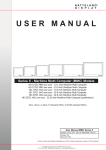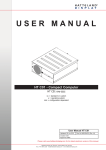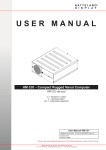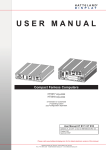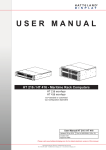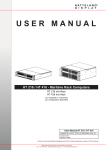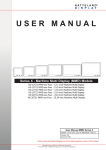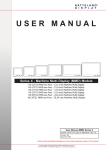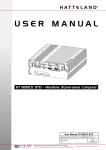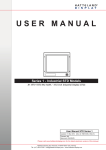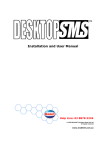Download USER MANUAL HT C01 - Hatteland Display AS
Transcript
USER MANUAL HT C01 - Compact Computer HT C01 xxy-zzzz xx = standard or custom y = operating system zzzz = configuration dependent User Manual HT C01 Updated: 05 Nov 2014 Doc Id: INB10042-2 (Rev 19) Created: 363 Approved: 6987 Please visit www.hatteland-display.com for the latest electronic version of this manual. Hatteland Display AS, Åmsosen, N-5578 Nedre Vats, Norway Tel: (+47) 4814 2200 - [email protected] - www.hatteland-display.com Copyright © 2014 Hatteland Display AS Aamsosen, N-5578 Nedre Vats, Norway. All rights are reserved by Hatteland Display AS. This information may not, in whole or in part, be copied, photocopied, reproduced, translated or reduced to any electronic medium or machinereadable form without the prior written consent of Hatteland Display AS. Review also: www.hatteland-display.com/pdf/misc/doc100703-1_permission_to_create_user_manuals.pdf The products described, or referenced, herein are copyrighted to the respective owners. The products may not be copied or duplicated in any way. This documentation contains proprietary information that is not to be disclosed to persons outside the user’s company without prior written consent of Hatteland Display AS. The copyright notice appearing above is included to provide statutory protection in the event of unauthorized or unintentional public disclosure. All other product names or trademarks are properties of their respective owners ! WARNING: This is a class A product. In a domestic environment this product may cause radio interference in which case the user may be required to take adequate measures. Last revised 9 Nov 2012 Contents Contents..................................................................................... 3 Contents of package...........................................................................5 General....................................................................................... 7 About this manual................................................................................8 About Hatteland Display......................................................................8 www.hatteland-display.com................................................................. 8 Contact Information.............................................................................8 Computers introduction.......................................................................9 Basic Construction ...........................................................................10 Product Labels (Examples)............................................................... 11 Serial Number Label Placement (external)................................... 11 Operating System Serial Number Label Placement (internal)......12 Installation................................................................................ 13 Installation and mounting of computers............................................. 14 Cables...............................................................................................15 Configuring DC power input housing connector............................15 Ferrites..............................................................................................15 Computer Upgrade Precaution Note................................................. 16 Cabinet cover removal......................................................................17 PCI Card removal / replacement - Introduction................................. 18 PCI Card removal / replacement - Full Lenght & Full Height............ 18 PCI Card removal / replacement - Half Lenght & Full Height............ 19 PCI Card removal / replacement - Half Lenght & Half Height........... 19 Hard Drive (HDD) removal / replacement......................................... 20 DVD/CD Drive removal / replacement............................................... 21 Air Filter removal / replacement - Alternative #1............................... 22 Air Filter removal / replacement - Alternative #2............................... 23 Front Fan removal / replacement...................................................... 24 Mounting Brackets for Console Mounting......................................... 25 19 inch Rack Kit 4U...........................................................................26 Sliding Rails.......................................................................................26 Physical Connections .......................................................................27 3 IND100206-21 Contents Specifications.......................................................................... 31 Specifications - HT C01.....................................................................32 Technical Drawings................................................................. 33 AC Model......................................................................................34 DC Model......................................................................................35 Technical Drawings - Accessories......................................... 37 Technical Drawings - 19” Rack Kit 4U............................................... 38 HT 00223 OPT-A1.........................................................................38 Technical Drawings - Mounting Brackets.......................................... 40 HT 00226 OPT-A1.........................................................................40 Appendixes.............................................................................. 41 SSD Selection Guide.........................................................................42 Pinout Assignments - Common Connectors...................................... 46 Trouble-shooting...............................................................................48 Declaration of Conformity..................................................................49 Return Of Goods Information............................................................ 50 Terms.................................................................................................51 Notes.................................................................................................53 Revision History................................................................................55 4 IND100206-21 Contents of package This product is shipped with: Item Description 1 pcs of power cable European Type F “Schuko” to IEC. Length 1.8m Illustration EUR TYPE F IEC Note: Only applicable for factory delivered units with AC Power Input FS-CABLE EU US TYPE B 1 pcs of power cable US Type B plug to IEC. Length 1.8m IEC Note: Only applicable for factory delivered units with AC Power Input 80099 1 pcs of DC Power Input housing with internal cable screw terminal. Note: Only applicable for factory delivered units with DC Power Input FCE17-E2W2SS-2N0 & L17DPPK09JSU (cover) 1 pcs of Documentation and Driver DVD. Menu and Driver browser for Microsoft® Windows® MEDIA STD01 Mounting brackets incl. screws (for console mounting) HT 00226 OPT-A1 1 pcs of DVI > RGB/VGA adapter DVI 12+5P Male to DSUB 15P Female DVI-4 Test Reports papers: 1 pcs of Product Declaration 1 pcs of Computer Checklist 1 pcs of BurnInTest Certificate ? For computers that include 3rd party hardware; the package / accessories box may also include additional CD / HW / Information from 3rd party supplier(s). Package may also include: (based on accessories/options ordered) Item Description Recovery Kit (USB Flash) For reverting back to factory/customized installations. HT 00215 OPT-A1 ? Note: Only applicable for factory delivered units with HDD/SSD hardware. For computers that include 3rd party hardware; the package / accessories box may also include additional CD / HW / Information from 3rd party supplier(s). 5 IND100207-9 Illustration Recovery Image (located on hidden partition on HDD/SSD). Only available for WinXP installations. This page left intentionally blank 6 General 7 Hatteland Display AS About this manual The manual contains electrical, mechanical and input/output signal specifications. All specifications in this manual, due to manufacturing, new revisions and approvals, are subject to change without notice. However, the last update and revision of this manual are shown both on the frontpage and also in the “Revision History” chapter at the end of the manual. Furthermore, for third party datasheet and user manuals, please see dedicated Documentation and Driver DVD delivered with the product or contact our sales/technical/helpdesk personnel for support. About Hatteland Display Hatteland Display is the leading technology provider of specialized display and computer products, delivering high quality, unique and customized solutions to the international maritime, naval and industrial markets. The company represents innovation and quality to the system integrators world wide. Effective quality assurance and investment in sophisticated in-house manufacturing methods and facilities enable us to deliver Type Approved and Mil tested products. Our customer oriented approach, technical knowledge and dedication to R&D, makes us a trusted and preferred supplier of approved solutions, which are backed up by a strong service network. www.hatteland-display.com You will find our website full of useful information to help you make an informed choice as to the right product for your needs. You will find detailed product descriptions and specifications for the entire range on Displays, Computers and Panel Computers, Military solutions as well as the range of supporting accessories. The site carries a wealth of information regarding our product testing and approvals in addition to company contact information for our various offices around the world, the global service centers and the technical help desk, all ensuring the best possible support wherever you, or your vessel, may be in the world. Contact Information Head office, Vats / Norway: Hatteland Display AS Åmsosen N-5578 Nedre Vats, Norway Sales office, Frankfurt / Germany: Hatteland Display GmbH Werner Heisenberg Strasse 12, D-63263 Neu-Isenburg, Germany Tel: +47 4814 2200 Fax: +47 5276 5444 Tel: +49 6102 370 954 Fax: +49 6102 370 968 [email protected] Sales office, Oslo / Norway: Solbråveien 20 N-1383 Asker Norway Sales office, Aix-en-Provence / France: Hatteland Display SAS ACTIMART, 1140 RUE AMPERE, BP 50 196 13795 AIX-EN-PROVENCE, CEDEX 3 France Tel: +47 4814 2200 Fax: +47 5276 5444 Tel: +33 (0) 4 42 16 47 57 Fax: +33 (0) 4 42 16 47 00 Sales office, San Diego / USA: Hatteland Display Inc. 11440 W. Bernardo Court, Suite 300 San Diego, CA 92127, USA Tel: +1 858 753 1959 Fax: +1 858-408-1834 For an up-2-date list, please visit www.hatteland-display.com/locations General IND100077-1 8 Computers Computers introduction Hatteland Display’s range of type-approved computers is designed to perform in harsh environments while providing the performance and flexibility you expect. We offer rack mount and black box/standalone computer solutions for every need. Our computers are used by system integrators, boat builders and endusers and can be found on all vessel types, all over the world. If you are looking for a high quality computer for navigation, monitoring or entertainment solutions, Hatteland Display can fulfil your high expectations at a reasonable cost. Our computer range covers all eventualities and requirements. We offer a wide range of processor choices, HDD and power options, and solid state technology, neatly engineered within industry standard form factors such as 19” rack mount, 2U and 4U solutions. We continually develop our computers portfolio to make the best use of emerging computer technology so you can be sure that your Hatteland Display computer offers the power needed to run modern applications, with the flexibility to be installed wherever you want, for any marine use. Designed to perform in harsh environments... General IND101057-2 9 Basic Construction Exploded View General illustration General IND100077-81 10 Product Labels (Examples) Serial Number Label Placement (external) Serial Number Label Layout Product Type Manufacturer & Country Input Voltage & Power Rating Manufactured Date yyyymmdd Barcode (TYP+SNO) Product Hardware Revision Label Size: 6cm x 2cm Serial Number Label Nomenclature AA XXX AAA-AXXX-XXXXXX HT C01 STD-A111-000005 || ||| ||| |||| |||||| || ||| ||| |||| ¤----|| ||| ||| |¤¤¤------|| ||| ||| ¤---------|| ||| ||¤-----------|| ||| ¤¤------------|| ||¤---------------|| |¤----------------|| ¤-----------------|¤-------------------¤--------------------- General IND100240-5 NOMENCLATURE - A=Letters, X=Numbers Example Serial Number. Due to revisions, numbers may be 1 to 7 digits Configuration ID (for components like memory, storage etc.) Power Input ID (A=90-264VAC, D=24VDC) Installed Operating System ID / No Installed OS ID Abbreviation for Standard (STD) or reserved customer ID Chassis Revision ID Electronics / Mainboard / Technology Revision ID Chassis Type ID Maritime Model (HT) or Naval Rugged Model (HM) ID Manufacturer ID 11 Product Labels (Examples) Operating System Serial Number Label Placement (internal) Please review the “General Installation Recommendations” chapter in this manual before proceeding. Unscrew the 3 chassis screws (FIG 1), and slide the cover slightly (5mm/0.20”) (FIG 2) and lift the cover to reveal the label (FIG 3). FIG2 FIG1 FIG3 General IND100240-5 12 Installation 13 General Installation Recommendations Installation and mounting of computers 1. Units may be intended for various methods of installation or mounting (rack mounting, panel mounting, bracket mounting, ceiling/wall mounting); for details, please see the relevant mechanical drawings. 2. Adequate ventilation is a necessary prerequisite for the life of the unit. The air inlet and outlet openings must definitely be kept clear; coverings which restrict ventilation are not permissible. The product might be without any ventilation aperatures which means pt.2 does not apply. 3. Exposure to direct sunlight can cause a considerable increase in the temperature of the unit, and might under certain circumstances lead to overtemperature. This point should already be taken into consideration when the bridge equipment is being planned (sun shades, distance from the windows, ventilation, etc.) 4. Space necessary for ventilation, for cable inlets, for the operating procedures and for maintenance, must be provided. 5. To further improve the cooling of the unit we recommend installing Cooling Fans underneath blowing upwards into the unit air inlet. This may be required in high temperature applications and also when there is reason to expect temperature problems due to non-optimal way of mounting. 6. The product should be properly grounded, a shorter and thicker cable gives better grounding. A 6mm² is recommended, but a 4mm² or even 2.5mm² can be used for this purpose. 7. Expose to heavy vibration and acoustic noise might under certain circumstances affect functionality and expected lifetime. This must be considered during system assembly and installation. Mounting position must carefully be selected to avoid any exposure of amplified vibration. General mounting instructions 1. The useful life of the components of all Electronics Units generally decreases with increasing ambient temperature; it is therefore advisable to install such units in air-conditioned rooms. If there are no such facilities, these rooms must at least be dry, adequately ventilated and kept at a suitable temperature in order to prevent the formation of condensation inside the unit. 2. With most Electronic Units, cooling takes place via the surface of the casing. The cooling must not be impaired by partial covering of the unit or by installation of the unit in a confined cabinet. 3. In the area of the wheel house, the distance of each electronics unit from the magnetic standard compass or the magnetic steering compass must not be less than the permitted magnetic protection distance. This distance is measured from the centre of the magnetic system of the compass to the nearest point on the corresponding unit concerned. The exact distance is often mentioned in the specific product specifications. 4. Transportation damage, even if apparently insignificant at first glance, must immediately be examined and be reported to the freight carrier. The moment of setting-to-work of the equipment is too late, not only for reporting the damage but also for the supply of replacements. 5. The classification is only valid for approved mounting brackets provided by Hatteland Display. The unit shall be mounted stand-alone without any devices or loose parts placed at or nearby the unit. Any other type of mounting might require test and re-classification. Installation IND100210-1 14 General Installation Recommendations Cables Use only high quality shielded signal cables. For RGB/DVI cables use only cables with separate coax for Red, Green and Blue. Configuring DC power input housing connector Note: Only applicable for certain models! For installations that require DC power input, use the provided 2-pin DC Power Input housing with internal cable screw terminal. - FIG 3 + FIG 1 FIG 2 + - Screw terminal + Note: Please check polarity before connecting any cables to the screw terminal. Ferrites On selected products, the ferrites prevent high frequency electrical noise (radio frequency interference) from exiting or entering the equipment. To verify if your product require this, please see the “Physical Overview” chapter in this manual. The ferrites are part of the contents of the package also specified in the “Contents Of Package” chapter early in this manual. The ferrites must be mounted on specific cables to fully comply with the Type Approvals! The ferrites should be mounted (clipped in place on the cable as shown in illustration) as close as possible to the cable connector on the rear side of the computer product. Open up the ferrite, place the cable inside as shown in FIG1, and then gently close it until a click can be heard (FIG2). Installation IND100210-1 15 - 1: Open the housing 2: Unmount the fasteners. (FIG 1) 3: Mount power cables to screw terminal (FIG 2). Note polarity! 4: Secure the cable tightly with fasteners (FIG 3, FIG 1) 5: Close the housing FIG1 To computer FIG2 To computer General Installation Recommendations CAUTION This unit contains electrostatic sensitive devices. Observe precautions for handling. Computer Upgrade Precaution Note Users who needs to open the computer to change PCI cards, install more memory, or set internal jumpers can do so without voiding the warranty. Before opening a unit’s housing to remove or touch a board, proper ESD measurements must be taken! 1. Operator should ground himself by using a wrist band. 2. The wrist band should be connected to ground via a ground cord. 3. A one megaohm resistor, installed in the wrist connection end of the ground cord, is a safety requirement. 4. Alternatively an Static-dissipative ESD work mat could be positioned at the workplace. The 3M™ 8501 Portable Field Service Kit is a good choice for this purpose. All assisting persons who might come into contact with the endangered boards must also use the ESD equipment. Installation IND100210-4 16 General Installation Recommendations Cabinet cover removal Note: Areas of interest are marked in this section with arrows in RED color. Please disconnect ALL cables from the computer unit before proceeding! 1: Unscrew 3 screws in rear of cabinet. Turn anti-clockwise using your fingers. 2: Push cover gently down while pushing forward approx 5mm [0.20”] away from the front and then lift the cover. 3: Lift the cover up with both hands. Repeat the procedure backwards to finalize operation. Installation IND100210-2 17 General Installation Recommendations PCI Card removal / replacement - Introduction Note: Areas of interest are marked in this section with circles and arrows in RED color. Please disconnect ALL cables from the computer unit before proceeding! 1: Unscrew 4 screws on each side of the bracket. Turn anti-clockwise using a Pozidriv #2 screwdriver. 2: Push each side of the bracket, one forward and one backwards in a 45 degree rotation clockwise to slide it out of the tracks. Then lift up the the bracket to remove it. PCI Card removal / replacement - Full Lenght & Full Height Note: Areas of interest are marked in this section with circles and arrows in RED color. Please disconnect ALL cables from the computer unit before proceeding! 1: Unscrew 1 screw to loosen the PCI card bracket from 2: Remove or insert the desired PCI card into the slot. the cabinet. Turn anti-clockwise using a Pozidriv #2 Make sure you do not force the card down, it should be screwdriver. mounted with a firm grip with two hands and performed in a straight up or downwards motion. Repeat the procedure backwards to finalize operation. Installation IND100210-2 18 General Installation Recommendations PCI Card removal / replacement - Half Lenght & Full Height Note: Areas of interest are marked in this section with circles and arrows in RED color. Please disconnect ALL cables from the computer unit before proceeding! 1: Place the PCI Half Length bracket as shown and push/slide it in so it reaches the end of the PCI card. 2: Mount 2 screws on top to fasten the PCI Half Length bracket. Turn clockwise using a Pozidriv #2 screwdriver. Repeat the procedure backwards to finalize operation. PCI Card removal / replacement - Half Lenght & Half Height Note: Areas of interest are marked in this section with circles and arrows in RED color. Please disconnect ALL cables from the computer unit before proceeding! 1: Place the PCI Half Length/Half Height bracket as shown and fasten it with 2 screws on the top. Turn clockwise using a Pozidriv #2 screwdriver. Installation IND100210-2 2: Notice the screw at the end of the bracket. By turning this clockwise using your fingers the support piece will be pulled downwards and towards the edge of the PCI card, thus making it secured. Use a fair amount of force. 19 General Installation Recommendations Hard Drive (HDD) removal / replacement Note: Areas of interest are marked in this section with circles and arrows in RED color. Please disconnect ALL cables from the computer unit and HDD’s before proceeding! Note: Illustration shows AC model. For DC models, the power supply must also be removed in order to gain easy access to the HDD. As of June 2011, DC illustration is pending for this page. Meanwhile, please visit http://www.hatteland-display.com/support for assistance if needed. 1: Unscrew 4 screws on each side of the PCI bracket. Turn anti-clockwise using a Pozidriv #2 screwdriver. 2: Push each side of the bracket, one forward and one backwards in a 45 degree rotation clockwise to slide it out of the tracks. Then lift up the the bracket to remove it. 3: Unscrew 4 screws on each side holding the HDD bracket at the bottom of the cabinet. 4: Lift the HDD bracket up and dismount the HDD from the bracket itself by unscrewing its 4 screws (2 on each side). Turn anti-clockwise using a Pozidriv #2 screwdriver. Repeat the procedure backwards to finalize operation. Installation IND100210-2 20 General Installation Recommendations DVD/CD Drive removal / replacement Note: Areas of interest are marked in this section with circles and arrows in RED color. Please disconnect ALL cables from the computer unit and DVD/CD drive before proceeding! 1: Unscrew 1 screw on the DVD/CD bracket. Turn anti-clockwise using your fingers. 2: Gently pull out the DVD/CD bracket away. Remember it’s orientation and placement. 3: Unscrew 1 screw on the back of the DVD/CD drive. Turn anti-clockwise using fingers. 4: Gently push with your fingers on the back of the DVD/CD drive, while using your other hand to pull it out. 5: Unscrew 2 screws on the right side of the DVD/CD drive. Turn anti-clockwise using a Pozidriv #2 screwdriver. Repeat the procedure backwards to finalize operation. Installation IND100210-2 21 General Installation Recommendations Air Filter removal / replacement - Alternative #1 Note: Areas of interest are marked in this section with circles and arrows in RED color. Please disconnect ALL cables from the computer unit and cards before proceeding! 1: Unscrew 4 screws from the fan/filter cover in front of the unit. Turn anti-clockwise using a Pozidriv #2 screwdriver. 2: Gently pull out the fan/filter cover. 3: Gently pull out the Air Filter. Either clean or replace it. Repeat the procedure backwards to finalize operation. Installation IND100210-2 22 General Installation Recommendations Air Filter removal / replacement - Alternative #2 Note: Areas of interest are marked in this section with circles and arrows in RED color. Please disconnect ALL cables from the computer unit and cards before proceeding! 1: Remove cabinet cover (see beginning of this chapter). When cabinet cover is off, unscrew 1 screw on top which keeps the Air Filter Bracket in place. Turn anti-clockwise using a Pozidriv #2 screwdriver. 2: Gently pull/slide out the Air Filter Bracket. 3: Gently pull out the Air Filter away from the Air Filter Bracket. Either clean or replace it. Repeat the procedure backwards to finalize operation. Installation IND100210-2 23 General Installation Recommendations Front Fan removal / replacement Note: Areas of interest are marked in this section with circles and arrows in RED color. Please disconnect ALL cables from the computer unit before proceeding! 1: Remove cabinet cover (see beginning of this chapter) When cabinet cover is off, unscrew 4 screws from the 2: Gently pull out the fan/filter cover. fan/filter cover in front of the unit. Turn anti-clockwise using a Pozidriv #2 screwdriver. 3: Unscrew 1 screw on top that keeps the Air Filter Bracket in place. Turn anti-clockwise using a Pozidriv #2 screwdriver. 4: Gently pull up the Air Filter Bracket. 5: Unscrew 4 screws that keeps the fan in place. Turn anti-clockwise using a Pozidriv #2 screwdriver. 6: Lift/slide the fan up from the unit. Repeat the procedure backwards to finalize operation. Installation IND100210-2 24 General Installation Recommendations Mounting Brackets for Console Mounting Note: The unit comes with mounting brackets and screws for console mounting in the package. Please review specifications and “Technical Drawings - Accessories” chapter in this user manual for additional information. 1: Bottom view showing 4 mounting holes. 2: Mount the brackets with 4 x M6x8. Note: Other/longer screws may damage the computer! Connector Side 3: Bottom view with mounted brackets. Installation IND100210-2 25 General Installation Recommendations 19 inch Rack Kit 4U Note: The unit can also be mounted inside a Hatteland Display 4U cabinet for rack mounting purposes. Please review specifications and “Technical Drawings - Accessories” chapter in this user manual for additional information. 1: Empty 4U cabinet suitable for the computer and final solution (note that there is no 4U top cover) 2: Showing mounting and screw (included) positions. A = 4 Panhead M6 x 8 (mounted from under) B = 4 Countersunk M4 x8 (4 on each side) Sliding Rails Note: The 19 inch Rack Kit 4U can also be mounted with sliding rails 20” or 26”. Please review 3rd party mounting instructions found in the Sliding Rails package. 1: The 3rd party sliding rails shown below. The 4U cabinet supports both 20” or 26” sizes depending on option chosen. Installation IND100210-2 2: Mount the sliding rails on each side of the 4U cabinet. Fasten it with 5 screws (included) as indicated. 26 Physical Connections Front area of computer USB 1,2 12cm FAN intake+filter Power Button Power LED Reset Button DVD/CD Drive HDD LED USB1,2 INPUT/OUTPUT: Supports any USB1.1 (12Mbps) or USB2.0 (480Mbps) compliant peripherals. Drivers for most USB devices are usually included in operating system or on separate installation CD’s delivered with Third Party products. USB 1.1 devices will operate in USB 1.1 mode (12 Mbps). POWER LED: The Power LED Indication ring will illuminate static green when powered on. When power is off and the unit is turned off, the LED will also off. Power Button: To turn ON the computer, press down button and release it immediately. The Power LED indication riing will illuminate green and the operating system will automatically boot. To turn OFF the computer, press down this button and hold it for 3 seconds. The operating system may require additionally tasks to be performed before computer shuts down and turns off the unit. Reset Button: (Hard Reset) To reset the computer in case of severe software failure, press this button. This reset button is a hard reset which means the operating system will NOT be warned. Using this reset method may damage files and / or operating system in worst case scenarios. Precaution should be taken when using this. To perform a safe software reset, press either the power button, or use the operating system own reset functionality if possible. HDD LED: The Power LED Indication will illuminate green when HDD is reading/writing. When there is no HDD activity the LED will be off. 27 IND100133-35 Physical Connections Connector area of computer Power Input DC Power Input AC Option Connector COM1,2 USB 7,8 PCIe X16 (add2) PCI PCI LPT USB 9,10 PCIe X1 Network GBLAN Keyboard Port Mouse Port VGA RGB DVI-I USB 3,4,5,6 Mic In, Line Out, Audio Line In Power INPUT: (For units supporting AC input) The internal AC power module supports both 115VAC/60Hz and 230/50Hz power input using a standard IEC European power plug. See specifications for more information. + - POWER INPUT: (For units supporting DC input) Connect your DC power cable to the 2P Amphenol FCC17 D-SUB Connector (male). Secure the cable to the hex spacers provided on the unit, and secure the other end to your power supply. The internal DC power module supports 24VDC. Please check specifications for your unit. COM1,2 Serial Port INPUT/OUTPUT: Supports RS-232 using D-SUB 9P Male connectors. Fasten the cable to the connector using the provided screws on the cable housing itself. USB7,8 and USB9,10 INPUT/OUTPUT: Supports any USB1.1 (12Mbps) or USB2.0 (480Mbps) compliant peripherals. Drivers for most USB devices are usually included in operating system or on separate installation CD’s delivered with Third Party products. USB 1.1 devices will operate in USB 1.1 mode (12 Mbps). 28 IND100133-35 Physical Connections LPT1 Parallel Port INPUT/OUTPUT: Standard LPT1 Printer/Parallel (SPP/EPP/ECP) port using a D-SUB 25P Female connector. Fasten the cable to the connector using the provided screws on the cable housing itself. PS/2 Mouse and PS/2 Keyboard INPUTS: Connect the PS/2 mouse cable to the PS/2 5P Connector (female) marked with MS. Connect the PS/2 keyboard cable to the PS/2 5P Connector (female) marked with KB. VGA/RGB OUTPUT: Will output a signal from the computer for use with external display or monitor. Connects via a High Density D-SUB 15P Female connector. Fasten the cable to the connector using the provided screws on the cable housing itself. Note: Signal Output will be disabled if additional graphics card is installed and present in one of the PCI/PCIe slots! DVI-I OUT: Connect your DVI cables to the DVI-I 24P Connectors (female) on the rear side of the unit. If possible, screw the DVI cables to the connectors and make sure you don’t bend any of the pins inside the DVI cable connector. Note: Signal Output will be disabled if additional graphics card is installed and present in one of the PCI/PCIe slots! The DVI-I OUT connector can be configured as RGB OUT with the provided DVI-RGB adapter. However, the signal outputted is a direct clone of RGB OUT signal. For true independent output, please connect a VGA/RGB cable to RGB OUT and a DVI cable to DVI-I OUT (without DVI-RGB adapter) to achieve two different desktop outputs to two different displays or monitors. Please note that due to technical limitations, you can not achieve 2 x VGA/RGB outputs simultaneously. If the adapter is used on DVI-I port, the VGA/RGB DB15F and adapter output will be sharing the same signal, and if both outputs are used for external monitors, it could result in a unreliable and deteriorated signal and quality output. USB3,4,5,6 INPUT/OUTPUT: Supports any USB1.1 (12Mbps) or USB2.0 (480Mbps) compliant peripherals. Drivers for most USB devices are usually included in operating system or on separate installation CD’s delivered with Third Party products. USB 1.1 devices will operate in USB 1.1 mode (12 Mbps). Network INPUT/OUTPUT: Supports 10/100/1000Mbps Ethernet (LAN). Suitable for twisted pair cables CAT.5E. Make sure the network cable connector ”clicks” into the RJ-45 connector. Audio INPUT/OUTPUT: All connectors are 3.5” Jack Stereo. AC’97 audio support. Either function as Stereo Line In, Stereo Line Out and Stereo MIC In or as 6-channel surround out where configuration is as follows: Line In - Rear Sound L/R Line Out - Front Sound L/R Mic In - Center/Subwoofer Sound. These settings can be modified within the audio driver software. 29 IND100133-35 Physical Connections PCIe X16 (add2) Slot: Supports Full Height and Full Length Profile card in one available slot. Cards is normally installed from factory. Please review the General Installation Recommendations chapter in this manual for more information. Additionally consult the 3rd party manual available on the attached documentation CD delivered with this unit. PCIe X1 Slot: Supports Full Height and Full Length Profile card in one available slot. Cards is normally installed from factory. Please review the General Installation Recommendations chapter in this manual for more information. Additionally consult the 3rd party manual available on the attached documentation CD delivered with this unit. PCI Rev2.3 Slots: Supports Full Height and Full Length Profile card in two available slots. Cards is normally installed from factory. Please review the General Installation Recommendations chapter in this manual for more information. Additionally consult the 3rd party manual available on the attached documentation CD delivered with this unit. AMPLIFIED AUDIO OUT - Option Connector (Factory Mounted): Offers 2W Amplified Mono/Stereo Audio Out via 1 x DSUB 9P Female connector (HT 00235 OPT-A1), please refer to datasheet and Pinout Assignments for more information. 30 IND100133-35 Specifications 31 Specifications - HT C01 SPECIFICATIONS Note: All specifications are subject to change without prior notice! Please visit www.hatteland-display.com for the latest electronic version. TECHNICAL DESCRIPTION External Connector Type: Computer Specifications: (Standard model) • • • • • Installed Operating System Media Drive Processor Memory Graphics : : : : : • • • • • • • • • • • • • • • • • • Graphics Resolution System Chipset IO Chipset BIOS PCI Slots PCIe Slots Ethernet #1 Ethernet #2 Serial Ports Parallel Port (LPT) USB Ports Keyboard Port Mouse Port Audio Speaker Power Manager Watchdog Timer H/W Status Monitor : : : : : : : : : : : : : : : : : : None for standard version (check Accessories / Options below for OS options) 1 x DVD-RW/CD-RW Dual Recorder/Player 1 x Intel® Core™2 Duo Desktop Processor E8400 - 3.0GHz, Bus Speed 1333MHz, 6MB L2 Cache 2 x 1GB installed (Dual Channel DDR2 800/667MHz SDRAM, 240-pin DIMM) Intel® Graphics Media Accelerator 3100 (Intel® GMA 3100) integrated 1 x DVI-I and 1 x DB15F Note: DVI-I signal support VGA/RGB output via adapter. Due to hardware design achieving 2 x VGA/RGB outputs simultaneously is not possible Max 2048 x 1536 @ 75Hz Intel® Q35 / ICH9DO support Intel® Active Management Technology Winbond W83627DHG-A AWARD BIOS 2 x PCI Rev2.3 Slot 32-bit, 3V and 5V Interface, Full Height & Length 1 x PCI Express X16 (add2), Full Height & Length + 1 x PCI Express X1, Full Height & Length 2 x 10/100/1000Mbps, Intel® 82566DM Gigabit LAN support Intel AMT 2 x RJ-45 2 x 10/100/1000Mbps, Realtek RTL 8168C(P)8111C PCI-E Gigabit 2 x RJ-45 2 x RS-232 2 x DB9M 1 x Bi-Directional Centronics with ECP or EPP mode 1 x DB25F 10 x USB ports (8 in rear, 2 in front) - Supports 2.0 & 1.1 10 x USB Type A Standard PS/2 mini DIN connector 1 x PS/2 Standard PS/2 mini DIN connector 1 x PS/2 Realtek® ALC888, 7.1, Mic. in, Line in, Line out, 3.5mm or option 3 x JACKS (+1 x DB9F) No ACPI Reset: 1 sec.~255 min. and 1 sec. or 1 min./step Temperatures, voltages & cooling fan status. Auto throttling control if CPU overheats Power Supply Options: • 115&230VAC - 50/60Hz • 24 VDC • Power Consumption - Operating : Model HT C01 STx-Axxx (330W) : Model HT C01 STx-Dxxx (220W) : 70W typical (HT C01 STx-A100) - 70W typical (HT C01 STx-D100) STD IEC 1 x 2p D-SUB (male) Amphenol FCC17 Available Models: HT 1x 2x 1x 1x C01 STD-A100 or -D100 with: Intel® Core™2 Duo Desktop Processor E8400 - 3.0GHz 1GB installed (Dual Channel DDR2 800/667Mhz SDRAM, 240-pin DIMM) Easy Replaceable Automotive HDD 1TB or more* 2.5" SATA, 5400RPM, 8MB Buffer Microsoft® Windows® Embedded Enterprise (XP Professional Eng w/SP2c, 32bit) HT 1x 2x 1x 1x 1x C01 STD-A101 or -D101 with: Intel® Core™2 Duo Desktop Processor E8400 - 3.0GHz 1GB installed (Dual Channel DDR2 800/667MHz SDRAM, 240-pin DIMM) Easy Replaceable Automotive HDD 1TB or more* 2.5" SATA, 5400RPM, 8MB Buffer Bluestorm Serial I/O card (4 x COM Ports - Supports RS-232/422/485) Microsoft® Windows® Embedded Enterprise (XP Professional Eng w/SP2c, 32bit) HT C01 STD-A102 or -D102 with: 1 x Intel® Core™2 Duo Desktop Processor E8400 - 3.0GHz 2 x 1GB installed (Dual Channel DDR2 800/667MHz SDRAM, 240-pin DIMM) 1 x Easy Replaceable Automotive HDD 1TB or more* 2.5" SATA, 5400 RPM, 8MB Buffer 1 x Microsoft® Windows® Embedded Enterprise (XP Professional Eng w/SP2c, 32bit) 1 x Matrox® P690 DualHead Graphics Card, PCIe, DVI-I, 128MB, Max 2048 x 1536* * If 1600x1200 resolution is used, DVI signals must be set to CVT-RB (Coordinated Video Timing-Reduced Blanking) mode manually. HT 1x 2x 1x 1x C01 STD-A104 or -D104 with: Intel® Core™2 Duo Desktop Processor E8400 - 3.0GHz 1GB installed (Dual Channel DDR2 800/667MHz SDRAM, 240-pin DIMM) 40GB or more* 2.5" SATA Solid State Disk (SSD) Microsoft® Windows® Embedded Enterprise (XP Professional Eng w/SP2c, 32bit) * Size indicated is the lowest size available/approved for current revision of data sheet. The unit will support increased disk space in future. Please contact sales for up-to-date status. Available Accessories: • • • • HT HT HT HT 00225 00224 00223 00226 OPT-A1 OPT-A1 OPT-A1 OPT-A1 = = = = 2 2 1 2 x x x x 26" ball bearing sliding rail and mounting kit for 19" Rack 20" ball bearing sliding rail and mounting kit for 19" Rack 4U 19" Rack Case Kit (compatible with HT 00224/00225) Mounting Bracket, 4mm SECC+Zinc Plating, RAL9011* HT HT HT HT HT C01 C01 C01 C01 C01 ST0-xxxx STD-xxxx ST3-xxxx ST7-xxxx ST8-xxxx = = = = = No OS Microsoft® Microsoft® Microsoft® Microsoft® HT 00229 OPT-A1 JH C01MF A-A HT 00235 OPT-A1 HT 00300 MSOS = = = = 1 x Mounting Bracket PCI Kit HT C01 1 x USB Cable 1m, Type A to Chassis mount receptacle 1 x 2W Amplified Audio out via 1 x DB9F OS options -> http://www.hatteland-display.com/os *Please see user manual/datasheet for more information Models without/with OS: • • • • • • • • • Windows® Windows® Windows® Windows® Capabilities / Prepared for: Embedded Embedded Embedded Embedded Enterprise Enterprise Enterprise Enterprise (Win (Win (Win (Win *included with standard delivery XP Pro Eng w/SP2c, 32bit) Server 2003 Eng, 32bit) 7 Pro Eng, 32bit) Server 2008 Eng, 32bit) For a full overview of model typenumbers, please review the following link: www.hatteland-display.com/pdflink/ind100780-5.php • HT 00253 OPT-A1 = 4 x COM isolated, incl. cable, RS232/422/485 • HT 00252 OPT-A1 = 8 x COM isolated, incl. cable, RS232/422/485 • 8GB (Dual Channel DDR2 800/667MHz SDRAM, 240-pin DIMM) memory MECHANICAL DESCRIPTION Physical Specifications: Environmental Considerations: • • • • • • • Operating 345.00 (W) x 133.00 (H) x 390.00 (D) mm 13.58" (W) x 5.24" (H) x 15.35" (D) Weight: 10 kg (approx) Power button, power led, reset button and HDD Led in front Replaceable Air Filter in front Includes Mounting Brackets (for console mounting) Compass Safe Distance HT C01 STx-xxxx = Standard: 155cm/Steering: 95cm APPROVALS IEC 60945 4th (EN 60945:2002) LRS - Lloyd’s Register of Shipping • Storage Lifetime Considerations: Even although the test conditions for bridge units provide for a maximum operating temperature of 55°C, continuous operation of all electronic components should, if possible, take place at ambient temperatures of only 25°C. This is a necessary prerequisite for long life and low service costs. & CERTIFICATES These products have been tested / type approved by the following classification societies: IACS E10 EN61162 ClassNK - Nippon Kaiji Kyokai GL - Germanischer Lloyd BV - Bureau Veritas ABS - American Bureau of Shipping 32 IND100129-106 : Temperature -15 deg. C to +55 deg. C Humidity up to 95% DNV Temperature Class B +70 deg. C for 2 hours : Temperature -20 deg. C to +60 deg. C Humidity up to 95% DNV - Det Norske Veritas EU RO MR - Mutual Recognition 2/2 Technical Drawings 33 This document is the property of Hatteland Display AS. This document and any authorized reproduction thereof, must not be used in any way against the interest of Hatteland Display AS. Any authorized reproduction, in whole or in part, must include this legend. Hatteland Display Proprietary information. Not to be distributed to any third party without written permission. Dimensions might be shown with or without decimals and indicated as mm [inches]. Tolerance on drawings is +/- 1mm. For accurate measurements, check relevant DWG file. Technical Drawings - HT C01 AC Model IND100132-149 34 This document is the property of Hatteland Display AS. This document and any authorized reproduction thereof, must not be used in any way against the interest of Hatteland Display AS. Any authorized reproduction, in whole or in part, must include this legend. Hatteland Display Proprietary information. Not to be distributed to any third party without written permission. Dimensions might be shown with or without decimals and indicated as mm [inches]. Tolerance on drawings is +/- 1mm. For accurate measurements, check relevant DWG file. Technical Drawings - HT C01 DC Model IND100132-149 35 This page left intentionally blank 36 Technical Drawings - Accessories 37 This document is the property of Hatteland Display AS. This document and any authorized reproduction thereof, must not be used in any way against the interest of Hatteland Display AS. Any authorized reproduction, in whole or in part, must include this legend. Hatteland Display Proprietary information. Not to be distributed to any third party without written permission. Dimensions might be shown with or without decimals and indicated as mm [inches]. Tolerance on drawings is +/- 1mm. For accurate measurements, check relevant DWG file. Technical Drawings - 19” Rack Kit 4U HT 00223 OPT-A1 IND100132-163 38 This document is the property of Hatteland Display AS. This document and any authorized reproduction thereof, must not be used in any way against the interest of Hatteland Display AS. Any authorized reproduction, in whole or in part, must include this legend. Hatteland Display Proprietary information. Not to be distributed to any third party without written permission. Dimensions might be shown with or without decimals and indicated as mm [inches]. Tolerance on drawings is +/- 1mm. For accurate measurements, check relevant DWG file. Technical Drawings - 19” Rack Kit 4U HT 00223 OPT-A1 IND100132-163 39 This document is the property of Hatteland Display AS. This document and any authorized reproduction thereof, must not be used in any way against the interest of Hatteland Display AS. Any authorized reproduction, in whole or in part, must include this legend. Hatteland Display Proprietary information. Not to be distributed to any third party without written permission. Dimensions might be shown with or without decimals and indicated as mm [inches]. Tolerance on drawings is +/- 1mm. For accurate measurements, check relevant DWG file. Technical Drawings - Mounting Brackets HT 00226 OPT-A1 IND100132-164 40 Appendixes 41 SSD Selection Guide Solid State Disk (SSD) Devices Last revised : 4 November 2014 SSD's has many benefits over conventional hard drives, but when it comes to write endurance it is important to choose the technology to be used with care. It is of very high importance to consider several aspects when using an SSD for a particular application, below the most critical ones, such as: - Nature of the application, data written to disk during a defined time period (worst case). - Operating System (OS) and applications settings, optimized for SSD. - SSD selection, there are several choices of price and performance. - Expected system life, using worst case calculations. SSD devices have limited life time. The life time of the SSD device is direct dependent of the application software. - Selection / dimensioning of SSD device is required for each unique application. - Selection / dimensioning of SSD device have to be done of the system house. - Selection / dimensioning of SSD device shall be done towards data rate , size of footprint is secondary and in most cases not the dimensioning factor. Hatteland Displays Recommendations, MLC device Use of OS image adapted for HDD without any modifications for SSD: > Do not use SSD. Basic SSD configuration of OS but not considered SSD in application SW and no estimation of amount of written data: > Do not use SSD. Basic SSD configuration of OS and basic consideration of SSD in application SW. Estimation based at guess, but actual amount of written data not known: > Select next larger device, i.e if calculation gives 80GB, select 120GB instead. > Minimum size 80GB. Actual data known, based at measurements at actual application, running in worst case scenario: > Select device according to calculation. Appendix IND100077-130 42 SSD Selection Guide Calculation of required size of SSD (Multi-Level Cell - MLC) device) The table below details the write endurance of the an enterprise environment. All values are verified by Hatteland Display during the qualification / selection process. Write Endurance Specifications Intel® SSD 320 Series Write Endurance Specifications Current 2.5” SSD (MLC) Device Size Value in TBW (Terabytes) Device Size Value in TBW (Terabytes) 40 GB 5 80 GB 45 80 GB 10 120 GB 70 120 GB 15 160 GB 100 160 GB 15 240 GB 140 300 GB 30 300 GB 225 600 GB 60 600 GB 330 Write endurance is measured while running 100% random 4KB (4096 bytes) writes spanning 100% of the drive using Iometer. JESD218 standard1 and based on JESD219 workload. Formula for calculating disk size: z=y*x Where y = Requested minimum lifetime (with respect to wear out, [year]). Where x = Data rate (GB /per year). Where z = Total amount of data written data to SSD during its whole lifetime. Step-by-Step Calculation Step 1: Measure (preferred) or estimate data rate y, [GB /per year]. Step 2: Define minimum expected lifetime for SSD device x [year]. Step 3: Calculate total amount of data written to the SSD during its whole lifetime, z = y * x. Step 4: Use table, column 2, the z value shall be less or equal to the value in the table to achieve requested lifetime. Write Endurance Specifications Intel® SSD 320 Series Write Endurance Specifications Current 2.5” SSD (MLC) Device Size Value in TBW (Terabytes) Device Size Value in TBW (Terabytes) 40 GB 5 80 GB 45 80 GB 10 120 GB 70 120 GB 15 160 GB 100 160 GB 15 240 GB 140 300 GB 30 300 GB 225 600 GB 60 600 GB 330 Step 5: Select the SSD device, column 1, which corresponds to the selected value in column 2. Step 6. Check that the size of the selected SSD is greater than required size of the SSD, if not select the size of the SSD that match customer requirements. Appendix IND100077-130 43 SSD Selection Guide Example (based on Intel® SSD 320 Series) A general assessment based on requirements to determine the most suitable SSD device. When these factors are known or specified in detail, we can calculate and conclude which SSD device is most suitable (see bottom of page). Question Client Answer We need to know how much data is written to disk Chart Data : 2GB /Week (worst case) during a known time period (per second, Log/User Data: : 10kB /Sec minute, hour etc.) and the nature of this data? Swap Data : 100kB /Sec How much space is used on as fixed for your application? 40GB over 1GB 4GB How long time shall this disk work with no problems? 5 years : Chart Data Area (typical Chart size is 30GB) : Log Data and User Data area : Swap Area Example Calculation and Conclusion Calculation / Estimation of data rate: Step Factors Formula Result 1 Chart Data: 2GB /Week 2GB * 52 = 104 GB /Year Log data and User Data: 10kB /Sec 10kB * 60 * 60 * 24 * 365 = 315 GB /Year Swap Data: 100kB /Sec 100kB * 60 * 60 * 24 * 365 = 3.15 TB /Year Total = 3.57 TB/Year 2 Required lifetime: 5 years 3 Calculate total amount of data written to the SSD during its whole lifetime: 3.57TB * 5 4 Select Disk Using Table = 17.8 TB Conclusion = 300GB SSD Device shall be used. Measure of number of write cycles (Intel® Solid-State Drive Toolbox software) Download Software from: https://downloadcenter.intel.com/Detail_Desc.aspx?agr=Y&DwnldID=18455 Appendix IND100077-130 44 SSD Selection Guide Preparation 1: Install "Intel® Solid-Sate Drive Toolbox" at target system. 2: Install the unit in valid configuration, i.e. the application shall running valid use case, if possible use worst case scenario (with respect to disk activity). 3: Before start of measurement, check and store actual SMART data. - Start "Intel® Solid-Sate Drive toolbol". - Refresh (button at home screen). - Export SMART data, store current data at file (button at home screen). Measurement 1: Check and save time for start test scenario. 2: Execute the test scenario long enough to cover all valid use cases which may affect disk activity. (Recommended measurement period is at least 1 week without interruption). 3: When the measurement is completed... - Check and save time for completion of the test scenario. - Start Intel® Solid-Sate Drive toolbox. - Refresh (button at home screen). - Export SMART data, store current data at file (button at home screen). Calculation 1: Calculate number of written bytes during the measurement period, use E1 or F1 parameter (stored log file). Number of written bytes per second = (F1compleation - F1start) / (Timecompletion - Timestart) 2: Convert to bytes per year. 3: Calculate expected life time (see previous time, section "Step-by-Step Calculation"). Appendix IND100077-130 45 Pinout Assignments - Common Connectors Connectors illustrated here are either standard by factory default or may be available (through factory customization). Note that some combinations may not be possible due to space restrictions. List also valid for customized models. All pin out assignments are seen from users Point of View (POV) while looking straight at the connector. Please review the dedicated datasheet or technical drawings for your actual unit to identify and determine the presence of desired connector. 18/24/24+5 pin DVI-D, DVI-I, Single Link, Dual Link Combined Female 1 2 3 4 5 6 7 8 9 10 11 12 13 14 15 16 Serial COM RS-232 non-isolated, 9-pin DSUB Male C1 C2 1 2 3 4 5 C5 6 7 PIN 01 PIN 02 PIN 03 PIN 04 PIN 05 PIN 06 PIN 07 PIN 08 PIN 09 17 18 19 20 21 22 23 24 C3 C4 PIN 01 PIN 02 PIN 03 PIN 04 PIN 05 PIN 06 PIN 07 PIN 08 PIN 09 PIN 10 PIN 11 PIN 12 PIN 13 PIN 14 PIN 15 PIN 16 PIN 17 PIN 18 PIN 19 PIN 20 PIN 21 PIN 22 PIN 23 PIN 24 PIN C1 PIN C2 PIN C3 PIN C4 PIN C5 T.M.D.S. Data2 - (Digital - RED link 1) T.M.D.S. Data2 + (Digital + RED link 1) T.M.D.S. Data2/4 Shield T.M.D.S. Data4 - (Digital - GREEN link 2) T.M.D.S. Data4 + (Digital + GREEN link 2) DDC Clock DDC Data Analog Vertical Sync (DVI-I only) T.M.D.S. Data1 - (Digital - GREEN link 1) T.M.D.S. Data1 + (Digital + GREEN link 1) T.M.D.S. Data1/3 Shield T.M.D.S. Data3 - (Digital - BLUE link 2) T.M.D.S. Data3 + (Digital + BLUE link 2) +5V Power (for standby mode) Ground (for +5V and analog sync) Hot Plug Detect T.M.D.S. Data0 - (Digital - BLUE link 1) and digital sync. T.M.D.S. Data0 + (Digital + BLUE link 1) and digital sync. T.M.D.S. Data0/5 Shield T.M.D.S. Data5 - (Digital - RED link 2) T.M.D.S. Data5 + (Digital - RED link 2) T.M.D.S. Clock Shield T.M.D.S. Clock + (Digital clock + (Links 1 and 2) T.M.D.S. Clock - (Digital clock - (Links 1 and 2) Analog RED Analog GREEN Analog BLUE Analog Horizontal Sync. Analog Ground (return for RGB signals) DCD RxD TxD DTR GND DSR RTS CTS RI 8 9 Data Carrier Detect Receive Data Transmit Data Data Terminal Ready Signal Ground Data Set Ready Request To Send Clear To Send Ring Indicator 4-pin USB TYPE A Pin 2: Negative Data Pin 1: VCC +5V Pin 4: Ground Pin 3: Positive Data 5-pin PS/2 KEYBOARD Female Pin 6: Not Connected Pin 4: Vcc +5V Pin 2: Not Connected Pin 5: Keyboard Clock Pin 3: Ground Pin 1: Keyboard Data 5-pin PS/2 MOUSE Female DDC = Display Data Channel. .M.D.S = Transition Minimized Differential Signal PIN C1,C2,C3,C4 = Only present on DVI-I connectors. Pin 6: Not Connected Pin 4: Vcc +5V NOTE: Connector shows a DUAL LINK design, but some units may not support it. Only units with 1920x1200 or more in resolution require / support DUAL LINK. Pin 2: Not Connected Pin 5: Mouse Clock Pin 3: Ground Pin 1: Mouse Data 8-pin RJ45 10/100/1000mbps LAN/Ethernet 1 2 3 4 5 6 7 8 2P DC Power Input on unit Amphenol FCC17 D-SUB MALE Pin 1: +24VDC PIN 01 PIN 02 PIN 03 PIN 04 PIN 05 PIN 06 PIN 07 PIN 08 D0P+ D0ND1P+ D2P+ D2ND1ND3P+ D3N- IND100241-22 + - Differential Pair 0 (Positive) Differential Pair 0 (Negative) Differential Pair 1 (Positive) Differential Pair 2 (Positive) Differential Pair 2 (Negative) Differential Pair 1 (Negative) Differential Pair 3 (Positive) Differential Pair 3 (Negative) Appendix Pin 2: Ground 46 2P DC Power Input Housing FCE17-E2W2SS-2N0 Pin 2: Ground Pin 1: +24VDC - + Pinout Assignments - Common Connectors 25-pin Female Parallel (Optional for selected computers) 13 12 11 10 9 8 7 6 5 4 3 2 1 25 24 23 22 21 20 19 18 17 16 15 14 Pin 01 Pin 02 Pin 03 Pin 04 Pin 05 Pin 06 Pin 07 Pin 08 Pin 09 Pin 10 Pin 11 Pin 12 Pin 13 Pin 14 Pin 15 Pin 16 Pin 17 Pin 18 Pin 19 Pin 20 Pin 21 Pin 22 Pin 23 Pin 24 Pin 25 STROBE DATA0 DATA1 DATA2 DATA3 DATA4 DATA5 DATA6 DATA7 ACK BUSY PE SELECT AUTO FEED ERR# INIT# SLIN# GND GND GND GND GND GND GND GND This signal indicates to the printer that data at PD7..0 are valid. Parallel data bus from PC board to printer. The data line are able to operate in PS/2 compatible bi-directional mode. Same as Pin 02 Same as Pin 02 Same as Pin 02 Same as Pin 02 Same as Pin 02 Same as Pin 02 Same as Pin 02 Signal from printer indicating that the printer has received the data and is ready to accept further data. Signal from printer indicating that the printer cannot accept further data. Signal from printer indicating that the printer is out of paper. Signal from printer to indicate that the printer is selected. This active low output causes the printer to add a line feed after each line printed. Signal from printer indicating that an error has been detected. This active low output initialises (resets) the printer. Signal to select the printer sent from CPU board to printer. Ground Ground Ground Ground Ground Ground Ground Ground Analog RGB/VGA, 15-pin DSUB High Density Female 5 4 3 2 1 9-pin Amplified Mono/Stereo Audio Out, DSUB Female Type Number “HT 00235 OPT-A1” 5 10 9 8 7 6 15 14 13 12 11 PIN 01 PIN 02 PIN 03 PIN 04 PIN 05 PIN 06 PIN 07 PIN 08 PIN 09 PIN 10 PIN 11 PIN 12 PIN 13 PIN 14 PIN 15 RED GREEN BLUE ID2/RES GND RED_RTN GREEN_RTN BLUE_RTN KEY/PWR GND ID0/RES ID1/SDA HSYNC. VSYNC. ID3/SCL 4 3 2 1 9 8 7 6 Red, analog Green, analog Blue, analog Reserved for monitor ID bit 2 (grounded) Digital ground Analog ground red Analog ground green Analog ground blue +5V power supply for DDC (optional) Digital ground Reserved for monitor ID bit 0 (grounded) DDC serial data Horizontal sync or composite sync, input Vertical sync, input DDC serial clock PIN 01 PIN 02 PIN 03 PIN 04 PIN 05 PIN 06 PIN 07 PIN 08 PIN 09 LAUDR LAUD RAUDR RAUD N/C N/C N/C N/C N/C Left Audio Return* Left Audio* Right Audio Return Right Audio No internal connection No internal connection No internal connection No internal connection No internal connection *For Mono: connect pin 01 and 02 only Additional connector pinouts may be available in third party motherboard manuals, primarily for computers only. Please see manual/drivercd delivered with your product or own section in this user manual. Appendix IND100241-22 47 Trouble-shooting GENERAL TROUBLE-SHOOTING CD-ROM FAILURE OR READ/DETECTION PROBLEMS? If the product are operated/located in a area with extreme condensation, the CD/DVD-ROM drive may not work correctly due to condensation on the read head. Keep the product on for a while until it’s reached normal operating temperature, and retry accessing discs. Otherwise, consider using USB memory sticks or alternative storage devices. IND101744-1 rev 04 - 18 Sep 2014 - 6987/6923/363 NO CD-ROM AVAILABLE ON YOUR PRODUCT FOR INSTALLING DRIVERS/SOFTWARE? Please use USB memory sticks, USB Floppy drive, USB CD-Rom Drive or alternative storage devices to transfer or install software on CD-ROM-less units. You may also download drivers from: http://www.hatteland-display.com/archive RECOVERY / RESCUE IMAGE - QUICK START RECOVERY/RESCUE IMAGE The Recovery Kit (USB Flash) will attempt to restore the HDD/SSD partition back to factory default overwriting all current data available on the HDD/SSD device. The recovery image is located either on a hidden partition image located on the computer unit (HT/HM C01 with WinXP only) or it is included as a image on the USB Flash Kit for HT 221, HT 216, HT B17, HT B18, HT B22 and HT/HM C01/C02 (Win7 only) computer models. The recovery image file is not accessible from any operating system, only by the Recovery Kit (USB Flash) provided by Hatteland Display. For more information, visit http://www.hatteland-display.com/os Note that all files created after initial factory boot will be DELETED - make sure you do backup! Restore from external USB recovery image: 1: Insert the USB Flash media into the computer usb connector. 2: Restart the computer. 3: On the first screen that appear, press “Delete” or “F2” on the keyboard (depending on BIOS model) to bring up the BIOS setup screen. 4: Select “Advanced BIOS features” or “Boot“ (depending on BIOS model). 5: Set “Harddisk boot priority” to “USB HDD” as number 1 or select "Hard Disk Drives", then modify "1 st" to "USB: ...." depending on BIOS model. 6: Press F10 and then Enter on keyboard, or “F4” to save settings (depending on BIOS model). 7: Follow the on screen instructions that will be executed from the USB Flash media, such as; 8: After the restore operation is complete, remove the USB Flash Media and restart. 9: The computer is now restored to its original factory state. 10: If rescue failed, an error message will be displayed. Appendix IND100077-91 48 Declaration of Conformity We, manufacturer, Hatteland Display AS, Åmsosen, N-5578 Nedre Vats, Norway declare under our sole responsibility that the JH MMD, JH MMC, JH STD, JH MIL, HM NMD, HM MIL, HM CMD, HT STD, HD MMD, HM MMD, HT MMC, HD MMC and HT (computers) product ranges is in conformity with the following standards in accordance with the EMC Directive. Low Voltage Directive 2006/95/EC EN 60950:2006/A2:2013 EMC Directive 2004/108/EC EN 55022:2010 / AC:2011 Class A EN 55024:2010 Signature:........................................................ Frode Grindheim Vice President Product Management Nedre Vats, Norway Signature:........................................................ Arne Kristiansen Site Manager - Test & Commission Division Oslo, Norway CE MARK FIRST AFFIXED DATE (11 March 2010) Declaration of Conformity We, manufacturer, Hatteland Display AS, Åmsosen, N-5578 Nedre Vats, Norway declare under our sole responsibility that the JH MMD, JH MMC, JH STD, JH MIL, HM NMD, HM MIL, HM CMD, HT STD, HD MMD, HM MMD, HT MMC, HD MMC and HT (computers) product ranges is in conformity with IEC 60945 4th (EN 60945:2002) and IACS E10 (where applicable) Declaration of Conformity We, manufacturer, Hatteland Display AS, Åmsosen, N-5578 Nedre Vats, Norway declare under our sole responsibility that the products listed below comply with FCC 47 CFR Part 15, Subpart B, Class A: JH MMD, JH MMC, JH STD, JH MIL, HM NMD, HM MIL, HM CMD, HT STD, HD MMD, HM MMD, HT MMC, HD MMC and HT (computers) product ranges Note: This equipment has been tested and found to comply with the limits for a Class A digital device, pursuant to part 15 of the FCC Rules. These limits are designed to provide reasonable protection against harmful interference when the equipment is operated in a commercial environment. This equipment generates, uses, and can radiate radio frequency energy and, if not installed and used in accordance with the instruction manual, may cause harmful interference to radio communications. Operation of this equipment in a residential area is likely to cause harmful interference in which case the user will be required to correct the interference at his own expense. Signature:........................................................ Frode Grindheim Vice President Product Management Nedre Vats, Norway Signature:........................................................ Arne Kristiansen Site Manager - Test & Commission Division Oslo, Norway FCC MARK FIRST AFFIXED DATE (16 February 2012) IND100237-1 This document was last approved, reviewed and found valid on 03 Jan 2014 by the signed participants as stated above. Return Of Goods Information Return of goods: (Applies not to warranty/normal service/repair of products) Hatteland Display referenced as “manufacturer” in this document. Before returning goods, please contact your system supplier before sending anything directly to manufacturer. When you return products after loan, test, evaulation or products subject for credit, you must ensure that all accessories received from our warehouse is returned. This applies to cables, powermodules and additional equipment except screws or similar, user manual, datasheets or other written paper documents. Furthermore, the product must not have any minor / medium or severe scratches, chemical spills or similar on the backcover, front frame or glass. This is needed to credit the invoice 100%. Missing parts will not be subject for credit, and you will not get total credit for returned product. You will either be charged separately or the amount is withdrawn from the credit. If you decide to ship the missing items on the after hand, you will get 100% credit for that particular invoice or items received at manufacturer incoming goods control. Please contact our service/sales department if additional questions Handling and packing units for return/credit To prevent damage during shipping and transportation, respect the guidelines below. Make sure you surround the product with the following material (whenever possible): Use the original packaging from manufacturer, firm foam material, bubble wrap, lots of PadPack paper or foam chips/polyester wrapped in sealed plastic bags. Please make sure that the unit is protected with a surrounding plastic bag to prevent dust accumulation around the unit. If you do not have the original packaging or are uncertain how to secure the unit properly, please consider seeking advice from nearby shipping or transportation offices, if in doubt! Do not under any circumstances use loose foam chips, expanded polyester, clothes, cardboard with sharp edges/spikes, too little or nothing to secure the unit inside the box. Do not use cardboard boxes that are clearly too weak or not suitable for securing the unit properly during overseas shipment. Appendix IND100077-14 50 Terms Terms Of Sale And Delivery 1) APPLICATION The terms of sale and delivery apply for Hatteland Display. 2) PRICE a) The price is per each, if nothing else has been stated, VAT not included. Price is based on the prices from our suppliers, current custom rates, taxes, rate of exchange and international raw material prices. We reserve ourselves the rights to adjustments in case of alternation on the above mentioned. b) Included in the price is the supplier’s standard packing. In case of re-packing/smaller quantities we reserve ourselves the right to add an additional sum for warrantable packing according to CECC 0015 (Basic inspection for protection of electrostatic sensitive devices) 3) VALIDITY If nothing else has been stated in our quotation, the offer is valid for 30 days from the date of quotation. 4) PACKAGE QUOTATION A package quotation means that all the components offered, must be ordered by us. If one component or more are removed from the quotation, the prices given in the package quotation are not valid. 5) TERMS OF PAYMENT Cash on delivery or payment in advance. Net granted for companies, schools and institutions only, according to agreement. In case of too late payment 1.5% interest/month will be charged. Seller has mortage rights in the goods delivered until the purchase price, additional interests and charges have been paid in full. Accepted bill is not considered as payment until it has been honoured in full. 6) TIME OF DELIVERY The quoted time of delivery is based on information from our suppliers. We disclaim any responsibility for the consequences of any delay or cancellation from our suppliers. Belated delivery gives not solely the right for cancellation. 7) DELIVERY POINT OF TIME Goods are considered delivered to customer when handed over to charterer. 8) FREIGHT / PACKING / FORWARDING FEE Hatteland Display charge NOK 50,- in forwarding fee for orders below NOK 1000,-. Freight charge according to expenses for orders above NOK 1000,-. VAT not included. For carriage arrangements organized by customers, a handling fee of NOK 200,- will be applied. 9) COMPLAINT By receipt customer must check goods for obvious defects which have to be claimed within 8 days from receipt. Otherwise acceptance of complaint can not be counted on. 10) WARRANTY / SERVICES Time of warranty is calculated from our date of shipment, and applies to the extent that we are covered by our supplier’s warranty regulations. The warranty does no longer apply if: I) there has been encroached upon the goods without seller’s consent II) terms of payment is not fulfilled III) the goods have been damaged due to unskilled treatment IV) components which are sensitive for static electricity have not been unpacked and treated in a secure way. Minimum requirements: CECC 00015’s standards for handling of such components. The warranty does not include fair wear and tear. 11) RESPONSIBLITY Seller undertake to deliver faultless and functional capable goods according to existing technical specifications. Seller disclaim responsibility for any damage or loss which directly or indirectly may be caused due to failure or defect with the delivered goods, if carelessness from the seller can be limited up to the cost of the goods. The supplier’s responsibility for defects with the supplied goods do not include secondary damage or loss. Appendix IND100077-7 51 Terms 12) CANCELLATION / RETURN Binding sales contract is concluded when we have confirmed customer’s purchase order. Any disagreements in our order confirmation must be reported to seller within 6 days. The agreement can not be altered without our permission, after acceptance from our supplier. If goods are wanted to be returned, a Return No must be assigned from seller. Returned goods without a Return No will not be accepted. By return of stock listed goods, 20% return fee is charged. Returned goods are shipped on customer’s account and risk. 13) LOAN, RENT and DEMO When borrowing of goods for demo/test, the date of return must be added to the document. If no date has been stated, date of return is two weeks from the date of the document. Before return, seller must be contacted for a Return No (RMA). Goods which have been sold with an agreed right of return within stated terms, shall also have a Return No. The Return No must be obtained before the stated date of return. Returned goods without a Return No, or which have not been packed in original packing, will not be accepted. 14) LIMITATIONS If any of our suppliers claim limited delivery terms towards us, our terms of delivery will be restricted according to those. 15) SOFTWARE Sold or borrowed software is not allowed to be copied or spread in other ways, without a written permission. 16) RE-EXPORT Goods delivered from seller may be subject to special rules of exportation in their supplier’s native country. Buyer is responsible to obtain necessary permissions for further export/re-sale. 17) QUESTION IN DISPUTE To settle any dispute the Karmsund Herredsrett is approved the legal venue. INSTRUCTIONS FOR THE CONSIGNEE 1) CONTROL Control the goods immediately by receipt. Examine the quantity towards the invoice/packinglist/shipping documents. Look for outward defects on the packing which may indicate damage on or loss of contents. Control the container and the seals for any defects. 2) SECURING EVIDENCE When defects on the goods have been found, evidence must be secured, and seller must be informed. Call the transporter and point out the defects. Add a description of the defects on the goods receipt, the forwarder’s copy of the way-bill or on the driving slip. 3) RESCUE Bound the damage. Try to restrict the damage and the loss. Seller will compensate expences incurred due to reasonable security efforts in addition to damage and loss. 4) COMPLAINT Write immediately a complaint to the transporter or his agent. Forward immediately the complaint to the transporter or his agent, and hold the transporter responsible for the defects. The complaint must be sent at the latest: - for carriage by sea: within 3 days - for overland / air transportation within 7 days 5) DOCUMENTATION For any claims the following documentation is required, and must be forwared to the company or their agent: invoice, way-bill and/or bill of landing, and/or statement of arrival, inspection document, besides a copy of the letter of complaint to the transporter. Appendix IND100077-7 52 Notes General Notes: - License Terms for the installed OEM Operating System (OS) can be found in the following default factory paths: Note: This is a general listing for a varity of OS’s Hatteland Display can factory install depending on unit. Please check specification for your unit to verify type of OS installed in order to retrieve the license terms. Microsoft® Windows® 7 Professional: C:\Windows\System32\en-US\Licenses\_Default\Professional\license.rtf Microsoft® Windows® 7 Ultimate: C:\Windows\System32\en-US\Licenses\_Default\Ultimate\license.rtf Microsoft® Windows® Embedded 8.1 Industry Pro.: C:\Windows\System32\en-US\Licenses\_Default\EmbeddedIndustry\license.rtf Microsoft® Windows® XP Pro: C:\Microsoft Windows XP Embedded and Windows Embedded Standard 2009 - License Terms.doc Note: Does not apply for Microsoft® Windows® XP Professional for Embedded Systems. - For certain computers, the on-board signal output (RGB, VGA, DVI) will be disabled if additional graphics card is installed and present in one of the PCI/PCIe slots. Please check “Physical Overview” in this manual to determine if your unit has the option for installing a additional graphics card in either PCI or PCIe slot. Appendix IND100077-126 53 User Notes Appendix IND100077-24 54 Revision History Please note that references to page numbers may only be valid for the latest revision. Rev. By Date 0 SE JE SE JE PT SE GOS SE JE SE JE SE JE JE SE AK JE SE Nov 2008/Jan 2009 27 Feb 2009 Release for internal reviews 26 Mar 2009 Update specifications and installation recommendations. 19 May 2009 Updated specifications. Added drawings and information about 19” Rack Kit 4U, Sliding Rails and Mounting Brackets accessories. Replaced trouble shooting chapter with specific HTC01 troubleshooting and instructions for recovery image. Revised drawings for 19” Rack Kit HTC01, 4U. (Page 36,37) Revised specifications (Testing page 32) Added note about HDD/SSD future sizes (page 32) JE SE AK SE AK SE JE SE 19 Nov 2009 1 2 3 4 5 6 7 8 9 10 11 28 May 2009 09 Jul 2009 10 Sep 2009 29 Oct 2009 03 Dec 2009 21 Jan 2010 Added DNV Type Approved (page 32) 02 Sep 2010 Added info regarding DC Dxxx models (page 1, 5, 11, 14, 28, 32,34) Added GL Type Approval (page 32) Added LRS Type Approval (pending) page 32 Change Axxx to yxxx to conform with both AC and DC models (Axxx = AC, Dxxx = DC) Revised company related text (page 1,8) Revised Contents of Package (user manual/documentation dvd) (page 5) Revise DVI-I text (added note) (page 29) Added Technical Drawings for Sliding Rails HT 00224 and HT 00225 (page 39,40) Minor text changes for Recovery CD functionality (page 44) Revised specifications, added LRS type approval and Operating System ID (page 11,32) JE SE 08 Mar 2011 13 JE SE JE SE 30 Mar 2011 15 MM SE 20 Mar 2012 16 JE MM SE JE SE 18 Mar 2013 18 BQ SE 02 Apr 2014 19 ME JE SE 05 Nov 2014 17 Release of final rev1 for internet Revised text elements in contents of package page 5 Added computers introduction page 9 Removed LRS type approval text on specifications page 32. Revised drawings for 19” Rack Kit HTC01, 4U. (Page 37) (Panhead screws should be M6x8) Revised specifications (ABS Type Approval) Page 32 Revised contents of package (3rd party hardware box text) page 4 Revised specifications (HDD 120GB->250GB + remove A356) page 32 Added Nippon and BV Type Approved (page 32) 12 14 Notes 20 Jun 2011 12 Jun 2013 Revised contents of package (HT 00215OPT) (page 5) Added note about HDD replacement for DC models, power must be dismounted as well (page 20) Added BV approval for DC, ABS, GL to specifications (page 32) Added DC model drawing (page 35) Revised Recovery Kit (USB Flash) HT 00215 OPT User Guide (page 44) Revised contents of package, “hidden recovery partition” notice for WinXP only, page 5 Revised specifications, ref: http://www.hatteland-display.com/mails/27_2011_ecn.html , page 32 Revised trouble-shooting text to difference between locations of Recovery Image, page 44 Added FCC notice and logo, page 45 Added note about references, page 50 (top of this page) Added note for “License Terms OEM OS”, page 50 Added Factory Option Accessory, HT 00235 OPT-A1 (2W Amplified Audio out via DB9F), page 28,30,32,44 Revised point 6 in General mounting instructions, grounding, page 14 Added note for disabled on-board graphics connector, if additional graphics card was installed, page 29,53 Added SSD Selection Guide, page 42,43,44 Added ilustration for DC 2P power input Amphenol FCC17 D-SUB MALE / FCE17-E2W2SS-2N0, page 46 Revised Declaration of Conformity, page 50 Revised note for DVI-I (via adapter to VGA/RGB), page 29,32 Revise SSD chapter, page 42-45 Revise OS License Terms, page 53 55 IND100077-83 w ww.hat tel and-di sp l ay .co m