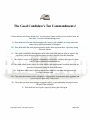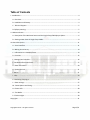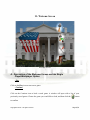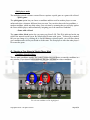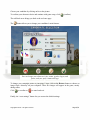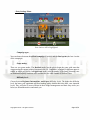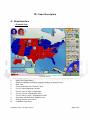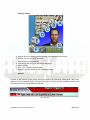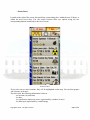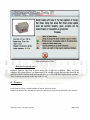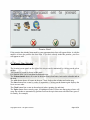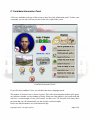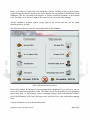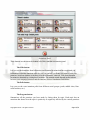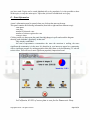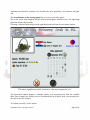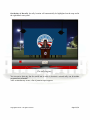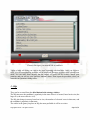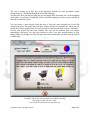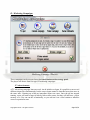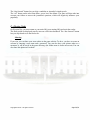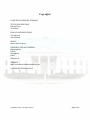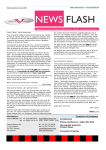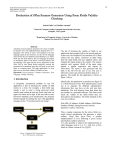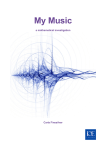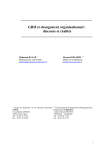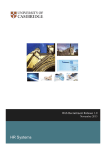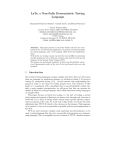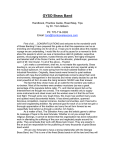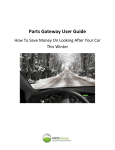Download the user manual - The Race for the White House
Transcript
Copyright Eversim – All rights reserved Page 1/31 The Good Candidate’s Ten Commandments! I -Thou shalt not travel long distances to visit a location if thou couldest access such location at a later date via a more accommodating route II - Thou shalt travel far and wide throughout the country, with emphasis on swing states and states with a significant number of delegates III - Thou shalt make the most popular promises before thine opponent does, especially during televised debates IV - Thou shalt establish thy headquarters in the most undecided states in order to improve thy popularity, and in the most populous states in order to benefit from their donations V - Thou shalt be aware of the various communities in each state, and thou shalt appeal to them with TV ads or promises that concern them VI -Thou shalt adhere to the causes of various lobbies and organizations, and thou shalt reap the benefits of fundraisers and gifts from millionaires VII -Thou shalt make haste in visiting special event locations and thou shalt promote our country's heritage sites VIII - Thou shalt not hesitate to take advantage of opportunities to undermine thine opponent and protect thyself against any "dirty tricks" IX - Thou shalt use thine entire budget to organize rallies or start marketing campaigns before the end of the campaign X - Thou shalt beware of polls, especially during the final sprint Copyright Eversim – All rights reserved Page 2/31 Table of Contents I - Introduction ............................................................................................................................................4 A - Overview...........................................................................................................................................4 B - Installation and Startup.....................................................................................................................4 C - Technical Support..............................................................................................................................5 D- Epilepsy warning................................................................................................................................5 II - Welcome Screen.....................................................................................................................................6 A - Description of the Welcome Screen and the Single Player/Multiplayer Option................................6 B - Starting a New Game in Single Player Mode......................................................................................8 III- Game Description.................................................................................................................................11 A - Visual Interface................................................................................................................................11 B - Making Your Itinerary......................................................................................................................14 C - Information on a Location/Event.....................................................................................................14 D - Promises..........................................................................................................................................15 E - Manage Your Schedule....................................................................................................................16 F- Candidate Information Panel............................................................................................................17 G - State Information............................................................................................................................20 H - Special Services...............................................................................................................................21 I - Rallies...............................................................................................................................................21 J - HQs...................................................................................................................................................24 K - Marketing Campaigns......................................................................................................................26 L – State rankings..................................................................................................................................27 M - Game Options and Saving..............................................................................................................27 N - Phone Calls......................................................................................................................................28 O - The Media.......................................................................................................................................28 P - Election Night..................................................................................................................................30 Copyrights..................................................................................................................................................31 Copyright Eversim – All rights reserved Page 3/31 I - Introduction A - Overview The Race for the White House is a simulation game allowing the player to embody a candidate in the U.S. presidential election. The player moves from state to state and location to location on the U.S. map to make campaign promises and build up his or her political agenda. Each promise influences his or her popularity. The opposing candidate (played by artificial intelligence or another human player on a network) also moves around the map and makes promises. Each day, new voting intention polls recalculate the number of electoral votes each candidate is likely to receive. The game also includes other stages: establishing an HQ; holding rallies; winning over influential billionaires; playing dirty tricks on your opponent to slow them down or make them lose popularity points or, conversely, protecting yourself against your opponent’s dirty tricks; appearing on televised debates; launching marketing campaigns (TV ads, Internet campaigns, poster campaigns, human billboards). To win the game, the player must obtain more electoral votes than his or her opponent (i.e. more than 269 electoral votes). Citizens appoint a certain number electors by State (the number of electors depends on the number of voters in the State). These electors then elect the President of the United States. An important rule: on Election Day, the candidate with the majority within a state wins ALL electoral votes for that state. A player's popularity in each state depends on many factors: promises made, the presence of an HQ, TV ads, poster campaigns, Internet campaigns, and votes from various communities. B - Installation and Startup CD-ROM version: installation will begin automatically once you insert the CD into your CD drive. If installation does not begin automatically, open the CD-ROM from the desktop and double click on install.exe or on Autorun to continue with installation. Then follow the on-screen instructions. Downloadable version: after downloading the installation file, double click on it to continue with installation. Then follow the on-screen instructions. After installation is finished, when you open the game for the first time, your activation code will be activated over the Internet. You may be given the option for an automatic update via the Internet. In this case, the download will take a few minutes. Then you will have to confirm the automatic installation and restart the game. Copyright Eversim – All rights reserved Page 4/31 Minimum Requirements (PC): PC - Windows 8 / 7 / VISTA / XP 2 GHz processor 2 GB of RAM 2 GB of space on the hard drive DirectX 9.0 compatible sound card DirectX9.0 compatible graphics card with 128 MB of RAM You will need to be connected to the Internet in order to activate the game for the first time. We recommend that you ensure that you have installed all updates for your sound and graphics card drivers. Minimum Requirements (Mac): MAC-OS X 10.6 or higher 1.5 GHz processor 2 GB of RAM 2 GB of space on the hard drive You will need to be connected to the Internet in order to activate the game for the first time. C - Technical Support If you encounter technical difficulties, check the following page on our website: http://www.theraceforthewhitehouse.com/support.php More generally, you can also view detailed game information on its dedicated website: http://www.theraceforthewhitehouse.com D- Epilepsy warning Read before you or your child play a video game. Some people are susceptible to epileptic seizures, and to becoming unconscious at the sight of certain kinds of flashing lights or commonplace phenomena. These people expose themselves to risks when they watch certain television images or when they play certain video games. These phenomena may surface even if the person has no past history of or has never had an epileptic seizure. If you or a member of your family has already shown symptoms related to epilepsy (a seizure or loss of consciousness) in the presence of light stimulation, consult your doctor before playing the video game. We advise parents to be vigilant while their children play video games. If you or your child show any of the following signs dizziness, vision problems, eye or muscle twitching, loss of consciousness, orientation problems, involuntary movements or convulsions stop playing immediately, and consult a doctor. Copyright Eversim – All rights reserved Page 5/31 II - Welcome Screen Welcome Screen A - Description of the Welcome Screen and the Single Player/Multiplayer Option - Play Click on the Play icon to start a new game. - Continue Click on the Continue icon to load a saved game. A window will open with a list of your previously saved games. Choose the game you would like to load, and then click the button to confirm. Copyright Eversim – All rights reserved Page 6/31 - Options To manage the game settings, click on the Options icon. Volume: lets you increase or decrease the volume for music and game sounds. Graphics: lets you change the screen resolution and enable or disable realistic water movement animation. If this option is enabled, any water on the map will be animated. However, since this option requires additional computer calculations, it is not recommended for older computers. Interface: lets you choose whether to turn on subtitles, which are mostly shown during candidates’ speeches. You can also enable or disable the tooltips, which provide information on the game’s interface and buttons, TV ads with candidate slogans, and televised statements of your promises. Website: launches the game’s website in your browser. Manual: Opens the game manual U.S. Info: shows some important data about the United States. Click to return to the main menu. - Exit Click the Exit icon to return to the Windows screen. - Single Player/Multiplayer Option - Single-player mode In single-player mode, your opponent is played by the computer and has an artificial intelligence appropriate for its political leanings. Copyright Eversim – All rights reserved Page 7/31 - Multi-player mode The multiplayer mode welcome screen offers two options: a quick game or a game with a friend. - Quick game: The quick game option lets you choose a candidate and then wait for another player to come online and select a character different from your own. You can also choose the last candidate, a random candidate, which may help reduce your wait time by assuming that you will play against the first available player, and automatically assigning you to the unselected candidate. - Game with a friend: The game with a friend option lets you enter your friend’s ID. This ID is indicated on the top right of the network mode screen. By default, this ID starts with “guest_” followed by a number, but you can change it by clicking on it. On the character selection panel, you will then choose your candidate and wait for your friend to do the same. The first player to enter the other player’s ID creates the game. B - Starting a New Game in Single Player Mode - Candidate Selection Menu The two main candidates appear. The “Other” picture lets you choose an outsider candidate in a new window. If you choose such a candidate, the game will then have three candidates. The selected candidate will be highlighted. Copyright Eversim – All rights reserved Page 8/31 Choose your candidate by clicking on his or her picture. To confirm your character choice and continue with game setup, click (confirm). The red Back arrow brings you back to the welcome page. The button allows you to change your candidate’s main features. You can change your character’s face, name, gender, slogan, and poster, and your party’s name and logo To change your campaign poster or your party’s logo, click on the Browse button to choose an image from a directory on your computer. These two images will appear in the game, mostly during rallies. Click to confirm or to cancel and exit. Finally, the “reset settings” button lets you restore the default settings. Copyright Eversim – All rights reserved Page 9/31 - Party Settings Menu Your choices will be highlighted Campaign type: You can choose between the official campaign (9 weeks) and the final sprint (the last 4 weeks of the campaign) Game modes: There are two game modes. The Realistic mode lets the player begin the game with stats that correspond to the current political situation in the US. Candidates’ popularity in different states is similar to actual poll results. In Equal Start mode, at the beginning of the game, electoral votes are distributed equally such that each candidate has the same number of electoral votes. Difficulty level: Choose between Beginner, Intermediate, and Expert difficulty levels. The higher the difficulty level, the better your opponents will be at making policy choices that raise their voter intention levels. They will also be more efficient in their budget management and their dirty tricks (see below) to defend themselves and attack you. Copyright Eversim – All rights reserved Page 10/31 III- Game Description A - Visual Interface - General view General Screen 0. 1. 2. 3. 4. 5. 6. 7. 8. 9. 10. Map of the United States Displays candidates with their estimated number of electoral votes Date, time Events within the next 24 hours/7 days List of events happening currently List of events in order of importance List of events in chronological order List of events by topic, in alphabetical order Streaming information on candidate news Strategy window (see below) Candidate Game Piece Copyright Eversim – All rights reserved Page 11/31 - Strategy window Strategy window A- Special Services: defend yourself against your opponents’ dirty tricks B- Rallies: reserve your rally locations C- HQ: build your campaign HQ D- Campaigns: develop your marketing campaigns E- State rankings F- Misc.: save, options, and exit game G- Budget: view the details of your campaign budget - Info bar Located at the bottom of the screen, this bar provides the following information: date, time, number of days remaining before Election Day (shown in red). Recent candidate promises and information scroll across the bottom of the bar. The Info Bar Copyright Eversim – All rights reserved Page 12/31 - Events Panel Located on the right of the screen, this panel lists events taking place within the next 24 hours, or within the next seven days. You can switch between these two options using the two corresponding buttons located above the list of events. Events Panel If you select one or more locations, they will be highlighted on the map. You can then prepare your itinerary in advance. For each event, the following information is shown: -its location (city and state) -its dates -its significance (impact on voters, represented by a number of stars) -its main topic (represented by a small image) Copyright Eversim – All rights reserved Page 13/31 B - Making Your Itinerary Only playable events are shown on the map; if you do not have time to arrive at a location on time, it will be grayed out or not shown. To move the map, hold down the right mouse button and move the mouse. The mouse wheel, as well as the Page up/Page down keys, will let you zoom in and zoom out on the map. To move your Candidate’s game piece to a location, click and hold the left mouse button on your game piece and move it to the selected location before releasing the mouse button. You can also move straight to a location by clicking on it, or by clicking on the location in the events panel. When you move to a location/event, you can still cancel this move by clicking on the X in the events panel. The move is not confirmed until the promise chosen in this location has been confirmed. The candidate then makes a statement of the promise, time is deducted, and the other candidate(s) can take his/her/their turn(s). Please note that you cannot visit the same location twice. On the last day of the campaign, you must return to your main campaign HQ (your starting HQ) to await the election results. C - Information on a Location/Event Clicking on a location/event, or moving a character to one, will open its information window. The list of available promises at this location is shown to the right: select the promise you would like to make. Promises highlighted in yellow have already been made by another candidate. You can make the same promises as other candidates, but the impact on voters will be weaker. Not all locations are created equal. Most of them have opening days and hours specified on the left of the window. The candidate’s arrival time will also be shown, estimated based on the distance between the candidate’s position and the location in question. The duration depends on how long the visit will take and on the candidate’s speech if he or she makes a promise at that location. The “Location Importance” info is represented by a certain number of stars: it influences the popularity gained by the promise made in this location. Copyright Eversim – All rights reserved Page 14/31 Information on an Event - Donation Location/Events Donation locations can bring in more money but do not earn popularity. These are events organized by various lobbies and foundations. The amounts gained are calculated based on the promises you have already made and whether they are in line with these organizations’ interests. These locations are shown on the map with a $ sign. D - Promises Each promise affects a certain number of topics, shown as icons. Emoticons indicate how much these topics are negatively or positively affected by the promise. Copyright Eversim – All rights reserved Page 15/31 Promise Panel If the promise has already been made by your opponent, their face will appear below it with the number of times the promise has been kept. If you have already made this promise, your face will appear as well. E - Manage Your Schedule The location/events panel on the right of the screen can be minimized by clicking on the tab at the top. The calendar of events is shown in this panel. Five buttons allow you to sort them in different ways. The 24-hour button shows all events in the next twenty-four hours, both on the calendar and on the map. The week button shows all events in the next 7 days, both on the calendar and on the map. The Stars button lists events by order of importance. Clicking on the button again displays the list in reverse order. The Clock button lists events in chronological order (opening day and time). The Topics button lists events by topic, in alphabetical order. Please note that typing a letter will cause the calendar to automatically position itself on the topic that starts with that letter (press F for Family, for example). Copyright Eversim – All rights reserved Page 16/31 F- Candidate Information Panel Click on a candidate at the top of the screen to show his or her information panel. To show your own panel, you can also click on your face in the lower right of the screen. Candidate Information Panel If you click on a candidate’s face, you will hear their basic campaign speech. The number of electoral votes is shown in green. This is the most important number in the game, as it indicates whether you are winning or losing. Please note, this number is just a poll result and can have a certain margin of error; just because you have over 270 electoral votes shown does not mean that you will automatically win the election on election night. Please note that all statistics are recalculated each day. Copyright Eversim – All rights reserved Page 17/31 Below, a pie chart of countrywide voter intentions is shown. Clicking on the pie chart opens a graph showing the changes in poll results and a diagram showing popularity distribution for all candidates. This lets you analyze the impacts of various actions on popularity at the national level. The Map icon in the lower right of the screen lets you access the state rankings. All the candidate’s promises appear on the right of the screen, and they can be sorted chronologically or by topic. The video screen lets you view the last promise made by the candidate. Table of Revenue and Expenditure Next to this window, the amount of your campaign fund is displayed. If you click on it, you can access the revenue and expenditures table. This table lets you see the details of each expenditure and revenue item, i.e. HQ earnings, Internet campaign earnings, gifts from donation locations, gifts from billionaires, rally costs, HQ setup costs, special services costs, and media campaign costs. Click on a button to access its detailed info panel. Copyright Eversim – All rights reserved Page 18/31 Donations Panel Three buttons are shown on the bottom left of the candidate information panel. The Gifts button: Lets you see the donations from billionaires and donation locations that have supported you. Billionaires will make donations after they call you and tell you if they are satisfied with your promises, based on whether or not they serve the billionaires’ interests. Gifts from donation locations are obtained by visiting these locations. The amount earned depends on the balance between your campaign promises and the interests of these foundations and lobbies. The Polls button: Lets you see the voter intention polls from different social groups (youth, middle class, bluecollar workers, etc.). The Program button: Summarizes all the promises you have made by listing them by topic. Each topic has an emoticon that shows how the topic is positively or negatively affected by the various promises Copyright Eversim – All rights reserved Page 19/31 you have made. Topics can be sorted alphabetically or by popularity. It is also possible to show all the topics, or only the main topics. Topics that you have not addressed are in grey. G - State Information A state’s information panel is opened when you click on that state on the map. This panel contains the following information (from left to right and from bottom to top): -state name -state flag -number of electoral votes -number of citizens registered to vote -voter pie chart Clicking on the pie chart opens the panel showing changes in poll results and the diagram showing each candidate’s popularity in that state. -HQs already established -the state’s representative communities: the more the emoticon is smiling, the more significant the community is in the state. It is therefore in your interest to appeal to a community with a significant presence by making promises that affect them or by broadcasting TV ads tied to their cause. This will have a more significant popularity impact than usual. In California, 61.98% of voters plan to vote for the Democratic Party Copyright Eversim – All rights reserved Page 20/31 H - Special Services During the game, a pseudo-criminal agency can call you to offer special services intended to undermine your political opponent. They can, for example, spread false Internet rumors about your opponent (cf. the section on “Phone Calls”). Like you, your opponent can also take advantage of these special services and cause you harm. To guard against this, you can request protective services. You can access these services by clicking the first button on the strategy panel on the bottom right of the screen. The services provided are: - A security service That ensures safety at your rallies and represses any agitators. - Monitoring of your cyber-reputation Protect you from false rumors about you on the Internet. - A bomb squad Which helps keep you safe when traveling and deals with bothersome bomb threats - Financial experts Inspect all contracts and transactions and protect you from any attempted fraud for the duration of the campaign You can protect yourself as often as you want, and extend the length of a protective service by clicking Confirm several times, as long as you have enough money in your campaign account. I - Rallies A rally lets you make two promises on any topic in the state of your choice. Organizing a rally is expensive, mainly for security reasons. This cost depends on the size of the rally (number of attendees). This size and the location’s reputation are symbolized by a number of stars: the more Copyright Eversim – All rights reserved Page 21/31 important (and therefore expensive) the location, the more popularity your promises will gain you. The second button on the strategy panel lets you reserve your rally spaces. The events on the map disappear and the rally locations appear with their stars. The right-hand panel lists all the rally locations. Choosing a location on the map or on the right-hand panel will open its reservation window. The more significant a rally location is, the more expensive it is! The reservation window displays a calendar. Choose your reservation day from the available dates. Days in purple are already reserved. Available dates are in black. Note: you can only have one rally in any one location. To confirm your rally, click Confirm. Copyright Eversim – All rights reserved Page 22/31 On the day of the rally, the rally location will automatically be highlighted on the map and in the right-hand events panel. The rally begins... You can arrive that day, but be careful not to miss it, because a missed rally can be neither postponed nor refunded! After an introductory scene, a list of promise topics appears. Copyright Eversim – All rights reserved Page 23/31 Choose the topic you would like to address Typing a letter will bring you right to the topic beginning with that letter. Once you choose a topic, a list of corresponding promises will be displayed. Promises in yellow have already been made. You can make them anyway, but the impact on voters will be weaker. Choose your promises and you will see your character announce them. Then repeat the procedure, since you can make two promises during rallies. J - HQs They can be accessed from the third button in the strategy window. The HQ increases the candidate’s popularity in the state where it is located, based on its size (the larger it is, the more effective it is). The HQ also brings in money based on its size, the number of electoral votes in that state, and the candidate’s popularity in that state. The earlier in the game you place an HQ, the more profitable it will be over time. Copyright Eversim – All rights reserved Page 24/31 The cost of setting up an HQ, due at the beginning, includes all costs (personnel, rental, management, etc.) calculated through the end of the campaign. You may only have one HQ per state, but you can change HQs for greater size. At the beginning of the game, you will have a small HQ. At the end of the campaign, you have to go to the HQ in this state to await the results. You can choose a state directly from the map or from the state selection box in the HQ construction panel. This panel shows the three options for HQ size and indicates which one you already have for the selected state. For each size, the overall cost and daily revenue is indicated. Choose your desired HQ and click Confirm. The cost will be deducted from your budget immediately. Obviously, you can only purchase an HQ if you have enough money in your budget. When you change your HQ, the game takes into account what you have already paid for a smaller HQ. Carefully choose the state in which you establish your HQ don’t forget: when you win a state, you win all the electoral votes for that state. Copyright Eversim – All rights reserved Page 25/31 K - Marketing Campaigns Marketing Campaign Windows These campaigns can be accessed using the fourth button on the strategy panel. The player can choose from four types of marketing campaigns. -TV advertisements A TV advertising campaign lasts one week. An ad includes a slogan. It is possible to run several different slogan ads simultaneously but the same slogan cannot be launched more than once in the same state.. Running an ad has an immediate impact on voters. Once the ad has stopped running, voters will start to forget it little by little as time passes, but they will still have a vague memory of it. You can run the ad nationally, or you can run it on a local station to influence voters in a particular state. Copyright Eversim – All rights reserved Page 26/31 Slogans can be divided into those that promote the candidate’s actions and those that undermine the candidate’s opponent. Some slogans are more effective than others. To launch an ad campaign, select one or more states and one or more slogans using the two buttons on the TV ad management panel. You can broadcast multiple TV ads at once, and you can broadcast them in multiple states at once. -Internet campaigns A massive Internet campaign lasts one week and affects the whole country. It is both a financing method and a communication tool. It allows you to collect financial contributions from voters. The amount you receive will be credited to the campaign account at the end of the Internet campaign. It also lets you permanently convert new voters, especially younger voters, via social networks. Internet campaigns are very effective if done from time to time, but if you run them too often, they will lose their impact. -Poster campaigns Poster campaigns use various advertising media: signs on the side of the road, bumper stickers, poster distribution, etc. Each poster campaign must be planned for a specific state, and will therefore only affect the voters of that state. Its influence on voters is permanent, since the billboards, posters and bumper stickers remain in place until Election Day. The management panel lets you choose one or more states in which to launch the campaign. -Human billboards Human billboards wearing sandwich boards encouraging candidates to vote for a specific candidate have an immediate influence on voters, but once they’re gone, their influence returns to zero. A human billboard can be recruited for three days for a specific state. They are most effective when used in the last days of the presidential campaign. L – State rankings The State Rankings button displays a table comparing all the states. Using the three buttons at the bottom of the panel, you can rank the states alphabetically, by percentage of voter intentions, and by number of electoral votes. M - Game Options and Saving The Options button is the fifth button on the strategy panel. Copyright Eversim – All rights reserved Page 27/31 The Options menu gives you the same list as the welcome menu, plus the ability to save the game (first button). Click on this button, and the game will save automatically. You can only have one save per game. Each save erases the previous save. You can also save directly by pressing the F5 key. N - Phone Calls -Millionaires The billionaires are influential people in American politics. Even if they speak on their own behalf, they represent lobbies to some extent. Billionaires will call you to express their approval or disapproval vis-a-vis your campaign promises, i.e. whether or not the promises correspond to their interests. If they approve, billionaires can donate large sums of money more than once. -The political adviser The political adviser is there to tell you if you are on the right track in terms of your constituencies’ expectations. If you stray from your expected political line, the adviser will call you to let you know. Disappointing your supporters may cause you to lose a great number of votes. The adviser will warn you have reached this point. -The criminal agency This agency contacts you directly to offer special services intended to undermine your opponent. This can include canceling rallies, spreading rumors, canceling a campaign phase, or financial fraud. The agency’s rates change each time; it is up to you to take advantage of the best opportunities. O - The Media -The Press There are three different newspapers: -The Scallion The satirical newspaper, which tells you good news, be it a dirty trick that has succeeded against your opponent or a failed trick on the part of your adversary. - The Shallot The satirical newspaper, which tells you bad news, be it a dirty trick that has failed against your opponent or a successful trick on the part of your adversary. Copyright Eversim – All rights reserved Page 28/31 - The New Amsterdam Times The general newspaper, which reports out of the ordinary events that take place within the US. It is up to you to decide whether to attend them to make an impression and possibly gain popularity. Note, however, that events are not always that important, and they require time and can disrupt your schedule. Also, note that they lose their importance if your opponent arrives before you. These events are then highlighted on the map. -Televised debates During the campaign, you will get to participate in several debates against your political opponent. Debate locations are highlighted on the map a week in advance. The debate layout is simple: the presenter proposes several topics, and both candidates must select a promise related to these topics within a given time. At the end of the debate, each candidate can choose a promise related to any topic. Throughout the debate, you can follow the changing scores thanks to the scoreboard at the top of the screen. Differentiate yourself from your opponent to better persuade your constituents Copyright Eversim – All rights reserved Page 29/31 The “fast forward” button lets you skip a candidate or journalist’s timed speech. The “off” button on the television allows you to leave the debate. The game will then take into account your failure to answer the journalist's questions, which will negatively influence your popularity. P - Election Night On Election Day, you must return to your main HQ (your starting HQ) and await the results. The final results are displayed state by state on a television broadcast. The “fast forward” button lets you skip ahead to see the final score. -Sharing If you win, you can share your score online on the game website. To do so, you have to create an account by entering a user name and a password. You can also have your picture taken as a memento; it will be saved in the game directory (the folder name is shown on-screen). You can also share this photo on Facebook. Copyright Eversim – All rights reserved Page 30/31 Copyrights GAME DEVELOPED BY EVERSIM TEXTS AND SPEECHES Roberta Beyer Vera Britto DIALOG AND IMITATIONS Val Anderson Sara Mitchell MUSIC Opuzz Music Library GRAPHICS AND MULTIMEDIA Bigstockphoto Fotolia iStockphoto Pond5 Shutterstock WEBSITE http://www.theraceforthewhitehouse.com COPYRIGHT EVERSIM 2012 Copyright Eversim – All rights reserved Page 31/31