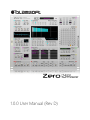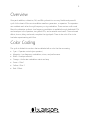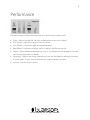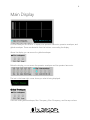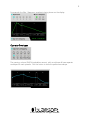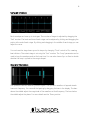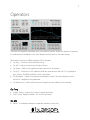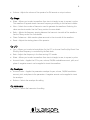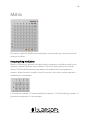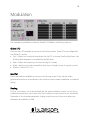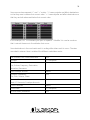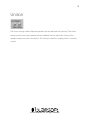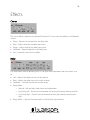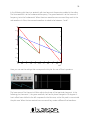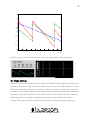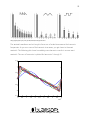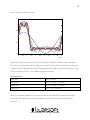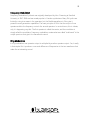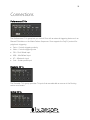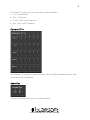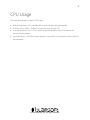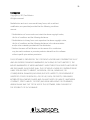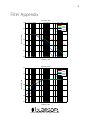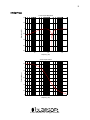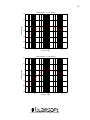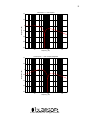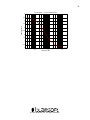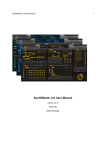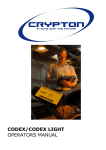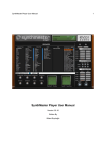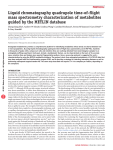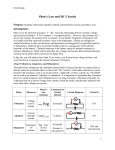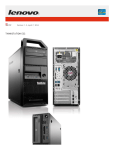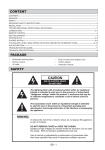Download User Manual
Transcript
1.0.0 User Manual (Rev D) 2 Overview Zero packs additive, subtractive, FM, and RM synthesis into one very flexible and powerful synth. At the heart of Zero are six additive waveform generators, or operators. The operators can modulate each other through frequency or ring modulation. There are two multi-mode filters for subtractive synthesis. Low frequency modulation is available through dedicated LFOs and envelopes in the operators, two global LFOs, and a routable mod matrix. Three onboard effects; chorus, delay, and reverb, complete the signal path. There is also a lot of fun to be had when experimenting with Zero. Color Coding The synth is divided into sections that are labeled with a color that has a meaning. • Cyan – Operator controls (per operator) • Magenta – Low frequency modulation, unison, and performance • Black – Envelope selection • Orange – Audio rate modulation matrix and amp • Green – Filter 1 • Yellow – Filter 2 • Red - Effects © 2015 Blamsoft, Inc. All rights reserved. 3 Performance The Main section includes parameters found on almost every modern synth. • Glide – Adjusts the rate that the pitch updates when a new note is played • Pitch Range – Adjusts the range of the pitch wheel • Pitch Wheel – Controls the pitch during performance • Mod Wheel – Performance control that is routable in the Routing section • Legato – When enabled and polyphony is set to 1, envelopes do not retrigger if notes are continuously played with no breaks • Polyphony – Adjusts how many simultaneous notes can be played by setting the number of synth voices. A synth voice is active when its amp envelope is not zero. • Volume – Sets the output volume © 2015 Blamsoft, Inc. All rights reserved. 4 Main Display This is an area you will use a lot. It displays the operator harmonics, operator envelopes, and global envelopes. These are selectable from the buttons surrounding the display. Above the display you can access the global envelopes. Below the display you can access the operator envelopes and the operator harmonics. The text in the lower right corner shows you what is being displayed. Global Envelopes There are three global envelopes, filter 1 frequency, filter 2 frequency, and the amp volume. © 2015 Blamsoft, Inc. All rights reserved. 5 For example, the filter 1 frequency envelope is being shown on the display. Operator Envelopes The panning, volume, RM/FM modulation amount, pitch, and phase all have separate envelopes for each operator. Click the button to show the particular envelope. © 2015 Blamsoft, Inc. All rights reserved. 6 Using an Envelope Each envelope can have up to six stages. The number of stages is adjusted by dragging the “End” number. The level and time of each stage can be adjusted by clicking and dragging the points at the end of each stage. By clicking and dragging in the middle of each stage you can adjust the curve. You can have the stage times synced to tempo by changing “Time” control to Div, meaning beat divisions. The sustain stage is set using the “Sust” number. The “Loop” parameter can be used to loop the envelope and set the loop time. You can also choose Sync or Free to decide whether the loop is synced to the song transport. Operator Harmonics The operators have an additive synthesis engine. The operator waveform is layered at each harmonic frequency. You can edit the layering by dragging the bars in the display. The bars above the middle adjust the magnitude of the waveform at that frequency. The bars below the middle adjust the phase. For more details see the Theory section. © 2015 Blamsoft, Inc. All rights reserved. 7 Operators There are six operators, selectable from the Operator buttons. When an operator is selected its parameters are available in the Cyan labelled sections and on the main display. Each section controls a different aspect of the Operator: • Op Freq – Controls coarse and fine tuning • Op Mix – Adjusts noise mix and output volume • Op Shape – Affects the waveform shape, harmonics, and phase • Op LFO – Controls the LFO waveform and rate, and amount that the LFO is applied to pan, volume, FM/RM modulation, pitch, and phase • Op Envelopes – Selects the operator envelope for view on the main display and the amount it is applied to the parameter • Op Harmonics – Selects which harmonic frequencies are editable on the display Op Freq • Coarse Tuning - Adjusts the tuning in whole semitones. • Fine Tuning- Adjusts between -0.5 and 0.5 semitones Op Mix • Noise – Crossfades between the operator waveform and noise © 2015 Blamsoft, Inc. All rights reserved. 8 • Volume - Adjusts the volume of the operator for FM amount or output volume Op Shape • Wave – Allows you to select a waveform from sine to triangle, to saw, to square, to pulse. This waveform is layered at each harmonic frequency according to the Harmonics editor. • Num – Selects the number of harmonics used to generate the waveform. Reducing this value uses less sinusoids. See the Theory section for more details. • Ratio – Adjusts the frequency spacing between the harmonic sinusoids of the waveform. See the Theory section for more details. • Phase Coherence – Adds random phase amounts to the sinusoids of the waveform • Reset – Adjusts the starting phase of the operator Op LFO • Sync – Allows you to select a beat division for the LFO or choose Free Run/Key Reset. Free Run/Key Reset frequency is controlled by the Rate knob. • Rate – Adjusts the frequency in the free running LFO modes. • Wave – Allows you to select a waveform from sine to triangle, to saw, to square, to pulse. • Amount Knobs – Applies the LFO to pan, volume, FM/RM modulation amount, pitch, and phase. A negative amount can be applied to invert the waveform. Op Envelopes • Amount Knobs – Applies the parameter envelope for pan, volume, FM/RM modulation amount, pitch, and phase to the parameter. A negative amount can be applied to invert the envelope • Buttons – Selects the envelope for editing Op Harmonics • Buttons – Selects the harmonics for editing © 2015 Blamsoft, Inc. All rights reserved. 9 Keyboard Tracking On the back, there are knobs that control how each operator responds to MIDI notes. You can adjust the frequency spacing between notes in semitones. For normal operation, the tracking is set to 1 semitone per MIDI note. © 2015 Blamsoft, Inc. All rights reserved. 10 Matrix The matrix is where the FM/RM action takes place, as well as panning, output volumes and routing to the filters. Frequency/Ring Modulation When the FM button is selected, the matrix shows the frequency modulation matrix for the operators. Likewise, RM shows ring modulation. The button simply selects the mode for editing. The FM and RM processing are always both enabled. Each row represents an operator. When the knob is turned in one of the columns, the column number operator is modulating the row operator. In this example, operator 1 is being modulated by operator 2. In FM terminology, operator 1 is the carrier and operator 2 is the modulator. © 2015 Blamsoft, Inc. All rights reserved. 11 Operator Pan and Volume The right two columns control pan and volume of each operator in the output mix. Filter Routing The bottom two rows represent the filter inputs. The operator columns control the amount that that operator is mixed into the filter input. The pan and output knobs control the panning and volume of each filter in the output mix. © 2015 Blamsoft, Inc. All rights reserved. 12 Filters There are two filters in Zero. Both have the same 16 modes but there are some slight differences. See the filter appendix for frequency response graphs of the filter modes. Audio is routed to the filters using the bottom two rows of the matrix. See the Matrix section for details. Filter 1 Filter 1 has a decimation (downsampling) effect that can be used to reduce the sample rate. This acts as a simple bit crusher. The effect can be before or after the filter. • Post – Set the decimation to occur after the filter • Decimation – As this knob is turned up the sample rate is reduced • Resonance – Adjusts the resonance of the filter • Envelope Amount – Controls how much the filter envelope affects the cutoff frequency • Frequency – Adjust filter frequency from 20 Hz to 20 kHz Filter 2 Filter 2 has a saturation effect that can be used to add warmth to the sound. It also has an input from filter 1 that can be used to connect the filters in series. • Filter 1 – Input amount from filter 1 • Saturation – Saturation increases as the knob is turned up • Resonance – Adjusts the resonance of the filter • Envelope Amount – Controls how much the filter envelope affects the cutoff frequency • Frequency – Adjust filter frequency from 20 Hz to 20 kHz © 2015 Blamsoft, Inc. All rights reserved. 13 Modulation The modulation possibilities include the Global LFO, Modifier, and Routing sections. Global LFO There are two LFOs available as sources in the Routing section. These LFOs are configured in the Global LFO section. • Sync – Allows you to select a beat division for the LFO or choose Free Run/Key Reset. Free Run/Key Reset frequency is controlled by the Rate knob. • Rate – Adjusts the frequency in the free running LFO modes. • Wave – Allows you to select a waveform from sine to triangle, to saw, to square, to pulse. • Buttons – Selects LFO 1 or 2 Modifier These two knobs are available as sources in the Routing section. They may be used in performance similar to a mod wheel or they could be used to tweak a parameter to a desired setting. Routing This is a “mod matrix”, not to be confused with the audio modulation matrix. You can set up modulation connections, one in each row. Source selects the input source for the modulation. Destination is the controlled parameter. Scaling controls how much the source affects the destination and defaults to 100%. © 2015 Blamsoft, Inc. All rights reserved. 14 Some sources have separate “+” and “+-“ entries. “+” means unipolar and affects destinations so that they are at or above their current value. “+-“ means bipolar and affects destinations so that they are both above and below their current value. In this example, LFO 1 is modulating the pitch of operator 1. Modifier X is used as a scale so that it controls the amount of modulation that occurs. Some destinations in the mod matrix result in scaling while others result in a sum. The rates are scaled in octaves. Here is a table of the different modulation results. Pan, Volume, Pitch, Cutoff, Resonance Sum All Rates 2^n Multiplied Filter Parameters: Sum Pan, Volume, Frequency, Decimation, Saturation, Resonance Filter Envelope Amount Scaled Operator Parameters: Sum Pan, Pitch, Volume, Phase Operator Parameters: Scaled Mod, LFO Amounts, Envelope Amounts Chorus Feedback Scaled Chorus Rate 2^n Multiplied All other effect parameters Sum © 2015 Blamsoft, Inc. All rights reserved. 15 Unison The Unison setting creates duplicate operators that are detuned and summed. The Voices setting controls how many operator sets are enabled. Detune adjusts the tuning of the operators away from their normal pitch. This setting is useful for creating thicker, chorused, sounds. © 2015 Blamsoft, Inc. All rights reserved. 16 Effects Chorus The chorus effect is based on the Roland Dimension D Chorus with the addition of a feedback control. • Delay – Adjusts the mid-point for the delay taps • Rate – Adjusts how fast the delay taps move • Depth – Adjusts how far the delay taps move • Feedback – Adjusts feedback in the delay lines • Mix – A wet/dry control for the effect Delay The delay effect offers a repeating echo. It has quite a few parameters that can spice it up a bit. • Left – Adjusts the delay time for the left channel • Rate – Adjusts the delay time for the right channel • Feedback – Controls how fast the echoes decay • Delay Mode o Normal - Left and right delay times are independent o Ping Pong Left – Echoes bounce between left and right channels starting with left o Ping Pong Right – Echoes bounce between left and right channels starting with right • Delay Width – Controls the stereo width of the left and right channels © 2015 Blamsoft, Inc. All rights reserved. 17 • Feedback Tone – Adjust filtering inside the feedback path. Turning the knob to the left of center creates lowpass filtering. Turning the knob to the right of center creates highpass filtering. • Feedback Pan – Adjusts panning in the feedback path • Mod Amount – Turning up the Mod Amount creates a changing delay time with a slight offset between left and right delay times • Mod Rate – Adjusts the rate of the modulation set by Mod Amount • Mix – A wet/dry control for the effect Reverb The reverb effect adds a hall like spatialization effect to the sound. • Mid Time – Adjusts the T60 decay time for the mid-range frequencies • Low Time – Adjusts the T60 decay time for the low-range frequencies • Crossover – Adjusts the cross-over frequency between mid and low range • Damping – Sets the frequency of high frequency damping • Delay – Adds a delay to the signal to simulate a larger space • Mix – A wet/dry control for the effect © 2015 Blamsoft, Inc. All rights reserved. 18 Theory Harmonics Editor The Harmonics Editor lets you duplicate the operator waveform shape at multiples of the fundamental frequency. The duplicated waveforms are summed to create the final waveform. For example, if you play an A4 on the keyboard, the fundamental frequency is 440 Hz. This is harmonic 1 on the display. The harmonics further to the right are multiples of the harmonic 1 frequency. A4 Harmonic Frequences: Harmonic 1 1*440 = 440 Hz Harmonic 2 2*440 = 880 Hz Harmonic 3 3*440 = 1320 Hz Harmonic n n*440 Hz © 2015 Blamsoft, Inc. All rights reserved. 19 In the following plot there is a sawtooth with two harmonic frequencies enabled in the editor. The blue sawtooth is at the fundamental frequency. The green sawtooth is at the harmonic 2 frequency, twice the fundamental. When these two waveforms are summed they result in the red waveform. In Zero, the summed waveform is scaled to be between -1 and 1. 2 1.5 1 0.5 0 -0.5 -1 -1.5 -2 0 0.5 1 1.5 2 2.5 3 3.5 4 5 4.5 -3 x 10 Here you can see the settings that correspond to this plot for one of Zero’s operators. The lower area of the Harmonics Editor adjusts the phase of that particular harmonic. In the following plot, harmonic 2, the green sawtooth, has had its phase changed to 58 degrees. It has in effect been shifted to the left compared to the blue one, so the first peak is now outside the plot area. When the two sawtooths are summed they create a different final waveform. © 2015 Blamsoft, Inc. All rights reserved. 20 2 1.5 1 0.5 0 -0.5 -1 -1.5 -2 0 0.5 1 1.5 2 2.5 3 3.5 4 5 4.5 -3 x 10 In Zero’s settings, the phase for harmonic 2 has been adjusted by adding a lower bar. Op Shape Settings There are some special additive synthesis settings that affect the final operator waveform. The Number of Harmonics knob controls how many harmonics are in the final waveform. And the Ratio knob adjusts the harmonic frequencies. In this case, harmonics are thought of strictly as sine waves. Any waveform besides a sine wave has other frequencies besides the fundamental frequency. Some basic waveforms consist of sine waves at only multiples of the fundamental, called harmonics. For example, a sawtooth has harmonics that scale with the harmonic number. Below you can see the harmonics for sawtooth, triangle, and square waveforms. © 2015 Blamsoft, Inc. All rights reserved. 21 http://hyperphysics.phy-astr.gsu.edu/hbase/audio/geowv.html The sawtooth waveform can be thought of as a sum of scaled sine waves at the harmonic frequencies. As you sum more of the harmonic sine waves, you get closer to the exact sawtooth. The following plot shows how adding more harmonics results in a more exact sawtooth. The sum of harmonics is plotted for harmonics 1 through 10. 1.5 1 0.5 0 -0.5 -1 -1.5 0 0.5 1 1.5 2 2.5 3 3.5 4 5 4.5 -3 x 10 © 2015 Blamsoft, Inc. All rights reserved. 22 Here is the same plot for a pulse. 1.5 1 0.5 0 -0.5 -1 -1.5 0 0.5 1 1.5 2 2.5 3 3.5 4 5 4.5 -3 x 10 Now that you are thinking about sums of sine waves, the Ratio knob will make more sense. The harmonic amplitudes stay the same, but instead of each harmonic being at the harmonic number times the fundamental, they will be spaced by the ratio times the fundamental. So for an A4 note with a ratio of 3 the following frequencies result. A4 Frequences: Harmonic 1 440 = 440 Hz Harmonic 2 440 + 3*1*440 = 1760 Hz Harmonic 3 440 + 3*2*440 = 3080 Hz Harmonic n 440 + 3*(n-1)*440 Hz When the operator waveform is simply a sine wave, the Number of Harmonics and Ratio knobs will have no effect because a sine wave is only the fundamental frequency, aka harmonic 1. © 2015 Blamsoft, Inc. All rights reserved. 23 Frequency Modulation Frequency Modulation Synthesis was originally developed by John Chowning at Stanford University in 1967-1968 and was made popular in Yamaha synthesizers. Many FM synths are limited to using sine waves in the operators, but the flexible waveforms in Zero give it powerful sound generation capabilities. The basic principle of FM is that the output of one operator adds to the frequency control of a second operator. In musical terms, this is vibrato, only it is happening very fast. The first operator is called the carrier, and the modulator is simply called the modulator. Frequency modulation creates what are called “side bands” in the output spectrum that give it its characteristic sound. Ring Modulation In ring modulation one operator output is multiplied by another operator output. Yes, it really is that simple. But it produces a sum and difference of frequencies in the two waveforms that make for an interesting sound. © 2015 Blamsoft, Inc. All rights reserved. 24 Connections Performance CV In The Performance CV In group lets you control Zero with an external triggering device such as Blamsoft Distributor or the Matrix Pattern Sequencer. Zero supports the PolyCV protocol for polyphonic triggering. • Gate – Controls triggering velocity • Note – Controls triggering note • PW – Pitch Wheel input • MW – Mod Wheel input • AT – Aftertouch input • Sust – Sustain pedal input Routable CV In The Routable CV In group provides CV inputs that are selectable as sources in the Routing section mod matrix. Global CV In © 2015 Blamsoft, Inc. All rights reserved. 25 The Global CV In group lets you control Zero’s output and filters. • Vol – Output volume • Pan – Output pan • Cutoff – Filter 1 and 2 frequency • Res – Filter 1 and 2 resonance Operator CV In The Operator CV In group lets you control pan, volume, FM/RM modulation amount, pitch, and phase for the six operators. Audio Out Connect this directly to the mixer or to external effects. © 2015 Blamsoft, Inc. All rights reserved. 26 LFO CV Out The two global LFOs are available as outputs. LFO CV Out The global envelopes are available as outputs. Note that these outputs are typically used with monophonic sounds. © 2015 Blamsoft, Inc. All rights reserved. 27 CPU Usage There are several ways to reduce CPU usage. • Reduce Polyphony – This can help with sounds that have long release tails • Use less unison voices – Unison is a common cause of high CPU • Use only operators 1 to 4 – If you avoid using both operators 5 and 6 it reduces the amount of computation • Use fewer filters – If the filter output amount is zero and it is not routed in series it will not be processed © 2015 Blamsoft, Inc. All rights reserved. 28 Credits • Andrew Best – Concept, Design, DSP, Programming, Graphic Design • Daniel Thiel – Design, Graphic Design Sound Design The initials in the preset name let you know who designed it: • AZ - Sami Rabia (Aiyn Zahev) • EX - Daniel Thiel (eXode) • NR - Navi Retlav • ND - Nicolas Delmotte (odharmonix) • AP - Ariel Proska • AB - Andrew Best © 2015 Blamsoft, Inc. All rights reserved. 29 Software Licenses Faust Audio Effect Library Copyright (c) 2015 Julius O. Smith III Permission is hereby granted, free of charge, to any person obtaining a copy of this software and associated documentation files (the "Software"), to deal in the Software without restriction, including without limitation the rights to use, copy, modify, merge, publish, distribute, sublicense, and/or sell copies of the Software, and to permit persons to whom the Software is furnished to do so, subject to the following conditions: The above copyright notice and this permission notice shall be included in all copies or substantial portions of the Software. Any person wishing to distribute modifications to the Software is asked to send the modifications to the original developer so that they can be incorporated into the canonical version. This is, however, not a binding provision of this license. THE SOFTWARE IS PROVIDED "AS IS", WITHOUT WARRANTY OF ANY KIND, EXPRESS OR IMPLIED, INCLUDING BUT NOT LIMITED TO THE WARRANTIES OF MERCHANTABILITY, FITNESS FOR A PARTICULAR PURPOSE AND NONINFRINGEMENT. IN NO EVENT SHALL THE AUTHORS OR COPYRIGHT HOLDERS BE LIABLE FOR ANY CLAIM, DAMAGES OR OTHER LIABILITY, WHETHER IN AN ACTION OF CONTRACT, TORT OR OTHERWISE, ARISING FROM, OUT OF OR IN CONNECTION WITH THE SOFTWARE OR THE USE OR OTHER DEALINGS IN THE SOFTWARE. © 2015 Blamsoft, Inc. All rights reserved. 30 Fastapprox Copyright (c) 2011, Paul Mineiro All rights reserved. Redistribution and use in source and binary forms, with or without modification, are permitted provided that the following conditions are met: * Redistributions of source code must retain the above copyright notice, this list of conditions and the following disclaimer. * Redistributions in binary form must reproduce the above copyright notice, this list of conditions and the following disclaimer in the documentation and/or other materials provided with the distribution. * Neither the name of Paul Mineiro nor the names of its contributors may be used to endorse or promote products derived from this software without specific prior written permission. THIS SOFTWARE IS PROVIDED BY THE COPYRIGHT HOLDERS AND CONTRIBUTORS "AS IS" AND ANY EXPRESS OR IMPLIED WARRANTIES, INCLUDING, BUT NOT LIMITED TO, THE IMPLIED WARRANTIES OF MERCHANTABILITY AND FITNESS FOR A PARTICULAR PURPOSE ARE DISCLAIMED. IN NO EVENT SHALL THE COPYRIGHT HOLDER OR CONTRIBUTORS BE LIABLE FOR ANY DIRECT, INDIRECT, INCIDENTAL, SPECIAL, EXEMPLARY, OR CONSEQUENTIAL DAMAGES (INCLUDING, BUT NOT LIMITED TO, PROCUREMENT OF SUBSTITUTE GOODS OR SERVICES; LOSS OF USE, DATA, OR PROFITS; OR BUSINESS INTERRUPTION) HOWEVER CAUSED AND ON ANY THEORY OF LIABILITY, WHETHER IN CONTRACT, STRICT LIABILITY, OR TORT (INCLUDING NEGLIGENCE OR OTHERWISE) ARISING IN ANY WAY OUT OF THE USE OF THIS SOFTWARE, EVEN IF ADVISED OF THE POSSIBILITY OF SUCH DAMAGE. © 2015 Blamsoft, Inc. All rights reserved. 31 Filter Appendix Low Pass Filters 40 1 Pole 2 Pole 3 Pole 4 Pole 20 Magnitude (dB) 0 -20 -40 -60 -80 2 10 3 10 Frequency (Hz) 4 10 High Pass Filters 40 1 Pole 2 Pole 3 Pole 4 Pole 20 Magnitude (dB) 0 -20 -40 -60 -80 2 10 3 10 Frequency (Hz) © 2015 Blamsoft, Inc. All rights reserved. 4 10 32 Band Pass Filters 40 2 Pole 4 Pole 20 Magnitude (dB) 0 -20 -40 -60 -80 2 10 3 10 Frequency (Hz) 4 10 2 Pole Notch 40 20 Magnitude (dB) 0 -20 -40 -60 -80 2 10 3 10 Frequency (Hz) © 2015 Blamsoft, Inc. All rights reserved. 4 10 33 3 Pole Phase 3 Pole Allpass Magnitude 40 20 Magnitude (dB) 0 -20 -40 -60 -80 2 10 3 10 Frequency (Hz) 4 10 3 Pole Allpass Phase 5 4.5 4 Phase (radians) 3.5 3 2.5 2 1.5 1 0.5 0 2 10 3 10 Frequency (Hz) © 2015 Blamsoft, Inc. All rights reserved. 4 10 34 2 Pole Highpass + 1 Pole Lowpass 40 20 Magnitude (dB) 0 -20 -40 -60 -80 2 10 3 10 Frequency (Hz) 4 10 3 Pole Highpass + 1 Pole Lowpass 40 20 Magnitude (dB) 0 -20 -40 -60 -80 2 10 3 10 Frequency (Hz) © 2015 Blamsoft, Inc. All rights reserved. 4 10 35 2 Pole Notch + 1 Pole Lowpass 40 20 Magnitude (dB) 0 -20 -40 -60 -80 2 10 3 10 Frequency (Hz) 4 10 3 Pole Allpass + 1 Pole Lowpass Magnitude 40 20 Magnitude (dB) 0 -20 -40 -60 -80 2 10 3 10 Frequency (Hz) © 2015 Blamsoft, Inc. All rights reserved. 4 10 36 3 Pole Allpass + 1 Pole Lowpass Phase 5 4.5 4 Phase (radians) 3.5 3 2.5 2 1.5 1 0.5 0 2 10 3 10 Frequency (Hz) © 2015 Blamsoft, Inc. All rights reserved. 4 10