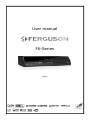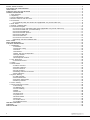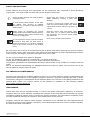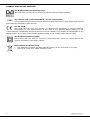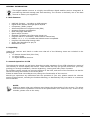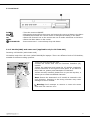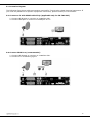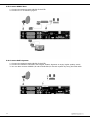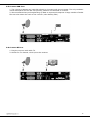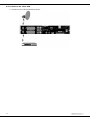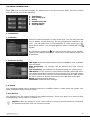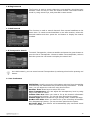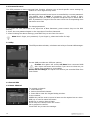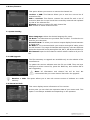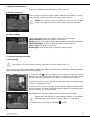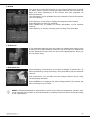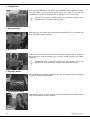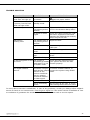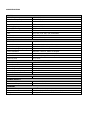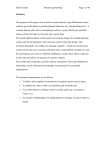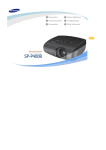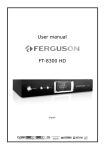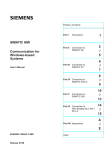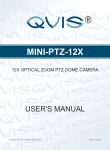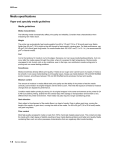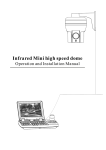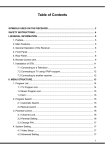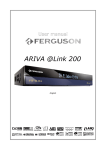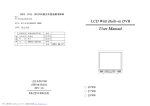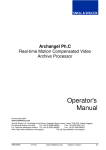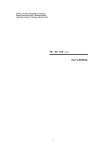Download User manual FK-Series
Transcript
User manual FK-Series English WARNING !!! On the USB Memory Function for FK-x900 series model, user can make recording or playing function using by external USB devices such as USB Flash Memory Disk or external USB HDD(Hard Disk). However, below condition should be remarked before applying. REMEMBER: 1. To use the external USB device, the device has to be supported by USB 2.0. In case of the USB flash memory disk for recording, we suggest to use USB2.0 by SLC type with writing speed over 9.0MB/s for stable recording and playing. 2. Please make sure the USB device condition is set as FAT32 before using. To make FAT32 condition, user can make format function on their personal PC. 3. External hard drives HDD should contain their own power supply unit. CAUSION 1. Please do not remove the external USB device from the receiver during the recording or playing in USB mode. Unexpected action could make damaged condition for either the receiver and the external USB device. 2. Do not touch with wet hand in any cases. 2 SAFETY INSTRUCTIONS..................................................................................................................... 4 SOFTWARE FOR DOWNLOADING ......................................................................................................... 4 USER MANUAL ................................................................................................................................. 4 SYMBOLS USED ON THE RECEIVER ..................................................................................................... 5 GENERAL INFORMATION.................................................................................................................... 6 1. Main Features ........................................................................................................................ 6 2. Unpacking ............................................................................................................................. 6 3. General Operation of STB......................................................................................................... 6 4. Remote Control Unit RCU-500................................................................................................... 7 5. Front Panel............................................................................................................................ 8 5.1 CI Module(CAM) and smart card (applicable only for FK-7900 UCI).......................................... 8 6. Rear Panel............................................................................................................................. 9 7. Setting a satellite dish ............................................................................................................. 9 8. Connection Diagram.............................................................................................................. 10 8.1 Connect to TV with HDMI cable 576p (applicable only for FK-7900 UCI) ................................. 10 8.2 Connect YPrPb Port (recommended)................................................................................. 10 8.3 Connect SCART Port ...................................................................................................... 11 8.4 Connect Audio System................................................................................................... 11 8.5 Connect USB Port ......................................................................................................... 12 8.6 Connect RF Port ........................................................................................................... 12 8.7 Connect to an other STB ................................................................................................ 13 8.8 Setting motorized satellite dish ....................................................................................... 14 FIRST STEPS ................................................................................................................................. 15 MENU INFORMATION....................................................................................................................... 15 THE MENU INFORMATION ................................................................................................................ 16 1. Installation .......................................................................................................................... 16 1.1 Satellite ...................................................................................................................... 16 1.2 Antenna Config ............................................................................................................ 16 1.3 Switch ........................................................................................................................ 16 1.4 Positioner.................................................................................................................... 16 1.5 Edit, add new Transponder ............................................................................................. 17 1.6 Single Search............................................................................................................... 18 1.7 Multi Search ................................................................................................................ 18 1.8 Transponder Search ...................................................................................................... 18 2. User Preference.................................................................................................................... 18 2.1 Parental Control ........................................................................................................... 19 3. Utility ................................................................................................................................. 19 4. Channel Edit ........................................................................................................................ 19 4.1 Name Channel ............................................................................................................. 19 4.2 Delete Channel............................................................................................................. 20 4.3 Move Channel .............................................................................................................. 20 4.4 Lock Channel ............................................................................................................... 20 4.5 Adding Channel To Favorite ............................................................................................ 20 4.6 Save/Restore ............................................................................................................... 21 5. System Setting .................................................................................................................... 21 5.1 USB Upgrade ............................................................................................................... 21 5.2 SmartCard Info ............................................................................................................ 21 5.3 System Information ...................................................................................................... 22 5.4 Factory Default............................................................................................................. 22 6. Timer Setting....................................................................................................................... 22 7. General Viewing Function....................................................................................................... 22 7.1 Recording.................................................................................................................... 22 7.2 USB/PVR key ............................................................................................................... 23 7.3 Time Shifting ............................................................................................................... 23 7.4 EPG............................................................................................................................ 24 7.5 SAT List ...................................................................................................................... 24 7.6 Channel list ................................................................................................................. 24 7.7 Quick Find ................................................................................................................... 25 7.8 Channel Edit ................................................................................................................ 25 7.9 Favorite ...................................................................................................................... 25 7.10 Audio Select............................................................................................................... 25 7.11 Subtitles Select .......................................................................................................... 25 TROUBLE SHOOTING ...................................................................................................................... 26 GLOSSARY .................................................................................................................................... 27 SPECIFICATION.............................................................................................................................. 28 3 SAFETY INSTRUCTIONS Please observe all warnings and instructions on the equipment and contained in these operating instructions. You must install the dish with correct direction and angle. Please carefully read this user’s manual before using the receiver. To avoid electric-shock hazards, do not open the cabinet, refer servicing to qualified personnel only. If cabinet is opened warranty will be invalid. Please switch off completely the receiver during thunder, during abnormal phenomenon, before cleaning it and in case it remains out of service for a long period. Do not expose the receiver under the sunlight. And keep it away from the heat source or humid environments. Do not block ventilation holes of the receiver so that air can circulate freely. Please place the receiver in horizontal and stable conditions, keeping it away from vibrating. If device is moved from warmer place to a colder one some problem might occur. Please switch off the receiver and turn it on after 1 or 2 hours. Keep the receiver away from flower vases, tubs, sinks, etc., in order to avoid damaging the equipment. Do not touch power supply with wet hands. Don’t put any objects on the receiver. Be sure to turn the receiver off and disconnect the AC power cord before cleaning the receiver surface. If the surface is dirty, wipe clean with a cloth which has been dipped in a weak soap/and/water solution and wrung out thoroughly, and then wipe again with a dry cloth. Do not connect cables while power is plugged. Do not use damaged cables for connections: you could cause fires. Please switch off completely the receiver while making all connections. The product purchased is a sophisticated electronic device which is not suitable for children under 18 years. We do not assume responsibility for damages caused to people or object, deriving from use of the device made by people under 18 years. SOFTWARE FOR DOWNLOADING Ferguson has used all the available means to deliver to its users software updates guaranteeing the best possible parameters of the satellite television receivers. Ferguson reserves the right to make corrections, changes or modifications of the software used in the receiver on any basis whatsoever and without prior notice. The current version of the software is available on the following website http://www.ferguson-digital.eu USER MANUAL Telstar has used all the available means to ensure the latest information regarding its products. Ferguson does not give a warranty regarding the contents of this User Manual and waives any implied warranties regarding market value or fitness for specific purposes. The information contained herein provide guidelines allowing the operation and maintenance of the receiver. Ferguson reserves the right to make changes, corrections or to translate the User Manual without giving prior notice of such changes. Therefore, it is recommended that users visit our website regularly to receive the latest information. 4 SYMBOLS USED ON THE RECEIVER The Digital Video Broadcasting logo. This logo tells you that this receiver is compliant with the DVB standards. The caution risk of electrical shock - do not open symbol This symbol tells you that you are not allowed to open the receiver. Only authorized (service) technicians are allowed to open the box. The CE mark. This mark tells you that the receiver is following the provisions of Council Directive 89/336/EEC on the approximation of the laws of the Member States relating to the electromagnetic compatibility and the provisions of Council Directive 73/23/EEC and 93/68/EEC on the approximation of the laws of the Member States relating to low voltage and electrical safety. The double insulation symbol. This symbol tells you that the receiver is electrically safe within the normal use of the receiver as stated in the safety chapter. Environment protection first! Your appliance contains valuable materials which can be recovered or recycled. Leave it at a local civic waste collection point. 5 GENERAL INFORMATION This digital satellite receiver is a highly cost-effective digital satellite receiver integrated. It provides big channels storage with fast searching. The receiver is definitely one of the best choices to deliver your digital life. 1. Main Features USB PVR function – recording on USB memory Digital Audio Stream through optical S/PDIF Component (YPbPr) output Advanced Electronic Program Guide (EPG) Supports Teletext and Subtitles Multi Language OSD Menu Quick search function Separate TV/Radio List & Favourite Group List Program search in automatic, advanced and manual way DiSEqC 1.0, 1.1, 1.2, Unicable and USALS control compatible Program List Download through USB Smart Card Interface for pay TV Modulator RF OUT 2. Unpacking Unpack the receiver and check to make sure that all of the following items are included in the packaging. 1 x Remote Control Unit (RCU-500) 1 x User’s Guide 1 x Digital Satellite Receiver 3. General Operation of STB Throughout this manual you will notice that the everyday operation of your STB is based on a series of user friendly on screen display and menus. These menus will help you get the most from your STB, guiding you through installation, channel organizing, viewing and many other functions. All functions can be carried out using the buttons on the RCU, and some of the functions can also be carried out using the buttons on the front panel. Please be aware that new software may change the functionality of the receiver. Should you experience any difficulties with the operation of your unit, please consult the relevant section of this manual, including the Problem Shooting, or alternatively call your dealer or a customer service adviser. NOTE: Please be aware that new software may change the functionality of the receiver. The photo and the function explanation involved in this specification is for reference only. If there is any mistake, please refer to the entity. 6 4. Remote Control Unit RCU-500 Due to standardization fact most of Ferguson units is using the same remote control unit RCU-500. That is why NOT all keys are being used by this STB model!! POWER Turns the Receiver ON/OFF. MUTE Selects the sound ON/OFF. FORMAT Selects various video aspect ratio. SAT Changes the satellite on the channel list. TV/STB Change SCART loop functionality. TV/RADIO Switches between TV and Radio modes. BACK Returns to the previously viewed channel. EPG Electronic Program Guide, displays EPG. MENU Displays the menu on the screen. OK Shows the channel list or selects an item on the menu. INFO Displays the program information box on the screen. VOL +, VOL– Adjusts the sound volume (increase/decrease). EXIT Returns to the previous menu and the screen. CH +, CH – Turns to the next or previous channel. TEXT Shows the TELETEXT on the screen if the TV can be available. AUDIO Selects the audio track for the current channel if applicable. SUB.T Selects the subtitle language for the current channel if applicable. FIND Quick Find channel function. EDIT You can edit the current channel information. OPT Multifeed channel function. USB/PVR Shows USB menu only if USB storage was connected. FAV Displays the favorite channel list. REW, PLAY, PAUSE, FF, STOP, REC Keys for functions of recording, playing and time shift. PG DOWN, PG UP To move faster on any list. 7 5. Front Panel POWER CH VOL OK MENU FK-6900 CR : Turns the receiver ON/OFF : Changes the channels on the screen and moves the cursor up/down in the Menu : Increases/Decreases the volume levels or changes the setting in the Menu. : Shows the Channel List on the screen and use to make selections in the Menu. : Shows the Main Menu on the screen : Insert smart card – insert always chip side down! 5.1 CI Module(CAM) and smart card (applicable only for FK-7900 UCI) Inserting a CI Module (with Smart card) CI Module looks like a PC Card (called PCMCIA)for laptops. There are different kinds of CI Modules, suitable for different coding systems. 1.Turn off your set-top-box first. 2.Insert the Smart card into the Common Interface (CI) module. 3.Open the CAM door and insert the CI module completely into the CAM slot on the right of front panel. If you want to take CAM out, please press handspike of CAM slot. 4.After correctly inserted, please turn on your set-top-box, it allows you to watch scrambled channels. Note: Ensure the Smartcard or CI module is inserted in the right direction. Inserting in the wrong direction may cause damage to the CI module. Warning: Don’t attempt to remove or insert the smart card while the receiver is on. 8 6. Rear Panel LNB IN: Connect to satellite antenna (IF input from LNB to digital tuner) LOOP OUT: Connect to another receiver (IF loop through output from digital tuner) TV: Connect to TV using SCART cable VCR: Connect to VCR using SCART cable. COMPONENT (YPbPr): Provides a component video output to TV or other equipments. AUDIO (L/R): Provides the stereo audio output to TV or other equipments S/P DIF : Connect to a hi-fi system RF OUT: UHF RF output to TV set’s antenna in OPTICAL: Connect to a hi-fi system HDMI: Connects to the HDMI (576p) input on your TV set (only FK-7900 UCI) USB: Connect external USB memory 100-240V ~ : Power supply ON/OFF: Main power switch 7. Setting a satellite dish In order to connect external equipment including a satellite dish and converter, use the installation instructions or assistance from expert - installer! The precise setting antenna is the basis for good reception. Even the best antenna, which is ill-adjusted will cause problems with quality. Even small mistakes can prevent the receipt or very worsen its quality. Before the installation, make sure whether the place lends itself to that. The competent direction can be pre-determined by comparing with other antennas. Immediately before the antenna can not be any obstacles cover seeking to signal the dish! When you are choosing the best place for the antenna, to attach and it initially set, it still must be carefully adjusted. Each antenna is enabling regulatory adjustment screws in vertical position and level. In digital receivers regulation is difficult. Settings can no be done base on picture, because it appears with delay. Also available indicators in the menu settings receiver typically operate with a delay, so the regulation can take a long time and be very inaccurate. For the antenna setting is necessary some meter antenna signal. Meter turns on a cable television converter between a receiver. We will confirm the presence of switch voltage converter with a tuner, and will show the size of the signal to satellites encountered. We invite you to benefit from expert assistance - installer! 9 8. Connection Diagram The following figure shows cable connections required for TV and other related electrical equipment. If you need any assistance for specific equipment connection, please contact your local dealer. 8.1 Connect to TV with HDMI cable 576p (applicable only for FK-7900 UCI) 1. Connect LNB IN port on receiver to a satellite dish. 2. Connect HDMI port on receiver to HDMI port on TV. 8.2 Connect YPrPb Port (recommended) 1. Connect LNB IN port on receiver to a satellite dish. 2. Connect to TV as following figure. 10 8.3 Connect SCART Port 1. Connect the antenna with LNB IN of the STB. 2. Connect to TV as following figure. 8.4 Connect Audio System 1. Connect the antenna with LNB IN of the STB. 2. Connect the SPDIF or OPTICAL with Digital Theater Systems to enjoy higher quality sound. 3. You can also connect AUDIO L/R with AUDIO IN L/R of audio system by using the RCA cable. 11 8.5 Connect USB Port 1. The receiver supports any hard disk placed in a housing with its own power. The only condition is that assumption on the disk one primary partition and reformat it in FAT32. 2. We recommend that you keep backing up data on a personal computer. A large number of audio files can slow down the work of the receiver (slow loading files). 8.6 Connect RF Port 1. Plug the receiver with cable TV. 2. Search for-TV channel, which gives the receiver. 12 8.7 Connect to an other STB 1. Connect to an STB as following figure. 13 8.8 Setting motorized satellite dish Proper work of Ferguson receiver ensures motorized system by USALS company Stab. To connect the installation of the dish with motorized system USALS, connect the output of USALS to LNB IN on rear panel of Ferguson receiver. The motor is what actually moves the antenna between the various satellite positions and is installed in between the antenna mast and the antenna mount. It is designed such that the axis of rotation is aligned with the North Star. This type of mount is often referred to as a Polar Mount. As a result, azimuth and elevation do not have to be adjusted individually. Instead, the antenna rotates on only one axis. The antenna motor is installed on the already existing vertical mast. The local latitude position of the location is then setup on the motor’s scale thus aligning the axis of rotation in the correct position. Similar to a fixed antenna installation, the elevation scale on the antenna mount must be set for a satellite as close to south as possible. In the southern hemisphere you would be looking for a northern-most satellite. The selected satellite should lie within 5° of your southern-most position; the southern-most position being equal to your local longitude. For example, if your local longitude is 73° west, then the satellite you select should be located within +/- 5° of 73° west, or within the range 68° to 78° west. USALS greatly simplifies the antenna setup. Ferguson receiver simply asks you for your local geographical coordinates and calculates the satellite positions on its own using a complex mathematical formula. The receiver then drives the motor directly to the selected satellite position. Once you have a signal, you need only finely adjust the antenna mount and horizontal position (on the mast itself) for maximum signal. If the initial southern setting was slightly off, it would now be corrected. Once the first satellite is perfectly set, all the other satellites in the arc would also be automatically set as soon as the orbital position of these additional satellites is entered into the receiver. Without USALS, the alignment of the antenna system is somewhat more difficult. DiSEqC 1.2 drives the antenna to the selected satellite position in almost the same way. But since the local geographical data is missing, the motor drives to a satellite position based on the prime meridian and the equator. Therefore, when aligning the motor for the first time – and then again later on with all the other satellite positions – alignment with the actual satellite position has to be achieved with the motor commands “move east/west”. Because of these difficulties, manufacturers of these motors make available helpful software on their web sites that enable you to easily calculate the true position of a satellite. 14 FIRST STEPS 1. Insert the plugs of the receiver’s and the auxiliary equipments in the power socket and switch them on. 2. Select the AV channel on the TV set. 3. The receiver is delivered with pre-programmed TV channels and can be used immediately. To see if there are any new channels, then activate the channel search. Caution: Check the connections of all equipment and the antenna are in working order before connecting the receiver to the power source. MENU INFORMATION The user interface has various ways to navigate through the menus and functions. Some of the keys on the remote control unit give direct access to functions. The most important keys are identified as EPG, colored keys, MENU and OK. Other keys are multi-functional which means that their function changes dependent of the mode that you are in. Unless otherwise specified; this note explains the way you can navigate through the pages of the user menu. 1. Use the up and down keys to move the cursor up or down from one line to another line. 2. Use the left and right keys to move the cursor left or right the sub-menu. 3. Use the OK key to enter the sub-menu. 4. Use the EXIT key to leave the menu and return to the view mode. 5. In a sub-menu: use the OK key to confirm the selection; the Green bar indicates the active selection 15 THE MENU INFORMATION Press MENU key on the RCU to display the following menu on the non-menu mode. The menu consist of 6 sub-menus such as the following: 1. 2. 3. 4. 5. 6. Installation User Preference Utility Channel List Edit System Setting Timer Setting 1. Installation 1.1 Satellite Select the desired satellite by using arrow keys. You can also press OK key to display a draw-down list, the pre-programmed satellites is list here. You can select one or more satellites by using arrow keys, and press OK to confirm. The selected satellites will be marked with the symbol. By pressing the right arrow , you can go to the editing of the satellite. To save your changes press EXIT. You'll return in this manner to the list of satellites. 1.2 Antenna Config LNB Type: Select the desired option among WideBand, User, Standard and Universal1. High Frequency: The settings can be altered using the numeric buttons. Low Frequency: The settings can be altered using the numeric keys. LNB Power: If your receiver is connected to the LNB, select YES. But if your STB is connected to another receiver through Loop Through support, you should check which receiver is connected directly to the LNB. In case the other receiver is directly connected to the LNB, then select OFF. Swith: switching system settings. Positioner: motorized dish settings. 1.3 Switch The individual satellite can be allocated directly to a DiSEqC position. Please select the proper your cable installation switch and port option 1.4 Positioner The settings is for the motor control of the satellite antenna. These only apply to an antenna with corresponding function USALS or DiSEqC 1.2. Caution: Leave the setting-up of the motor control to properly-trained personnel. Otherwise the satellite equipment may not function correctly. 16 1.4.1 DiSEqC1.2 Satellite: Make a choice from the pre-programmed satellites. Transponder: Select the desired TP under the current satellite. Limit Setup: Select among Enable, Disable, East limit and West limit. Movement : To move the antenna until it is turned into the desired direction. Nudge: To nudge the antenna until it is turned into the desired direction. Recalculation: Select YES or NO. Go to Reference : Select YES or NO. 1.4.2 USALS Satellite: Make a choice from the pre-programmed satellites by using arrow keys. TP: Select the desired TP under the current satellite. Local Longitude: Enter here the longitude of the local satellite antenna. Local Latitude: Enter here the latitude of the local satellite antenna. Dish Position: Set the position of antenna. Go to Reference: Select YES or NO. Go to : Press OK to toward the satellite. 1.5 Edit, add new Transponder First, choose a satellite and press the green button (Sat / TP) to see the list of satellite transponders. Select a transponder, then you'll be able to adjust the parameters chosen transponder. Mode: Select whether to edit the selected transponder, or add new to the list. Frequency: enter the frequency of improvement Symbol Rate: enter the correct symbol rate Polarity: select the polarity. Press OK to add a new TP on the ADD TP item. 17 1.6 Single Search The function is used to search channels in one satellite, which has been selected. Press red key to enter the search window. First select search mode by using arrow keys, and press OK to start search. 1.7 Multi Search The function is used to search channels from several satellites at the same time. To search several satellites in one after another, select the desired satellite and then press the red button to display the search window. 1.8 Transponder Search To search Transponder, choose a satellite and press the green button to go to the list of Transponder. Choose or add a new transponder, select it and then press the red button to display the search box. As in Multi Search, you can search several Transponders by selecting them before pressing red button. 2. User Preference GMT Offset: Usually you get the information real time from the satellite automatically but sometimes they transmit wrong information. In that case, you can adjust the real time using this function. Summer Time: Press keys to select Yes or No. Menu Transparency: You can adjust the transparency level by using keys. From 65% to 100%. InfoBar Time Out: When you want to fix up the channel information box disappearing function, you can set time period at the option. InfoBar Type: Select the banner type among small, middle and large. RecBar Auto Hide: When you want to fix up the recording information box disappearing function, you can set time period at the option. AC3 Auto Play: This feature will automatically play surround sound when it's available. 18 2.1 Parental Control The STB provides an active parental lock function, allowing you to block specific menu settings by means of a four-digit security code. Accessing the Parental Control menu is controlled by a current password. The default value is 0000. If necessary, you can change it later. Highlight the item you want to operate and press keys to select ON or OFF. A password is required for the menu which its corresponding item has been set to ON. To change password: 1. To enter the new password in the input box of New Password, press numeric keys on the RCU directly. 2. Enter the new password again in the input box of Confirm Password. 3. After finishing the above settings, press EXIT key to exit from this menu. Note: Don’t forget your password, if you forget it, please ask seller for help. 3. Utility The STB provides calendar, calculator and utility to format USB storages. Format USB provides two different options: Format: this option will remove all data from connected USB disk. Press red button and confirm if you are sure what are you doing! This operation is irreversible! Delete all recordings: this option will remove just recorded files from main folder. 4. Channel Edit 4.1 Name Channel To rename a channel: 1. Press RED key. 2. Select the desired channel. 3. Press OK to enter the keypad dialog window. In the window, GREEN key can be used to cancel a letter on the caption bar at a time. RED key is used to cancel all letters BLUE key is used to place a blank Arrow keys are used to move the cursor. OK is pressed to confirm. Press EXIT key to save the settings. 19 4.2 Delete Channel To delete a service: 1. Select the channel you want to delete and press GREEN key to confirm. 2. After pressing GREEN key, a “scissors” mark appears on the right side of the selected service name. That means this service is going to be deleted. Press GREEN key again to cancel the deleting mark. 3. After pressing EXIT and leaving the channel will be removed. Warning: If you delete a service from the current activated list, it is also deleted from all lists. 4.3 Move Channel To move the channel: 1. Select the channel you want to move and press YELLOW key on the RCU 2. After pressing YELLOW key, a “arrow” mark appears on the right side of the selected service name. That means this service is going to be moved. Press YELLOW key again to cancel the moving mark. 3. Then move cursor to the position you want to place. 4. Finally press OK key to confirm. 4.4 Lock Channel To lock a channel, please follow the instructions shown as below. 1. Select the desired channel and press YELLOW key, the message box with asked entering password will be displayed on the screen. The default password is 0000. 2. After entering password, a padlock mark appears in the selected channel name. It means that this service is locked. If somebody want to play this channel, the correct password is required. 4.5 Adding Channel To Favorite To add a channel to one of the favorite group: 1. Select the desired channel and press FAV key 2. A list of all favorites groups will be shown 3. Press OK to mark with symbol of heart, to attach channel to desired group. Press EXIT to save. In the pane to choose the group favorites, there is also the possibility of changing the name of it. To do this, select group and press the RED button. 20 4.6 Save/Restore This option allows you to save or restore the channel list. receiver > USB: This feature allows you to save the current list of channels to file. USB > receiver: This feature restores the saved file with a list of channels. Note the current list will be irreversibly removed and replaced by that of the selected file! Rename: choose to rename file with channel list Del: choose to delete channel list file 5. System Setting Menu Language: Select the desired language for menu. TV Mode: Two selections are provided: PAL or NTSC. To select the on that fits your television. Screen Format: To select your receiver output display format between 4:3 and 16:9. RF Mode: If TV is connected with your receiver through RF cable, select an UHF channel. The range of channels and frequency value are different. Select the desired RF mode among PAL-DK, PAL-I, PAL B/G and NTSC-M. RF Channel: Input the UHF channel number which is same as of your TV set. 5.1 USB Upgrade The files necessary to upgrade are available only on the website of the manufacturer. To update the receiver software save the file on a USB. Then use keys left/right to select correct file, press the BLUE key and confirm OK to start upgrading. Note: All information and channel list will be lost! We recommend that you write channel list before the upgrade. Receiver > USB: This option allows you to save the current version of software on a USB memory. 5.2 SmartCard Info This menu displays some information of the receiver. At this point you can check the expiration date of your smart card. This option is not always available and depending on the operator! 21 5.3 System Information This menu displays some information of the receiver. 5.4 Factory Default Enter the menu with four-digit number password (by default “0000”), then click OK to delete all data and restart your receiver. NOTE: On selecting factory default you will lose all of data, channel list and information, which was previously installed! 6. Timer Setting The function allows you to program 5 kinds of various timer. Timer Number: Select the number of the timer. Enable: Select YES or NO. If select NO, you can’t set the following item. Channel Number: Enter the desired number of the channel. Timer Type: Set daily or one time. Event Type: Press arrow keys to pick the desired option. 7. General Viewing Function 7.1 Recording This feature only works when properly connected external USB memory !!! The receiver has called SEMI-TWIN TUNER, this feature allows while recording, watching another channel broadcast from the same transponder. 1. Press the REC button to display a list of channels from the current transponder. Next points does not apply to model FK-7900 UCI. In this model, when you press REC it just start to record current channel. 2. Use arrow keys to select channel you want to record. Currently viewed channel is highlighted in red. 3. Confirm OK to begin recording. If you choose a different channel than current receiver will start recording selected channel in the background while remaining on current channel. Information bar indicates what channel recording and viewing. Please note that the bar is automatically hidden in accordance with time set in the menu. To view it again, use the INFO. To complete the recording, press STOP or EXIT 22 7.2 USB/PVR key This option is available only if external USB memory was properly connected! MP3: this option provides simple audio files player. JPEG: this option providers simple pictures browser. PVR: in this submenu you can set different record events. To set it choose desired options and press EXIT to save. My recordings: this option provides simple browser and player of recorded files. 7.3 Time Shifting This feature only works when properly connected external USB memory !!! The Time Shifting mode enables the user to "pause and control live TV". From the moment the receiver Ferguson is in Time Shifting mode, it will continuously record the source from satellite into its buffer. The buffer is created automatically on the external USB memory. Pause Live TV 1. Press the PAUSE key 2. The screen will then show the time progression bar Please note that the bar is automatically hidden in accordance with time set in the menu. To view it again, use the INFO. 3. Press PLAY to resume. The Ferguson receiver will continue to record what is broadcasted live while you are watching previously broadcasted programme. Review Time Shifting buffer (play back live TV moments) 1. Switch to Time Shifting mode. 2. The Time Shifting buffer is available for reviewing. Use the FF and REV buttons to navigate through the Time Shifting buffer and press PLAY to play. Deactivate the Time Shifting mode To deactivate the Time Shifting mode press EXIT key. 23 7.4 EPG The receiver provides EPG function for you to get access to the TV Guide (or Radio Guide if you are listening to radio channel) that will show the titles and other information of the current and next programs on different channel. The information is only available from the network to which the channel you are watching. Press EPG key on the RCU to display the Program Guide window. Press BLUE key to enter the schedule. Press GREEN key to display the detail information of the selected channel. Press RED key to set the recording timer directly from EPG data. 7.5 SAT List If you searched channels from more than one satellite and want to have a channel list for each satellite, press SAT key on the RCU, a satellite list will be displayed on the screen. On the red is highlighted list, which you are currently using. 7.6 Channel list While watching, press OK key on the RCU to display a channel list. To select a channel by using arrow keys, then press OK to play the selected channel. And furthermore, you can also sort and change channel list by using corresponding operation. Press GREEN key to display a box with sorting method. The channel will sort according to your choice. NOTE: sorting alphabetically is dependent on name of the channel broadcast by operator. Due to the frequent use of hidden or special characters, not always channels will be sorted according to our expectations. 24 7.7 Quick Find After pressing BULE key, the Quick Find window will be displayed. Select the first letter of the channel name which you want to find at the alphabet, the relevant channels will be display in the channel list. You can use letters corresponding to numerical key and type channel name the same way as SMS. 7.8 Channel Edit Watching any of channel from channel list press EDIT key on the RCU to enter the Edit channel window. 7.9 Favorite Press FAV key to display a box with various favorite groups. A program can belong to several groups, but a group cannot include the same program. Remember that on this list shows only used group. If you not assigned to any group any channel this list will be empty. 7.10 Audio Select Press AUDIO to set audio mode (stereo, left and right). Select language in case of multilingual program. 7.11 Subtitles Select Press SUB.T key on remote control to select subtitles screen, as long as they are broadcast on the channel. 25 TROUBLE SHOOTING Problem Possible Causes What To Do The display on the front panel does not light up. Main cable is not connected. Check that the main cable is plugged into power socket. No sound or picture, but the front panel red light is ON. The unit is in standby mode. Press the standby button . No sound or picture. The satellite dish is not pointing at the satellite. Adjust the dish. Check the Signal Level in the Antenna Setup menu. No signal or weak signal. Check the cable connections, LNB and other equipment connected between the LNB and the receiver, and/or adjust the dish. The satellite dish is not pointing at the satellite Adjust the dish. Bad picture/ Blocking error. Signal is too strong. Connect a signal attenuator to the LNB input. Satellite dish is too small. Change to a larger dish. LNB noise factor too Change to an LNB with lower noise high. factor. The LNB is faulty. Change the LNB. No picture appears on the The system is Check the UHF channel fixed in TV screen. connected by SCART your system and tune the UHF leads and TV is not channel properly. in AV/EXT mode. There is interference on your digital satellite channel. The RCU is not working. The system is connected using RF leads and the output channel of the receiver interferes with an existing terrestrial channel or Video signal. Change the receiver output channel to a more suitable channel, or connect the system using SCART leads. Battery exhausted. Change the battery. RCU is incorrectly aimed. Aim the RCU at the unit, or check that nothing blocks the front panel. In worry about customer's satisfaction, in case of any problems, we ask you always before dispatch device to check on our internet side: www.ferguson-digital.eu if the newer version of software is. Due to conditions of guarantee the actualization of software does not rank to service repairs. 26 GLOSSARY CA - Conditional Access - Encryption system used to secure content and grant access only to subscribers. CAM - conditional access module - is an electronic device, usually incorporating a slot for a smart card, which equips a set-top box with the appropriate hardware facility to view conditional access content that has been encrypted using a conditional access system. CI - Common Interface - is the slot on a digital television receiver into which a conditional access module (CAM) may be inserted for satellite television. A receiver with a common interface allows the user to access encrypted television broadcasts as opposed to free-to-air (FTA) channels. DVB-S is the original Digital Video Broadcasting forward error coding and modulation standard for satellite television. DVB-S is used in both MCPC and SCPC modes for broadcast network feeds, as well as for direct broadcast satellite services. The transport stream delivered by DVB-S is mandated as MPEG-2. EPG - Electronic Programme Guide, also known as an Interactive Programme Guide or IPG, provides an on screen guide to channel listings, programme information or pay per view events. FTA - Free-to-air - broadcasts that are sent unencrypted and may be received via any suitable receiver. LNB - low-noise block converter - is used in communications satellite (usually broadcast satellite) reception. The LNB is usually fixed on the satellite dish. MCPC - multiple channels per carrier several subcarriers are combined into a single bitstream before being modulated onto a carrier transmitted from a single location to one or more remote sites. Monoblock LNB - is a unit consisting of two LNBs and is designed to receive satellites spaced close together. 27 Pay-TV - Pay television or Premium Television refers to subscription-based television services, provided digital cable or satellite, but also by digital terrestrial methods. SCPC - Single channel per carrier - refers to using a single signal at a given frequency and bandwidth. STB - Set-top box - Receiver device that processes an incoming signal from a satellite dish, aerial, cable, network or telephone line. TP - Transponder – One of the transmitters on a satellite. A transponder transmits on a particular frequency to which a set-top box must tune to receive a signal. Typically each transponder can carry multiple compressed digital television channels. DiSEqC - (Digital Satellite Equipment Control) is a communication protocol for use between a satellite receiver and a device such as a multi-dish switch or a small dish antenna rotor. It is compatible with the actuators used to rotate large C band dishes if used with a DiSEqC positioner. USALS – (Universal Satellites Automatic Location System) - is a satellite motor protocol that automatically creates a list of available satellite positions in a motorized satellite dish setup. It is used in conjunction with the DiSEqC 1.2 protocol. SPECIFICATION TUNER Input Frequency 950 ~ 2150 MHz Loop Out Frequency Input Level Input Impedance LNB Supply 950 ~ 2150 MHz –65 ~ –25 dBm 75Ω 13V/18V/OFF, Imax = 400mA Demodulation Type QPSK Roll Off Factor 0.35 FEC 1/2, 2/3, 3/4, 5/6, 7/8, Automatic 204, 188, t = 8 Reed Solomon 2.0 ~ < 45 MS/s Symbol Rate AUDIO/ VIDEO PROCESSING Audio Standard ISO/IEC 13818-3 Audio Channel Mono, Dual-channel and Stereo Audio Decoding MPEG-1 & MPEG-2 layer I and II Audio Sampling Frequency 32, 44.1 48KHz Video Standard ISO/IEC 13818-2, MPEG-2 MP@ML Aspect Ratio 4:3, 16:9 Video Resolution 720 x 576 (PAL), 720 x 480(NTSC) Video format 4:3, 16:9 AV OUTPUT Video De-emphasis CCIR REC.405-1, 625LINES Video Video Video Audio Audio 5.5MHz 75Ω 1.0Vp-p 20Hz ~ 20KHz Low Bandwidth Output Impedance Output Level Output Frequency Output Impedance FRONT PANEL IR Receiver 38KHz POWER SUPPLY Input voltage AC100~240V, 50/60Hz Power consumption ~18W AMBIENT Operation Temperature 0~40oC Size 291.5mm(W) x 217mm(D) x 54mm(H) Weight 1.8Kg