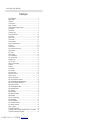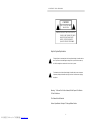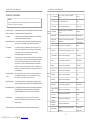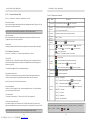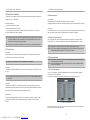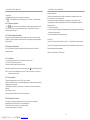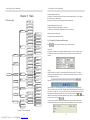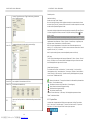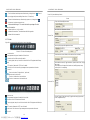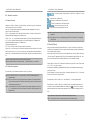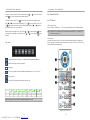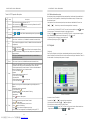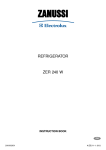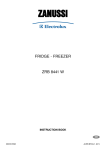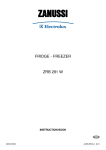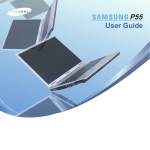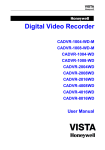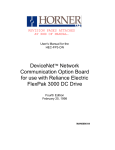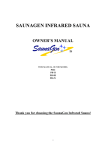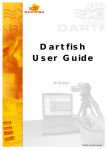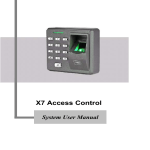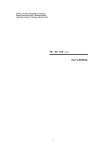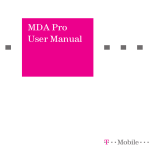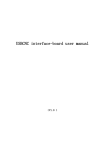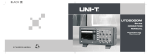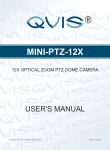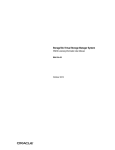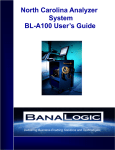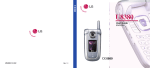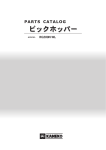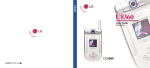Download P/N:ZZXXMRCE01
Transcript
1081-1781-1981MR英文中性说明书样本 To: Fr: 响石数码技术部 料号:4.C.A.0.L006121-0000 品牌:英文中性 封面纸质 铜板纸(印刷黑白 ) 内页纸质 通普纸 技术审核 颜 色 黑白 业务校对 尺 寸 420mm ×297mm 拟制 核准 日期 LCD MONITOR USER MANUAL REV: 1.0 P/N:ZZXXMRCE01 PDF 文件使用 "pdfFactory Pro" 试用版本创建 www.fineprint.cn 2011-06-17 10"MR 17"MR 19"MR LCD WITH BUILT-IN DVR USER MANUAL Foreword This manual may contain technical inaccuracies, unconformity against the function and operation of the product, or typographical errors. This manual will be updated in accordance with product features reinforcement. The described product or program will be improved and updated regularly. The updating will be added into the new version without notice. Due to the time limits, the limited proficiency of the editor, we hope that you can give valuable advice in order to gradually perfect the contents of this manual. -1- PDF 文件使用 "pdfFactory Pro" 试用版本创建 www.fineprint.cn LCD WITH BUILT-IN DVR USER MANUAL Catalogue Important Safeguards………… ………… ……… ………… … ……… ……… …………4 Chapter 1 General…… ……… … ……… ………… ……… ………… ……… …………5 1.1 General… ……… ………… ………… ……… …………………… ……… …………5 1.2 Main Function… …………………………… …………………………… …………5 Chapter 2 Installation… …… … …… … … …… … …… … … ……… … …… … …… …7 2.1 Equipment and Components Checking…… … ……… … …… … ………… ………7 2.2 Front Panel…… ………… ………… ……… ………… ………… ……… …………7 2.3 Rear Panel…… … ……… ………… ………… ……… ………… ………… …… …8 2.4 Remote Control……………………………………… ……………………………10 2.5 Hard Disk Installation………………………………………………………………12 2.6 Connection…………………………………………………………………………12 Chapter 3 Menu…………………………………………………………………………14 3.1 Menu Guide…………………………………………………………………………14 3.2 Menu Operation……………………………………………………………………15 Chapter 4 Operating instructions………………………………………………………16 4.1 Power On……………………………………………………………………………16 4.2 Preview Setup………………………………………………………………………16 4.2.1 Video Channel Preview Area…… ………………… ……………………………16 4.2.2 System State………………………………………… ……………………………18 4.2.3 Toolbar……………………………………………………………………………18 4.3 Record Setup…………… ………… ………… ………………… ………… ………19 4.3.1 Record Manually…………………………………………………………………20 4.3.2 Plan Record Setup……………… ………… ………… ……… ………… ………20 4.4 Camera Control… …………………………… …………………………… ………21 4.4.1 PTZ Control………………………………………………………………………21 4.4.2 Motion Detection Setup……………………………………… ………… ………23 4.5 Playback………… …………………………………… ………… ………… ………23 4.6 Backup………………………………………………………………………………25 4.7 Alarm Setup…………………………………………………………………………25 4.7.1 Alarm Input…………… ………… ………… ……………………………………25 4.7.2 Alarm Linkage………… ………… ………… …………………………… ………25 4.8 Network Connection………………………………………………………………26 4.8.1 Network Setup……………………………………………………………………26 4.8.2 Web Client Operation……………………………………………………………26 4.8.2.1 Web Interface Brief Introduction………………………………………………29 4.8.2.2 Remote Equipment Data Parameter Setup……………………………………30 4.8.2.3 Remote File Playback and Download…………… ………… ………… ………32 4.8.2.4 Remote Log Review……………………………………………………………32 4.8.2.5 Remote Equipment Update……………………………………………………32 4.9 Equipment Maintenance……………………………………………………………32 4.9.1 Log Review………………………………… …………………………… ………32 4.9.2 System Update……………………………………………………………………32 4.9.3 Equipment Information………… ………… ………… ……… ………… ………32 4.9.4 Maintenance………………………………………………………………………33 4.9.5 Restore Factory Setting… ………………… ………… ……… ………… ………33 4.10 Advanced Setup… ……… ……… ………… ……… … ……… … …… … ………33 4.10.1 User Management……………… ………………………………………………33 4.10.2 Camera Advanced Setup…… … ………… ………… ……… ………… ………34 4.10.3 Network Connections… ………………… ………… ……… ………… ………34 Chapter 5 Appendix… …… … … … … … … … … … … … … … … … … … … … …… 35 5.1 Appendix 1: Specification…………………… ………………… …………………35 5.2 Appendix 2: Hard Disk Capacity Calculation Method (For Your Inference) ……38 5.3 Appendix 3: System Default Informationv…………………………………………40 -2- PDF 文件使用 "pdfFactory Pro" 试用版本创建 www.fineprint.cn LCD WITH BUILT-IN DVR USER MANUAL CAUTION RISK OF ELECTRIC SHOCK DO NOT OPEN CAUTION:TO REDUCE THE RISK OF ELECTRIC SHOCK,DO NOT REMOVE THE BACK. NO USER SERVICEABLE PARTS INSIDE. REFER SERVICING TO QUALIFIED SERVICE PERSONNEL Graphic Symbol Explanation The lightning flash with arrowhead symbol, within an equilateral triangle, is intended to alert the user to the presence of uninsulated 'dangerous coltage' within the product's enclosure that may be of sufficient magnitude to constitute a risk of electric shock to persons. The exclamation point withinan equilateral triangle is intended to alert the user to the presence of important operating and maintenance (servicing) instructions in the literature accompanying the appliance Warning - To Prevent Fire Or Shock Hazard, Do Not Expose This Monitor To Rain Or Moisture. This Product Must Be Earthed. Product Specification Is Subject To Change Without Notice. -3- PDF 文件使用 "pdfFactory Pro" 试用版本创建 www.fineprint.cn LCD WITH BUILT-IN DVR USER MANUAL LCD WITH BUILT-IN DVR USER MANUAL IMPORTANT SAFEGUARDS P/T/Z Agreement Caution Pelco-P、Pelco-D、Samsung、Panosonic、 LILIN Pelco-P P/T/Z Bout rate 1200、2400、4800、9600 2400 P/T/Z address Enter sub-menu setting directly Channel no. 1 Color setting Brightness/Contast/Chromo/Saturation: 8\8\8\8 8\8\8\8 Motion sense Highly sensitive, Standard sensitive, Low sensitive Standard sensitive Motion event response Trigger record, Alarm output, Sound alarm, upload center Power source is dedicated on the rear of the set. It contains high voltage Parts. lf you remove the cover, it may cause fire or electric shock. Do not remove the cover by yourself. 1. Read lnstructions: All the safety and operating instructions should be read before the appliance is operated. 2. Follow lnstructions: All operating and use instructions should be followed. 3. Cleaning: Unplug this monitor from the wall outlet before cleaning. Do not use liquid cleaners or aerosol cleaners. Use a damp cloth for cleaning. Camera setting 4. Water and Moisture: Do not use this monitor near water, for example, near a bathtub, wash bowl, kitchen sink, laundry Tub, in a wet basement, or near a swimming Pool, and the like. 5. Accessories: 6. Ventilation: 7. Object and Liquid Entry: 8. Repair(Servicing): 9. Replacement Parts: 10. Safety Check: Video loss response Alarm output, sound, upload center Disable Internet link PPPoE Staid IP, Dynamic achieve IP, PPPoE Staid IP Internet address Enter sub-menu to setup directly 192.168.0.10 Subnet Enter sub-menu to setup directly 255.255.255.0 Gatway Enter sub-menu to setup directly 192.168.0.1 HTTP port Enter sub-menu to setup directly 80 Network Signal port setup Enter sub-menu to setup directly 5050 Media port Enter sub-menu to setup directly 6050 DNS addres Enter sub-menu to setup directly 202.103.24.68 Do not place this monitor on an unstable stand, tripod, bracket, or table. The monitor may fall, causing serious injury to a child or adult, and serious damage to the appliance. Use only with a cart, stand, tripod, bracket, or table recommended by supplier, or sold with the monitor. Slots and openings in the cabinet are provided for ventilation and ensure reliable operations of the monitor and to protect it from overheating, and these openings should never be blocked by placing the monitor on a bed, sofa, rug, or other similar surfaces. This monitor should never be placed near or over a radiator or heat register. This monitor should not be placed in a built-in installation such as a bookcase or rack unless proper ventilation is provided or supplier instructions have been adhered to. Never push objects of any kind into this monitor through openings as they may touch dangerous voltage points or short-out pa rts that would result in a fire or electric shock. Never spill liquid of any kind on the monitor. Do not attempt to repair this monitor yourself as opening or removing covers may expose you to dangerous voltage or other hazards. Refer to qualified service personnel. When replacement parts are required, be sure the service technician uses replacement parts specified by supplier or have the same characteristics as the original parts. Unauthorized substitutions may result in fire, electric shock or other hazards. Upon completion of any service or repair to this monitor, ask the service technician to perform safety checks to determine that the monitor is in proper operating condition. 11. Retain Instructions: The safety and operating instructions should be retained for future reference. -4- PDF 文件使用 "pdfFactory Pro" 试用版本创建 www.fineprint.cn Trigger the current channel to record Alarm Dynamicy domian Enter sub-menu to setup directly name Disable Auto log in Enter sub-menu to setup directly Disable Communion Document Enter sub-menu to setup directly Disable Alarm input properties Normally On/ Normally Close N. O. Alarm Linkage Trigger record, Alarm output, Sound alarm, Linkage PTZ Trigger Alarm output/ sound -41- LCD WITH BUILT-IN DVR USER MANUAL LCD WITH BUILT-IN DVR USER MANUAL Chapter 1 Introduction 5.3 Appendix 3: System Default Informationv 1.1 General This series is a quadruplex built-in DVR product with functions of AV preview, record, playback and Table 5-2 System Default Data Setting item internet browse. Item in menu Faulty With professional, high performance LCD driver and intelligent audio & video solution, user-friendly GUI and practical industrial designs, this series is quite suitable for civil applications such as home, stores, Internet bars and small offices besides the common security & surveillance applications. LANGUAG E Traditional Chinese, Simple-Chinese, English Simple-Chinese Camera Syetem PAL、NTSC、SECAM Auto adapt to the video source 1.2 Main Features Compression Syestem setting R ecord Resolu tion CIF Summer Time America Canada Great Britan Ireland, Portagul, exc Disable 12-hour,24-hour 12 -hour Time format CIF l 4/8/16 channels PAL/NTSC/SECAM video input and H.264 compression standard with each channel being compressed independently in real-time CIF resolution. l 4 channels audio input and G.726 compression standard with each channel being compressed independently in 24Kbps. Remark: 10"MR,17"MR support 4 channels video input. 19"MR support 8 channels video input. l Video and audio signal compress to have compound bit-stream. Audio and video synchronization. Keyword Enter sub-menu to setup directly Admin:888888 User:666666 Record plan Enter sub-menu to setup directly 24-hour standard record Record quality Best, High, Bette High Also support record video stream only. l Four-level selection of record quality and self-defined bit rate and frame rate supported. l Adjustable video parameters. l Multi-area motion detection. l OSD of channel name and time supported Record PAL:Full、12、6、3、1、User setup Record fame rate: NTSC:Full、15、7、3、1、User setup l Manual record and schedule record supported. The schedule record types include: timing, motion Ful SECAM:Full、12、6、3、1、User setup Record detection, alarm, motion detection | alarm. l One SATA interface. One SATA hard disk supported. l Backup and clip record files through USB flash disk, portable USB HDD, and USB CD/RW Record source Video, video & audieo Superposition information Channel title,Channel title & Time, Time Channel title & Time Sub code rate Frame rate and Code rate faulty setting Frame rate:1-15 frame/s Code rate:32-512 kilobit/s Video & audieo supported. Preview and playback Disable Frame rate:15 Code rate:288 l Preview and playback support Simultaneous output of local, CVBS, network. l Up to 4 channels playback in fast play mode, slow play mode, rewind and single frame forward supported. l OSD of channel name and time supported. l Status displaying of local record, alarm and motion detection supported. -40- PDF 文件使用 "pdfFactory Pro" 试用版本创建 www.fineprint.cn -5- LCD WITH BUILT-IN DVR USER MANUAL LCD WITH BUILT-IN DVR USER MANUAL Control l l Controlling of PTZ and dome supported. l Setting and calling preset, sequence and track supported. Ala rm Alarm recordCaculative way Note 1:Caculate the HD interspace (Di) for sigle channel firstly: Suppose alarming rate is α%, size of HD is S, number of channel is n, Di = (S / n) * α% l Local alarm (includes exception and motion detection) triggered handling supported. l Alarm linkage: trigger record, linkage alarm output, linkage PTZ preset, sound alarm, report to alarm Center. Note 2:Then check out record time (T) for each channel, to get the Di for every hour, Dt = Di / T Note 3:Check out code rate of all channel: Network l TCP/IP supported l PPPoE supported l Dynamic access to IP address, Dynamic Host Configuration Protocol (DHCP) supported. l DDNS supported l Visit video files in hard disk though network neighborhood support. l Real-time preview, downloading and playback remotely through network supported. l Controlling of PTZ, configuring device parameters, acquiring device status and logs, and upgrade Dc = Dt *(8*1024)/ 3600 = Dt * 2.2756 (Kbit/s) remotely through network supported. l Local recording through network supported. -6- PDF 文件使用 "pdfFactory Pro" 试用版本创建 www.fineprint.cn -39- LCD WITH BUILT-IN DVR USER MANUAL LCD WITH BUILT-IN DVR USER MANUAL Chapter 2 5.2 Appendix 2: Hard Disk Capacity Calculation Method (For Your Inference) To Caculate HD capacity that connects to DVR on base of the requrie of record(compress parameter of coding setting) l Installation 2.1 Equipment and Components Checking. Refer to the '' Package Contents '' for counting device fittings when you receive the product. Record---Caculation way Note1:First to caculate the max HD interspace (Si (Mbyte) )of single channel in 1hour, suppose code rate of the channel is D(Kbit/s), then the fomula as below: 2.2 Front Panel Panel indicator light and buttons as below: Si = (D*3600)/(8*1024)= D * 0.439453125 MB H. D AL ARM IR PWR Note2:Make out the time for record saving T(hour),and caculate the max interspace of signle channel, fomula as below: St = T * S1 Note3:Make the no. of channle of this equipment as n, S 1 is capacity of channel 1, S 2 is capacity of channel 2. Then the total capacity of the HD as: l Picture 2-1 Front panel schematic diagram Chart 2-1 Front panel buttons information NO. Type Alarming record Caculation way Suppose alarming rate is a %, the total capacity of HD for alarming record could be caculate with refer to the total capacity of timing record Sc. ① Calculate the compression bit rate for recording T hours. Common record Note 1:Suppose the capacity of the hard disk as S, the total numbers of the channel as n, The capacity of hard disk needed per channel supposed as Di is: ② Arrow Buttons 1. iris zoom in Numbers 0-9 number buttons 1. for input numbers 2. One key channel selection in preview mode. PDF 文件使用 "pdfFactory Pro" 试用版本创建 www.fineprint.cn 4. focus out H.D Hard disk indicator. Green. Blinks when reading/writing. Black when non-operation. Alarm Light ALARM Event alarm indicator. Light when alarming. Black when not when not alarming. Infrared Light IR Remote control indicator light. Green. It's flickering when remote control is operated. Or it's off. PWR Two colors. It's red when standby. Green when start to work. DVR Dt = Di / T -38- 3. focus in 1.Confirm operations in menu mode. 2. Select record type in setting schedule. 3. Change status of the current motion detection block. Note 2:Suppose the total recording time is T hours, the capacity of the hard disk needed per channel supposed Dt is: Dc = Dt *(8*1024)/ 3600 = Dt * 2.2756 (K bit/s) 2. iris zoom out Arrow Including 4 buttons: Buttons: 1. When in menu mode, press 【 】,【 】to move the selection boxes. Press 【 】,【 】 【 】,【 】to select submenu parameters. 【 】,【 】 2. Switch ActiveX on screen. Di = S / n Note3:The bit rate of all the channels supposed as Dc IS Information PTZ Operation Key Buttons Sa = Sc * α% l Name ③ LED -7- LCD WITH BUILT-IN DVR USER MANUAL LCD WITH BUILT-IN DVR USER MANUAL Auxiliary function button 1.Switch between signal image and multi images in preview and playback mode. 2.Enter/exit continuous selection when setting motion detection area and record mode. 3. Set start time and end time in file search. Function support to operate by cursor, remote controller and front panel OSD 1.Play/Pause 2.One key file search. Record Stop Main Functions Could upgrade to support other language ;Desktop show recording and alarming status visually,Panel show recording and alarming status go to next frame ④ Navigation embeded; Support Traditional Chinese, Simple-Chinese and English. 5 mode of record:Manual, timing, motion sense linkage, alarm linkage, motion sense & alarm linkage Play-back interface show directly the play-back status and the current play speed. Support real time play-back of multipe channels of vidio & audio . Play-back Support speed play/slow play/ single frame forward/speed back, 4 channels play-back, max 16 times . One key enter Manual recording. One key PTZ control. Backup One key system setup. Return to upper menu. The same as 【ESC】button on the remote control. Internet function Volume adjustment 0~8 Acknowledge alarm. ⑤ 2.3 Power on/off Backup record. Press it to power on/off device. Hold pressing 3 seconds to shut down forcibly. PTZ control Support Pelco-P、Pelco-D、Samsung agreements,Support upgrade of agreement; Support Pan, Tilt, Zoom Preset zoom,cruise and locus and ON/OFF control assistance. Alarm manage Support 4 channels alarm input which could be setup as Normally On, Normally Close Support Motion detection,support Alarm for video loss( Network port could setup) Alarm could trigger to recording, Link PTZ preset point and sound alarm. Support alarm message to send to Web user port or user port software User manage Double user manage, support user key word setup, key word restoration and Permission setup . Operation permision of Admin user could not be changed, including all operation Assistan function Hardware watch-dog circuit. Monitor will re-open autoly when equipment stop responsing for more than 30s. RS-422 TV-OUT ALM- OUT Rx- Rx+ Tx - Tx+ 3 A-I N 3 - + V-IN 1 1 NET USB DV 19V G G 4 3 2 1 ALM- IN A-OUT 2 4 2 4 Picture 2-2 10" monitor rear panel RS-422 Support Ipv4, PPPOE client, DHCP client, TCP/UDP agreements. Offer Web user port and user port softward. And sopport remote configuration,brosxe video,local record, local and remote play-back, remote PTZ control. Internet transfer suppports indendent coding. Delay less than 300ms LAN. Operation Operating and alarming message auto record. Record file, including file Rear Panel ALM -OUT Rx- Rx + Tx- Tx+ Support U-disk, USB hardware, USB CD/DVD backup. Backup format H.264 RAW directly. V-I N A-IN OUT - + V 3 1 3 1 A 4 2 4 2 USB NET DV 1 9V G G 4 3 2 1 ALM-IN Picture 2-3 17" monitor rear panel -8- PDF 文件使用 "pdfFactory Pro" 试用版本创建 www.fineprint.cn -37- LCD WITH BUILT-IN DVR USER MANUAL LCD WITH BUILT-IN DVR USER MANUAL Parameter of audio & video RS-422 Video code standard H.264 Baseline Syestem PAL/NTSC/SECAM - + A-IN 3 V-OUT 1 7 5 V-IN 3 1 USB NET DV 19V G Video code A-OUT ALM-OUT Rx- R x+ Tx- Tx + G 4 3 2 1 2 4 ALM-IN 8 4 6 2 PAL:352×288(CIF)NTSC: 352×240(CIF) Picture 2-4 19 " monitor rear panel Video frame rate Param eter 25F/S/CH(PAL) 1,3,6,12,25 us er se tup。30F/S/CH(NTSC) 1,3,7,15,30 use r set up . Chart 2-2 Rear panel connections 32kbps-2048kbps(14M byte/hour - 922M byte/hour) NO. o f vide o Video output code Preview resolution Playback resolution Audio code PAL:720×576(D1),Holizental 550,Vertiacal 450 ① NTSC:720×480(D1),Holizental 550,Vertiacal 400 PAL:352×288(CIF),Holizental 300, Vertiacal 250 ② NTSC:352×240(CIF),Holizental 300, Vertiacal 220 Description 4 channels 8 channels USB interface (up): USB 2.0 USB interface (down): USB 1.1 Support USB storage device, USB mouse, USB burner. Suggest to use USB1.1 to connect USB mouse, 2.0 to connect storage device. V-IN: 4 channels video input, BNC interface (1Vp-p,75Ω) G.726ADPCM V-IN: 8 channels video input, BNC interface (1Vp-p,75Ω) ③ Paramet er of audio Other Audio Frequency 2W×2 A-IN: 4 channels audio input, RCA interface (2Vp-p,impedance:600Ω) Input/output 8KHz V-OUT: 4 channels video input, BNC interface (1Vp-p,75Ω) No. of track single channel Sample digit 16 bit Voltage DC 14-19V2.5A,positive inside/negative outside,with power adapter Operation temperature 0℃-+50℃ ④ NET: RJ45, 10/100 self-adaptive Dimensions (W×H×D) ALARM OUT: 1 channel switch-level output, relay characteristic 30VDC 1A,125VAC 1A ⑤ Operation humidigy 10%~90%RH Power A-OUT: 1 channel audio output, RCA interface (2Vp-p,impedance:600Ω) 25W(HD)(10 " MR) 37 W(HD)(17 " MR) 295.6mm×135mm×44.8mm(10" MR) 392mm×431.8mm×86mm(17" MR) -36- PDF 文件使用 "pdfFactory Pro" 试用版本创建 www.fineprint.cn 40W(HD)(19 " M R) RS422 interface: for duplex operation of data transmitting and receiving. Tx+: transmit data + interface Tx-: transmit data - interface Rx+: receive data + interface Rx-: receive data interface ALARMIN:4 channels switch-level input, N/O. or N/C. G: For ground connection. 429.6mm×386.1mm×88mm(19" MR) ⑥ Power input interface: DC 19V / 2.5 A -9- LCD WITH BUILT-IN DVR USER MANUAL 2.4 LCD WITH BUILT-IN DVR USER MANUAL Remote Control Charter 5 Appendix 5.1 Appendix 1: Specification ① ② Table 5-1 Technical data Item ③ Main informaiton ④ ⑤ Coding video input ⑥ Coding audio input Linus 2.6 operation system 4 operation :Record, reverse, preview & internet browse 4 channels video input, BNC jack, 8 channels video input, BNC jack, 1Vp-p, 75 Ω 1Vp-p, 75 Ω PAL(625lines 50f/s), PAL(625lines 50f/s), NTSC( 525lines, 60f/s), NTSC( 525lines, 60f/s), SECAM(625lines 50f/s) SECAM(625lines 50f/s) 4 channels input, RCA jack, 2Vp-p,600 Ω CVBS output 1:RCA jack,1Vp-p,75 Ω Audio output 1:RCA jack,2Vp-p,600 Ω Outer port ⑦ 8 channel produc 4 channel produc 1:BNC jack,1Vp-p,75Ω 2:Por t US B 1.1 & U SD 2.0 P ostposition USB port ⑧ Suppor t USB me mor y equ ipment, USB mou se, U SB copy equi pme nt It ' s sugg est that P ort U SB 1.1 c onnect with U SB mouse, Port USB 2 .0 co nne ct to me mor y equ ipm ent. RS242 1:Dis patch er/r ecei ver In netn et po rt 1:RJ4510/100M Auto-ad apte d Alam input 4 c hann els in put Alarm outp ut 1 c hann el ou tput , relay characteristic 30VDC 1A,125VAC 1A SATA por t 1: Su ppor t 1pc of SATA HD, uppport 1T H D ⑨ Picture 2- 5 Remote Controller -10- PDF 文件使用 "pdfFactory Pro" 试用版本创建 www.fineprint.cn -35- LCD WITH BUILT-IN DVR USER MANUAL 4.10.2 Enter Tool LCD WITH BUILT-IN DVR USER MANUAL Camera Advanced Setup System menu Camera setup Chart 2-5 Remote control buttons Adanced Setup interface Motion event response When motion event appear in destined area,there' s some linkage response to setup: Trigger record, Triger alarm output, Sound alarm, upload center Name ① Power on/off Turn on/off the device, same as the Function 【CN/EN】:Switch from Chinese to English, or reverse. Buttons 【ID】:Set ID of remote controller. ③ Numbers Input numbers or select to switch among relevant channels. ④ Function Buttons 【DEL】:Delete ⑤ Function Buttons ② Note :Setup of Motion area and Sensitive, please refer to 4.4.2 Motion detection setup Video loss response When video of selected channel loss, linkage response of video loss event could be setup, including: Trigger alarm output, Sound alrm, Upload center Camera offset Including horizontal offset and vertical offset. Setup up and down, left and right offset for video image. Play control button of front panel button of front panel. 。 :play in slow mode/fast rewind, :Play/pause, :go to next frame, :fast forward, :go to next section , :Go to previous section, Enter<Tool> - (System menu>--<Network setup> advanced setup interface Setup PPPOE Choose PPPoE, press to enter PPPoE interface for USER and Key word.The equipment will dial no. when information loggin successfully. After dialing, the IP address and other network message will be showed on the interface. Arrow buttons :The same as arrow buttons of front panel :Picture capture ⑦ Function :Switch from single split to multiple splits view mode Buttons :Auxiliaries, same as the Setup dynamic domain name Choose to turn on Dynamic domain name, press to enter interface for setup dynamic domain name. Choose one of domain name server, log in address of dynamic domain name, user and keywor. ⑧ Adjust Picture :Adjust brightness up/down。 parameters :A djust contrast up/down button of front panel 【PROG】:S et sequence , 【PTZ】:Enable PTZ control, same as the Note: This product now offer 6 kind of domain name server. to enter auto registation interface. Then log in IP address & button of front panel. :Return to upper menu, same as the To setup DNS serve address, DNS serve IP address should be log in. Setup auto registation Choose to turn on auto registation. Press port of host computer,interval of register Record, same as the :Stop, ⑥ 4.10.3 Network Connections Description NO. 【SET】:Set parameters, same as the ⑨ button of front panel. button of front panel. Function 【×】:Cancel alarm notifications, same as the Buttons 【PRESET】:S et preset button of front panel. 【CALL】:Call preset . File communnicate Cross to open File communcation. To visit record file in DVR HD via neighber of PC. The way to visit communicate file Open network neighger, log in IP address, such as \\192 .168.10.220 to enter login interface. Log in Admin user name and keyword to get into list of communicate. Click videoout file to look over record file. Note: When play software is setup, the record file could be play by Windos Media Player -34- PDF 文件使用 "pdfFactory Pro" 试用版本创建 www.fineprint.cn 【SEQ】:Call sequence . 【SCAN】:Scan automatically . Note: The following buttons are disabled currently: 【ID】、【CN/EN】、【PROG】、【PRESET】、 【CALL】、【SEQ】、【SCAN】 、 、 、 -11- . LCD WITH BUILT-IN DVR USER MANUAL LCD WITH BUILT-IN DVR USER MANUAL 2. 5 Hard Disk Installation The hard disk is not included in the factory fittings. Users can mount suitable hard disk by calculating its capacity referring to '' 5.2 appendix 2 '' . 4.9.4 Maintainance HD formatting Please make sure that important record file is backup before HD formatting. Please stop all record services before HD formatting, and follow the tips on interface to get HD formatting. Hard disk installation: 1.Take off the hard disk box on the rear 2. Instal the hard disk into the box and fix it. 3. Connect Hard disk power line and SATA data line( Pay attention to the direction of connection) 4. Fix the hard disk box to the rear of equipment Logout user Enter Tool System munu reserve setup, and choose Logout, then the system get back to preview interface and Login interface. Other operateion could be done when correct keyword is logged in. Tips 1: Hard disk choosing notice: please choose video surveillance special used hard disk, recommended 4.9.5 Restore Factory Setting By hard disk manufacturer. Make sure suitable for long time and large data read-write. Please Purchase from formal channels to have good quality. Enter Tool System munu reserve setup, and choose Restore Fctory Setting, the system will remind RECONFIRM or not. Press yes, and the system will be resotred to Defautl setting when re-opened. Tips 2: Please format the hard disk after installation before use. Refer to '' 4.9 Equipment Maintenance '' Notes 1: Please refer to 5.3 Appendix 3 System Defaut Data for Defaute data of each menu Notes 2: Restor factory setting does not change language, Time and Camera Syetem in system; does not change IP address, Subnet mask and HTTP of network information. 2. 6 Connection Power Input Make sure the input VAC is matching to the power adapter. Connect the power adapter to the power supply. If the connection is correct, the LED will light. Tips: Please use the power adapter contained in the package to avoid any defect. Video Input The video input interface is standard BNC interface. The input signal must be PAL/NTSC BNC(1.0 Vpp,75Ω). Tips: The video signal cable should keep away from the interference of strong electromagnetism and city 4.10 Advanced Setup Note 1: This charpter for 8 channels product only. For 4 channels product, please enter Web USER port for correlative operation and setup. Note 2: The login user must have permision on setup for Operation in this charpter. Please user Admin user to log in and operation. 4.10.1 User Management Enter Tool Syetem Menu System Setup Adanced seting interface, choose Permission manager to enter User Permision Setup interface Permission setup including Local and remote Permission setup items. See below the picture: electric field. Audio Input The audio input interface is RCA interface (2Vp-p,600Ω). The audio impedance is a little bit high. Please use active sound collection device or active microphone. And the audio signal cable should keep away from the interference of strong electromagnetism and electric field. Network Input The equipment has standard RJ45 interface. Can be connected to LAN or WAN conveniently. Please provide sufficient bandwidth for fluent and clear image network transmission when connecting to network. Picture 4-7 Permission setup User Direction: Up/Down/Left/ Right to focus on some chosen item. Use OK to confirm or cancle your selection. Press ENTER to preserve your setup. -12- PDF 文件使用 "pdfFactory Pro" 试用版本创建 www.fineprint.cn -33- LCD WITH BUILT-IN DVR USER MANUAL LCD WITH BUILT-IN DVR USER MANUAL File Download : The File download operation part is on the right bottom of the screen. Click to set the storage directory of the file selected. Click 〖Download〗 to start downloading. Alarm Input and Output The alarm input device should be the type of GND connected alarm or voltage input alarm, Can be N/O(normally open) or N/C(normally closed). The level request of voltage-mode alarm signal: low level range: 0~2V, high level range: 5~15V. The green angle pins of signal cable are supplied for access of PTZ and alarming devices. Please follow 4.8.2.4 Remote Log Review Click to enter interface of Log search and Backup. Log search support 4 way of searching: All, Type, Time ,Type & Time. Choose search way and channel no., and click SEARCH to have log information that tally with require. these steps to connect: 1 . Pull out the green angle pins. 2 . Loosen the screws on the plug by small crosshead screwdriver. Put the signal line under the spring piece inside the plug, tighten the screws. 3 . Plug in the connected pins into green angle pin socket. 4.8.2.5 Remote Equipment Update Enter selection of Equipment Parameter, Equipment manage. User Browse to choose file that needs upgrading, click Start for upgrading. In case exception accure during upgrading, choose stop upgrade to stop your operation. Connect PTZ 4.9 Equipment Maintenance Tips: Some PTZ have different communication protocol, baud rate and address code. Please refer to the Enter Tool ,System Menu, Equiepemnt maintainance interface to have operation of maintain for correlative equipment Connect the PTZ control interfaces to RS422 TX+ and TX- in the rear panel. The method is as above. instruction and setup the matched parameter. Video Output: VGA/Monitor(CVBS Output) 4.9.1 Log Review 1. Choose log type that you want to check: All/ Operation/ Exception/ Alarm 2. Choose the time that you you want to check 3. Press Search, detail information is showed on interface Note 1: When there 's record informtaion in your search result, enter【 】on right side of the log to play. Note 2: Log can record max 30000pcs record currently. The way of record wash out: To replace the earliest log information autoly. 4.9.2 System Update The product support update way: Local USB, IE, User port software By USB: Make sure USB is correctly connected and upgrade program is copied in USB before operation. Upgrading by tips on the interface. After upgrading, there will Reboot tips on the screen. The system would run with new software when rebootted. By IE: Please refer to 4.8.2.2 By user port software: Please refer to illustrate of User port software 4.9.3 Equipment Information HD Capacity: Show the capacity and left capacity of current HD that connects to equipment. Haredware Edition: Show information of current Hardware Edition Software Edition: Show information of current software Edition Issue Date: Show issue date of current software. -32- PDF 文件使用 "pdfFactory Pro" 试用版本创建 www.fineprint.cn -13- LCD WITH BUILT-IN DVR USER MANUAL LCD WITH BUILT-IN DVR USER MANUAL Chapter 3 3.1 Menu Guide User Management Option Card Including User Limit and Keyword Setup. Information interface at equipment port: Toolbar System Menu, Syetem setup, Adanced Setup When login with Admin, User limit and keyword could be change directly. Menu Language Video Standard Equipment Management Option Card Including remote equipment upgrading and Time revising <Time revising> can change time of equipment to the time of connected PC Record Resolut ion System DST Time Format Time Setting Pass word Setting Advanced Se tting Came ra CH PTZ Protocol Color Se tting Manual Record Motion Detection M osaic Advanced Se tting Playback Net <Equipment status> Option card Including HD and channle status information 4.8.2.3 Remote File Playback and Download Re cord Frame Rate OSD Se tting Advan ced Setting Press to enter interface of Playback searchk, Play and Download. File Search Up right side of interface is for File searching. Please setup object file, Channel no. file type, Interval. Click Search, the form would show file list of search result. Cross the file to enter Play/Download opreation. Netw or k IP Addr ess Subne t Ma sk Gate way Me dia Port File play Left side of interface is for playing. There include Play display frame, Play controller, information interface Choose the object file, Press PLAY. And the chosen record file will be play in the order of time.Guagage as below picture: Next Page Play controller as below picture: HTTP Por t Command Port Alarm Input CH Ptz Contr ol Record Quality PTZ Baud rate Video PTZ ID Tool Bar Recor d S chedule Recor d S ource Record System Vide o CH Al ar m Input Type Alarm Event Handling Advanced Se tting Clear Alarm Maintenance Save status display Upgrade Save & Exit Shut Down Exit 4 channels alarm input Log Vie w Resto re Defaults Logout 1 channels alarm input Manage H DD HDD Capac it y Ha rdwar e Ve rsion Sof twar e Ver sion P lay; Pause; Stop; Go to next frame; Fast play option (The speed of playing will be doubled by each clicking. It includes: 2X, 4X, 8X, and 16X); Slow play option (The speed of playing will be half down by each clicking. It includes 1/2X, 1/4X, 1/8X, and 1/16X); Enhance contrast; Reduce contrast; Enhance brightness; Reduce brightness; Open/close voice; Go to previous file; Go to next file ( and is enabled only when multiple record files being selected to play); Snapshot (the storage directory can be set ). on the pop-up screen by clicking The information of the record file selected will be displayed in the area shown as the figure below. It includes device's IP address, current play speed, channel number and start/end time of the record file. Software Release Date Picture 3-2 Menu Structure -14- PDF 文件使用 "pdfFactory Pro" 试用版本创建 www.fineprint.cn -31- LCD WITH BUILT-IN DVR USER MANUAL LCD WITH BUILT-IN DVR USER MANUAL Picture Preview Including: Amend of Preview picture parameter on 4 channel, Sound preview, Record, Print screen function operation , :Add / reduce picture contrast , :Add / reduce picture Brightness :On/off Web user port Sound monitor. Icon turns to Green when record on. :On/off Web user port monitor. Icon turns to Green when record on. :Shot screen for the video of this channel :Turn off Preview of current channel Note: Click to set the storage directory of record files and pictures captured. PTZ Operation PTZ operation interface is similar to Equipment port. Please refer to 4.4 PTZ Control Note: For assistance equipment, IE port support 4pcs. 4.8.2.2 Remote Equipment Data Parameter Setup Press 3.2 Menu Operation Press 【SET】 to enter system menu. Press 【●】to enter manual record setup. Press 【 ‖】to play record file.Press Press 【PTZ】to enter PTZ control. Tips: 【XX】 for menu buttons, <XX> for equipment interface display menu and menu options, 【XX】 for front panel and remote control button. Menu Selection The highlight menu is the current active one. User can move highlight icon to the menu needed using 【▲】、【 】、【 】、【 】button, and press button to confirm selection, or press 【ESC】or button to return to upper menu. Menu Items Type Selection box: User can move highlight icon to the selection box needed using 【 】、【 】 button, and press 【OK】 button to confirm selection. Multiple items are allowed to be selected together at once by left clicking mouse. to enter interface of Equipment parameter setup. Al parameter of equipment List box: User can move highlight icon to the sub menu needed using 【 mouse to select directly. Only one item can be selected here. 】、【 】 button. Or roll (Equipment parameter) Option card Including Server collation information, Network collacation informaiton, Active register, Edition information. All the setup, except “Active register”, can be showed and changed on interface of Equipment Toolbar, Syestem setup. Edition box: when in edition box, user can type in numbers directly by pressing number buttons or 】 、【 move cursor position using 【 】、【 】、【 】 . Press 【DEL】 to delete the character before cursor and press or 【ESC】 button to exit. Active register: To setup information from equipment actively registe to Center manage software.Including Network servicer address, port and registe interval. Sub screen button: Press it to pop up sub screen. When in sub screen, select【Confirm】to save configuration and return to the upper menu. Press 【ESC】 or select【Cancel】 to return to the upper menu without being saved. Note: If the current IP mode is dynamic achieve, the IP address is alloted and unchangeble. Channel parameter option card Including motion detection setup, Video loss setup,Channel superposition setup, Image code stream and Frame rate setup, Image parameter setup, Recording time plan tale. Note: Can setup in one channel firstly. And after setup, copy the information to other channels. Seriel port parameter option card Including PTZ agreement of channel Camera, baud rate, address code setup. Information interface at equipment port : Toolbar System setup Camera setup Use 【 】、【 】 to move highlight icon to any of the selection boxes. Press button to switch to another selection status. Use【▲】、【 】 to specify the sub menu value where sub menu selections exist. Save/Exit Exit: User can click button on the right upper corner, or single right click mouse, or press 【ESC】 button to enter into the Save & Exit screen. When you exit, you can enter <Toolbar>--<System>-<Save Setup> .You can select exit directly or exit after being saved. Note: There are three different ways to take effect: take effect instantly, take effect after being saved, and take effect after restarting device. Please refer to the navigation for details. Alarm parameter option card Including Alarm inpuot Setup, Triger setup, Linkage setup. Information interface at equipment port: Toolbar System setup, Alarm Setup。 -30- PDF 文件使用 "pdfFactory Pro" 试用版本创建 www.fineprint.cn -15- LCD WITH BUILT-IN DVR USER MANUAL LCD WITH BUILT-IN DVR USER MANUAL Chapter 4 Operations instructions 4.8.2.1 Web Interface Brief Introduction 4.1 Powe r On Startup After powering on correctly, the Power LED will light green. The monitor will be auto-start. Please refer to 2.6 Rear Panel Connection for details of connection method. The login box will appear then. Please select proper user and type in relevant password to log in. Note1: It costs about 60 seconds to start up, please wait for a moment. Note2: Modify password by selecting <Toolbar>-<System>-<System Setup>-<Password Setup>. Set as indicated, new password will take effect instantly. Note3: Default password for User is 666666; default password for Admin is 888888. Admin password can be restored to factory defaults by short-circuit the "JP 10 " or " JP 15 " on main board. User password can be reset by Admin by IE in 【User Management】 Note4: The DVR will buzz and " NO Hard disk " appears when without hard disk. System Setup Language: Please enter <Toolbar>-<System>-<System Setup>-< Language> to set language. Picture 4-6 IE Interface Date/Time: Please enter <Toolbar>-<System>-<System Setup>-<Time Format> to set time format. Aderess bar Show IP address of login equipment 12 hours and 24 hours are supported. Please enter <Toolbar>-<System>-<System Setup>-<Time Setup> to set date and time. Tool bar Video Standard: Please enter <Toolbar> ? <System> ? <System Setup> ? <Video Standard> to set video standard. PAL, SECAME, and NTSC are supported. Please set according to the parameters of camera. Note1: In order to avoid record files ' time confusion, you ' d better stop recording before modifying system time. Note2: " Language " and " Time " will take effect instantly. "Record Resolution " and " Video Standard " will take effect after being saved. Will take effect after [Save&Exit] Note3: Users can refer to the navigations on the bottom of the main screen to look for relevant guides. Meanwhile, the structure will present " take effect instantly " /" take effect after being saved " 4.2 Preview Setup After start-up system, the screen has live view area/system status/toolbar. Right click mouse in preview mode or press on the front panel , the Toolbar will appear. 4.2.1 Video Channel Preview Area Videos, OSD of channel name, motion detection notifications will be displayed on the screen. -16- PDF 文件使用 "pdfFactory Pro" 试用版本创建 www.fineprint.cn To read and change Equipment parameter Search and playback of equipment record file and local file. Search and Lead-out of equipment operation log. Setup of local record file store list. Swift operation of video image amont Full screen, Single image, quad image. User Log out, Equipmetn reboot, IE dis-alarm operation Information tip zone When network connection is broken or abnormal, the alarm notification of "No heartbeat of device, please check the network!" will be displayed in the right up side of the main screen. After recovery of network, the preview will be displayed automatically. When alarms of remote notification occur, the alarm notification with alarm input number contained such as "Device alarm: IO alarm, IO input x" will be displayed in the right up side of the main screen. When alarms of motion detection with remote notification occur, the alarm notification with the alarm channel number contained such as "Device alarm: motion detection, channel 1" will be displayed in the right up side of the main screen. When alarms of video loss with uploading to center occur, the alarm notification with the alarm channel number contained such as "Device alarm: video loss, channel x" will be displayed in the right up side of the main screen. -29- LCD WITH BUILT-IN DVR USER MANUAL LCD WITH BUILT-IN DVR USER MANUAL Preview Operation Can setup Trigger of Alarm output: Trigger Sound Alarming, Upload center Alarm , Linkage Alarm output <Alarm> Tab View Mode Switching Preview can be " single "/ " quad " / "9 images " . When in 4/9 splits view mode, the tile with highlight white border is the current selected one. User can use mouse or press 【Direction】 buttons to switch to another tile. If the audio output device is connected, the audio can also be previewed together with video. User can select to display a single particular channel by pressing the corresponding 【Numbers】buttons 1~8. When in single split view mode, user can enter into 4/9 splits view mode by pressing button directly, or reverse. Note: For 8 channels, the view mode can be directly switched by toolbar. Please refer to 4.2.3 " Tool Bar " <User> Tab The password and authority of Admin and User can be modifying. Image Parameters Setup: Please enter <Toolbar> - <System>- <Camera Settup> - <Image Setup> to set brightness, contrast, hue and saturation. It will take effect instantly. Note1: User can set image parameters of one channel one time or all channels together at once by selecting 〖All〗 in <Camera Channel>. It is similar in other screen when user wants to set four channels together at once: select〖All〗 in <Channel>. Note2: In preview mode, brightness, contrast can be adjusted by remote control directly. OSD Setup The OSD of channel name and system time is supported. Please enter <Toolbar>-<System>-<Record Setup>-<OSD Setup> to set. The channel name will be displayed on left upper corner and the channel time will be displayed on the righter corner of the screen. Channel Status Display Area The channel status includes: "motion detection " / " common recording " / "motion recording " / " alarm triggered recording " / " external alarm input" / " alarm output ". Indication of "motion detection" / "common recording" / "alarm recording" / "input alarm recording" will be displayed on the right upper corner of screen. The details are as follows: <Device> Tab User can adjust DVR time accordance with PC time. <State> Tab Device states can be viewed directly. PTZ Support up to 2 auxiliary channel on local side and 4 auxiliary channel on IE side: 1、 2、3、4。 :indicates " motion detection " . The setup of motion detection includes sensitivity and area selection. Please refer to ".4.2 motion detection setup " . :Blue indicates " ommon recording ". Please refer to " 4.3 recording setup ". :Green indicates "motion detection triggered recording ". :Red indicates " alarm triggered recording " . :Grey indicates " manual recording ". Indication of "external alarm input " / " alarm output " will be displayed on system status column or Toolbar. The details are as follows: 4.2.2 System State In preview mode, the system status bar will display current system status, including: "External alarm input" / "Alarm output" / "Hard disk capacity" / "Number of the client connection" / "System time." Please refer to "4.2.1 channel video preview area" for alarm input/output status. -28- PDF 文件使用 "pdfFactory Pro" 试用版本创建 www.fineprint.cn -17- LCD WITH BUILT-IN DVR USER MANUAL LCD WITH BUILT-IN DVR USER MANUAL :The 4 icons indicate the alarm input status. When alarming, it changes into red alarm input can trigger multiple events handling. Please refer to "4.7 Alarm Setup". . External Form 4-2 IE port added setup function Content :The last icon indicates alarm output. When alarming outputs occurs, it changes into red IE port could collacate Equipment name :Volume state. It's red when the system is mute. :Indicates hard disk being ok. The number indicates the percentage of the total capacity of the hard disk. :Indicates " ard disk error " Or " No hard disk " . User PPPOE dial, DNS address could be set. :Indicates client connection. The number shows client linking number. :Indicates "No client connection " <Server> Tab Can setup manage of IP information 4.2.3 Toolbar Right click mouse or press <OK> under Preview to have tool bar as below: Can setup visiting way as via Registed domain name Picture 4 - 1 Tool bar of 4 channel product :Hide the tool bar. :Setup parameter of equipment. See detail at 3.1 Menu Guide Channel name can be user-defined, and Font and size of letter can be setup. :Manual record. See 4.3.1 Manual record for details. :To search, playback, backup of record file in the Hard disk. See 4.5 File playback and 4.6 Backup Motion detection can setup: Trigger Sound Alarm, Upload to Alarm Center, Linkage alarm output. Motion detection can linkage to Multi channel record, and Equipment port setup could only be 1 & 1 corresponding. for details. :PTZ operation. Please see 4.4.1 PTZ Control for details. :Alarm cancle. Click this button will pop a message to show the present alarm information. :Power off . 、 :To set the view mode of " Single splits view " , " 4 splits view " , :To adjust the screen, 8 pixels per unit. 、 、 :To reduce or increase screen in vertical direction. :To reduce or increase screen in Horizontal direction. <Channel> Tab Picture 4-2 Tool bar of 8 channel product :Hide the tool bar. :Setup parameter of equipment. See detail at 3.1 Menu Guide Can setup Trigger of Video loss Alarming: Trigger Sound Alarming, Upload center Alarm , Linkage Alarm output :Manual record. See 4.3.1 Manual record for details. :To search, playback, backup of record file in the Hard disk. See 4.5 File playback and 4.6 Backup for details. :PTZ operation. Please see 4.4.1 PTZ Control for details. :Alarm cancle. Click this button will pop a message to show the present alarm information. :Power Off -18- PDF 文件使用 "pdfFactory Pro" 试用版本创建 www.fineprint.cn -27- LCD WITH BUILT-IN DVR USER MANUAL LCD WITH BUILT-IN DVR USER MANUAL 、 、 view" 4.8 Network Connection 、 :To set the view mode of "Single splits view", "4 splits view" , "8 splits view" ," 9 splits :To adjust the screen, 8 pixels per unit. 4.8.1 Network Setup 、 :To reduce or increase screen in vertical direction. 、 :To reduce or increase screen in Horizontal direction. Please enter <Tool Bar>→<System>→<Network Setting>→<Network Connection>, there are three connection types: Static IP, DHCP and PPPoE. Static IP:If this type selected, please type in IP address, subnet mask, and gateway. User can ping network to check its connection status. DHCP:If this type selected, a DHCP server should be set in network. A dynamic IP of device will be assigned automatically and displayed on IP Address column. PPPoE:Click 〖>>〗, the PPPoE setup screen will appear. Type in user name and password and click〖 OK〗 to confirm. System will dial automatically. After accomplishing dialing, the IP address will be assigned and displayed automatically on IP Address column. The following are types of ports: HTTP Port:It is the port number of browsing through IE. Default is 80. Signal Port:It is the first entry port for communication between web client and device, which is mainly used for controlling of log-in, log-out, real-time preview, remote playback, and remote download, etc. Media Port:It is for media stream transmitting including real-time stream, voice stream and file stream etc. Note1: All of these settings of network will take effect after being saved. Note2: Some products need enter <Network Setting>→〖Advanced Setting>>〗to set PPPoE. 、 、 、 :To move the screen up, down, left, right :To zoom out the screen to largest and show in central. Note 1: When mouse moves to the tool bar icon, the indication information will come out to help users to understand. Note 2: When video source is PAL, screen display range max is 720 x 576; When NTSC, screen display max 720×480. 4.3 Record Setup Record type contains manual record and schedule record. The priority of manual record is higher than schedule. If the record schedule is confilct with manual record, the manual record will be processed firstly until the namual recod being cancled. Record types include "Common recording "/" Alarm Trigger Recording " /" Motion Detection Recording" / " Motion Detection Triggered Recording " . Each of them is indicated with grid of different color. And each color indicates a particular record status. Please see Fig 4-3 Record Schedule for detail. Record resolution: Fixed in the CIF fromat options if the device only supports CIF format. Other formate, " CIF " /" 2CIF" /" D1 " show in the menu. 4.8.2 Web Client Operation Open IE Browser, log in IP address of equipment to enter IE log in interface Note 1: When use PPPOE or DHCP to connect to network, recheck of IP address is asked when equipment reboot. Note 2: When it is the first time to use IE log in the equipment, the system will tis to load install insert. Follow the Notes to operate. The default user name is Admin, keyword is the same as keyword for equipment software port log in. Note 3: For 4 chanels product, IE port has more setup funciton compared to Equipment port, see Form 4-2. For 8 channels product, function at locat port is achieved. For detail, please refer to 4.10 Advanced Setup. Record quality: Best768Kbps, High640Kbps, Better512Kbps, Common384Kbps, And user setting can help user to set bit rate. Record Frame rate: if the curretn selection is PAL, the frame rate options are All, 12, 6, 3, 1 Customized. Defulty is All, 25fps for PAL and 30fps for NTSC. Record Resource: Video for vidoe only or ‘Video And Audio” for recording video and audio. Record Resource: "Video" for video only or "Video and Audio" for recording video and audio. Substream: sub-stream can be enabled or disabled. After enabled, press to set sub-stream, to set sub steam frame rate and bit rate. Sub stream frame rate rages from 1 to 15 frames, bit rate ranges from 32K to 512K. Note 1: Please refer to Appendix 6.2 for the methods of calculating HDD capacity. Note 2: The setting of Sub-stream for some products must enter〖Advanced Setting〗. -26- PDF 文件使用 "pdfFactory Pro" 试用版本创建 www.fineprint.cn -19- LCD WITH BUILT-IN DVR USER MANUAL LCD WITH BUILT-IN DVR USER MANUAL 4.3.1 Record Manually Please enter ( Tool Bar> - < Manual Record> to let the specific channel record or not. Presss 【●】 button to start/stop recoding manually. Note : The type of the video recorded manually is “common recording” 4.3.2 Plan Record Setup Enter < Tool Bar>--<Syesem Menu>--< Recod Setup> interface, choose <Record Plan> to enter 4.6 Backup Enter Tool bar, Backup control interface, search and choose the record file, prss BACKUP to get inter backup interface. Thy system will search and show all Backup equipment. Choose equipment and type of document, press BACKUP to start. If no equipment searched, there will Notes on interface and stop Backup. Make sure USB is well connected. Note: Type of record: H.264, Raw & MP4. Backup MP4, equipment will backup Play software in USB autoly. When play softwar e is setup, the record file could be play by Windos Media Player 4.7 Alarm Setup For connection of Alarm input and Alarm output, refer to 2.6 Connection Enter Tool bar, Syestem menu , Alarm Setup interface, to setup Alarm Note: All setup of alarm should be saved when exit to effect. 4.7.1 Alarm I nput Picture 4-3 Record 1:The current recording channel number 2:The record Schedule 3:Description of record type User are free to select a week day or the day of a period of time System provides a recording option for hours every day or a week day. Unit is hour. Ond grid indicates one hour. Setup of all channel much be coincident. Then choose <All> to enter < Record Plan> 1. User< Direction: Up/Down/Left/Right> TO choose a time grid.(Unit as Day or Hour) 2. Specify the recording type by repeat pressing button or double left clicking moush,(the color of the grid will change relevantly) 3. Repeat step 1 and 2 to finish setup. Press < Enger> to confirm. The setting will take effect after being saved. Note 1: Usee can copy the current setting onth neighboring grid by pressing <Fn> or button firsty, <Direction> button secondly, and then the <Fn> or button again to exit. Or user can drag mouse to set. Note 2: When motion detection recording is selected, the mothion detection sestitivity and area should be set ahead. Please refer to 4.7.2 Alarm Linkage for details. -20- PDF 文件使用 "pdfFactory Pro" 试用版本创建 www.fineprint.cn Alarm input including Normally On and Normally Close Normally On: Open circuit normally. When alarm signal trigger, circuit connected. Normally Close: Short circuit normally. And disconnected when Alarm signal trigger. 4.7.2 Alarm Linkage When Alarm happened,there’s some linkage response to setup: Trigger record, Trigger alarm output, Sound alarm, upload center Note 1: To linkage record when alarming, Time schedule of Alarm record should be setup in Record time schedule. Note 2: PTZ preset point 1 can be setup when Alarming. Choose channel no. of Linkage PTZ to enter setup interface. When setup finished, PTZ will saved it Note 3: Alarm linkage of 4 channels product: Sound and Upload center. The setup of them is in Network user port. For detail, pls. Refer to 4.8.2 Web user operation and table 4-2. -25- LCD WITH BUILT-IN DVR USER MANUAL LCD WITH BUILT-IN DVR USER MANUAL 4. Setup of Time period, Channel no. and Time Scale, then press 【 】、【 】to move focus to Search and use to operat. Time scale will show the searched record. 5. After searching over, press 【Fn】or button to pop-up the timeline for selecting start point. Press 【 】,【 】 buttons to move timeline, press 【Fn】or to confirm selection. Press 【Fn】 or again to pop-up the second timeline for selecting stop point, press 【 】, 【 】 buttons to move timeline, press 【Fn】to confirm selection. After all settings, move highlight icon to〖Play〗using 【 】,【 】 buttons, and press to start playing. move highlight icon to〖Backup〗using 【 】,【 】 buttons, and press to backup. button button 4.4 Camera Control 4.4.1 PTZ Control PTZ Parameter setup Enter <Tool Bar>, <System Menu>--<PTZ Setup) to set camera channel,Protocal, Boud rade and ID. Note: The different PTZ onctrolled by one P CI should have corresponding PTZ ID. There are 16 PTZ ID supported. Currently:0-15 PTZ operations In preview mode, select a tile first (in 4/9/16 splits view mode, the selected tile is with highlight white border) using mouse or <Nurbers> buttons, and then enter <Tool Bar>, PTZ control to the PTZ Control interface that described as the table below: Play control :Fast backward Press to circle between “ 8 times fast backward and 16 times fast backward. :Pause the current play, or stop the current pause. :Stop playing. :Click to control speed of Forward, the availabel forward speed are 1X, 8X , 16X, 1/2X, 1/4X :Go to next frame : Press to switch from single split view mode to multi split view. I nd i ca ti on S pe e d 16X 16X fas t forward 8X 8X fast f orward 1X N ormal playing 1/2X 1/4X 1/ 2X forwa rd 1/4X forward 8X 8X fast backwards 16X 16X fas t backwa rds Note: When playback only one channel, the image will displayed in full-screen. Picture 4-4 PTZ Control int -24- PDF 文件使用 "pdfFactory Pro" 试用版本创建 www.fineprint.cn -21- LCD WITH BUILT-IN DVR USER MANUAL LCD WITH BUILT-IN DVR USER MANUAL 4.4.2 Motion detection setup Table 4-4 PTZ Operation Description NO. Description Name Motion detection Setup including Sensitive Setup and Area Setup. Sensitive has High, standard, low for choice. Enter Tool Bar, System Menu, Camera Setup, Motion detetion to setup. Use mouse to setup Motion detection area. Panel operation: Enter motion area setup interface, the whole screen is devided as 16 x 12 area. User 【 】、【 】 direction key to move the focus among each block. Area setup as ① Click the arrow icons to control direction of PTZ. call sequence or run scanning. Please refer to the PTZ Direction Click the center icon to manual for details of PTZ scanning mode. ② Speed Set the turning speed of PTZ camera. ③ Advanced Click button ). ④ Focus Click to focus-in and focus-out (it is disabled for cameras with automatic focus). ⑤ Iris Click to make the image brighter or darker (it is disabled for cameras with automatic iris adjustment). 4.5 Playback Open/close auxiliaries: Click to open and click to close. Different functions respond to different protocols. The auxiliaries include light, rain brash, and power etc. please refer to PTZ manual for details. NOTE: Up to 2 auxiliaries are supported on device side. Up to 4 auxiliaries are supported on client web side. File Search Enter Tool Bar, Playback control interface, choose date and channel that you want. Press Search, and result will be showed on interface. Different color refers to different record type. Please refer to Table 4-3 Record schedule. Choose time period by mouse or front panel. and to show/hide the advanced setting screen (the part under the ⑥ Auxiliary ⑦ Zoom Click to zoom in/zoom out (it is disabled for cameras with automatic focus). ⑧ Prese Preset is to set camera position, focus, zooming, and iris position, and then mark them in numbers for later calling. Up to 16 presets can be set currently. Set preset: 1. Select the preset number you want to name as. 2. Position the camera as desired position including direction, focus, iris and zoom value. 3. Click on the set button . call preset: 1. Select the preset number you want to call. 2. Click on the go-to button . Clear/reset preset: 1. Select the preset number you want to clear/reset. 2. Click on the clear button . ⑨ Sequence is a running route of camera that passes through multiple presets. Set sequence: 1. Select preset number you want to call. 2. Click on set button . Sequence 3. Repeat step 1 and 2 to add the other presets till finishing. 4. Click on run button . Clear sequence: Click on button to clear sequence. ⑩ Track Track is a continuous running route of camera. Set track: Click on to start setting. Move camera as the track and pattern you want it to run. Click on again to finish setting. Click on to run track and click again to stop running. NOTE: Whether Track is supported or not is depending on the type of PTZ. -22- PDF 文件使用 "pdfFactory Pro" 试用版本创建 www.fineprint.cn 1. User <Direction: UP/DOWN/LEFT/RIGHT> to move focus to a certain block, press to choose the currrent status.( The chosen status is the block in high bright blue color.) , user <Direction: UP/DOWN/LEFT/RIGHT> to copy the status to neighber 2. Press 【Fn】or Block. When setup of first motion area is finished, press 【Fn】or to exit. 3. Repeat step 1 and 2 to finish setup of second motion area. to exit. 4. When setup finished, press 【ESC】 or Picture 4-5 File Search Use mouse to choose Time Period. Front panel: Use 【 】、【 】 to move the focus among selection. 1. Move the focus to Date, and use 【 】、【 】to change time. 2. Move the focus to channel, press OK to choose or cancle. 3 . Move the focus to , press 【OK】 to Zoom in or Zoom out time scale. When the scale is too large to show on the page, move focus to , user to operate. -23-