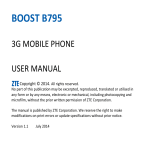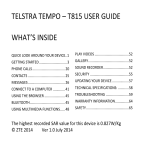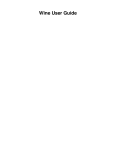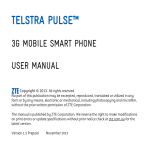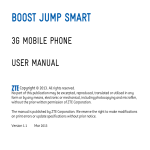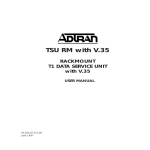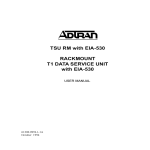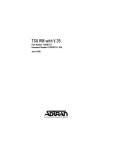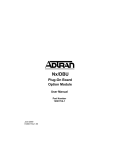Download SKINNY V795
Transcript
SKINNY V795 3G MOBILE PHONE USER MANUAL Copyright © 2013. All rights reserved. No part of this publication may be excerpted, reproduced, translated or utilised in any form or by any means, electronic or mechanical, including photocopying and microfilm, without the prior written permission of ZTE Corporation. The manual is published by ZTE Corporation. We reserve the right to make modifications on print errors or update specifications without prior notice. Version 1.0 Sept 2013 WHAT’S INSIDE A QUICK LOOK AROUND YOUR DEVICE2 PLAY VIDEOS .....................................55 GETTING STARTED .............................. 4 GALLERY ............................................56 PHONE CALLS ................................... 21 SOUND RECORDER............................57 CONTACTS ........................................ 27 GOOGLE APPLICATIONS ....................58 MESSAGES ........................................ 31 SECURITY ..........................................62 GETTING CONNECTED ...................... 38 UPDATING YOUR DEVICE ..................64 CONNECT TO A COMPUTER ............. 41 TECHNICAL SPECIFICATIONS: ............64 USING THE BROWSER ...................... 41 TROUBLESHOOTING..........................66 BLUETOOTH ...................................... 47 WARRANTY INFORMATION ...............69 USING MULTIMEDIA FUNCTIONS ..... 49 SAFETY ..............................................70 A QUICK LOOK AROUND YOUR DEVICE GETTING STARTED INSERT YOUR SIM CARD 1. Open the back cover using the thumb notch in the bottom left corner: 2. Insert your SIM card carefully into the SIM slot as shown: 3. The handset is fitted with a 4GB microSD memory card. This can be expanded up to 32GB if required. 4. The battery will only fit one way, just check the gold pads on the battery line up with the gold springs in the phone. 5. Replace the battery cover and press to click into place. SWITCH YOUR DEVICE ON OR OFF, CHARGE YOUR BATTERY Press and hold the Power Key to turn on your phone. To turn it off, press and hold the Power Key to open the options menu. Touch Power off and then touch OK. CHARGE THE BATTERY Insert the charger lead carefully. Ensure the plug is inserted with the correct orientation. Do not force the connector into the charger jack. Connect the charger to a standard AC wall outlet. Disconnect the charger when the battery is fully charged. If the phone is on, you’ll see the charging icon / on the status bar. If the battery is low, there will be a pop-up message on the screen. As you charge your phone, the lock screen will tell you the battery level each time you wake up your phone. The battery is supplied partially charged. On first use please charge the battery for 3-4 hours. It is better to keep your battery topped up than to let it fully discharge. Important Notes: Only use the AC charger and USB lead supplied. Insert the charger lead carefully. Check the plug and socket are aligned correctly. Do NOT use excessive force which may damage the USB port. Be careful to avoid tripping on the lead whilst it is plugged in. Physical damage to the USB port is NOT covered by warranty. Normal charge time is 3-4 hours. Do not leave on charge for more than 24hrs. To maximise battery life limit multimedia functions. Charge the battery between 0°C~45°C. Charge the battery promptly when flat. With poor network conditions (less than 2 bars) battery life is reduced. When not using the phone for long periods remove the battery. TIPS TO MAXIMISE BATTERY LIFE After 2-3 charge / discharge cycles the battery life will improve. From then on use top up charging to recharge frequently and always charge promptly when flat. To avoid the battery entering a deep discharged state charge the battery promptly when flat. If the battery is deeply discharged it can take 30 minutes to start charging. Leave it on charge to recover the battery. Keep your handset and battery cool. High temperatures degrade the battery more quickly. Normal charge time is 3-4 hours. Do not charge more than 24hrs. When not using the phone for long periods charge to approx 40% and remove the battery. With low network signal conditions battery life is reduced. Turn off Bluetooth and Wi-Fi when not in use, and set the screen brightness to automatic to maximise battery life. GOOGLE ACTIVATION WIZARD: CREATE OR LOG IN TO A GOOGLE ACCOUNT We recommend you log in or create a Google account to enable on line services. Follow the on screen wizard to create or log in to an existing Google account. TIP If you set a lock code on your device and then forget the pattern or PIN number it can be reset using your Google Account or a factory reset. WAKE UP FROM SLEEP MODE Press the Power key to activate the display. Drag the padlock icon right to unlock. SWITCH YOUR HANDSET TO SLEEP MODE Press the Power key to activate sleep mode. Sleep Mode activates automatically with the timeout set from Options > Settings > Display > Screen timeout. TIP If you set an unlock pattern, PIN or password you need to enter it to unlock the screen. If you forget your pattern or PIN use your Google Account password to reset the phone. This will only work if you register a Google account with this handset. Keys and Icons Function Power Key Hold down to power on your phone. Press to switch to sleep mode. Press to wake up. Hold down for Silent mode, Flight mode or Power off. Back Press to go to the previous screen. Press to exit applications. Home Press to return to the Home Screen from any screen. Hold down to access Google Search Options Press to get the options on the current screen. Hold down to see the recently used applications. Volume Keys Use to control the volume Up and Down Phone icon – Open the dialer for Calls Contacts – Open your Phonebook for all your Contacts Apps – Open the Applications menu Messages – go to the Messages app, for SMS and MMS THE HOME SCREEN Slide the Home Screen left or right to view additional pages. Long press on the screen to add Shortcuts, Widgets, Wallpapers etc. OPTIONS Press the Options Key to: Add – widgets and shortcuts Search – open Google search Manage apps – view installed apps Notifications – view the notifications panel Wallpaper – set background image Settings – open device Settings ADD OR REMOVE ICONS, EXAMPLE: ADD THE CLOCK TO THE HOME SCREEN Press to go to Apps then long press any icon to add it to the desktop. Hold the icon to move and release to place it on the home screen. Drag and drop the item in the trash to delete it. Eg: Select > Long Press Clock to add this to your desktop: THE NOTIFICATIONS AND CONTROL PANEL The Notifications Panel at the top of the Home Screen shows useful device and status information. Use the Control panel to quickly enable Wi-Fi, Bluetooth, change Profiles etc. Pull down the bar at the top of the display to view the Notifications and Control panels: Control Panel Notifications PHONE STATUS AND NOTIFICATION ICONS Data connected Signal strength Data in use Flight mode Battery is very low No signal Battery is low Speaker is muted Battery is full Microphone is muted Battery is charging Vibrate mode enabled Speaker mode is on FM Radio Bluetooth is on USB connected GPS is on Connected to a Wi-Fi network Alarm is set Headset connected NOTIFICATION ICONS New Email New instant message New SMS/MMS Upcoming event New voicemail Song is playing Missed call Downloading data Call in progress Content downloaded Call on hold Uploading data Call forwarding on More notifications Problem with SMS/MMS delivery TIP You can also open the Notifications panel from the home screen by tapping Options > Notifications. APPLICATIONS AND SETTINGS Tap to access Applications. Flick the screen left or right to scroll through in alphabetical order. You can install additional applications by going to Play Store INSTALL APPLICATIONS FROM GOOGLE PLAY STORE Tap Play Store from the Home Screen to download and install applications from the Google. Select the item and tap Install. You need a Google account to access Play Store Follow the wizard to sign in to an existing account or to create a new account. UNINSTALL APPLICATIONS From the Home screen tap Options > Manage applications Select the application to remove Tap Uninstall, tap OK to confirm. MULTI-TASKING Run multiple applications simultaneously. Press the Home key from any application to launch, open or view something else. The original application will be suspended until you return to it. TIPS If you are finished with an application use the Back key to exit the application. If you leave applications running in the background the system memory will be depleted and the device will be slow to respond. Return to the app and close it, or from the Home screen press Options > Manage Apps > Running and select tasks to close them down. OPEN RECENTLY USED APPLICATIONS Press and hold the Options Key recently used applications. from any screen to view Tap Options > Settings from the Home Screen to view Settings: SETTINGS MENU Customisation Change basic customisation themese Wireless & networks Manage Wi-Fi, Bluetooth, Mobile networks, Virtual Private Networks & Flight mode. Call settings Set up fixed dial numbers, voicemail, call forwarding, call waiting, and caller ID etc. Audio Profiles Sound levels, ringtones, notifications, vibrate. Display Brightness, screen timeout, orientation etc. Location Location services for maps applications Security Set screen locks, enable SIM PIN etc Applications Manage applications, set Quick Launch shortcuts, see running services and battery usage. Accounts & sync Manage your account and configure sync settings. SETTINGS MENU Privacy Privacy settings for location, back up, personal data and perform a factory data reset. Storage Check memory status. Mount or unmount the SD card. Language & keyboard Set the language and keyboard options. Voice input & output Manage voice input and text to speech options. Accessibility Download a screen reader application Date & time Set the date, time, time zone, and formats. Enable automatic time update. Schedule power on/off Set automatic daily On and Off times. About phone View the phone status, battery level etc. PHONE CALLS MAKE A CALL FROM THE DIALER Unlock the phone and press the Call Key Tap numbers on the dial pad or select from Call Logs, Contacts, or Favourites using the tabs at the bottom of the screen. Tap the call key to make the call. Press End to end the call. MAKE A CALL FROM CONTACTS Tap from the Home Screen. Contacts are displayed in alphabetical order. Slide up or down to scroll through your Contacts list. Tap to select the Contact then tap to call. TIP Tap to search for a Contact. MAKE A CALL FROM CALL LOGS Unlock the phone and press the Call Key Tap to open the Call Log. Scroll and tap the required number to start the call, tap the arrow button to view the call details if required MAKE A CALL FROM A TEXT MESSAGE Unlock the phone and press for messages. Tap the thread that contains the phone number to call. Tap the number then tap Press End to end the call. TURN THE SPEAKER ON/OFF (HANDSFREE) Tap Speaker during a call. The speakerphone icon is displayed. MUTE A CALL During a call tap Mute to mute your microphone. The mute icon is displayed. MAKE A CONFERENCE CALL A conference call can be made between yourself and two or more other parties. Call the first number. While you are connected, tap Add call. Call the second number. While you are connected to the second number, tap Merge To add the third party, tap Add call. Dial the number, and when connected, tap Merge MAKING AN INTERNATIONAL CALL Press the Call Key on the home screen to open the dialer. Hold down to enter the ‘+’ symbol for the International Dialling Prefix Enter the full phone number. Tap to make the call. Press End to end the call. ANSWER AN INCOMING CALL When there is an incoming call, the phone will display the information on the screen: Drag right to answer the call Drag left to reject the call. PLACE A CALL ON HOLD During a call tap Hold. The icon is displayed. If you are already on a call and accept a new call, the first call is put on hold automatically. Tap Swap to switch between the two calls, tap Merge to join the calls together. INSERT A PAUSE OR WAIT SYMBOL INTO A PHONE NUMBER Enter the phone number on the Dial pad. Press Options > Add 2-sec pause to add a Pause Press Options > Add Wait to wait for the next key press. CALL SETTINGS Press Options > Settings > Call settings: Voice Call Voice mail Select your Voice mail provider settings IP prefix number Add a prefix for IP calls if required Call forwarding Set call forwarding options when you cannot answer your phone Call barring Additional settings Set barring options Caller ID Send or block your number in outgoing calls. Call waiting Hear pips to indicate an incoming call while on Call waiting a call. Fixed dialling numbers* Call cost* Cell broadcast* Other settings Minute reminder Phone settings TTY Setting * Requires network support CONTACTS Contacts can be stored on the SIM card or phone. Synchronise your contacts to your Google account or save a copy on your microSD™ card. Contacts stored on the phone provide more fields to enter information such as a photo, home address, email etc. From the Home screen tap to enter Contacts CREATE A NEW CONTACT Tap Contacts then tap the ‘+’ button to add a new contact. Select the location to save your contact – If the Contact is stored on the phone (local) then you can add a photo and extra fields such as email, home address etc. Tap the Given name field to start entering the Contact details Tap Done to save the contact. ADD A CONTACT TO FAVOURITES Contacts stored in the phone can be added to Favorites by pressing the Star symbol. Tap the contact from your Contacts Screen. Tap the Star symbol to add to Favorites You can also long press the contact to see the pop up menu Tap Add to favorites. SEARCH CONTACTS Tap Contacts > Search Input the name to search for. The matching contacts will be listed. IMPORT / EXPORT CONTACTS TO THE SIM CARD From the Home screen tap to enter Contacts Tap Options > More > Import / Export Follow the prompts on screen Select the contacts you want to import/export or tap Select all. Tap OK when done. IMPORT / EXPORT CONTACTS TO AND FROM THE MEMORY CARD Tap Options > More > Import / Export from the Contacts Screen. Follow the prompts on screen To import contacts from the microSD™ card you need vCard files saved on the microSD™ card. Select the required vCard file. Tap OK. EDIT A CONTACT Select the contact from the Contacts Screen. Tap Options >Edit. Tap Save when finished DELETE A CONTACT Select the contact from the contacts list. Tap Options > Delete > OK You can also long press the contact and select delete contact from the pop-up menu. SAVE A CONTACT FROM A MESSAGE Tap Home > and tap the thread that contains the phone number you wish to save. Tap Options > more > Add to Contacts Complete the contact details and tap done to save SET A DEDICATED RINGTONE The Contact must be stored on the handset (not SIM). Import the contact into the handset then Select the contact, tap Options > Options > Ringtone MESSAGES SMS AND MMS MESSAGES From the Home screen tap the messages icon to access SMS and MMS messages. Unread message(s) display the (SMS) and (MMS) icons. Open new messages from the Notifications Panel or the Messaging Screen. Tap the message to read it. COMPOSING AN SMS If the Messages app opens into an existing thread press the Back key to return to the SMS main menu. Tap the messages icon > Compose new message. Tap the To field to enter the recipient’s number. You can also enter letters to display matching Contacts and select a recipient from the list or tap the Contacts icon to see your Contacts list. Tap the Type to compose field to type your message. Tap Send when done. COMPOSING AN MMS Tap the Messaging icon > Compose new message Enter the first letters of a contact to display matching names or tap 123 to enter numbers manually. Tap to see your Contacts list. Tap Options > Attach to add an attachment. Choose your attachment type Tap Send when done. Adding or removing the Subject or Attachments will convert the message from SMS to MMS and vice-versa. Tap Options > Add subject to enter the subject if required. FORWARDING A MESSAGE Long press the individual message to get further options such as Forward, Delete, View message details etc. MANAGING MESSAGES AND MESSAGES THREADS SMS and MMS messages sent and received are grouped into message threads in the Messaging screen. Message threads show you the history of messages from the specific contact. Threads are sorted by received time, with the latest one at the bottom. REPLY TO A MESSAGE Tap the message (or thread) you want to reply to from the Messaging Screen. Tap Type to compose and enter the contents of your message. Tap Send when done. ACCESS DRAFT MESSAGES Draft messages are automatically saved when you exit the message application without having sent the message. If you have any messages in Draft status they are marked in red with Draft DELETE A MESSAGE (THREAD) Tap Options > Delete threads from the Messaging Screen. Select the messages or threads you want to delete. Tap OK. To delete an individual message (not a thread) tap and hold the message and select Delete from the available options. You can also delete a message by opening it from the Messaging Screen and tapping Options > Delete messages. MESSAGE SETTINGS Tap Messages > Options > Settings to configure message settings such as Fonot size, Storage settings, SMS Settings, MMS Settings, Notifications settings and Signature settings. MULTIPLE SMS MESSAGE CHARGING: A standard SMS message can contain up to 160 characters. If you exceed this length the message will be sent as more than 1 SMS. You will be charged for multiple SMS messages depending on the length. SET YOUR EMAIL ACCOUNT Create an Email account to receive Emails on your phone. Tap Apps > Email to set up your email account Enter your Email address and Password Follow the prompts. You may need to refer to your email service provider to complete the settings. Set your required options choosing from the Account options screen. You can also use web based email accounts or download specific email clients for your email provider. COMPOSE AN EMAIL Tap Apps > Email > Options > Compose Tap the To field and enter the recipient’s address. Tap Options > Add Cc/Bc to add more recipients if required. When you enter the address, the matching addresses saved in your Contacts will be displayed. You can tap the recipient from the list. Enter the subject and the content of your Email. Tap Send. REPLY, REPLY TO ALL, FORWARD AN EMAIL Tap Apps > Email to see your Inbox. Press and hold the email Select from Open, Delete, Forward, Reply all, Reply, Mark as unread. Enter the contents / recipients of your Email. Tap Send. EMAIL SETTINGS Tap Apps > Email > Options > Accounts > Long press the account > Account settings ACCOUNT SETTINGS Account name: Set your account name. Your name: Set the name displayed on the outgoing message. Signature: Edit your signature. Inbox check frequency: Set the email checking frequency. Default account: Send email from this account by default. NOTIFICATION SETTINGS Email notifications: Status bar notification for new Email Select ringtone: Incoming Email notification Vibrate: Enable vibrate with ringtones when Email arrives. SERVER SETTINGS Incoming settings: Set the incoming server settings. Outgoing settings: Set the outgoing server settings. GETTING CONNECTED CONNECT TO THE INTERNET You can access the internet through the mobile network or via Wi-Fi. When logged on to a Wi-Fi connection, all data will be sent via your Wi-Fi network. To disable mobile network data slide down from the top of the handset screen to open the quick settings panel, then switch off data connectivity using the Data conn. button. WI-FI Wi-Fi provides wireless Internet access over distances of up to 100 meters. Tap Home > Options > Settings > Wireless & networks. Select the Wi-Fi check box to turn Wi-Fi on. CONNECT TO A WI-FI NETWORK Tap Home > Options > Settings > Wireless & networks > Wi-Fi settings The available Wi-Fi network names and security settings (open or secured) are displayed. Tap a network to connect. An open network will automatically connect, If you select a secured network you need to enter a password. CHECK THE WI-FI NETWORK STATUS Check the wi-fi icon in the status bar. Tap Home > Options > Settings > Wireless & networks > Wi-Fi settings, tap the current wireless network to view the network status. Set Wi-Fi always on Home > Options > Settings > Wireless & networks > Wi-Fi settings > Options > Advanced > Wi-Fi sleep policy. SET UP A WI-FI HOTSPOT A Wi-Fi hotspot shares your network internet connection with other devices nearby. For example, if you are travelling you can connect your laptop wirelessly to your handset to use the internet. Options > Settings > Wireless & networks > Tethering & portable hotspot > Portable Wi-Fi hotspot Select Configure Wi-Fi hotspot and add a password to your device. USING USB MODEM TETHERING Use USB tethering to connect a computer to the internet using your device network connection. Plug your handset to a computer using the USB lead supplied. Options > Settings > Wireless & networks > Tethering & portable hotspot > USB tethering. CONNECT TO A COMPUTER Transfer audio, video and picture files between your handset and your computer. Connect your handset to a PC or MAC using the USB data lead supplied and select ‘Turn on USB storage’ from the notifications menu. USING THE BROWSER You can use your Browser to visit most websites. Tap the Google Search box on the Home Screen. Enter your search request using the keypad. Press the arrow when done. Tap the microphone icon to use speech recognition. Speak your request clearly into the handset microphone. From the Home Screen to Apps > Browser open the browser Tap the address bar to enter web addresses using the keypad Tap browser > Options > Bookmarks to select an item from your Bookmarks, Most Visited or History tabs. BROWSER MENU: Tap browser > Options to open the browser menu: Tap Backward and Forward to navigate Tap Windows to view or open multiple windows Tap Bookmarks to access your favourite sites Tap Close to close the browser, or multiple tabs and windows Tap More for additional options: Add bookmark Find on page Select text Page info Share page Downloads History Settings (see later) ADD A NEW BOOKMARK Open a web page. Tap Options > Bookmarks > Add Enter a name of the bookmark and tap OK. Bookmarks are sorted by time with the latest at the top. EDIT A BOOKMARK Open a Browser window. Tap Options > Bookmarks. Select an item to edit and hold it until the shortcut menu pops up. Select Edit bookmark. Edit the name or location, and then tap OK to save it. DELETE A BOOKMARK Open a Browser window. Tap Options > Bookmarks. Select an item to delete and hold it until the menu pops up. Select Delete bookmark and tap OK to confirm the deletion. OPEN LINKS IN WEB PAGES Open a web page that contains a link. Tap a link to open the page. Hold the link to open the extended menu: Open: Open the web page. Open in new window: Open the web page in a new window. Bookmark link: Save the link to your Bookmarks. Save link: Download the linked web page to your phone. Share link: Send the link by Bluetooth, Email, Messaging etc. Copy link URL: Copy the link to the clipboard. DOWNLOAD APPLICATIONS FROM WEB PAGES Open a web page that contains an application link. Tap the link or hold on the link and select Save link. BROWSER SETTINGS Tap Options > More > Settings from the browser to adjust the Browser settings: Page content settings Full screen mode Load images Text size Auto-fit pages Font Landscape-only display Default zoom Enable JavaScript Open pages in overview Enable plug-ins Text encoding Open in background Block pop-up windows Set home page Privacy settings Clear cache Remember form data Clear history: Clear form data Accept cookies Enable location Clear all cookie data Clear location access Security settings Remember passwords Show security warnings Clear passwords Advanced settings Set search engine Website settings Reset to default BLUETOOTH Bluetooth enabled devices can exchange information within a distance of about 10 meters without any physical connection. The Bluetooth devices must be paired to share information. TURNING BLUETOOTH ON OR OFF Switch Bluetooth on or off from the quick settings panel or Tap Options > Settings > Wireless & networks. Tap the Bluetooth check box to turn Bluetooth on. The icon is displayed in the status bar. To turn Bluetooth off, clear the Bluetooth check box. MAKE YOUR DEVICE VISIBLE TO OTHER DEVICES Tap Options > Settings > Wireless & networks > Bluetooth settings. Select the Bluetooth check box to turn on. Select the Discoverable check box to make your device visible to other devices. CHANGE YOUR DEVICE NAME Tap Options > Settings > Wireless & networks > Bluetooth settings. Select the Bluetooth check box to turn on. Tap Device name. Enter the name and tap OK. PAIR WITH ANOTHER BLUETOOTH DEVICE Both devices must have Bluetooth turned on. Tap Options > Settings > Wireless & networks > Bluetooth settings. Tap Scan for devices to display available devices in your vicinity. Tap the device to pair with and enter your PIN if required. The same PIN should be used on both devices. File transfer (OPP) is set to Always ask. USING MULTIMEDIA FUNCTIONS CAMERA TAKING PICTURES Line up your shot and tap the shutter button to take the picture. Tap the icon in the right corner of your screen to view the picture. Tap Options > Gallery to view all of your pictures. Tap the Self timer icon on screen to set a timer, press the shutter to activate the countdown. Tap the Settings button to control these features: Face Detection, Anti-flicker, Store location, Picture size, Picture quality, Colour effects, Exposure Value (+/- 1), White Balance, TIP The micro SD memory card must be inserted to use the camera, video camera and voice recorder functions. VIDEO RECORDER Tap the shutter button to start shooting. Long press, or press and hold the shutter to pause Tap the shutter button to stop shooting Tap the icon in the right corner to view the last video clip. Tap Options > Gallery to view your video clips. FM RADIO To use the FM radio you must insert the headphones for the antenna. OPEN THE FM RADIO Insert the headphones Tap Home > Options > FM Radio Scan for available channels Press the single arrows to fine tune Press the star to add to favourites Press Channels, hold the channel name to edit the name. MUSIC You need to have audio files stored on your memory card. Use downloads, Bluetooth or PC Connectivity to save files onto your memory card. Tap Home > Apps > Music or tap the music widget Select Artist, Album, Songs or Playlist To play continuous tracks, select Songs > Options > Play All To play an album select Album then click the first track CREATING PLAYLISTS Select a music file to add to a new playlist. Tap and hold on the file until a shortcut menu pops up. Tap Add to playlist. Tap New. Enter the playlist name and tap Save. The playlist is created and the selected file is added to the playlist. MUSIC PLAYER CONTROLS MANAGING YOUR PLAYLISTS Tap Playlist from the Music Screen to view all playlists. Hold on the playlist you want to play or edit until a shortcut menu pops up. Tap Play to play the playlist. Tap Delete to delete the playlist. Tap Rename to edit the playlist name. SETTING A SONG AS RINGTONE Open the folder where the song you want to set as ringtone is. Hold on the song until a shortcut menu pops up. Select Use as ringtone. TIPs You can also set a song as a ringtone when you are playing it by tapping Options > Use as ringtone. The play controls are also available on the Control panel PLAY VIDEOS Tap Home > Apps > Gallery, or Video Player Tap the video file to play, tap the screen to show the control bar GALLERY Use Gallery to view pictures and play back videos. You can also set pictures as wallpaper, contact icons and share them with your friends. SOUND RECORDER Sound Recorder enables you to record voice memos that you can also set as a ringtone. Tap Home > Apps > Sound Recorder. RECORD YOUR MEMO Hold the phone so the microphone is near your mouth. Tap to start, to stop and to play back. Tap OK to save the voice recording, or tap Cancel to discard the recording. Files are stored at: Home > Apps > Music > Playlists > My recordings. Hold the recording and select Use as phone ringtone to set as your Ringtone. GOOGLE APPLICATIONS SIGN IN OR CREATE YOUR GOOGLE ACCOUNT Sign in to your Google Account to synchronise Gmail, Calendar, and Contacts between your phone and the web. Tap a Google application, such as Talk or Market. Follow the instructions in the wizard and tap Next. Tap Sign in if you have a Google account. Enter your user name and password, and then tap Sign in. Tap Create if you do not have a Google account. USING GMAIL Gmail is Google’s web-based email service. Gmail is configured when you sign in to your Google account. Depending on your synchronisation settings, Gmail on your phone is automatically synchronised with your Gmail account on the web. Tap Apps > Gmail to open. CREATE AND SEND AN EMAIL In the Inbox, press Menu and then tap Compose. Enter email address in the To field. If you are sending an email to several recipients, separate the email addresses with a comma. You can add as many message recipients as you want. Enter the email subject, and then compose your email. After composing your email, tap Send. USING GOOGLE CALENDAR Tap Home > Apps > Calendar to use Google Calendar. You can use the calendar to schedule appointments, meetings and other events. Your appointments are displayed on the screen as they are scheduled. All appointments are synchronised to your Google account, which enables you to share your schedule, get your entire calendar on the go, and receive Email reminders for your upcoming events. USING GOOGLE TALK Google Talk is an instant messaging program to communicate with other Google Talk users. OPEN GOOGLE TALK Tap Home > Apps > Talk. ADD A NEW FRIEND You can only add people who have a Google Account. In the Friends list, press Options > Add friend. Enter the Google Talk instant messaging ID or Google email address of the friend you want to add. VIEW AND ACCEPT AN INVITATION In the Friends list, press Options > More > Invites. All chat invitations you have sent or received are listed on the pending invitations screen. Tap a pending invitation, and then tap Accept or Cancel. CHANGE YOUR ONLINE STATUS Tap the online status icon to update your status. Tap the status message box and enter your status message using the onscreen keyboard. START A CHAT Tap a friend from your Friends list and enter text on the on-screen keyboard. After entering your message, tap Send. SECURITY SET A SCREEN UNLOCK PATTERN, PIN, OR PASSWORD Protect your phone from unauthorised use by creating a personal unlock pattern, PIN or password. Use a pattern, PIN or password you can easily remember. Tap Home > Options > Settings > Security > Set up screen lock Choose from Pattern, PIN or Password. Example for Pattern: Watch the demo and tap Next Draw a pattern of your choice, tap Continue Draw the pattern again and tap Confirm. We recommend you register a Google account before setting your unlock pattern, PIN or Password. After five incorrect entries press Forgot Pattern to enter your Google account password to reset the screen lock. UNLOCK THE SCREEN WITH A PATTERN Press Power Key. Draw your pattern to unlock the screen. If you make a mistake you can try again up to five times. If you forget the unlock pattern then after five attempts you can enter your Google account details to unlock your device. SET A SIM CARD PIN LOCK Set a PIN code on your SIM card to prevent others from using your account. The initial PIN code is provided by your service operator. Tap Options > Settings > Security > Set up SIM card lock. Select Lock SIM card. Enter the PIN and tap OK. CHANGE SIM PIN Before changing the SIM PIN, you need to enable it. UPDATING YOUR DEVICE Your phone can download and install Software updates. Options > Settings > About phone > System updates The software update service checks an online server to see if any updates are available for your phone. If an update is available you can choose whether to download and install the update. Downloading via Wi-Fi is highly recommended. Data usage charges will apply if downloading via mobile networks such as the Telstra Next G® network. International roaming data charges will apply for customers downloading the upgrade on a mobile network whilst travelling outside of Australia. A firmware update will require a restart of your device. TECHNICAL SPECIFICATIONS: Size and Weight 121 × 62.1 × 11.5 mm. 120g with battery Networks 3G UMTS 850, 2100 MHz. HSPA+ 21Mbps data Display TFT 3.5”, 320 x 480, Capacitive touch Back camera 2.0M Pixels Memory card 4GB microSD™ included, supports up to 32GB Battery Capacity 1200mAh Li-ion Charge Time 3-4 hrs with AC Charger Standby time 200 hours (subject to network) Voice talk time 3 hours (subject to network) Connectivity Bluetooth 3.0 Wi-fi 802.11b/g/n Supported file types jpg, gif, png, amr, mid, mp3, mp4, 3gpp, h263 Audio 3.5mm headset jack TROUBLESHOOTING PLEASE CHECK THE MANUAL THOROUGHLY BEFORE CONTACTING YOUR SERVICE PROVIDER. Symptom No incoming ring or alarm tone How do I change the Ringtone? A phone number cannot be dialled I cannot connect to the internet My phone is slow to respond or freezes Solution Hold the power key to check the phone is not in silent mode. Check the ringtone and ring volume settings. Go to Settings > Audio Profiles > Tap the active profile > Phone Ringtone Check for network coverage Check you have Voice enabled on your plan. Check you have an active account or sufficient credit Check for network coverage. Check you have a valid data SIM with available credit Restart your phone to refresh the memory. Uninstall applications you are no longer using Symptom The battery discharges quickly How do I reset the phone? I cannot charge the phone Resolution Check network signal strength. With only 1 or 2 bars, the battery has to work harder. Switch off Wi-Fi, Bluetooth & GPS if you are not using them. Tip: You can add the power management widget to your home screen to easily switch off functions. The battery may be worn out. Go to Settings > Privacy > Factory data reset. Confirm the charger is on and inserted. Remove the battery, clean the contacts and check it is inserted correctly. The battery may be worn out. Tip: Charge the phone by connecting to a computer using the USB lead supplied. Symptom I cannot connect to other Bluetooth devices Resolution Turn Bluetooth on. Set visibility to Show. Make sure the pass-code is correct. Possible compatibility issues. Not all functionality is supported between different Bluetooth devices and standards. ERROR MESSAGES Message Solution No SIM Card Check a valid SIM card is inserted. See the Getting Started section You have set a SIM PIN. Please enter your SIM PIN code. Contact your Service Provider to get the PUK code Contact your Service Provider to obtain the network unlocking code. Enter PIN code Enter PUK code Enter Unlock Code WARRANTY INFORMATION The warranty does not apply to defects or errors caused by: (a) Normal wear and tear, mishandling, physical damage, improper installation. (b) Water, exposure to solvents or any other liquid damage. (c) Any unauthorised disassembly, repair or modification. (d) Power surges, lightning, fire, flood or other natural events. (e) Use of the product with unauthorised third party products such as generic chargers. (f) Any other cause beyond the range of normal usage for products. The End User shall have no right to reject, return, or receive a refund for any product under the above-mentioned situations. The End User’s statutory rights are not excluded by these terms and conditions. Note: Consult the warranty card for full information. SAFETY GENERAL STATEMENT ON RF ENERGY The phone is a low-power radio transmitter and receiver. When switched on it intermittently transmits radio frequency (RF) energy (radio waves). The transmit power level is optimised for best performance and automatically reduces when there is good quality reception. Maximum power is only used at the edge of network coverage so under most circumstances the power output is very low. Under poor network conditions the phone transmits at a higher power, may get hot and have a shorter battery life. SPECIFIC ABSORPTION RATE (SAR) The phone is designed not to exceed the limits for exposure to radio waves recommended by the ICNIRP. The limits include safety margins designed to assure the protection of all persons, regardless of age and health. The guidelines measure the Specific Absorption Rate, or SAR. The SAR limit for mobile devices is 2W/Kg and the highest SAR value for this device is published on zte.co.nz/skinny PRODUCT SAFETY INFORMATION Please read all instructions before use This device may produce bright or flashing lights Do not use while driving Do not dispose of in fire Do not use while re-fuelling Avoid contact with magnetic media Small parts may be a choking hazard Avoid Extreme Temperatures This device may produce loud sounds Avoid any contact with liquid, keep it dry Keep away from pacemakers and other personal medical devices Only use approved accessories Obey warning signs in hospitals and medical facilities Do not attempt to disassemble Switch off when flying Do not rely on this device for emergency communications Switch off in explosive environments This device is certified by the Wi-Fi Alliance. microSD™ is a trademark of SD Card Association