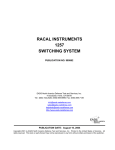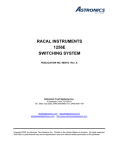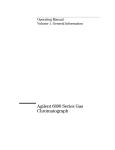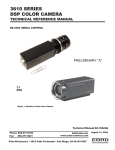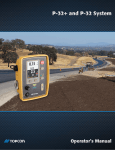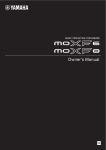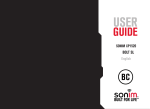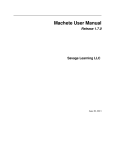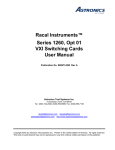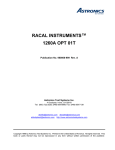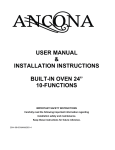Download Manual - Astronics Test Systems
Transcript
Racal Instruments™ 1256L Switching System User Manual Publication No. 981009 Rev. C Astronics Test Systems Inc. 4 Goodyear, Irvine, CA 92618 Tel: (800) 722-2528, (949) 859-8999; Fax: (949) 859-7139 [email protected] [email protected] [email protected] http://www.astronicstestsystems.com Copyright 2013 by Astronics Test Systems Inc. Printed in the United States of America. All rights reserved. This book or parts thereof may not be reproduced in any form without written permission of the publisher. THANK YOU FOR PURCHASING THIS ASTRONICS TEST SYSTEMS PRODUCT For this product, or any other Astronics Test Systems product that incorporates software drivers, you may access our web site to verify and/or download the latest driver versions. The web address for driver downloads is: http://www.astronicstestsystems.com/support/downloads If you have any questions about software driver downloads or our privacy policy, please contact us at: [email protected] WARRANTY STATEMENT All Astronics Test Systems products are designed to exacting standards and manufactured in full compliance to our AS9100 Quality Management System processes. This warranty does not apply to defects resulting from any modification(s) of any product or part without Astronics Test Systems express written consent, or misuse of any product or part. The warranty also does not apply to fuses, software, non-rechargeable batteries, damage from battery leakage, or problems arising from normal wear, such as mechanical relay life, or failure to follow instructions. This warranty is in lieu of all other warranties, expressed or implied, including any implied warranty of merchantability or fitness for a particular use. The remedies provided herein are buyer’s sole and exclusive remedies. For the specific terms of your standard warranty, contact Customer Support. Please have the following information available to facilitate service. 1. Product serial number 2. Product model number 3. Your company and contact information You may contact Customer Support by: E-Mail: Telephone: Fax: [email protected] +1 800 722 3262 (USA) +1 949 859 7139 (USA) RETURN OF PRODUCT Authorization is required from Astronics Test Systems before you send us your product or sub-assembly for service or calibration. Call or contact Customer Support at 1-800-722-3262 or 1-949-859-8999 or via fax at 1949-859-7139. We can also be reached at: [email protected]. If the original packing material is unavailable, ship the product or sub-assembly in an ESD shielding bag and use appropriate packing materials to surround and protect the product. PROPRIETARY NOTICE This document and the technical data herein disclosed, are proprietary to Astronics Test Systems, and shall not, without express written permission of Astronics Test Systems, be used in whole or in part to solicit quotations from a competitive source or used for manufacture by anyone other than Astronics Test Systems. The information herein has been developed at private expense, and may only be used for operation and maintenance reference purposes or for purposes of engineering evaluation and incorporation into technical specifications and other documents which specify procurement of products from Astronics Test Systems. TRADEMARKS AND SERVICE MARKS All trademarks and service marks used in this document are the property of their respective owners. • Racal Instruments, Talon Instruments, Trig-Tek, ActivATE, Adapt-A-Switch, N-GEN, and PAWS are trademarks of Astronics Test Systems in the United States. DISCLAIMER Buyer acknowledges and agrees that it is responsible for the operation of the goods purchased and should ensure that they are used properly and in accordance with this document and any other instructions provided by Seller. Astronics Test Systems products are not specifically designed, manufactured or intended to be used as parts, assemblies or components in planning, construction, maintenance or operation of a nuclear facility, or in life support or safety critical applications in which the failure of the Astronics Test Systems product could create a situation where personal injury or death could occur. Should Buyer purchase Astronics Test Systems product for such unintended application, Buyer shall indemnify and hold Astronics Test Systems, its officers, employees, subsidiaries, affiliates and distributors harmless against all claims arising out of a claim for personal injury or death associated with such unintended use. FOR YOUR SAFETY Before undertaking any troubleshooting, maintenance or exploratory procedure, read carefully the WARNINGS and CAUTION notices. This equipment contains voltage hazardous to human life and safety, and is capable of inflicting personal injury. If this instrument is to be powered from the AC line (mains) through an autotransformer, ensure the common connector is connected to the neutral (earth pole) of the power supply. Before operating the unit, ensure the conductor (green wire) is connected to the ground (earth) conductor of the power outlet. Do not use a two-conductor extension cord or a three-prong/two-prong adapter. This will defeat the protective feature of the third conductor in the power cord. Maintenance and calibration procedures sometimes call for operation of the unit with power applied and protective covers removed. Read the procedures and heed warnings to avoid “live” circuit points. Before operating this instrument: 1. Ensure the proper fuse is in place for the power source to operate. 2. Ensure all other devices connected to or in proximity to this instrument are properly grounded or connected to the protective third-wire earth ground. If the instrument: - fails to operate satisfactorily shows visible damage has been stored under unfavorable conditions has sustained stress Do not operate until, performance is checked by qualified personnel. Publication No. 981009 Rev. C 1256L User Manual Table of Contents CHAPTER 1 ................................................................................................................................ 1-1 INTRODUCTION ......................................................................................................................... 1-1 Overview ................................................................................................................................... 1-1 Features ................................................................................................................................ 1-2 Ease Of Use ....................................................................................................................... 1-2 Front and Rear Panels ....................................................................................................... 1-2 LAN Reset Button............................................................................................................... 1-4 Powerful Software .............................................................................................................. 1-6 Items Shipped with the 1256L ................................................................................................... 1-7 Optional Accessories ................................................................................................................. 1-7 CHAPTER 2 ................................................................................................................................ 2-1 GETTING STARTED ................................................................................................................... 2-1 Mounting Options ...................................................................................................................... 2-1 Main AC Power ......................................................................................................................... 2-1 Changing the AC Power Fuse ................................................................................................... 2-2 Installing Plug-Ins ...................................................................................................................... 2-3 Numbering of Plug-In Slots .................................................................................................... 2-4 Connecting to Plug-Ins ........................................................................................................... 2-4 Activating Main AC Power ......................................................................................................... 2-4 Communicating with the 1256L ................................................................................................. 2-4 Connecting Over a LAN............................................................................................................ 2-5 Selecting the LAN Network Type ........................................................................................... 2-5 Configuring the 1256L to Work in a Site LAN ......................................................................... 2-6 Configuring the 1256L to Work in an Isolated LAN ................................................................. 2-7 Using GPIB or USB to Set 1256L LAN Settings ................................................................... 2-10 Using GPIB or USB to Query 1256L LAN Settings ............................................................... 2-11 Setting the GPIB Address .................................................................................................... 2-11 Using the Web-Page Interface to Set the Address ............................................................... 2-11 Using SCPI to Set the GPIB Address ................................................................................... 2-12 Communicating with the 1256L Using GPIB and USB.......................................................... 2-12 Using the VISA I/O Library ................................................................................................... 2-13 Acquiring the GPIB VISA Resource String with the Web Page............................................. 2-14 Acquiring the GPIB VISA Resource String with National Instruments’ NI MAX .................... 2-15 Communicating Using USB .................................................................................................. 2-16 Acquiring the USB VISA Resource String with the Web Page .............................................. 2-16 Astronics Test Systems i 1256L User Manual Publication No. 981009 Rev. C Acquiring the USB VISA Resource String with NI MAX ........................................................ 2-16 In Case of Trouble ............................................................................................................... 2-17 Switching and Heat Dissipation............................................................................................ 2-17 CHAPTER 3 ................................................................................................................................ 3-1 DISCOVERING AND CONFIGURING YOUR 1256L ON A LAN................................................ 3-1 Introduction ............................................................................................................................... 3-1 Using the LXI Discovery Browser ............................................................................................. 3-1 Installing the LXI Discovery Browser ..................................................................................... 3-1 Running the LXI Discovery Browser...................................................................................... 3-3 Using National Instruments Measurement & Automation Explorer ............................................ 3-7 CHAPTER 4 ................................................................................................................................ 4-1 WEB-PAGE INTERFACE............................................................................................................ 4-1 Introduction ............................................................................................................................... 4-1 Initial Home Page ...................................................................................................................... 4-1 Setting the Password ................................................................................................................ 4-2 Web Page Descriptions ............................................................................................................. 4-2 Home Page............................................................................................................................ 4-2 Device Identify Button ........................................................................................................ 4-3 Instrument Configuration Page .............................................................................................. 4-4 Modifying the Instrument Configuration .............................................................................. 4-5 Web Controls ............................................................................................................................ 4-6 System Controls .................................................................................................................... 4-7 Status/General Tab ............................................................................................................ 4-7 Setup Tab .............................................................................................................................. 4-7 Advanced Tab ....................................................................................................................... 4-8 Plug-In Card Controls .............................................................................................................. 4-13 Relay Control ....................................................................................................................... 4-13 SCPI Commands ................................................................................................................. 4-14 Firmware Upgrade .................................................................................................................. 4-15 CHAPTER 5 ................................................................................................................................ 5-1 ACTIVATE TEST PLATFORM .................................................................................................... 5-1 General ..................................................................................................................................... 5-1 Overview ................................................................................................................................... 5-1 Key Features............................................................................................................................. 5-2 Product Summary ..................................................................................................................... 5-3 Installing the ActivATE Software ............................................................................................... 5-5 ii Astronics Test Systems Publication No. 981009 Rev. C 1256L User Manual Default Password for ActivATE Software ............................................................................... 5-7 Release Notes ReadMe File .................................................................................................. 5-7 Installing the ActivATE Drivers .................................................................................................. 5-7 Configuring the Software to Recognize the Installed Devices .................................................. 5-11 Configuring the Drivers ............................................................................................................ 5-11 Obtaining the IP Address .................................................................................................... 5-12 Configuring the Software...................................................................................................... 5-13 Registering the ActivATE Program .......................................................................................... 5-16 ActivATE Screen Controls ....................................................................................................... 5-16 Main Tab .............................................................................................................................. 5-17 Manual Control Tab ............................................................................................................. 5-17 Context Menu ................................................................................................................... 5-19 Configuration Tab ................................................................................................................ 5-20 Debug Trace Settings ....................................................................................................... 5-21 Auto Config Options ......................................................................................................... 5-21 Path Names Tab .................................................................................................................. 5-21 Context Menu ................................................................................................................... 5-22 Exclusion Lists Tab ................................................................................................................. 5-22 Inclusion Lists Tab ............................................................................................................... 5-24 Adding Users ........................................................................................................................... 5-26 Changing the Password .......................................................................................................... 5-27 Additional Help for ActivATE Software ..................................................................................... 5-27 Uninstalling the ActivATE Software ......................................................................................... 5-29 CHAPTER 6 ................................................................................................................................ 6-1 SCPI COMMAND BASICS .......................................................................................................... 6-1 SCPI Command Overview ......................................................................................................... 6-1 Input Format .......................................................................................................................... 6-1 Command Keyword Long Form and Short Form .................................................................... 6-3 Case Sensitivity .................................................................................................................. 6-3 Optional Keywords ............................................................................................................. 6-4 Querying Parameter Setting ............................................................................................... 6-4 SCPI Command Terminator ............................................................................................... 6-4 IEEE-STD-488.2 Common Commands .............................................................................. 6-4 IEEE 488.2 Common Commands ....................................................................................... 6-5 IEEE-488. 2 Status Description ......................................................................................... 6-6 Standard EVENT STATUS Register ................................................................................... 6-8 STATUS BYTE Register ..................................................................................................... 6-8 Astronics Test Systems iii 1256L User Manual Publication No. 981009 Rev. C SERVICE Register ENABLE Register .............................................................................. 6-10 *CLS Command............................................................................................................ 6-11 *ESE Command ........................................................................................................... 6-12 *ESE? Query ................................................................................................................ 6-13 *ESR? Query ................................................................................................................ 6-13 *SRE Command ........................................................................................................... 6-13 *SRE? Query ................................................................................................................ 6-13 *STB? Query ................................................................................................................ 6-14 *OPC Command ........................................................................................................... 6-14 *OPC? Query................................................................................................................ 6-14 *IDN? Query ................................................................................................................. 6-15 *RST Command ........................................................................................................... 6-15 *TST? Query................................................................................................................. 6-16 *RCL Command ........................................................................................................... 6-16 *SAV Command ........................................................................................................... 6-16 *SPE Command ........................................................................................................... 6-17 *TRG Command ........................................................................................................... 6-18 *WAI Command ............................................................................................................ 6-18 SCPI Status Registers...................................................................................................... 6-18 SCPI Parameter Type ...................................................................................................... 6-20 Numeric Parameters ..................................................................................................... 6-20 Discrete Parameters ..................................................................................................... 6-21 Boolean Parameters ..................................................................................................... 6-21 Command Input Buffer ..................................................................................................... 6-22 Reply Output Buffer .......................................................................................................... 6-22 Specifying Channels in Commands ..................................................................................... 6-23 Naming Relay Cards ............................................................................................................ 6-24 Defining Module Names ................................................................................................... 6-24 Removing Module Names ................................................................................................ 6-25 Reading the Presently Defined Module Names ................................................................ 6-26 Reading the Module Address for a Module Name ............................................................ 6-26 Storing the Module Names in Non-Volatile Memory ......................................................... 6-26 Naming a Path ................................................................................................................. 6-27 Defining Path Names .................................................................................................... 6-27 Removing Path Names ................................................................................................. 6-28 Reading the Presently Defined Path Names ................................................................. 6-29 Reading the Channel List for a Path Name ................................................................... 6-30 Storing Path Names in Non-Volatile Memory ................................................................ 6-30 iv Astronics Test Systems Publication No. 981009 Rev. C 1256L User Manual Closing Relays ................................................................................................................. 6-30 Opening Relays ................................................................................................................ 6-31 Checking for Installed Plug-Ins............................................................................................. 6-32 System Commands.............................................................................................................. 6-33 Reading Error Messages .................................................................................................. 6-33 SCPI Compliance Information .......................................................................................... 6-34 User-Interface Lockout ..................................................................................................... 6-34 Non-Volatile Update ......................................................................................................... 6-34 CHAPTER 7 ................................................................................................................................ 7-1 SCPI COMMAND REFERENCE.................................................................................................. 7-1 General ..................................................................................................................................... 7-1 CHAPTER 8 ................................................................................................................................ 8-1 ADVANCED SCPI OPERATIONS ............................................................................................... 8-1 Introduction ............................................................................................................................... 8-1 Using ROUTE: CONFIGURE to Control Switching Sequence ................................................ 8-1 Include Lists ........................................................................................................................... 8-2 Using Exclude Lists................................................................................................................ 8-5 Using External Triggering ....................................................................................................... 8-6 Selecting the Trigger Source .............................................................................................. 8-7 Selecting the Trigger Count ................................................................................................ 8-7 Selecting a Trigger Delay ................................................................................................... 8-8 Arming and Disarming the 1256 ......................................................................................... 8-8 Generating a Single Trigger .......................................................................................... 8-10 Output Trigger Signals from the 1256 ........................................................................... 8-11 Selecting an Output Trigger Destination........................................................................ 8-11 Using Scan Lists and External Trigger Input ........................................................................ 8-12 Scan Lists ............................................................................................................................ 8-12 Defining a Scan List.......................................................................................................... 8-14 Advance Verification Features ............................................................................................. 8-16 Confidence Mode ............................................................................................................. 8-16 Using Relay Verification ................................................................................................... 8-16 Saving/Recalling the Verification Masks ........................................................................... 8-18 Automatically Recalling Verification Masks at Startup....................................................... 8-18 Setting the GPIB Address ................................................................................................. 8-19 Enabling and Disabling Interfaces .................................................................................... 8-19 Configuring the LAN Parameters ...................................................................................... 8-20 Setting the LAN to Automatic or Manual Mode ................................................................. 8-20 Astronics Test Systems v 1256L User Manual Publication No. 981009 Rev. C Setting the IP Address...................................................................................................... 8-20 Setting the Domain Name Servers ................................................................................... 8-21 Setting the Hostname ....................................................................................................... 8-22 Setting the Subnet Mask .................................................................................................. 8-22 Setting the Default Gateway ............................................................................................. 8-23 Setting the Domain Name ................................................................................................ 8-24 Setting the Keep Alive Time ............................................................................................. 8-24 Enabling and Disabling the Ping Reply ............................................................................. 8-24 Reading the Current IP Address ....................................................................................... 8-25 Reading the Current Gateway .......................................................................................... 8-25 Reading the MAC Address ............................................................................................... 8-25 Reading the Event Queue ................................................................................................ 8-26 APPENDIX A...............................................................................................................................A-1 SPECIFICATIONS ......................................................................................................................A-1 General ..................................................................................................................................... A-1 System ...................................................................................................................................... A-1 Remote Interface....................................................................................................................... A-2 Environmental ........................................................................................................................... A-2 EMC .......................................................................................................................................... A-3 Safety........................................................................................................................................ A-3 Reliability................................................................................................................................... A-3 Mechanical ................................................................................................................................ A-3 APPENDIX B............................................................................................................................... B-1 RACK MOUNTING ......................................................................................................................B-1 Installing Rack-Mount Ears................................................................................................. B-1 Installing Rack-Mount Long Ears ........................................................................................ B-2 APPENDIX C...............................................................................................................................C-1 TROUBLESHOOTING ................................................................................................................C-1 How to Use this Section ............................................................................................................ C-1 Power-Up ..................................................................................................................................C-1 IEEE-488 (GPIB) Remote Interface ........................................................................................... C-2 Plug-In Modules ........................................................................................................................C-2 vi Astronics Test Systems Publication No. 981009 Rev. C 1256L User Manual List of Figures Figure 1-1, 1256L Switching System (Showing Array of Plug-in Cards) ..................................... 1-1 Figure 1-2, 1256L Features, Front Panel.................................................................................... 1-2 Figure 1-3, 1256L Features, Rear Panel .................................................................................... 1-3 Figure 1-4, Dimensions .............................................................................................................. 1-5 Figure 2-1, Power Control Panel ................................................................................................ 2-3 Figure 2-2, Inserting a Plug-In .................................................................................................... 2-3 Figure 2-3, Numbering of Switch Plug-In Slots ........................................................................... 2-4 Figure 4-1: Web-Page Interface Home Page ............................................................................ 4-1 Figure 4-2: Security, Change Password .................................................................................... 4-2 Figure 4-3: Device Identify Button ............................................................................................. 4-3 Figure 4-4: Instrument Configuration ......................................................................................... 4-4 Figure 4-5: Ethernet Status ....................................................................................................... 4-5 Figure 4-6: Instrument Configuration, Modify ............................................................................ 4-6 Figure 4-7: System Controls, Status/General Tab ..................................................................... 4-7 Figure 4-8: System Controls, Setup Tab ................................................................................... 4-8 Figure 4-9: System Controls, Advanced Tab, Include/Exclude Lists .......................................... 4-9 Figure 4-10: System Controls, Advanced Tab, Path Names.................................................... 4-10 Figure 4-11: System Controls, Scan........................................................................................ 4-11 Figure 4-12: System Controls, SCPI ....................................................................................... 4-12 Figure 4-13: System Controls, Trigger .................................................................................... 4-13 Figure 4-14: Board Control, Relay Control Tab ....................................................................... 4-14 Figure 4-15: Firmware Upgrade File........................................................................................ 4-16 Figure 4-16: Firmware Upgrade Status ................................................................................... 4-16 Figure 4-17: Firmware Upgrade Complete .............................................................................. 4-16 Figure 5-1: ActivATE Main Screen – Appearance Typical ......................................................... 5-2 Figure 5-2: Obtaining the IP Address ...................................................................................... 5-13 Figure 5-3: ActivATE 1256L Driver Main Tab .......................................................................... 5-17 Figure 5-4: ActivATE Manual Control Tab ............................................................................... 5-19 Figure 5-5: ActivATE Configuration Tab .................................................................................. 5-21 Figure 5-6: ActivATE Exclusion Lists Tab................................................................................ 5-23 Figure 5-7: ActivATE Inclusion Lists Tab ................................................................................. 5-25 Figure 5-8: ActivATE Login Manager ...................................................................................... 5-26 Figure 5-9: ActivATE Admin: Change Password Screen ......................................................... 5-27 Figure 5-10: ActivATE Help Menu ........................................................................................... 5-28 Figure 5-11: ActivATE Support Website .................................................................................. 5-28 Astronics Test Systems vii 1256L User Manual Publication No. 981009 Rev. C Figure 6-1, IEEE-488.2 Status Reporting Model ........................................................................ 6-7 Figure 8-1, State Transition Diagram for Arming and Triggering the 1256L.............................. 8-10 Figure 8-2, External Trigger In and External Trigger Out.......................................................... 8-12 Figure B-1, Installing the Rack-Mount Ears ................................................................................B-1 Figure B-2, Installing the Rack-Mount Long-Ears ......................................................................B-2 viii Astronics Test Systems Publication No. 981009 Rev. C 1256L User Manual List of Tables Table 1-1, Items Shipped with the 1256L .................................................................................. 1-7 Table 1-2, Optional Accessories................................................................................................ 1-7 Table 6-1, Power-On and Reset State ..................................................................................... 6-15 Table 7-1, Commands Implemented by the 1256L ..................................................................... 7-3 Astronics Test Systems ix 1256L User Manual Publication No. 981009 Rev. C This page was left intentionally blank x Astronics Test Systems Publication No. 981009 Rev. C Astronics Test Systems 1256L User Manual xi 1256L User Manual Publication No. 981009 Rev. C DOCUMENT CHANGE HISTORY xii Revision Date A 1/24/2013 B 5/6/2013 C 6/11/2013 Description of Change Document Control release ECN02716 – Update part number of Rack Mount Kit in Table 1-2. ECN02920 – Add CE certificate to front section of manual. Astronics Test Systems Publication No. 981009 Rev. C 1256L User Manual Chapter 1 INTRODUCTION Overview The 1256L Switching System is a high-performance switching and control system in a compact 2U rack-mountable package. The 1256L can contain up to twelve Adapt-a-Switch™ plug-ins for switching and digital I/O. These plug-ins provide a wide range of switching capability: • High-current to 13 A • High-voltage to 1 kV • RF and microwave to 18 GHz • Digital I/O with 96 channels per plug-in The user can easily insert plug-ins into the 1256L Switching System to meet the needs of nearly any switching application. Figure 1-1 shows the 1256L with optional cards installed. Figure 1-1, 1256L Switching System (Showing Array of Plug-in Cards) Astronics Test Systems Introduction 1-1 1256L User Manual Publication No. 981009 Rev. C Features Ease Of Use The 1256L Switching System has many design features to make it easy and convenient to use: • Fast Setup. There are no configuration jumpers or switches to be set. The 1256L is ready to use as soon as the plug-ins have been inserted. • Flexible Controller Interface. The controller (host computer) may communicate with the 1256L using Ethernet, IEEE-488 (GPIB), or USB interfaces. This allows an external computer to automate the operation of the 1256. • Command Set Commonality. The 1256L supports the Standard Commands for Programmable Instruments (SCPI) Language. This command set is specifically designed to be backward compatible with the legacy 1256 switch system, and is used in other switching platforms such as 1260Series VXI. For an introduction to the SCPI command set and its usage, see Chapter 6, SCPI COMMAND BASICS. For a complete description of all SCPI commands for the 1256, see Chapter 7, SCPI COMMAND REFERENCE. Front and Rear Panels Figures 1-2 and 1-3 show the features of the front and rear panels, respectively. Figure 1-4 gives the physical dimensions of the 1256L chassis. USB 2.0 Connector LAN Status Light System Power System Reset Switch Access Hole Figure 1-2, 1256L Features, Front Panel Introduction 1-2 Astronics Test Systems Publication No. 981009 Rev. C 1256L User Manual The front panel includes a USB connector, a system power indicator, and a LAN status light. The status light glows green to indicate a working LAN connection and red to indicate a faulty or unconnected LAN connection. The front panel USB connector is a USB 2.0, full speed, Type A port and can be used with a USB thumb or flash drive for external memory storage of data, scan lists, etc. A system reset switch is accessed through a small hole shown in Figure 1. Pressing this (with something like a paper clip) turns the power off and then back on. You may experience a change in IP address when resetting your 1256L if attached to a network system. If so, see Chapter 3, Discovering and Configuring your 1256L on a LAN. GPIB (J406) Power Switch RS-232 (J403) Fuse Cover USB (J405) Trigger 1 In (J401) Trigger 2 In/Out (J402) LAN Reset Button AC Input LAN (J404) Ground Figure 1-3, 1256L Features, Rear Panel Astronics Test Systems Introduction 1-3 1256L User Manual Publication No. 981009 Rev. C The rear panel includes various trigger inputs and outputs, different communication options, and the power control panel. The communication options include: • LAN (LXI, Class C compliant) • IEEE-488-2 (standard GPIB) • USB 1.1 full speed, type B • RS-232 (for factory servicing options) If you wish to use a USB connection to attach a USB thumb or flash drive for memory purposes, use the USB connector on the front panel. The power control panel includes the power switch, a fuse holder, and an outlet to connect the input AC power cord. LAN Reset Button The LAN reset button (Figure 1-3) is used to reset the LAN settings to a factory default setting which includes automatic IP address configuration and password reset. To activate the LAN reset, press the button for a minimum of five seconds. When released, the LAN status light on the front panel momentarily turns off and then turns back on to indicate the LAN status. You may need to rediscover the LAN IP address. See Chapter 3, Discovering and Configuring your 1256L on a LAN. For initial password setting information, See Chapter 4, Web-Page Interface. Introduction 1-4 Astronics Test Systems Publication No. 981009 Rev. C 1256L User Manual Figure 1-4, Dimensions Astronics Test Systems Introduction 1-5 1256L User Manual Powerful Software Publication No. 981009 Rev. C The 1256L provides extensive software capabilities, including: • Exclude Lists. Allows you to prevent simultaneous closure of switches in a specified group. The switches are then mutually exclusive. • Equate Lists. Reduces programming effort. When two or more modules are on an equate list, they respond simultaneously to a command sent to any of them. • External Trigger Input. Allows an external device to trigger switching operations. The external device connects to the External Trigger In connector. • External Trigger Output. Provides a pulse on the External Trigger Out connector to trigger an external device, such as a DMM, after the relay states have changed. • Scan Lists. Allows you to specify a sequence of relay closures to step through in response to an external trigger source. A scan list may include relays on one module or multiple modules. • Programmable Delay. Allows you to specify the amount of time delay from a relay state change to an external trigger pulse. • Verification. Allows you to verify the status of all switches. • Path-Level Switching. Allows complex paths to be defined with open and close elements, stored in non-volatile memory, and be controlled through the web-page interface. • Confidence Mode. Automatically application of voltage to relay coils. verifies correct • Non-Volatile Memory. Stores and recalls switch configurations and 1256L user preferences (such as GPIB address, LAN settings, and relay states). • Power-Up Recall. Automatically recalls a complete switching system configuration from non-volatile memory at power-up. • Self-Test. Ensures that critical system components are functioning correctly. This test executes automatically at power-up. Introduction 1-6 Astronics Test Systems Publication No. 981009 Rev. C Items Shipped with the 1256L 1256L User Manual The following items are shipped with each 1256L Switching System. Table 1-1, Items Shipped with the 1256L Part # Quantity Instruction Manual 981009 1 AC Power Mains Cable 600620 1 IVI Software Driver 922721 1 ActivATE Software Driver 922720 1 LXI Discovery Software 922670 1 Description Optional Accessories The following items are available as optional accessories. Table 1-2, Optional Accessories Description Part # Opt 60: Rack-Mount Kit (Regular Ear Length) 408355 Opt 60: Recessed Rack-Mount Kit (Extended Ear Length) 408355-001 European Power Cord (unterminated) 404131 GPIB Cable, 1 meter 500310-001 GPIB Cable, 2 meter 500310-002 GPIB Cable, 3 meter 500310-003 Astronics Test Systems Introduction 1-7 1256L User Manual Publication No. 981009 Rev. C This page was left intentionally blank. Introduction 1-8 Astronics Test Systems Publication No. 981009 Rev. C 1256L User Manual Chapter 2 GETTING STARTED Mounting Options You may use the 1256L Switching System on a table or mount it in a standard NEMA 19” rack. See Appendix B, RACK MOUNTING for instructions on installing the rack mount kit (Option 60) and placing the 1256L in a rack. Main AC Power The 1256L Switching System requires a power input of 100 to 120 (50 Hz) or 200 VAC to 250 VAC (60 Hz). The 1256L requires no adjustments, settings, or changes in fuse capacity to accommodate variations of voltage and frequency within these ranges. Simply connect the 1256L AC power cord to the power source. CAUTION Before connecting the unit to a power source, make sure that the installed fuse has the capacity marked on the rear panel of the 1256L. For instructions on changing the fuse, refer to Changing the AC Power Fuse. The 1256L is grounded in accordance with MIL-T-28800, protecting the user from possible injury due to shorted circuits. CAUTION: Use only AC power outlets that have a protective ground. DO NOT USE a two-conductor extension cord or 3-prong to 2prong adapter that does not provide a protective ground connection. The rear-panel AC input socket provides a protective ground terminal. The 1256L is supplied with a detachable 3-conductor power cord that connects to this protective terminal. Only this cord, or an equivalent, should be used. Connection of the power cord to Astronics Test Systems Getting Started 2-1 1256L User Manual Publication No. 981009 Rev. C the power outlet must be made in accordance with the following standard color code: Power Outlet Wire Color Function American European Line (Live) Black Brown Neutral White Blue Ground (Earth) Green Green/Yellow CAUTION: Position the 1256L to allow easy access to the power switch on the rear-panel. This switch completely disconnects both sides of the AC power mains. CAUTION: Using this equipment in a manner not specified in this manual may impair the protection it normally provides. Changing the AC Power Fuse To change the fuse: 1. Ensure Main Power Switch (Figure 2-1) is OFF ( O ). 2. Disconnect AC power cord from 1256L unit. 3. Squeeze ends of fuse cover and pull fuse holder out. 4. Replace blown fuse with another of the exact same capacity. 5. Replace fuse holder. 6. Reconnect power cord. Getting Started 2-2 Astronics Test Systems Publication No. 981009 Rev. C 1256L User Manual Figure 2-1, Power Control Panel Installing PlugIns CAUTION: Make sure the power is turned off before installing or removing plug-ins. Inserting or removing plug-ins with power on may cause damage to the 1256L and the plug-ins. Figure 2-2, Inserting a Plug-In shows the proper way to install an Adapt-a-Switch plug-in into the 1256L chassis. When inserting the plug-in, engage the edges with the card guides of the 1256. Carefully slide the plug-in into the chassis until it stops, then push it firmly to engage its rear connectors with the 1256L backplane. When the plug-in is fully seated, its panel is flush with the rear panel of the 1256L chassis. Each plug-in has retainer screws at the ends of its front panel. Carefully thread the retainer screws into the 1256L chassis and tighten securely. Figure 2-2, Inserting a Plug-In Astronics Test Systems Getting Started 2-3 1256L User Manual Publication No. 981009 Rev. C The 1256L references each plug-in by the number of the chassis slot into which it is installed. There are no configuration jumpers or settings. Refer to Figure 2-3. Numbering of Plug-In Slots 1 5 9 2 6 10 3 7 11 4 8 12 Figure 2-3, Numbering of Switch Plug-In Slots Connecting to Plug-Ins For information about connecting the switch plug-ins to your external hardware, refer to the user manuals of the individual plugins. Activating Main AC Power You are now ready to apply power to the 1256L Switching System. After ensuring that the AC power cord is properly connected to the 1256L, press the power switch (Figure 1-3) to ON ( I ). Communicating with the 1256L You may communicate with the 1256L via any one of three communication interfaces: LAN, GPIB, or USB. The 1256L conforms to the LXI 1.4 standard, meaning it may be configured and interacted with via web pages on the LAN interface. This is typically the most convenient way to interact with the instrument. When using the 1256L to develop application programs, the full SCPI command set is supported over the LAN (TCP/IP) interface, the GPIB interface, or the USB interface. Getting Started 2-4 Astronics Test Systems Publication No. 981009 Rev. C 1256L User Manual Connecting Over a LAN Selecting the LAN Network Type You can configure your 1256L to connect to a Site or Isolated (non-site) LAN. • A Site LAN network (Figure 2-5) is a local area network (LAN) in which computers and LAN-enabled instruments are connected to a site LAN (workgroup LAN, Intranet, or enterprise LAN) via optional routers, hubs, and/or switches. The Site LAN will typically include a Dynamic Host Configuration Protocol (DCHP) server on the network, and the 1256L will obtain its IP address automatically from the server. Figure 2-5, Typical Site LAN Networks • Astronics Test Systems An Isolated LAN network (Figure 2-6) is defined as a local area network (LAN) in which computers and LAN-enabled instruments are not connected to a site LAN. Getting Started 2-5 1256L User Manual Publication No. 981009 Rev. C Figure 2-6, Isolated LAN Networks Select the LAN network type the 1256L will be connected to and follow the steps in the appropriate sections: Configuring the 1256L to Work in a Site LAN and Configuring the 1256L to Work in an Isolated LAN. Configuring the 1256L to Work in a Site LAN 1. Using either a crossover or straight through CAT5 cable, connect the 1256L to the Site LAN or a switch/hub/router that is connected to the Site LAN. 2. Make sure power is applied to your computer and the 1256L. 3. The 1256L by default is configured to use “automatic” mode to obtain an IP address to use. In this mode the 1256L will get its IP address from the DHCP server that is on the Site LAN, provided the DHCP server is configured properly. 4. Use the LXI discovery browser (included in the software disk with this manual) to scan the network for LXI instruments. If the 1256L was not discovered during LXI discovery, activate the LAN Configuration Initialization (LCI) by pressing the LAN reset button on the back panel of the 1256L for at least 5 seconds, and then releasing it. After waiting 10 seconds for the 1256L to establish its IP address, use the LXI discovery browser to rescan the network. 5. Once the 1256L has been discovered, enter the IP address of the 1256L in the address bar of your web browser to bring up the 1256L’s welcome page. Getting Started 2-6 Astronics Test Systems Publication No. 981009 Rev. C Configuring the 1256L to Work in an Isolated LAN 1256L User Manual 1. Using either a crossover or straight-through CAT5 cable, connect the 1256L to the switch/hub/router that is connected to your computer. Or directly connect the 1256L to your computer. 2. Make sure power is applied to your computer and the 1256L. 3. If a router is used to connect your computer and the 1256L and DHCP is enabled on the router, go to section “Configuring the 1256L to work in a Site LAN” to complete the rest of the procedure. The 1256L by default is configured to use “automatic” mode to obtain an IP address to use. Since no DHCP server is connected to your Isolated LAN network, the 1256L uses link-local addressing to obtain its IP address. If GPIB or USB communication to the 1256L is available, you may assign a static IP address to the 1256L manually, or query the 1256L for its LAN settings directly (go to section Using GPIB or USB to Set 1256L LAN Settings or Using GPIB or USB to Query 1256L LAN Settings). If GPIB and USB communication are not available, proceed with the following steps. 4. Use a LXI discovery tool to scan the network for all LXI instruments. If the 1256L was discovered, enter the IP address of the 1256L in the address bar of your web browser to bring up the 1256L’s welcome page. If 1256L was not discovered, proceed with the following steps. 5. Open Control Connections. Astronics Test Systems Panel and double click on Network Getting Started 2-7 1256L User Manual Publication No. 981009 Rev. C 6. In the Network Connections window, right click on Local Area Network Connection and then click Properties. 7. In the Properties window, click Internet Protocol (TCP/IP) and then click Properties. Getting Started 2-8 Astronics Test Systems Publication No. 981009 Rev. C 1256L User Manual 8. In the Internet Protocol (TCP/IP) Properties window, select Use the following IP address and input “169.254.1.0” for the IP address and “255.255.0.0” for the Subnet mask. Leave all other fields blank. Then click OK. Astronics Test Systems Getting Started 2-9 1256L User Manual Publication No. 981009 Rev. C 9. Click OK to close the Local Area Network Connection Properties window. 10. Use a LXI discovery tool to scan the network for LXI instruments, the 1256L should be listed as a discovered instrument. Enter the IP address of the 1256L in the address bar of your web browser to bring up the 1256L’s welcome page. Using GPIB or USB to Set 1256L LAN Settings To Assign an IP address to the 1256L manually, send the following SCPI commands via USB or GPIB: 1. SYSTem:COMMunicate:LAN:MODe MANUAL 2. SYSTem:COMMunicate:LAN:MAN:IPADdress <Instrument’s IP address> 3. SYSTem:COMMunicate:LAN:MAN:SMASk <Subnet mask> 4. SYSTem:COMMunicate:LAN:MAN:DNS NONE 5. SYSTem:COMMunicate:LAN:RESET For example, if your computer is using IP address “192.168.0.1” and the subnet mask is “255.255.0.0”, then the Instrument’s IP address will be in the range of 192.168.<0-255>.<0,2-255> and the subnet mask would be “255.255.0.0” as well. Getting Started 2-10 Astronics Test Systems Publication No. 981009 Rev. C Using GPIB or USB to Query 1256L LAN Settings 1256L User Manual If you choose not to assign an IP address to the 1256L manually, you may query the 1256L for its LAN settings. Since the 1256L’s factory default setting for LAN mode is “automatic”, the 1256L will use link-local auto configuration if no DHCP server is connected to the LAN ( which is the case in an isolated LAN ). To query the 1256L for its’ LAN settings, issue the following SCPI queries: 1. SYSTem:COMMunicate:LAN:IPAD? 2. SYSTem:COMMunicate:LAN:SMASk? The 1256L’s IP address is going to be in the range of 169.254.<0255>.<0-255> with the subnet mask being “255.255.0.0.”. Once you’ve obtained the instrument’s IP address and subnet mask, may try to load the 1256L’s welcome page by entering its IP address in your web browser’s address bar. If you’re unable to load the welcome page, perform Steps 5 to 10 of the previous section Configuring the 1256L to Work in an Isolated LAN. Setting the GPIB Address The 1256L system does not have a physical hardware switch on the chassis to change the GPIB address. You can change the address by either using the web-page interface (using the LAN) or by sending a SCPI command (using the LAN, GPIB, or USB connection). The factory default GPIB address setting is 1. Valid GPIB addresses from 0 to 30 may be set via the web interface or via SCPI commands. Using the WebPage Interface to Set the Address To change the GPIB address using the web-page interface, perform the following. 1. From the Home Page, select Instrument Configuration. If asked for a username and password, complete the information. Remember the default username is admin and the password box is left blank. If you have changed this, enter the current username/password. 2. Click the Modify button. 3. Change the address in the box next to GPIB Address. Astronics Test Systems Getting Started 2-11 1256L User Manual Publication No. 981009 Rev. C 4. Click Save to save the changes. Using SCPI to Set the GPIB Address To change the GPIB address of the chassis using SCPI commands (with either a LAN, GPIB, or USB connection), perform the following. 1. Send a “SYSTem:COMMunicate:GPIB:ADDRess<n>” command where <n> is the GPIB address and a number in the range of 0 to 30. 2. Confirm the change in GPIB address by sending the query: “SYSTem:COMMunicate:GPIB:ADDRess?” Communicating with the 1256L Using GPIB and USB Getting Started 2-12 While the LAN connection is considered the easiest method to communicate with your 1256L (and we feature the next three chapters showing how), you can communicated with the 1256L using the GPIB or the USB connections, as well as the VISA resources. You first need to identify the appropriate VISA resource string. You can obtain this with the 1256L web-page interface (requiring a LAN connection) or through two commonly used test programs: National Instruments™ Measurement & Automation Explorer (NI MAX), Agilent™ Connection Expert (ACE). Astronics Test Systems Publication No. 981009 Rev. C Using the VISA I/O Library 1256L User Manual The most common approach to communicate with instrumentation in application programs is via the VISA I/O library. A VISA library is typically provided by the provider of the communication interface. For example, National Instruments and Agilent provide VISA libraries with their GPIB, VXI, and PXI interfaces. VISA may also be used to communicate over the LAN interface and the USB interfaces. When using the VISA library to communicate with instruments, the first call the application program will make is to the Initialize() method of the instrument driver. The 1256L is shipped with an IVI instrument driver, and it uses VISA to communicate with the instrument. The Initialize() function of the driver takes a “resource string” parameter, that identifies the communication interface and the address of the instrument. To communicate with the 1256L via LAN, the resource string has the format: TCPIP[n]::<IP address>::4446::SOCKET The [n] is the network interface number of the computer to which the 1256L is connected. It is typically 0. The <IP address> is the IP address assigned to the 1256L. It is in XX.XX.XX.XX format. The 4446 represents the port that is used by the 1256L for SCPI communication. The “SOCKET” indicates that a socket is being used. A typical LAN resource string would be: TCPIP0::192.168.2.23 To communicate with the 1256L via GPIB, the resource string has the format: GPIB[n]::<GPIB Address>::INSTR The [n] indicates which GPIB interface on the computer is being used. This is almost always 0, unless there is more than one GPIB interface installed in the computer. The <GPIB Address> is the GPIB address to which the 1256L is set (see the section Setting the GPIB Address). A typical GPIB resource string would be: GPIB0::1::INSTR To communicate with the 1256L via USB, the resource string has the format: USB[n]::0x200::0x1256::<serial number>::INSTR The [n] indicates which USB interface is being used, and is typically 0. The 0x200 and 0x1256 indicate the manufacturer and model codes of the 1256L. The <serial number> is unique for each 1256L and can be found on the label of the instrument. A typical resource string will be: USB0::0x200::0x1256::11082516::INSTR The VISA resource strings for the 1256L are displayed on the home web page for the instrument. These are shown below for a Astronics Test Systems Getting Started 2-13 1256L User Manual Publication No. 981009 Rev. C typical 1256L Acquiring the GPIB VISA Resource String with the Web Page This assumes your 1256L system is attached through a LAN connection. 1. Open the 1256L Home page using a web browser. 2. Under the Instrument Information section of the page, view and record the GPIB Address. 3. The VISA resource string can be formed with the discovered GPIB address. Using the example above, the resource string is “GPIB0::1::INSTR” (assuming there is only 1 GPIB controller). . Getting Started 2-14 Astronics Test Systems Publication No. 981009 Rev. C 1256L User Manual 1. Open up National Instruments NI MAX. Acquiring the GPIB VISA Resource String with National Instruments’ NI MAX 2. Under Devices and Interfaces, click the GPIB interface item. 3. Click Scan For Instruments on NI MAX. 4. After the scan, all of the devices connected to the GPIB controller are displayed with the address of the device shown. The GPIB VISA resource string for the above device is “GPIB0::1::INSTR”. Note that if there are multiple GPIB interfaces, then the VISA resource string is “GPIB<n>::1::INSTR”, where “n” is the number of the GPIB interface. Astronics Test Systems Getting Started 2-15 1256L User Manual Communicating Using USB Publication No. 981009 Rev. C To use VISA to communicate with the 1256L through USB, you need a USB VISA resource string. A USB VISA resource string has the format of “USB0::<vendor ID>::<model ID>::<serial number>::0:INSTR”. For all 1256L instruments, the vendor ID is “512” or “0x200” and the model ID is “4694” or “0x1256”. The remaining information you need to discover is the serial number of the instrument. The serial number is available on a sticker on the 1256L and on the home web page of the 1256L. Acquiring the USB VISA Resource String with the Web Page Acquiring the USB VISA Resource String with NI MAX Getting Started 2-16 This assumes your 1256L is attached through a LAN connection. 1. Open the 1256L Home page using a web browser. 2. Under the Instrument Information section, view and record the USB VISA Resource String. 1. When the device is plugged in the first time, Windows asks if you want to install the appropriate drivers. Given that VISA is installed on the computer, allow Windows to automatically install the driver. 2. NI MAX recognizes Test and Measurement USB devices and they are listed under USB Devices along with the VISA resource string of the instrument. Astronics Test Systems Publication No. 981009 Rev. C 1256L User Manual In Case of Trouble If you have difficulties using the 1256L Switching System, refer to Appendix C, TROUBLESHOOTING to resolve the problem. If the problem persists, contact customer support. Contact information can be found in the front of this manual. Switching and Heat Dissipation The 1256L accommodates all Adapt-a-Switch plug-ins, which gives it exceptionally high-density switching capability. When switching a large quantity of signals near its maximum rated loading current, a plug-in generates heat due to the resistance of its conducting paths and relay contacts. To prevent excessive heat, certain guidelines apply regarding the maximum number of channels that may carry full rated current at one time. In a high-density switching system, it is not reasonable to have all relays simultaneously closed, all carrying full rated current, operating at the maximum rated ambient temperature. Some form of de-rating is necessary. Whether or not a plug-in requires de-rating, and to what degree, depends on the type of plug-in, its switching density, and the ambient temperature. The following guidelines provide practical de-rating for plug-ins used in the 1256L chassis. Signal Switch Plug-Ins Signal switch plug-ins consist of low- to moderate-current modules such as the 1260-117 and 1260-118. For these plug-ins, up to 25% of the channels on each plug-in may be simultaneously closed under full-rated current if the ambient temperature is 50oC or less. If the ambient temperature is greater than 50oC, de-rate the current by 20%. Power Switch Plug-Ins Power switch plug-ins are high-current modules such as the 1260120 and 1260-121. For these, their full rated current is allowed on all channels simultaneously at ambient temperatures up to 50oC. For ambient temperatures above 50oC, de-rate the current by 20%. Digital I/O, RF/Microwave, Matrix, and Multiplexer Plug-Ins Digital I/O (e.g., 1260-114), RF/microwave (e.g. 1260-150), matrix (e.g., 1260-145), and multiplexer (e.g. 1260-138A) plug-ins require no de-rating. As always, the current through any connector pin must not exceed the rated channel current. For example, if current passes simultaneously through two inputs of the same multiplexer, the common side carries the current from both. The common current must not exceed the rated channel current. Astronics Test Systems Getting Started 2-17 1256L User Manual Publication No. 981009 Rev. C This page was left intentionally blank. Getting Started 2-18 Astronics Test Systems Publication No. 981009 Rev. C 1256L User Manual Chapter 3 Discovering and Configuring Your 1256L on a LAN Introduction This chapter shows you how to discover and configure your 1256L on a LAN using either the Astronics Test Systems LXI Discovery Browser software (P/N 922670 located on the included documentation disk) or National Instruments discovery software tools. These tools might also be able to help you determine the USB and GPIB addresses as well. Refer to the NI software documentation for further information. Using the LXI Discovery Browser Installing the LXI Discovery Browser Astronics Test Systems Following are instructions for finding and configuring the 1256L using the LXI Discovery Browser software. Note: The appearance of the screens are typical and may differ slightly during your use. 1. Locate and double-click setup.exe included for the LXI Discovery Browser software on the included documentation CD to begin the installation of the browser. 2. When you see the following screen, select Next to continue. Discovering and Configuring 3-1 1256L User Manual Publication No. 981009 Rev. C 3. On the next screen, review the terms of the License Agreement and click the I Agree button. Click Next when done. Should you not accept the terms, click Cancel to halt the installation of the software. 4. Confirm or change the destination folder to install the files. Click Next. 5. Click Next to install the browser. Discovering and Configuring 3-2 Astronics Test Systems Publication No. 981009 Rev. C 1256L User Manual 6. After a few minutes, if the setup was successful, a screen appears showing Installation Complete. Click Close. A LXI Discovery Browser icon will appear on your desktop screen. 1. Double-click the LXI Discovery Browser icon on your desktop. Running the LXI Discovery Browser 2. Click the Find LXI Instruments bar. Astronics Test Systems Discovering and Configuring 3-3 1256L User Manual Publication No. 981009 Rev. C 3. The browser will display all of the LXI devices it finds on your network. Select and double-click the desired instrument to open up its web page. Java Security Warning Full-feature functionality of the web page interface relies on the Java platform. This interface may cause Java security messages (similar to what is shown below), to appear. You may click No to bypass the messages or use the following procedure to disable the warning messages. 1. From your Windows Start Menu, select Control Panel. Discovering and Configuring 3-4 Astronics Test Systems Publication No. 981009 Rev. C 1256L User Manual 2. In Microsoft Windows 7, select Programs. (If you have another version of Windows, the path to the Java Control Panel may be slightly different.) 3. Click the Java icon. 4. Double-click the Java icon and select the Advanced tab. Astronics Test Systems Discovering and Configuring 3-5 1256L User Manual Publication No. 981009 Rev. C 5. Scroll down to Security and expand Mixed code. 6. Click Enable – hide warning and run with protections. 7. Click Apply and then OK to implement the changes. 8. Close out of Control Panel and return to your browser. Discovering and Configuring 3-6 Astronics Test Systems Publication No. 981009 Rev. C Using National Instruments Measurement & Automation Explorer 1256L User Manual Following are instructions for finding and configuring the 1256L using National Instruments’ Measurement & Automation Explorer: 1. Ensure the computer is connected to the same network as the 1256L. 2. Launch the Measurement and Automation Explorer program from the Windows Start… launch bar. 3. Select the Devices and Interfaces item in the displayed tree. Next, select the Network Devices item 4. Click on the Add Network Device button and select the VISA TCP/IP Resource…. Astronics Test Systems Discovering and Configuring 3-7 1256L User Manual Publication No. 981009 Rev. C 5. A dialog window is displayed. Select the Auto-detect of LAN Instrument and click Next>. 6. The MAX program will search the network for all VXI-11 instruments and will display a list of the valid instruments. Select the item corresponding to the 1256L and click Next>. Discovering and Configuring 3-8 Astronics Test Systems Publication No. 981009 Rev. C 1256L User Manual 7. Enter an alias name, as desired, for the 1256L and press Next>. 8. Press Finish to complete the creation of the new resource. 9. You may supply an Alias to the instrument if you so choose. This Alias is displayed instead of the VISA descriptor in Measurement and Automation Explorer. Click the Finish button to complete the addition of the resource. Astronics Test Systems Discovering and Configuring 3-9 1256L User Manual Publication No. 981009 Rev. C This LXI-11 resource responds to the “*IDN?” command only. In order to add a resource that responds to all SCPI commands, you need to add a “raw socket” resource as shown in the following steps. 10. Select the Devices and Interfaces item in the displayed tree. Next, select the Network Devices item 11. Click on the Add Network Device button and select the VISA TCP/IP Resource…. 12. Select the Manual Entry of Raw Socket menu item and click Next> Discovering and Configuring 3-10 Astronics Test Systems Publication No. 981009 Rev. C 1256L User Manual 13. Enter the IP address for the 1256L that you selected earlier. 14. Enter port number 4446 which is used as the SCPI command port by the 1256L. 15. Click Finish. 16. A new entry should be displayed in the Measurement and Automation Explorer window. Right-click the entry and select Open VISA Test Panel. You can now read and write VISA commands to the instrument. For best results, you should enable the termination character attribute to select the “linefeed” (decimal 10, hexadecimal A) as the “end of message” character. Astronics Test Systems Discovering and Configuring 3-11 1256L User Manual Publication No. 981009 Rev. C 17. Select the Template tab of the communication window. 18. Select the VI_ATTR_TERMCHAR_EN Attribute Name list. item from the 19. Set the New Value to VI_TRUE. 20. Click Execute. This enables the default termination character (linefeed) to be used as an end-of-message mark. Note that if you do not enable the linefeed as the termination character, you are still able to read and write to the instrument using the test panel. However, you will most likely observe that a timeout error (0xBFFF0015) occurs on each read and write. Discovering and Configuring 3-12 Astronics Test Systems Publication No. 981009 Rev. C 1256L User Manual Chapter 4 Web-Page Interface Introduction This chapter shows you how to use the web-page interface to configure your 1256L and installed cards through a LAN to meet your testing needs. Initial Home Page To access the web-page interface on your 1256L: 1. Attach your LAN cable to the 1256L. 2. Turn the 1256L power switch on. 3. Type in the IP address (discovered in Chapter 3) into your computer’s Internet browser. The 1256L instrument’s built-in home page appears as shown in Figure 4-1. Figure 4-1: Web-Page Interface Home Page Astronics Test Systems Web-Page Interface 4-1 1256L User Manual Setting the Password Publication No. 981009 Rev. C When you first access any of the web pages that allow you to modify settings, you are asked for a username and password. The default username is admin. There is no initial password and you can access the system without needing to enter any text. Just leave the password line blank and click Enter. To change the password at any time, click Security on the navigation bar on the left side of the web page. The following screen appears. Figure 4-2: Security, Change Password You can type in any password. The password can be virtually any length with any combination of letters and/or numbers. The password is case sensitive. NOTE: Per LXI requirements, when you activate the LAN RESET button on the rear of the equipment, the password resets to the default (blank). You can make the new password effective immediately or after a restart by clicking the appropriate option button. Click Change Password when done. If you press the LAN Reset button on the rear panel of the 1256L for over 5 seconds, resetting your LAN setup, your password is reset to the factory default setting of no password. (See LAN Reset Button in Chapter 1, Overview and Features, for additional information on the operation of the button.) Web Page Descriptions Home Page The Home Page (Figure 4-1) provides a navigation bar on the left side of the screen which allows you to select specific pages for • • • • • Web-Page Interface 4-2 Instrument Configuration Security authorization (and password configuration) Firmware upgrade Help Web controls for the system and the installed cards Astronics Test Systems Publication No. 981009 Rev. C 1256L User Manual The main panel on the web page provides information on • • • • • • • • • • • • • Device Identify Button Instrument model Manufacturer Serial number Instrument description LXI class LXI version Hostname MAC address IP address TCP/IP VISA resource string USB VISA resource string GPIB address Firmware revision When you click this button on the Home page (Figure 4-3), the LAN status light on the 1256L front panel begins to blink. This feature allows you to identify which 1256L you are communicating with should you have a bank of them. Figure 4-3: Device Identify Button When you click the button a second time, the status light stops blinking and returns to normal mode. Astronics Test Systems Web-Page Interface 4-3 1256L User Manual Publication No. 981009 Rev. C Instrument Configuration Page Click the Modify button to change some of your LAN parameters and settings Click the Ethernet Status link to expand your information Figure 4-4: Instrument Configuration The Instrument information on • • • • • • • • • • • Web-Page Interface 4-4 Configuration page (Figure 4-4) provides Hostname Domain (if any) Description TCP/IP mode IP address Subnet mask Default gateway (if any) DNS servers(s) (if any) Ping Ethernet connection retention LAN Keep Alive timeout Astronics Test Systems Publication No. 981009 Rev. C 1256L User Manual • GPIB address • mDNS Service Name • mDNS Service Enable Access additional Ethernet Status information by clicking the link. This portion of the screen provides additional packet information. (Figure 4-5.) You can click the Refresh button to get updated information. You can change some of these configurations by clicking the Modify button. See the next section, Modifying the Instrument Configuration, for more information. Figure 4-5: Ethernet Status Modifying the Instrument Configuration The 1256L Switching System has many design features to make it easy and convenient to use: After clicking the Modify button, you can modify the following parameters: • • • • • • • • • • • Astronics Test Systems Hostname * Domain * Description Ping (Enabled or not) Ethernet connection retention (Enabled or not) TCP/IP mode (Automatic or Manual) * LAN Keep Alive timeout GPIB address mDNS Service Name mDNS Service Enable IP address * Web-Page Interface 4-5 1256L User Manual Publication No. 981009 Rev. C • • • Subnet mask * Default gateway * DNS server(s) * Figure 4-6: Instrument Configuration, Modify You must click the Save button before changes to the parameters become effective. Parameters marked with an asterisk (*) also require that the instrument be restarted before changes take effect. You may also select the Save and Reset LAN button for the changes to be effective immediately without having to restart the instrument. Web Controls The Web Control section allows you to view and modify the status of your 1256L System as well as to view and modify the various installed cards on your system. In order to use the various web controls, you need to have a recent version of the Java engine installed on your computer. Web-Page Interface 4-6 Astronics Test Systems Publication No. 981009 Rev. C 1256L User Manual System Controls Status/General Tab On this tab (Figure 4-7), you can view the module information, including the slot, model number, and description of each module that is installed. Figure 4-7: System Controls, Status/General Tab Setup Tab The Setup tab (Figure 4-8) allows you to save and recall 1256L system relay states. Save a relay state by setting a location using the drop-down box and then clicking the Save button. Recall a saved relay state by selecting the location the state is in and clicking Recall. Only states that have previously been saved can be recalled. State 0 is the state that will be recalled after a power-up or *RST command. Astronics Test Systems Web-Page Interface 4-7 1256L User Manual Publication No. 981009 Rev. C Figure 4-8: System Controls, Setup Tab Advanced Tab The Advanced tabs (Figure 4-9 through 4-13) allow you to set or modify the following 1256L system conditions. • • • • • • Web-Page Interface 4-8 Include/Exclude lists Path names Reference clock Scan list and settings SCPI Trigger settings Astronics Test Systems Publication No. 981009 Rev. C 1256L User Manual Figure 4-9: System Controls, Advanced Tab, Include/Exclude Lists Astronics Test Systems Web-Page Interface 4-9 1256L User Manual Publication No. 981009 Rev. C Figure 4-10: System Controls, Advanced Tab, Path Names Web-Page Interface 4-10 Astronics Test Systems Publication No. 981009 Rev. C 1256L User Manual Figure 4-11: System Controls, Scan Astronics Test Systems Web-Page Interface 4-11 1256L User Manual Publication No. 981009 Rev. C Figure 4-12: System Controls, SCPI Web-Page Interface 4-12 Astronics Test Systems Publication No. 981009 Rev. C 1256L User Manual Figure 4-13: System Controls, Trigger Plug-In Card Controls Each installed plug-in card (module) has set of customized web pages to enable you to control and read the status of the relays on that card. Relay Control The Relay Control tab (Figure 4-14) allows you to change the conditions on the various relays on the card. Simply click the appropriate relay to change the state of the relay on the card. The relay change is immediate. Astronics Test Systems Web-Page Interface 4-13 1256L User Manual Publication No. 981009 Rev. C Figure 4-14: Board Control, Relay Control Tab SCPI Commands The SCPI Commands tab (Figure 4-12) allows you to send SCPI commands to the card. A few common SCPI commands have clickable icons along the top of the tab including: • • • • SYST:ERR?: Checks on and reports if there are any errors Read STB: Reads the value of the Status Byte Register Device Clear: Clears error queue and flushes all input and outp buffers Clear: Clears any text in the text message box below the icons Use the SCPI Command input box to enter SCPI commands. The command and any replies will be shown in the text message box. Web-Page Interface 4-14 Astronics Test Systems Publication No. 981009 Rev. C • • • • 1256L User Manual Clicking Send sends the command. Clicking Read receives the reply. Clicking Send/Read both sends and then receives the reply. Clicking Clear clears the commands history in the SCPI command input box Additional information and a listing of SCPI commands can be found in Chapter 7, SCPI Command Basics. Firmware Upgrade The embedded software (firmware) supports downloading newer versions from our support website so that the 1256L unit does not have to be returned to the factory for a software update. The firmware uses the built-in web-page interface to upload the software through the 1256L Ethernet port. When there's a new 1256L firmware upgrade available, it'll be downloadable from the Astronics Test Systems website. Once you've downloaded the new firmware upgrade file to your computer, you're ready to perform the upgrade. On the Firmware Upgrade web page, click Browse and select the firmware upgrade file you've downloaded (if a zip file was downloaded, unzip it and select the file that was unzipped). It is important that you do not change the extension (.bin) of the upgrade file. After selecting the upgrade file (with the “.bin” extension), click Upgrade to perform the firmware upgrade on the 1256L. Caution DO NOT power off the 1256L while the upgrade is taking place. If the upgrade is interrupted and the firmware is corrupted, the 1256L automatically loads the backup firmware. This version includes only a minimal feature set and you must upgrade the firmware again. 1. Download the firmware upgrade file to a location on your computer. 2. Open the home web page of the 1256L system to upgrade. 3. Select and open the Firmware Upgrade link on the navigation bar. 4. Use the Browse button to select the file downloaded in Step 1. (See Figure 4-15.) 5. Click the Upgrade button. The software begins to upgrade your current firmware. (See Figure 4-16.) Astronics Test Systems Web-Page Interface 4-15 1256L User Manual Publication No. 981009 Rev. C Figure 4-15: Firmware Upgrade File Figure 4-16: Firmware Upgrade Status 6. When the upgrade is complete (Figure 4-17), exit out of the message box. Figure 4-17: Firmware Upgrade Complete 7. Turn the system power off and then back on, in order to restart the system and initialize the firmware upgrade. Web-Page Interface 4-16 Astronics Test Systems Publication No. 981009 Rev. C 1256L User Manual Chapter 5 ActivATE Test Platform General This chapter discusses the ActivATE™ Test Executive Platform which is an option to operating the 1256L Switch System. Included are: • • • • • • • • • • • Overview Overview, key features, and a product summary of the ActivATE software Installing the ActivATE software Installing the ActivATE drivers Configuring the software to recognize the installed devices Registering the program Understanding the ActivATE screen controls Adding users Changing the password Structuring your ActivATE test program Additional help Uninstalling the software The ActivATE Test Platform is a full-featured test development and sequencing platform for your automated test equipment (ATE) requirements. A 90-day, full-featured evaluation copy of the software can be downloaded from our website. Read further in this section for additional feature and installation information on ActivATE. To learn more about ActivATE software, download the latest version, or access support and FAQ information, visit our direct website at: http://www2.eads-nadefense.com/ActivATE/ Note: The screens shown in this section are typical and may differ during your use. Astronics Test Systems ActivATE Test Platform 5-1 1256L User Manual Publication No. 981009 Rev. C Figure 5-1: ActivATE Main Screen – Appearance Typical The ActivATE software allows you to quickly auto-configure the environment for the correct driver set that matches your hardware configuration. The software provides sophisticated, yet easy-touse, tools that allow the test engineer to focus on quickly developing and finalizing product testing. These benefits result in a reduced learning curve and rapid application development allowing you to save time and costs. The Model 1256L switching system and plug-in cards work seamlessly with ActivATE test software. Dedicated drivers for the 1256L and its plug-in instrument cards are included on the 1256L documentation disk that arrived with your system. The website also includes a short informational video that provides an overview of the ActivATE software. In order to use the included drivers to control the 1256L system and plug-in cards, you need to have a current version of VISA runtime already loaded on your computer system. Key Features Key features of the ActivATE platform include: • • ActivATE Test Platform 5-2 Very intuitive and easy to use Test results can be saved in many formats (PDF, Word, RTF, HTML, CSV, etc) Astronics Test Systems Publication No. 981009 Rev. C • • • • • • • • • • • • • • • • Product Summary 1256L User Manual Leverages off the latest Microsoft .NET technology and its ability to adapt as trends evolve Excellent connectivity with databases, applications, COM, .NET, Web Services Integrated Development Environment (IDE) provides extensive feedback to the user, both during development (the test engineer) and manufacturing test (the factory-floor operator). Fully integrated debugger for stepping through test programs (watch windows, breakpoints, etc.) Extensible, user-configurable environment (GUI displays, driver set, add-in modules, help, etc.) Very modular and open architecture Built on open standards Microsoft Visual Studio® templates and wizards for userdefined drivers and modules All instrument driver source code available for download True multi-threaded environment Supports up to 36 test programs (or test heads) running simultaneously Test engineers can develop and execute code while other test programs are running. Both a development platform and runtime execution environment. No need to buy costly sequencers after the test has been developed. Fully supported website for FAQs, forums, downloads, and more Secure multi-level log-in Drag-drop features for instrument drivers, test code, and test nodes • Test programs may be written in VBScript, VB.Net, or C#. VBScript is a widely-used and well-known scripting language. This eliminates the need to learn a proprietary programming language and thus greatly reduces development time. VB.Net and C# provide access to the powerful Microsoft .Net software platform. • The ActivATE software is designed to follow the familiar look and feel of the standard Microsoft applications, making the software intuitive and easy to use. Examples of this are: - To create a new test program, simply click New Test Program from the File menu. - An Outlook®-style toolbar (like the one found in Microsoft Outlook 2003) provides access to the driver GUIs (Graphical User Interfaces) and quick driver configuration Astronics Test Systems ActivATE Test Platform 5-3 1256L User Manual Publication No. 981009 Rev. C options. - Multiple open documents are tabbed within the main document window. - To optimize screen space, all windows in the environment are dockable and can be moved anywhere within the main form or they can be hidden. Arrows are provided as docking hints to help the user select the destination for the window as the window is dragged across the screen. - Users create and organize test sequences graphically in a Windows Explorer-like tree view, but the test program logic is actually located in the code “behind” each test and group node. Both the sequence and the code of the test program are easy to access and modify within the ActivATE environment. - A powerful text and code editor is included, similar to the code editor used in Visual Studio. This editor includes many tools and features, such as IntelliSense®, tooltip help, and syntax color-coding, which provide a quick reference to the test program author during development and significantly reduce the time required to develop a test program. - Property Grid controls, as found in Visual Studio, are used to provide fast, easy access to multiple properties and settings at once. The ActivATE environment is very flexible and extensible. Any number of drivers and custom add-in modules may be added to provide additional functionality. For example, you may want to encapsulate your business logic in a module that is separate from the test program, or you may want to add third-party packages such as Microsoft Excel®. Any .NET or COM assembly may be added to the ActivATE environment, and full IntelliSense is provided in the test program editor. Drivers are easily added to and removed from the ActivATE environment via the Configuration pane in the Outlook-style toolbar. This interface provides a quick view of all the drivers that are available within the ActivATE environment. Expand a driver node to expose the APIs (the Application Programmable Interface, or the public methods and properties in the driver class) that are available to use from the test program. Right-click in the tree view to show options for adding and deleting drivers. A Software Development Kit (SDK) for the ActivATE software is available for download from the ActivATE website. The SDK includes a driver wizard with C# project templates for Visual Studio 2005 and/or Visual Studio 2008. These project templates facilitate the development of add-in ActivATE Test Platform 5-4 Astronics Test Systems Publication No. 981009 Rev. C 1256L User Manual modules and instrument drivers for the ActivATE Test Platform. Although use of the driver wizard is not required, it is the preferred method of developing a driver as it pulls together a set of base classes that give immediate functionality to the module. The SDK is also compatible with the Visual Studio C# Express editions which are available as a free download from Microsoft. Installing the ActivATE Software Note: In order to use the included drivers to control the 1256L system and plug-in cards, you need to have a current version of VISA runtime already loaded on your computer system. This could include the VISA product from National Instruments, among others. 1. Connect to the ActivATE website to download the latest version from the website. 2. Double-click the ActivATE Install icon from your download directory to start the download process. 3. Click Run when asked if you want to run or save the file. You might see a second message box noting that the publisher could not be verified and asking if you still want to run the program. Click Run to continue. 4. The InstallShield Wizard for the ActivATE software appears. Click Next. 5. Type in your user and company name. Click Next when done. Astronics Test Systems ActivATE Test Platform 5-5 1256L User Manual Publication No. 981009 Rev. C 6. On the next screen, review the terms of the License Agreement and accept the license agreement. Click Next when done. Should you not accept the terms, click Cancel to halt the installation of the software. 7. Confirm or change the destination folder to install the files. Click Next. The ActivATE software installs on your computer. 8. If the setup was successful, a screen appears showing InstallShield Wizard Complete. By default, the release notes ReadMe file appears after the ActivATE Test Platform 5-6 Astronics Test Systems Publication No. 981009 Rev. C 1256L User Manual setup is complete. Clear the check box if you would prefer not to read it. Click Finish. At this time, you can move to the next step of installing the ActivATE drivers for the 1256L switch system or you can review the release notes. Default Password for ActivATE Software The default login username and password is Release Notes ReadMe File By default, the ReadMe file opens after the installation is complete. This file is also available by selecting Release Notes on the ActivATE software launch page. User ID: admin Password: racal The file contains information including: Installing the ActivATE Drivers Astronics Test Systems • Default logins • Pre-installation requirements • Uninstalling previous versions of ActivATE software • Installations using the .exe file. • Troubleshooting • Notes for the various release versions • Known issues and concerns • Copyright notice 1. On the 1256L install disk home page, click the link to Install ActivATE 1256L Drivers. 2. Click Run when asked if you want to run or save the file. 3. A screen that identifies the installer will be displayed. Click Next. ActivATE Test Platform 5-7 1256L User Manual Publication No. 981009 Rev. C 4. Enter your User and Company name. Click Next. 5. Review the terms of the License Agreement and click the option button to accept the license agreement. Click Next when done. 6. Confirm or change the destination folder to install the files. Click Next. ActivATE Test Platform 5-8 Astronics Test Systems Publication No. 981009 Rev. C 1256L User Manual 7. Change the option set to Yes only if you want to install the default driver configuration file. Note: this action will overwrite your existing driver configuration file. This is recommended only for new installations of ActivATE. Click Next. Astronics Test Systems ActivATE Test Platform 5-9 1256L User Manual Publication No. 981009 Rev. C 8. Click Install. 9. Click Finish when the InstallShield Wizard is complete. This auto-installation includes drivers for the 1256L system as well as all of the 1260-series switch modules that are supported by the 1256L. After the installation is complete, you need to configure the ActivATE software to recognize the cards installed in your 1256L system. ActivATE Test Platform 5-10 Astronics Test Systems Publication No. 981009 Rev. C 1256L User Manual Configuring the Software to Recognize the Installed Devices Refer to the ActivATE help system to add the desired 1256L drivers. The driver DLLs you may want to use include: Configuring the Drivers Once the drivers have been added to ActivATE, they must be configured to communicate with the 1256L in your system. The information that must be configured includes: • • • • • • • 1256L main 1260-117 1260-118 1260-120 1260-138A 1260-145F 1260-150 RI1256L.dll M1260-117.dll M1260-118.dll M1260-120.dll M1260-138A.dll M1260-145F.dll M1260-150.dll • The VISA resource descriptor to identify the interface and addressing information of the 1256L • (For individual cards), the module address (slot) for the card. To configure the resource descriptor of the 1256L, open the main 1256L driver. Select the “Configuration” tab, and enter the VISA resource descriptor for the device. Note that this may be a GPIB, USB, or TCP/IP resource descriptor. Once you have entered the address, click the Open button to verify that the address is correct. If so, the status bar at the bottom of the GUI should display “No Error”. To configure the resource descriptor and module address for a particular switch card: Astronics Test Systems ActivATE Test Platform 5-11 1256L User Manual Publication No. 981009 Rev. C 1) Open the GUI for the desired switch card 2) Click on the Configuration tab of the GUI 3) Enter the VISA resource descriptor for the 1256L that includes the desired switch card 4) Enter the slot into which the switch card is plugged into the “Module Addr (Slot)” control 5) Press the Set button next to the module address 6) If successful, the status bar of the GUI should indicate that the module address (slot) has been set and also reflect the card that is installed in that slot. An example is shown below Obtaining the IP Address Before configuring the ActivATE software, identify the IP address of your 1256L system. The steps below assume that the 1256L system is successfully connected to a network and the system power is turned on. 1. Open up the web page for the 1256L. (Refer to Chapter 4, Web-Page Interface.) ActivATE Test Platform 5-12 Astronics Test Systems Publication No. 981009 Rev. C 1256L User Manual Figure 5-2: Obtaining the IP Address 2. Copy the entire TCP/IP VISA Resource String from this page for use in the next section. 1. Launch the installed ActivATE program. Configuring the Software Astronics Test Systems 2. Enter user ID and password, and then click OK. 3. On the Devices toolbar, click on the 1256L system icon. ActivATE Test Platform 5-13 1256L User Manual Publication No. 981009 Rev. C 4. When the GUI screen appears, select the Configuration tab. 5. Enter the TCP/IP VISA Resource String information recorded in the previous section into the Address box of the Configuration screen. Be sure to not include any extra spaces before or after the string information. When complete, the Address box looks similar to the following figure. ActivATE Test Platform 5-14 Astronics Test Systems Publication No. 981009 Rev. C 1256L User Manual 6. Click the Open button. If you receive an error or some similar message, check to be sure you have copied the address correctly and with no extra spaces. To configure the resource descriptor and module address for a particular switch card: 1) Open the GUI for the desired switch card 2) Click on the Configuration tab of the GUI 3) Enter the VISA resource descriptor for the 1256L that includes the desired switch card 4) Enter the slot into which the switch card is plugged into the “Module Addr (Slot)” control 5) Press the Set button next to the module address 6) If successful, the status bar on the bottom of the GUI should indicate that the module address (slot) has been set and also reflect the card that is installed in that slot. An example is shown below Astronics Test Systems ActivATE Test Platform 5-15 1256L User Manual Registering the ActivATE Program Publication No. 981009 Rev. C After you purchase a license to use the ActivATE program, a product key number is emailed to you. To register your product, perform the following. 1. Open the ActivATE program 2. Select the Help menu and click on Register Product. 3. Fill in the information on the Product Registration form. If you do not have internet access with this computer, click on the appropriate Click here line under the Submit button. That screen gives you information on how you can register your software. 4. Click Submit Your program is now fully activated and you won’t see the Evaluation Copy message box upon start up. ActivATE Screen Controls The User Interface (UI) for the 1256L driver (Ri1256L) has multiple tabs, allowing the operator to fully configure and control each type of platform from the front panel. XE " Ri18x0 All of the tabs have three similar selections: ActivATE Test Platform 5-16 • Reset Button: Clicking this button sends the *RST SCPI command to the system. This command completely resets the system to an original “power-up” condition where all relays are open and all controls are reset to the default.. • Help Button: Click this to bring up the 1256L system help file. You may also press F1 to view the help. • Simulation Checkbox: Check this to put the system driver in simulation mode. In simulation mode, the driver maintains full functionality (the user may still access all API's and GUI controls) but does not communicate with the hardware or change system settings. Astronics Test Systems Publication No. 981009 Rev. C Main Tab 1256L User Manual The Main tab (Figure 5-3) displays the current state of the cards (devices) in the 1256L system. Figure 5-3: ActivATE 1256L Driver Main Tab Selections for this tab include: Manual Control Tab • Devices Table: Displays the current set of switch cards installed in the 1256L. • Get Device List: Refresh the Devices table with the current set of cards installed. The Manual Control tab (Figure 5-4) allows the user to perform low-level Command and Query operations (read/writes) to the system through standard SCPI commands. All cards installed in the 1256L platform can also be controlled through this manual control tab. The Manual Control Tab allows the user to perform low-level Command and Query operations (read/writes) to the device. All cards installed in the 1256L platform can also be controlled through this manual control tab. The 1256L’s commands use a channel descriptor to select the channel(s) of interest when controlling an installed device. The syntax for a channel descriptor is the same for all 1256L (1260) series modules. In general, the following syntax is used to select a single channel Astronics Test Systems ActivATE Test Platform 5-17 1256L User Manual Publication No. 981009 Rev. C for most commands: Where: <slot address> is the slot number of the device in the 1256L platform This is a number in the range from 1 through 12, inclusive, for all the switch cards. <channel> is the channel on the switch card to operate. Valid channel numbers depend on the module installed. For example, valid channel numbers for the 1260-118 are from 0 to 79. Valid channel numbers on the 1260-117 are 0 to 51. Valid channel numbers for the 1260-145F are 0 to 7, 100 to 107, 200 to 207, …, 1500 to 1507. Consult the documentation for the switch card to determine the valid set of channels for that card. Multiple individual channels may be specified using the following channel descriptor syntax: @ <slot address> ( <chan1> , <chan2> , . . ., <chanN> )) A range of channels may be specified using the following channel descriptor syntax: @ <slot address> ( <first channel> :<last channel> )) The following examples illustrate the use of the channel descriptors for a relay card installed within the device: ActivATE Test Platform 5-18 OPEN (@8(0)) Open channel 0 on the switch card that has slot address 8. CLOSE (@8(0,3)) Close channels 0 and 3 on the switch card that has slot address 8. CLOSE (@2(10:13)) Close channels 10 through 13 inclusive on the switch card that has slot address 2. Astronics Test Systems Publication No. 981009 Rev. C 1256L User Manual Figure 5-4: ActivATE Manual Control Tab Another example of using the slot address within a command or query: MOD:LIST? (@<slot address>) The device returns a reply to the MOD:LIST? query command with the description of the device located at the given slot address. This reply is unique for each 1256L (1260) series module. The syntax for the reply is: <slot> : <description> The <device description> a typical card (e.g 1260-118) is: 1 : 1260-118 80-CHANNEL SPST 2A SWITCH MODULE Users can also specify an XML file (see Configuration Tab) that contains custom commands and queries that automatically get populated in the Command and Query drop-down list boxes. Context Menu Astronics Test Systems When the mouse is hovering over the output window, click the right-mouse button to bring up the following context menu. ActivATE Test Platform 5-19 1256L User Manual Configuration Tab Publication No. 981009 Rev. C The Configuration tab (Figure 5-5) is used to configure file settings in the 1256L system. Selections for this tab include: • Address: The address text box holds driver's resource string which tells the driver how to connect to the hardware. The string is based on the type of connection that the hardware has to the software, whether its, LAN, GPIB, USB, etc. The image shows the end of a LAN connection string. Click Open to connect to the hardware. Click Close to close the connection to the hardware. • Command File: The command file is an XML file that stores any user-defined commands and populates the drop-down list boxes on the Manual Control tab with these commands. An example file format is: <Commands> <command syntax="OPEN(@3(0:51))" description="Open All Relays (3 = Slot Addr, 51 = Max Relay Number" /> <query syntax="CLOSE?(@3(0:51)" description="Ask the device for the current state of all relays (3 = Slot Addr, 51 = Max Relay Number)" /> </Commands> Select the file browse button command file that will be used. ActivATE Test Platform 5-20 to browse for the XML • Time Out Value (ms): Specify the amount of time to wait before a "timeout" error is sent back to the user. The driver will try to read or query the device and wait the amount of time specified by the Time out value (in milliseconds), if no response is received in that time, then a timeout is assumed. Set the value by clicking the Apply button. • Termination Character: Applying a termination character listed in the drop down menu will cause the selected character to be set as the character to stop at during a read query. When this character is encountered, the data before it is sent back to the user. The options for this device are "None", "LF" (Line Feed) and "CR" (Carriage Return). Click the Apply button to set a new termination character. Note, for the LAN (TCP/IP) interface, the line feed (“LF”) should be used. • Initialize Device on Start Up: When the driver is first created by the ActivATE application, the operator has the option of initializing the hardware. Checking this box will "talk" to the hardware and initialize the device to a power-on state. If this box is unchecked, then no hardware communication is performed on startup of ActivATE. This option will persist after Astronics Test Systems Publication No. 981009 Rev. C 1256L User Manual the application is shut down. Figure 5-5: ActivATE Configuration Tab • Enable File Trace: This option stores all commands sent to the hardware (through the driver) to a file generally located in the ActivATE installation directory. • Includes Time Stamp: Check this option to include a timestamp with each entry in the file trace. Auto Config Options • Driver Pane Name: The name specified in this field will be the name of the pane that the drivers are be stored under. The pane (toolbar) is located, by default, on the left side of the ActivATE main screen. Path Names Tab The Path Names tab allows the user to create defined channel paths and save them to the device or the device's non-volatile memory. Debug Trace Settings The 1256L provides the capability to define a group of channels and assign the group a name. When a group of channels is named, it is called a “path”. A path may consist not only of elements that must be closed (the closed channel list) but also of elements that must be opened (the open channel list) to complete the path. Astronics Test Systems ActivATE Test Platform 5-21 1256L User Manual Publication No. 981009 Rev. C A path may consist not only of elements that must be closed (the closed channel list) but also of elements that must be opened (the open channel list) to complete the path. Selections for this tab include: • Channels: This list holds the available channels for each slot on the device. A plus sign to the left of the slot number indicates that there are channels available for that slot. Click the plus sign to expand the channel list and view and/or select the desired channels. • Paths: When selecting channels from the Channels list, use the right arrow to add the channel to the selected path in the Paths list. Use the left arrow to remove the selected channel from the path in the list. The Paths list holds the defined paths that have been created. • New Path name: To create a new path, type a path name in the textbox and click the Add button. The new path will be available for edit in the Paths list. • Get Current Paths: Clicking this button will get the current defined paths that have been saved and display them in the Path list. • Save Changes: Click the "Save Changes" button to save changes that have recently been made to the path list. • Store to NVM: The hardware has non-volatile memory (NVM) that can store information. This button will allow the user to store the paths defined to the hardware's non-volatile memory. • Recall from NVM: This will retrieve the paths stored in the NVM and display the information to the user in the path list. • Auto recall on startup: Checking this checkbox will cause the driver to retrieve path information from the NVM when ActivATE initializes the device at startup. This selection persists when ActivATE is closed and restarted. Context Menu Click the right-mouse button over the Paths window to bring up the context menu to either delete a selected path or delete all paths in the list Exclusion Lists Tab The Exclusion Lists tab (Figure 5-6) allows the user to create channel exclusion lists and save them to the device or the device's ActivATE Test Platform 5-22 Astronics Test Systems Publication No. 981009 Rev. C 1256L User Manual non-volatile memory. The 1256L provides the capability to define sets of relays which are “mutually exclusive.” This feature is called an “exclude list.” When one relay on an exclude list is closed, all others in the exclude list are opened. This prevents two relays in an exclude list from being closed simultaneously. This feature can be used to ensure two or more relays are not shorting system resources, such as power supplies, together. Figure 5-6: ActivATE Exclusion Lists Tab A channel may reside on at most one exclude list. An attempt to place a channel on a second exclude list results in an error. The error is placed on the error queue and may be read using the SYSTEM:ERROR? query in the Manual Control tab. A channel cannot be on an include list with another channel if it is also on an exclude list with that second channel, this will also cause an error. Selections for this tab include: Astronics Test Systems • Channels: This list holds the available channels for each slot on the device. A plus sign to the left of the slot number indicates that there are channels available for that slot. Click the plus sign to expand the channel list and view and/or select the desired channels. You may have to press the “Refresh” button when the GUI is first displayed to show the list of slots and channels in this control. • Exclusion Lists: click Add to create a new list. Then click on the include list to select it for adding new channels. Use the right arrow to add channels to this list from the Channels list. Use the left arrow to remove channels from this list. Use the ActivATE Test Platform 5-23 1256L User Manual Publication No. 981009 Rev. C left arrow to remove channels from the currently selected include list. • Add: Click this button to create a new exclusion list to add channels. Then click on the include list to which you want to add channels. • Save Changes: Click the Save Changes button to save changes that have recently been made to the Exclusion list. This updates the exclusion lists stored in the volatile memory of the 1256L • Store to NVM: The hardware has non-volatile memory (NVM) that can store information. This button allows the user to store the exclusion list defined to the hardware's non-volatile memory. • Recall from NVM: This retrieves the list stored in the NVM and display the information to the user in the Exclusion List. • Auto recall on Startup: Checking this checkbox causes the driver to retrieve list information from the NVM when ActivATE initializes the device at startup. This selection persists when ActivATE is closed and restarted. Note: You can clear all presently defined exclusion lists from volatile memory by clicking the Reset button. Then you can click Save to NVM to clear all exclusion lists from nonvolatile memory. Inclusion Lists Tab The Inclusion Lists tab (Figure 5-7) allows the user to create channel inclusion lists and save them to the device or the device's non-volatile memory. The 1256L provides the capability to define sets of relays which operate together. This feature is called an “include list.” When a relay on an include list is closed, all relays on that include list are closed. Likewise, when a relay on an include list is opened, all relays on that include list are opened. A channel may reside on at most one include list. An attempt to place a relay on a second include list results in an error. The error is placed on the error queue and may be read using the SYSTEM:ERROR? query in the Manual Control tab. ActivATE Test Platform 5-24 Astronics Test Systems Publication No. 981009 Rev. C 1256L User Manual Figure 5-7: ActivATE Inclusion Lists Tab Selections for this tab include: Astronics Test Systems • Channels: This list holds the available channels for each slot on the device. A plus sign to the left of the slot number indicates that there are channels available for that slot. Click the plus sign to expand the channel list and view and/or select the desired channels. You may have to press the “Refresh” button when the GUI is first displayed to show the list of slots and channels in this control. • Inclusion Lists: click Add to create a new list. Then click on the include list to select it for adding new channels. Use the right arrow to add channels to this list from the Channels list. Use the left arrow to remove channels from this list. Use the left arrow to remove channels from the currently selected include list. • Add: Click this button to create a new inclusion list to add channels. Then click on the include list to which you want to add channels. • Save Changes: Click the Save Changes button to save changes that have recently been made to the Inclusion list. This updates the inclusion lists stored in the volatile memory of the 1256L • Store to NVM: The hardware has non-volatile memory (NVM) that can store information. This button allows the user to store the inclusion list defined to the hardware's non-volatile memory. • Recall from NVM: This retrieves the list stored in the NVM and ActivATE Test Platform 5-25 1256L User Manual Publication No. 981009 Rev. C display the information to the user in the Inclusion List. • Auto recall on Startup: Checking this checkbox causes the driver to retrieve list information from the NVM when ActivATE initializes the device at startup. This selection persists when ActivATE is closed and restarted. Note: You can clear all presently defined inclusion lists from volatile memory by clicking the Reset button. Then you can click Save to NVM to clear all inclusion lists from nonvolatile memory. Adding Users 1. Select Tools > User Manager. (Note: This menu item is available only when the administrator level user is logged in). The Login Manager screen appears (Figure 5-8). 2. Click the Add New User icon. The fields on the left side of the Login Manager form become enabled for data entry. Figure 5-8: ActivATE Login Manager 3. Enter the user ID. 4. Enter a description (optional). 5. Enter a password. 6. Re-enter the same password in the Confirm Password field. 7. Select the group the user is part of (Engineer, Technician, or ActivATE Test Platform 5-26 Astronics Test Systems Publication No. 981009 Rev. C 1256L User Manual Operator). See the descriptions and limitations for each of the groups in the user list. 8. Click Create User. If successful, the new user is added to the user list on the right side of the Login Manager. 9. Exit Login Manager. Changing the Password 1. Select Tools > Change Password. 2. Enter your old Password. (See Figure 5-9.) Figure 5-9: ActivATE Admin: Change Password Screen 3. Enter your new password. 4. Enter your new password a second time to verify it. 5. Click OK. 6. Exit Change Password box. Additional Help for ActivATE Software An extensive online Help for ActivATE software is available by selecting Help > ActivATE Help on the main toolbar (Figure 5-10). Astronics Test Systems ActivATE Test Platform 5-27 1256L User Manual Publication No. 981009 Rev. C Figure 5-10: ActivATE Help Menu You can also contact ActivATE support by sending an email to [email protected] or by visiting our support website at http://www2.eads-nadefense.com/ActivATE (Figure 5-11). Figure 5-11: ActivATE Support Website ActivATE Test Platform 5-28 Astronics Test Systems Publication No. 981009 Rev. C 1256L User Manual If you call our main customer support phone number at 1 800 7223262, ask for the ActivATE software engineering team to ensure you will be quickly directed to the proper group. Uninstalling the ActivATE Software To uninstall the ActivATE software 1. On your Windows desktop, select Start > Control Panel > Add or Remove Programs. 2. Select the ActivATE Test Platform. 3. Click Remove. 4. Click Yes when asked if you want to completely remove the application. 5. Click Finish. Astronics Test Systems ActivATE Test Platform 5-29 1256L User Manual Publication No. 981009 Rev. C This page was left intentionally blank. ActivATE Test Platform 5-30 Astronics Test Systems Publication No. 981009 Rev. C 1256L User Manual Chapter 6 SCPI COMMAND BASICS SCPI Command Overview The 1256L accepts commands over either the GPIB or serial interfaces. These commands follow the rules defined by the SCPI standard. SCPI is an acronym for “Standard Commands For Programmable Instruments”, and defines standard command names and syntax rules for commands to the instrument and replies from the instrument. Input Format SCPI is an ASCII-based instrument command language designed for test and measurement instruments. SCPI commands are based on a hierarchical structure known as a tree system. In this system, associated commands are grouped together under a common root, thus forming command subsystems. Throughout this chapter, the following conventions are used for SCPI command syntax. Square Brackets ( [ ] ) Enclose optional keywords or parameters. Braces ( { } ) Enclose possible within a command. Triangle Brackets ( < > ) Substitute a value enclosed parameter. Vertical Bar ( | ) Separate choices. Bold Typeface Letters Designate factory default values. (Command Only) This indicates the command cannot be used in query form. (Query Only) This indicates the command can only be used as a query. The command form, without the question mark is not allowed. multiple parameters for the parameter To illustrate the SCPI notation, a part of the ROUTE command subsystem is shown below: [:ROUTe] :CLOSe <channel list> :OPEN <channel list> Astronics Test Systems SCPI Command Basics 6-1 1256L User Manual Publication No. 981009 Rev. C :ALL ROUTE is the root keyword of the command. This keyword is optional, since it is shown enclosed in square brackets. CLOSE and OPEN are the next level keywords. The “ALL” keyword is below the OPEN keyword in this command tree. The colon (:) is used to separate keywords from different levels on the command tree. Each keyword is separated from the next by a single colon. The SCPI commands which may be formed by this tree are shown below (a <channel list> of (@5(0)) is used in these examples): ROUTE:CLOSE (@5(0)) CLOSE (@5(0)) ROUTE:CLOSE? (@5(0)) CLOSE? (@5(0)) ROUTE:OPEN (@5(0)) OPEN (@5(0)) ROUTE:OPEN? (@5(0)) OPEN? (@5(0)) ROUTE:OPEN:ALL OPEN:ALL Note that the optional ROUTE keyword is omitted in many of the examples. SCPI Command Basics 6-2 Astronics Test Systems Publication No. 981009 Rev. C Command Keyword Long Form and Short Form 1256L User Manual Each keyword defined by SCPI has both a long form and a short form. The long form is formed by using all letters shown in the keyword. The short form is formed by using only those letters shown in upper-case in the command tree. The short form is normally three or four letters in length, and ends with a consonant where possible. For example, the ROUTE keyword may be specified by either of the following: ROUT ROUTE since the final “e” is shown in lower-case in the command tree. Only the long form or short form may be used. For example, the keyword “DEFINE” is shown as: DEFine Therefore, the following two command keywords are valid: DEFINE DEF But the keywords DE DEFI DEFIN are NOT valid. Case Sensitivity Command keywords are NOT case sensitive. Command parameters are not case sensitive, unless the parameter is string data enclosed in quotes. For example, the following commands are equivalent: CLOSE Close Astronics Test Systems SCPI Command Basics 6-3 1256L User Manual Optional Keywords Publication No. 981009 Rev. C Command keywords enclosed in square brackets are optional. For example, the following commands are valid and equivalent: ROUTE:CLOSE (@5(0)) CLOSE (@5(0)) Querying Parameter Setting Most of the commands in SCPI have an equivalent query form. The query is used to read the present state of the item that is set with the command. The query is formed by adding a question mark (?) to the end of the command keyword. For example, the command: ROUTE:CLOSE (@5(0)) Has an equivalent query: ROUTE:CLOSE? (@5(0)) The command instructs the 1256L to close channel 0 on relay module 5. The query inquires about the present open or close state of channel 0 on relay module 5. SCPI Command Terminator SCPI commands can be terminated several ways depending on whether the GPIB, USB, or LAN interface is used. For commands sent through the GPIB interface, a command string sent to the 1256L must be terminated with one of the following: 1. An ASCII linefeed character (decimal 10, hex 0A, or a character ‘\n’). 2. The last character with the EOI signal asserted. 3. An ASCII linefeed character with the EOI signal asserted. For commands sent through the USB or LAN interfaces, the command must be terminated with the ASCII linefeed (decimal 10, hex 0A, or character ‘\n’). IEEE-STD-488.2 Common Commands The IEEE-STD-488.2 standard defines a set of common commands that perform functions like reset, trigger and status operations. Common commands begin with an asterisk ( * ), are four to five characters in length, and may include parameters. The command keyword is separated from the first parameter by a blank space. A semicolon ( ; ) may be used to separate multiple commands as shown below: *RST; *STB?; *IDN? The IEEE-488. 2 common commands implemented by the 1256L are described later in this chapter. The 1256L complies with this standard for both GPIB and RS-232 operational modes. SCPI Command Basics 6-4 Astronics Test Systems Publication No. 981009 Rev. C IEEE 488.2 Common Commands 1256L User Manual The 1256L supports all required IEEE-488.2 commands. In addition, the optional *OPT?, *SAV, and *RCL commands are supported. The following paragraphs describe the IEEE-488.2 commands supported by the 1256L. In addition, the status reporting model implemented by the 1256L is described. The 1256L complies with this standard for both GPIB and RS-232 operational modes. The following commands are implemented: *IDN? Identification query *RST Instrument reset *TST? Commanded self-test *CLS Clear status *ESE Set the Standard Event Status Enable register *ESE? Read the Standard Event Status Enable register *ESR? Read the Standard Event Status register *SRE Set the Service Request Enable register *SRE? Read the Service Request Enable register *STB? Read the status byte *OPC Set the OPC bit of the Standard Event Status register *OPC? Reply with “1" synchronizing) *TRG Send a trigger to the instrument over the bus *SAV Store relay states in non-volatile memory *RCL Recall relay states from non-volatile memory *OPT? Read if any options are installed when executed (used for These commands are described in greater detail in this section of the manual. Astronics Test Systems SCPI Command Basics 6-5 1256L User Manual IEEE-488. 2 Status Description SCPI Command Basics 6-6 Publication No. 981009 Rev. C The IEEE-488.2 Status Reporting Model is shown in Figure 6-1. This figure shows how the status reporting data structures are implemented and the commands used to set and read each of the registers. Note that for the 1256L, each communication interface (GPIB, USB, and LAN), and each instance of the LAN interface, maintains its own set of IEEE-488.2 registers. This is done so that the various interfaces do not cause a fault on any other interface. For example, if the user sends a faulty command on the GPIB interface, the command error bit (CME) of the register will only be true for the status byte read from the GPIB interface. The CME bit will NOT be set over the USB or any LAN connection. Astronics Test Systems Publication No. 981009 Rev. C 1256L User Manual Figure 6-1, IEEE-488.2 Status Reporting Model Astronics Test Systems SCPI Command Basics 6-7 1256L User Manual Standard EVENT STATUS Register Publication No. 981009 Rev. C Figure 6-1 shows four related registers. The Standard Event Status Register, the Standard Event Status Enable Register, the Status Byte Register, and the Service Request Enable Register. The Standard Event Status Register reflects the present status of the instrument. This register consists of eight 1-bit flags. Each flag represents a true or false indication of the corresponding condition. The bits of this register are: STATUS BYTE Register PON Power-On Bit 7 (MSB), Bit weight = 128 decimal = 80 hexadecimal This flag is set when the instrument is powered on . URQ User Request Bit 6, Bit weight = 64 decimal = 40 hexadecimal This bit is never set by the 1256L and will always read 0. CME Command Error Bit 5, Bit weight = 32 decimal = 20 hexadecimal This bit is set when a command error is detected by the 1256L. Errors of this type will also result with an error added to the error queue. The error may be read using the SYST:ERR? query to determine the cause of the error EXE Execution Error Bit 4, Bit weight = 16 decimal = 10 hexadecimal This bit is set when a valid command is received but cannot be executed for some reason. For example, an error occurs while executing the *SAV command. When this error occurs, an error message is added to the message queue and may be read using the SYST:ERR? query. DDE Device Dependent Error Bit 3, Bit weight = 8 decimal = 8 hexadecimal This bit is set when a device-dependent error is detected. For example, a 1260-series relay module is read during power-up but contains an unknown identification byte value. When this error occurs, an error is added to the error message queue. SCPI Command Basics 6-8 Astronics Test Systems Publication No. 981009 Rev. C 1256L User Manual QYE Query Error Bit 2, Bit weight = 4 decimal = 4 hexadecimal This bit is set when a query error is detected. For example, a query is sent, but the reply is not read, and a second query or command is sent. When this error occurs, an error is added to the error message queue. RQC Request Control Bit 1, Bit weight = 2 decimal = 2 hexadecimal This bit is never set by the 1256L and will always read 0. OPC Operation Complete Bit 0, Bit weight = 1 decimal = 1 hexadecimal This bit is set when the *OPC command is executed. This may be used to synchronize the 1256L with the commands (to ensure that the 1256L command buffer is empty). A bit is set in this register when the corresponding condition becomes true. It remains set until the *ESR? query is executed. When the query is executed, the reply contains the present value of the register, and the register is then cleared to 0. The value returned by the *ESR? query represents a sum of the bit-weight values for all conditions that are true. For example, if the PON bit is set and the QYE bit is set, and the rest of the bits are cleared, then the value returned for the *ESR? query is: PON + QYE = 128 + 4 = 132 The Standard Event Status Enable Register provides a mask register. The value of this register is logically ANDed with the Standard Event Status Register. If the value of this ANDing is nonzero, then bit 5 of the Status Byte Register is set. This bit is known as the “Event Summary Bit”, or ESB. For example, if the PON and QYE bits of the Standard Event Status Register are set, but the Standard Event Status Enable Register value is 0, then the ESB of the Status Byte Register will not be set. If either, or both, bits 7 and bit 2 of the Standard Event Status Enable Register are set, then the ESB bit of the Status Byte Register will be set. Another way of viewing the Standard Event Status Enable Register is that it selects which conditions reflected in the Standard Event Status Register are enabled to set the ESB bit of the status byte. The Status Byte Register is similar to the Standard Event Status Register. Each bit of this register reflects the true or false condition of the corresponding bit. These bits reflect the PRESENT value of the condition, whereas the Standard Event Status Register bits are Astronics Test Systems SCPI Command Basics 6-9 1256L User Manual Publication No. 981009 Rev. C latched. That is, once a bit in the Standard Event Status Register is set, it remains set until a *CLS command is executed or an *ESR? Query is executed. However, the bits of the Status Byte Register change states as the corresponding condition becomes true or false. These bits are NOT latched. Also, the Status Byte is not cleared by reading the register. Each bit of the Status Byte remains set until the condition indicated by the bit is no longer present. The following bits are assigned in the Status Byte Register. All other bits are not used and will return “0" when read with the *STB? query: OSE Operation Status Event Bit 7, bit weight = 128 decimal = 80 hexadecimal This bit is set when any of the bits of the Operation Status Event Register are set. (This bit is NOT shown on the diagram. For a description of the Operation Status Event Register, consult the “SCPI Status Registers” section of this chapter. MSS Master Summary Status. Bit 6, bit weight = 64 decimal = 40 hexadecimal This bit is set when one or more of the “enabled” bits of the Status Byte are set. In other words: SERVICE Register ENABLE Register (Status Byte bit 0 AND SRE bit 0) OR (Status Byte bit 1 AND SRE bit 1) OR (Status Byte bit 2 AND SRE bit 2) OR (Status Byte bit 3 AND SRE bit 3) OR (Status Byte bit 4 AND SRE bit 4) OR (Status Byte bit 5 AND SRE bit 5) OR (Status Byte bit 7 AND SRE bit 7) where the SRE is the Service Request Enable Register. ESB Event Summary Bit Bit 5, bit weight = 32 decimal = 20 hexadecimal This bit is set when one of the enabled Standard Event Status Enable Register bits is set. The previous paragraphs describe the formation of the ESB bit. MAV Message Available SCPI Command Basics 6-10 Astronics Test Systems Publication No. 981009 Rev. C 1256L User Manual Bit 4, bit weight = 16 decimal = 10 hexadecimal This bit is set when there is a message in the output buffer of the 1256 All other bits (3, 2, 1, and 0) of the Status Byte are not assigned and will always return 0. When the MSS transitions from a 0 to a 1, the GPIB SRQ interrupt is generated. The MSS will remain 1 until all enabled bits of the Status Byte have returned to 0. The Service Request Enable Register is used to individually enable bits in the Status Byte to set the MSS bit of the Status Byte, thereby generating an interrupt. When the bit of the Service Request Enable bit is set, and the corresponding bit of the Status Byte Register is set, then the MSS bit will be a 1. The following IEEE-488.2 Common Commands relate to the Status Reporting Model: *CLS *ESE *ESE? *ESR? *SRE *SRE? *STB? Clear status Set the Standard Event Status Enable register Read the Standard Event Status Enable register Read the Standard Event Status register Set the Service Request Enable register Read the Service Request Enable register Read the status byte These common commands are described below. *CLS Command Astronics Test Systems The *CLS command clears the SCPI and IEEE-488.2 defined status event registers. These include: • The Standard Event Status Register is cleared to 0. This register is read using the *ESR? query. • The Standard Event Status Enable Register is cleared to 0. This register is set using the *ESE command, and read using the *ESE? query. • The Service Request Enable Register is cleared to 0. This register is set using the *SRE command, and read using the *SRE? query. • The Operation Status Enable Register is cleared to 0. This register is set using the STATUS:OPERATION:ENABLE command. This register can also be read using the STATUS:OPERATION:ENABLE? query. • The Operation Status Event Register is cleared to 0 This register is read using the STATUS:OPERATION:EVENT? query. SCPI Command Basics 6-11 1256L User Manual *ESE Command Publication No. 981009 Rev. C • The Questionable Status Enable Register is cleared to 0. To set this register, the STATUS:QUESTIONABLE:ENABLE command is issued. To read this register, the query STATUS:QUESTIONABLE:ENABLE? indicates whether this feature is enabled. • The Questionable Status Event Register is cleared to 0. It is read using the STATUS:QUESTIONABLE:EVENT? Query. The *ESE command sets the value of the Standard Event Status Enable Register. The value of this register is logically ANDed with the contents of the Standard Event Status Register (see the *ESR? query description). If any bits of this AND operation are set, then bit 5 of the Status Byte is set. Bit 5 is known as the Event Summary Bit, or ESB, and is shown in Figure 2-3. ESB of Status Byte = (bit 0 of ESE AND OR bit 0 of ESR) (bit 1 of ESE AND OR bit 1 of ESR) (bit 2 of ESE AND OR bit 2 of ESR) (bit 3 of ESE AND OR bit 3 of ESR) (bit 4 of ESE AND OR bit 4 of ESR) (bit 5 of ESE AND OR bit 5 of ESR) (bit 7 of ESE AND bit 7 of ESR) where: ESE is the value as set by the *ESE command ESR is the value which may be read with *ESR? query The *ESE command has the format: *ESE <ESE value> where the “<ESE value>” is an integer numeric value in the range from 0 through 255. SCPI Command Basics 6-12 Astronics Test Systems Publication No. 981009 Rev. C 1256L User Manual *ESE? Query This query reads the value presently programmed for the Standard Event Status Enable Register. This reads the value as programmed by the “*ESE” command. *ESR? Query This query reads the value of the Standard Event Status Register. Each bit of this register indicates a true/false status condition. When the bit is set, the condition is TRUE; when the bit is cleared, the condition is FALSE. The bit assignments are defined by the IEEE-488.2 specification. The bit assignments are described in the text following Figure 5-1. The bits of the Standard Event Status Register are cleared at power-on, except for bit 7, which is set. As conditions become true, the corresponding bit in the register are set. These bits remain set until: • The *ESR? query is executed • The *CLS command is executed The reply to the *ESR? query is a numeric integer value in the range “0" to “255". *SRE Command The *SRE command sets the value of Service Request Enable Register. The value of this register is logically ANDed with the contents of the Status Byte. If any bits of this AND operation are set, bit 6 of the Status Byte is set. Bit 6 is also known as the Master Status Summary bit. Consult the text immediately following Figure 5-1 for a description of the MSS bit and the Service Request Enable register. The command has the format: *SRE <SRE value> where the “<SRE value>” is an integer numeric value in the range 0 to 255. The value of bit 6 of this register is ignored, since it does not make sense to enable an interrupt when an interrupt is generated. *SRE? Query Astronics Test Systems This query reads the value presently programmed for the Service Request Enable Register. This reads the value as programmed by the *SRE command. The reply to this command is a numeric value in the range 0 to 255. SCPI Command Basics 6-13 1256L User Manual *STB? Query Publication No. 981009 Rev. C This query reads the value of the Status Byte Register. Each bit of this register indicates a true/false status condition. When the bit is set, the corresponding condition is TRUE; when the bit is cleared, the condition is FALSE. The bit assignments are defined by the IEEE-488.2 specification. The bit assignments are described in the Status Byte Register section of this chapter. The value returned by the *STB? Query may also be read using the GPIB serial poll command. Note that bit 6 (MSS) of the Status Byte Register remains set until all enabled conditions are cleared. This is in contrast to the GPIB serial poll operation, where the SRQ bit is set until it is read once, and cleared after. *OPC Command The *OPC command will cause the Operation Complete bit of the Standard Event Status Register to be set when the command is executed. This is bit 0 of the register. This command could be used to cause an interrupt (if bit 0 of the Standard Event Status Enable Register is set, and bit 5 of the Service Request Enable Register is set). This provides a means of synchronizing the application program with the 1256L and ensuring that all commands have been parsed and executed before continuing execution of the application program. The *OPC command has no parameters. The only valid syntax for this command is: *OPC *OPC? Query SCPI Command Basics 6-14 The *OPC? query causes the 1256L to reply with the value of “1" when the query is executed. This query may be used to ensure that all previous commands have been executed so the application program may be sure that relays have been programmed to their desired states before continuing execution of the application program. Astronics Test Systems Publication No. 981009 Rev. C *IDN? Query 1256L User Manual This query requests the instrument to identify itself. The EMS responds to this query with the following reply: Racal Instruments 1256 Switch System,<revision> This reply indicates the manufacturer of the instrument is Racal Instruments, that it is a 1256 Switch System, and the current firmware revision. The firmware revision is a numeric, floating point value. The model is NOT reported as “1256L” so that software developed for the legacy 1256 chassis will continue to work with the new 1256L. An example firmware revision is “3.10". A sample is shown below: Racal Instruments 1256 Switch System,3.10 *RST Command The *RST command resets the instrument to its power-on default state. These settings are shown in Table 6-1 of this manual. This command does NOT change the value of SCPI Operation or Questionable status registers or IEEE-488. 2 status registers, condition registers, or enable registers. This command does NOT clear the error message queue, the input command buffer, or the output reply buffer. Table 6-1, Power-On and Reset State Attribute Relay States Related Command(s) Reset State CLOSE The states are recalled from non-volatile memory location 0 (power-up state). As shipped from the factory, these are all in the OPEN position. Trigger Input Source TRIGGER:SOURCE IMMediate Trigger Count TRIGGER:COUNT 1 Trigger Input Delay TRIGGER:DELAY 0.0 seconds Trigger Output OUTPUT:TRIG Off Trigger Output Delay OUTPUT:DELAY 0.0 seconds Confidence Mode MONITOR:STATE Off Scan List ROUTE:SCAN No Scan List Defined Include List ROUTE:INCLUDE No Include Lists Defined Exclude List ROUTE:EXCLUDE No Exclude Lists Defined *RCL 0 OPEN Astronics Test Systems SCPI Command Basics 6-15 1256L User Manual Publication No. 981009 Rev. C *TST? Query The *TST? query is supported only to be compliant with the IEEE488.2 standard. The 1256L performs an extensive self-test at every power-up. The *TST? Query always returns “0” for a successful self-test. If the self-test fails, then error code -330 will be returned (the SCPI error code for the self-test failure). In addition, an event will be added to the system event queue. To read the system event queue, use the “SYST:EVENT?” query. *RCL Command The *RCL command will recall the relay states from non-volatile memory. The *RCL command may specify a non-volatile memory location from which to recall the instrument state. That is, both of the following formats are accepted: *RCL *RCL <location> If <location> is specified, it must be in the range 0 to 100. If <location> is not specified, it will default to 100. Location “0” has a special purpose. This location is used by the 1256L at power-up to set the initial relay states. The *RCL command recalls the states of all relays in the system. The relay states are stored using the *SAV command. Note that path names, module names, status registers, include lists, and so on are NOT affected by the *RCL command. *SAV Command The *SAV command will prepare to store a given state into nonvolatile memory. The *SAV command accepts one of two formats: *SAV *SAV <location> If <location> is specified, it must be in the range from 0 through 100. If <location> is not specified, the instrument state will be saved into non-volatile memory location 100. State 0 is recalled at power-up. The 1256L is shipped without any data in state 0. This effectively tells the 1256L to open all relays at power-up. This default may be overwritten by placing all relays in the desired power-up state, and then executing the command *SAV 0 If new relay modules are added to the system after the *SAV 0 command has been executed, the new relay modules will not be programmed at power-up. Also, if module addresses are changed SCPI Command Basics 6-16 Astronics Test Systems Publication No. 981009 Rev. C 1256L User Manual after the execution of the *SAV 0 command, the modules whose addresses have changed will not be programmed. In general, whenever new modules are added, or module addresses are changed, then the *SAV 0 command should be used to place the relays of the new modules into the desired power-up state. *SPE Command The status byte is returned to the controller in response to a Serial Poll Enable (SPE) message. The status byte carries the following information: Bit Number Bit Value Description 1 (LSB) 1 Unused 2 2 Unused 3 4 Unused 4 8 Scan list at break point 5 16 Ready 6 32 Programming error 7 64 Service requested 8 (MSB) 128 Unused Astronics Test Systems SCPI Command Basics 6-17 1256L User Manual Publication No. 981009 Rev. C NOTE: When bit 7 of the status byte (Service Requested) is set to show that SRQ is asserted, the 1256L will not respond to any GPIB commands until the interrupt has been serviced. Servicing may be done with a serial poll. After the interrupt has been serviced, the error code generated must be obtained via GPIB. Bits 6 and 7 are cleared after each Serial Poll Enable (SPE) command. Bit 5 is cleared by sending instructions to the 1256, and is set when the 1256L finishes executing a command. These transitions coincide with the rising and falling edges, respectively, of the External Trigger Out signal. All status bits are active-high. *TRG Command The *TRG command is required by the IEEE-488.2 specification. If the 1256L is armed (see the INIT:IMMEDIATE and INIT:CONTINUOUS commands), and the trigger source is “BUS” (see the TRIGGER:SOURCE command), then this will cause the next scan list action to occur. This is equivalent to sending a GPIB bus trigger. *WAI Command The *WAI command is required by the IEEE-488. 2 specification. This command is accepted but has no effect on the 1256. SCPI Status Registers SCPI defines two additional registers beyond those shown in Figure 5-1. These are the Operation Status Register and the Questionable Status Register. The Operation Status Register consists of three logical registers: a condition register, an enable register, and an event register. If any bit is set in the operation event register, bit 7 of the status byte register will also be set. The Operation Status Condition Register holds the present condition of various instrument attributes. This register is a set of 1-bit flags. The conditions assigned to the bits of the register are shown below: Digital trigger event Bit 7, Bit weight = 128 decimal = 80 hexadecimal This bit is set when a trigger event occurs on a 1260-114 digital IO card. Waiting For Arm SCPI Command Basics 6-18 Bit 6, Bit weight = 64 decimal = 40 hexadecimal Astronics Test Systems Publication No. 981009 Rev. C 1256L User Manual This bit is set when a Scan List has been defined, but the 1256L is not armed. Use the INIT:IMMEDIATE or INIT:CONTINUOUS command to arm the 1256 Waiting for Trigger Bit 5, Bit weight = 32 decimal = 20 hexadecimal This bit is set when a Scan List has been defined, and the 1256L has been armed, but is waiting for a trigger. The TRIGGER:SOURCE command may be used to select a trigger source. If the trigger source is “BUS”, then the *TRG command will satisfy a trigger Settling Bit 1, Bit weight hexadecimal = 2 decimal = 2 This bit is set when the relays are settling due to a CLOSE, OPEN, or SCAN operation. This bit is cleared after the settling time has elapsed. All of the other bits of this register are not used by the 1256. These bits will return a value of 0 when read. The Operation Status Enable Register enables individual bits to pass through to the Operation Status Event Register. The bits of the Operation Status Enable Register are ANDed with the bits of the Operation Status Condition Register. If both bits are set, then the corresponding bit in the Operation Status Event Register is set. For example, if bits 1, 5, and 6 of the Operation Status Condition Register are set, and bits 5 and 6 of the Operation Status Enable Register are set, then bits 5 and 6 of the Operation Status Event Register will be set. The Operation Status Event Register latches the status information. Once a bit is set in the Operation Status Event Register, it remains set until the bit is cleared by reading the register with the STATUS:OPERATION:EVENT? query, or by sending the *CLS command. When any of the bits of the Operation Status Event Register are set, bit 7 of the Status Byte Register will be set. The Questionable Status Register is not used by the 1256. When the Questionable Status Condition Register or Questionable Status Event Register are read, they will return a value of 0. The Questionable Status Event Register may be programmed and queried, but will have no effect on the operation of the 1256. The following SCPI command tree shows the syntax of the SCPI STATUS commands: :STATus :OPERation [:EVENt]? Astronics Test Systems SCPI Command Basics 6-19 1256L User Manual Publication No. 981009 Rev. C :CONDition? :ENABle :QUEStionable [:EVENt]? :CONDition? :ENABle Examples of the commands are shown below. To enable the “Wait for Trigger” and “Wait for Arm” bits the following command achieves this: STAT:OPER:ENABLE 96 To read the value of the enable register: STAT:OPER:ENABLE? To read the value of the event register (and clear the event register): STAT:OPER? To read the value of the condition register: STAT:OPER:COND? These commands augment the IEEE-488. 2 Common Commands to provide additional status information. SCPI Parameter Type The SCPI language defines several different data formats to be used in program messages and response messages. Numeric Parameters Commands that require numeric parameters will accept all commonly used decimal representations of numbers including optional signs, decimal points, and scientific notation. TRIG:DELAY 0.035 When a real, non-integer value is returned in a reply from the 1256, the floating point notation will be used. The only non-integer values returned from the 1256L correspond to the TRIGGER:DELAY and the OUTPUT:DELAY. The values will be a number between 0.0 and 10.0. At most, 6 digits follow the decimal point. Integer values may be sent in the command using decimal, octal, hexadecimal, or binary values. The default base for values is decimal. To specify a hexadecimal value, use the prefix #H. To specify an octal value, use the prefix “#Q”. To specify a binary value, use the prefix “#B”. The following values are all equivalent. SCPI Command Basics 6-20 Astronics Test Systems Publication No. 981009 Rev. C 1256L User Manual 123 123 decimal #B1111011 #H7B 1111011 binary = 123 decimal 7B hex = 123 decimal #Q173 173 octal = 123 decimal When an integer value is returned In a reply from the 1256, the value will be a decimal number. Discrete Parameters Discrete parameters are used to program settings that have a limited number of values. Parameters are NOT case sensitive. As an example of the discrete parameter, the TRIGGER:SOURCE command is specified as: :TRIGger :SOURce { BUS | HOLD | IMMediate | EXT } Meaning the parameter must be one of the following: BUS HOLD IMM IMMEDIATE EXT Note that, just like command keywords, discrete parameters may be specified using either the long form or the short form. Whenever a discrete parameter is used, the query form of the command returns the SHORT form of the parameter value, in upper-case characters. That is, the command may be specified using either “IMMEDIATE” or “IMM”, but the query: TRIGGER:SOURCE? will return the reply IMM NOT IMMEDIATE Boolean Parameters Boolean parameters represent a single binary condition that is either true or false. The 1256L accepts "OFF" or "0" for a false condition. The 1256L accepts "ON" or "1" for a true condition. The following command uses a boolean parameter: [:ROUTe] :MONitor [:STATe] { OFF | ON | 0 | 1 } The following commands turn the monitor OFF: ROUTE:MONITOR:STATE OFF Astronics Test Systems SCPI Command Basics 6-21 1256L User Manual Publication No. 981009 Rev. C ROUTE:MONITOR:STATE 0 MON OFF MON 0 The following commands turn the monitor ON ROUTE:MONITOR:STATE ON ROUT:MON:STAT ON MON 1 When Boolean parameters are queried, the 1256L always replies with a “1", if the state is on, or “0", if the state is off. The keywords “ON” and “OFF” are NOT returned in the reply to ROUTE: MONITOR:STATE?, or any other query. Command Input Buffer The 1256L uses a command buffer to store commands sent through the LAN, USB, or GPIB interfaces. The input buffer is 10240 characters in length. If the input buffer fills to capacity and the GPIB interface is the active interface, the NRFD signal is asserted on the GPIB bus. This indicates to the system controller that the 1256L is not able to accept more data until it parses existing commands and clears space in the input buffer. Because the 1256L uses an input buffer to store commands, it is possible that multiple CLOSE or OPEN commands may be stored in the input buffer before the first command is executed. To synchronize the application program with the 1256L, and to ensure that relays are in the programmed state, a query may be sent to the 1256. Once the reply to the query is read, you can be sure that the relays are in the programmed state. For example, the following command sequence may be used: CLOSE (@5(0)) OPEN (@5(12)) CLOSE (@5(17)) OPEN (@5(16,18)) *OPC? <read the reply> Once the reply from the *OPC? query is read, all of the previous relay operations have been completed. Reply Output Buffer The 1256L maintains an output buffer for sending replies to commands. This buffer is 10240 characters in length. Although unlikely, the output buffer could become filled with replies to commands. If the output buffer is filled, the SCPI-defined “QUERY Deadlock” condition will be detected by the 1256. In this case, the output buffer will be cleared and an error will be added to SCPI Command Basics 6-22 Astronics Test Systems Publication No. 981009 Rev. C 1256L User Manual the error queue. In addition, the query error bit (QYE) of the IEEE488.2 Standard Event Status Register will be set. The error queue may be read using the “SYST:ERR?” query, while the Standard Event Status Register may be read using the *ESR? query. When a reply is in the output queue, the message available, or MAV, bit of the status byte is set. The status byte of the 1256L may be read using the GPIB serial poll feature. Specifying Channels in Commands To select a single channel in a command, both the address of the relay plug-in which contains the relay, and the channel number for the relay must be specified. The syntax to describe a single channel is: (@<address> ( <channel> ) ) where <address> This is a number in the range “1” to “8” and corresponds to the slot number (1 through 8) of the relay plug-in. <channel> This is a number which identifies a single relay to operate. The range of valid values for <channel> depends on the particular Adapt-a-Switch plug-in being controlled. So, to close the relay channel 17 on the plug-in with address 3 (slot 3), use the command: CLOSE (@3(17)) Multiple channels for a single plug-in may be specified using the syntax: (@<address>(<channel>,<channel>...)) So the command: CLOSE (@3(1,5,9,11)) may be used to close channels 1, 5, 9, and 11 on the plug-in with address 3. A range of channels for a single plug-in may be specified by using the syntax: (@<address>(<channel1>:<channel2>)) This format indicates that all relays between <channel1> and <channel2> are to be operated. The command: CLOSE (@3(1:10)) closes channels 1 through 10, inclusive, on the relay plug-in with address 3. Astronics Test Systems SCPI Command Basics 6-23 1256L User Manual Publication No. 981009 Rev. C A range of relays and a list of single relays may be mixed in a command. For example, the command: CLOSE (@3(1:10,12,15,17:19)) Closes channels 1 through 10, 12, 15, 17, 18, and 19 on the plugin with address 3. Multiple relays on multiple plug-ins may also be specified. In general, the syntax: (@<address>(<channel list>),...) list>),<address>(<channel is used. For example: CLOSE (@3(1:10, 17), 7(15),8(8:10)) This closes the following relays: Slot 3: Slot 7 Slot 8 channels 1 through 10 and 17 channel 15 channels 8 through 10 Naming Relay Cards Each plug-in module controlled by a 1256L may be given a name. This name may be used in place of the slot number in any command used to control a relay. Defining Module Names The MODULE:DEFINE command (MOD:DEF) may be used to define a name of a plug-in module. The syntax for this command is: MOD:DEF <module name> , <module address> The <module name> is a string of up to 12 characters. It must begin with a letter between “A” and “Z”. After the first letter, all other letters may be “A” - “Z”, “0" through “9", and the underscore “_”. Examples of valid commands are as follows. Assigns name to plug-in module 1 (slot 1): MOD:DEF A,1 Assigns name to plug-in module 7: MOD:DEF ABCDEFGHIJKL,7 Assigns name to plug-in module 8: MOD:DEF A12345678901,8 Assigns name to plug-in module 2: MOD:DEF ZZZZZZ2,2 SCPI Command Basics 6-24 Astronics Test Systems Publication No. 981009 Rev. C 1256L User Manual Examples of invalid commands are as follows. Incorrect; the module name must appear first: MOD:DEF 5,ABCD Incorrect; the module name must begin with a letter: MOD:DEF 4ASDF,8 Incorrect; the module name is 13 characters long and it must be ≤ 12: MOD:DEF A123456789012,5 The following examples show how to use module names in place of plug-in addresses. Assigns the name matrix to plug-in 5: MOD:DEF matrix,5 Closes row 0, column 23 of matrix: CLOSE (@matrix(23)) Assigns the name Power to module 6: MOD:DEF Power,6 Close Power relay channels 7 through 12: CLOSE (@Power(7:12)) Closes relays on two modules: CLOSE (@Power(8),matrix(102:104)) Removing Module Names The MODULE:DELETE command may be used to delete a single plug-in module name from the list of known module names. The MODULE:DELETE:ALL command may be used to remove all presently defined module names. The syntax for these commands is: [:ROUTe] :MODule :DELete <module name> :ALL The following examples illustrate the use of this command. Removes the name “scanner”: ROUTE:MODULE:DELETE scanner Removes the name “matrix”: MOD:DEL matrix Remove all names: MOD:DEL:ALL Astronics Test Systems SCPI Command Basics 6-25 1256L User Manual Reading the Presently Defined Module Names Publication No. 981009 Rev. C The MODULE:CATALOG? command may be used to read back all of the presently defined module names. The format for this command is: [:ROUTe] :MODule :CATalog? The reply to this command consists of the presently defined module names, separated by a comma. Module names are stored internally in upper-case characters by the 1256. These upper-case names are returned in the reply. For example, suppose the following commands have been executed: MODULE:DEFINE MODULE:DEFINE MODULE:DEFINE MODULE:DEFINE scanner,1 matrix,2 power,5 rf_mux,4 Then the query: MOD:CAT? returns the reply: SCANNER,MATRIX,RF_MUX,POWER Reading the Module Address for a Module Name The module address associated with a module name may be read using the MODULE:DEFINE? query. The syntax for this command is: [:ROUTe] :MODule :DEFine? <module name> Using the example in the previous section of this manual, the query: MODULE:DEFINE? matrix returns the reply: 2 Storing the Module Names in NonVolatile Memory All module names presently defined may be prepared for storage in non-volatile memory using the MODULE:SAVE command. All module names stored in non-volatile memory may be recalled from non-volatile memory using the MODULE:RECALL command. The syntax for these commands is shown below: [:ROUTe] SCPI Command Basics 6-26 Astronics Test Systems Publication No. 981009 Rev. C 1256L User Manual :MODule :SAVe :RECall These commands are NOT defined in the SCPI standard. These commands follow the syntax rules of SCPI to implement this functionality. Naming a Path A group of channels may also be assigned a name. When a group of channels is named, it is called a “path”. A path may consist not only of elements that must be closed (the closed channel list) but also of elements that must be opened (the open channel list) to complete the path. This may at first seem contradictory to close a path with switching elements that must be opened, but it nevertheless occurs. A good example which illustrates the concept of an open channel list is a typical 1P2T failsafe microwave switch. Because this type of switch is failsafe, it only requires a single control line. By default, with no power applied, the first throw is always connected to the common. Energizing the control line opens the first throw and closes the connection between the second throw and the common. Both are obviously mutually exclusive. Defining a path through the second throw of the example switch can be done strictly with a close channel list. The problem occurs when a path must go through the failsafe throw (first throw). To make this path the switch must be in an open or off state. The open channel list readily accomplishes this task. Defining Path Names The PATH:DEFINE command may be used to associate a name with one or more relays. The format for this command is: [:ROUTe] :PATH :DEFine <path name> <close channel list> [,<open channel list>] , , The <path name> follows the same name requirements as a <module name>, as described in the previous paragraphs. The <close channel list> and the optional <open channel list> follows the syntax rules described in the “Specifying Relays in Commands” section of this chapter. The following examples illustrate the use of a path name. This associates the name path1 with the close channel list encompassing relays 6 through 9 on plug-in module 8 and relay 77 on plug-in module 4: Astronics Test Systems SCPI Command Basics 6-27 1256L User Manual Publication No. 981009 Rev. C PATH:DEF path1,(@8(6:9),4(77)) This associates the name dmm_to_P177 with the close channel list, channels 205 and 305, on the module whose name is defined as “matrix”: PATH:DEF dmm_to_P177,(@matrix(305,205)) This associates the name oscope1 with a close channel list for channels 0 and 3 on plug-in module 3 and an open channel list for plug-in module 5, channel 15. PATH:DEF oscope,(@3(0,3)),(@5(15)) Once a path name is defined, it may be used in a CLOSE or OPEN command: OPEN (@path1) CLOSE (@dmm_to_P177) CLOSE (@path1,dmm_to_P177,7(0:10)) A CLOSE command, for a given pathname, will effectively close all channels listed on the close channel list and open those listed on the open channel list. An OPEN command, for a given pathname, will open all channels listed on the close channel list. Channels on the open channel list are ignored when using this command. Path names may also be used in defining an “Include List”, an “Exclude List”, or a “Scan List”. The following sections describe each of these concepts. When using path names with the “Include List”, “Exclude List” and “Scan List”, the presently defined path is used. That is, if the following sequence of commands is received: PATH:DEF PATH1,(@5(0),7(0)) INCLUDE (@PATH1,1(0)) PATH:DEF PATH1,(@6(17),8(23)) CLOSE (@1(0)) then the path definition in effect when the INCLUDE command was defined is used. For the example shown then, channel 0 on module 5 and channel 0 on module 7 are affected; channel 17 on module 6 and channel 23 on module 8 are NOT affected. Removing Path Names The PATH:DELETE command may be used to delete a single path name from the list of known path names. The PATH:DELETE:ALL command may be used to remove all presently defined path names. The syntax for these commands is: [:ROUTe] SCPI Command Basics 6-28 Astronics Test Systems Publication No. 981009 Rev. C 1256L User Manual :PATH :DELete <path name> :ALL The following examples illustrate the use of this command. Removes the name “path1”: ROUTE:PATH path1 Removes the name “testit”: PATH:DEL testit Removes all path names: PATH:DEL:ALL Reading the Presently The PATH:CATALOG? command may be used to read back all of Defined Path Names the presently defined path names. The format for this command is: [:ROUTe] :PATH :CATalog? The reply to this command consists of the presently defined path names, each of which is separated by a comma. Path names are stored internally in upper-case characters by the 1256. These upper-case names are returned in the reply. For example, suppose the following commands have been executed: PATH:DEFINE PATH:DEFINE PATH:DEFINE PATH:DEFINE dmm_2_pin1,(@1(117),2(17)) dmm_2_pin2,(@1(116),2(14),7(23)) cntr_2_pin1,(@1(217),2(24)) cntr_2_pin2,(@1(216),2(37),7(3)) Then the query: PATH:CAT? returns the reply: DMM_2_PIN1,DMM_2_PIN2,CNTR_2_PIN1, CNTR_2_PIN2 Astronics Test Systems SCPI Command Basics 6-29 1256L User Manual Publication No. 981009 Rev. C Reading the Channel List The module address associated with a module name may be read for a Path Name using the PATH:DEFINE? query. The syntax for this command is: [:ROUTe] :PATH :DEFine? <path name> Using the example in the previous section of this manual, the query: PATH:DEFINE? dmm_to_pin1 returns the reply: (@1(117),2(17) Storing Path Names in All paths presently defined may be prepared for storage in nonNon-Volatile Memory volatile memory using the PATH:SAVE command. NOTE: The legacy 1256 required a SYST:NVUPD command to actually store the data into nonvolatile memory. This is not required for the 1256L. The path data is stored into nonvolatile memory immediately upon receipt of the PATH:SAVE command. Closing Relays The CLOSE command may be used to close channels. To say a channel is closed, it means either: a. The input of the channel is connected to the output (SinglePole Single Throw). b. The input of the channel is disconnected from the “normally closed” output and connected to the “normally open” output (Single-Pole Double-Throw). c. The common input of a mux is connected to the output denoted by the channel number. The syntax for the CLOSE command is: [:ROUTe] :CLOSe <channel list> The format for a “<channel list>” is described in the previous paragraphs of this section of the manual. The CLOSE? command may be used to query the present state of the relays in the system. This command returns a reply of a sequence of “0" and “1", each of which are separated by a single ASCII space character. The value of the reply is “0" if the SCPI Command Basics 6-30 Astronics Test Systems Publication No. 981009 Rev. C 1256L User Manual corresponding relay is opened, or “1" if the corresponding relay is closed. The reply is one-for-one with the <channel-list>. For example, assume channels for a particular relay module at module address 7 are numbered as follows: 0, 1, 2, 3, 4, 10, 11, 12, 13, 14, 20, 21, 22, 23, 24, 30, 31, 32, 33, 34 This example module consists of 20 channels. Suppose that only the following channels are closed, while the remainder are open: 3, 20, 31 The following examples show the replies to the “CLOSE?” queries. Command: CLOSE? (@7(0:34)) Reply: 0 0 0 1 0 0 0 0 0 0 1 0 0 0 0 0 1 0 0 0 Command: CLOSE? (@7(0)) Reply: 0 Command: CLOSE? (@7(3, 20, 31)) Reply: 1 1 1 Opening Relays The OPEN command may be used to open channels. To say a channel is open means: a. The input of the channel is disconnected to the output (Single-Pole Single Throw) b. The input of the channel is disconnected from the “normally open” output and connected to the “normally closed” output (Single-Pole Double-Throw). The syntax for the “OPEN” command is: [:ROUTe] :OPEN <channel list> The format for a “<channel list>” is described in the previous paragraphs of this section of the manual. The OPEN? command may be used to query the present state of the relays in the system. This command returns a reply of a sequence of “0" and “1", each of which are separated by a single ASCII space character. The value of the reply is “1" if the corresponding relay is opened, or “0" if the corresponding relay is closed. Note that this is the opposite state from the CLOSE? Astronics Test Systems SCPI Command Basics 6-31 1256L User Manual Publication No. 981009 Rev. C query. Checking for Installed Plug-Ins The MOD:LIST? command may be used to query the 1256L for the types and slot numbers of the cards present in the system. [ROUTe] :MODule :LIST? [module address] As an example, if a 1256L contains a 1260-136A, 1260-167B, and a 1260-138 in slots 4, 7, and 8 respectively, supposing that the following command was executed: MOD:LIST? the reply would be: 4 : 1260-136A HIGH CURRENT 1X42 (2X21) MUX,7 : 1260-167B DUAL 1x6 RF SWITCHING MODULE,8 : 1260-138 64-CHANNEL DPST 2A MUX Individual slots can also be queried: MOD:LIST? (@7) Where the reply would be: 7 : 1260-167B DUAL 1x6 RF SWITCHING MODULE This command is NOT defined in the SCPI standard. This command follows the syntax rules of SCPI to implement this functionality. SCPI Command Basics 6-32 Astronics Test Systems Publication No. 981009 Rev. C 1256L User Manual System Commands The 1256L instrument supports several system commands. These commands generally access errors, SCPI standard information, as well as user-interface issues. Additionally, the 1256L uses a special command to update non-volatile memory. Reading Error Messages Whenever an error is encountered by the 1256, it will perform two actions: 1. One of the bits of the Standard Event Status Register will be set. This register may be read using the *ESR? query 2. An error message will be added to the error message queue. The error message queue may be read using the SYSTEM:ERROR? query (or SYST:ERR?). Consult Appendix B for a list of error messages and more detailed explanations. The error queue holds up to 15 error messages. Each time an error is detected by the 1256, it adds a new error to the error queue. Each time the SYSTEM:ERROR? query is received, the oldest (least recent) error message is returned. The syntax for this command is shown below: :SYSTem :ERRor? The reply to the SYSTEM:ERROR? query uses the format: <error code> , “<error message>” where: <error code> This parameter is a numeric value. This value is “0” if there are no errors remaining in the error queue. This value is negative when an error exists on the error queue. <error message> This parameter is a string enclosed in double quotes. The error message provides some additional information about the error. For example, the reply: 0,”No error” indicates that no errors remain on the error queue, while the reply: -102,”Syntax error ; missing @ sign” indicates that a syntax error was detected in a previous command to the 1256. The reply: Astronics Test Systems SCPI Command Basics 6-33 1256L User Manual Publication No. 981009 Rev. C -350,”Queue overflow” is returned to indicate that all 15 places in the queue have been occupied and that the error queue is full. SCPI Compliance Information The SYSTEM:VERSION? query provides information about which SCPI standard the 1256L references and is required for compliance with SCPI. The syntax for this command is shown below: :SYSTem :VERSion? For example, the query: SYST:VERS? always returns the following: 1994.0 User-Interface Lockout The syntax for this command is shown below: :SYSTem :KLOCK ON | OFF :KLOCK? NOTE: This command and query is provided for legacy 1256 compatibility only. It has no effect. Non-Volatile Update The syntax for this command is shown below: :SYSTem :NVUPD :NVUPD? NOTE: This command and query is provided for legacy 1256 compatibility only. It has no effect. All settings are stored immediately after executing the corresponding action (e.g. “PATH:SAVE”). The “SYST:NVUPD?” Query will always return “IDLE”, indicating that the storage to nonvolatile memory is complete. These commands are NOT defined in the SCPI standard. These commands follow the syntax rules of SCPI to implement this functionality. SCPI Command Basics 6-34 Astronics Test Systems Publication No. 981009 Rev. C 1256L User Manual Chapter 7 SCPI COMMAND REFERENCE General This section contains a detailed description of each command that is either specific to the 1256L or common to multiple switch modules. The commands are presented in Table 7-1. The commands accepted by the 1256L are shown using the SCPI syntax notation. The command syntax in Table 7-1 is displayed using the following conventions: Square Brackets ( [ ] ) Enclose optional keywords or parameters. Braces ( { } ) Enclose possible within a command. Triangle Brackets ( < > ) Substitute a value enclosed parameter. Vertical Bar ( | ) Separate choices. Bold Typeface Letters Designate factory default values. (Command Only) This indicates the command cannot be used in query form. (Query Only) This indicates the command can only be used as a query. The command form, without the question mark is not allowed. multiple parameters for the parameter To illustrate the SCPI notation, a part of the ROUTE command subsystem is shown below: [:ROUTe] :CLOSe <channel list> :OPEN <channel list> :ALL (Command Only) This example shows the following: The ROUTE command keyword is optional, since it is enclosed in square braces The ROUTE command keyword may be specified as ROUTE (long form) or as ROUT (short form), since the last Astronics Test Systems SCPI Command Reference 7-1 1256L User Manual Publication No. 981009 Rev. C character is displayed in lower-case The CLOSE keyword must be followed by a <channel list>. A <channel list> represents any of a number of possible channels in a variety of formats. The format for the <channel list> and other command parameters are described in Chapter 6: SCPI COMMAND BASICS. Since the ROUTE keyword is optional, and the CLOSE keyword is shown indented from the ROUTE keyword, valid commands consist of: ROUTE:CLOSE CLOSE The command ROUTE:OPEN:ALL is a command only. Therefore, the command ROUTE:OPEN:ALL? is not allowed. Since they are NOT shown as command-only, the commands ROUTE:CLOSE? and ROUTE:OPEN? are valid commands. Table 7-1 contains a synopsis of the commands implemented by the 1256. The maximum and minimum values and resolution are shown for numeric parameters. The commands marked with an asterisk (*) are NOT defined in the SCPI language. These commands follow the SCPI syntax rules for implementing the operation of the command. SCPI Command Reference 7-2 Astronics Test Systems Publication No. 981009 Rev. C 1256L User Manual Table 7-1, Commands Implemented by the 1256L Command Max Min Default Notes ROUTE Subsystem: [:ROUTe] :CLOSe <channel list> :CLOSe? :OPEN <channel list> :OPEN? :ALL (Command Only) :SCAN <scan list> :PATH :CATalog? (Query Only) :DEFine <path name> , <close channel list> [, <open channel list>] :DEFine? <path name> :DELete [:NAME] <path name> (Command Only) :ALL (Command Only) :SAVe* (Command Only) :RECall* (Command Only) no chan list for query :MODule :CATalog? (Query Only) :LIST?* [ <module list> ] (Query Only) :DEFine <module name> , <module number> :DEFine? <module name> :DELete [:NAME] <module name> (Command Only) :SAVe (Command Only) :RECall (Command Only) :CONFigure <module list> , { BBM | MBB | IMMediate } no module number for query BBM no relay mode for query :CONFigure? <module list> :EXCLude* <channel list> :EXCLude? :DELete <channel list> :ALL no exclude list :INCLude* <channel list> :INCLude? :DELete <channel list> :ALL :MONitor* [:STATe ON | OFF | 1 | 0 ] :VERify* :MASK <channel list>, 0 | 1 | X Astronics Test Systems SCPI Command Reference 7-3 1256L User Manual Publication No. 981009 Rev. C Table 7-1, Commands Implemented by the 1256L (Continued) Command Max Min Default Notes :MASK? <channel list> :SAVE :RECALL [:STATE ON | OFF| 1 | 0] :VERify? <channel list or path name> :VERify:ALL? (Query Only) SYSTEM Subsystem: :SYSTem :ERRor? (Query Only) :VERSion? (Query Only) :NVUPD* :NVUPD? :KLOCK { ON | OFF } :KLOCK? :EVENt ::COUNt? :CLEar <event number> :ALL :EVENt? :COMMunicate :ENABle { ON | OFF | 1 | 0 } , <interface> :ENABle? :GPIB :ADDRess <GPIB address> :ADDRess? :LAN :MODE { AUTO | MANual } :MODE? :MANual :IPADdress <IP address> :IPADdress? :DNS <IP addr> [, <IP addr>…] :DNS? :SMASk <subnet mask> :SMASk? :GATEway <gateway> :GATEway? ::DNS? ::DOMain <domain> ::DOMain? :HOSTname <hostname> :HOSTname? :IPADdress? :KEEPalive <keepalive time> :KEEPalive? ::MAC? ::SMASk? :PING { ON | OFF | 1 | 0 } :PING? SCPI Command Reference 7-4 1994.0 Astronics Test Systems Publication No. 981009 Rev. C 1256L User Manual Table 7-1, Commands Implemented by the 1256L (Continued) Command Max Min Default 255 0 0 Notes :RESet STATUS Subsystem: :STATus :PRESet :OPERation [:EVENt]? :CONDition? :ENABle <enable mask> :ENABle? :QUEStionable [:EVENt]? :CONDition? :ENABle <enable mask> :ENABle? (Command Only) (Query Only) (Query Only) When the register or status event are read, they will (Query Only) (Query Only) return a value of zero (0). These commands are not used with the 1256 TRIGGER (and Related Commands) Subsystem: :TRIGger [:SEQuence] :COUNt <trigger count> 231-1 1 1 0.0 0.0 (~ 2 billion) :DELay <trigger delay> 10.0 resolution = 0.000001 = 1 microsecond IMMediat e :SOURce { BUS | HOLD | IMMediate | EXT } :IMMediate :OUTPut :DELay <output trigger delay time> 10.0 0.0 0.0 255 0 0 resolution = 0.000001 = 1 microsecond :TRIGger [:STATe] { ON | OFF | 1 | 0 } :INITiate :IMMediate ON | OFF | 1 | 0 :CONTinuous ON | OFF | 1 | 0 (Command Only) (Command Only) :ABORt IEEE-488.2 Common Commands: *IDN? *RST *TST? *CLS *ESE <register value> *ESE? Astronics Test Systems (Query Only) (Command Only) (Query Only) (Command Only) SCPI Command Reference 7-5 1256L User Manual Publication No. 981009 Rev. C Table 7-1, Commands Implemented by the 1256L (Continued) *ESR? *SPE *SRE <register value> *SRE? *STB? *OPC *OPC? *TRG *SAV [<state>] *RCL [<state>] *OPT? *WAI Command (Query Only) Max Min Default 255 0 0 0 0 100 100 0 0 Notes (Query Only) (Command Only) (Command Only) (Command Only) (Query Only) SCPI Command Reference 7-6 no function in the 1256 Astronics Test Systems Publication No. 981009 Rev. C 1256L User Manual Chapter 8 ADVANCED SCPI OPERATIONS Introduction The 1256L Switching System offers a number of advanced functions to give you precise control over the instrument. These functions can be accessed only via the IEEE-488 (GPIB) and RS232 interfaces. Using ROUTE: CONFIGURE to Control Switching Sequence The ROUTE:CONFIGURE command controls the sequence in which relays are opened and closed when more than one relay has been commanded to change. The command has the form: ROUTE:CONFIGURE (@<module address>),<seqmode> The <seqmode> parameter may be one of three modes: • IMM (Immediate): Causes channels (relays) to be opened and closed as quickly as possible. The sequence of opening and closing is indeterminate. In this mode, care must be taken to avoid damaging equipment while the relays are in transition, i.e. by short circuiting power supplies, connecting high-power outputs together, or applying excessive power to low-impedance inputs. • BBM (Break Before Make): Causes existing channel closures to be opened before new channel closures are made. BBM is the default mode on power-up, or after the 1255A has been reset. • MBB (Make Before Break): Causes new channel closures to be made before existing channel closures are opened. For example, the following command: ROUTE:CONFIGURE (@4),MBB causes switch module 4 (the switch plug-in installed in slot 4) to operate in Make-Before-Break mode. Astronics Test Systems Advanced SCPI Operations 8-1 1256L User Manual Include Lists Publication No. 981009 Rev. C The 1256L provides the capability to define sets of relays which operate together. This feature is called an “include list”. When a relay on an include list is closed, all relays on that include list are closed. Likewise, when a relay on an include list is opened, all relays on that include list are opened. A channel may reside on at most one include list. An attempt to place a relay on a second include list results in an error. The error is placed on the error queue and may be read using the SYSTEM:ERROR? query. The syntax for defining an include list is shown below: [:ROUTe] :INCLude <channel list> :INCLude? [ <channel list> ] :DELete <channel list> :ALL The following examples illustrate the use of this command to define include lists: INCLUDE (@3(5,15)) CLOSE (@3(5)) This first command places two relays on the include list. Channels 5 and 15 of the module with address 3 are included together. The second command closes channels 5 AND 15 on the module with address 3. INCLUDE (@3(12),8(0)) OPEN (@8(0)) The first command places channel 12 from module 3 and channel 0 from module 8 on an include list. The second command opens both channel 6 from module 3 and channel 0 from module 8. INCLUDE (@3(5,16:19),7(0:5),6(9:12,17)) This command groups the following relays on a single include list: Module 3, channels 5, 16, 17, 18, and 19 Module 7, channels 0, 1, 2, 3, 4, and 5 Module 6, channels 9, 10, 11, 12, and 17 Any command which opens any of these relays will open all of them; and any command which closes any of these relays will close all of them. MOD:DEF power,3 MOD:DEF matrix,5 PATH:DEF thispath,(@8(0,4,12),power(14)) Advanced SCPI Operations 8-2 Astronics Test Systems Publication No. 981009 Rev. C 1256L User Manual INCL (@power(15),matrix(323),thispath) The first three commands define module names and a path. The last command shows that the INCLUDE command can use these definitions in an include list. The include list relationship for a particular relay, or multiple relays, may be removed by using the INCLUDE:DELETE command. The following examples illustrate the use of the INCLUDE:DELETE command: INCLUDE (@3(0:4)) INCLUDE:DELETE (@3(2)) The first command defines an include list consisting of channels 0 through 4 on module 3. The second command removes channel 2 from any include list definitions. After the second command is executed, the include list now consists of channels 0, 1, 3 and 4. These two commands are thus equivalent to a single command INCLUDE (@3(0,1,3,4)). INCLUDE (@1(0:19),2(0:19)) INCL:DEL (@1(5:8),2(11,15,17)) The first command defines an include list of channels 0 through 19 on both modules 1 and 2. The second command removes include list association for channels 5 through 8 on module 1 and channels 11, 15, and 17 on module 2. These two commands are equivalent to the command: INCLUDE (@1(0:4,9:19),2(0:10,12:14,16,18,19)) INCL:DELETE:ALL All include list definitions are deleted. The include list association for a single channel, for multiple channels, or for all channels in the system may be checked using the INCLUDE? query. For the remainder of this discussion of the INCL? query, assume the following commands have been executed: INCL INCL INCL INCL INCL (@1(0),2(0),4(0)) (@2(7:10)) (@3(16,19)) (@1(3,5)) (@4(1:4,14,23)) These commands define five distinct include groups. The reply to the query be one of the following: A) Astronics Test Systems If no include groups are defined for any of the channels passed as a parameter, the reply will be a single ASCII linefeed character. For example, if the query: Advanced SCPI Operations 8-3 1256L User Manual Publication No. 981009 Rev. C INCL? (@1(15)) is specified, the reply will be a single linefeed character, since channel 15 of module 1 has not been placed on an include list. B) If all channels specified in the query reside on a single include group, the reply will be a single channel list, and terminated with an ASCII linefeed character. For example, the command: INCL? (@2(0)) returns the reply: (@1(0),2(0),4(0)) Note that the reply maintains the order in which the include group was defined. That is, the reply begins with channel “1(0)”, even though the query was sent for channel “2(0)”. C) If multiple channels are specified in the query, and the channels reside on different include lists, then multiple lists will be returned in the reply. The lists will be separated from each other by a comma. For example, the command: INCL? (@1(0:10),2(0:10),3(0:10)) returns the reply: (@1(0),2(0),4(0)),(@1(3,5)) and the reply: INCL? returns the reply: (@1(0),2(0),4(0),(@1(3,5)),(@2(7:10)), (@3(16,19)),(@4(1:4,14,23)) The INCLUDE? query with no parameters passed returns all presently defined include groups. Each group is separated from each other by a comma. Note that if there are many include lists defined, the query may result in a reply which is longer than the length of the output reply buffer (1024 characters). In this case, the “Query Interrupted” error will be placed on the error queue and the output reply buffer will be cleared. To avoid this, always specify a channel list with this query. The reply to the INCLUDE? query does NOT contain module names, nor does it contain path names. In addition, when 3 or more consecutive channels are defined in the include list, the reply will represent the channels as a range of channels, with a colon (:) between the first and last channels in the range. For example, if the following commands are executed: MODULE:DEFINE matrix,1 MODULE:DEFINE power,2 INCLUDE (@matrix(14,103,104,105,106),power (3:7,12,16,17,18)) Advanced SCPI Operations 8-4 Astronics Test Systems Publication No. 981009 Rev. C 1256L User Manual then the query: INCLUDE? (@matrix(105)) returns the reply: (@1(14,103:106),2(3:7,12,16:18)) After power-up, and after a “*RST” command has been executed, all INCLUDE lists are deleted. Using Exclude Lists The 1256L provides the capability to define sets of relays which are “mutually exclusive”. This feature is called an “exclude list”. When one relay on an exclude list is closed, all others in the exclude list are opened. This prevents two relays in an exclude list from being closed simultaneously. This feature can be used to ensure two or more relays are not shorting system resources, such as power supplies, together. A channel may reside on at most one exclude list. An attempt to place a channel on a second exclude list results in an error. The error is placed on the error queue and may be read using the SYSTEM:ERROR? query. A channel cannot be on an include list with another channel if it is also on an exclude list with that second channel. That is, the following definitions result in an error: INCLUDE:DEF (@1(0:10)) EXCLUDE:DEF (@1(0,11:15,6)) The error occurs because channels 1(0) and 1(6) are on an include list together and they are on an exclude list together. This creates a conflict since an attempt to close channel 1(0) would attempt to close channel 1(6) due to the include list association, but would be prevented from doing so by the exclude list. The syntax for defining an exclude list is shown below: [:ROUTe] :EXCLude <channel list> :EXCLude? [ <channel list> ] :DELete <channel list> :ALL The following examples illustrate the use of this command to define exclude lists: EXCLUDE (@1(0:19),2(0:19)) CLOSE (@1(0)) CLOSE (@2(11)) CLOSE (@1(15,17)) The first command establishes an exclude list of channels 0 through 19 on module 1 and channels 0 through 19 on module 2. Astronics Test Systems Advanced SCPI Operations 8-5 1256L User Manual Publication No. 981009 Rev. C The second command closes channel 0 on module 1. The third command closes channel 11 on module 2. This command will cause channel 0 on module 1 to open, since both channels are on the exclude group together. The fourth command closes channel 17 on module 2. Channel 15 is never closed, since it is excluded by channel 17. Channel 11 on module 2 is opened prior to closing channel 17, since channels 11 and 17 are on the exclude group together. The INCLUDE and EXCLUDE relationships of channels can cause multiple closures and openings when commanding a single channel to close. For example, assume the following commands have been executed: INCLUDE (@1(0:5,10,12)) INCLUDE (@1(13:19)) EXCLUDE (@1(0,13) EXCLUDE (@1(1,14)) EXCLUDE (@1(2,15)) CLOSE (@1(0)) After these commands have been executed, channel 0 of module 1 is closed. Also, channels 1 through 4, 10 and 12 are closed, since these are on the same include list as channel 0. Now, if the command: CLOSE (@1(13)) is executed, the following actions occur: A) Channel 0 is opened since it is on an exclude list with channel 13 B) Channels 1, 2, 3, 4, 10, and 12 are opened since they are on an include list with channel 0 C) Channel 13 is then closed. After power-up, and after a “*RST” command has been executed, all EXCLUDE lists are deleted. Using External Triggering You may provide an External Trigger In signal to control when the 1256L closes or opens relays. Also, the 1256L can provide an External Trigger Out signal to tell your equipment when the relays have settled after opening or closing. These signals connect to the External Trigger In and External Trigger Out connectors on the 1256L rear panel. Refer to Figure 8-1, Using External Trigger In and External Trigger Out for connector location and signal information. Advanced SCPI Operations 8-6 Astronics Test Systems Publication No. 981009 Rev. C Selecting the Trigger Source 1256L User Manual The TRIGGER:SOURCE command selects which source is used to trigger the scan list. Each time a trigger is received from the selected trigger source, the 1256L advances to the next element on the scan list. The syntax for the TRIGGER:SOURCE command is: :TRIGger [ :SEQuence ] :SOURce { BUS | IMMediate | EXT } HOLD | The possible trigger sources are: BUS The GPIB bus trigger, or the “*TRG” command, advances to the next scan list element. HOLD Triggers are ignored, and the scan list will not advance. IMMediate The scan list, once initiated, advances as fast as possible after considering the relay settling time, trigger input delay, and trigger output delay. The Scan List operation is initiated by sending an INIT:IMMEDIATE command (or INIT:CONTINUOUS command). EXT This selects the 1256L external trigger input line. Each time a low-going pulse is received on the line, the scan list advances to the next element. After power-up, and after a *RST command, the trigger source is set to IMMEDIATE. The present trigger source may be queried using the TRIGGER:SOURCE? query. The reply to this query will be one of the following: BUS HOLD IMM EXT Selecting the Trigger Count The trigger count determines how many elements will be scanned in the scan list. That is, if the trigger count is 10, then the scan list will advance 10 times before halting. Any triggers received from the selected trigger source will be ignored after the trigger count has been satisfied. The syntax for the TRIGGER:COUNT command is: :TRIGger [:SEQuence] Astronics Test Systems Advanced SCPI Operations 8-7 1256L User Manual Publication No. 981009 Rev. C :COUNt <trigger count> The <trigger count> is a numeric value between 1 and 2000000000 (2 billion). The present trigger count may be queried by using the TRIGGER:COUNT? query. Selecting a Trigger Delay The 1256L may be programmed to delay before acting on a trigger. This provides the ability to slow down the scan list operation if so desired. The TRIGGER:DELAY command is used to program the trigger delay. The syntax for this command is: :TRIGger [:SEQuence] :DELay <trigger delay> The <trigger delay> is a real number between 0.0 and 10.0. The trigger delay is programmed in seconds, with a resolution of 1 microsecond. This is the resolution and not the accuracy. That means that you will receive 0.00000 (5 decimal places) when you read it. Any delay over 10 milliseconds rounds the delay to the nearest 10 milliseconds. When a non-zero trigger delay is programmed, the 1256L performs an “idle wait” for the trigger delay period before acting on the trigger. The present trigger delay may be queried by using the TRIGGER:DELAY? command. Arming and Disarming the 1256 Before scanning of channels can be performed, the 1256L must be armed. Arming is accomplished with the INITIATE command. The syntax for the INITIATE command is: :INITiate :IMMediate {ON|1|OFF|0} :CONTinuous {ON|1|OFF|0} The INITIATE:IMMEDIATE command arms the 1256. This enables the 1256L to accept new triggers and continue scanning. Each time the INIT:IMMEDIATE command is received by the 1256, it enables triggering for the scan list. Each time this command is received, the number of elements which may be scanned is set to the trigger count. Each time the INIT:IMMEDIATE command is received, scanning resumes from the point at which it was stopped, NOT from the beginning of the scan list. That is, if the commands: Advanced SCPI Operations 8-8 Astronics Test Systems Publication No. 981009 Rev. C 1256L User Manual SCAN (@1(0:19)) TRIG:COUNT 3 TRIG:SOUR BUS INIT:IMMEDIATE are executed, the 1256L will accept up to 3 triggers. After the third trigger, scanning will be disabled since the trigger count value has been reached. At this point, channel 2 from module 1 will be closed, because it is the third element in the scan list. Now if a second INIT:IMMEDIATE command is received, the 1256L will accept up to 3 more triggers. The first trigger received will open channel 2, and close channel 3. The INIT:CONTINUOUS command also arms the 1256. This command allows the 1256L to continuously scan through the channels in the scan list. The 1256L will NOT stop scanning after the number of triggers equal to the trigger count have been received. This command effectively bypasses the trigger count limit. The ABORT command disarms the 1256. Once the 1256L receives the ABOR or ABORT command, it will not perform any scan list actions until it is rearmed by using the INIT:IMMEDIATE or INIT:CONTINUOUS commands. At power-up, and after executing a *RST command, the 1256L is disarmed. The trigger and arm state diagram is shown in Figure 8-1. This diagram shows that the 1256L must be armed before it responds to triggers. Once it is armed, it remains armed and sequences through the scan list until the number of triggers equal to the trigger count is received. After that, it is disarmed and must be rearmed again. The 1256L may also be manually disarmed with the ABORT command. Astronics Test Systems Advanced SCPI Operations 8-9 1256L User Manual Publication No. 981009 Rev. C Figure 8-1, State Transition Diagram for Arming and Triggering the 1256L Generating Trigger a Single The 1256L may be armed, and a single trigger may be sent, using the TRIGGER:IMMEDIATE command. The syntax for this command is: :TRIGger [:SEQuence] :IMMediate This command is equivalent to the following: A) B) C) Programming the trigger source Arming the 1256L with an INIT:IMMEDIATE command Sending a single trigger on the selected trigger source This command may be used to execute the next step of a scan list. Advanced SCPI Operations 8-10 Astronics Test Systems Publication No. 981009 Rev. C Output Trigger from the 1256 1256L User Manual Signals The 1256L may be programmed to generate an output trigger pulse each time a relay operation has been completed. The output trigger pulse may be placed on the external trigger output found on the rear panel of the 1256. Refer to Figure 8-2: External Trigger In and External Trigger Out for connector location and signal information. This trigger pulse may be used to inform other instruments that the relay(s) have settled, and a new measurement may take place. Selecting an Output The OUTPUT:TRIGGER command is used to enable or disable Trigger Destination the external trigger line. The syntax for this command is: :OUTput :TRIGger [:STATe] { ON | 1 | OFF | 0 } Once the trigger output is enabled, it may be disabled by: A) B) Deselecting the line, using the “OFF” parameter. Sending the *RST command. For example, the following commands may be sent. To enable the external trigger output: OUTPUT:TRIGGER ON To disable the external trigger output: OUTP:TRIG 0 The present destination for the trigger output pulse may be read by sending each of the following queries: OUTPUT:TRIG? If the trigger output is disabled, the reply to this query will be a “0". If an output trigger is enabled, the reply will be “1". A delay may also be used to prevent the trigger form getting to the UUT until a certain time has passed. OUTP:DELay <output trigger delay time> This produces a delay from the time the relay closes till the trigger is felt. The trigger is programmed in seconds, with a resolution of 1 microsecond. This is the resolution and not the accuracy. That means that you will receive 0.00000 (5 decimal places) when you read it. Any delay over 10 microseconds rounds the delay to the nearest 10 microseconds. Astronics Test Systems Advanced SCPI Operations 8-11 1256L User Manual Publication No. 981009 Rev. C Trigger In Trigger Out Trigger In/Out Electrical Characteristics Logic levels: TTL Trigger In Input Impedance: 10 K-ohms Trigger Out Drive Current: Sink/Source 4 mA Figure 8-2, External Trigger In and External Trigger Out Using Scan Lists and External Trigger Input A scan list allows you to specify a list of switching commands to be performed. Once you have defined this list, the 1256L will automatically sequence through the scan list, executing one command each time it detects a trigger pulse at the external trigger input of the SYNC/TRIG connector. Three types of commands may be entered into a scan list: • • • Scan Lists Close a specific relay Recall a state stored in a non-volatile memory location Break (stop scan list processing) The 1256L may be programmed to sequence through a list of channels. This feature is known as a “Scan List”. When a Scan List is used, the user defines a list of channels to operate. Each time a trigger is received by the 1256, the presently closed channel is opened, and the next channel on the list is closed. This capability may be used in conjunction with a Digital Multimeter (DMM) or other measurement device to allow a group of measurements to be made without having to program the 1256L Advanced SCPI Operations 8-12 Astronics Test Systems Publication No. 981009 Rev. C 1256L User Manual for each relay operation. For example, without the Scan List feature, for each DMM reading, you must: A) B) C) D) Program the 1256L to close a channel Wait/Query the 1256L to ensure the channel is closed Program the DMM to take a reading Program the 1256L to open a channel With the Scan List feature, the DMM and 1256L are programmed to trigger each other for each DMM reading. After this, sending a trigger to the 1256L intiates the cycle of: Close Relay, Take DMM Reading, Open Relay automatically. When all of the desired readings have been made, the DMM may be read to obtain the group of measurements. This method usually results in increased measurement rate by minimizing the command processing time of the instruments involved. To set up the Scan List, the programmer must: A) Program the 1256L to define the list of channels to scan through, using the SCAN command. B) Program the 1256L to select an input trigger source. This input trigger source should be the external trigger input. The TRIGGER:SOURCE command is used to select the input trigger. C) Program the 1256L to generate a trigger each time a relay is closed. The output trigger must be enabled, through the OUTPUT:TRIGGER command. D) Program the DMM (or other instrument) to select an output trigger source. The output trigger source should be the input trigger source of the 1256, as indicated in step (B) above. E) Program the DMM to select an input trigger source. The input trigger source should be the output trigger line of the 1256, as indicated in step (C) above. F) Program the DMM to select a trigger count, which sets the number of channels to scan through. G) Program the DMM to select the number of readings to store. H) Send the command TRIGGER:IMMEDIATE to the 1256L to initiate the Scan operation. I) Repeatedly query the DMM to wait until the measurements have completed. J) Read the measurements from the DMM. The commands used to program the DMM (or other instrument) depend on the instrument being used. Consult the user documentation of the instrument for a description of how to perform steps (D), (E), (G), (J), and (K) above. The remainder of this section describes how to define a scan list, select input and output trigger sources, and so on. Astronics Test Systems Advanced SCPI Operations 8-13 1256L User Manual Defining a Scan List Publication No. 981009 Rev. C A Scan List may be defined using the SCAN command. The syntax for the SCAN command is shown below: [:ROUTe] :SCAN <scan list> :DELete [:ALL] :SCAN? The <scan list> is the same as a <channel list> used with the CLOSE, OPEN, and PATH commands, but with one addition: special keywords may be used to indicate that all channels controlled by the 1256L are placed in the state as recalled from nonvolatile memory. In short, the <scan list> is comprised of: A) B) C) D) E) Individual channel designators. Examples: 3(0) 6(37) 1(323) A list of single channels, separated by commas: 3(0,2,4,6) 7(9,2,1,10) A range of relays, separated by a colon: 3(1:8) 7(10:2) A path name: Path1 Thispath A state name. State names begin with the letters “STATE”, and end with a number between 0 and 100. The following are valid state names: STATE0 STATE7 State53 State100 For example, the commands: PATH:DEF example,(@7(0,5,10,13)) SCAN (@1(323),4(0:2),5(8:5),example, 1(0),state14,1(224)) Define a path name (“example”) and then define a SCAN list. Each time a trigger is received, the next channel, path, or state in the scan list is closed after the previous channel or path is opened. Using the SCAN command example above, the following sequence of actions occurs: A) After a trigger is received, channel 323 of module 1 is closed B) After the next trigger, channel 1(323) is opened, channel 4(0) Advanced SCPI Operations 8-14 Astronics Test Systems Publication No. 981009 Rev. C 1256L User Manual is closed C) After the next trigger, channel 4(0) is opened, channel 4(1) is closed D) After the next trigger, channel 4(1) is opened, channel 4(2) is closed E) After the next trigger, channel 4(2) is opened, channel 5(8) is closed F) After the next trigger, channel 5(8) is opened, channel 5(7) is closed G) After the next trigger, channel 5(7) is opened, channel 5(6) is closed H) After the next trigger, channel 5(6) is opened, channel 5(5) is closed I) After the next trigger, channel 5(5) is opened, and all channels defined for the path “example” are closed. (Module 7, channels 0, 5, 10, and 13) J) After the next trigger, all the channels defined for the path “example” are opened, and channel 1(0) is closed K) After the next trigger, channel 1(0) is opened, and the state of all channels controlled by the 1256L is recalled from nonvolatile memory. The state of the relays is recalled from state location 14. L) After the next trigger, channel 1(224) is closed. Note that the channels recalled from nonvolatile memory are NOT opened. M) After the next trigger, channel 1(224) is opened, and channel 1(323) is closed. The scan list has “wrapped around” to the beginning of the list. Each time the SCAN command is executed, the previously defined scan list is deleted. The present scan list may be deleted using the command SCAN:DELETE command. The presently defined scan list may be read using the SCAN? command. For example, if the scan list shown for the example above is presently defined, the query: SCAN? will generate the reply: (@1(323),9(0:2),10(8:5),example,1(0), state14,1(224)) The reply will NOT include module names, even if the SCAN command used to define the list included module names. Module numbers are always used when replying to the SCAN? query. Astronics Test Systems Advanced SCPI Operations 8-15 1256L User Manual Advance Verification Features Publication No. 981009 Rev. C In some applications, it may be desirable for the reason of reliability to confirm that switches are actually closed or open based on the commanded state of the system. The 1256L provides the user with capabilities to detect certain types of switching failures. From the standpoint of the 1256, switching failures fall into one of two classes – detectable and undetectable. An example of an undetectable failure is where a relay contact has welded closed through misuse. In this example, the relay coil voltages will verify properly even though the contact has suffered permanent damage. There is no easy way to detect this condition without invasively monitoring the switched-side of the relay. This obviously would defeat the isolation characteristics of a relay. The other class of failures – those that are detectable – include coil and driver failures. The 1256L switching system offers two methods for identifying and locating these problems. Confidence Mode The 1256L supports an operational mode that performs a highlevel system-wide verification. When Confidence Mode is enabled, the 1256L checks the status of all switches after it closes or opens any of them. The syntax for the command is shown below: [:ROUTe] :MONitor [:STATE] { ON | 1 | OFF | 0 } If any relay is not in the correct state and Confidence Mode is enabled, the 1256L pushes an error message onto the system error queue and asserts the “Execution Error” bit in the Event Status Register. If the 1256L is accessed through the GPIB interface, this condition can further be made to generate an SRQ interrupt. This is accomplished by writing a “1” into the “Execution Error” mask bit of the Standard Event Status Register and a “1” into the “ESB” mask bit of the Service Request Enable Register. When Confidence Mode is enabled, commands are executed more slowly because of the time consumed in reading the status of all relays. The amount of slowdown depends on the quantity and types of switch modules that are installed. Using Relay Verification The 1256L system also supports the ability to verify that a switch or a range of switches is closed or open. The syntax for these commands is shown below: [:ROUTe] :VERify :ALL? Advanced SCPI Operations 8-16 Astronics Test Systems Publication No. 981009 Rev. C 1256L User Manual :MASK <channel list>, 0 | 1 | X :MASK? <channel list> The 1260 line of switching cards used in the 1256L typically utilizes open-drain or open-collector drivers. A separate signal between the coil of each relay and associated driver feeds back into the 1256L for verification and confidence mode checks. Verification is somewhat different than confidence mode which is enabled with the MONITOR:STATE command. With confidence mode enabled, the 1256L verifies the state of all relays in a system against expectations after performing any relay state changes (i.e. open or close commands). The result of this test is a high-level “pass” or “fail” indication for the entire system. Confidence mode therefore has the ability to quickly test a system, but it is unable to resolve or identify the exact cause of the failure if one is detected. Unlike confidence mode, relay verification can be initiated by the user on a channel by channel basis and can be performed at anytime (not just at relay state changes). To be able to perform relay verification properly, several steps need to be performed: 1. Set the proper verification mask indicating whether the readback channel is normal, inverted, or don’t care. A channel’s mask defaults to don’t care. For relay cards utilizing open-drain drivers (virtually all 1260-series relay cards), the readback signal will be pulled low by the driver when the driver is enabled (high or on state). For relay cards, the verification mask should be manually set to the inverted mode of operation. 2. Issue a verification command for the relays or range of relays of interest. This process is illustrated with several examples. If the following command was sent: VERIFY:MASK (@2(0:10)),1 the 1256L would set the verification masks for plug-in module 2, channels 0 through 10 to “inverted” feedback. The following command would do the same thing except set the same channels to normal (non-inverted) feedback: VERIFY:MASK (@2(0:10)),0 If a channel needs to be set to don’t care, this is easily accomplished by sending a value of “X” for the mask: VERIFY:MASK (@6(5),7(10:15)),X Assuming in the first example that the plug-in card located in slot 2 had channels 0, 1, 2, 3, 4, 5, 6, 7, 8, 9, 10, 11, and 12, issuing the following query: VERIFY:MASK? (@2(0:12)) would return: 1 1 1 1 1 1 1 1 1 1 1 X X Astronics Test Systems Advanced SCPI Operations 8-17 1256L User Manual Publication No. 981009 Rev. C which would indicate the masks for the first 11 channels were inverting and the last two were don’t cares. If this hypothetical card had a bad relay on channel 11, issuing the command: VERIFY? (@2(0:12)) would simply return: OK If on the other hand, channels 3, 5 and 11 were bad, sending the same verification command would return: 2 : 3,2 : 5 As was the case earlier, channel 11 is excluded by the mask and will not show up in the error report. In addition, the 1256L will show only the first ten failures it finds when a large number of channels are specified in a query. These commands are NOT defined in the SCPI standard. These commands follow the syntax rules of SCPI to implement this functionality. Saving/Recalling the Verification Masks All verification masks presently defined may be prepared for storage in non-volatile memory using the VERIFY:SAVE command. All module names stored in non-volatile memory may be recalled from non-volatile memory using the VERIFY:RECALL command. The syntax for these commands is shown below: [ROUTe] :VERify :SAVe :RECall These commands are NOT defined in the SCPI standard. These commands follow the syntax rules of SCPI to implement this functionality. Automatically Recalling Verification Masks at Startup In addition to defining verification masks, the user has the ability to determine whether the masks stored in non-volatile memory are recalled on application of power to the system. The command syntax is as follows: [ROUTe] :VERify :RECall :STATE {OFF | ON | 0 | 1} :STATE? Advanced SCPI Operations 8-18 Astronics Test Systems Publication No. 981009 Rev. C 1256L User Manual When a state of ON or 1 is specified, a special flag is stored inside the 1256L non-volatile memory structure that instructs it to automatically load any stored verification masks each time power is applied to the 1256. These commands are NOT defined in the SCPI standard. These commands follow the syntax rules of SCPI to implement this functionality. Setting the GPIB Address The GPIB address of the instrument may be set by using the command :SYSTem:COMMunicate:GPIB:ADDRess <GPIB address> The GPIB address is an integer in the range 0 to 30 inclusive. This setting takes place immediately, so if this command is sent via the GPIB interface, you will lose communication until you reconfigure your GPIB interface to use the new address. The present GPIB address may be queried with: :SYSTem:COMMunicate:GPIB:ADDRess? Enabling and Disabling Interfaces There are four interfaces that can be enabled or disabled. These are the LAN, GPIB, USB, and web page interface. The web pages are accessed via the LAN, but are treated as a separate interface for the purpose of enabling and disabling. That is, the web can be disabled so the web pages are not accessible, but the LAN can still be enabled to accept SCPI commands (via TCP/IP protocol and port 4446). The command to enable or disable any of the interfaces is: :SYSTem:COMMunicate:ENABle {ON | OFF | 1 | 0},<IF> The <IF> represents the interface you wish to enable or disable. The <IF> value may be any one of the following: GPIB USB LAN WEB So, to disable the USB interface, execute the command: :SYSTem:COMMunicate:ENABle OFF, USB And to enable the LAN interface, use :SYSTem:COMMunicate:ENABle ON, LAN The present enable state of any of the interfaces may be read with: :SYSTem:COMMunicate:ENABle? <IF> For example, to query the state of the web interface: :SYSTem:COMMunicate:ENABle? Astronics Test Systems WEB Advanced SCPI Operations 8-19 1256L User Manual Publication No. 981009 Rev. C The query returns “1” if the specified interface is enabled or “0” if it is disabled. All interfaces are enabled when the system is powered on. In addition, the LAN interface can be enabled by pressing (for 10 seconds) the LAN reset button on the instrument. Configuring the LAN Parameters There are several commands to configure the LAN interface for use. Each of these commands has a corresponding query. Setting the LAN to Automatic or Manual Mode The first command determines whether the LAN is in the manual mode or the automatic mode. When the LAN is configured for manual mode, the system attempts to use the IP address that is configured for the instrument. When the LAN is configured for automatic mode, the system will attempt to use DHCP protocol to obtain an IP address from network’s DHCP server. The following command is used to configure the manual or automatic mode: :SYSTem:COMMunicate:LAN:MODE { MANual | AUTO } When AUTO is selected, the system attempts to acquire an IP address from the DHCP server on the network. If there is no DHCP server on the network, this method will not acquire an address and will assign itself an IP address in the 169.254.xxx.yyy range. When MANUAL (or MAN) is selected, the system will use the IP address that is assigned to it. The IP address may be assigned with the “SYSTem:COMMunicate:LAN:MANual:IPADdress” command. The present LAN mode may be read with: :SYSTem:COMMunicate:LAN:MODE? The query returns “AUTO” if the automatic mode is active or “MAN” if the manual mode is active. Note that if the 1256L is configured for the manual mode, and its assigned IP address conflicts with another node on the network, the 1256L will remove itself from the network and show a fault on the LAN status indicator. Setting the IP Address The following command is used to set the IP address that the 1256L will attempt to use when the LAN mode is set to MANUAL. :SYSTem:COMMunicate:LAN:MANual:IPADdress <IP addr> The <IP addr> is the IP address expressed as four octets. For example, an IP address might be: 192.16.2.128 Advanced SCPI Operations 8-20 Astronics Test Systems Publication No. 981009 Rev. C 1256L User Manual This address is used the next time the system is powered up. The presently IP address set for manual mode may be read with the query: :SYSTem:COMMunicate:LAN:MANual:IPADdress? This query will return the four octets that represent the manually configured address. For example, the query might return 192.16.2.128 Note that this is not the current IP address of the 1256L. The current IP address may be read with the query: :SYSTem:COMMunicate:LAN:IPADdress? The current address could be different than the configured address, if the 1256L is configured for automatic mode or if the manual IP address has been changed and the system has not been restarted. Setting the Domain Name Servers A network may have zero, one, or more Domain Name Servers. The Domain Name Server (DNS) will arbitrate host name requests and assign host names for given IP addresses. You should contact your network administrator to obtain a list of Domain Name Servers and also a recommended host name for your 1256L. The 1256L can be configured for zero, one, two, or three DNS servers. As shipped from the factory, there are no DNS servers defined for the instrument. The following command may be used to assign the IP addresses of the DNS servers: :SYSTem:COMMunicate:LAN:MANual:DNS <IP addresses> If the <IP addresses> is “NONE”, the system will configured for zero DNS servers. The <IP addresses> may also be one, two, or three IP addresses. When there is more than one IP address specified, the IP addresses must be separated by commas. Each IP address is a set of four octets, separated by a period. The following examples demonstrate configuring the 1256L for zero, one, and two DNS servers respectively: :SYST:COMM:LAN:MAN:DNS NONE :SYST:COMM:LAN:MAN:DNS 192.16.0.2 :SYST:COMM:LAN:MAN:DNS 192.16.0.2, 192.16.1.17 The present set of DNS servers may be queried with: :SYSTem:COMMunicate:LAN:MANual:DNS? The query returns “NONE” if the 1256L has been configured for no DNS server. The query returns one, two, or three sets of four octets representing the IP addresses of the DNS servers if one or more are configured. The following queries would be typical for Astronics Test Systems Advanced SCPI Operations 8-21 1256L User Manual Publication No. 981009 Rev. C one, two, and three DNS server configurations: 192.16.0.2 192.16.0.2,192.16.1.17 192.16.0.2,192.16.1.17,192.16.2.5 Setting the Hostname The 1256L can be configured to use a user-specified host name. This allows other users of the network to see the 1256L by the user-specified name. If no name is assigned, the default host name for the 1256L will be: E-1256L-<serial number> Where the <serial number> is an 8-digit number. A different host name may be assigned by using the command: :SYSTem:COMMunicate:LAN:HOSTname “<name>” The <name> consists of one or more characters. The first character must be a letter (“A” to “Z”, “a” to “z”). All other characters may be a letter, a digit, or the hyphen (“-“). For example, you could specify :SYSTem:COMMunicate:LAN:HOSTname “My1256-in-there” To reset the host name to the default, you can send the command: :SYSTem:COMMunicate:LAN:HOSTname “” The host name will not take effect until the 1256L is power is cycled. The host name is stored in nonvolatile memory and will not change in response to a reset command (*RST). However, if the LAN reset button is pushed, the default host name will be restored. The present host name may be queried with: :SYSTem:COMMunicate:LAN:HOSTname? The query returns the host name without quotes. Setting the Subnet Mask The subnet mask is used to determine if the any client on the network is on the same local subnet. If a client is on a different subnet than the 1256L, the network packets must be routed via the default gateway. This subnet mask is used when the LAN is set to manual mode. If the mode is set to automatic, the DHCP server will typically provide the subnet mask. The following command is used to set the subnet mask for manual mode operation: :SYSTem:COMMunicate:LAN:MANual:SMASk <subnet mask> The <subnet mask> is a set of four octets separated by a period character. Each value is in the range 0 to 255. A typical subnet mask is: Advanced SCPI Operations 8-22 Astronics Test Systems Publication No. 981009 Rev. C 1256L User Manual 255.255.240.0 The subnet mask shown above would require a client to have the same two first octets of the IP address, and the same upper 4 bits of the third octet of the IP address to communicate with the 1256L. For example, if the 1256L IP address is 192.16.3.117, the client must have an address in the 192.16.X.Y range. Furthermore, the “X” (third octet) could only be in the range 0 to 15, since the upper 4 bits of the third octet must be zero (to match the subnet mask). The subnet mask will not be active until the next time the 1256L power is cycled. To query the current manual mode subnet mask, use the query: :SYSTem:COMMunicate:LAN:MANual:SMASk? A typical reply would be: 255.255.0.0 Setting the Default Gateway The default gateway identifies the IP address of a server on the network that is used to access IP addresses outside of the subnet of the 1256L. When a client IP address lies outside the subnet of the 1256L, as determined by the subnet mask, it will send the network packets to the default gateway. If DHCP (automatic) mode is used, the 1256L does not use this gateway unless the DHCP server cannot assign a valid IP address. This subnet mask is used when the LAN is set to manual mode. If the mode is set to automatic, the DHCP server will typically provide the subnet mask. The following command is used to set the default gateway for manual mode operation: :SYSTem:COMMunicate:LAN:MANual:GATE <IP address> The <IP address> is a set of four octets separated by a period character. Each value is in the range 0 to 255. A typical subnet gateway is: 192.168.0.3 A special value “NONE” may be specified to indicate that no gateway should be used. To query the current manual mode subnet mask, use the query: :SYSTem:COMMunicate:LAN:MANual:GATEway? A typical reply would be: 192.168.0.3 Or, if no gateway is configured: Astronics Test Systems Advanced SCPI Operations 8-23 1256L User Manual Publication No. 981009 Rev. C NONE Setting the Domain Name The 1256L can be assigned a domain name in addition to the hostname. When the domain name is used, it will appear on the network in conjunction with the hostname as: <hostname> . <domain name> The following command is used to set the domain name: :SYSTem:COMMunicate:LAN:DOMain “<domain name>” A valid domain name has the same format as the hostname: a letter (“A” through “Z”, “a” through “z”) followed by any combination of letters, digits, and the hyphen (“-“). In addition, it can have an extension at the end, such as “.local” To set the domain name to blank, use the command :SYSTem:COMMunicate:LAN:DOMain “” The domain name may be queried with: :SYSTem:COMMunicate:LAN:DOMain? The reply will be the domain name, without quotes. If the domain name is blank, the query will return NONE Setting the Keep Alive Time The keep alive time is a time-out value that tells the 1256L how long it should use an IP address assigned by the DHCP server. The keep-alive time may range from 120 seconds to 10000000 (10 million seconds). The default is 3600 seconds. The following command is used to set the keep-alive time: :SYSTem:COMMunicate:LAN:KEEPalive <time> The present keep-alive time may be queried with :SYSTem:COMMunicate:LAN:KEEPalive? Enabling and Disabling the Ping Reply Normally, the 1256L will respond with a reply when a “ping” is sent to its IP address. This can be disabled, and enabled, with the following command: :SYSTem:COMMunicate:LAN:PING { ON | OFF | 1 | 0 } For example, to turn off the PING reply, enter the command: :SYSTem:COMM:LAN:PING OFF The present enable / disable state of the ping reply can be read Advanced SCPI Operations 8-24 Astronics Test Systems Publication No. 981009 Rev. C 1256L User Manual with: :SYSTem:COMMunicate:LAN:PING? The reply will return “1” if the ping reply is enabled, or it will return “0” if the ping reply is disabled. Reading the Current IP Address The IP address that is currently assigned to the 1256L may be read with the following command: :SYSTem:COMMunicate:LAN:IPADdress? This will be the IP address assigned by the DHCP server if the LAN mode is automatic, or the static IP address configured with the “SYSTem:COMMunicate:LAN:MANual:IPADdress” command if the LAN mode is manual (and the IP address is available on the network). This is a query only. The reply to this query will be a set of four octets separated by period characters. For example, a typical reply would be: 192.16.2.147 Note that this is the presently assigned IP address. This is not the configured, manual IP address value. Reading the Current Gateway The IP address of the gate way that the 1256L is currently using may be read with the following query :SYSTem:COMMunicate:LAN:GATEway? This is a query only. The reply to this query will be a set of four octets separated by period characters. For example, a typical reply would be: 192.16.0.1 Note that this is the presently allocated gateway address. This is not the configured, manual gateway value. Reading the MAC Address The MAC address assigned to the 1256L can be read with the following query: :SYSTem:COMMunicate:LAN:MAC? This is a query only. The MAC address is assigned at the fatory and cannot be changed by the user. The reply to this query will be a set of six hexadecimal bytes, separated by colons. For example a typical reply would be: 00:0D:2B:09:12:51 Astronics Test Systems Advanced SCPI Operations 8-25 1256L User Manual Reading the Event Queue Publication No. 981009 Rev. C The 1256L maintains an event queue which records various events. Examples of events include power-on, power down, confidence mode failures, self-test failures, and so on. The queue can hold up to 50 events. These events store in nonvolatile memory. Once the queue becomes full, it cannot record any more events until one or more of the current events are cleared from the queue. The present number of events in the queue can be read with the following query: :SYSTem:EVENt:COUnt? This query will return an integer between 0 and 50. Any particular event can be read by using the query :SYSTem:EVENt? <event number> The event number must be between 1 and the number of events in the event queue (as returned by the “SYST:EVENT:COUNT?” query) The reply to this query will be an event with a description of the particular <date> <time>,<event number>,<details> The <date> is in the form YYYY/MM/DD. The <time> is in the form HH:MM:SS The <event number> is a number between 1 and 50. The <details> describe the event. In the case of confidence mode failures or self-test failures, this provides additional information about the event. To clear out old events, and allow new events to be placed in the event queue, the following commands may be used: :SYSTem:EVENt:CLEar <event number> :SYSTem:EVENt:CLEar:ALL To first command clears out a specific event number. The second command empties the event queue. Both commands free up queue space to allow new event(s) to be recorded in the event queue.a Advanced SCPI Operations 8-26 Astronics Test Systems Publication No. 981009 Rev. C 1256L User Manual Appendix A SPECIFICATIONS General Switch Plug-In Interface Compliant with Adapt-a-Switch instruments platform Compatible with all Adapt-a-Switch modules Twelve plug-in slots Front Panel System power indicator LAN status indicator System reset USB 2.0, Type A Rear-Panel Connectors IEEE-488 (standard GPIB) TCP/IP (Ethernet, RJ-45) Trigger in (BNC) Trigger out (BNC) AC power input (IEC) USB 1.1 full speed, Type B RS-232 (9-pin D-SUB) (for factory servicing purposes) System Analog Bus Four two-wire buses on backplane for interconnecting the plug-ins Non-Volatile Memory 100 non-volatile memory locations for storage of switch states. Storage of path names, include lists, exclude lists, and configurable automatic recall of paths, include lists, and exclusion lists. Switch Settling Time Automatically selected by the 1256L according to each plug-in Astronics Test Systems Specifications A-1 1256L User Manual Publication No. 981009 Rev. C Remote Interface IEEE-488 (GPIB) Compliance: IEEE-488.2 TCP/IP (Ethernet) Protocol: TCP/IP Connects directly to computer COM port with straight-through cable; no crossover. 10Base-T (10 M-bit/s) 100Base-TX (100 M-bit/s) Speed: Command Set SCPI, backward compatibility with legacy 1256 command Software Support IVI (C and COM), ActivATE™, LabView™ Web Pages Accessed via TCPIP/IP bus and HTTP protocol Electrical Power Supply Type Switched-mode PWM AC Input 100 VAC to 120 VAC/200 VAC to 240 VAC (50/60 Hz) 500 VA max. Environmental General MIL-T-28800E Type III, Class 5, Style F Temperature Operating: Storage: Relative Humidity 80% at 40oC Specifications A-2 0o to +50oC -40oC to +71oC Astronics Test Systems Publication No. 981009 Rev. C Bench Handling 1256L User Manual 4-inch drop at 45o EMC Immunity EN61326, 2006 Class B (Pending) Emissions CISPRII:2009 Safety Safety CE, EN61010-1:2010 Emergency Shutdown Reliability MTBF 19,769 (with fan) Mechanical Dimensions 3.5”H x17.3” wide x 18” deep 8.9 cm x 43.9 cm, 45.7 cm) Chassis Weight 12.8 lbs. (5.8 kg) Installation Rack mount: Bench-top: Astronics Test Systems Use optional rack-mount ears (Option 60) for forward or reverse mounting Tilt legs for tabletop use Specifications A-3 1256L User Manual Publication No. 981009 Rev. C This page was left intentionally blank. Specifications A-4 Astronics Test Systems Publication No. 981009 Rev. C 1256L User Manual Appendix B RACK MOUNTING CAUTION: DO NOT attempt to support the mainframe in the rack with the rack mount ears only. Right angle runners or a base plate MUST be used to support the mainframe. Installing RackMount Ears NOTE: There is no need to open the unit to install the ears. 1. Remove the feet by removing the screws that secure them. 2. Remove two pan-head allen screws from each side of the chassis. They are the top and the bottom screws. Refer to Figure B-1. 3. Secure rack-mount ear (Item 1) to the unit, using 6X32 panhead screws (Item 2) as shown. Repeat on other side. 2 (qty 2) 1 Figure B-1, Installing the Rack-Mount Ears Astronics Test Systems Rack Mounting B-1 1256L User Manual Publication No. 981009 Rev. C Installing RackMount Long Ears NOTE: There is no need to open the unit to install the ears. 1. Remove the feet by removing the screws that secure them. 2. Remove two pan-head allen screws from each side of the chassis. They are the top and the bottom screws. Refer to Figure B-2. 3. Secure rack-mount long ear (Item 1) to the unit, using 6X32 panhead screws (Item 2) as shown. Repeat on other side. 2 (qty 4) 1 Figure B-2, Installing the Rack-Mount Long-Ears Rack Mounting B-2 Astronics Test Systems Publication No. 981009 Rev. C 1256L User Manual Appendix C TROUBLESHOOTING How to Use this Section If you have difficulty using the 1256L Switching System, refer to the following troubleshooting tables. If you are still unable to resolve the problem, contact our Customer Support Department (refer to the front pages of this manual for contact information). Power-Up PROBLEM POSSIBLE CAUSES WHAT TO DO Unit does not turn on (fan not • Not connected to proper • Make sure that the 1256L is running and no indicator power source. connected to a live power lights). source, using a functional power cord. For input power requirements, see Chapter 2, Getting Started, under the heading Main AC Power. • Fuse missing, blown, incorrectly installed. Astronics Test Systems or • Check fuse, verifying that it has the required capacity as marked on the 1256L rear panel. Make sure the fuse is properly installed (see Chapter 2, Getting Started, in Figure 2-1, Changing Fuse for Main AC Power). Troubleshooting C-1 1256L User Manual Publication No. 981009 Rev. C IEEE-488 (GPIB) Remote Interface PROBLEM POSSIBLE CAUSES WHAT TO DO 1256L does not respond to • 1256L is not set for remote • Use web page, TCP/IP, or USB GPIB commands. GPIB operation. interface to enable the GPIB interface. Use the command “SYST:COMM:ENAB ON,GPIB” to enable the GPIB interface • Commands sent to wrong GPIB address. • Make sure that the commands are sent to the GPIB address currently assigned to the 1256L (to set the 1256L GPIB address, see the section in Chapter 2, titled “Setting the GPIB Address). • The 1256L is set to the • Make sure that the 1256L is set same GPIB address as another device in the system. to a unique GPIB address (to set the 1256L GPIB address, see the section in Chapter 2, titled “Setting the GPIB Address). Plug-In Modules PROBLEM POSSIBLE CAUSES WHAT TO DO Slot containing a plug-in is • Plug-in not properly seated • Loosen the retaining screws of indicated as an “empty slot” in slot. the plug-in. Pull the plug-in part-way out, then gently push when viewing the web page or when responding to the it back in until it stops. Then “MOD:LIST?” query. press it firmly to seat its connector with the backplane connector. When properly installed, the panel of the plugin is flush with the rear panel of the 1256. Troubleshooting C-2 Astronics Test Systems