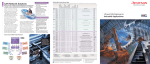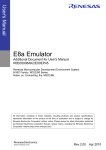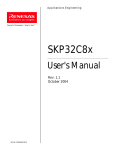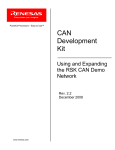Download E8 Emulator Additional Document for User`s Manual
Transcript
REJ10J0976-0500 E8 Emulator Additional Document for User's Manual R0E000080KCE00EP8 Renesas Microcomputer Development Environment System M16C Family / M32C/80 Series Notes on Connecting the M32C/84, M32C/85, M32C/86, M32C/87 and M32C/88 Rev.5.00 Aug. 01, 2007 Contents Section 1 Inside the E8 Emulator User’s Manual.....................................................................................................1 Section 2 E8 Emulator Specifications ......................................................................................................................3 Section 3 Connecting the E8 Emulator to the User System ....................................................................................5 Section 4 E8 Connecting Connector Pin Assignments............................................................................................7 Section 5 Examples of E8 Connections...................................................................................................................9 Section 6 Notes on Using the E8 Emulator............................................................................................................17 Section 7 Debugger Setting ...................................................................................................................................25 Section 8 Applicable Tool Chain and Third-party Products ...................................................................................29 This user’s manual is applicable to the E8 emulator software V.2.10 Release 00 or later. E8 Emulator Section 1 Inside the E8 Emulator User’s Manual Section 1 Inside the E8 Emulator User’s Manual The E8 emulator manual consists of two documents: the E8 User’s Manual and the E8 Additional Document for User’s Manual (this document). Be sure to read BOTH documents before using the E8 emulator. (1) E8 Emulator User’s Manual The E8 Emulator User’s Manual describes the hardware specifications and how to use the emulator debugger. - E8 emulator hardware specifications - Connecting the E8 emulator to the host computer or user system - Operating the E8 emulator debugger - Tutorial: From starting up the E8 emulator debugger to debugging (2) E8 Additional Document for User’s Manual The E8 Additional Document for User’s Manual describes content dependent on the MCUs and precautionary notes. - MCU resources used by the E8 emulator - Example of the E8 emulator connection or interface circuit necessary for designing hardware - Notes on using the E8 emulator - Setting the E8 emulator debugger during startup REJ10J0976-0500 Rev.5.00 Aug. 01, 2007 Page 1 of 30 E8 Emulator REJ10J0976-0500 Rev.5.00 Aug. 01, 2007 Page 2 of 30 Section 1 Inside the E8 Emulator User’s Manual E8 Emulator Section 2 E8 Emulator Specifications Section 2 E8 Emulator Specifications Table 2.1 shows the E8 emulator specifications for the M32C/80 Series. Table 2.1 E8 Emulator Specifications for the M32C/80 Series M16C Family M32C/80 Series Target MCUs M32C/84, M32C/85, M32C/86, M32C/87 and M32C/88 Groups Single-chip mode, Memory expansion mode Available operating modes * Microprocessor mode is not supported. - Address match break, 8 points Break functions - PC break points (maximum 255 points) Trace functions None Flash memory programming function Available - Forced break User interface Clock-synchronized serial (communication via P64/P65/P66/P67) - ROM size: 2 KB (variable assigned address) - RAM size: 256 bytes (variable assigned address) - Stack 20 bytes MCU resources to be used - UART1 function and P64/P65/P66/P67 - Pins P50 and P55 - Address match interrupt Emulator power supply Unnecessary (USB bus powered, power supplied from the PC) USB (USB 1.1, full speed) Interface with host machine * Also connectable to host computers that support USB 2.0 Power supply function Can supply 3.3 V or 5.0 V to the user system (maximum 300 mA) Power voltages M32C/84 Normal-ver. M32C/85 T-ver. 3.0 V ± 0.3 V or 5.0 V ± 0.5 V 5.0 V ± 0.5 V M32C/86 - 3.0 V ± 0.3 V or 5.0 V ± 0.5 V M32C/87 - 3.0 V ± 0.3 V or 5.0 V ± 0.5 V M32C/88 - 5.0 V ± 0.5 V Table 2.2 shows the operating environment of the E8 emulator. Table 2.2 Operating Environment Temperatures Humidity Vibrations Ambient gases REJ10J0976-0500 Rev.5.00 Aug. 01, 2007 Page 3 of 30 Active : 10°C to 35°C Inactive : –10°C to 50°C Active : 35% RH to 80% RH, no condensation Inactive : 35% RH to 80% RH, no condensation Active : maximum 2.45 m/s Inactive : maximum 4.9 m/s Transportation : maximum 14.7 m/s No corrosive gases 2 2 2 E8 Emulator REJ10J0976-0500 Rev.5.00 Aug. 01, 2007 Page 4 of 30 Section 2 E8 Emulator Specifications E8 Emulator Section 3 Connecting the E8 Emulator to the User System Section 3 Connecting the E8 Emulator to the User System Before connecting the E8 emulator to the user system, a connector must be installed in the user system so a user system interface cable can be connected. When designing the user system, refer to Figure 4.1 “E8 Connecting Connector Pin Assignments”, and Figures 5.1 to 5.4 “Example of an E8 Connection”. Before designing the user system, be sure to read the E8 Emulator User’s Manual and related device hardware manuals. Table 3.1 shows the recommended connector for the emulator. Table 3.1 Recommended Connector 14-pin connector Type Number 2514-6002 Manufacturer 3M Limited Specification 14-pin straight type Connect E8 connecting connector pins 2, 6, 10, 12 and 14 firmly to the GND on the user system board. These pins are used as an electric GND and monitor the connection of the user system connector. Note the pin assignments for the user system connector. User system interface cable Connector User system Pin 2 Pin 1 Figure 3.1 Connecting the User System Interface Cable with an E8 Connecting Connector Notes: 1. Do not place any components within 3 mm area of the connector. 2. When using the E8 emulator as a programmer, connect it to the user system in the same way. REJ10J0976-0500 Rev.5.00 Aug. 01, 2007 Page 5 of 30 E8 Emulator REJ10J0976-0500 Rev.5.00 Aug. 01, 2007 Page 6 of 30 Section 3 Connecting the E8 Emulator to the User System E8 Emulator Section 4 E8 Connecting Connector Pin Assignments Section 4 E8 Connecting Connector Pin Assignments Figure 4.1 shows the pin assignments for the E8 connecting connector. Pin No. Pin 1 mark Connector Pin 2 Pin 14 Pin 1 Pin 13 Pin 1 mark M32C/84 - M32C/88 MCU signals 1 2 P65 (SCLK) Vss 3 4 CNVss P55 (EPM) 5 P67 (TxD) 6 7 Vss P50 (CE) 8 Vcc 9 P64 (BUSY) 10 11 Vss P66 (RxD) 12 Vss 13 RESE T Vss 14 Figure 4.1 E8 Connecting Connector Pin Assignments Note: Pin 14 is used for checking the connection between the E8 and the user system, and is not directly connected to the Vss inside the E8. Make sure pins 2, 6, 10, 12 and 14 are all connected to the Vss. REJ10J0976-0500 Rev.5.00 Aug. 01, 2007 Page 7 of 30 E8 Emulator REJ10J0976-0500 Rev.5.00 Aug. 01, 2007 Page 8 of 30 Section 4 E8 Connecting Connector Pin Assignments E8 Emulator Section 5 Examples of E8 Connections Section 5 Examples of E8 Connections The following show connection examples. When using the emulator as a programmer, the connection specification between the E8 and the MCUs is the same as shown below. (1) In single power supply and single-chip mode Pulled up at 4.7kΩ or more Vcc Vcc Vcc Vcc Pulled up at 4.7kΩ or more Vcc SCLK P65 RxD P66 TxD P67 P64 [*1] BUSY P55 [*1] M32C/84 - 88 EPM CE P50 [*1] CNVss CNVss Vcc User logic * RESET RESET Vss Pulled up at 4.7kΩ or more 14-pin 2.54mm pitch connector Pulled down at 4.7kΩ or more *: Open- collector buffer User system Figure 5.1 Example of an E8 Connection (Single Power Supply and Single-chip Mode) Note: 1. For details on setting pins P50, P55 and P64, refer to numbers 1 and 2 of “Points to Remember” on page 13. REJ10J0976-0500 Rev.5.00 Aug. 01, 2007 Page 9 of 30 E8 Emulator Section 5 Examples of E8 Connections (2) In single power supply and memory expansion mode Figure 5.2 Example of an E8 Connection (Single Power Supply and Memory Expansion Mode) Notes: 1. For details on setting pin P64, refer to number 1 of “Points to Remember” on page 13. 2. The HOLD signal cannot be used. Pull up P55 on the user system. 3. P50 is used as the WRL#/WR# pin. The E8 emulator outputs “H” to the CE pin when going to boot mode (resetting the MCU). In other cases, the CE pin is in a Hiz state. This prevents signal collision between the E8 emulator and the MCU. The WRL#/WR# pin does not affect the memory because the pin has a low active signal. REJ10J0976-0500 Rev.5.00 Aug. 01, 2007 Page 10 of 30 E8 Emulator Section 5 Examples of E8 Connections (3) In dual power supply and single-chip mode Pulled up at 4.7k or more Vcc1 Vcc1 Vcc1 Vcc1 Pulled up at 4.7k or more Vcc2 Pulled up at 4.7k or more Vcc SCLK P65 RxD P66 TxD P67 BUSY P64 [*1] EPM P55 [*1] CE M32C/ 84 - 88 P50 CNVss CNVss Vcc1 User logic * RESET RESET Vss Pulled up at 4.7k or more Pulled down at 4.7k or more 14-pin 2.54mm pitch connector * : Open-collector buffer User system Figure 5.3 Example of an E8 Connection (Dual Power Supply and Single-chip Mode) Note: 1. For details on setting pins P55 and P64, refer to numbers 1 and 2 of “Points to Remember” on page 13. REJ10J0976-0500 Rev.5.00 Aug. 01, 2007 Page 11 of 30 E8 Emulator Section 5 Examples of E8 Connections (4) In dual power supply and memory expansion mode Figure 5.4 Example of an E8 Connection (Dual Power Supply and Memory Expansion Mode) Notes: 1. For details on setting pin P64, refer to numbers 1 and 2 of “Points to Remember” on page 13. 2. The HOLD signal cannot be used. Pull up P55 on the user system. REJ10J0976-0500 Rev.5.00 Aug. 01, 2007 Page 12 of 30 E8 Emulator Section 5 Examples of E8 Connections Points to Remember 1. Pins P64, P65, P66 and P67 are used exclusively by the E8 emulator. Connect the E8 emulator to the MCU pins. Connect pins P65, P66 and P67 to the E8 emulator after pulling up the MCU pins. Pull up or down on P64 according to the MCU pin state after disconnecting the E8 emulator. P64 may be in a Hiz state while the E8 emulator is active. Therefore, set the pin resistance value so the voltage cannot be at the midpoint potential, depending on the voltage dividing of the resistance inside the E8 emulator (Figure 5.12). Figure 5.5 E8 Emulator and MCU Connection 2. The E8 emulator uses pins P50 and P55 for MCU control. Connect the E8 emulator to the MCU pins. (1) In single power supply and single-chip mode Pull up or down on P50 and P55 according to the MCU pin state after disconnecting the E8 emulator. P50 and P55 may be in a Hiz state while the E8 emulator is active. Therefore, set the pin resistance value so the voltage cannot be at the midpoint potential, depending on the voltage dividing of the resistance inside the E8 emulator (Figure 5.12). User system connector EPM CE 4 7 P55/ EPM M32C/84 - 88 P50/CE Figure 5.6 Connection of E8 Emulator and Pins P50 and P55 (Single Power Supply and Single-chip Mode) REJ10J0976-0500 Rev.5.00 Aug. 01, 2007 Page 13 of 30 E8 Emulator Section 5 Examples of E8 Connections (2) Single power supply and memory expansion mode Figure 5.7 Connection of E8 Emulator and Pins P50 and P55 (Single Power Supply and Memory Expansion Mode) Note: 1. The HOLD signal cannot be used. Pull up P55 on the user system. (3) In dual power supply and single-chip mode Pull up or down on P55 according to the MCU pin state after disconnecting the E8 emulator. P55 may be in a Hiz state while the E8 emulator is active. Therefore, set the pin resistance value so the voltage cannot be at the midpoint potential, depending on the voltage dividing of the resistance inside the E8 emulator (Figure 5.12). Figure 5.8 Connection of E8 Emulator and Pins P50 and P55 (Dual Power Supply and Single-chip Mode) (4) In dual power supply and memory expansion mode Figure 5.9 Connection of E8 Emulator and Pins P50 and P55 (Dual Power Supply and Memory Expansion Mode) Note: 1. The HOLD signal cannot be used. Pull up P55 on the user system. REJ10J0976-0500 Rev.5.00 Aug. 01, 2007 Page 14 of 30 E8 Emulator Section 5 Examples of E8 Connections 3. The E8 emulator uses the CNVss pin for MCU control. Pull down the E8 emulator and MCU pins and connect the E8 emulator. User system connector CNVss Pulled down at 4.7k or more 3 CNVss M32C/84 - 88 Figure 5.10 E8 Emulator and CNVss Pin Connection 4. The RESET pin is used by the E8 emulator. Therefore, use an open-collector output buffer or a CR reset circuit as the reset circuit for the user system. The recommended pull-up value is 4.7 kΩ or more. The MCU can be reset by outputting “L” from the E8 emulator. However, if the reset IC output is “H”, the user system reset circuit cannot be set to “L”. As such, the E8 emulator will not operate normally. Figure 5.11 Example of a Reset Circuit 5. 6. 7. 8. Connect Vss and Vcc to the Vss and Vcc (Vcc1) of the MCU, respectively. The amount of voltage input to Vcc (Vcc1, Vcc2) must be within the specified range of the MCU. If NMI interrupts are not used, make sure the NMI pin is pulled up to the Vcc (Vcc1) pin through a resistor. Pin 14 is used for checking the connection between the E8 and the user system, and is not directly connected to the Vss inside the E8. Make sure that pins 2, 6, 10, 12 and 14 are all connected to the Vss. REJ10J0976-0500 Rev.5.00 Aug. 01, 2007 Page 15 of 30 E8 Emulator 1MΩ 10kΩ 100kΩ 100kΩ 100kΩ Figure 5.12 shows the interface circuit in the E8 emulator. Use this figure as a reference when determining the pull-up resistance value. 100kΩ 9. Section 5 Examples of E8 Connections Figure 5.12 Interface Circuit Inside the E8 Emulator (For Reference) REJ10J0976-0500 Rev.5.00 Aug. 01, 2007 Page 16 of 30 E8 Emulator Section 6 Notes on Using the E8 Emulator Section 6 Notes on Using the E8 Emulator 1. Program area for the E8 emulator Table 6.1 lists the program areas allotted for the E8 emulator. Do not change this area allocation, otherwise the E8 emulator will not control the MCU. If settings were changed, disconnect the debugger and then reconnect it. Table 6.1 Program Area for the E8 Emulator ROM Size Group M32C/84 M32C/85 M32C/86 Part No. M30843FW 320 KB M30843FH 384 KB M30843FJ 512 KB M30845FW 320 KB M30845FH 384 KB M30845FJ 512 KB M30853FW 320 KB M30853FH 384 KB M30853FJ 512 KB M30855FW 320 KB M30855FH 384 KB M30855FJ 512 KB M30865FJ 512 KB M30879FL M3087BFL M30873FH M32C/87 M30875FH M30876FJ M30878FJ M30879FK M3087BFK M30880FW M30882FW M32C/88 Programming Area M30880FH M30882FH M30880FJ M30882FJ 1 MB Program Area for E8 Emulator RAM Size Data Area Vector Area ROM Area RAM Area FFFFE8h - FFFFEBh, 2 KB of the programming area [*1] 256 bytes 24 KB 24 KB 24 KB 4 KB 48 KB 384 KB 24 KB 512 KB 31 KB 768 KB 48 KB FFFFFCh - FFFFFFh [*1] 320 KB 384 KB 18 KB 512 KB Note: 1. When starting the debugger, the [Emulator Setting] dialog box shown in Figure 6.1 is displayed. Specify the area which will not be used in the user system. The data area cannot be specified. REJ10J0976-0500 Rev.5.00 Aug. 01, 2007 Page 17 of 30 E8 Emulator Section 6 Notes on Using the E8 Emulator Figure 6.1 [Firmware Location] Tab of the [Emulator Setting] Dialog Box 2. When the system is launched, the E8 emulator initializes the general registers and some of the flag registers as shown in Table 6.2. Table 6.2 E8 Emulator Register Initial Values Register Initial Value R0 to R3 (bank 0, 1) 0000h A0, A1 (bank 0, 1) 000000h FB (bank 0, 1) 000000h SB (bank 0, 1) 000000h PC Reset vector value in the vector address table INTB (bank 0, 1) 000000h USP 000000h ISP Work RAM Address for the E8 emulator + 100h [*1] SVF 000000h SVP 000000h VCT 000000h DMD0, DMD1 00h DCT0, DCT1 0000h DRC0, DRC1 0000h DMA0, DMA1 000000h DRA0, DRA1 000000h DSA0, DSA1 000000h Note: 1. The Work RAM address for the E8 emulator is specified in the [Firmware Location] tab of the [Emulator Setting] dialog box. REJ10J0976-0500 Rev.5.00 Aug. 01, 2007 Page 18 of 30 E8 Emulator Section 6 Notes on Using the E8 Emulator 3. The E8 emulator controls the MCUs by using the P50, P55, P64, P65, P66, P67, RESET and CNVss pins. 4. The E8 emulator uses up to 20 bytes of the stack pointer during a user program break. Therefore, set aside 20 bytes for the stack area. 5. SFRs used by the E8 emulator program As the SFRs listed in Table 6.3 are used by the E8 emulator program, do not change any of these values. If these values are changed, the E8 emulator cannot control the MCU. Note that UART1 transmit interrupt control register S1TIC and UART1 receive interrupt control register S1RIC always read out values used by the emulator. These registers are not initialized by selecting [Debug] -> [Reset CPU] or by using the RESET command. If register contents are referred to, a value that has been set in the E8 emulator program will be read out. Table 6.3 SFRs Used by the E8 Emulator Program Address Register Symbol Bit Notes on using the E8 emulator 0009h Address match interrupt enable register AIER All bits [*1] 0010h - 0012h Address match interrupt register 0 RMAD0 All bits [*1] 0014h - 0016h Address match interrupt register 1 RMAD1 All bits [*1] 0018h - 001Ah Address match interrupt register 2 RMAD2 All bits [*1] 001Ch - 001Eh Address match interrupt register 3 RMAD3 All bits [*1] 0028h - 002Ah Address match interrupt register 4 RMAD4 All bits [*1] 002Ch - 002Eh Address match interrupt register 5 RMAD5 All bits [*1] 0038h - 003Ah Address match interrupt register 6 RMAD6 All bits [*1] 003Ch - 003Eh 02E8h Address match interrupt register 7 UART1 transmit/receive mode register RMAD7 U1MR All bits All bits [*1] [*1] 02EAh, 02EBh UART1 transmit buffer register U1TB All bits [*1] 02ECh UART1 transmit/receive control register 0 U1C0 All bits [*1] 02EDh UART1 transmit/receive control register 1 U1C1 All bits [*1] 02EEh, 02EFh UART1 receive buffer register U1RB All bits [*1] 03C0h Port P6 register P6 Bits 4, 5, 6 and 7 [*2] 03C2h Port P6 direction register PD6 Bits 4, 5, 6 and 7 [*2] 03B0h Function select register A0 PS0 Bits 4, 5, 6 and 7 [*2] Notes: 1. Do not change this register value. 2. Do not change the value of the bits listed in the column to the left. When operating this register, make changes using the bit operation instructions to avoid changing the bit values. 6. Interrupts used by the E8 emulator program The BRK2 instruction interrupt, address match interrupt and single-step interrupt are used by the E8 emulator program. Therefore, make sure the user program does not use any of these interrupts. The E8 emulator changes these interrupt vector values to the values to be used by the emulator. No problems occur if the interrupt vector values are written in the user program. REJ10J0976-0500 Rev.5.00 Aug. 01, 2007 Page 19 of 30 E8 Emulator 7. Section 6 Notes on Using the E8 Emulator Debugging using the watchdog timer When debugging the user program using the watchdog timer, click the [Debugging of program that uses WDT.] check box in the [Firmware Location] tab of the [Emulator Setting] dialog box. By clicking this box, the E8 emulator program refreshes the watchdog timer during program operation. If memory access is executed through memory reference or modification, the watchdog timer will be refreshed by the E8 emulator program. When using the actual MCU, the watchdog timer starts operating by writing to the watchdog timer start register. However, when using this emulator, the watchdog timer starts after initiating the user program because the E8 emulator program refreshes the watchdog timer even if a user program halts. Note that this timing will differ from the actual operational timing. Figure 6.2 [Firmware Location] Tab of the [Emulator Setting] Dialog Box REJ10J0976-0500 Rev.5.00 Aug. 01, 2007 Page 20 of 30 E8 Emulator 8. Section 6 Notes on Using the E8 Emulator Flash memory ID code This MCU function prevents the Flash memory from being read out by anyone other than the user. The ID code in Table 6.4 written to the flash memory of the MCU must match the ID code displayed in the Figure 6.3 [ID Code verification] dialog box at debugger startup, otherwise the debugger cannot be launched. Note that when the ID code is FFh, FFh, FFh, FFh, FFh, FFh, FFh, the ID code is regarded as undefined. In this case, the ID code is automatically authenticated and the [ID Code verification] dialog box is not displayed. In ‘Program Flash’ mode, the contents of the user program are input into the ID code area. When debugging in other modes, FFh, FFh, FFh, FFh, FFh, FFh, FFh is written into the ID code area regardless of the contents of the downloaded user program. Table 6.4 ID Code Storage Area of M32C Address FFFFDFh FFFFE3h FFFFEBh FFFFEFh FFFFF3h FFFFF7h FFFFFBh Description First byte of ID code Second byte of ID code Third byte of ID code Fourth byte of ID code Fifth byte of ID code Sixth byte of ID code Seventh byte of ID code Figure 6.3 [ID Code verification] Dialog Box Note on ‘Program Flash’ mode: When the ID code is specified by the -ID option of the lmc30, download the MOT file or HEX file. When the X30 file is downloaded, the ID code is not valid. When downloading the X30 file, specify the ID code using an assembler directive command such as “.BYTE”. The file to which the ID code specified by the assembler directive command “.ID” is output varies depending on the version of the assembler. For details, refer to the Assembler User’s Manual. 9. Operation clock during a user program halt While the user program halts, the E8 emulator program changes the main clock divide-by-N value to operate. 10. Reset The reset vector is used by the E8 emulator program. If the MCU is reset while executing the user program, control is transferred to the E8 emulator program and the user program is forced to stop. Do not use the hardware reset 2, software reset and watchdog timer reset, otherwise the E8 emulator will not operate normally. REJ10J0976-0500 Rev.5.00 Aug. 01, 2007 Page 21 of 30 E8 Emulator Section 6 Notes on Using the E8 Emulator 11. Memory access during emulation execution When referring to or modifying the memory contents, the user program is temporarily halted. For this reason, a real-time emulation cannot be performed. When a real-time emulation is necessary during a program execution, disable the automatic update in the watch window or fix the display in the memory window before running the program so that memory accesses do not occur during an execution. 12. When the E8 emulator does not supply power to the user system, it consumes the power voltage of the user system from several mA to more than 10 mA. This is because the user power supply drives one 74LVC125A to make the communication signal level match the user system power supply voltage. 13. When debugging, the Flash memory is frequently rewritten by the E8 emulator. Therefore, do not use an MCU that has been used for debugging in products. Also, as the E8 emulator program is written to the MCU while debugging, do not save the contents of the MCU Flash memory which were used for debugging nor use them as the ROM data for products. 14. NMI interrupt If NMI interrupts are used, be sure to take the necessary precautions before executing the user program like disabling the automatic update in the watch window or fix the display in the memory window before running the program so that memory accesses do not occur during an execution. If an NMI interrupt occurs while the user program halts or when memory contents are referenced or modified during user program execution, the E8 emulator cannot control the MCU. 15. DMACII transfer complete interrupt If DMACII transfer complete interrupts are used, be sure to take the necessary precautions before executing the user program like disabling the automatic update in the watch window or fix the display in the memory window before running the program so that memory accesses do not occur during an execution. If a DMACII transfer complete interrupt occurs while the user program halts or when memory contents are referenced or modified during user program execution, the E8 emulator cannot control the MCU. 16. Reserved area The addresses not specified in the Hardware Manual for M32C/84, M32C/85, M32C/86, M32C/87 and M32C/88 Groups are reserved area. Do not change the contents. Otherwise, the E8 emulator cannot control the MCU. 17. Debugging in stop mode or wait mode When in stop mode or wait mode, the program cannot be stopped by the E8 emulator. If you attempt to stop the program in stop or wait mode, the emulator will not control the MCU. Do not operate windows until the program stops at the breakpoint by setting the breakpoint at the line of the program where the stop mode or the wait mode is cancelled. When using stop mode or wait mode in the user program, disable the automatic update in the watch window or fix the display in the memory window before running the program so memory accesses do not occur during an execution. 18. Peripheral I/Os during a halt During a user program halt, interrupts are not accepted although peripheral I/Os continue to run. For example, a timer interrupt is not accepted although the timer continues to count when a user program is stopped by a break after the timer started. REJ10J0976-0500 Rev.5.00 Aug. 01, 2007 Page 22 of 30 E8 Emulator Section 6 Notes on Using the E8 Emulator 19. Exceptional step execution a) Software interrupt instruction Step execution cannot be performed in the internal processing of instructions (undefined, overflow, BRK and INT) which generate a software interrupt continuously in the program. Example: INT instruction NOP NOP INT #3 NOP JMP MAIN INT_3: NOP NOP NOP REIT Passes through if the STEP execution is carried out. Program should be stopped at this address. b) INT instruction To debug the user program with the INT instruction, set a PC break for the internal processing of the INT instruction and execute the program with the GO command. Example: NOP INT #3 NOP JMP MAIN Execute using GO command. INT_3: NOP Break NOP REIT 20. “Go to cursor” function The “Go to cursor” function is actualized using an address match break. Therefore, when you execute the “Go to cursor” command, all the address match breaks you set become invalid, while all the PC breaks remain valid. 21. Note on PC break point When downloading a user program after modifying it, the set address of PC break may not be corrected normally depending on the modification. Therefore, break points other than the set PC breaks may shift. After downloading a user program, check the setting of PC breaks in the event point window and reset it. REJ10J0976-0500 Rev.5.00 Aug. 01, 2007 Page 23 of 30 E8 Emulator Section 6 Notes on Using the E8 Emulator 22. Note on debugging in CPU rewrite mode When debugging in CPU rewrite mode, do not rewrite in CPU block 0 area (addresses FFF000h - FFFFFFh) and block containing the E8 emulator program. If these areas are rewritten, the E8 emulator will not control the MCU. Do not halt the user program while setting up the CPU rewrite mode and releasing it. If halted, the E8 emulator may not control the MCU. In addition, disable the automatic update in the watch window or fix the display in the memory window before running the program so memory accesses do not occur during an execution. To check the data after executing the CPU rewrite mode, halt the program after releasing the CPU rewrite mode and refer to the memory window, etc. When rewriting the Flash memory in the program area, select Menu -> [Setup] -> [Emulator] -> [System...] to open the [Configuration] dialog box in the High-performance Embedded Workshop. In this dialog box, change the [Flash memory synchronization] setting to [Flash memory to PC] and set the debugger cache to OFF. In this setting, the Flash memory is read whenever a break occurs, which takes some time. Use it with the [Disable] setting except when debugging in CPU rewrite mode. 23. Notes on rewriting Flash memory Do not reset the MCU when rewriting the Flash memory. The Flash memory is rewritten when the “Flash memory write end” is displayed in the output window of the Highperformance Embedded Workshop. If the MCU is reset when rewriting the Flash memory, the user program or the E8 emulator program may be disrupted. Flash memory rewrite occurs: - When downloading the user program - After setting PC breaks in the Flash memory and executing the user program - After canceling PC breaks in the Flash memory and executing the user program - After rewriting the value of the Flash memory in the memory window and executing the user program 24. Notes on the E8 emulator power supply When writing a program with the E8 emulator for mass production processes, the program requires reliability, so do not use the E8 emulator power supply function. Supply power separately to the user system according to the allowable voltage for MCU writing. Voltage supplied from the E8 emulator depends on the quality of the USB power supply of the PC, and as such, precision is not guaranteed. Note that when debugging the system which operates the MCU with a dual power supply, power cannot be supplied from the E8. 25. Notes on the emulator setup switch Use the emulator setup switch at the factory setting (upper side 1). REJ10J0976-0500 Rev.5.00 Aug. 01, 2007 Page 24 of 30 E8 Emulator Section 7 Debugger Setting Section 7 Debugger Setting 1. [Emulator Setting] dialog box The [Emulator Setting] dialog box is provided for setting items that need to be set when the debugger is launched. The contents set from this dialog box (excluding [Power Supply] group box items) also become valid the next time the debugger is launched. When launching the debugger for the first time after creating a new project work space, the [Emulator Setting] dialog box is displayed with the Wizard. Figure 7.1 [Emulator Setting] Dialog Box If you check “Do not show this dialog box again.” at the bottom of the [Emulator Setting] dialog box, the [Emulator Setting] dialog box will not be displayed the next time the debugger is launched. You can open the [Emulator Setting] dialog box using one of the following methods: - After the debugger is launched, select Menu -> [Setup] -> [Emulator] -> [Emulator Setting...]. - Hold down the Ctrl key while launching the debugger. When “Do not show this dialog box again.” is checked, the E8 does not supply power to the user system. REJ10J0976-0500 Rev.5.00 Aug. 01, 2007 Page 25 of 30 E8 Emulator Section 7 Debugger Setting 2. [Emulator mode] tab Device selection, mode specification and power supply setting are made from the [Emulator mode] tab of the [Emulator Setting] dialog box. Figure 7.2 [Emulator mode] Tab [MCU Group] Select the name of the MCU group to be used from the [MCU Group] drop-down list. [Device] Select the type of MCU to be used from the [Device] drop-down list. REJ10J0976-0500 Rev.5.00 Aug. 01, 2007 Page 26 of 30 E8 Emulator Section 7 Debugger Setting [Mode] - Erase Flash and Connect When starting the debugger, the E8 emulator erases the Flash memory data for the MCUs and simultaneously writes the E8 emulator program. - Keep Flash and Connect When launching the debugger, the E8 emulator retains the Flash memory data for the MCUs. Note that the area for the E8 emulator program and the vector area used by the E8 emulator will change. - Program Flash The E8 emulator starts as a simple programmer. When downloaded, the E8 writes only the user program (E8 emulator program is not written). Therefore, the program cannot be debugged in this mode. - Debugging of CPU rewrite mode Select this setting when debugging the program which rewrites the CPU. In this mode, the following debug operation which rewrites the Flash memory cannot be executed. - Setting the PC break points - Changing the memory contents in the Flash memory area In this mode, when starting the debugger, the E8 emulator erases the Flash memory data for the MCUs and simultaneously writes the E8 emulator program. [Power supply] When supplying power to the user system from the E8, click the [Power Target from Emulator. (MAX 300mA)] check box. Note that when debugging the system which operates the MCU with a dual power supply, power cannot be supplied from the E8. 3. [Firmware Location] tab For details, see “1. Program area for the E8 emulator” and “7. Debugging using the watchdog timer” in “Section 6. Notes on Using the E8 Emulator”. REJ10J0976-0500 Rev.5.00 Aug. 01, 2007 Page 27 of 30 E8 Emulator Section 7 Debugger Setting 4. [MCU Setting] Tab In the [MCU Setting] tab, set the operating condition of the MCU used in the user system. Figure 7.3 [MCU Setting] Tab Specify processor mode Specify the processor mode according to the user system. One of the following can be specified: - Single-Chip Mode - Memory Expansion Mode Notes: The following describes precautions to be taken when using the emulator in memory expansion mode: - When the external area cannot be rewritten via normal memory access, software breaks cannot be used in that area. REJ10J0976-0500 Rev.5.00 Aug. 01, 2007 Page 28 of 30 E8 Emulator Section 8 Applicable Tool Chain and Third-party Products Section 8 Applicable Tool Chain and Third-party Products With the R32C/80 Series E8 emulator, you can debug a module created by the inhouse tool chain and third-party products listed in Table 8.1 below. Table 8.1 Applicable Tool Chain and Third-party Products Tool chain Third-party products M3T-NC308WA V.5.20 Release 02 or later IAR EWM32C V.3.10A or later REJ10J0976-0500 Rev.5.00 Aug. 01, 2007 Page 29 of 30 E8 Emulator REJ10J0976-0500 Rev.5.00 Aug. 01, 2007 Page 30 of 30 Section 8 Applicable Tool Chain and Third-party Products E8 Emulator Additional Document for User's Manual Notes on Connecting the M32C/84, M32C/85, M32C/86, M32C/87 and M32C/88 Publication Date: Aug. 01, 2007 Rev.5.00 Published by: Sales Strategic Planning Div. Renesas Technology Corp. Edited by: Microcomputer Tool Development Department Renesas Solutions Corp. © 2007. Renesas Technology Corp. and Renesas Solutions Corp., All rights reserved. Printed in Japan. E8 Emulator Additional Document for User's Manual