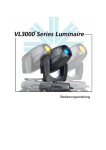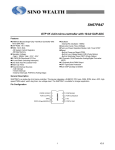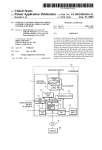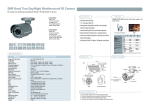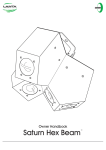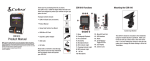Download FT-DR ZEROⅡ
Transcript
Drive Recorder Vehicle AccidentRecording Camera User’s Manual FT-DR ZERO II T h a n k s f o r p u r c h a s i n g FT-DR ZERO II P l e a s e r e a d t h i s M a n u a l carefully before use and follow its instructions in use. This Manual should be kept well for future reference. FT-DR ZERO II is a vehicle product of DC 12V/24V (with Negative ground). FT-DR_ZEROII_en_121201_P20_font.indd 1 12/12/02 22:4 Contents Please Read… ……………………………………………………………………………………… 1 Safety Instructions and Precautions … ……………………………………………………………… 2 Product Features … ………………………………………………………………………………… 4 Preparations Before Use Check Accessories …………………………………………………………………………………… Name of Parts………………………………………………………………………………………… Installation …………………………………………………………………………………………… Setting of the Date and Time………………………………………………………………………… Prepare the Recording Media………………………………………………………………………… 5 6 7 11 12 Recording Recording Images… ………………………………………………………………………………… 13 Playback Playback the video and images on this product……………………………………………………… 13 Useful Functions Change Settings……………………………………………………………………………………… 15 Before Considering as a Fault… ……………………………………………………………… Specifications… ………………………………………………………………… 20 outside back cover Please Read ※ Read the operating precautions about SD/SDHC card for recording. Please take test recording first as sometimes certain types of SD/SDHC cards may fail to perform their functions. ※ When there is a vehicle accident Continuous recording may cause the accident video to be overwritten. Please stop the recording and remove the SD/SDHC card to set it to the write-inhibit state and keep it well. ※ The computer used to play the video should have the following operating environment Windows Vista/7installed with a player supporting AVI (H.264) format (we do not provide any consulting service regarding players), and equipped with USB 2.0 port or SD/SDHC card reader; with the capability of playing dynamic images smoothly when working on recommended operating system. 1 FT-DR_ZEROII_en_121201_P20_font.indd 1 12/12/02 22:4 Sefety Instructions and Precautions Please note that failure to follow the precautions may cause personal injuries or damage to surrounding objects. Warning ■Install this product without obstructing driving operations. In order to install this product without obstructing driving operations and prevent it from falling down, just install it at a location where no obstruction will be caused to driving operations even if it falls down. ■Do not damage the power cord. Any damage to the power cord may cause fire or electric shock. ■Keep this product dry. Do not soak this product in water or splash water over it. Please avoid operating this product with wet hands, or it may cause electric shock or faults. ■Do not operate this product while driving. Operating this product while driving may lead to traffic accidents. For your driving safety, please do not operate it while driving. ■Do not open the housing. This product contains a lot of precision parts. Any disassembly or transformation may cause faults or electric shock. ■Do not put any external object into this product. Otherwise, it may cause fire or electric shock. ■Stop using this product immediately when you find any anomaly. When this product gets warm, smokes or smells bad, please stop using it immediately, remove the vehicle power cord from the cigarette lighter socket, and remove the battery from this product. Continuing to use it without taking any measure may cause fire or electric shock. Do not repair it by yourself. FT-DR_ZEROII_en_121201_P20_font.indd 2 2 12/12/02 22:4 Caution ■Do not hit this product or impose any strong vibration on it. Otherwise, it may cause damage to the parts or cause a fault. ■Use this product within the specified humidity/temperature range. Do not use this product beyond the specified humidity/temperature range, or it may have a bad effect on the parts and cause this product to not work properly. Please note that this product may get hot especially in summer or in direct sunlight. ■Take care to use this product in high temperature state. Be careful to touch it when this product gets hot in direct sunlight. ■Remove the power plug before doing maintenance. Remember to cut off the power by removing the vehicle power cord from the cigarette lighter socket before doing maintenance on this product. Please do maintenance with soft cloth or cotton paper instead of diluent, petrol and alcohol, in order to avoid housing deformation. Functional Constraints ■Disclaimers In no case shall we assume any liability for: 1.Any direct, indirect or consequential damage or loss related to this product; 2.Any fault or damage caused by your improper operation or negligence; 3.Any fault or problem occurs after you disassembling, repairing or transforming this product, whether it is caused by this act or not. 4.Any demand or claim for compensation lodged by the individual or group involved because your making the recorded video (including the records) public or using it for any improper purpose has infringed his/her/their privacy; 5.The disappearance of the recorded information for any reason. ■Personal Information Protection The information about the person(s) involved in the recorded video falls into the range of the “personal information” defined in the laws on personal information protection. Please use the video information properly according to the applicable laws. 3 FT-DR_ZEROII_en_121201_P20_font.indd 3 12/12/02 22:4 Features ■ High resolution With high-resolution CMOS sensor of about 1.0 mega pixel. ■ Wide-angle lens With lens of about 115° horizontal view angle. ■ 2.5-inch color LCD monitor With LCD monitor to view and playback the recorded video. ■ Easy Installation The mounting bracket can be installed easily with double-sided adhesive tape. ■ Built-in backup battery The built-in backup battery can be used for file saving when the cigarette lighter power is cut off due to an impact. ■ Time interval for file saving: 3, 5 or 10 minutes for your selection Prepare files at the selected time cycle (3, 5 or 10 minutes). When the SD card has no space available, the oldest files will be automatically overwritten by new ones. ■ Support sound recording This product has a mono microphone and thus can also record voices. Enable or disable the sound recording function through ON/OFF. ■ DC12V/24V available This product can be installed in either car or truck. ■ Optional infrared LED With the [SE-1], this product can take night shoots in vehicle (about 2m). FT-DR_ZEROII_en_121201_P20_font.indd 4 4 12/12/02 22:4 |Preparation Check Accessories The package of this product should contain the following items. Check if you have received all of them. Main body (1) Mounting bracket(1) Double-sided adhesive tape for bracket fixing. USB cable (1) Vehicle power cord of about 3m (1) User’s Manual < This Manual > 2GB SD card (1) 5 FT-DR_ZEROII_en_121201_P20_font.indd 5 12/12/02 22:4 Name of Parts ⑬ ⑭ ⑪ ⑩ ② ① ③ ④ ⑤ ⑥ ⑦ ⑧ ① Power socket Please connect the attached vehicle power cord to the power socket for DC12V/24V power input. ② Power LED The blue LED will be ON while the power is supplied. ③ Power key Turn Power ON/OFF by manual operation. ※ This product will be auto turned on when the vehicle engine is started. ④ MENU key Display the setup menu. ⑤ DOWN key Select the setup content or Zoom Out the image. ⑥ UP key Select the setup content or Zoom In FT-DR_ZEROII_en_121201_P20_font.indd 6 ⑫ ⑨ the image. ⑦ MODE key Switch among Dynamic Image/Still Image/Play Mode. ⑧ REC/OK key Recording Start/Stop and the other settings ⑨ Recording LED ⑩ AV output terminal Playback AV output is available. ⑪ USB terminal Connect it to the computer via USB cable to act as a SD/SDHC card reader. ⑫ SD/SDHC card slot ⑬ Installation location for mounting bracket ⑭ Reset hole 6 12/12/02 22:4 Installation Installation Precautions ■ Please park the vehicle in a flat and safe place before installing the product. ■ Wires should be secured to ensure the driving safety. ■ Install this product onto the windshield in accordance with the road transport vehicle laws and public security standards. ■ Make sure the windshield wiper can reach the lens. ■ Please remove the dirt and moisture from the contact surface before applying the double-sided adhesive tape. In case of heavy moisture, please use a defroster to lower the humidity. Actually, you may need transparent tape for temporary fixing first. ■ The double-sided adhesive tape will start to play its full adhesive force about 24 hours later. ■ The contact surface may be damaged when the double-sided adhesive tape with strong adhesive force is removed. ■ Please confirm the picture range before installing the product. Note! Please keep this product away from the GPS device, ETC, digital television converter, antenna, or any other radio wave receiving device. 7 FT-DR_ZEROII_en_121201_P20_font.indd 7 12/12/02 22:4 Apply the attached double-sided adhesive tape onto the mounting bracket (aiming at the pit in the bracket). Install the mounting bracket onto the main body. When used as a Drive Recorder Put the round washer into the pit in the mounting bracket. Insert the gap in the mounting bracket into the front raised part (narrow part). Move the mounting bracket backward (arrow direction) while pressing and hanging it onto the back hook. Rotate the mounting bracket for 90°. Install the lens on one side of front passenger’s seat without obstructing driving operations (in the forward direction from the cab center). FT-DR_ZEROII_en_121201_P20_font.indd 8 8 12/12/02 22:4 When used to recorde in vehicle Put the round washer into the pit in the mounting bracket. Insert the gap in the mounting bracket into the back raised part (narrow part). Move the mounting bracket forward (arrow direction) while pressing and hanging it onto the back hook. Rotate the mounting bracket for 90°. Aim at the windshield to check whether any driving operation is obstructed. If not, remove the released paper to apply the double-sided adhesive tape. Check whether the target object can be captured and adjust the lens direction if necessary. 9 FT-DR_ZEROII_en_121201_P20_font.indd 9 12/12/02 22:4 Insert the attached vehicle power cord’s plug into the power socket of the main body. Insert the attached vehicle power cord’s plug into the cigarette lighter socket. Note! ■Please clean the cigarette lighter socket carefully before installation, as any dirt may cause poor contact. ■Use the supplied vehicle power cord only. FT-DR_ZEROII_en_121201_P20_font.indd 10 10 12/12/02 22:4 Adjust the Date and Time ❶ Press the MODE key to display System Settings. ❷ Use the DOWN key to move to Date and Time, and then press the REC/OK key. ❸ Use the DOWN/UP key to adjust the year and then use the MENU key to move. ❹ Use the DOWN/UP key to adjust the month and then use the MENU key to move. ❺ Select the date, time and the format as described above, and then press the REC/OK key after all setting is finished. When using the supplied SD card, other setting items have been set to the recommended values. Refer to the section “Useful Functions” to change the setting values if necessary. 11 FT-DR_ZEROII_en_121201_P20_font.indd 11 12/12/02 22:4 Prepare the Medium ❶ Open the SD card slot cover. Write-protect SW to OFF ❷ Set the SD card’s write-protect item to OFF, and then follow the correct installation direction to insert the SD card (the side with label should face down) into the installation location until there is a click sound. When removing the SD card, there will be also a click sound. ❸ Close the SD card slot cover. ❹ If the SD card’s write-protect item is set to ON, it will reads “the card is locked”. Do not set it to ON unless you need to protect the data on the SD card. FT-DR_ZEROII_en_121201_P20_font.indd 12 12 12/12/02 22:4 |Shoot Shoot Dynamic Images If this product uses external power, it will be auto powered on to start recording (this will take a little time). 00:01:23 WVGA/30FPS 2012/09/01 12:58:02 The LCD’s red record icon “●” will twinkle in playing. The orange LED beside the REC/OK key will also twinkle. To stop recording, just press the REC/OK key. |Playback To playback the recorded video and images on this product. ❶ Playback files in playback mode Press the MODE key to select the Playback Mode. Video Camera Playback Thumbnail Setup Use the UP/DOWN key to select a video and then press the REC/OK key to play it. 101-0001 WVGA 00:00:03 The counter and play time will be displayed on the display. To pause the playing video, just press the REC/OK key. (Press this key again to resume playing if necessary.) Press the MODE key to switch to the thumbnail mode. 13 FT-DR_ZEROII_en_121201_P20_font.indd 13 12/12/02 22:4 ❷ Select an image in thumbnail mode. Press the MODE key to select the thumbnail mode. Video Camera Playback Thumbnail Setup The recorded video and image list will be in thumbnail display. Press the UP/DOWN key to select a video and press the REC/OK key to enter the select state (go to playback mode). Press the REC/OK key to play the selected video. 101-0001 WVGA 00:00:03 The counter and play time will be displayed on the display. To pause playing the video, just press the REC/OK key. (Press this key again to resume playing if necessary.) FT-DR_ZEROII_en_121201_P20_font.indd 14 14 12/12/02 22:4 |Useful Functions Change Settings Please stop recording if changing the settings. ■ Higher definition and/or longer recording time. Video Mode・MENU > Resolution Set the recoding resolution. 1080P/15FPS(1440×1080) 720P/30FPS(1280×720) WVGA/30FPS(848×480) :high resolution :balanced :long time (initial setting) ※ Actually, WVGA should be 800×480. However, 848×480 is used as WVGA in this product for convenience. ■ Adjust the image brightness. Video Mode・MENU > EV (Exposure Value) Set the exposure compensation manually. Setting range: -2.0 ~ +2.0 (Next time when this product is powered on, it will get back to the initial value +0.0). ■ Set the recording file length Video Mode・MENU > Loop recording Set the recording time for a file. When the SD/SDHC card has no space available, the system will start to delete some old data so as to save the new file. Setting options: 3/5/10 minutes or OFF. If you select OFF, recording will be stopped when the SD/SDHC card has no space available. ■ Start recording when a moving object is detected. Video Mode・MENU > Motion Detection If this function is set to ON, the system will start recording when a moving object is detected. When no moving object is detected, the system will auto stop recording. ※ This function can detect the moving object in the recording image, but the power will not be auto turned on when a moving object is detected. Sometimes this product may have no response to the moving object that accounts for a small percentage of the image in the distance or does discontinuous 15 FT-DR_ZEROII_en_121201_P20_font.indd 15 12/12/02 22:4 movements. ■ Record the sound while recording the video Video Mode・MENU > Record Audio The sound recording function allows you to select whether to record the voice and sound in the vehicle while recording the video. ON :to record the sound. OFF :not to record the sound. ■ Protect the recorded files. Play Mode・MENU > Protect When the SD/SDHC card has no space available, the new video file will auto delete (cover) the oldest video files, excluding the protected recording files. ※ Select to lock/unlock the current file or lock/unlock all files. ■ Delete the recorded files. Play Mode・MENU > Delete Although the oldest video files will be auto deleted (covered), you can select to cancel particular files manually. ※ Select to cancel the current file or all files. ■ Record the date and time on a still image. Still Image Mode・MENU > Date Stamp Record the date and time when recording a still image. ON :to record the date and time. OFF :not to record the date and time. ■ Set the exposure compensation for still images. Still Image Mode・MENU > EV (Eexposure Value) Setting range:-2.0 ~ +2.0 ■ Set the resolution for still images. Still Image Mode・MENU > Resolution Setting range:5M, 8M or 10M. 5M :2592×1944 8M :3200×2400 10M :3648×2736 ■ Set the date and time. Setup > Date / Time FT-DR_ZEROII_en_121201_P20_font.indd 16 16 12/12/02 22:4 Set the date and time for video and still image recording. ■ Key sound ON/OFF. Setup > Beep Sound Set the key sound to ON or OFF. ■ Set the Screen Saver. Setup > Screen Saver The LCD backlight will disappear after a period of recording time and the image will get dark. Set the time (1/3/5 minutes or OFF) before the screen saver starts to work. ※ If you select OFF, the screen saver will not work. ■ Select the OSD language. Setup > language Select Japanese or English as the OSD language. ■ Select Frequency Setup > Frequency This function to reduce twinkling of fluorescent light ■ Output the video to external devices. Setup > TV mode Select the output mode (NTSC/PAL) for the video output from AV terminal. This function is available only in Playback Mode. ■ Restore to factory settings. Setup > Default Setting This is to restore to factory settings, just select OK. ■Initialize the SD/SDHC card Setup > Format This is to initialize the SD/SDHC card (all data on the card will be deleted). Please save the useful data onto an external device before doing formatting. ■ Check the software version. Setup > Version Check the version information for the software on this product. 17 FT-DR_ZEROII_en_121201_P20_font.indd 17 12/12/02 22:4 |Before Considering as a Fault It fails to be turned on. ●The vehicle power cord is not inserted into the DCIN socket firmly. ⇒ Please insert the vehicle power cord into the DCIN socket firmly. ●The vehicle power cord is not inserted into the cigarette lighter socket firmly. ⇒ Please insert the vehicle power cord into the cigarette lighter socket firmly. ●Probably the fuse at the front end of the vehicle power cord is blown. ⇒ Please replace the fuse. It fails to record videos The initial image is dark when it is turned on in winter. It fails to respond to operations. FT-DR_ZEROII_en_121201_P20_font.indd 18 ●No SD/SDHC card is inserted. ⇒ Please insert the SD/SDHC card into the main body. ●The SD/SDHC card has something wrong and thus fails to record videos. ⇒ Please format the SD/SDHC card and then reinsert it into the main body. ●The image will keep dark before this product warms up because of the LCD screen’s properties. ●Probably the SD/SDHC card is damaged. ⇒ Please contact the SD/SDHC card manufacturer. ●Something is wrong with the internal computer system. ⇒ Please insert the tip of the paper clip into the reset hole to press the reset button. 18 12/12/02 22:4 |Specifications ■ CMOS sensor about 1.0 mega pixel. ■ Horizontal view angle about 115°. ■ Video size 1440×1080 15fps /1280×720 30fps /848×480 30fps ■ Language English / Japanese ■ Video file format AVI-H.264 ■ Voice mono. ■ Accessories mounting bracket assembly ×1 USB cable ×1 vehicle power cord ×1 User’s Manual ×1 SD card (2GB) ×1 F.R.C. Co.,LTD. 4-11-8 Tadao, Machida-Shi Tokyo 194-0035 JAPAN URL http://www.frc-net.co.jp/ FT-DR_ZEROII_en_121201_P20_font.indd 19 12/12/02 22:4