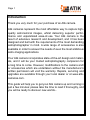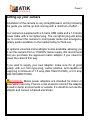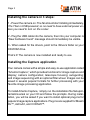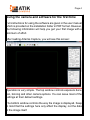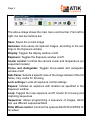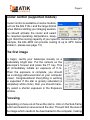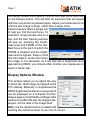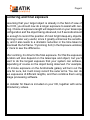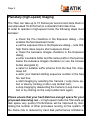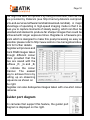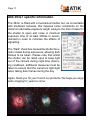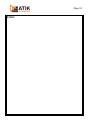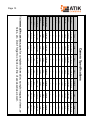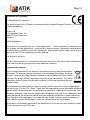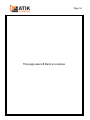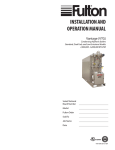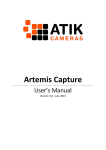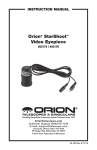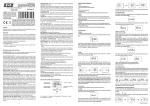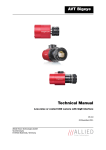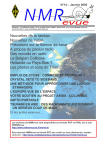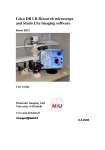Download Quickstart Guide
Transcript
Quickstart Guide v 2.2 From Wikipedia: “The Orion Nebula (also known as Messier 42, M42, or NGC 1976) is a diffuse nebula situated south of Orion’s Belt. It is one of the brightest nebulae, and is visible to the naked eye in the night sky. M42 is located at a distance of 1,344±20 light years and is the closest region of massive star formation to Earth. The M42 nebula is estimated to be 24 light years across.” Image by Rui Tripa (Atik 4000) Page Introduction Thank you very much for your purchase of an Atik camera. Atik cameras represent the most affordable way to capture highquality astronomical images, whilst delivering superior performance and unparalleled ease-of-use. Your Atik camera is the result of extensive research and development, and it has been designed and built with the requirements of the most demanding astrophotographer in mind. A wide range of accessories is also available in order to answer the needs of even the most ambitious astro-imaging applications. Your Atik camera incorporates state-of-the-art design and materials, and it will be your trusted astrophotography companion for a long time to come. However, modifications to the camera and/ or accessories which are undertaken without the manufacturer’s written permission will void the warranty. Repairs, servicing and upgrades are available through your local dealer or at www.atikcameras.com. This guide will help you to get your Atik camera up and running in just a few minutes: please take the time to read it thoroughly, and you will be ready to discover new worlds... Page Setting up your camera Installation of the camera is very straightforward, and by following this guide you will be up and running with a minimum of effort. Your camera is supplied with a 3 metre USB cable and a 1.8 metre power cable with a car lighter plug. The car lighter plug will allow you to connect the camera to most power tanks and emergency battery packs available on the market today for field use. An optional universal mains adaptor is also available, allowing you to run the camera from a 110/220V mains supply. We recommend that you purchase the approved mains adaptor if you intend to power the camera this way. If you wish to supply your own adaptor, make sure it’s of good quality, with a 2.1mm type plug, center positive, and capable of supplying a minimum of 1.5 amp (Atik Titan/314/320), or 2.5 amp (Atik 383/4000/11000). WARNING: Mains power adaptors are intended for indoor or observatory use only. There is a risk of electric shock if the adaptor is used in damp environments or outside. If in doubt do not use the adaptor and consult a trained electrician. Page Installing the camera in 3 steps: 1 - Power the camera on. The fan should start rotating immediately. The Titan is USB powered, so no need to have external power unless you need to turn on the cooler. 2 - Plug the USB cable into the camera, then into your computer. A “New hardware found” message should immediately be visible. 3 - When asked for the drivers, point to the \Drivers folder on your CD-ROM drive. That’s it! The camera is now installed and ready to use. Installing the Capture application Your camera comes with a simple and easy-to-use application called “Artemis Capture”, which provides functions for image capture and display; camera configuration; telescope focusing; autoguiding; and image sequencing with an optional filter wheel. Images can be saved in several popular formats for further processing with your favorite image processing application. To install Artemis Capture, ‘simply run the installation file SetupArtemisUniversal on your CD and follow the prompts. During installation, you will be asked if you want to install optional plug-ins for popular image capture applications. Plug-ins are supplied for Maxim DL™, AstroArt, and CCDSoft™. Page Using the camera and software for the first time Full instructions for using the software are given in the user manual which is provided on the installation folder in PDF format. However, the following information will help you get your first image with a minimum of effort. After loading Artemis Capture, you will see this screen: Operation is very simple. The top window controls exposure duration, binning and other camera options. You can leave most of the settings at their default settings. The bottom window controls the way the image is displayed. Keep in mind that the settings here only affect the display, not the data in the image itself. Page The above image shows the main menu and tool bar. From left to right, the tool bar buttons are: Save: Saves the current image Autosave: Auto saves all captured images, according to the settings in the Exposure window Display: Toggles the display window on/off Exposure: Toggles the Exposure window on/off Cooler control: Controls the camera cooler and temperature (on supported models) Focus and Autoguider: Toggles focus-assist and autoguider window on/off Sub-frame: Selects a specific area of the image instead of the full frame. Very useful for focusing. Lock settings: Locks all exposure control settings Expose: Initiates an exposure with duration as specified in the Exposure window Loop: Toggles the loop exposure on/off. Useful for focusing and capturing sequences Sequencer: Allows programming a sequence of images, which can use different exposures/filters Filter Wheel control: Controls the optional Atik EFW-U/EFW2 filter wheel Page Cooler control (supported models) Cooler control is available on some models, such as the Atik 314L+ and the large-format series. Before starting your imaging session, you should activate the cooler and select the required operating temperature, keeping in mind the cooling capacity of your specific camera model (for example, the Atik 4000 can provide cooling of up to 40ºC below ambient - please see page 13). The first image To begin, centre your telescope visually on a moderately bright star. Put the camera on the telescope’s focuser and press the F1 key. This will immediately initiate an exposure of 0.1s. When the exposure is complete, you should see a strongly defocused star on your computer screen. Congratulations! Everything is working as expected. If the star is grossly saturated (a completely white circle), then you should manually select a shorter exposure in the Exposure window. Focusing Depending on how out-of-focus the star is, click on the Sub-frame button and select an area around the star. This will limit the size of the image which needs to be downloaded to the computer, making Page the display update more rapidly. Click on the Loop button and then on the Expose button. This will start an exposure that will repeat until the Loop button is pressed again. Adjust your telescope focus until the star image is sharp, rather than a large circle. Artemis Capture offers a simple tool to help you find the best focus. To activate it, simply double-click on a star, and the Star Tracking window will pop up, showing the brightness level and FWHM of the star. Best focus is the point at which the FWHM is smallest and the brightness level is highest. Keep in mind that this feature works best when the image is not saturated, so if the star has a brightness level approaching 65000, you should either shorten your exposures or select a fainter star. Display Options Window This window allows you to adjust the way in which the 16-bit image is mapped to the PC’s display. Basically, it compresses the 65000 brightness levels into a range which can be displayed on a computer monitor. Always keep in mind that the settings in this window only affect the way the image is displayed, not the data in the image itself. Hint: Use the reticle function to assist with centring the reference stars of your Go-To mount. Page Centering and final exposure Assuming that your target object is already in the field of view of the CCD, you should now do a longer exposure to assist with centring. Choice of exposure length will depend a lot on your telescope configuration and the object being observed, but 5 seconds should be enough to record the position of most bright deep-sky objects. Binning is also very useful, since it greatly enhances the sensitivity, and it also leads to a dramatic reduction in the time taken to download the full frame. Try binning 3x3 (in the Exposure window) or more to see the difference. After centring, it is time for the final exposure. For this the exposure duration will also depend on the telescope and object, but you’ll want to do the longest exposure that your system can achieve, depending of course on the object being observed. For example, a 5 minute exposure on the Andromeda galaxy will burn out the core for sure, but it will nicely record the outer arms. You can do two exposures of different lengths, and then combine them using image processing software. An installer for Dawn is included on your CD, together with some introductory videos. Page Planetary (high-speed) Imaging The Titan can take up to 15 frames per second and store them in uncompressed 16-bit format on a standard hard disk drive. In order to operate in high-speed mode, the following steps must be taken: ● check the Pre checkbox in the Exposure dialog – this enables the fast download mode; ● set the exposure time in the Exposure dialog – note that high frame rates require short exposure times; ● check the Autosave Images checkbox in the Exposure dialog; ● enter a suitable folder and file name prefix in the text box below the Autosave Images checkbox (or use the browse button alongside it); ● select a suitable suffix scheme from the Seq fmt. dropdown list; ● enter your desired starting sequence number in the Seq No. text box; ● start imaging by selecting the Camera | Loop menu option or else by clicking on the Loop toolbar item; ● stop imaging by deselecting the Camera | Loop menu option or by clicking on the Loop toolbar item again. Please ensure that your hard disk has enough space for your proposed observing run – in high-speed mode the Titan eats up disk space very quickly! Performance will be improved by minimizing the number of other processes running on the system. If the frame rate is reduced by hard disk performance limitations, Page 10 you might be able to improve it by using a RAM disk, such as the one provided by Dataram (see http://memory.dataram.com/products-and-services/software/ramdisk/download-ramdisk). A major advantage of operating in high-speed imaging mode is that it allows you to capture moments of steady seeing, which can then be selected and stacked to produce far sharper images than could be achieved with longer exposure times. Registax is a freeware program which is designed to make this post-processing as easy as possible: please refer to http://www.astrono mie.be/registax/index. html for further details. Registax will process and stack RGB images taken through different colour filters provided that the files are saved with the suffixes _R, _G and _B, to indicate the colour channel. The easiest way to achieve this is by setting up an observing sequence as shown on the right. Registax can also debayerize images taken with one-shot colour cameras. Guider port diagram On cameras that support this feature, the guider port diagram is displayed on the right. Page 11 Atik 383L+ specific information The 383L+ is fitted with a mechanical shutter but, as is inevitable with shuttered cameras, this imposes some constraints on the minimum advisable exposure length owing to the time it takes for the shutter to open and close. A minimum exposure time of at least 200ms is recommended in order to minimize the effects of vignetting. The “Dark” check box causes the shutter to remain closed during exposures, allowing dark frames to be taken. Please note that whilst the shutter can be relied upon to keep light out of the camera during night-time observing conditions, additional measures must be taken to ensure that the camera is light-tight when taking dark frames during the day. Again, thank you for your trust in our products. We hope you enjoy astro-imaging for years to come. Page 12 Notes: Page 13 Sony ICX424 Titan 1620x1220 Sony ICX274 320E 1392x1040 Sony ICX285 314L+ 3362x2504 Kodak KAF-8300 383L+ 2048x2048 Kodak KAI4022 4000LE 2048x2048 Kodak KAI4022 4000 4008x2672 Kodak KAI11002 11000 Camera Specifications 659x494 9x9 Image sensor Resolution 16 bit -38 13e 16 bit -40 11e 7,4x7,4 -33 11e Yes 16 bit 7e Yes 7,4x7,4 -40 Yes 16 bit 4e Yes 5,4x5,4 -27 No Yes 16 bit 3e No Yes 6,45x6,45 -25 No Yes 16 bit 7e No 4,4x4,4 -20 No 16 bit Readout noise No 7,4x7,4 Cooling Delta No Pixel size (um) Regulated cooler ADC Water assist 0,001s Unlimited USB2 0,001s 12VDC, 2A Unlimited USB2 0,001s 12VDC, 2A Unlimited USB2 0,2s 12VDC, 1,5A Unlimited USB2 0,001s 12VDC, 2A Unlimited USB2 18mm 0,001s 12VDC, 900mA 18mm 990g M54x0,75 Unlimited USB 18mm 990g M42x0,75 0,001s 12VDC, 800mA 17mm 900g M42x0,75 Unlimited USB 12mm 700g M42x0,75 Maximum exposure 12VDC, 550mA 13mm 400g M42x0,75 Minimum exposure Power requirements 13mm 350g M42x0,75 PC Interface Backfocus distance 350g M42x0,75 Thread on front Weight Visit www.atik-cameras.com for complete information, sample images,reviews, articles, etc. Don’t forget to check our line of accessories as well. Page 14 Declaration of Conformity EU Declaration of Conformity. This product carries the CE Mark in accordance with the related European Directive. CE Marking is the responsibility of: Perseu, SA R. Dr. Agostinho Neto, 1D 2690-576 Sta Iria da Azoia Portugal Critical Applications. This product is not designed for any “critical applications”. “Critical applications” means life support systems, medical applications , connections to medical devices, commercial transportations, nuclear facilities or systems or any other applications where product failure could lead to injury to persons or loss of life or catastrophic property damage. This product is not a toy. This is a class A product. In a domestic environment this product may cause radio interference in which case the user may be required to take adequate measures. Disposal of the camera When no longer required do not dispose of this electronic device with general household waste. To minimise pollution and protect the environment the camera should be recycled. Local recycling drop off points available under the Waste from Electrical and Electronic Equipment (WEEE) regulations which will accept the camera. For further information contact Perseu SA at the above address, or the shop from which the camera was bought. This equipment has been tested and found to comply with the limits for a Class A digital device, pursuant to part 15 of the FCC Rules. These limits are designed to provide reasonable protection against harmful interference when the equipment is operated in a commercial environment. This equipment generates, uses, and can radiate radio frequency energy and, if not installed and used in accordance with the instruction manual, may cause harmful interference to radio communications. Operation of this equipment in a residential area is likely to cause harmful interference in which case the user will be required to correct the interference at his own expense. Modifications not expressly approved by the manufacturer could void the user’s authority to operated the equipment under FCC rules. Page 15 Warranty The equipment is guaranteed against defective design, manufacture or materials for a period of one year from the date of purchase This means that Atik Cameras will repair or replace the equipment at its sole option, at no charge to the purchaser for parts or for labour, if the fault is reported within the guarantee period, provided however that Atik Cameras is able to duplicate the defect or problem at its facilities. This warranty does not apply to damage that occurred as a result of abuse or misuse, abnormal service or handling, damage which may have been caused either directly or indirectly by another product, or if the equipment has been altered or modified in any way, or if the damage was caused by repairs or service provided or attempted by anyone other than Atik Cameras. This warranty does not include or provide for incidental or consequential damages. To exercise your rights under this warranty, you must return the equipment to the dealer from whom it was purchased together with proof of purchase and a clear description of the fault. If it’s not possible to return the equipment to your dealer, you should contact Atik Cameras. Equipment returned to Atik Cameras must be sent in appropriate packaging and at your expense (insurance is recommended), together with proof of purchase, a return address and a clear description of the fault. This does not affect your statutory rights. Page 16 This page was left blank on purpose From Wikipedia: “The Triangulum Galaxy (also known as Messier 33 or NGC 598) is a spiral galaxy approximately 3 million light-years away in the constellation Triangulum. The galaxy is also sometimes informally referred to as the Pinwheel Galaxy by some amateur astronomy references and in some public outreach websites.” Image by Paulo Bénard Guedes (Atik 16HR) Imaging the Universe