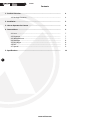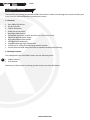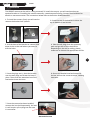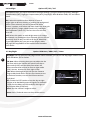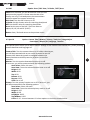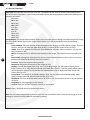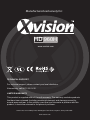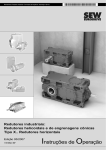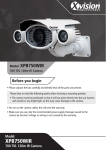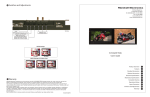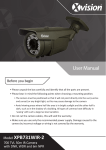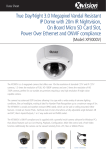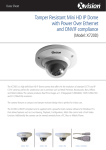Download User Manual
Transcript
HD 960H Professional HD 960H Box Camera User Manual Thank you purchasing the XC960T camera from Xvision. Please ensure that you read and understand this User Guide before operating the camera. Please store this User Guide in an easily accessible location. Version 1 HD 960H XC960T Contents 1. Product Overview .................................................................................. 4 1.2 Package Contents .......................................................................... 4 2. Installation ............................................................................................ 3. How to Operate the Camera .................................................................. 5 4. Camera Menu ........................................................................................ 6 7 7 7 8 8 9 9 4.1 Lens ............................................................................................... 4.2 Exposure ....................................................................................... 4.3 White Balance ............................................................................... 4.4 Backlight ........................................................................................ 4.5 Day/Night ...................................................................................... 4.6 DPC ................................................................................................ 4.7 Special ........................................................................................... 5. Specifications ........................................................................................ 2 www.xvision.com 6 11 HD 960H XC960T Safety Precautions 1. Do not install the equipment in an environment with too much moisture, dust or smoke dust as this may result in fire or electric shock. 2. In the unlikely event that the equipment should malfunction and emit an abnormal smell or smoke, please immediately stop it, shut off the power and contact your supplier. 3. Please do not place this equipment near a heat source to avoid risk of fire. 4. Please do not store, install and use this product in danger areas with inflammable or explosive substances. 5. Please make sure the power is turned off when installing the product. 6. Please ensure that you install the camera in an area with good ventilation. 7. When installing the camera, please make sure that it does not face any objects giving out strong lights as this will damage the CCD of the camera. 8. Please do not use the camera in an environment where temperatures exceed either -20°C to +55°C. 3 www.xvision.com HD 960H XC960T ProductOverview Overview 1.1.Product Thank you for purchasing the HD 960H XC960T from Xvision. Please read through this manual carefully and make sure you understand before operating the camera. 1.1 Features • • • • • • • • • • • • Sony 960H CCD Sensor Xvision X3K DSP 700TVL Resolution 0.003 low lux sensitivity Day/Night (IR Sensitive) Compatible with fixed, manual and auto iris C/CS mount lenses Advanced Wide Dynamic Range High Speed Digital Slow Shutter 3D Digital Noise Reduction Programmable High Light Suppression Can be wall or ceiling mounted using optional bracket Can be placed outside when used with an optional weatherproof housing 1.2 Package Contents The packaged box for the XC960T comes with the following items: 4 • XC960T Camera • User Manual Should any of these items be missing, please contact your local distributor. www.xvision.com HD 960H XC960T Installation 1.2.Product Overview The XC960T camera can be wall or ceiling mounted. To install the camera, you will need purchase an optional bracket or if installing the camera externally, a weatherproof housing. Contact the distributor for details on more accessories. The instructions below refer to the Xvision XV400B bracket. 1. To install the camera, firstly you will need to remove the bracket into 3 pieces. 3. Use the base of the bracket as a stencil and draw circles on the wall where you want to drill the holes. 2. Screw the top of the bracket in either the top or bottom of the camera. 4. Take the wall plugs from the accessory pack and get the correct size drill bit. Depending on the wall or ceiling, please make sure to choose the appropriate drill bit. 5 5. Once the plugs are in, place the bracket over the wall plugs and screw the base in place. Then screw the extension bar of the bracket back onto the base. 6. Secure the bracket head and camera in the bar and use the screw to secure, twisting clockwise. 7. Once the camera has been installed, connect the lens (sold separately). An auto iris will require you to plug into the auto iris connector. www.xvision.com HD 960H XC960T How to Operate the Camera 1.3.Product Overview BNC Socket for video Terminal screw for power To operate the camera, firstly you will need to connect the BNC and terminal screws to the BNC and DC sockets of a power supply and DVR or Monitor. To provide power to the camera, you will need to use DC Cable. The positive will go into the ‘+” sign and negative into the ‘-’ sign. To do this, push the orange clip down, place the cable into the hole and release the orange clip again. Give the cable a small pull, and you should feel the cable tighten and secure. If not please repeat this process until cables are secure. Please note that this camera requires DC 12V. Camera Overview Menu 1.4.Product Up 6 Right Left Menu/ confirm Down To access the camera menu, firstly unscrew the panel at the bottom of the camera using the allen key (Above, left). This will expose the buttons that are used to control the camera menu. Turn the camera on and then press the set button. When the menu has appeared, you will be presented with the following options: • • • • • • • Lens Exposure White Balance Backlight D/N (Day/Night) DPC Special www.xvision.com HD 960H XC960T 4.1 Lens Option: DC / Manual Select the lens type from either DC or Manual. Use the joystick to navigate between the options and when on the desired option, press the joystick in to select. Both options have a sub-menu as follows: DC: Brightness - adjust the brightness of the image between 0-255. Iris Speed - adjust the iris speed between 0-255. Manual: Brightness - adjust the brightness of the image between 0-255. Return: Save / End and return to the previous menu. 4.2 Exposure Option: Shutter / AGC / DWDR The exposure menu allows you to adjust the shutter speed, Automatic Gain Control (AGC) and the Digital Wide Dynamic Range (DWDR) on the camera. Shutter: Adjust the shutter speed to auto or choose from the following shutter speeds (1/25, FLK, 1/50, 1/100, 1/2000, 1/5000, 1/10000). AGC: Adjust the AGC to either Auto, Low, Middle or High. DWDR: Turn the DWDR on or off. If you choose to turn it on, you can adjust the sensitivity level (0-63). Return: Save / End and return to the previous menu. 4.3 White Balance Option: AWB / ATW / Anti CRL / Manual Adjust the White Balance and set the Automatic White Balance (AWB), ATW, Anti Colour Rolling (Anti CRL) and choose to set the white balance manually. AWB: Set the white balance to Automatic ATW: Turns this function on so the camera will detect the colour temperature automatically. Anti CRL: Turn on the anti colour rolling function Manual: Set the white balance to manual. If this option is chosen, you will need to adjust the colour temperature. To do this, adjust the colour temperature from Manual, Indoor or Outdoor. In each of these options you will need to set the blue and red gain. Return: Save / End and return to the previous menu. www.xvision.com 7 HD 960H XC960T 4.4 Backlight Option: Off / BLC / HLC This option allows you adjust the advance backlight settings, giving the following options; Backlight Compensation (BLC), Highlight Compensation (HLC), Day/Night, Black & White mode, EXT and Colour Mode. BLC: Select this option to allow objects in front of bright lights to be seen clearer, by making the background darker. Once selected, you will be presented with a further 2 options; area select and state. Select the area gain control (30-255), Height, Width (both 0-13), Left/Right and Top/Bottom (Both 0-5). You can also turn the state on or off. HLC: Select this option to mask bright areas in an image, for example, car headlights. Once selected, you can set the sensitivity level (0-240), set HLC to All Day or Mask Skip. If you select Mask Skip, you can set the height, width, left/right and top/bottom of the masked areas between 0-15 values. 4.5 Day/Night 8 Option: D&N Auto / B&W / EXT / Colour Day/Night: Set the camera to Day/Night mode. When selected, you can set the Day/Night mode to Auto, Black and White, EXT or Colour. D/N Auto: When choosing Auto you can adjust the lux level from which the camera will switch from day to night mode (0-255) and the delay from when the camera reaches that lux level to turn to night mode (0-30). You can also do this from night to day. B/W: When choosing B/W you will put the cameras image to black and white. You can also choose to turn on the burst function, turn on the IR Smart and set the IR level. EXT: Choose the EXT function to set the day to night function to be decided by external signals, for example IR LEDs. Set the delay to (0-30 seconds) and night to day function delay (0-30 secs). Colour: Set the camera’s image to colour. Return: Save / End and return to the previous menu. www.xvision.com HD 960H 4.6 DPC XC960T Option: Start / DPC View / LS Value / Diff / Area Start: Once selected, you will be asked to cover the lens and press the joystick in. Please note that this is for factory use only, if initiated power the camera down and then power the camera to back up. DPC View: Turn the DPC View on or off. LS Value: Set the shutter value for searching dead pixels Diff: Set the diff. value for searching dead pixels Area: Set the area of the DPC. There are areas to adjust; HS, HE, VS and VE (0-255). Return: Save / End and return to the previous menu. 4.7 Special Option: Camera Title / Motion / Privacy / Park Line / Image Adjust Cam Adjust / Display ID / Language / Version The special option allows you to adjust various settings on the camera from camera title, privacy masking, motion detection and language etc. Camera Title: Turn the camera title on or off. When choosing on, you will be presented with an on screen keyboard to set the camera title. Move the joystick to navigate between the letters/numbers and then press the joystick in to confirm selection. Motion: Turn the motion detection function on or off. If set to on, you will be presented with the following options: Area Select: Select 1-4 areas Area State: Turns the selected motion zone on or off Height: 0-50 Width: 0-50 Top: 0-50 Bottom: 0-50 Degree: 0-255 View: On or off Privacy: Turn the privacy function on or off. If set to on, you will be presented with the following options: Area Select: Select 1-8 areas Area State: Turns the selected privacy zone on or off Height: 0-255 Width: 0-255 Left/Right: 0-255 Top/Bottom: 0-255 Colour: 0-15 - choose between 15 colour options to show the masked areas. www.xvision.com 9 HD 960H XC960T 4.7 Special Continued... 10 Park Line: Turn the park line function on or off. This feature all the user to set on-screen parking lines for vehicle use. If turned on, you will be presented with the following options to adjust the parking lines’ position and width: LT: 0-255 LB: 0-255 RT: 0-255 RB: 0-255 F: 0-255 N: 0-255 T: 0-15 V1: 0-255 V2: 0-255 V3: 0-255 Image Adjust: The image adjust options allows you to change various settings to create the perfect image for your needs. When entering the image adjust option, you will be presented with the following sub-menu. Lense Shadow: Sets the amount of light available to the lense to provide clearer images. Turn this function and you can alter the light level (0-255), H-centre (0-255) and V-centre (0-255). 2DNR: Turn on to activate the Dynamic Noise Reduction function. When turned on, you can set the level from 0-255. Mirror: Provides a mirror reflection (horizontal) of the image. This function can be turned on or off. Font Colour: Change the font colour for the on-screen display. When turned on you can choose between 15 colours and the ID/Title of the camera. Contrast: Adjust the contrast colour (0-255) Sharpness: Adjust the sharpness of the image (0-255) Display: Choose the display from LCD, User, CRT or Neg Image. The LCD option allows you to adjust Gamma (0.3 - 1.0), Ped Level (0-63) and Colour Gain (0-255). The user option allows you to adjust the same options as LCD and the CRT option allows you to adjust Ped Level (0-63) and Colour Gain (0-255). Com Adjust: This feature is for RS485 settings. Here you can adjust the baudrate (2400, 4800, 9600), Protocol (Pelco D, Pelco P) and the Cam ID (1-255). Display ID: Turn the ID of the camera on or off. If set to on, you can choose the on screen position of the ID. Language: Set the language on the camera. Version: View the current firmware version on the camera. Return: Save / End and return to the previous menu. Exit: Exit the menu and go back to camera view. You will be asked to either exit without saving,save the settings or reset the camera back to the factory settings. www.xvision.com XC960T HD 960H Model XC960T Picture Type Day/Night (B/W & Colour) Image 1/3” SONY Super HAD II CCD 960H Resolution 960H Minimum Illumination O.0003 Lux Night Vision Yes (Optional IR Lamp Required) Lens Not Supplied Motion Detection Yes Mirrored Image Yes OSD Functions Automatic White Balance Automatic Gain Control Backlight Compensation Digital Wide Dynamic Range Digital Noise Reduction Power Supply Consumption Operation Temperature Dimensions in mm (WxHxD) Weight (Kg) Weatherproof DC 12V 300mA 200mA -20°C ~ 55°C 78x65x148 0.48 IP66 www.xvision.com 11 Manufactured exclusively for: HD 960H www.xvision.com TECHNICAL SUPPORT For technical support, please contact your local distributor. Alternatively, call 0871 222 1430. LIMITED WARRANTY This product is supplied with a 12 month warranty. The warranty excludes products that have been misused (including accidental damage) and damage caused by normal wear and tear. In the unlikely event that you encounter a problem with this product, it should be returned to the place of purchase. Xvision UK, Unit 2 Valley Point, Beddington Farm Road, Croydon, Surrey CR0 4WP www.xvision.com