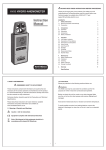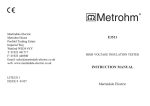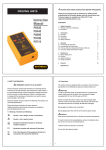Download What is new in OPUS 6.5
Transcript
What is new in OPUS 6.5 General Some of the changes in OPUS 6.5 are related to our new small IR spectrometer ALPHA and the new OPUS package OPUS/MENTOR which allows unskilled personnel to measure, manipulate and evaluate spectra, All ALPHA relevant functions are marked with the ALPHA image. These functions are described in detail in the OPUS 6.5 supplement (a PDF file) or, if you are working with an ALPHA, in the ALPHA user manual. The supplement can be added to the “Help” menu using the “Customize Menus..” function. Functions marked with the OPUS symbol can be used by all standard OPUS users. If necessary a reference to additional documentation is given. Bug corrections All known bugs from OPUS 6.0 and earlier versions which have been notified to Bruker have been corrected in OPUS Version 6.5 The Problems & Solutions document gives you important hints for the OPUS installation, how to update from previous version of OPUS and lists possible problems which can still occur with this version. Most of the problems described are caused by computer hardware, depend on versions of the operating system or are related to improper handling of the instrument and/or software. Please read this document carefully in case you encounter a problem. If the problem you find is not described in the Problems & Solutions document please notify Bruker. This will help us to continuously improve our products. OPUS_65_Release_Notes_E_Rev_1.doc April 26, 2007 Page 1 of 15 New Functions in the OPUS Basic Packages (OPUS/IR and OPUS/MENTOR) New Installation with automatic Search for connected Instruments (only ALPHA) The installation program searches (if requested) during installation the whole network for a connected ALPHA spectrometer. If an ALPHA spectrometer is found OPUS registers itself with the OPUS/MENTOR package. OVP with automatic Setup of the Test Channels OVP is setting up all possible test channels when OPUS communicates for the first time with an instrument. This function is only available for instruments which are equipped with beam path information (currently only ALPHA, MPA, MATRIX and VERTEX series instruments). For the ALPHA in addition the laser wavenumber is calibrated and a full PQ test is run. New File Handling – Single Spectrum Mode You can specify the behavior of OPUS when a new spectrum is loaded or measured in the “User Settings” dialog. The following options are available: • The new spectrum is added to the existing spectrum window – this is the default behaviour of OPUS • Spectra are automatically shown in “stacked” mode • The new spectrum shall replace the existing one – this is the new “Single Spectrum” mode which only allows viewing and using a single spectrum at a time. This mode is the default for the OPUS/MENTOR package. • The new spectrum is loaded into a new display window – that means that each spectrum is shown in its own display window. • The option “Autoscale all spectra…” ensures that the display window is automatically scaled whenever a new spectrum is loaded, measured or when a spectrum is modified. OPUS_65_Release_Notes_E_Rev_1.doc April 26, 2007 Page 2 of 15 Simplified Measurement Dialog Similar to the validated mode the measurement dialog for the ALPHA only offers the possibility to start a measurement. The most relevant measurement parameters can be setup using a separate function and can then be stored as an experiment. All other parameters are automatically set by OPUS to their optimum values. This makes sure that measured spectra are not falsified by wrong parameter settings. A separate page in the „Setup Experiment“ dialog allows you to choose additional input parameters which are then shown on the measurement dialog. Thus the measurement dialog can be configured according to you specific needs. OPUS_65_Release_Notes_E_Rev_1.doc April 26, 2007 Page 3 of 15 Automatic Accessory Recognition for the ALPHA (only for ALPHA) The “intelligent” measurement modules which are used for the ALPHA are recognized automatically without any user interaction. The automatic accessory recognition function runs a quick accessory test and loads the proper measurement experiment. The dialog which is shown after the test also allows running a background measurement. OPUS_65_Release_Notes_E_Rev_1.doc April 26, 2007 Page 4 of 15 New Toolbar Design The OPUS toolbars and toolbar buttons have been redesigned graphically. The configuration of toolbars and the menu has been simplified. The following graphs just show an example. “Single Click” Operation (only OPUS/MENTOR) The OPUS/MENTOR package offers a true „Single Click“ operation – with a single left click on a toolbar symbol in a toolbar the selected function is immediately executed with the currently loaded spectrum. Toolbar symbols showing an additional small triangle can open a separate pop up menu with further options. OPUS_65_Release_Notes_E_Rev_1.doc April 26, 2007 Page 5 of 15 Clean Test for ATR Accessories A new function allows checking if an ATR accessory is clean or has to be cleaned. After measuring a reference spectrum a contamination level can be specified. Both reference spectrum and contamination level are used for the clean test itself. When the clean test fails you can immediately repeat the test after cleaning the crystal. OPUS_65_Release_Notes_E_Rev_1.doc April 26, 2007 Page 6 of 15 OPUS Wizard An intelligent OPUS Wizard guides you through all steps from measurement via manipulation and evaluation function to the final print out of the spectrum and evaluation results. Thus even unskilled personnel can run through the whole procedure with a few mouse clicks. The Wizard automatically advances to the next page when a step has been started. The start page with the option to load or measure a spectrum and to run an instrument test The “Assist” area shows context sensitive help while the “Help” button invokes the online help The manipulation page with buttons for predefined functions and a selectable manipulation function. The “Measure Next Sample” button returns to the measurement dialog to measure the next sample. The “Assist” area shows context sensitive help while the “Help” button invokes the online help OPUS_65_Release_Notes_E_Rev_1.doc April 26, 2007 Page 7 of 15 The evaluation page offers also fixed functions and an option to choose additional functions The “Measure Next Sample” button returns to the measurement dialog to measure the next sample. The “Assist” area shows context sensitive help while the “Help” button invokes the online help The final page allows you to save changes, print results, unload the spectrum and if required returns to the measurement dialog for the next sample The “Assist” area shows context sensitive help while the “Help” button invokes the online help OPUS_65_Release_Notes_E_Rev_1.doc April 26, 2007 Page 8 of 15 Yellow Status Tool tip The “Yellow status tool tip” automatically shows additional information about the instrument status (e.g. when an instrument test has expired) or indicates currently running tests. Buttons in this tool tip give you access to the online help or further functions like the instrument diagnosis. Single Peak Pick The option “Single Peak Pick” is used to select and find single peaks in a spectrum which are then added to the peak table. The function does not just set a peak mark at the selected position but performs a real peak pick. To invoke the function make a right click in the spectrum window and choose the mode from the popup menu which is also used for other display functions. OPUS_65_Release_Notes_E_Rev_1.doc April 26, 2007 Page 9 of 15 Information View The permanent information view shows you automatically the report of the last evaluation function without further user interaction. When a spectrum is loaded either the contents of an existing report or the spectrum parameters are shown. The information view can be switched on or off in the “View” menu New interactive Integration Methods New integration methods have been added to the interactive integration function. The calculation of the integration can now be invoked immediately from the interactive mode. OPUS_65_Release_Notes_E_Rev_1.doc April 26, 2007 Page 10 of 15 Result Views New result windows for different evaluation functions have been added thus presenting the results in a clearly arranged view. Depending on the evaluation function the views are automatically opened and shown. Status Report of the Instrument (only OPUS/MENTOR) In case of problems with the optics bench the status report of the instrument can be stored on disk. You can pass these reports to Bruker for further diagnosis. Graphic Macro Editor Additional functionality has been added to the graphic macro editor: • • • • Variables Calculations Integration in the OPUS Wizard Use of graphic macros in Visual Basic Scripts OPUS_65_Release_Notes_E_Rev_1.doc April 26, 2007 Page 11 of 15 Quant Builder The Quant builder helps you setting up a QUANT 1 method. You setup the method step by step by just adding a single spectrum at a time and observe the result. Integration method and integration limits can be modified and the result of the change can be observed immediately. irAnalyze The program irAnalyze of the company LabCognition can be called directly from OPUS. irAnalyze is a tool, which assist you during spectrum interpretation. A separate license is required for irAnalyze. Storage of 3D Data as Data Point Table You can now store 3D files as data point table for further evaluation of the data with external programs. OPUS_65_Release_Notes_E_Rev_1.doc April 26, 2007 Page 12 of 15 Compare Parameters A new function in the “File” menu allows comparing the measurement parameters of two spectra. Different parameters and their values are displayed in a window. OPUS_65_Release_Notes_E_Rev_1.doc April 26, 2007 Page 13 of 15 OPUS/IDENT Identity Test, Method Setup A preview window shows the selected spectra after data pre-processing. This makes it easier to select the suited data pre-processing method for your specific problem. OPUS/LAB OPUS/LAB with Metrohm Autosampler OPUS/LAB now supports the Metrohm Autosampler OPUS_65_Release_Notes_E_Rev_1.doc April 26, 2007 Page 14 of 15 Further enhancements Extended OPUS Packages The OPUS packages listed below have been extended and modified as well. A detailed description of the changes can be asked for. OPUS/VIDEO and OPUS/3D • • • • Enhanced Autofocus Simplified change of traces Spectrum extraction Macro capability of different functions OPUS/PROCESS • • • • OPC access to spectra Use of EFA in Process Integration of the RPD Tools (Reaction Monitoring) Integration of the evaluation of RPD methods Time-limited Demo Licenses For test purposes time-limited licenses for certain OPUS packages can be issued. OPUS_65_Release_Notes_E_Rev_1.doc April 26, 2007 Page 15 of 15