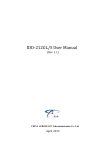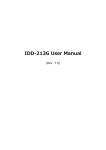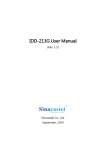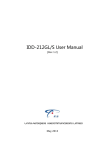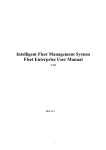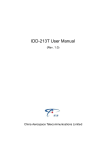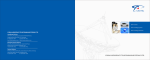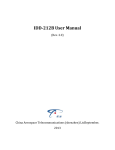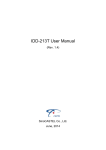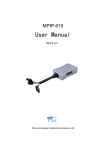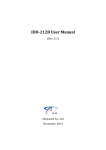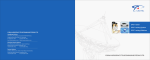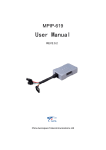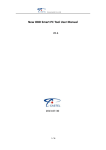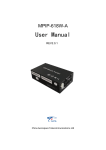Download IDD-212GL User Manual
Transcript
IDD-212GL/S User Manual (Rev. 1.6) China Aerospace Telecommunications (shenzhen) Ltd September, 2014 IDD-212GL/S User Manual Contents 1. Introduction...................................................................................................................................................................... 3 2. Specifications ................................................................................................................................................................... 5 2.1 External Interface .................................................................................................................................................... 5 2.2 Status Indicator ....................................................................................................................................................... 6 2.3 Technical Parameters ............................................................................................................................................ 7 3. Device Configuration .................................................................................................................................................... 9 3.1 PC Tool ....................................................................................................................................................................... 9 3.2 SMS Instructions ..................................................................................................................................................... 9 4. Installation Instruction............................................................................................................................................... 11 4.1 SIM Card Installation .......................................................................................................................................... 11 4.2 OBD Port ................................................................................................................................................................. 12 4.3 Device Installation ............................................................................................................................................... 13 5. Functions ........................................................................................................................................................................ 17 5.1 OBD Protocols ...................................................................................................................................................... 17 5.2 Location Inquiry ................................................................................................................................................... 17 5.3 Regular GPS data reporting............................................................................................................................. 17 5.4 Regular G-Sensor Data Reporting ................................................................................................................ 18 5.5 Regular Diagnostic Data Reporting.............................................................................................................. 18 5.6 DTCs Reporting .................................................................................................................................................... 18 5.7 Cell ID Reporting ................................................................................................................................................. 18 5.8 GPS Data Reporting in Sleep Mode ............................................................................................................. 19 5.9 Data storage/Supplementary Report in Dead zones............................................................................. 19 5.10 Trip Mileage ........................................................................................................................................................ 19 5.11 Trip Fuel Consumption ................................................................................................................................... 19 5.12 Driving Behavior Monitoring ........................................................................................................................ 19 5.13 Alarms and Events Reporting ....................................................................................................................... 19 5.14 Driver Identification ......................................................................................................................................... 20 5.15 Working Mode ................................................................................................................................................... 20 5.16 GPS/Cellular Timer............................................................................................................................................ 21 5.17 SMS Alert.............................................................................................................................................................. 21 5.18 Google Map Link ............................................................................................................................................... 21 5.19 Remote Configuration .................................................................................................................................... 21 5.20 SMS Configuration ........................................................................................................................................... 21 5.21 PC Tool Configuration ..................................................................................................................................... 21 1 IDD-212GL/S User Manual 6. Disclaimer....................................................................................................................................................................... 22 7. Warranty ......................................................................................................................................................................... 23 8. Statement ....................................................................................................................................................................... 24 2 IDD-212GL/S User Manual 1. Introduction IDD-212GL/S is an intelligent on-board diagnostic device with OBD II and SAE J1939/J1708 (Heavy duty) compliant, it features plug-and-play technology, could read diagnostic info from vehicle ECU and capture location data with optional external GPS, then send them to backend server for real-time remote diagnostic and tracking purpose. Packing List Parts name Quantity Note 1 ● 1 ○ G-Mouse (HT-166U) 1 ○ Driving Behavior Monitor (HT-196) 1 ○ OBD II extension cable 1 ○ 9-Pin deutsch wiring harness 1 ○ 6-Pin deutsch Wiring harness 1 ○ IDD-212GL/S OBD Dongle USB Configuration Cable 3 IDD-212GL/S User Manual Power cable (including 3A Fuse) Note: 1 ○ ● Standard configuration ○ Optional configuration (Optional accessories will not be included if there is no indication in the order) 4 IDD-212GL/S User Manual 2. Specifications 2.1 External Interface Product appearance as follows: 1. Standard OBD Connector Connect to the 16 pin on-board Diagnostic Link Connector (DLC). 2. G-Mouse interface This is a multifunctional interface which is used for device configuration, connecting the G-Mouse or Driving Behavior Monitor. 3. SIM Card slot 5 IDD-212GL/S User Manual 2.2 Status Indicator Indicator Color Status Solid on - Power on Power LED Red Fast blinking - Charging or no internal battery Slow blinking - Working with internal battery Solid off - In sleep Slow blinking (on:64ms, off:2s) - Registered network Fast blinking (on:64ms, off:800ms) - No SIM card or GSM LED Orange Network searching Solid off - GSM off Solid on - GSM abnormal Blinking - Trying to access OBD system OBD LED Green Solid on - Successful OBD communication Solid off - Tracker mode or in sleep G-Mouse LED Blinking - GPS signal is good Green Solid on - Searching for GPS signal Solid off - GPS off One beep - Power on Two beeps - Successful OBD communication Three beeps - Successful log in Buzzer Four beeps - Trip end and stop OBD communication Five beeps - Power off Six beeps - Fail to access OBD system Five beeps (short beep) - Alarm indication 6 IDD-212GL/S User Manual 2.3 Technical Parameters Mechanical Dimension 63mm (L) x 50mm (W) x 28mm (H) Weight 50g OBD interface: 16 pin standard OBD II Interface G-Mouse interface: 1 x 4pin SIM card interface: Push-Push Type Storage 2MB FLASH, can store up to 24000 GPS data Data Transmission GPRS/SMS Positioning Mode GPS/A-GPS SAE J1850 PWM SAE J1850 VPW ISO 9141-2 OBD Protocol ISO 14230-4 ISO 15765-4 SAE J1939 (Heavy duty) SAE J1587/J1708 (Heavy duty) Working Voltage 9-36VDC Average Currency: <[email protected] Power Working Currency Max. Currency: <[email protected] Sleep Currency: <10mA@12VDC Internal Battery 3-axis Accelerometer 3.7V/120mA Lithium battery +/-2g、+/-4g、+/-8g、+/-16g Channels: 50 Sensitivity: -160dBm GPS (Optional) Accuracy: 5m CEP Cold start: <32s Hot start: <1s Frequency: 850/900/1800/1900MHz Protocol: Embedded TCP/IP GSM Sensitivity: -107dBm@850/900MHz -106dBm@1800/1900MHz Output Power: Class 4 (2W)@850/900MHz Class 1 (1W)@1800/1900MHz LED Indicator Power/OBD/GSM/GPS 7 IDD-212GL/S User Manual Buzzer Antenna System status/Alarm indication GSM Antenna Built-in GPS Antenna External Working Temperature Environment Storage Temperature Humidity -30℃ ~ +70℃ -40℃ ~ +85℃ 5%~95%(no frosting) 8 IDD-212GL/S User Manual 3. Device Configuration 3.1 PC Tool Download USB driver and PC Tool at http://www.castelecom.com/support. Install the USB driver and PC Tool on your PC. Connect device to PC through USB configuration cable, open the OBD PC Tool, click on “Help->User manual” for configuration reference. 3.2 SMS Instructions SMS command is mainly for remote maintenance. The message content is text format. Default secret key is the last 6 digits of the device ID. The key can only be changed through PC Tool. SMS format is defined as follows: 3.2.1 Set IP parameters Send SMS *SecretKey#set gprs#APN,User,Password,IP,Port*, device will reply *set gprs#ok* or *set gprs#fail*. e.g.: *123456#set gprs#cmnet,,,113.98.241.66,11088* 3.2.2 Read IP parameters Send SMS *SecretKey#get gprs#*, device will reply *get gprs#APN,User,Password, IP,Port*. e.g.: *123456#get gprs#* 3.2.3 Set domain parameters Send SMS *SecretKey#set domain #APN,User,Password,IP,Port*, device will reply *set domain#ok* or *set domain#fail*. e.g.: *123456#set domain# cmnet,,,obd.livetelematics.com,11088* 3.2.4 Read domain parameters Send SMS *SecretKey#get domain#*, device will reply *get domain#APN,User, Password,domain,Port*. e.g.: *123456#get domain#* 3.2.5 Get current location 9 IDD-212GL/S User Manual Send SMS *SecretKey#position#*, device will reply *position#http://maps.google.com /?q=latitude,longitude*. e.g.: *123456#position#*http://maps.google.com/?q=22.536934,114.021425* 3.2.6 Set working mode Send SMS *SecretKey #set workmode#mode*, device will reply *set workmode#ok/fail*. mode = passenger、heavyduty 或 tracker e.g.: *123456#set workmode#tracker* 3.2.7 Read working mode Send SMS *SecretKey #get workmode#*, device will reply *get workmode#mode*. mode = passenger、heavyduty 或 tracker e.g.: *123456#get workmode#* 10 IDD-212GL/S User Manual 4. Installation Instruction 4.1 SIM Card Installation 1. Remove the SIM card cover. 2. Insert the SIM card and press gently, a click will be heard upon successfully placing the SIM card in its place, please follow the insertion direction marked on the rear panel. 3. Put the SIM card cover back. Note: There is a backup battery in the device, please make sure all lights are off before inserting or removing SIM card. 11 IDD-212GL/S User Manual 4.2 OBD Port In general, the OBD port is located in the driver or passenger cabin, from the edge of dashboard on driver side to the border of 300mm. It is easy to touch by sitting in the driver's seat, the preferred location is within the area from steering post to the vehicle centerline. 12 IDD-212GL/S User Manual 4.3 Device Installation Before installing the device, please make sure device has been configured with necessary parameters including network parameters and working mode. Park the car and make sure engine is off, connect the G-Mouse or Driving Behavior Monitor to the device. Mount the G-Mouse or Driving Behavior Monitor above the dashboard horizontally, make sure no mental shielding above them. Align the OBD connector of the device with the engine diagnostic port and simply push in place, ensuring the device is secure. There comes one beep indicating device is power on. If the OBD port cover can not be closed back after device plugged in, please use OBD extension cable and mount the device in proper place. 13 IDD-212GL/S User Manual Some heavy duties may need 9-Pin or 6-Pin deutsch wiring harness. For vehicles do not have an OBD port, please use power cable to connect vehicle battery and configure the device with tracker mode. Start engine, then device starts OBD communication, acquiring GPS info and GPRS network connection. Various status can be indicated by lights and beeps. OBD communication: The OBD light change its status to solid on and comes 2 beeps with successful OBD communication. GPS function: The GPS light becomes blinking indicates that device has got its location. GPRS connection: The GSM light change its status to slow blinking indicates registered network, and 3 beeps indicate logged into the server. 14 IDD-212GL/S User Manual Note: *Firmware below V2.2.2: When working with passenger or heavy duty mode, if OBD light keeps blinking and comes 6 beeps it means that device is not compatible with the vehicle, please change working mode. If it does not work with both passenger and heavy duty modes please change to tracker mode. To change working mode: 1) Remove the device, configure with PC Tool and install again. Or, 2) Send SMS *secretkey#set workmode#mode*, secretkey is the last 6 digits of device ID as default, mode can be passenger or heavyduty or tracker, device will reboot and work with configured working mode. SMS should be sent within 10 minutes after device plugged in, or it will go into sleep. With tracker mode, diagnostic functions are not provided, device simply gets power from OBD port. When plugged in there comes 6 beeps indicating it is working with tracker mode, if engine keeps off or idle state device will go into sleep after 3 minutes. *Firmware V2.2.2 and above: When device is the first time power on (plugged in), it will scan OBD protocol according to pre-configured working mode (ie, passenger car or heavy duty mode), the maximum scanning time can be up to 10 minutes, if no OBD protocol is detected during this period, device will auto change working mode to tracker mode, if OBD protocol is detected, device will keep its working mode. After auto scanning period device will not change working mode anymore even it is re-plugged, unless working mode is re-configured with PC Tool, via SMS, or from server. If tracker mode is pre-configured device will not scan OBD protocol and keep working with tracker mode unless working mode is re-configured. There comes 6 beeps indicating that device is working with tracker mode. *If dashboard lights are abnormal after installation, please remove the device and contact CASTEL technical team. Log into www.livetelematics.com to check real-time monitor and trip reports. Login Vehicle monitoring list 15 IDD-212GL/S User Manual Vehicle real time location Vehicle real time status 16 IDD-212GL/S User Manual 5. Functions 5.1 OBD Protocols Device supports all legislated OBD II protocols, it is also SAE J1939 and SAE J1708 compliant. SAE J1850-PWM SAE J1850-VPW ISO 9141-2 ISO 14230-4 (KWP2000) ISO 15765-4 (CAN) SAE J1939 (Heavy duty) SAE J1587/J1708 (Heavy duty) 5.2 Location Inquiry Upon receiving location inquiry command from server or via SMS, device reports GPS data immediately. 5.3 Regular GPS data reporting GPS data can be sampled by 3 means: by time interval, by distance or by heading change. They can be enabled or disabled separately, only sampled by time interval is enabled by default. (Sampled by distance and heading change are only supported from firmware V2.0.0) The sample rate for time interval can be 2-600s and default setting is 30s, for distance interval can be 50-5000m and default setting is 500m, for heading change can be 5-90° and default setting is 15°. There can be single or several groups of GPS data in one GPS message, determined by groups of GPS data per message, device will not report GPS message until it has collected specified groups of GPS data. Groups of GPS data per message can be 1-30 and default setting is 1. For example, sampled by time interval and sampled by distance are enabled, and the respective settings are 10s and 500m, groups of GPS data per message is 5. Assume that vehicle is running at speed of 72km/h (20m/s), then it takes 25s to run out of 500m, so GPS data are sampled at 10th, 20th, 25th, 30th, 40th second and reported at 40th second as 5 groups of GPS data have been collected at that time. 17 IDD-212GL/S User Manual The suggested minimal interval for GPS report is 10s. For example, if only sampled by time interval is enabled, then the settings might be 10s of sample rate and 1 group of GPS data per message, or 5s of sample rate and 2 groups of GPS data per message. 5.4 Regular G-Sensor Data Reporting Device reports G-Sensor data (g-value of X/Y/Z axis) according to configured time interval, this function is disabled by default. The sample rate can be 200-6000ms and default setting is 1000ms. There can be single or several groups of G-Sensor data in one G-Sensor message, determined by groups of G-Sensor data per message, device will not report G-Sensor message until it has collected specified groups of G-Sensor data. Groups of G-Sensor data per message can be 50-100 and default setting is 100. 5.5 Regular Diagnostic Data Reporting Device is able to read variety of vehicle diagnostic data, also called PID (parameter ID), including vehicle speed, engine RPM, engine coolant temperature, mass flow air, etc, and report up to 10 types of PID data according to configured time interval. The sample rate can be 2-600s and default setting is 60s. There can be single or several groups of PID data in one PID message, determined by groups of PID data per message, device will not report PID message until it has collected specified groups of PID data. Groups of PID data per message can be 1-30 and default setting is 1. The suggested minimal interval for PID report is 10s, for example, 10s of sample rate and 1 group of PID data per message, or 5s of sample rate and 2 groups of PID data per message. 5.6 DTCs Reporting Device is able to read vehicle pending and stored DTCs (diagnostic trouble code), and freeze frame data. The backend server analyzes and displays the DTCs for users on time to avoid high repairing cost. 5.7 Cell ID Reporting Device reports Cell ID every 30 seconds when it loses GPS signal. 18 IDD-212GL/S User Manual 5.8 GPS Data Reporting in Sleep Mode Device reports GPS data according to configured time interval during sleep. The time interval can be 10-1440min and default setting is 60min. (Supported from firmware V1.2.3) 5.9 Data storage/Supplementary Report in Dead zones When there is no GSM signal or GSM signal is poor, GPS information are stored, and reported after signal recovery. Supplementary report can be last for 15 minutes at most after ignition is off. 5.10 Trip Mileage Device reports driving mileage in each reported message. 5.11 Trip Fuel Consumption Device reports fuel consumption in each reported message. 5.12 Driving Behavior Monitoring Real-time detects bad driving behavior, including speeding, over RPM, hard acceleration, hard brake, excessive engine idle time and fatigue driving. With optional driving behavior monitor sharp turn, quick lane changing and collision can also be detected. 5.13 Alarms and Events Reporting Alarms and Events are reported when they are triggered or eliminated and there comes short beeps. Engine on/off (Supported from firmware V2.1.2) High RPM (triggered and eliminated) Speeding (triggered and eliminated) Low battery voltage (triggered and eliminated) High engine coolant temperature (triggered and eliminated) Hard acceleration Hard brake Sharp turn (with optional Driving Behavior Monitor) Quick lane changing (with optional Driving Behavior Monitor) 19 IDD-212GL/S User Manual Collision (with optional Driving Behavior Monitor) Excessive engine idle time (triggered and eliminated) Fatigue driving (triggered and eliminated) Towed MIL on/off (Supported from firmware V2.1.2) Excessive exhaust emission (triggered and eliminated) Plug indication Unplug notification No RFID tag (Supported from firmware V2.2.2) Default thresholds for alarms: High RPM: 4500r/min Speeding: 120km/h Low battery voltage: 10.5V High engine coolant temperature: 98℃ Hard acceleration: 0.4g Hard brake: 0.6g Sharp turn: 0.5g Quick lane changing: 0.4g Collision: 1.5g Excessive engine idle time: 15min Fatigue driving: 240min 5.14 Driver Identification With optional Driving Behavior Monitor device is able to detect driver tags and reports tag IDs to the server. If no driver tag presented within 1 minute after engine on, the driving behavior monitor will keep beeps up to 30 seconds until driver tag presented and accepted. If still no driver tag presented 1 minute after beeps, alarm for no RFID tag will be reported. 5.15 Working Mode Device supports 3 types of working mode: Passenger car, Heavy duty and Tracker mode. 20 IDD-212GL/S User Manual With tracker mode, device does not support diagnostic function, trip fuel consumption and some alarms reporting including high RPM, high engine coolant temperature, excessive engine idle time, MIL and excessive exhaust emission. With Tracker mode, device wakes up from sleep on detecting motion state last for 20 seconds, and goes into sleep on detecting static state last for 3 minutes. 5.16 GPS/Cellular Timer GPS and cellular can keep working after ignition off according to configured timer, but no regular reports during this period. This function is disabled by default. (Supported from firmware V2.1.2) The timer for GPS/GSM can be 5-7200min and default setting is 720min, for data connection can be 5-120min and default setting is 60min. 5.17 SMS Alert If user mobile phone numbers are configured, device sends SMS to each user number when alarms are triggered or eliminated, it is disabled by default. 5.18 Google Map Link Latitude and longitude in location SMS can be directly linked to Google map. 5.19 Remote Configuration Users can configure device or update firmware through website: http://www.livetelematics.com. 5.20 SMS Configuration Users can configure device via SMS commands. 5.21 PC Tool Configuration Users can configure device or update firmware through PC Tool. 21 IDD-212GL/S User Manual 6. Disclaimer This user manual only applies to IDD-212GL/S device. The device is compatible with OBD II standard; it is also SAE J1939 and J1708 compliant. While some vehicles are not following those standards, therefore Castel cannot guarantee the OBD performance of the device with every vehicle. The GPS function may be affected in electromagnetic shielding area or bunker place. The device has a built-in cellular module. It should be used as far as possible away from fuel depots, chemical plants and other areas could cause an explosion. Most sensitive to external RF sites (such as gas stations, hospitals and school, etc.) may be equipped with radio frequency jamming equipment; some functions may be affected in the interference area. As the device transmits data via GPRS, please use the SIM card which supports GPRS data service and make sure that the account balances is sufficient. Do not use any SIM card which is restricted by region. To make sure the products works well, please use the original accessories. This manual is based on the “as-is” situation. Castel will not guarantee the accuracy, reliability and content of the handbook. Also Castel reserves the right to amend or withdrawn this manual without any prior notification. 22 IDD-212GL/S User Manual 7. Warranty If product got quality problem within the warranty period, please bring the product together with a valid warranty card and purchase invoice to the dealer for checking. Please do not disassemble this product, this may result in damage, Castel will not be responsible for those problem. 1 year of warranty since purchase time and life-long maintenance. For Failure or damage due to incorrect operation or not following the instruction, Castel will provide paid maintenance within warranty period. User name: Contact number: Address: Post code: Purchasing date: Serial number: Remark: Please keep this card carefully in order to better serve you. Distributor (Company Chop): Maintenance Records Product Model: Date Faults and maintenance of records Fault Description Maintenance Note: This form must be carefully completed. 23 Maintenance User (Signature) (Signature) IDD-212GL/S User Manual 8. Statement Without written permission from Castel, it is prohibited reproduce, transmit, distribute or save part or all of the contents of this document in any form. Castel reserves the rights to modify or improve these products without any prior notification. Castel reserves the rights to change or cancel the content of this document without any prior notification. All rights reserved by Castel Co., Ltd. Address: 5/F, 5th Building, Software Park, No. 2 Gaoxin C. 3rd Road, Nanshan, Shenzhen, China Postcode: 518057 Tel: (86)755-86156349 Fax: (86)755-86169366 http://www.castelecom.com 24