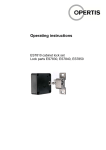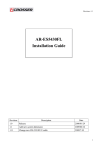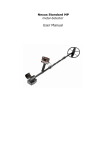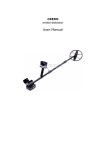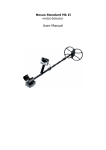Download AR-M9942B/M9942SV User Manual
Transcript
AR-M9942B/M9942SV User Manual 1 Contents 1 2 Introduction to AR-M9942B/M9942SV……………………………… 1-1 Discrimination……………………………………………………… 1-2 Packing List………………………………………………………… Procedure of Assembly/Disassembly……………………………… 2-1 Installing the 2.5"Hard Disk Drive(HDD)……………………… 2-2 Installing Mini-PCI, CF card & SO-DIMM……………………… 2-3 Installing Rubber Foot ………………………………………… 3 3 3 4 4 6 8 2 1. Introduction to AR-M9942B/M9942SV The AR-M9942B/M9942SV is a system product mainly for networking application. With powerful Intel CPU core & diverse memory card extension (mini-PCI, CF, SO-DIM), AR-M9942B/M9942SV can satisfy the users requirement in any networking application environment. AR-M9942B/M9942SV has diverse physical interface in the front panel & rear panel, such as 4*10/100 LAN connectors, build-in LEDs, 2 USB Ports, one console port, Power Button & Reset Bottom. In addition, the system provides the capacity for extending I/O device by adding DRAM, Mini-PCI card & CF card depends on users needs.. Discrimination (included Rubber Foot) Description CPU Board Dimensions AR-ES0892 AR-B1893 series 440×330×44 (mm) Packing List Description AR-M9942B or AR-M9942SV Power Supply and Power Cord CD Quick Guide Q'ty 1 1 1 1 3 2. Procedure of Assembly/Disassembly 2-1 Installing the 2.5"Hard Disk Drive(HDD) The following are instruction for installation. Remove three screw and COM port two screw from I/O panel.(Fig 1) Fig. 1 AR-M9942B I/O Panel Installing HDD Rubber on the HDD bracket. (Fig 2/3/4) Fig 2 HDD Bracket Fig 3 HDD Bracket Install Rubber 4 Fig 4 Detail Install Rubber Image Connect IDE cable to HDD, as Fig. 2 Fig 5 HDD with IDE cable Place HDD into HDD bracket and screw them together. Fig 6 HDD into HDD bracket and screw them together HDD Screw 5 2-2 Installing Mini-PCI, CF card & SO-DIMM The following are instruction for installation. Remove the cover in back –side by removing the screws, Fig. 7 Back Cover in back side Remove the cover from the bottom case, Fig 8 Remove the cover from the bottom case 6 Fig. 9 SO-DIM, Mini-DIM 7 2-3 Installing Rubber Foot The following are instruction for installation. Fig 10 Rubber Foot Location Fig 11 Adhesive Rubber Foot 8