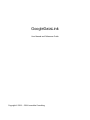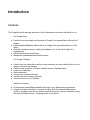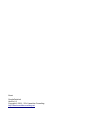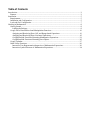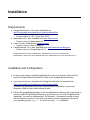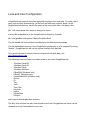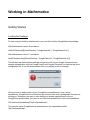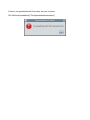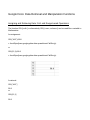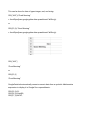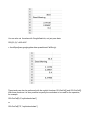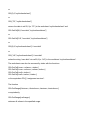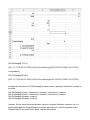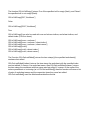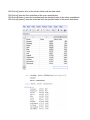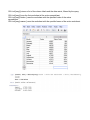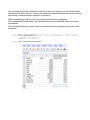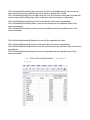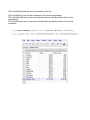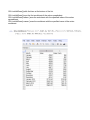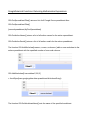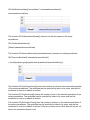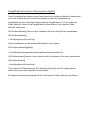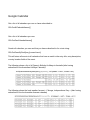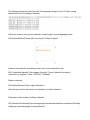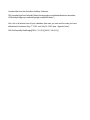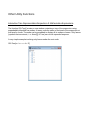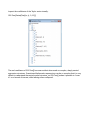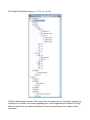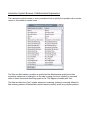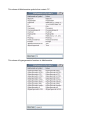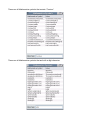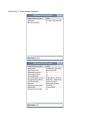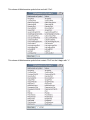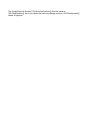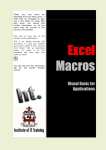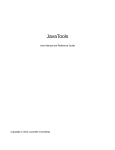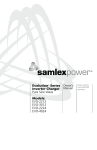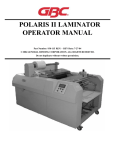Download GoogleDataLink - Lauschke Consulting
Transcript
GoogleDataLink
User Manual and Reference Guide
Copyright © 2011 – 2014 Lauschke Consulting
Introduction
Features
The GoogleDataLink package provides a set of Mathematica functions that allow you to:
For Google Docs:
●
●
●
●
●
Read from and write data and formulas to Google Docs spreadsheet cells and cell
ranges
Query/update/add/delete tabular data in a Google Docs spreadsheet like in a SQL
query.
Retrieve contributor names, emails, last updates, etc. of shared Google Docs
spreadsheets.
Add/rename/remove worksheets
Manipulate spreadsheet/worksheet structure
For Google Calendar:
●
●
●
●
●
●
●
Search your own calendar as well as as all calendars you have subscribed to for text
strings, and return all matches
Obtain a date-sorted list of all your calendar events ("Agenda View")
Create new calendars
Delete calendars
Subscribe to existing calendars
Unsubscribe from existing calendars
Add new events to your calendar
Additional Features:
●
●
An interactive expandable/collapsible tree view of any Mathematica expression.
A symbol browser that allows to search and filter from all standard Mathematica
(3,600+), package, and all user-defined symbols (functions, options, attributes) along
with their evaluated values – anything known to the kernel.
About
GoogleDataLink
Version 1.1
Copyright © 2011 - 2014 Lauschke Consulting
http://www.lauschkeconsulting.net
Table of Contents
Introduction................................................................................................................................................2
Features ................................................................................................................................................2
Installation..................................................................................................................................................5
Requirements.........................................................................................................................................5
Installation and Configuration...............................................................................................................5
Look-and-Feel Configuration................................................................................................................7
Working in Mathematica ...........................................................................................................................8
Getting Started ......................................................................................................................................8
Loading the Package ........................................................................................................................8
Google Docs: Data Retrieval and Manipulation Functions.................................................................10
Assigning and Retrieving Data: Cell- and Range-based Operations..............................................10
Assigning and Retrieving Data: List-based Operations..................................................................16
GoogleDataLink Functions: Returning Mathematica Expressions................................................23
GoogleDataLink Functions: Returning Java Objects.....................................................................26
Google Calendar..................................................................................................................................27
Other Utility Functions........................................................................................................................30
Interactive Tree Representation/Inspection of Mathematica Expressions......................................30
Interactive Symbol Browser of Mathematica Expressions.............................................................34
Installation
Requirements
●
●
●
●
GoogleData libraries, 3.0 or later. Available from
http://code.google.com/p/gdata-java-client/downloads/list
Download the gdata-src.java-xxx.zip file.
○ Current version is 1.47.1 (since May 2012)
Mathematica 6 or later. Available from www.wolfram.com.
○ Current version is Mathematica 10.
Java 8 or later. Available from www.java.com.
○ Current version is Java 8 update 5.
GoogleDataLink 1.1 or later. Available from www.lauschkeconsulting.net.
○ Current version is GoogleDataLink 1.1.
Mathematica 10 has Java 8 bundled with it, Mathematica 9 has Java 7 bundled with it,
Mathematica 7 and 8 have Java 6 bundled with them, Mathematica 6 has Java 5 bundled with it.
Installation and Configuration
●
Create a new directory called GoogleDataLink in your user directory. Place all files
from the GoogleDataLink distribution (3 files) in the GoogleDataLink directory.
●
If you haven't done so, download the Google Docs libraries, for example from
http://code.google.com/p/gdata-java-client/downloads/list
Download the gdata.java-xxx.zip file, unzip the files to a directory on your local
filesystem. Make a note of that location for later.
●
Edit the file googledatalinkconfig.m in the GoogleDataLink directory with a text editor to
set the variable GoogleDataLinklocation to the location of your local GoogleDataLink
installation. You can use Mathematica's ToFileName[...] command or assign a string
with the directory location. In the latter case ensure you are using proper syntax for
your operating system, e. g. “../..” on Unix/Linux and “..\..” on Windows.
●
In googledatalinkconfig.m set the variables googledocslibraries1 and
googledocslibraries2 to the lib directory of the Google Docs API library from the second
step above.
○ GoogleDataLinklibraries1 points to ../gdata/java/lib.
○ GoogleDataLinklibraries2 points to ../gdata/java/deps.
●
In googledatalinkconfig.m set the variable jlinklocation to the location of the
file JLink.jar of your local Mathematica installation. With a default install, this is
../SystemFiles/Links/Jlink/Jlink.jar
You do not have to set jlinklocation if you want to use the JLink library of your
Mathematica installation. You need to set this variable only if you want to use
another JLink library.
●
In googledatalinkconfig.m set the variables GoogleDocsUserId and
GoogleDocsPassword to your Google UserID and your Google Password. If you
change your Google password, do not forget to update the file googledatalinkconfig.m.
●
If you want to modify the Java runtime arguments used with GoogleDocs Link, set the
variable commandline in the file googledatalinkconfig.m to the string representation of
the Java runtime arguments that you may want to modify from the default values, e. g.
to specify a particular Java runtime you want to use (not the one that is included in the
Mathematica distribution). Assigning to commandline will automatically reinstall the
Java runtime. The default is to not use a special command line and not to reinstall the
Java runtime (i. e. the variable assignment is missing in the file).
●
It is highly recommended to ALWAYS use the latest Java that is available, and point
GDL to it. This is one by setting the CommandLine option of JLink to the executable of
your Java installation for InstallJava and ReinstallJava. Using the JVMArguments
option you can then set additional runtime options, for example increasing default or
maximum memory settings, etc. For example, the default in googledatalinkconfig.m
looks like this:
SetOptions[ReinstallJava,CommandLine->"/usr/java/latest/bin/java",JVMArguments->"-Xms12g -Xmx12g"];
SetOptions[InstallJava,CommandLine->"/usr/java/latest/bin/java",JVMArguments->"-Xms12g -Xmx12g"];
Look-and-Feel Configuration
GoogleDataLink supports most third-party add-on/plug-in look-and-feels. To install a thirdparty look-and-feel, download the .jar file from the third-party supplier, place it in the
GoogleDataLink directory, identify the name of the entry point class, and place a line
laf=”<full name space class name to entry point class>”
in a text file lookandfeel.m in the GoogleDataLink directory. Example:
laf="com.jgoodies.looks.plastic.Plastic3DLookAndFeel"
This will enable the look-and-feel immediately for the Mathematica package.
If no file lookandfeel.m exists in the GoogleDataLink directory or laf is assigned the string
“default”, GoogleDataLink will use the system's default look-and-feel.
For a good overview of various free and commercial look-and-feels, visit
http://www.javootoo.com
The following Look-and-Feels have been tested to work with GoogleDataLink:
•
•
•
•
•
•
•
•
•
•
•
•
•
•
•
•
JGoodies Plastic3D
JGoodies PlasticXP
JGoodies Plastic
JGoodies Windows
Office2003 (Windows only)
OfficeXP (Windows only)
VisualStudio2005 (Windows only)
Nimrod
Fh
Tiny
Tonic
Tonic Slim
Infonode
Napkin
SquareNess
EaSynth
which can be downloaded from javootoo.
The Alloy look-and-feel has also been tested to work with GoogleDataLink, which can be
obtained from http://lookandfeel.incors.com/.
Working in Mathematica
Getting Started
Loading the Package
To start using the link from Mathematica, you must first load the GoogleDataLink package.
With Mathematica version 6 and above:
Get@ToFileName[{$HomeDirectory, "GoogleDataLink"}, "GoogleDataLink.m"]
With Mathematica version 7 and above:
Get@FileNameJoin[{$HomeDirectory, "GoogleDataLink", "GoogleDataLink.m"}]
This will start the Mathematica package and set up a link to your Google Documents and
attempt authentication with the Google UserID and Google Password you have set up in the
configuration file. If you the authentication fails, you will get an error message:
Next you have to define which of your GoogleDocs spreadsheets is your “active”
spreadsheet. GoogleDataLink is based on the concept of an active spreadsheet that you are
working on. Whenever you want to start working on another spreadsheet from your
GoogleDocs spreadsheets, you have to set the active spreadsheet to the new spreadsheet.
GDLSetActiveSpreadsheet["MyFirstSpreadsheet"]
This sets the active GoogleDataLink spreadsheet to the spreadsheet called
“MyFirstSpreadsheet”.
If there is no spreadsheet with that name, an error is thrown:
GDLSetActiveSpreadsheet["ThisSpreadsheetdoesnotexist"]
Google Docs: Data Retrieval and Manipulation Functions
Assigning and Retrieving Data: Cell- and Range-based Operations
The function GDL[<cell>] or alternatively GDL[<row>,<column>] can be used like a variable in
Mathematica.
An assignment:
GDL[“A12”]=56.8
« JavaObject[com.google.gdata.data.spreadsheet.CellEntry]»
or
GDL[12,1]=56.8
« JavaObject[com.google.gdata.data.spreadsheet.CellEntry]»
A retrieval:
GDL[“A12”]
56.8
or
GDL[12,1]
56.8
This can be done for data of types integer, real, and string:
GDL[“A13”]=”Good Morning”
« JavaObject[com.google.gdata.data.spreadsheet.CellEntry]»
or
GDL[13,1]=”Good Morning”
« JavaObject[com.google.gdata.data.spreadsheet.CellEntry]»
GDL[“A13”]
“Good Morning”
or
GDL[13,1]
“Good Morning”
GoogleDataLink automatically converts numeric data from a symbolic Mathematica
expression to display it in Google Docs spreadsheets:
GDL[15,1]=Pi;
GDL[16,1]=Sqrt@5;
GDL[17,1]=64/10;
You can also set formulas with GoogleDataLink, not just pass data:
GDL[19,1]="=A15+A16"
« JavaObject[com.google.gdata.data.spreadsheet.CellEntry]»
These tasks can also be performed with the explicit functions GDLSetCell[] and GDLGetCell[].
With these functions it is also possible to specify the worksheet to be used for the operation,
for example
GDLGetCell[3,6,”mythirdworksheet”]
or
GDLGetCell[“F3”,”mythirdworksheet”]
or
GDL[3,6,”mythirdworksheet”]
or
GDL[“F3”,”mythirdworksheet”]
returns the data in cell 3,6 (or “F3”) in the worksheet “mythirdworksheet” and
GDLSetCell[6,8,”new data”,”myfourthworksheet”]
or
GDLSetCell[“H6”,”new data”,”myfourthworksheet”]
or
GDL[6,8,”myfourthworksheet”]=”new data”
or
GDL[“H6”,”myfourthworksheet”]=”new data”
writes the string “new data” into cell 6,8 (or “H6”) in the worksheet “myfourthworksheet”.
The worksheets can also be accessed by index with the functions
GDLGetCell[<row>.<column>,<index>]
GDLSetCell[<row>.<column>,<value>,<index>]
GDLGetCell[<cell>,<index>]
GDLSetCell[<cell>,<value>,<index>]
or the equivalent GDL[] “assignment versions”.
The function
GDLGetRange[<firstrow>,<firstcolumn>,<lastrow>,<lastcolumn>]
or equivalently
GDLGetRange[<cellrange>]
retrieves all values in the specified range.
GDLGetRange[1,1,20,4]
{46,0.7,0.7,3,55,33,557,333,6,61,56.8,Good Morning,8,555,3.14159,2.23607,6.4,5.37766}
or equivalently
GDLGetRange[“A1:D20”]
{46,0.7,0.7,3,55,33,557,333,6,61,56.8,Good Morning,8,555,3.14159,2.23607,6.4,5.37766}
Analogously, the function GDLGetRange[] can also access a particular worksheet, by index or
by name:
GDLGetRange[<firstrow>,<firstcolumn>,<lastrow>,<lastcolumn>,<name>]
GDLGetRange[<firstrow>,<firstcolumn>,<lastrow>,<lastcolumn>,<index>]
GDLGetRange[<cellrange>,<name>]
GDLGetRange[<cellrange>,<index>]
However, for the retrieval and manipulation (queries, updates, deletions, insertions, etc.) of
larger tabular data the GoogleDataLink functions that make use of the list interface of the
Google Data API are suited much better, see the next section.
The function GDLIsCellEmtpy[] returns True if the specified cell is empty (blank), and False if
the specified cell is not empty (blank).
GDLIsCellEmpty["B5","thirdsheet"]
False
GDLIsCellEmpty["B15","thirdsheet"]
True
GDLIsCellEmpty[] can also be used with row and column indices, worksheet indices, and
default index (0 for first sheet):
GDLIsCellEmpty[<row>,<column>]
GDLIsCellEmpty[<row>,<column>,<sheet index>]
GDLIsCellEmpty[<row>,<column>,<sheet name>]
GDLIsCellEmpty[<cell>]
GDLIsCellEmpty[<cell>,<sheet index>]
GDLIsCellEmpty[<cell>,<sheet name>]
The Function GDLGetLastEdited[] returns the time stamp(s) the specified worksheet(s)
was/were last edited.
GDLGetLastEdited[<index>] returns the time stamp the worksheet with the specified index
was last edited. If <name> is a worksheet name, then GDLGetLastEdited[<name>] returns
the time stamp the worksheet with that name was last edited. If <name> is the name of the
active spreadsheet or is missing (as in GDLGetLastEdited[]) then this function will return a list
of pairs of worksheet names and the respective times they were last edited.
GDLGetLastEdited[] used the Mathematica date/time format.
Assigning and Retrieving Data: List-based Operations
The Google Data API provides a list interface that can be used to retrieve, update, delete, and
insert a whole set of cell entries at once. This is particularly efficient because a whole array of
data can be manipulated with just one operation. In GoogleDataLink these functions have the
word “List” in them.
To use the list interface from the Google Data API the data in the worksheet must meet the
following criteria:
The list feed treats the first row of the worksheet as a header row. The columns are now
referred to under the header name/label (similar to the use of a database table in a relational
database). The first row should NOT contain any actual data, but only the column labels. If the
first row contains data, then these data elements become the column labels, and the data will
be missing from the actual data table returned.
The list feed contains all rows after the first row up to the first blank row. The first blank row
terminates the data set. If expected data is not appearing in a feed, check the worksheet
manually to see whether there is an unexpected blank row in the middle of the data. In
particular, if the second row of the spreadsheet is blank, then the list feed will contain no data.
A row in a list feed has as many columns as the worksheet itself.
There can be only one table for the list feed for any given worksheet.
The column labels, when retrieved, are returned by the Google Data API as all lowercase and
spaces omitted. This is NOT a bug of GoogleDataLink.
GDLGetList[] returns a list of the column labels and the data matrix.
GDLGetList[] uses the first worksheet of the active spreadsheet.
GDLGetList[<index>] uses the worksheet with the specified index of the active spreadsheet.
GDLGetList[<name>] uses the worksheet with the specified name of the active worksheet.
GDLListQuery[] returns a list of the column labels and the data matrix, filtered by the query.
GDLListQuery[] uses the first worksheet of the active spreadsheet.
GDLListQuery[<index>] uses the worksheet with the specified index of the active
spreadsheet.
GDLListQuery[<name>] uses the worksheet with the specified name of the active worksheet.
GDLListUpdateByQuery[] updates the data that is filtered by the query in the worksheet (this
can affect more than one row). This function should be used with extreme care as the existing
data will be overwritten without asking for confirmation.
GDLListUpdateByQuery[] uses the first worksheet of the active spreadsheet.
GDLListUpdateByQuery[<index>] uses the worksheet with the specified index of the active
spreadsheet.
GDLListUpdateByQuery[<name>] uses the worksheet with the specified name of the active
worksheet.
GDLListUpdateByRowIndex[] does the same as GDLListUpdateByQuery[], but uses a row
index instead of a query to identify the row in which to update data. Unlike
GDLListUpdateByQuery[] this can affect only one row. This function should also be used with
extreme care as the existing data will be overwritten without asking for confirmation.
GDLListUpdateByRowIndex[] uses the first worksheet of the active spreadsheet.
GDLListUpdateByRowIndex[<index>] uses the worksheet with the specified index of the
active spreadsheet.
GDLListUpdateByRowIndex[<name>] uses the worksheet with the specified name of the
active worksheet.
GDLListDeleteByRowIndex[] deletes the row with the specified row index.
GDLListDeleteByRowIndex[] uses the first worksheet of the active spreadsheet.
GDLListDeleteByRowIndex[<index>] uses the worksheet with the specified index of the active
spreadsheet.
GDLListDeleteByRowIndex[<name>] uses the worksheet with the specified name of the
active worksheet.
GDLListAddRow[] adds the line at the bottom of the list.
GDLListAddRow[] uses the first worksheet of the active spreadsheet.
GDLListAddRow[<index>] uses the worksheet with the specified index of the active
spreadsheet.
GDLListAddRow[<name>] uses the worksheet with the specified name of the active
worksheet.
GDLListAddRows[] adds the lines at the bottom of the list.
GDLListAddRows[] uses the first worksheet of the active spreadsheet.
GDLListAddRows[<index>] uses the worksheet with the specified index of the active
spreadsheet.
GDLListAddRows[<name>] uses the worksheet with the specified name of the active
worksheet.
GoogleDataLink Functions: Returning Mathematica Expressions
GDLGetSpreadsheetTitles[] returns a list of all Google Docs spreadsheet titles:
GDLGetSpreadsheetTitles[]
{secondspreadsheet,MyFirstSpreadsheet}
GDLGetAuthorNames[] returns a list of all author names for the active spreadsheet.
GDLGetAuthorEmails[] returns a list of all author emails for the active spreadsheet.
The function GDLAddWorksheet[<name>,<rows>,<columns>] adds a new worksheet to the
active spreadsheet with the specified number of rows and columns.
GDLAddWorksheet["secondsheet",200,3]
« JavaObject[com.google.gdata.data.spreadsheet.WorksheetEntry]»
The function GDLSetWorksheetName[] sets the name of the specified worksheet.
GDLSetWorksheetName["secondsheet","newnameforsecondsheet"]
newnameforsecondsheet
The function GDLGetWorksheetNames[] returns a list with the names of the active
spreadsheet.
GDLGetWorksheetNames[]
{Sheet1,newnameforsecondsheet}
The function GDLRemoveWorksheet[<worksheetname>] removes an existing worksheet.
GDLRemoveWorksheet["newnameforsecondsheet"]
« JavaObject[com.google.gdata.data.spreadsheet.SpreadsheetEntry]»
The function GDLGetColumnCount[] returns the number of columns in the selected worksheet
of the active spreadsheet. The worksheet can be specified by index or by name, and the first
worksheet is used as a default of omitted.
The function GDLGetRowCount[] returns the number of rows in the selected worksheet of the
active spreadsheet. The worksheet can be specified by index or by name, and the first
worksheet is used as a default of omitted.
The function GDLSetColumnCount[] sets the number of columns in the selected worksheet of
the active spreadsheet. The worksheet can be specified by index or by name, and the first
worksheet is used as a default of omitted. If the new column count is less than the old one, all
data in the removed columns is lost.
The function GDLSetRowCount[] sets the number of columns in the selected worksheet of the
active spreadsheet. The worksheet can be specified by index or by name, and the first
worksheet is used as a default of omitted. If the new row count is less than the old one, all
data in the remvoed rows is lost.
GoogleDataLink Functions: Returning Java Objects
Some GoogleDataLink functions return Java objects that can be used further in Mathematica
with J/Link to allow the user to extend the features provided by GoogleDataLink:
GoogleDataLink is the Java object representing the GoogleDataLink. You can inspect all
Fields, Methods, Events of the GoogleDataLink object with the JLink functions Fields,
Methods, and Events.
GDLGetSpreadsheets[] returns a Java LinkedList with all the Google Docs spreadsheets:
GDLGetSpreadsheets[]
« JavaObject[java.util.LinkedList]»
These spreadsheets can be obtained individually as Java objects:
GDLGetSpreadsheets[]@get[0]
« JavaObject[com.google.gdata.data.spreadsheet.SpreadsheetEntry]»
GDLGetWorksheets[] returns a Java LinkedList will all worksheets of the active spreadsheet:
GDLGetWorksheets[]
« JavaObject[java.util.LinkedList]»
The functions GDLShowSymbols[], GDLShowUserSymbols[], and GDLTree[] (see next
section) also return their respective JFrame objects.
All objects can always be inspected with the JLink functions Fields, Methods, and Events.
Google Calendar
Get a list of all calendars you own or have subscribed to:
GDLGetAllCalendarNames[]
Get a list of all calendars you own:
GDLGetOwnCalendarNames[]
Search all calendars you own and that you have subscribed to for a text string:
GDLGetEventByTextQuery[<search text>]
This will return all events in all calendars that have a match in the entry title, entry description,
or entry location fields of the event.
The following shows a list of all Queen's Birthday Holidays in Australia (after having
subscribed to the Australian Holidays Calendar):
The following shows the local weather forecast – Chicago, Independence Day – (after having
subscribed to the local weather forecast calendar)
The following shows the Labor Day and Thanksgiving Holidays for the US (after having
subscribed to the US Holidays Calencar)
Add a new event to your primary calendar, using Google's natural language parser:
GDLQuickAddEvent["Tennis with John Aug 13 3:15pm-3:30pm"]
Create a new calendar, specifying an html color for the calendar to use:
GDLCreateNewCalendar["Little League Schedule","Some Calendar Description",
"America/Los_Angeles", False, "#2952A3","Oakland"]
Delete a calendar:
GDLDeleteCalendar["Little League Schedule"]
Note that you must be the owner of a calendar to be able to delete it.
Subscribe to the Australian Holidays Calendar:
GDLSubscribeToCalendar["https://www.google.com/calendar/feeds/en.australian%23holiday
%40group.v.calendar.google.com/public/basic"]
Unsubscribe from the Australian Holidays Calendar:
GDLUnsubscribeFromCalendar["https://www.google.com/calendar/feeds/en.australian
%23holiday%40group.v.calendar.google.com/public/basic"]
Get a list of all events from all your calendars (the ones you own and the ones you have
subscribed to) between July 1st, 2011, and July 16, 2012 (aka: “Agenda View”):
GDLGetEventsByDateRange[{2011,7,1,0,0,0},{2012,7,16,0,0,0}]
Other Utility Functions
Interactive Tree Representation/Inspection of Mathematica Expressions
The function GDLTree[] creates a new window containing a tree of the expression using
expandable/collapsible tree nodes. At every node the name of the head of the expression at
that level is shown. The node can be expanded to display all its nodes or leaves. Only leaves
(symbols that are atomic, i. e. AtomQ[] is True) can not be expanded anymore.
A very simple example involving only leaves under the root node:
GDLTree[a + b + c + d + Pi]
a and d are atomic, b^2 and c^3 are not:
GDLTree[a + b^2 + c^2 + d]
HornerForm[] creates an expression that has two nesting levels per order of the polynomial
(minus 1).
GDLTree[HornerForm[1 + x + x^2 + x^3, x]]
Inspect the coefficients of the Taylor series visually:
GDLTree[Series[Tan@x, {x, 0, 12}]]
The real usefulness of GDLTree[] becomes evident when used on complex, deeply nested
expression structures. Sometimes Mathematica expressions can be so complex that it is very
difficult to understand the nested symbol structure, so GDLTree[] makes it possible to "zoom
in" on a branch of interest, while leaving others collapsed.
GDLTree[Plot3D[Sin@x Sin@y, {x, -Pi, Pi}, {y, -Pi, Pi}]]
While the Mathematica function TreeForm[] shows the expression in a "top-down" fashion in a
possibly more "intuitive" and visually appealing form, the GoogleDataLink function GDLTree[]
allows for interactive and selective inspection of the branches/leaves of a complex nested
expression.
Interactive Symbol Browser of Mathematica Expressions
The interactive symbol browser is a very convenient tool to quickly find symbols with a certain
name, or that contain a certain name.
The filter text field makes it possible to quickly find the Mathematica symbols and their
respective values one is looking for. As the user is typing, the list of symbols is narrowed
down to those that match the strings typed so far. This happens instantly and "live".
The filter text field uses Perl 5 regular expression matching, making it extremely efficient to
find arbitrary patterns of Mathematica symbol names instantly, even very complex patterns.
This shows all Mathematica symbols that contain "Pi":
This shows all hypergeometric functions in Mathematica.
These are all Mathematica symbols that contain "Contour".
These are all Mathematica symbols that end with a digit character:
Perl 5 uses “\” as an escape character:
This shows all Mathematica symbols that end with "Plot".
This shows all Mathematica symbols that contain "Plot" but don't begin with "L".
The GoogleDataLink function GDLShowUserSymbols[] does the same as
GDLShowSymbols[], but it only shows the user and package symbols, GDLShowSymbols[]
shows all symbols.