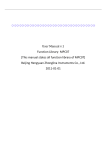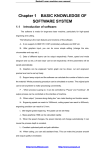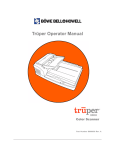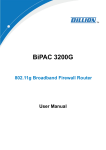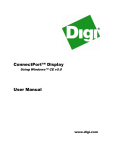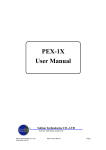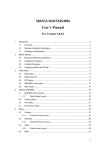Download User Manual
Transcript
User Manual MPC2810 Rev. 1.0 MPC2810 Motion Control Card User Manual The content of this manual has been carefully prepared and is believed to accurate, but no responsibility is assumed for inaccuracies. Step-Servo Co., Ltd. reserves the right to make changes without further notice to any products herein to improve reliability, function or design. Step-Servo Co., Ltd. does not assume any liability arising out of the application or use of any product or circuit described herein; neither does it convey any license under its patent rights of others. Step-Servo and Leetro™are trademark of Step-Servo Co., Ltd. Step-Servo Co., Ltd.’s general policy does not recommend the use of its products in life support or aircraft applications wherein a failure or malfunction of the product may directly threaten life or injury. Per Step-Servo Co., Ltd.’s terms and conditions of sales, the user of Step-Servo Co., Ltd. products in life support or aircraft applications assumes all risks of such use and indemnifies Step-Servo Co., Ltd. against all damages. Contact Step-Servo Co., Ltd. Building 8-B Dayi Zone of Incubating Hi-tech No.1 South 2nd Keyuan Road Chengdu 610041 CHINA Internet: http://www.leetro.com Email: [email protected] Tel: +86 28 85149190 FAX: +86 28 85187774 ©2005 by Step-Servo Co., Ltd. All Rights Reserved I MPC2810 Motion Control Card User Manual Preface Thank you for buying and using Step-Servo’s Leetro™ motion control cards. MPC2810 is a high-performance general-purposed motion control card developed by Leetro Automation Co., Ltd. Please read through this manual for specifications and proper use, especially read “Safety Precautions” without fail for safety purpose. Your motion control card has been designed to work with both servo and stepper type motors. Installation and system setup will vary depending on whether the control card will be used with stepper motors or servo motors. Safety Warnings Please pay attention to following warnings to avoid any injury or mechanic damage. In this document, the following symbols are used to indicate the level of damages or injuries which might be incurred by the misoperation ignoring the warnings. Indicates a potentially hazardous situation which, if not avoided, will result in death or serious injury. Danger Indicates a potentially hazardous situation which, if not Caution avoided, will result in minor injury or property damage. The following symbols represent "MUST NOT" or "MUST" operations which you have to observe. Represents "MUST NOT" operation which is inhibited. II MPC2810 Motion Control Card User Manual Represents "MUST" operation which has to be executed. Routine Safety Precautions Please read through the routine safety precautions to avoid any injury or property damage. Use only quality power cables. Make a connection or disconnection correctly and securely. The power shouldn’t be turned on till the wire connection completes. The control card should be connected to the terminal board first, then the motors and drives to the terminal board. To disconnect the system correctly and securely, make sure to turn off the external power supply first. Disconnect the motors and motor drives from the terminal board, and then disconnect the control cards from the terminal board. Do not operate if there’s any suspicious error. If you suspect the Product is damaged, please have it inspected by qualified technicians. Do not subject the Product to water, corrosive or flammable gases, and combustibles. Keep the Product from dust and humidity. Prevent the Product from ESD damage. Do not touch the electronic components on the control cards. Do not place the control cards on surfaces possible to have ESD. Place the control cards in ESD-proof bags or packages. Maintenance Routine maintenance and inspection of the motion control card are essential III MPC2810 Motion Control Card User Manual for the proper and safe operation. Warranty Period Step-Servo Co., Ltd. warrants its motion control cards against defects in materials and workmanship for a period of 12 months from the date of delivery. During the warranty period, Step-Servo will either, at its option, repair or replace products which prove to be defective. Warranty Range I. If the Product failed or has been damaged due to company’s manufacturing and is within the warranty period, we will repair or replace it. Following cases are exclusive from the warranty: Failure and damage caused by improper operation or improper operating environment. Failure and damage caused by the devices or the control software produced by other than our company. Repair and modification at other than our company. Failure and damage caused by natural disasters. Customers are responsible for shipping costs to transport damaged products Product Application The Product is designed for general industrial applications. Step-Servo does not recommend the use of its products in life support or aircraft applications wherein a failure or malfunction of the product may directly threaten life or injury. IV MPC2810 Motion Control Card User Manual TABLE OF CONTENTS 1 OVERVIEW ..................................... 1 1.1 INTRODUCTION ............................................................................................1 1.2 MODEL DESIGNATION ..................................................................................2 1.3 FEATURES ....................................................................................................2 1.4 SPECIFICATIONS ...........................................................................................4 1.5 TYPICAL CONTROL SYSTEM.........................................................................5 2 Quick Installation ........................... 6 2.1 CHECK YOUR PACKAGE ...............................................................................6 2.2 MPC2810/P62-01/P37-05 LAYOUT .............................................................6 2.3 HARDWARE INSTALLATION ..........................................................................9 2.4 SOFTWARE INSTALLATION .........................................................................10 2.5 UNINSTALL SOFTWARE ...............................................................................19 3 How to Use .................................. 20 3.1 PARAMETER SETUP ....................................................................................20 3.2 SIGNAL INTERFACE ....................................................................................21 3.2.1 Terminal Board-P62-01......................................................................21 3.2.2 General-purpose I/O Extension Cable-C4037....................................23 3.3 CONNECTION .............................................................................................25 3.3.1 Connect MPC2810 to P62-01 ............................................................25 3.3.2 Connect P2810 to Power Supply........................................................25 3.3.3 Connect P62-01 to Motor Drive.........................................................25 3.3.3.1 OUTPUTS...................................................................................25 3.3.3.2 CONNECT ENCODER INPUTS ............................................27 3.3.3.3 CONNECT SPECIAL INPUTS ..................................................28 3.3.3.4 CONNECTING GENERAL I/O .................................................29 4 System Debugging ............................ 32 5 Typical Connection .......................... 40 5.1 CONNECT MPC2810 TO DMD808 STEPPER MOTOR DRIVE......................40 5.2 CONNECT MPC2810 TO PANASONIC MINAS A SERIES SERVO MOTOR DRIVE ..............................................................................................................41 V MPC2810 Motion Control Card User Manual 1 OVERVIEW 1.1 Introduction Leetro™ MPC2810 is a high-performance 1 to 4-axis PCI-BUB card for stepper motors and digital servo motors. Multiple MPC2810 control cards can be put in a PC to control more axes. MPC2810 motion control card adopts IBM-PC and its compatible PC as the host computer. It is a PC-based upper control unit for stepper motor and digital servo motor. Applied the advanced Field Programmable Gate Array (FPGA), MPC2810 provides dedicated motion control features such as pulse/direction or CW/CCW signal output, forward/reverse limit and origin input for each axis, acceleration-deceleration control, linear and circle interpolations, and much more. For step motors, pulse output rate up to 2.0 MHz provides fast and smooth motion for full step or microstepping drives. Based on MPC2810’s powerful functions and Windows DLL, the user can develop various motion control system easily. Lib database, leader files and module declare files are applicable for current popular programming development tools-Visual Basic6.0 and Visual C++6.0. MPC2810’s functions are also conveniently applicable for other 32-b Windows development tools such as Delphi, C++ Builder, and etc. Moreover, the configuration software that supports Windows DLL can also use MPC2810 motion controller. MPC2810 motion control card is widely applied to: the laser processing machines, the CNC machines, the processing center, the robots, the X-Y-Z control set; the painting instruments, the engraving machines, the printing 1 MPC2810 Motion Control Card User Manual machines, the feeding machines, the marking machines, the coiling machines, the medical machines, the packing machines, the textile machines, the woodworking machines and the assemble line. 1.2 Model Designation MPC series general-purposed motion controller: 1.3 Features Motion modes Two modes available such as batch processing, and immediate processing. Interpolation of continous micro-line segments trajectories Look-ahead capability realizes high-speed and smooth interpolation of continous micro-line segments trajectories High-speed Pulse output to 2Mpps. Working stroke 32-bit (±2147483647) pulse counter. Encoder 2-CH 3-phase (A/B/Z phase) encoder inputs. Anti-interference Opt-isolated digital I/Os ensuring the anti-interference ability of MPC2810. Abundant general-purposed outputs and inputs Besides the special I/Os for each axis, the card has 24 general-purpose outputs (500mA driving capability for each CH), and 19 general-purpose inputs. With origin, limit, deceleration and alarm 2 MPC2810 Motion Control Card User Manual inputs which can be set as general-purpose inputs inclusive, there can be up to 36-CH general-purpose inputs. Interpolations 2 to 4-axes linear interpolation and 2-axes circular interpolation Event processing Internal events can be triggered automatically once the motion control card receives signals such as forward limit, reverse limit, origin, Z pulse, encoder position latching, stop, alarm, etc. User can define event processing program. Comparative position control output Interface commands are used for setting the general outputs 1-4 as comparative position control outputs. Encoder latch MPC2810 motion controller can latch encoder feedback signals of 1-Ch and 2-Ch. Destination check Automatic destination error compensation Set acceleration-deceleration User can easily set acceleration-deceleration process if the default T/S-curve modes can not satisfy user’s requirements. Input interface for manual pulse generator Electronic gearing Watchdog timer Software limits 3 MPC2810 Motion Control Card User Manual 1.4 Specifications Form 1-1 MPC2810 Motion Control Card Specs Item MPC2810 Main interface PCI (3.3 or 5V) Axes 1 to 4 axes Encoder inputs (CH) 2-CH Encoder counter 2-CH, 32bit ±2147483647, A/B/Z phase(2Mpps), Differential interface General digital inputs DC24V 19 opto-isolated inputs General digital outputs 24 outputs, 500mA max open collector Specialized inputs 4 inputs each axis (forward limit, reverse limit, origin, deceleration), Alarm (Common) Max. pulse output 2MHz frequency Min.pulse output 0.02Hz frequency Output pulse shape Trapezoidal or S-curve drive of slow-up/slow down control, user-defined curve of slow-up/slow down control. Pulse output mode Pul/Dir output (Pulse/Direction), or CW/CCW Output pulse counter 32bit ±2147483647 each axis Min. effective pulse 0.5μs width of Z-axis Multiple cards applicable 4 cards Variable speed Speed changes on-the-fly Watchdog timer Timer range: 1~120000 ms Tracking error limit Tracking error limit can be set for axis1 and axis2 Operation System WINDOWS 2000、WINDOWS XP (Allowable error: ±16777216) 4 MPC2810 Motion Control Card User Manual 1.5 Typical Control System Motor Drive Motion Controller Motor Terminal Board PC Worktable Fig.1-1 Controlling System Applying MPC2810 Typical motion control system applied MPC2810 motion control card is composed of: 1) 2) 3) MPC2810 motion control card, terminal board and connect cable; PC or industrial control computer with PCI slot, Windows2000/XP operation system; Stepper motor or digital servo motor; 4) Motor drives; 5) Power supplies for motor drives; 6) DC switch power supply, providing +24V power to the terminal board. 5 MPC2810 Motion Control Card User Manual 2 Quick Installation 2.1 Check Your Package Upon opening the product package, please make sure the model is what you have ordered, if the product and its components are damaged or not during the transportation, if the accessories are attached or not. Contact your supplier immediately if you find any failures. Standard accessories list: 1* MPC2810 motion control card; 1* P62-01 terminal board; 1* 62-pin shielded cable, 2m; 1* Software toolkit. If the user needs more general-purpose I/O ports, please refer to the following optional accessories: 1* C4037 general-purpose I/O extension cable; 1*P37-05 terminal board; 1*37-pin shielded cable, 2m. 2.2 MPC2810/P62-01/P37-05 Layout (1) MPC2810 motion control card 4 indicator lights on the back of the board J1: connect interface for 62-pin shielded cable J2: connect interface for 40-pin flat cable of general IO extension board Switch: used for setting the local ID of cards if multiple cards are applied. Custom or OEM requirements can be easily reached based on FPGA technology. 6 MPC2810 Motion Control Card User Manual Power converter module 24V-5V 20-CH special 16-CH Input circuit general-purpose Switch Indicator lights input circuit J1 J2 FPGA Pul/dir output 8-CH 16-CH 2 axes encoder general-purpose input circuit output circuit general-purpose inputs circuit Fig. 2-1 MPC2810 Layout Diagram 170 120 Fig. 2-2 MPC2810 Dimensions (mm×mm) 7 MPC2810 Motion Control Card User Manual (2)Terminal board-P62-01 for MPC2810 D61 D59 D57 D55 D53 D51 D49 D47 D45 D43 D62 D60 D58 D56 D54 D52 D50 D48 D46 D44 D11 D12 D13 D14 D15 D16 D17 D18 D19 D20 D1 D2 D3 D4 D5 D6 D7 D8 D9 D10 D41 D39 D37 D35 D33 D31 D29 D27 D25 D23 D21 D42 D40 D38 D36 D34 D32 D30 D28 D26 D24 D22 85mm Fig. 2-3 P62-01 Terminal Board P62A Dimensions: (mm×mm) 110 86 72 85 Fig. 2-4 P62-01 Dimensions Mounting Hole Dimensions: φ3mm. 8 110mm MPC2810 Motion Control Card User Manual (3)Terminal board-P37-05 for I/O extension board (mm×mm) 81 68.5 76 91 Fig. 2-5 P37-05 Terminal Board Mounting Hole Dimensions: φ3.5mm. 2.3 Hardware Installation PC hardware requirements: X86 compatible PC with PCI slot 486+ CPU 64M+ Memory Hardware Installation Steps: 1) Plug motion control card to the PCI-slot of the PC. Do not touch any controller circuits or plug-pull controller until you touch a grounded metal object to have the electrostatic charge of your body Caution released. Failure to observe this instruction could result in damages. 2) Connect the motion control card to the terminal board 3) Connect the motor to motor drive 4) Connect motor drive to terminal board 9 MPC2810 Motion Control Card User Manual Execute the trial run without connecting the motor to the machine system and adjust the parameters of control card and motor drives, then fix the motor. After checking the operation, connect to the machine Danger system again. Failure to observe this instruction could result in injuries. 2.4 Software Installation The motion control card can be operated on Win2000 and WinXP operating systems. Windows can automatically detect the MPC2810 plugged into the PC, and its Plug-and-Play capability will automatically install the card. When you see the pop-up dialog box indicating that new device is found, please click “cancel” and install the driver, function storehouse and demo programs as following steps: 1) Click “Cancel” when the system indicates “Unknown PCI Device” found. 2) Run setup program under root directory of installation CD. Then click “Next” to continue the installation. Fig. 2-6 Welcome window 10 MPC2810 Motion Control Card User Manual 3) Select components to be installed. 4) Fig. 2-7 Select components window Select the destination location of installation files. Default path: C:\Program Files\MPC2810. Click Browse to choose a preferred path. Fig. 2-8 Choose destination location window 11 MPC2810 Motion Control Card User Manual 5) Click Next to start the installation. Fig. 2-9 Copying files 6) Finish the installation. Click Finish to complete the installation. Fig. 2-10 Installation completed 12 MPC2810 Motion Control Card User Manual 7) When the installation completed, system will indicate to restart the computer. Click OK to have the system restarted immediately. If you want to restart the system later, click Cancel. MPC2810 can only be used after the system restarted. 8) Fig. 2-11 Restart indication dialog box To check if the installation completed successfully, open the MPC2810 folder located in destination path. You can see following files. Fig. 2-12 MPC2810 directory structure A. Demonstration programs in “Demo” directory: a) Sub-directory “VBDemo”: source code VB examples (“Demo1” and “Demo2”); 13 MPC2810 Motion Control Card User Manual Run “VBDemo1.exe”, following dialog box pops up: Fig. 2-13 VBDemo1 window With VBDemo1 example program user can primarily test the control system and easily learn how to develop MPC2810. Click About to learn how many MPC2810 are applied as well as the hardware and software version information. 14 MPC2810 Motion Control Card User Manual Run “VBDemo2”, following motion control performance window will be shown as follows: Fig. 2-14 VBDemo2 window Motion track and speed curve are shown in the left frame. Parameters settings on the linear/circular interpolation, the jogging& jigging motion and the encoder are shown in the right frame. The frame OTHERS is used for testing general I/Os and special inputs. b) 7 demonstration programs in sub-directory VCDemo: source code examples “Demo1” and “Demo2”. “Demo1” is the VC static and dynamic link library example; “Demo2” is VC dynamic+ dynamic-link-library example. Windows of VCDemo1 and VCDemo2 are the same as follows: 15 MPC2810 Motion Control Card User Manual Fig. 2-15 VCDemo1/VCDemo2 window Motion track will be shown on the left-side in the window, while parameter settings shown on the right-side in the window. “Demo3” provides no source code. It can execute G-code file, read *.DXF file, test I/O & commands. (Refer to Chapter4) “CmdMove1” demonstrates batch processing and short line segments tracking examples. 16 MPC2810 Motion Control Card User Manual Fig. 2-16 CmdMove1 window “HandwheelorGearHandle” demonstrates manual pulse input and electronic gearing examples. Fig. 2-17 HandwheelorGearHandle window 17 MPC2810 Motion Control Card User Manual “InterruptHandle” demonstrates interrupt example. Fig. 2-18 InterruptHandle window “FastMoveDemo” demonstrates how to apply T-curve, S-curve and custom acceleration-deceleration to fast motion when batching processing. Fig. 2-19 FastMoveDemo window 18 MPC2810 Motion Control Card User Manual B. Develop directory: MPC2810 driver programs and functions storehouse. a) Sub-directory “Common”: MPC2810 driver program and functions storehouse; b) Sub-directory “VB”: Module file MPC2810.bas used for developing VB execution program c) Sub-directory “VC”: file used for dynamically loading dynamic link library(“LoadMPC2810.cpp” and “LoadMPC2810.h”) and file used for static and dynamic link library (“MPC2810.h” and “MPC2810.lib”). C. Doc: User Manual and Programming Manual. 2.5 Uninstall software There are two ways to uninstall the MPC2810 program: 1) Run UNWISE.exe in the MPC2810 folder. 2) Control PanelÆ Run “Add/Remove Programs” to uninstall the MPC2810 program. 19 MPC2810 Motion Control Card User Manual 3 How to Use 3.1 Parameter Setup The Diale (U55) on the control card can be used for setting the local ID of each card if multi cards are applied. The value ranges from 0x0H to 0xFH. Please refer to the Diale and local ID correspondence table 3-1. 0 4 C 8 Fig. 3-1 Table 3-1 U55 Diale Diale and Local ID Correspondence Table Value of Diale Local ID No. (Card No.) 0x0H 1 0x1H 2 0x2H 3 0x3H 4 Maximum 4 cards can be applied. Maximum ID number should be 0x3H. If only one card applied, the ID should be 0x0H (default setting). If four cards are applied, 0x0H should be the ID of the first card, 0x1H to the second card, 0x2H to the third card, and 0x3H to the fourth card. 20 MPC2810 Motion Control Card User Manual 3.2 Signal Interface 3.2.1 Terminal Board-P62-01 D61 D59 D57 D55 D53 D51 D49 D47 D45 D43 D62 D60 D58 D56 D54 D52 D50 D48 D46 D44 D1 D2 D3 D4 D5 D6 D7 D8 D9 D10 D11 D12 D13 D14 D15 D16 D17 D18 D19 D20 D41 D39 D37 D35 D33 D31 D29 D27 D25 D23 D21 D42 D40 D38 D36 D34 D32 D30 D28 D26 D24 D22 Fig. 3-2 P62-01 Terminal Board Layout Diagram Table 3-2 Terminal Board Interface Description 62-pin P62-01 Name cable Description +5V output(max current:500mA), common D1 42 DCV5V ground with DCV24V, disconnected D2 21 DCV24V +24V, input(MUST) D3 20 OGND 24V GND, input(MUST) D4 62 SD1 Deceleration 1 D5 41 EL1- Reverse Limit 1 D6 19 EL1+ Forward Limit 1 D7 61 ORG1 Origin 1 D8 40 SD2 Deceleration 2 21 can be MPC2810 Motion Control Card User Manual D9 18 EL2- Reverse Limit 2 D10 60 EL2+ Forward Limit 2 D11 39 ORG2 Origin 2 D12 17 SD3 Deceleration 3 D13 59 EL3- Reverse Limit 3 D14 38 EL3+ Forward Limit 3 D15 16 ORG3 Origin 3 D16 58 SD4 Deceleration 4 D17 37 EL4- Reverse Limit 4 D18 15 EL4+ Forward Limit 4 D19 57 ORG4 Origin 4 D20 36 ALM Alarm D21 14 IN17 General-purpose input 17 D22 56 IN18 General-purpose input 18 D23 35 IN19 General-purpose input 19 D24 13 -DIN1 Encoder A1- ( CW/CCW Pulse: Pul 1-) D25 55 +DIN1 Encoder A1+ (CW/CCW Pulse: Pul 1+) D26 54 -DIN2 Encoder B1- (CW/CCW Pulse: Dir 1-) D27 34 +DIN2 Encoder B1+( CW/CCW Pulse: Dir1+) D28 33 -DIN3 Encoder Z1- D29 12 +DIN3 Encoder Z1+ D30 11 -DIN4 Encoder A2- (CW/CCW Pulse: Pul 2-) D31 53 +DIN4 Encoder A2+( CW/CCW Pulse: Pul 2+) D32 52 -DIN5 Encoder B2- (CW/CCW Pulse: Dir 2-) D33 32 +DIN5 Encoder B2+( CW/CCW Pulse: Dir 2+) D34 31 -DIN6 Encoder Z2- D35 10 +DIN6 Encoder Z2+ COM1_8 Absorption circuit, can be disconnected D36 D37 30 OUT1 General-purpose output 1 D38 51 OUT2 General-purpose output 2 D39 50 OUT3 General-purpose output 3 D40 8 OUT4 General-purpose output 4 D41 49 —— reserve D42 29 OUT5 General-purpose output 5 D43 7 OUT6 General-purpose output 6 D44 28 OUT7 General-purpose output 7 22 MPC2810 Motion Control Card User Manual D45 48 OUT8 General-purpose output 8 D46 27 -DOUT1 Axis-1 direction- D47 6 +DOUT1 Axis-1 direction + D48 5 -DOUT2 Axis-1 pulse - D49 47 +DOUT2 Axis-1 pulse + D50 26 -DOUT3 Axis-2 direction - D51 4 +DOUT3 Axis-2 direction + D52 46 -DOUT4 Axis-2 pulse - D53 25 +DOUT4 Axis-2 pulse + D54 45 -DOUT5 Axis-3 direction - D55 3 +DOUT5 Axis-3 direction + D56 2 -DOUT6 Axis-3 pulse - D57 24 +DOUT6 Axis-3 pulse + D58 44 -DOUT7 Axis-4 direction - D59 23 +DOUT7 Axis-4 direction + D60 1 -DOUT8 Axis-4 pulse - D61 43 +DOUT8 Axis-4 pulse + D62 22 —— reserve 3.2.2 General-purpose I/O Extension Cable-C4037 16 general inputs and 16 general outputs can be extended with C4037. Connect MPC2810 to external 37-pin cable through the C4037. For the convenience of wiring, the I/O extension terminal board P37-05 is applicable. Table 3-3 P37-05 terminal P37-05 Interface Description 37-pin Name cable board Description P19 19 IN1 General-purpose input 1 P37 37 IN2 General-purpose input 2 P18 18 IN3 General-purpose input 3 P36 36 IN4 General-purpose input 4 P17 17 IN5 General-purpose input 5 P35 35 IN6 General-purpose input 6 P16 16 IN7 General-purpose input 7 23 MPC2810 Motion Control Card User Manual P34 34 IN8 General-purpose input 8 P15 15 IN9 General-purpose input 9 P33 33 IN10 General-purpose input 10 P14 14 IN11 General-purpose input 11 P32 32 IN12 General-purpose input 12 P13 13 IN13 General-purpose input 13 P31 31 IN14 General-purpose input 14 P12 12 IN15 General-purpose input 15 P30 30 IN16 General-purpose input 16 P11 11 OUT9 General-purpose output 9 P29 29 OUT10 General-purpose output 10 P10 10 OUT11 General-purpose output 11 P28 28 OUT12 General-purpose output 12 P9 9 OUT13 General-purpose output 13 P27 27 OUT14 General-purpose output 14 P8 8 OUT15 General-purpose output 15 P26 26 OUT16 General-purpose output 16 P7 7 COM9_16 Absorption circuit, can be disconnect P25 25 Output +24V DCV24 output current to 500mA P6 6 OUT17 General-purpose output 17 P24 24 OUT18 General-purpose output 18 P5 5 OUT19 General-purpose output 19 P23 23 OUT20 General-purpose output 20 P4 4 OUT21 General-purpose output 21 P22 22 OUT22 General-purpose output 22 P3 3 OUT23 General-purpose output 23 P21 21 OUT24 General-purpose output 24 P2 2 COM17_24 Absorption circuit, can be disconnect P20 P1 20 1 Output +24V DCV24 output current to 500mA OGND Output 24V GND 24 MPC2810 Motion Control Card User Manual 3.3 Connection 3.3.1 Connect MPC2810 to P62-01 Power off the PC Plug MPC2810 into the PCI-slot of the PC Connect JP1 interface of MPC2810 to J1 interface of P62-01 with the 62-pin shielded cable as shown in figure 3-3: MPC2810 Shielded cable JP1 J1 P62-01 Fig. 3-3 Connect Motion Control Card To Terminal Board 3.3.2 Connect P2810 to Power Supply Connect D2 and D3 of P62-01 to a 24V switching power supply (D2 to +24V, D3 to 24V GND). P62-01 D2 + D3 - DC24V Fig. 3-4 Connect Terminal Board to Power Supply 3.3.3 Connect P62-01 to Motor Drive 3.3.3.1 Outputs Two pulse output modes for MPC2810: Pul/Dir, and CW/CCW. Default 25 MPC2810 Motion Control Card User Manual mode is Pul/Dir. User can change the output mode of each axis using “set_outmode” command. (Refer to Programming Manual). 26LS32 +5V or Equivalent Circuit + + - - GND MPC2810 MPC2810 Motor Drive (b) Connect to Single-ended Signals (a) Connect to Differential Signals Fig. 3-5 1) Motor Drive Wiring of Controlling Signals Pul/Dir Mode P62-01 Dir Signal Motor Drive D47 DIR+ D46 DIR- P62-01 Motor Drive Dir Signal DIR D47 Pul Signal Pul Signal D49 PULSE+ D48 PULSE- (a)Differential Pul/Dir Mode D49 PULSE (b)Single Pul/Dir Mode Fig. 3-6 Pul/Dir Output (2)CW/CCW Mode P62-01 P62-01 Motor Drive CCW D47 DIR+ D46 DIR- D49 D48 CW Motor Drive CCW DIR D47 CW PULSE+ D49 PULSE PULSE- (b)Single CW/CCW Mode (a)Differential Pul/Dir Mode 26 MPC2810 Motion Control Card User Manual Fig. 3-7 CW/CCW Output Output Pin Mode CW CCW Pulse + D46~D61 Direction CW Pulse + CCW D46~D61 Pulse 3.3.3.2 Connect Encoder Inputs 2-CH encoder interfaces receiving A-phase, B-phase and Z-phase signals are available. D28, D29 (axis 1) and D34, D35 (axis 2) function as the differential ports for encoder latching inputs once the encoder latching functionality activated. Please refer to Fig.3-8, the connection diagram. Fig. 3-9 shows the connection example provided encoder latch signals are single-ended. CW/CCW mode: Connect external pulse signal to the pulse input port of corresponding A-phase, and the external direction signal to pulse input port of corresponding B-phase. 27 MPC2810 Motion Control Card User Manual MPC2810 Encoder 26LS31 D25 EA+ EA- D24 26LS31 D27 EB+ EB- D26 26LS31 D29 EZ+ EZ- D28 Fig. 3-8 Connection Diagram of Encoder Inputs (Differential-ended) MPC2810 Encoder +5V D25 EA D24 D27 EB D26 D29 EZ D28 Fig.3-9 Connection Diagram of Encoder Inputs(Single-ended) 3.3.3.3 Connect Special Inputs Alarm input, limit input, origin input and deceleration signal are default normally-close (making a short-circuit to 24V GND if the inputs are not in use) Special switch inputs include: limit, deceleration, origin and external alarm signals. Switch could be contact switch or NPN-output sensor proximity switch. 28 MPC2810 Motion Control Card User Manual The connection diagram is as follows. No special switch outputs for MPC2810. User can set output1~4 as comparative position output ports using the command enable_io_pos D3 D2 MPC2810 - DC24/12 + NC limit switch D5 or D6 NC origin switch D7 NC alarm switch D20 NC deceleration switch D4 Fig.3-10 Special Inputs Connection Diagram 3.3.3.4 Connecting General I/O 1) General-purpose Inputs Loop MPC2810 D3 D2 - DC24/12 + 输入口 (a) Contact Switch Fig.3-11 GI Connection Diagram 29 MPC2810 Motion Control Card User Manual MPC2810 D3 D2 - DC24/12 + Input Signal Input (b) NPN Switch Fig.3-12 General Input Connection (2)General-purpose Output Loop Open collector output of MPC2810 can be connected to relay, and photo coupler. The max output current is 500mA, voltage is 24V. It can be used as switch inputs of servo system (Servo-ON, Error Counter Reset) or be used for driving intermediate relay or photo coupler of 24DCV. MPC2810 Photo Coupler D36 Output R ULN2803 + D3 - (a) Drive Photo Coupler Fig.3-13 General Output Connection 30 DC24 MPC2810 Motion Control Card User Manual MPC2810 Relay D36 Output R ULN2803 + D3 - (b) Drive Relay Fig. 3-14 GO Connection Diagram 31 DC24 MPC2810 Motion Control Card User Manual 4 System Debugging Debugging program can be found in the software CD. Before using the debugging software, please make sure the system hardware is set and connected well. Debugging software can be used to test if the system can work normally, confirm if the connection is all right, and realize some simple tracking motion. When software installation completed, folder MPC2810 will be automatically created (Default installation path: \ Program Files). The directory tree is as follows: Fig.4-1 MPC2810 Directory Tree Find Demo3 the powerful debugging program following the path \Program Files\MPC2810\Demo\VCDemo\Demo3. It is used for testing commands and I/Os of MPC2810. Modules are built in Demo3 to process G-code file and DXF file, simple trajectory motion can be generated with this program. Display 32 MPC2810 Motion Control Card User Manual resolution: 1024*768 (Recommend). How to use the debugging program? The program operation window has two parts. Left-side in the window is the main frame composed of switch-over button, status display, counter-clear button, and homing button. Right-side in the window is the functionality module frame. Switchover button is used to switchover among functionality modules. The first line of the status displays the current velocity (Unit: Pulses or mm)of the card, second line shows the value of current position (Unit: Pulses or mm), and the last line shows the feedback pulses. For MPC2810 can provide encoder feedback to only 2 axes, the feedback value of 3rd and 4th axes will be always zero. Counter-clear button is used for setting the current position as zero. Click the counter-clear button, the value in 2nd line of status will become zero without any axis motion. Homing button is used for homing motion of all 4 axes. Upon clicking this button, 4 axes will back to the origin. (1) Commands Testing Module Fig.4-2 shows the window of commands testing module. Commands testing module is used for testing all commands of MPC2810 except for auto_set and init_board (auto_set, init_board should be called only once). Click and select a command in the list to read the detailed introduction about the command, such as the command function, the required parameters for instructions and the command response. Then double click a command in the list to set related parameters in the pop-up dialogue box accordingly. Click OK to complete the settings. Click Run to execute the command. To stop or deceleration stop the motion, click corresponding button. Command “get_last_err” is used for 33 MPC2810 Motion Control Card User Manual checking if any command error and response the error code. User can define the error source by checking the error code list. Fig. 4-2 MPC2810-Demo Operation Window (2) IO Test Module Fig.4-3 shows the window of I/O testing module. This module can be used for checking the I/O status. If the signal is high-voltage effective, the corresponding symbol is red. If the signal is low-voltage effective, the corresponding symbol is green. If any I/O error occurs, the corresponding symbol will be blue. To set the signal as general signal, leave the checkbox on the right-side of corresponding input signal symbol blank. Select High-voltage or Low-voltage option to set the axis signals high-voltage effective or low-voltage effective. Status of the 16-ch inputs from the extension board C4037 is shown on the right-side in the window (01-16). Refer to 3.2.2 General I/O Extension Board-C4037. The other three general inputs (18-20) 34 MPC2810 Motion Control Card User Manual are from MPC2810 directly. The 24-ch general outputs symbols shown at the bottom in the window are used for setting the corresponding output high-voltage effective or low-voltage effective. Click corresponding signal symbol to set the signal status. If the signal is set as high-voltage effective, the corresponding symbol is red. If the signal is set as low-voltage effective, the corresponding symbol is green. Note: After initialization, all axis signals will be high-voltage effective. But this program automatically initializes the axis signals as low- voltage effective. Fig. 4-3 I/O Test Operation Window (3) CNC Reading Module Fig.4-4 shows the CNC Reading Module Window. This program can be used to export the G-code file. In the window, user can see the file path shown at the top in the window, and the file content(G-code) shown on the left-side in the window. Click COMPILE to compile the G-code file. If any error occurred, error 35 MPC2810 Motion Control Card User Manual cause will be indicated. If successful, the graph tracking will be shown on the right-side in the window. Type the initial velocity value of the axis to the Vector Speed blank, the max velocity of the axis to the Vector High Speed, and the acceleration velocity of the axis to the Vector Acceleration blank (Unit: mm/s). Click RUN to process the G-code file. Click corresponding button to pause or stop the process. Note: Do not turn to another window when the program is running. If any disturbance, motion will stop. Fig. 4-4 CNC Reading Module Window (4)DXF Reading Module Fig.4-5 shows the DXF Reading Module Window. If the DXF-code file successfully exported, the graph tracking will be shown in the window. Type the initial velocity value of the axis to the Vector Speed blank, the max velocity of the axis to the Vector High Speed, and the acceleration velocity of the axis to the Vector Acceleration blank (Unit: mm/s). Click RUN to process the DXF file. 36 MPC2810 Motion Control Card User Manual Click corresponding button to pause or stop the process. Note: 1. Do not turn to another window when the program is running. If any disturbance, motion will stop. 2. This program can process only the rectilinear and circular closed graph (*.DXF). Do avoid multi lines share the same intersection point. Fig 4-5 DXF Reading Module Window (5)Motion Control Demonstration Module This program module can be used to operate point-to-point motion, continuous motion, homing motion, rectilinear interpolation, and circle interpolation. Refer to Fig. 4-6. 37 MPC2810 Motion Control Card User Manual Fig 4-6 Motion Control Demonstration Example (6) Parameter Configuration Module Parameter Configuration window will pop out when you click “Parameter Configuration”. In this window, the user can set parameters of pulse output mode and feedback. Refer to Fig. 4-7. 38 MPC2810 Motion Control Card User Manual Fig 4-7 Parameter Configuration 39 MPC2810 Motion Control Card User Manual 5 Typical Connection 5.1 Connect MPC2810 To DMD808 Stepper Motor Drive Stepper motor drive Motion control card Axis-1 Direction- D46 Axis-1 Direction+ D47 Dir+ Axis-1 Pulse- D48 Pul- Axis-1 Pulse+ D49 Pul+ +24V Power Supply External GND Dir- D2 + - D3 40 DC24/12 MPC2810 Motion Control Card User Manual 5.2 Connect MPC2810 To Panasonic MINAS A Series Servo Motor Drive Motion control card Servo motor drives Encoder A1- D24 OA- Encoder A1+ D25 OA+ Encoder B1- D26 OB- Encoder B1+ D27 OB+ Encoder Z1- D28 OZ- Encoder Z1+ D29 OZ+ Axis-1 Direction- D46 SIGN2 Axis-1 Direction+ D47 SIGN1 Axis-1 Pulse- D48 PULS2 Axis-1 Pulse+ D49 PULS1 +24V Power D2 External GND D3 + DC24/12 - Note: The encoder feedback pins can be disconnected. 41