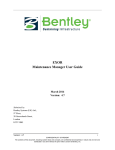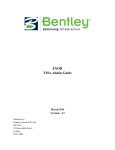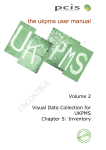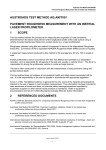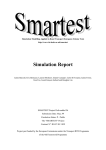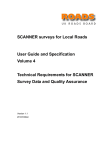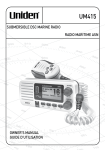Download EXOR Asset Manager Admin Guide - Bentley Systems, Incorporated
Transcript
EXOR
Asset Manager Admin Guide
March 2014
Version: 4.7
Submitted by:
Bentley Systems (UK) Ltd.,
9th Floor,
20 Gracechurch Street,
London.
EC3V 0BG
EXOR
ASSET MANAGER ADMIN GUIDE
DOCUMENT TRACKER
EXOR Asset Manager Admin Guide
Trademark
Bentley and the "B" Bentley logo are either registered or unregistered trademarks or service marks of
Bentley Systems, Incorporated, or one of its direct or indirect wholly-owned subsidiaries.
Other brands and product names are trademarks of their respective owners.
Copyright
Copyright © 2013 Bentley Systems, Incorporated.
All Rights Reserved.
Including software, file formats, and audiovisual displays; may only be used pursuant to applicable
software license agreement; contains confidential and proprietary information of Bentley Systems,
Incorporated and/or third parties which is protected by copyright and trade secret law and may not be
provided or otherwise made available without proper authorization.
Restricted Rights Legend
If this software is acquired for or on behalf of the United States of America, its agencies and/or
instrumentalities ("U.S. Government"), it is provided with restricted rights. This software and
accompanying documentation are "commercial computer software" and "commercial computer software
documentation", respectively, pursuant to 48 C.F.R. 12.212 and 227.7202, and "restricted computer
software" pursuant to 48 C.F.R. 52.227-19(a), as applicable. Use, modification, reproduction, release,
performance, display or disclosure of this software and accompanying documentation by the U.S.
Government are subject to restrictions as set forth in this Agreement and pursuant to 48 C.F.R. 12.212,
52.227-19, 227.7202, and 1852.227-86, as applicable.
Contractor/Manufacturer is Bentley Systems, Incorporated, 685 Stockton Drive, Exton, PA 19341-0678.
Unpublished - rights reserved under the Copyright Laws of the United States and International treaties.
Version: 4.7
i
CONFIDENTIALITY STATEMENT
The contents of this document, including system ideas and concepts, are confidential and proprietary in nature and are not to be
distributed in any form without the prior written consent of Bentley, Inc.
EXOR
ASSET MANAGER ADMIN GUIDE
DOCUMENT TRACKER
Document Tracker
Document Details
File:
Prepared by:
Asset Manager Admin Guide V4.7.docx
T.C. Stewart
Manual Name:
Reviewed by:
Asset Manager Admin Guide
Version:
Approved for issue by:
4.7
T.C. Stewart
Date of Issue:
Product Manager:
March 2014
T.C. Stewart
File Name:
Document Centre/Exor/Product Manuals/4.7.0.0 Product Manuals/4.7.0.0 completed documentation/ Asset Manager Admin Guide
v4.7.docx
Document Version Control
Revision
Date
By
Chapter/Page
1
Description
Page numbers corrected
2
Nov 2010
CS
Asset Metamodel
For Alerts, Audit
and Query
Builder58
Asset Metamodel for Alerts, Audit and Query Builder
3
May 2011
IS
P28
Inspectable checkbox added.
4
Nov 2011
IS
Various
Minor changes
5
Oct 2012
IS
All
Document reviewed and updated for 4.6 release
6
Mar 2014
BA/IS
All
Re-formatted into Bentley template
Version: 4.7
ii
CONFIDENTIALITY STATEMENT
The contents of this document, including system ideas and concepts, are confidential and proprietary in nature and are not to be
distributed in any form without the prior written consent of Bentley, Inc.
EXOR
ASSET MANAGER ADMIN GUIDE
TABLE OF CONTENTS
Table of Contents
1
Introduction ........................................................................................................................................... 6
1.1
Product Options ............................................................................................................................ 7
2 Asset Reference Data ............................................................................................................................ 9
2.1
Reference Data Workflow .......................................................................................................... 10
2.2
Asset Domains – NM0301 .......................................................................................................... 11
2.2.1
Asset Domains .................................................................................................................... 12
2.2.2
Domain Values.................................................................................................................... 13
2.2.3
Types Using Domain .......................................................................................................... 14
2.3
Asset Metamodel – NM0410 ...................................................................................................... 15
2.3.1
Types ................................................................................................................................... 16
2.3.2
Notes Button ....................................................................................................................... 19
2.3.3
Foreign Table Panel ............................................................................................................ 20
2.3.4
Creating a Foreign Table Asset Type for Datum Network Types ...................................... 21
2.3.5
LRM (Route) Based Foreign Table Data ............................................................................ 24
2.3.6
Checkboxes ......................................................................................................................... 27
2.3.7
Attributes............................................................................................................................. 30
2.3.8
Attribute Checkboxes .......................................................................................................... 34
2.3.9
Attribute Bandings Button .................................................................................................. 35
2.3.10 Copy Banding Button.......................................................................................................... 37
2.3.11 Network Types .................................................................................................................... 38
2.3.12 Roles ................................................................................................................................... 39
2.3.13 Asset Groupings .................................................................................................................. 40
2.3.14 Groupings ............................................................................................................................ 43
2.3.15 Show Hierarchy................................................................................................................... 45
2.3.16 Display View Text .............................................................................................................. 46
2.3.17 Off Network Assets ............................................................................................................. 48
2.3.18 Assets with no XY or Network Reference .......................................................................... 50
2.3.19 Assets with defining XY coordinates but no Network Reference....................................... 51
2.3.20 Assets with defining XY coordinates that are Netcoded to Derive a Network Location .... 55
2.3.21 Asset Metamodel For Alerts, Audit and Query Builder ..................................................... 58
2.3.22 Asset Type Definition ......................................................................................................... 58
2.3.23 Standard Audit/Alert Asset Metamodel’s ........................................................................... 59
2.4
Foreign Tables ............................................................................................................................ 60
2.5
Asset Exclusive View Creation - NM0411 ................................................................................. 62
2.6
Asset Attribute Sets - NM0415 ................................................................................................... 65
2.7
XSP and Reversal Rules – NM0305 ........................................................................................... 67
Version: 4.7
iii
CONFIDENTIALITY STATEMENT
The contents of this document, including system ideas and concepts, are confidential and proprietary in nature and are not to be
distributed in any form without the prior written consent of Bentley, Inc.
EXOR
ASSET MANAGER ADMIN GUIDE
TABLE OF CONTENTS
2.7.1
XSP and Reversal Rules ..................................................................................................... 68
2.7.2
Allowable Asset Items ........................................................................................................ 69
2.7.1
Reversal............................................................................................................................... 70
2.8
Asset XSP’s - NM0306 ............................................................................................................... 71
2.8.1
XSP’s Allowed.................................................................................................................... 72
2.9
Cross Attribute Validation Setup– NM0550 ............................................................................... 73
2.9.1
Worked Example................................................................................................................. 75
2.9.2
Rule 1 .................................................................................................................................. 76
2.9.3
Rule 2 .................................................................................................................................. 77
2.9.4
Rule 3 .................................................................................................................................. 78
2.9.5
Rule 4 .................................................................................................................................. 79
2.9.6
Rule 5 (Variable Attribute Value) ....................................................................................... 80
2.9.7
Cross Attribute Validation Conditions ................................................................................ 81
2.9.8
Cross Attribution Validation Errors .................................................................................... 82
2.9.9
Cross Attribute Validation Rules ........................................................................................ 83
2.10 Merge File Extract Definition – NM7055................................................................................... 85
2.10.1 Merge Output File Panel ..................................................................................................... 89
2.10.2 File Columns Panel ............................................................................................................. 91
2.10.3 Decode Values .................................................................................................................... 93
2.11 Derived Asset Set-up – NM0420 ................................................................................................ 94
2.11.1 Defining Derived Assets – Process Flow ............................................................................ 95
2.11.2 Creating the Derived Asset Type ........................................................................................ 97
2.11.3 Creating the Merge Query................................................................................................... 98
2.11.4 Derived Asset Setup – NM0420 ......................................................................................... 99
2.11.5 Derived Asset Setup .......................................................................................................... 103
2.11.6 Attribute Derivation Definition ......................................................................................... 106
2.11.7 Field Picker ....................................................................................................................... 107
2.11.8 Rebuilding / Refreshing Derived Assets ........................................................................... 113
2.11.9 In Progress e-mail ............................................................................................................. 114
2.11.10
Completed e-mail .......................................................................................................... 114
2.11.1 Stop Errors ........................................................................................................................ 115
2.11.2 Caveats .............................................................................................................................. 116
2.12 Engineering Dynamic Segmentation Functions ........................................................................ 117
2.12.1 Mean (NM3ENG_DYNSEG.GET_MEAN_VALUE) ..................................................... 118
2.12.2 Variance (NM3ENG_DYNSEG.GET_VARIANCE) ...................................................... 119
2.12.3 Biased Variance (NM3ENG_DYNSEG.GET_BIASED_VARIANCE) .......................... 120
2.12.4 Standard Deviation (NM3ENG_DYNSEG.GET_STANDARD_DEVIATION) ............. 121
Version: 4.7
iv
CONFIDENTIALITY STATEMENT
The contents of this document, including system ideas and concepts, are confidential and proprietary in nature and are not to be
distributed in any form without the prior written consent of Bentley, Inc.
EXOR
ASSET MANAGER ADMIN GUIDE
TABLE OF CONTENTS
2.12.5 Biased Standard Deviation
(NM3ENG_DYNSEG.GET_BIASED_STANDARD_DEVIATION) ............................................ 122
2.12.6 Median (NM3ENG_DYNSEG.GET_MEDIAN_VALUE) .............................................. 123
2.12.7 Length Weighted Average (NM3ENG_DYNSEG.GET_LENGTH_WEIGHTED_AVE)
124
2.12.8 First Value (NM3ENG_DYNSEG.GET_FIRST_VALUE) ............................................. 125
2.12.9 Last Value (NM3ENG_DYNSEG.GET_LAST_VALUE)............................................... 126
2.12.10
Minimum Value (NM3ENG_DYNSEG.GET_MINIMUM_VALUE) ........................ 127
2.12.11
Maximum Value (NM3ENG_DYNSEG.GET_MAXIMUM_VALUE) ...................... 128
2.12.12
Most Common Value (NM3ENG_DYNSEG.GET_MOST_COMMON_VALUE) .... 129
2.12.13
Most Common Value Dets
(NM3ENG_DYNSEG.GET_MOST_COMMON_VALUE_DETS) ............................................... 130
2.12.14
Most Frequent Value (NM3ENG_DYNSEG.GET_MOST_FREQUENT_VALUE) .. 131
2.12.15
Most Frequent Value Dets
(NM3ENG_DYNSEG.GET_MOST_FREQUENT_VALUE_DETS) ............................................. 132
2.12.16
Sum (NM3ENG_DYNSEG.GET_SUM) ..................................................................... 133
2.12.17
Value Count (NM3ENG_DYNSEG.GET_VALUE_COUNT) .................................... 134
2.12.18
Value Distributions (NM3ENG_DYNSEG.GET_VALUE_DISTRIBUTIONS) ........ 135
Version: 4.7
v
CONFIDENTIALITY STATEMENT
The contents of this document, including system ideas and concepts, are confidential and proprietary in nature and are not to be
distributed in any form without the prior written consent of Bentley, Inc.
EXOR
ASSET MANAGER ADMIN GUIDE
INTRODUCTION
1
Introduction
This Guide is designed to aid in the setting up and maintenance of asset meta-data. Careful consideration
should be given to the contents of this guide when networks and asset/Asset structures are being designed.
Asset Manager provides a very powerful and flexible asset/Asset modelling package and therefore it is
important that the user has a good understanding of the options available.
This Guide deals with the concepts of both asset placements, which are used to locate assets on the networks,
as well as covering the actual physical asset components themselves.
This Guide will be useful to System Administrators and Experienced Users with responsibility for Asset
Maintenance.
Version: 4.7
6
CONFIDENTIALITY STATEMENT
The contents of this document, including system ideas and concepts, are confidential and proprietary in nature and are not to be
distributed in any form without the prior written consent of Bentley, Inc.
EXOR
ASSET MANAGER ADMIN GUIDE
INTRODUCTION
1.1
Product Options
Figure 1 - Product Options Menu
Product Options allow ‘switches’ or default values to be set, which defines how certain functionality operates
within the Exor suite of Products. The following Asset Manager related Product Options should be set to suit
your Organisational requirements. Product Options are set using HIG9130 – Product Options.
Table 1
Option Id
Option Name
Sample
Value
Remarks
MRGPOE
Split Merge Results
at POE
Y
A value of "Y" means that merge query results will be split at any discontinuities
(POEs) on the route"
MRGROUTE
Split Merge Results
by route
Y
A value of "Y" means that merge query results will be split at any change of route"
PBIPOE
Split PBI Results at
POE
Y
A value of "Y" means that PBI query results will be split at any discontinuities
(POEs) on the route"
MRGAUTYPE
AU Type for Merge
Security
TNC
This is the AU Type which is used for Merge Results Security
UTLFILEDIR
UTL File Directory
D:\NM3
Directory where PL/SQL will read/write flat files
MAPCAPTURE
Is MapCapture Used
N
Set this option to "Y" if the system uses MapCapture. This will enable the Asset
views required for MapCapture to be generated whenever the normal Asset views
are created
MULTINVRTE
Multiple Asset on
Network
Y
Used for placing Asset using a Network Extent. If set to Y allow multiple routes, N
- Single Route
SHOWINVPK
Show Primary Key in
Inv Form
Y
If set to Y the primary key will always be visible on the Asset form, if N then the
PK will only be visible if it is a flexible attribute or when the form is in query mode.
If the User Option of the same in present it will take precedence over the Product
Option for the User
INVRTETAB
Default Route Tab in
Inv Form
Y
If set to Y the default tab in the Asset form will be Route.
DEFAORDPI
Default AOR Dist
Point Interval
10
This is the default Distance Point interval using in Assets on Route - NM0560.
The units of measurement are set during the selection of the Display Items
DEFITEMTYP
Default Reference
Item Type
REFF
This is the Default Asset Item Type used on the Assets on a Route Module. If the
User Option of the same in present it will take precedence over the Product
Option for the User
Version: 4.7
7
CONFIDENTIALITY STATEMENT
The contents of this document, including system ideas and concepts, are confidential and proprietary in nature and are not to be
distributed in any form without the prior written consent of Bentley, Inc.
EXOR
ASSET MANAGER ADMIN GUIDE
INTRODUCTION
Option Id
Option Name
Sample
Value
Remarks
AOREXTDINV
AoR do not truncate
Asset
Y
If this is 'Y', then when running Assets on a Route on a part of a linear route any
continuous Asset which was truncated by virtue of the beginning or end of the
specified extent will be returned with the location of that item extended beyond the
selected extent
AORSTRMAP
AoR strip map by
default
N
If Set to Y the Assets on Route strip Map will be displayed by default on entry into
the AOR Results window. If the User Option of the same in present it will take
precedence over the Product Option for the User
ATTRLSTSEP
Inv Attribute List
Separator
,
This is the character used to separate Inv attribute values when viewed in a
concatenated String.
Version: 4.7
8
CONFIDENTIALITY STATEMENT
The contents of this document, including system ideas and concepts, are confidential and proprietary in nature and are not to be
distributed in any form without the prior written consent of Bentley, Inc.
EXOR
ASSET MANAGER ADMIN GUIDE
ASSET REFERENCE DATA
2
Asset Reference Data
Figure 2 - Asset Reference Menu
This chapter describes the forms and processes that are used for defining and managing the metadata required
for use with Asset management. The forms covered in this chapter are the following:
Asset Domains – NM0301
Asset Metamodel – NM0410
Asset Exclusive View Creation - NM0411
Asset Attribute Sets - NM0415
XSP and Reversal Rules – NM0305
Asset XSP’s – NM0306
Cross Attribute Validation Setup – NM0550
The module descriptions provide you with detailed information about reference data in Network Manager by
Exor, including:
an overall description of the form
a detailed explanation of each field, including available features (such as List of Values, default
values and other characteristics)
helpful information for using the form
Version: 4.7
9
CONFIDENTIALITY STATEMENT
The contents of this document, including system ideas and concepts, are confidential and proprietary in nature and are not to be
distributed in any form without the prior written consent of Bentley, Inc.
EXOR
ASSET MANAGER ADMIN GUIDE
ASSET REFERENCE DATA
2.1
Reference Data Workflow
Figure 3 displays the workflow when defining the reference data for an Asset Type.
Figure 3 – Reference Data Workflow
Version: 4.7
10
CONFIDENTIALITY STATEMENT
The contents of this document, including system ideas and concepts, are confidential and proprietary in nature and are not to be
distributed in any form without the prior written consent of Bentley, Inc.
EXOR
ASSET MANAGER ADMIN GUIDE
ASSET REFERENCE DATA
2.2
Asset Domains – NM0301
Figure 4 - Asset Domains Menu Option
This module is used to maintain the Domains and associated List of Values used by those Asset Item
Attributes whose value is selected from a list as a means of data entry validation. Attributes of any data type,
i.e., VARCHAR2, NUMBER or DATE may be validated against a Domain.
Domains may be ‘shared’ by many different Attributes and Asset Item Types, which have similar properties.
For example, the Domain PAVE_MATERIAL (selected in the screen shot above) is used by 3 different Asset
Item Types, namely PAOR (Pavement Original), PASH (Pavement Shoulder) and PAWI (Pavement
Widening). Each of these Asset Item Types has 2 attributes, which uses the PAVE_MATERIAL Domain.
Consider the Asset Item Type PAOR (Pavement Original). This item type includes attributes that define the
Base and Sub-base material used in the road construction. By including all the possible materials that may be
used for this purpose within the same Domain, it is then possible for each of the Attributes to use that Domain
from which to select the required value.
The Asset Item Types and Attribute Column Names that use a Domain are displayed in the ‘Types Using
Domain’ area of the screen.
The Domains defined using this form may be selected in the ‘Domain’ field on the ‘Attributes’ window of
form NM0410 – Asset Types (Page 15).
Version: 4.7
11
CONFIDENTIALITY STATEMENT
The contents of this document, including system ideas and concepts, are confidential and proprietary in nature and are not to be
distributed in any form without the prior written consent of Bentley, Inc.
EXOR
ASSET MANAGER ADMIN GUIDE
ASSET REFERENCE DATA
2.2.1
Asset Domains
Figure 5 - Asset Domains
This area of the window is used to define the Domain name and time period during which the Domain, and
hence the associated list of values, is valid.
When you enter this form the cursor sits in the ‘Domain’ field waiting for a new Domain to be added or
existing Domains to be retrieved. To query back an existing Domain press the [Enter Query] button on the
menu toolbar (or press F7), enter some selection criteria, then press the [Execute Query] button (or press F8).
Domains
(Required)
Enter a Unique Name for the Domain. A maximum of 30 characters is allowed.
Title
(Required)
Enter a title for the Domain. This title will be displayed on the LOV window when called. A maximum of 80
characters is allowed.
Data Type
(Required)
List
Enter the Data Type of the Attribute which will use this Domain. For example, if the Domain Values contain a
list of Dates which are to be used to validate the entry of a Date Attribute, select DATE as the Data Type.
When the List of Values for available Domains is called in the Asset Metamodel - NM0410 module, the list
will only display Domains whose Data Type matches the Data Type specified for the Attribute.
Start Date
(Required)
Enter the date from which the Domain is effective.
End Date
(Optional)
Enter the date from which the Domain ceases to be effective. A Domain cannot be End Dated unless all of the
associated Values have also been End Dated.
Version: 4.7
12
CONFIDENTIALITY STATEMENT
The contents of this document, including system ideas and concepts, are confidential and proprietary in nature and are not to be
distributed in any form without the prior written consent of Bentley, Inc.
EXOR
ASSET MANAGER ADMIN GUIDE
ASSET REFERENCE DATA
2.2.2
Domain Values
Figure 6 - Domain Values
The Domains Values panel is used to define the allowable values for a Domain. These are the only allowable
values for the Asset Attribute using the Domain and will appear in a List of Values for the Attribute.
When a Domain is selected the associated Domain Values will be displayed. To add a new Domain Value
press the [Create Record] button on the menu toolbar or click in the next available ‘Value’ field, and enter the
required information.
Value
(Required)
Enter a code for the items in the list. A maximum of 30 characters is allowed.
DTP Code
(Optional)
Enter the DTP (Department of Transport) Code for the list item if required. A maximum of 4 characters is
allowed.
Meaning
(Required)
Enter a meaning for the value that you have just entered in the Value field. A maximum number of 80
characters is allowed.
Sequence
(Required)
Enter a sequence number that will order the display of Values for this Domain within a List of Values.
Visible Attributes
(Optional)
List
Visible Attributes are used within some Exor applications such as Schemes Manager when generating Graphic
images. The Visible Attributes consist of details of the Background colour, Foreground colour and Fill pattern
used when generating the image.
Start Date
(Required)
Enter the date from which the Domain Value is effective.
End Date
(Optional)
Enter the date from which the Domain Value ceases to be effective.
Version: 4.7
13
CONFIDENTIALITY STATEMENT
The contents of this document, including system ideas and concepts, are confidential and proprietary in nature and are not to be
distributed in any form without the prior written consent of Bentley, Inc.
EXOR
ASSET MANAGER ADMIN GUIDE
ASSET REFERENCE DATA
2.2.3
Types Using Domain
Figure 7 - Types using Domain
This area of the window is for display only and shows the Asset Item Types and Attribute Column Names
using the Domain.
Version: 4.7
14
CONFIDENTIALITY STATEMENT
The contents of this document, including system ideas and concepts, are confidential and proprietary in nature and are not to be
distributed in any form without the prior written consent of Bentley, Inc.
EXOR
ASSET MANAGER ADMIN GUIDE
ASSET REFERENCE DATA
2.3
Asset Metamodel – NM0410
Figure 8 - Asset Metamodel Menu Option
The Asset Metamodel form is used to manage the different types of Asset which are held within the Exor
database. As well as Asset types being defined using this form, any other type of object or feature may also be
modelled. For example, the Roughness or Skid Resistance of section of Road, Road Construction Layer
information or condition surveys could all be stored as Asset Items within the Exor database.
The Asset Metamodel form has several main functions including:
Defining the ‘Behaviour’ of an Asset Type e.g., whether the Asset type is a Point or Continuous
feature or whether Asset of this type is Replaceable when network elements are end-dated.
Defining the characteristic attributes of the Asset Type
Specifying to which Network Types an Asset Item of this Type may belong.
Specifying the Role a User must be granted to access Asset Items of this type and the mode of access
permitted i.e., Normal or Read-Only.
Defining the Asset Groupings and relationships for Hierarchical Asset Types.
The installation procedure will load your Exor database with a set of Asset Types that are in common use. If
however, you require additional Asset Types on your network, you will have to set up the Asset Item Types
using this form before you can proceed to load your Asset data.
Version: 4.7
15
CONFIDENTIALITY STATEMENT
The contents of this document, including system ideas and concepts, are confidential and proprietary in nature and are not to be
distributed in any form without the prior written consent of Bentley, Inc.
EXOR
ASSET MANAGER ADMIN GUIDE
ASSET REFERENCE DATA
2.3.1
Types
Figure 9 - Asset Metamodel
This window is used to manage Asset Types and define their ‘behaviour’ e.g., whether an Asset Item of this
type is ‘Replaceable’ or is associated with a valid XSP (cross sectional position).
When you enter this form the cursor sits in the ‘Type’ field waiting for a new Asset Type to be added or
existing Asset Types to be retrieved. To query back an existing Asset Type press the [Enter Query] button on
the menu toolbar (or press F7), enter some selection criteria, then press the [Execute Query] button (or press
F8).
Type
(Required)
Enter a Unique code for the Asset Type. A maximum of 4 characters is allowed.
(Type Description)
(Required)
Enter a description of the Asset Type in the adjacent field. A maximum of 80 characters is allowed.
Continuous/Point
(Required, Default)
If the Asset Type is one that occurs at a single point i.e., an Asset Item of this type has the same Start and End
Chainage, for example a Sign, select 'P'. If the Asset Type is a Line feature, i.e., an Asset Item of this type has
different Start and End points, for example a Verge or Shoulder, enter 'C'.
The default value is 'P'.
Version: 4.7
16
CONFIDENTIALITY STATEMENT
The contents of this document, including system ideas and concepts, are confidential and proprietary in nature and are not to be
distributed in any form without the prior written consent of Bentley, Inc.
EXOR
ASSET MANAGER ADMIN GUIDE
ASSET REFERENCE DATA
Elec Drain Carr
(Required, Default)
(List)
Select either ‘E’ if the Asset Type relates to an Electrical feature, ‘D’ for a Drainage feature or ‘C’ for a
Carriageway feature. The List of Values is maintained using Domains - HIG9120 and updating Domain
ELEC_DRAIN_CARR.
Category
(Required, Default)
(List)
Select the general category to which the Asset item type belongs, i.e., 'C' for condition data, 'I' for Asset or
Asset Data, 'F' for foreign Table etc.
Note:
Only one Asset Type may have a Category of 'R'. This is used within the Structural Projects Modules
to indicate Road Construction Data and may only be selected if Structural Projects is licenced in
HIG1890 – Products
Asset Types used for Associated Data Types (Network Manager System Admin Guide) must be of
Category ‘G’. Such Asset Types must be defined as ‘Continuous’.
Asset Types used to model Condition Data, e.g., SKID must have a category of ‘C’. Schemes
Manager will use this Category when determining what Asset Data should be end dated when a Road
Construction Scheme is completed.
Screen Sequence
(Optional)
Enter the Sequence Number in which you wish this Asset Type to be displayed in relation to other types
within the relevant reports.
Short Description
(Optional)
If required enter an abbreviated description for this Asset Type e.g., for Course Visual Inspection data enter
CVI. This is used in some UKPMS reports.
A maximum of 30m characters is allowed.
Note: This field is only used in conjunction with UKPMS.
Viewname
(Display Only)
The system will generate a View name for the Asset Type. Views can be used to ‘filter’ only the required
information from very large table thus enhancing system performance. The Asset Views are used in some
reporting facilities and could also be used when creating a GIS theme to display Asset Items of this type (see
note below for View used for GIS Themes). The use of Database Views is totally transparent to the User.
The naming convention of the View name is as follows:
V_NM_<attribute code>
For example: V_NM_RALI, where ‘RALI’ is the Asset Type code for a Rail Line feature.
To view the SQL*Plus statement used to create the view press the [Display View Text] button.
Note:
Note a second view will also be created if the Inv Type has an associated Network, appending ‘_NW’
to the viewname, e.g., V_NM_RALI_NW. This view can be used when creating a GIS Theme for the
Asset Type.
The Viewname will NOT be displayed and the [Create View] and [Display View Text] buttons will
be unavailable if a value is entered in the ‘Table Name’ field in the ‘Foreign Table’ panel.
(See page 46 for more information on Asset Views).
Version: 4.7
17
CONFIDENTIALITY STATEMENT
The contents of this document, including system ideas and concepts, are confidential and proprietary in nature and are not to be
distributed in any form without the prior written consent of Bentley, Inc.
EXOR
ASSET MANAGER ADMIN GUIDE
ASSET REFERENCE DATA
Admin Type
(Required)
(List)
Enter the Admin Type associated with this Asset Type. Only Admin Units of this type may be assigned to
Asset Items of this type. To access an Item of this type a User must have the appropriate Admin Unit assigned
to them.
Start Date
(Required)
Enter the date from which the Asset Type is valid. No Asset Items of this type may be loaded or manually
entered prior to this date.
End Date
(Optional)
Enter the date from which the Asset Type ceases to be valid. No Asset Items of this type may be loaded,
manually entered or amended subsequent to this date.
Icon Name
(Optional)
Enter the filename of the Icon to be used to represent the Asset Type. This icon will be used to
diagrammatically depict Asset Items of this type on windows such as the ‘Hierarchy’ window in the Asset
Items – NM0510 form or the ‘Show Hierarchy’ window. A maximum of 30 characters is allowed.
Double clicking this field or pressing the ‘file open’ icon
will open a Windows ‘Find File’ dialog box
(Figure 10) This enables a User to ‘browse’ their system to locate the appropriate icon file.
Note: You should include the DOS extension if the filename includes one.
Version: 4.7
18
CONFIDENTIALITY STATEMENT
The contents of this document, including system ideas and concepts, are confidential and proprietary in nature and are not to be
distributed in any form without the prior written consent of Bentley, Inc.
EXOR
ASSET MANAGER ADMIN GUIDE
ASSET REFERENCE DATA
Figure 10 - Find File dialog box
2.3.2
Notes Button
Figure 11 – Notes Button
Miscellaneous notes or any free hand text relating to the Asset Type may be entered using the notepad which
is called by pressing the [Notes] button. This will call a notepad window which can store up to a maximum of
4000 characters of text. An example of the Notepad is shown in Figure 12.
Figure 12 - Notepad
Version: 4.7
19
CONFIDENTIALITY STATEMENT
The contents of this document, including system ideas and concepts, are confidential and proprietary in nature and are not to be
distributed in any form without the prior written consent of Bentley, Inc.
EXOR
ASSET MANAGER ADMIN GUIDE
ASSET REFERENCE DATA
2.3.3
Foreign Table Panel
As well as managing Asset Types for Asset Item data held within the main Asset table, this form can also be
used to manage Asset Types for Asset Item data held in external tables or views or other tables or database
views within the Exor database. For example, Skid Resistance values or Roadway Deflection figures collected
from road machine surveys may be held externally. These could be integrated with Exor to take advantage of
the full range of Asset Related functionality available, for example PBI or Asset Merge Queries. More
information on Foreign Tables may be found on page 58.
Note: Data from other products from within the Exor product set may be used in reports and queries, e.g.,
Asset Merge Queries, by creating an Asset Type for the data and utilising the Foreign Table
functionality. For example, to use Accident or Structures data a database view could be created of the
required information and an ‘Accident’ or ‘Structures’ Asset Type defined in the same manner as for
an Asset Item.
Table Name
(Mandatory if using Foreign Tables) (List)
The name of the table or database view within which the ‘external’ Data is stored should be entered here. A
maximum of 30 characters is allowed.
Primary Key Column
(Mandatory if using Foreign Tables) (List)
If an external Table or database view is being used to hold the Asset Item data for this Asset Type the Column
Name that holds the Asset Item Primary Key should be entered here.
LR Start Chain
(List)
If an external Table or database view is being used to hold the Asset Item data for this Asset Type and the
Asset are located on a Network, the Column Name that holds the Start Position of the Asset Item should be
entered here. A maximum of 30 characters is allowed. The data type of this column must be numeric.
LR NE Column Name
(List)
If an external Table or database view is being used to hold the Asset Item data for this Asset Type and the
Asset are located on a Network, the Column Name that holds the Foreign Key to the Network Element, within
the Exor database should be entered here. A maximum of 30 characters is allowed. The data type of this
column must be numeric.
LR End Chain
(List)
If an external Table or database view is being used to hold the Asset Item data for this Asset Type and the
Asset are located on a Network, the Column Name that holds the End Position of the Asset Item should be
entered here. A maximum of 30 characters is allowed. The data type of this column must be numeric.
Version: 4.7
20
CONFIDENTIALITY STATEMENT
The contents of this document, including system ideas and concepts, are confidential and proprietary in nature and are not to be
distributed in any form without the prior written consent of Bentley, Inc.
EXOR
ASSET MANAGER ADMIN GUIDE
ASSET REFERENCE DATA
2.3.4
Creating a Foreign Table Asset Type for Datum Network Types
Asset Types may be defined to represent Datum Network Elements using the Foreign Table functionality
available via module NM0410 – Asset Metamodel.
This allows flexible attributes and other ‘fixed’ information relating to Datum Network Elements to be used
when defining queries such as Parameter Based Inquiries (NM7040) and Merge Queries (NM7050).
Figure 13 – PBI Queries
Figure 13 shows an example of a PBI query definition where the Foreign Table Asset type for a Datum
Network Type is being used to restrict the query to only those parts of the selected Region of Interest where
the Carriageway Type is ‘A’ – single (CARRIAGEWAY is an attribute of the Datum Network Type).
Foreign Table Asset definitions for any Datum Network Types defined in NM0002 – Network Types may be
created by pressing the [Create Foreign Table Inv] button on in Network Types - NM0002 (Network Manager
Admin Guide).
This will create a ‘Continuous’ Asset Type for the selected Datum Network Type of category 'X' - Generated
Exclusive Asset Type. The Asset Type Name will be defaulted to the Network Type but this may be amended
using the 'Asset Type' field in the 'Create Foreign Table Inv' (Figure 14) dialogue. The Asset Type description
will be in the format of: FT Inv for "Datum Network Type Description" e.g., FT Inv for “Classified Roads”.
This Asset Type description may be amended if required.
A foreign table join will be created to a database view. The naming convention of the View name is as
follows:
V_NM_<Item code>
For example: V_NM_CLAS, where ‘CLAS’ is the Asset Type code for the Datum Network Asset Type.
The remainder of the Foreign Table join definition is as follows:
Primary Key Column
NE_FT_PK_COL
LR NE Column Name
NE_ID
LR Start Chain
NE_BEGIN_MP
LR End Chain
NE_LENGTH
Version: 4.7
21
CONFIDENTIALITY STATEMENT
The contents of this document, including system ideas and concepts, are confidential and proprietary in nature and are not to be
distributed in any form without the prior written consent of Bentley, Inc.
EXOR
ASSET MANAGER ADMIN GUIDE
ASSET REFERENCE DATA
An Asset Attribute will be created for each of the flexible network attributes defined in the ‘Type Columns’
field for the Datum Network Type in NM0002 – Network Types, as well as Attributes for ‘fixed’ attributes
such as Length, Admin Unit and Description. Any unwanted Asset Attributes may be ‘End Dated’ by
selecting the required Attribute and pressing the [Delete] button on the menu toolbar.
Table 2 displays the Asset Attributes that will be created:
Table 2
Attribute Name
Screen Text
View Column Name
NE_ID
Id
NE_ID
NE_FT_PK_COL
Ft Pk Col
NE_FT_PK_COL
NE_UNIQUE
Unique
NE_UNIQUE
NE_BEGIN_MP
Begin Mp
NE_BEGIN_MP
NE_LENGTH
Length
NE_LENGTH
START_NODE_ID
Start Node Id
START_NODE_ID
END_NODE_ID
End Node Id
END_NODE_ID
NE_DESCR
Descr
NE_DESCR
NE_START_DATE
Start Date
NE_START_DATE
NE_ADMIN_UNIT
Admin Unit
NE_ADMIN_UNIT
ADMIN_UNIT_CODE
Admin Unit Code
ADMIN_UNIT_CODE
…Attribute 1…
…Attribute 1…
Attribute 1…
…Attribute 2…
…Attribute 2…
Attribute 2…
…etc…
If any of the Network Attributes defined in the ‘Type Columns’ field for the Datum Network Type in
NM0002 – Network Types are validated against a System Domain (maintained using HIG9120 – Domains) an
Asset Domain will be created and the Domain associated with the appropriate Attribute allowing a List of
Allowable value to be displayed for the Attribute when defining a query such as PBI or Merge.
The Asset Domain created will derive its name from the name of the System Domain. If an Asset Domain of
this name already exists the Asset Domain Title will checked against the System Domain Title. If the Domain
Titles are also the same a new Asset Domain will not be created and the existing Asset Domain will be
associated with the Asset Attribute.
If however, the Asset Domain and System Domain names are the same but the Asset and System Domain
Titles are different a new Asset Domain will be created using the following naming convention:
<Datum Network Type Name_HIG_DOMAIN Name>
For example: CLAS_CARRIAGEWAY_TYPE, where ‘CLAS’ is the Datum Network Type and
‘CARRIAGEWAY_TYPE’ is the System Domain Name.
Note:
If additional lookup values are added to the System Domain these must also be added to the
corresponding Asset Domain.
An appropriate User Role must be defined in Order for a Exor User to have access to the Asset Type.
When the button is pressed a dialogue will be displayed as in Figure 14.
Version: 4.7
22
CONFIDENTIALITY STATEMENT
The contents of this document, including system ideas and concepts, are confidential and proprietary in nature and are not to be
distributed in any form without the prior written consent of Bentley, Inc.
EXOR
ASSET MANAGER ADMIN GUIDE
ASSET REFERENCE DATA
Figure 14 – Dialogue window
Asset Type
(Required)
(List)
The Asset Type Code will default to the Network Type Code. This may be changed if required. A maximum
of 4 characters is allowed.
Delete Inv Type if exists
(Checkbox)
If this flag is selected and an Asset Item type of the Code entered in the 'Asset Type' field already exists and
also of Category 'X' - Generated Exclusive Asset Type, the existing Asset Type will be deleted.
To create the Foreign Table Asset Type press the [Proceed] button or [Cancel] to close the dialogue. If the
[Proceed] button is pressed a message will be displayed informing the User that the Foreign Table Asset Type
will be created. To carry out the operation press the [OK] button.
Version: 4.7
23
CONFIDENTIALITY STATEMENT
The contents of this document, including system ideas and concepts, are confidential and proprietary in nature and are not to be
distributed in any form without the prior written consent of Bentley, Inc.
EXOR
ASSET MANAGER ADMIN GUIDE
ASSET REFERENCE DATA
2.3.5
LRM (Route) Based Foreign Table Data
Asset data held in 'external' tables whose location is referenced by the LRM/Route on which it resides and its
Start and End Offsets may be integrated with Exor to utilise query functionality such as Parameter Based
Inquiries (PBI) or Merge Queries or to display the Assets within Spatial Data Manager, by creating a Foreign
Table Asset Type using the view definition shown in Figure 17. This database view 'translates' the Route and
Offset data into the related Datum Element and chainage. For example, Figure 15 shows a 'Foreign Asset’ that
spans 3 Datum Elements. Table 3 shows how the data may be held in the 'Foreign Table'.
Figure 15 – Foreign Table Asset Spanning 3 Elements
Table 3
Asset ID
Route
Start
End
1
R66
10
25
The Database view will translate this Route based location into the appropriate Datum Locations with a
separate row fro each of the Datums on which the Asset is located as shown depicted in Table 4.
Table 4
Asset ID
Datum
Datum Start
Datum End
1
R66/1
10
12
1
R66/2
0
15
1
R66/3
0
8
Figure 16 shows the 'Foreign Table' definition which the database view in Figure 17 utilises.
Figure 16 – Foreign Table Definition
Version: 4.7
24
CONFIDENTIALITY STATEMENT
The contents of this document, including system ideas and concepts, are confidential and proprietary in nature and are not to be
distributed in any form without the prior written consent of Bentley, Inc.
EXOR
ASSET MANAGER ADMIN GUIDE
ASSET REFERENCE DATA
Figure 17 shows the database view definition used as the 'Foreign Table' when creating the Foreign Table
Asset Type.
Figure 17 – Database View Definition
Version: 4.7
25
CONFIDENTIALITY STATEMENT
The contents of this document, including system ideas and concepts, are confidential and proprietary in nature and are not to be
distributed in any form without the prior written consent of Bentley, Inc.
EXOR
ASSET MANAGER ADMIN GUIDE
ASSET REFERENCE DATA
The resulting database view is show in Figure 18.
Figure 18 – Resulting Database View
The following additional Columns have been added in the view:
NE_UNIQUE
The Unique of the Datum
NE_ID_OF
The internal unique of the Datum
NM_SLK
The Offset/SLK of the Datum relative to the Route
NM_BEGIN_MP
The Start Point of the Asset relative to the Datum Element
NM_END_MP
The End Point of the Asset relative to the Datum Element
NE_ID_IN
The internal unique or the Route
FT_PK_COL
The Primary Key of the record
Figure 19 shows a Foreign Asset Type.
Figure 19
Version: 4.7
26
CONFIDENTIALITY STATEMENT
The contents of this document, including system ideas and concepts, are confidential and proprietary in nature and are not to be
distributed in any form without the prior written consent of Bentley, Inc.
EXOR
ASSET MANAGER ADMIN GUIDE
ASSET REFERENCE DATA
2.3.6
Checkboxes
Linear
This option is no longer required for Linear assets, it remains for backward compatibility.
XSP Allowed
(Optional)
Check this box if Asset Items of this type must have a transverse location across the carriageway by means of
an XSP (cross sectional position). Valid XSP’s are associated with Asset Types using XSP and Reversal Rules
– NM0305. The default XSP description can be replaced with a specific description for the Asset Type using
Asset XSP’s – NM0306. For example, a valid XSP for a Network Type / Subclass may be defined as ‘L Left’. If an Asset Type of PASH – Pavement Shoulder has a valid XSP of ‘L’ the default XSP description
(LEFT in this case) may be replaced with a more appropriate description for the Asset Type e.g., LEFT
SHOULDER. This description will be displayed on Asset Items - NM0510 if a Pavement Shoulder Asset
Type is added with an XSP of ‘L’.
Contiguous
(Optional)
Check this box if Asset of this Type is mandatory along the entire length of a Network Element. Multiple
Asset Items of this Type may be present but there can be no Overlaps or Gaps. Contiguous items, by
implication, must also be ‘Continuous’.
Consider the example in Figure 20.
Network Element H001/1-L has a length of 150m. Asset Type PAOR is used to record the details of the
Original Pavement layer and is flagged as Contiguous. One of the defining attributes of the Original Pavement
is the ‘Base Material’. The Base Material from chainage 0-70 is Concrete but changes to Fine Crushed
Aggregate for the remainder of the Network Element. To allow for the change in the attribute value, 2 Asset
Items of Type PAOR are added, the first running from chainage 0-70 and the second running from chainage
70 to the end of the Network Element, thus ensuring that the Asset Type is Contiguous with no Gaps or
Overlaps.
Figure 20 - Contiguous Asset Types
Version: 4.7
27
CONFIDENTIALITY STATEMENT
The contents of this document, including system ideas and concepts, are confidential and proprietary in nature and are not to be
distributed in any form without the prior written consent of Bentley, Inc.
EXOR
ASSET MANAGER ADMIN GUIDE
ASSET REFERENCE DATA
Replaceable
(Optional)
Check this box if Asset Items of this Type may be end-dated as a result of a Network Operation being carried
out on the Network Element or Elements on which an Item of this Type is located.
Note: A Network Element cannot be ‘Closed’ (End-Dated) if any Asset Items that are either wholly or
partially located on the Element are of an Asset Type which HAS NOT been flagged as
‘Replaceable’.
Exclusive
(Optional)
Asset Types may be flagged as 'Exclusive'. In simple terms this means that items of this Type may only exist
once for a given Network Location. If the 'XSP Allowed' flag is also selected and the Asset Type can reside in
Multiple XSP's, then exclusivity is applied within a given XSP, i.e., many Items of an exclusive Asset Type
may exist at the same linear offset but each must reside in a different XSP.
However, Exclusivity may also be applied by virtue of the value of an 'Exclusive Flexible Attribute' (see
Attribute Check Boxes page 34). This means that many Items of an Exclusive Type may exist at the same
linear offset within the same XSP, but the values of the 'Exclusive Flexible Attributes' must differ for each
item. For example, an Asset Type of RUFF - Roughness may be flagged as Exclusive and have an Exclusive
Attribute for 'Year'. This would mean that many Roughness Surveys could be located on the same extent of
Network but each must have been surveyed in a different year.
Note: Exclusivity may only be applied to Attributes of Data Types of 'Number' and 'VARCHAR2' which
are validated against an Asset Domain.
Reports or extracts such as Engineering Dynamic Segmentation (See Asset User Guide) where only a survey
for a given year is required or reports on Structural Projects Road Construction Data where only specific
Layer details are required may be facilitated by using the Asset Exclusive View Creation - NM0411 module
(page 62) to create a 'Foreign Table Asset Type'. This Foreign Table Asset Type would then be used for
reporting purposes.
Use XY(Optional)
This flag should be checked if Assets of this Type are to be located using Geographical Co-ordinates, e.g.,
Grid References. If this is the case flexible Attributes should be defined in the Attributes panel to hold the
coordinates. The IIT_X and IIT_Y columns must be used for the Easting and Northing Attributes respectively.
These columns should be used when defining a GIS Theme for displaying Assets of this Type within the GIS.
Multiple Allowed
(Optional)
Check this box if an Item of this type may have multiple ‘disparate’ locations. If this checkbox is selected the
system will check for the existance of any location records already associated with an Asset Item when a new
location record is added. The User will be prompted to either ‘append’ or ‘replace’ existing location records as
shown in Figure 21.
Figure 21
Note:
The Multiple Allowed flag MUST be selected if a Continuous Asset Item of this Type is to Span a
Distance Break.
Version: 4.7
28
CONFIDENTIALITY STATEMENT
The contents of this document, including system ideas and concepts, are confidential and proprietary in nature and are not to be
distributed in any form without the prior written consent of Bentley, Inc.
EXOR
ASSET MANAGER ADMIN GUIDE
ASSET REFERENCE DATA
End Location Only
(Optional)
Check this box if Asset Items of this type are to remain ‘open’ i.e., Not End Dated, if the Network Element to
which it is associated is End Dated. The Location Record however will be End Dated; therefore the Asset Item
will no longer be ‘pinned’ to a Network.
Note: If this flag is ‘checked’ the ‘Replaceable’ flag should also be ‘checked’.
Top in Hierarchy
(Optional)
Check this box if Asset Items of this Type are used within an Asset Hierarchy and this Asset Type is at the
Top Level.
Version: 4.7
29
CONFIDENTIALITY STATEMENT
The contents of this document, including system ideas and concepts, are confidential and proprietary in nature and are not to be
distributed in any form without the prior written consent of Bentley, Inc.
EXOR
ASSET MANAGER ADMIN GUIDE
ASSET REFERENCE DATA
2.3.7
Attributes
Figure 22 - Attributes
This window is used to manage the Table Columns used to store the defining characteristics of the Asset
Type. These characteristics are called flexible Asset Attributes.
Managing Asset Attributes held within Exor requires careful planning and a basic understanding of how the
information is stored.
The Columns available for use as flexible Asset Attributes come from a single Database Table held within
Exor. A Database Table basically consists of the following:
A fixed number of vertical columns of data. Each column can contain information relating to a
particular characteristic of an Asset Item.
A variable number of horizontal rows, each row containing details of an Asset Item.
Note: If an external table or databse view is being used to hold the Asset data, the Attribute Column Names
will be validated against the Column names of the external table.
On the previous Window a View name was created. When this Database View is created by pressing the
[Create View] button on the ‘Types’ window only the Columns selected for the Asset Type are included,
ensuring that only the relevant Columns are displayed when using the Asset Type. The use of these Asset
Views is totally transparent.
When you enter this window any Attributes already defined for the selected Asset Type will be displayed. To
add another Attribute press the [Create Record] button on the menu toolbar [or press F6].
Version: 4.7
30
CONFIDENTIALITY STATEMENT
The contents of this document, including system ideas and concepts, are confidential and proprietary in nature and are not to be
distributed in any form without the prior written consent of Bentley, Inc.
EXOR
ASSET MANAGER ADMIN GUIDE
ASSET REFERENCE DATA
Display Sequence
(Required)
Enter a sequence number that will order this Attribute in relation to other Attributes for this Asset Type.
Name
(Required)
List
Enter the Table Column name to hold the Attribute data. When selecting a Column it is preferable to select
one of the same Data Type as the information to stored. For example, if the Asset Attribute is a Date, then a
Column of Type ‘Date’ should be selected. Similarly, if the Asset Attribute is a numeric value, then a Column
of data type ‘Number’ should be selected. The datatype of each Column will be displayed in the List of
Values.
If an appropriate Column is not available (as it may have already been selected for another attribute of this
Asset Type) a data type format can be set using the ‘Format’ field to ensure the input data conforms to the
data type of the column being used to store the information.
Screen Text
(Required)
Enter the text that the User will see when using this Asset Attribute.
Length
(Required)
Enter the maximum number of digits allowed for this Asset Attribute.
If this Attribute is to use an Asset Domain, and hence have an associated List of Values, the Length entered
for this Attribute must not be less than the maximum number of digits used for any Value of the Asset
Domain.
If the Attribute is used to store Numeric data with decimal places, the decimal point is not considered when
calculated the number of digits required. For example, if the Attribute has a precision of 2 decimal places and
the maximum value for the Attribute is 100.00, then the Length required to store this information would be 5.
Decimal Places
(Optional)
If a Asset Attribute is used to store numeric data with decimal places, enter the maximum number of decimal
places allowed this value cannot be greater than the value returned for the selected column.
Format
(Required)
(List)
Select the Data Type to be used with the selected Column. This should match the Data Type of the Attribute
Values being entered and may be different than the Default Data Type of the selected Table Column. For
example, if a Column of type Varchar2 is selected, but the Values being input into this Attribute are numeric,
the Format can be set to ‘Numeric’ thus allowing only numeric data to be entered.
Valid Formats are set-up using Domains – HIG9120 and by updating domain DATA_FORMAT.
Format Mask
(Optional)
A format mask may be applied to an Attribute in order for data to be displayed in a consistent format. For
example, if a format mask of DD/MM/YYYY is applied to a Date Attribute, the date will always be displayed
in this form e.g., 01/01/2001. The Format Mask only affects how the value is displayed, not how it is stored in
the table. A Format Mask is only applied once that data has been entered and nothing is displayed in the field
to suggest or control the format in which data is entered.
Valid Format Masks for Dates are set-up using Domains – HIG9120 and by updating domain
DATE_FORMAT. A Format mask may also be used if the Data Type selected in the ‘format’ field is
NUMBER, e.g., 00.00
Version: 4.7
31
CONFIDENTIALITY STATEMENT
The contents of this document, including system ideas and concepts, are confidential and proprietary in nature and are not to be
distributed in any form without the prior written consent of Bentley, Inc.
EXOR
ASSET MANAGER ADMIN GUIDE
ASSET REFERENCE DATA
Domain
(Optional)
(List)
If the selected Asset Attribute uses a List of Values to validate data entry, enter the Domain name from which
to select the valid values. The Domains and associated list of values must have already been defined using
Asset Domains - NM0301. The list of available Domains will only display those whose Data Type matches
the Data Type selected for the Attribute.
Case
(Required)
(List)
Defines the case of the selected VARCHAR2 attribute, defaults to UPPER for NUMBER and DATE format
attributes.
View Attribute
(Required)
Enter a Name for the View Attribute. The View Attribute name is used in the naming of a Column created in
several Database Views if this Attribute is used as a ‘Splitting’ agent in a Merge Query definition.
Column Name
(Required)
Enter a name for the Column, which will be displayed in the View of the Asset Type, for this Attribute. For
example, if the Screen Text for the Attribute was ‘Survey Id’, then the Column Name in the View may be
called ‘IIT_SURVEY_ID’.
Note: Spaces are not permitted in View Column Names.
Query
(Optional)
This field is currently only used within Street Gazetteer Manager to create a dynamic List of Values for use
with Associated Street Data. Street Gazetteer Manager is shipped with standard queries that must not be
changed.
Min Value
(Optional)
Enter the minimum value allowable for this Attribute.
You may only enter a value in this field if the data Format selected is ‘NUMBER’
Max Value
(Optional)
Enter the Maximum Value allowable for this attribute. You may only enter a value in this field if the data
Format selected is ‘NUMBER’.
UKPMS Param No
(Optional)
Enter the UKPMS Parameter Number for this Asset item
Note that this field is only used in conjunction with UKPMS and mobile data capture (text based option)
Units
(Optional)
(List)
If the Format for the selected Asset Attribute is ‘Numeric’, the Unit of measurement used for Asset Attribute
may be entered here. The Unit Description will be displayed in the adjacent field to the Attribute value in the
Asset Items Attribute - NM0510 window.
These Units must have already been set up using Units and Conversions – HIG1820 and if appropriate
Conversion Functions have been defined for the selected Unit, ‘Dynamic Unit Conversion’ may take place in
the appropriate forms.
Version: 4.7
32
CONFIDENTIALITY STATEMENT
The contents of this document, including system ideas and concepts, are confidential and proprietary in nature and are not to be
distributed in any form without the prior written consent of Bentley, Inc.
EXOR
ASSET MANAGER ADMIN GUIDE
ASSET REFERENCE DATA
Start Date
(Required)
Enter the date from which the Asset Attribute is valid.
End Date
(Optional)
Enter the date from which the Asset Attribute is ceases to be valid.
Display Width
When displaying at Asset Attribute within the Results Grid of the Locator Module, the column Width within
in Grid may be defined using this field. If left blank (null), the Grid Column width is determined in
accordance with the Attribute length. This field is only available if the ‘Displayed’ Checkbox is selected.
Version: 4.7
33
CONFIDENTIALITY STATEMENT
The contents of this document, including system ideas and concepts, are confidential and proprietary in nature and are not to be
distributed in any form without the prior written consent of Bentley, Inc.
EXOR
ASSET MANAGER ADMIN GUIDE
ASSET REFERENCE DATA
2.3.8
Attribute Checkboxes
Mandatory
Check this box if a Value must always be present for this Attribute. A ‘*’ will be displayed beside the
Attribute Name in the Asset Items – NM0510 form to signify the Attribute is Mandatory.
Queryable
Check this box if the Asset Attribute can be used as a selection criteria parameter to query Asset Items of this
Type using the Locator – NM0572 search facility or Find Assets – NM0570 (Refer to the Asset Manager Use
Guide).
For example, if you have an Asset Type 'RACR' – Crossing Type, which has an Attribute for Crossing Type,
flagging this Attribute as ‘Queryable’ would allow you to select particular Crossings using the Asset Type
code 'RACR’ and Crossing Type.
Exclusive
Check this box if Items of this Asset Type are exclusive by virtue of the value of this Attribute. This means
that many Items of an Exclusive Type may exist at the same linear offset within the same XSP, but the values
of the 'Exclusive Flexible Attributes' must differ for each item. For example, an Asset Type of RUFF Roughness may be flagged as Exclusive and have an Exclusive Attribute for 'Year'. This would mean that
many Roughness Surveys could be located on the same extent of Network but each must have been surveyed
in a different year. Exclusivity may only be applied to Attributes of Data Types of 'Number' and ‘Varchar2’
that are validated against an Asset Domain. Exclusive Attributes must also be flagged as 'Mandatory'.
Note: Asset Type Attributes cannot be flagged as Exclusive when the Asset Type is not flagged as
Exclusive.
Inspectable
Check this box if the Asset Attribute is to be downloaded to the edif file for map capture or a 3rd party mobile
application.
Displayed
Check this box if the Asset Attribute is to be displayed within the Results Grid of the Locator Module.
Keep Attribute History
This checkbox is only used in conjunction with Map Capture by Exor. If this option is selected a history of
any changes made to the value of this Attribute within Map Capture will be kept even when the Inspector
chooses not to keep history within Map Capture.
Note: This option is only available if Product Option MAPCAPTURE is set to ‘Y’.
Version: 4.7
34
CONFIDENTIALITY STATEMENT
The contents of this document, including system ideas and concepts, are confidential and proprietary in nature and are not to be
distributed in any form without the prior written consent of Bentley, Inc.
EXOR
ASSET MANAGER ADMIN GUIDE
ASSET REFERENCE DATA
2.3.9
Attribute Bandings Button
Figure 23 - Attribute Bandings
Asset Attribute values may be ‘Banded’ for use when using the ‘Banded’ Asset Item Attribute and associated
Asset Item Type as a ‘Splitting’ agent combination when defining a Merge Query Setup – NM7050 or
specifying Merge Query Defaults – NM7053.
An Asset Attribute may have several different Bandings defined. For example, an Attribute to record
pavement width may have a Banding to ‘group’ values every half metre and another Banding to ‘group’
values every 1metre.
When an Asset Item Attribute Banding is used in a Merge Query Setup the resultant Composite Items are
‘grouped’ together, according to the Band Widths specified in the Merge Query Setup, to form a single
Composite Item within the appropriate Band Width.
Figure 25shows the results of a simple Merge Query for Pavement Original Items of Width < 7.2 m. The
results are displayed using Spatial Data Manager by Exor and shows the results both with and without an
Attribute Banding applied to highlight the difference.
When specifying Band Widths, i.e., Minimum and Maximum Values, no Gaps or Overlaps are allowed. To
check the entered Band Widths press the [Validate Button] on the form. If any errors are detected a message
will be displayed as show in Figure 24.
Version: 4.7
35
CONFIDENTIALITY STATEMENT
The contents of this document, including system ideas and concepts, are confidential and proprietary in nature and are not to be
distributed in any form without the prior written consent of Bentley, Inc.
EXOR
ASSET MANAGER ADMIN GUIDE
ASSET REFERENCE DATA
Figure 24 – Banding error
If the Banded Attribute is of data type NUMBER the precision of the Banded Width is determined by the
number of decimal places specified for the Attribute.
Note: Only Asset Attributes with a Format of NUMBER or DATE may be banded.
Figure 25 - Banded Attribute Results
Bandings
(Required)
Enter a Description for the Asset Attribute Banding. A maximum of 60 characters is allowed.
Minimum Value
(Required)
Enter the minimum value of the Band Width.
Maximum Value
(Required)
Enter the maximum value of the Band Width.
Note: No Gaps or Overlaps are allowed.
Band Description
(Required)
Enter a Description of the Attribute Band Width. A maximum of 60 characters is allowed.
To check the Bandings press the [Validate] button.
Version: 4.7
36
CONFIDENTIALITY STATEMENT
The contents of this document, including system ideas and concepts, are confidential and proprietary in nature and are not to be
distributed in any form without the prior written consent of Bentley, Inc.
EXOR
ASSET MANAGER ADMIN GUIDE
ASSET REFERENCE DATA
2.3.10 Copy Banding Button
Figure 26 - Copy Bandings
Asset Bandings may be copied between Asset Types or between Attributes of the same Asset Type using the
[Copy] button on the form.
Note that when copying Numeric Bandings the precision specified MUST match the number of decimal
places defined for the Attribute to which the Banding is being copied.
Asset Type
(Required)
(List)
Select the Asset Type from which to copy the Attribute Banding. The List of Values will display only the
Asset Types which currently have Attribute Banding defined.
Attribute
(Required)
(List)
Select the Attribute from which to select the Banding to copy. The List of Values will display only the
Attributes of the selected Asset Type that are currently Banded.
Banding
(Required)
(List)
Select the Attribute Banding to copy from.
To copy the Banding press the [Copy] button on the form.
Version: 4.7
37
CONFIDENTIALITY STATEMENT
The contents of this document, including system ideas and concepts, are confidential and proprietary in nature and are not to be
distributed in any form without the prior written consent of Bentley, Inc.
EXOR
ASSET MANAGER ADMIN GUIDE
ASSET REFERENCE DATA
2.3.11 Network Types
Figure 27 - Network Types
This window is used to define on which Network Types Asset Items of the selected Type can be located.
Asset Types can ‘belong’ to a single Network Type or be ‘shared’ by multiple Network Types allowing Assets
to span multiple Datum Types.
Assets which are not directly located on a Network may also be modelled. These are referred to as Off
Network Assets. Refer to page 48 for more information relating to Off Network Assets.
Only Network Types Flagged as being ‘Datum’ Network Types in Network Types – NM0002, can be selected
in this window.
When you enter this window any Datum Network Types already selected for the Asset Type will be
displayed. To add another Datum Network Type press the [Create Record] button on the menu toolbar [or
press F6].
Type
(Required)
(List)
Enter the Network Type on which Asset Items of this Type may be located. Note that Only Network Types
Flagged as being ‘Datum’ Network Types in Network Types – NM0002, can be selected in this window.
The Unique Network Type Code and Description will be displayed in the adjacent fields.
Location Mandatory
(Check Box)
Check this box if an Asset Item of the selected Type must have a location record on the selected Network
Type.
Note: When an Asset Item of this type is added a message will be displayed informing the User that it must
be located.
Start Date
(Required)
Enter the date from which the association of the selected Asset Type and Network Type is valid.
End Date
(Required)
Enter the date from which the association of the selected Asset Type and Network Type ceases to be valid.
Version: 4.7
38
CONFIDENTIALITY STATEMENT
The contents of this document, including system ideas and concepts, are confidential and proprietary in nature and are not to be
distributed in any form without the prior written consent of Bentley, Inc.
EXOR
ASSET MANAGER ADMIN GUIDE
ASSET REFERENCE DATA
2.3.12 Roles
Figure 28 - Asset Roles
This window is used to specify the User Roles necessary to have access to Asset Items of this Type and the
Mode of Access a User has. Note that although a User may have been granted an appropriate Role to access
this Asset Type, the User will still only have access to Asset Items of this Type that conform to the Admin
Unit security imposed. User Roles will have been previously set up using Roles - HIG1836.
When you enter this window any User Roles already selected for the Asset Type will be displayed. To add
another User Role, press the [Create Record] button on the menu toolbar [or press F6].
Role
(Required)
(List)
Enter the Role a User must have to access Asset Items of this Type.
Mode
(Required)
(List)
Enter the Mode of access the User may have. Valid entries are:
Normal (Read and Write permissions to the Database)
Read-only (No Write permissions to the Database)
Version: 4.7
39
CONFIDENTIALITY STATEMENT
The contents of this document, including system ideas and concepts, are confidential and proprietary in nature and are not to be
distributed in any form without the prior written consent of Bentley, Inc.
EXOR
ASSET MANAGER ADMIN GUIDE
ASSET REFERENCE DATA
2.3.13 Asset Groupings
Figure 29 - Asset Groupings
The Asset Manager Metamodel supports the grouping of Asset Types to form a multi tier Asset Hierarchy.
This window is only used if the currently selected Asset Type is used in an Asset Hierarchy. It is used to
specify the ‘Parent’ Asset Type and its location relative to its Parent Item. If Asset Items of the currently
selected Asset Type may be located on different Network Types, it may have multiple ‘Parent’ Types, i.e., a
Parent Type for each Network Type. An Asset Type may have only one ‘Parent’ Type on any given Network
Type.
Asset with a Parent Child relationship is referred to as Hierarchical Asset.
An item of Asset may have many different type of ‘Child’ items, but a ‘Child’ item can only have 1 ‘Parent’
Item. If the Asset Grouping relationship is flagged as Mandatory, the ‘Child’ Asset Item cannot be ‘orphaned’,
i.e., an Asset Item of the Type that has a ‘Parent’ Type defined in the Groupings window of the Asset
Metamodel - NM0410 form cannot exist without existence of the ‘Parent’ Asset Item.
The Complete Hierarchical relationship of Asset Type Groupings can be displayed by pressing the [Show
Hierarchy] button on the Groupings window.
Version: 4.7
40
CONFIDENTIALITY STATEMENT
The contents of this document, including system ideas and concepts, are confidential and proprietary in nature and are not to be
distributed in any form without the prior written consent of Bentley, Inc.
EXOR
ASSET MANAGER ADMIN GUIDE
ASSET REFERENCE DATA
Figure 30 shows a simple example of Asset Groupings.
Figure 30 - Asset Groupings (Hierarchical Asset)
Asset Types which are used in a Hierarchy must have special Attributes defined to create the ‘Join’ between
the ‘Parent’ Item and the ‘Child’ Item(s), as well as the other defining Attributes for the Asset Type. The
Table Column names that are used to establish the Asset Grouping relationship are IIT_PRIMARY_KEY and
IIT_FOREIGN_KEY.
Each hierarchical Asset Item of a given Asset Type that is to be a ‘parent’ at any level within an Asset
Grouping must have an Attribute that uses the table column IIT_PRIMARY_KEY.
If an Asset Item is a ‘child’ within an Asset Grouping it must have an Attribute that uses the table column
IIT_FOREIGN_KEY.
When the ‘Parent’ Item is added to the database, a Value will be entered into the ‘Primary Key’ Attribute for
the Asset record. When a subsequent ‘child’ item is added, the IIT_FOREIGN_KEY attribute of the ‘child’
item will be populated with the same value given to the Primary Key Attribute of the ‘Parent’ Item, thus
establishing the Asset Grouping relationship. Note that some items within a multiple tier hierarchy may be
‘parent’ AND ‘child’ items. The Deck Item Type in Figure 31 is an example.
Figure 31 shows a simple 3 level Asset Grouping and the respective relationships of the Asset Items
Version: 4.7
41
CONFIDENTIALITY STATEMENT
The contents of this document, including system ideas and concepts, are confidential and proprietary in nature and are not to be
distributed in any form without the prior written consent of Bentley, Inc.
EXOR
ASSET MANAGER ADMIN GUIDE
ASSET REFERENCE DATA
Figure 31
In this scenario the Asset Type of DECK, as well as being a ‘child’ item of the BRIDGE Type, is also the
‘parent’ of the Asset Type BEAM. Therefore the Asset Type ‘BEAM’ must have a Foreign Key to the DECK.
Asset Groupings can only be defined for Asset Types NOT flagged as being ‘Top in Hierarchy’. If the
Groupings tab is pressed for Asset Items that are ‘Top in Hierarchy’ the warning message displayed in Figure
32 will be displayed.
Figure 32 - Groupings Warning Message
Version: 4.7
42
CONFIDENTIALITY STATEMENT
The contents of this document, including system ideas and concepts, are confidential and proprietary in nature and are not to be
distributed in any form without the prior written consent of Bentley, Inc.
EXOR
ASSET MANAGER ADMIN GUIDE
ASSET REFERENCE DATA
2.3.14 Groupings
When you enter this form any Asset Types already setup in the Asset Grouping will be displayed. To add
another Asset Type to the Grouping press the [Create Record] button on the menu toolbar or press (F6).
Note: An Asset Type may have only one ‘Parent’ Type on any given Network Type.
Parent
(Required)
(List)
Enter the Parent Asset Type. The Valid Asset Types, which will appear in the List of Values, will only include
those Asset Types that are flagged as being ‘Top in Hierarchy’ or those which are already part of an Asset
Grouping.
The Asset Type description will be displayed in the adjacent field.
Consider the example below.
Figure 33 – Asset Groupings
A new Asset Type of BEAM is being added to the database. It will be a ‘child’ of type DECK, which in turn
is a ‘child’ of type BRID. Asset Types BRID and RACR have been flagged as being ‘Top in Hierarchy’. The
other Asset Types shown already exist within the Asset Metamodel.
When the List of Values of valid Parent Asset Types is displayed for the BEAM, it will contain Types BRID
and RACR, as they are flagged as Top in Hierarchy, and Types DECK, RALI, SLEP as they are already
included in an Asset Grouping. Types PAOR and BORE will not be valid entries as they do not meet either of
these criteria.
Mandatory
(Check box)
Check this box if an Asset Item of the currently selected Type cannot exist without the existence of its ‘parent’
item, i.e., it cannot be orphaned. If the Flag is selected the Location of the ‘Child’ Item will be end dated if the
Location its ‘Parent’ item is End Dated.
Relation
(Required)
(List)
Enter the locational relationship of the Asset Grouping. The valid entries are:
IN, AT, NONE, DERIVED
IN
AT
NONE
The ‘child’ item must be wholly located within its ‘parent’ item location.
The ‘child’ item must be located at the same location as its ‘parent’
There is no relationship between the location of the ‘child’ item and it’s ‘parent’ item.
Version: 4.7
43
CONFIDENTIALITY STATEMENT
The contents of this document, including system ideas and concepts, are confidential and proprietary in nature and are not to be
distributed in any form without the prior written consent of Bentley, Inc.
EXOR
ASSET MANAGER ADMIN GUIDE
ASSET REFERENCE DATA
DERIVED
Start Date
The Relationship between the ‘Parent’ and ‘Child’ Item is established by the location
of the ‘child’ item within the extent of the ‘parent’ item. Note that the existence of the
‘child’ item is not reliant on the existence of the ‘parent’ item, i.e., the Child Item
may be an ‘orphan’. Derived locations are mainly used for traffic modelling.
(Required)
Enter the date from which the Asset Grouping is effective.
End Date
(Optional)
Enter the date from which the Asset Grouping ceases to be effective.
Version: 4.7
44
CONFIDENTIALITY STATEMENT
The contents of this document, including system ideas and concepts, are confidential and proprietary in nature and are not to be
distributed in any form without the prior written consent of Bentley, Inc.
EXOR
ASSET MANAGER ADMIN GUIDE
ASSET REFERENCE DATA
2.3.15 Show Hierarchy
Figure 34 - Show Hierarchy
To view a pictorial representation of the Asset Grouping press the [Show Hierarchy] button on the Groupings
window. If an Icon Name has been entered for the Asset Type, this Icon will be used in the diagram to
symbolise the Asset Type.
Version: 4.7
45
CONFIDENTIALITY STATEMENT
The contents of this document, including system ideas and concepts, are confidential and proprietary in nature and are not to be
distributed in any form without the prior written consent of Bentley, Inc.
EXOR
ASSET MANAGER ADMIN GUIDE
ASSET REFERENCE DATA
2.3.16 Display View Text
Figure 35 - Display View Text
To view the SQL*Plus statement used to create the database view of this Asset Type press the [Display View
Text] button.
Database Views can be used to ‘filter’ only the required information from very large table thus enhancing
system performance. The Asset Views are used in some reporting facilities and could also be used when
creating a GIS theme to display Asset Items of this type. The use of Database Views is totally transparent to
the User.
To create the Database view press the [Create View] button. An information dialog box will be displayed
(Figure 36) to indicate the View has been successfully created.
Figure 36 - View created dialog
Version: 4.7
46
CONFIDENTIALITY STATEMENT
The contents of this document, including system ideas and concepts, are confidential and proprietary in nature and are not to be
distributed in any form without the prior written consent of Bentley, Inc.
EXOR
ASSET MANAGER ADMIN GUIDE
ASSET REFERENCE DATA
If Product Option INVVIEWSLK is set to 'Y' (Product Options are maintained using HIG9130) the Route and
Route Offset details for the 'Parent' Linear Network Type defined within Network Types - NM0002 (see
Network Admin Guide) will be included in the Asset View. The following columns will be added to the view:
DATUM_NE_UNIQUE
Unique Datum Element Reference
ROUTE_NE_UNIQUE
Unique 'Parent' Route Reference
ROUTE_NE_ID
Internal System Route Id
ROUTE_SLK_START
Inv Start Point relative to Route
ROUTE_SLK_END
Inv End Point relative to Route
Note:
This Product Option should be set to 'N' under the following circumstance:
Multiple Linear Parent Type Inclusions exist
No Linear Type Inclusions exist
Version: 4.7
47
CONFIDENTIALITY STATEMENT
The contents of this document, including system ideas and concepts, are confidential and proprietary in nature and are not to be
distributed in any form without the prior written consent of Bentley, Inc.
EXOR
ASSET MANAGER ADMIN GUIDE
ASSET REFERENCE DATA
2.3.17 Off Network Assets
Many Organisations are responsible for the management of Assets that are not located directly on a Network.
These may include Parks, Grassed Area’s and Playgrounds for example. Such Assets are referred to as ‘Off
Network Assets’.
Using Exor’s Asset Management solution these Off Network Assets can be created and maintained in the
same manner as any other ‘located Asset’ within the Exor database.
As well as Assets with no network-based location, the Exor system can also ‘Netcode’ point Assets that have
an XY coordinate location. Exor’s Netcoding functionality allows a Network Location to be derived from the
XY coordinates of an Asset, by ‘snapping’ it to the nearest allowable Network Location.
Netcoding enables Asset Surveys (for point items) to be carried out using GPS devices where the actual
geographic position of the Asset is collected as an alternative to traditional ‘chainage’ based surveys. When
these Assets are loaded or entered into the Exor System they can be automatically Netcoded and given a
network based location allowing subsequent network based analysis to be carried out.
Note: That Netcoding does not update the XY coordinates of the Asset.
Figure 37 shows an example of a Street Light that has been collected using a GPS system. Upon loading into
Exor it has been Netcoded to derive a Network based location.
Figure 38 shows the Asset with its location in the Asset Items – NM0510 module.
Figure 37 – Asset Snapped to the Network
Version: 4.7
48
CONFIDENTIALITY STATEMENT
The contents of this document, including system ideas and concepts, are confidential and proprietary in nature and are not to be
distributed in any form without the prior written consent of Bentley, Inc.
EXOR
ASSET MANAGER ADMIN GUIDE
ASSET REFERENCE DATA
Figure 38
Off Network Assets fall into one of 3 categories. These are:
Assets (Point, Line or Polygon) with no defining XY coordinate which are not located on any
Network
Assets (Point, Line or Polygon) with a defining XY coordinate which are not located on any Network
Assets (Point, Line or Polygon) with a defining XY coordinate which are Netcoded to derived a
Network Based Location
The use of each is explained below. Refer to the Spatial Server Administration Guide for details on how to
create Spatial Layers.
Version: 4.7
49
CONFIDENTIALITY STATEMENT
The contents of this document, including system ideas and concepts, are confidential and proprietary in nature and are not to be
distributed in any form without the prior written consent of Bentley, Inc.
EXOR
ASSET MANAGER ADMIN GUIDE
ASSET REFERENCE DATA
2.3.18 Assets with no XY or Network Reference
These are Asset Types, which have no defining XY coordinate position (i.e., the Asset Type is not flagged as
‘Use XY’) and have no associated Network Type defined in the ‘Networks’ tab.
When the Spatial Layer for these Asset Types is created using the [Create Layer] button, the layer will contain
no spatial data as the system has nothing from which to drive the creation of the spatial geometry.
Spatial Manager allows the creation and maintenance of new Assets of this type along with their spatial
geometry. These Assets may also be created and maintained within forms such as Asset Items – NM0510 but
any Assets created within the forms environment will have no associated ‘shape’.
Figure 39 shows an example of an Off Network Asset (Embankment) that has a geometry type of 2003 – 2D
Polygon. The Asset has no Network Location and does not use and attributes to store XY coordinates.
Figure 39
Version: 4.7
50
CONFIDENTIALITY STATEMENT
The contents of this document, including system ideas and concepts, are confidential and proprietary in nature and are not to be
distributed in any form without the prior written consent of Bentley, Inc.
EXOR
ASSET MANAGER ADMIN GUIDE
ASSET REFERENCE DATA
2.3.19 Assets with defining XY coordinates but no Network Reference
These are Asset Types that have a defining XY coordinate position (i.e., the Asset Type is flagged as ‘Use
XY’) but has no associated Network Type defined in the ‘Networks’ tab.
Note: If Assets of this type are loaded using the CSV loaders for example, the spatial geometry for each
Asset will be automatically created if the X and Y values are present.
The IIT_X and IIT_Y columns must be defined as the columns used to store the X and Y coordinates
respectively.
When the Spatial Layer for these Asset Types is created using the [Create Layer] button, spatial data will be
created for Point Asset Types only, i.e., no spatial data will be created for line or polygon Asset Types (this is
determined by the Geometry Type defined for the GIS Theme, e.g., 2002 – 2D Line or 2003 – 2D Polygon).
The spatial geometry of point Assets is created based upon the values present in the IIT_X and IIT_Y
attributes of each Asset.
Assets of this type may be created within both Spatial Manager and the forms Environment. The tables below
show the expected behaviour for each type of Asset.
Table 5
Environment
Spatial Manager
Asset Type (Geometry Type)
Create Asset and
spatial geometry
Reshape / Relocate
Asset
IIT_X and IIT_Y attributes automatically updated
Point (2001 – 2D Point)
Yes
Yes
Yes
Line (2002 – 2D Line)
Yes
Yes
No
Polygon (2003 – 2D Polygon
Yes
Yes
No
Figure 40 shows an example of a Point Asset Type (Geometry Type 2001 – 2D Point) Off Network Asset that
has been created within Spatial Manager. Note that the X and Y coordinates have been automatically
populated.
Figure 40
Version: 4.7
51
CONFIDENTIALITY STATEMENT
The contents of this document, including system ideas and concepts, are confidential and proprietary in nature and are not to be
distributed in any form without the prior written consent of Bentley, Inc.
EXOR
ASSET MANAGER ADMIN GUIDE
ASSET REFERENCE DATA
Figure 41 shows an example of Line Type (Geometry Type 2002 – 2D Line) Off Network Asset which was
created within Spatial Manager. Note that the X and Y coordinate values have not been updated.
Figure 41
When creating these types of Assets within the Forms environment the spatial geometry is only created for
Point assets (Geometry Type 2001). The shape is driven from the values entered into the IIT_X and IIT_Y
attributes.
Environment
Forms
Asset Type (Geometry
Type)
Create Asset and spatial geometry by
entering XY values
Reshape / Relocate
Asset
IIT_X and IIT_Y attributes
automatically updated
Point (2001 – 2D Point)
Yes
Yes
N/A
Line (2002 – 2D Line)
No
No
N/A
Polygon (2003 – 2D
Polygon
No
No
N/A
Version: 4.7
52
CONFIDENTIALITY STATEMENT
The contents of this document, including system ideas and concepts, are confidential and proprietary in nature and are not to be
distributed in any form without the prior written consent of Bentley, Inc.
EXOR
ASSET MANAGER ADMIN GUIDE
ASSET REFERENCE DATA
Figure 42 shows an example of a Point Asset Type (Geometry Type 2001 – 2D Point) Off Network Asset that
has been created within the forms environment. The X and Y coordinates have been typed in by the User. The
system will automatically create the spatial geometry and allow the Asset to be displayed spatially.
Figure 42
Version: 4.7
53
CONFIDENTIALITY STATEMENT
The contents of this document, including system ideas and concepts, are confidential and proprietary in nature and are not to be
distributed in any form without the prior written consent of Bentley, Inc.
EXOR
ASSET MANAGER ADMIN GUIDE
ASSET REFERENCE DATA
Figure 43 shows the same Asset within Exor MapViewer.
Figure 43
Version: 4.7
54
CONFIDENTIALITY STATEMENT
The contents of this document, including system ideas and concepts, are confidential and proprietary in nature and are not to be
distributed in any form without the prior written consent of Bentley, Inc.
EXOR
ASSET MANAGER ADMIN GUIDE
ASSET REFERENCE DATA
2.3.20 Assets with defining XY coordinates that are Netcoded to Derive a Network Location
These are Asset Types that have a defining XY coordinate position (i.e., the Asset Type is flagged as ‘Use
XY’) and have an associated Network Type defined in the Network Tab.
Note: If Assets of this type are loaded using the CSV loaders for example, the spatial geometry for each
Asset will be automatically created if the X and Y values are present. Each Asset will also be
Netcoded during the loading process.
The IIT_X and IIT_Y columns must be defined as the columns used to store the X and Y coordinates
respectively.
When the Spatial Layer for these Asset Types is created using the [Create Layer] button, spatial data will be
created for Point Asset Types only, i.e., no spatial data will be created for line or polygon Asset Types (this is
determined by the Geometry Type defined for the GIS Theme, e.g., 2002 – 2D Line or 2003 – 2D Polygon).
The spatial geometry of point Assets is created based upon the values present in the IIT_X and IIT_Y
attributes of each Asset.
Point Assets (Geometry Type 2002 – 2D Point) defined in this manner will be Netcoded when the Spatial
Layer is created. This allows a Network Location to be derived from the XY coordinates of an Asset, by
‘snapping’ it to the nearest allowable Network Location.
Assets of this type may be created within both Spatial Manager and the forms Environment. The tables below
show the expected behaviour for each type of Asset.
Environment
Spatial Manager
Asset Type (Geometry
Type)
Create Asset and spatial
geometry
Asset is
Netcoded
IIT_X and IIT_Y attributes automatically
updated
Point (2001 – 2D Point)
Yes
Yes
Yes
Line (2002 – 2D Line)
Yes
No
No
Polygon (2003 – 2D
Polygon
Yes
No
No
Version: 4.7
55
CONFIDENTIALITY STATEMENT
The contents of this document, including system ideas and concepts, are confidential and proprietary in nature and are not to be
distributed in any form without the prior written consent of Bentley, Inc.
EXOR
ASSET MANAGER ADMIN GUIDE
ASSET REFERENCE DATA
Figure 44 shows an example of a Point Asset Type (Geometry Type 2001 – 2D Point) Off Network Asset that
has been created within Spatial Manager. Note that the X and Y coordinates have been automatically
populated and that the Asset has been Netcoded.
Figure 44
When creating these types of Assets within the Forms environment the spatial geometry is only created for
Point assets (Geometry Type 2001). The shape is driven from the values entered into the IIT_X and IIT_Y
attributes. Only Point Assets will be Netcoded.
Environment
Forms
Asset Type (Geometry Type)
Create Asset and
spatial geometry
Asset is Netcoded
IIT_X and IIT_Y attributes
automatically updated
Point (2001 – 2D Point)
Yes
Yes
N/A
Line (2002 – 2D Line)
Yes
No
N/A
Polygon (2003 – 2D Polygon
Yes
No
N/A
Version: 4.7
56
CONFIDENTIALITY STATEMENT
The contents of this document, including system ideas and concepts, are confidential and proprietary in nature and are not to be
distributed in any form without the prior written consent of Bentley, Inc.
EXOR
ASSET MANAGER ADMIN GUIDE
ASSET REFERENCE DATA
Figure 45 shows an example of a Point Asset Type (Geometry Type 2001 – 2D Point) Off Network Asset that
has been created within the forms environment. The X and Y coordinates have been typed in by the User. The
system will automatically create the spatial geometry thus allowing the Asset to be displayed spatially. It has
also been Netcoded, with a network location being derived from the nearest allowable Network Type.
Figure 45
Figure 46 shows the same Asset within Spatial Manager.
Figure 46
Version: 4.7
57
CONFIDENTIALITY STATEMENT
The contents of this document, including system ideas and concepts, are confidential and proprietary in nature and are not to be
distributed in any form without the prior written consent of Bentley, Inc.
EXOR
ASSET MANAGER ADMIN GUIDE
ASSET REFERENCE DATA
2.3.21 Asset Metamodel For Alerts, Audit and Query Builder
Query Builder, Audits and Alert manager all rely on Asset Metamodel’s when building queries or defining
business rules for e-mail alerts or defining what data should be audited. The use of such Metamodel’s allows
the User Modules associated with these functional areas to use friendly attribute names as opposed to the
underlying database column names.
Asset Metamodel’s broadly fall into 3 categories, namely Standard Asset Models (whose Category is ‘I’),
Foreign Table (or External Asset) Models (whose Category is ‘F’) and models specifically defined for use
with Query Builder, Audits and Alerts (Category is ‘A’). The table below shows the category of Asset Type
and the allowable use of these Types within Query Builder, Audit and Alert manager respectively
Query Builder
Audit
Alert
Standard Asset Types (Category ‘I’)
Yes
No
No
Foreign Table Asset Types (Category ‘F’)
Yes
Yes (see notes below)
Yes (see notes below)
Audit and Alert Asset Types (category ‘A’)
Yes
Yes (see notes below)
Yes (see notes below)
Note:
Foreign Table (category ‘F’) and Audit / Alert Asset Types (category ‘A’) can only be used with
Audit and Alert functionality if the Type has been defined against a Base Table as opposed to a
database View.
Foreign Table (category ‘F’) and Audit / Alert Asset Types (category ‘A’) can NOT be used with
Audit and Alert functionality if the Type has been defined against NM_ELEMENTS_ALL or
NM_INV_ITEMS_ALL
2.3.22 Asset Type Definition
The method of defining an Asset Type for use with the Audit or Alert functionality is the same as for defining
a standard Asset Type. There are however a number of key points to note when defining such Asset Types.
2.3.22.1 Asset Type Tab
Point / Continuous Flag
This flag is not important for these Asset Types. For consistency we
recommend that Asset Types used for Audit / Alert purposes are defined as ‘Point’.
Category
The Category must be defined as ‘A’ – Alert and Audit Metamodel’s
Admin Type A default Admin Type of EXT$ is shipped for use with ‘Category A’ Asset Types.
This Admin Type has no associated Admin Units and none should be defined. A
different Admin Type may be defined as an alternative to the default if required,
however no Admin Units for the Type need to be defined.
2.3.22.2 Foreign Table Panel
Table Name This must be the database table that stores the data in question and cannot be a
database view. Additionally the database table must be one which has a defined
Primary Key for use in the ‘Primary Key Column’ attribute.
Note: The Column defined as the Primary Key Column must also be defined as an
Attribute of the Asset Type within the Attributes Tab.
Version: 4.7
58
CONFIDENTIALITY STATEMENT
The contents of this document, including system ideas and concepts, are confidential and proprietary in nature and are not to be
distributed in any form without the prior written consent of Bentley, Inc.
EXOR
ASSET MANAGER ADMIN GUIDE
ASSET REFERENCE DATA
LR NE Column Name, LR Start Chain, LR End Chain
These attributes do not require values for Asset Types defined purely for use with
Audit and / or Alert functionality, i.e., those of Category ‘A’. If a Foreign Table Asset
Type is used for this purpose these values should be populated as required.
2.3.22.3 Attributes Tab
Since no Asset Data Items are being created no validation is required such as Min or Max values.
However, a List of Values for specific attributes can be defined to decode values into meaningful text.
When used within the body of an e-mail Alert these decoded values are used in place of the actual
database value. Lists of Values are defined using 2 distinct methods, namely a Domain Lookup or a
Query Lookup.
Domain
To define a fixed list of values for an Attribute use the Asset Domains – NM0301
module as for a standard Asset Type.
Query
This is not available for use
View Attribute, Column Name
The ‘View Attribute’ and’ Column Name’ fields are mandatory fields within the
Asset Metamodel – NM0410 module but are not used within this Asset Category.
Any valid values can be entered.
Attribute FlagsThe ‘Displayable’ flag is the only flag used for this Asset Category. It is used with the
Navigator Results panel to determine which attributes are displayed.
2.3.22.4 Networks Tab
The definition of a network Type is not required for this Asset Category.
2.3.22.5 Roles Tab
Standard Role based security is imposed on these Asset Types. If a User has not been granted an
appropriate Role for an Asset Type, they will not be able to use that Asset Type to define Audit or Alert
business rules. The Asset Type will also not be available within Query Builder.
2.3.22.6 Groupings Tab
The definition of asset grouping is not required for this Asset Category.
2.3.23 Standard Audit/Alert Asset Metamodel’s
The following Asset Metamodel’s of Category ‘A’ – Alert and Audit are shipped as default
WOR$ - Works Order
WOL$ - Work Order Line
DEF$ - Defects
BOQ$ - BOQ Items
ENQ$ - Enquiry
PRO$ - Process Alert (This is for sending out Alert for Process initiated from framework)
Version: 4.7
59
CONFIDENTIALITY STATEMENT
The contents of this document, including system ideas and concepts, are confidential and proprietary in nature and are not to be
distributed in any form without the prior written consent of Bentley, Inc.
EXOR
ASSET MANAGER ADMIN GUIDE
ASSET REFERENCE DATA
2.4
Foreign Tables
Data held in 3rd Party systems may be interfaced with Exor using various methods such as calls to an
Application Programme Interface (API), a bespoke interface or Exor Foreign Tables. In many cases the
interface may a combination of these methods.
A 'Foreign Table' is the term given to an Asset Type Metamodel which access's data held in a 3rd Party
application and not data which is held within the Exor Database. The 3rd Party application may be another
Oracle Database or any other Application that Oracle can access though such means as an ODBC link.
'Foreign Data' may be integrated with other data held within Exor or even data held in another 3rd Party
system, with the Exor system acting as a central Hub. This allows data held in many different systems to be
interrogated and used in complex queries using tools such as Merge Queries or PBI and allows for a single
view of the data to be displayed in tools such as Assets on a Route. 'Foreign Data' may also be displayed
spatially using Spatial Manager by Exor or Exor Map Server. Figure 47 shows a possible example of 4 3rd
Party systems being interfaced with Exor using Foreign Table functionality. This would allow any of the
'Foreign Data' to be integrated with any other data via the 'hub' provided by Exor be Exor. For example
Accident and Traffic Volume data could be integrated to calculate the MVKm (Million Vehicle Kilometre)
statistic for a given extent of Road or an abnormal load may be routed using the Bridge height and weight
restrictions from the external bridge system and the Road information held within Exor.
Figure 47 – Example Foreign Table Data Types
Version: 4.7
60
CONFIDENTIALITY STATEMENT
The contents of this document, including system ideas and concepts, are confidential and proprietary in nature and are not to be
distributed in any form without the prior written consent of Bentley, Inc.
EXOR
ASSET MANAGER ADMIN GUIDE
ASSET REFERENCE DATA
'Foreign Data’ interfacing with Exor using the Foreign Table functionality available within Asset Manager, is
dependant upon the location of the Foreign Data being referenced against one of the Linear Referencing
Methods (LRM) defined within the Network Metamodel of Exor, i.e., the Foreign Data must have a inherent
Route and Offset value for each data item. For example, an LRM of Classified Roads may have been defined
within Exor. This in reality is a Group of connected Datum Elements that Network Manager uses to calculate
Route Offsets. Each item of 'Foreign Data' must have a reference to the Classified Road (the Route reference
should equate to the NE_UNIQUE of the Linear Group) and the Start and End offsets relative to the Route on
which the item is located.
The 'Foreign Data' is interfaced with Exor via the use of a Database View which 'translates' the externally held
Route and Offset information for each data item into the a location relative to each of the Datum Elements,
modelled within Network Manager, on which the data item resides. This Database View is then used as the
'Foreign Table' when defining the Foreign Table Asset Type.
The disadvantage of using Foreign Tables as an integration method is that it they rely on each Foreign Data
item having the correct relative Route Offset and that Route offset exists within Network Manager. When
Network Edits such as Split and Merge are conducted, they should not have any affect on the relative Route
Offsets of the Routes of which the affected Datum Elements are members and thus the 'Foreign Table' Route
and Offsets are unchanged. However, if the Route is shortened or lengthened through the closure, addition or
recalibration of any member Datum Elements, the relative Route position of any Foreign Data items may have
been affected. These changes will not be automatically reflected in the Foreign Data, therefore affecting the
integrity of the 'integrated data'. The Foreign Data must therefore be updated outside of Exor.
One option to resolve this problem (or indeed if no relative Route references exist within the Foreign Data) is
to use a combination of API calls and Foreign Table functionality. This method would create a 'placeholder'
asset within Exor using an API function call with a foreign key to the Foreign Data item. No other attribute
information would be defined within Exor. When a new Foreign Data item is created the Route and Offset
measures would be passed in via the 3rd Party system (possibly as attribute data). An API call would create a
new item along with the 'Foreign Key' to the item. The Asset API calls would handle all data integrity issues
in relation to the existence of the Route location etc. If the relative Route location of an item was amended
through a Network Operation the new Route and offset values would be extracted using another API call
available within the Published API's.
Note: This approach would need an API call from the external system to 'read in' the new location details
of an item.
API calls are already available to handle the closure (end dating) etc of data items in 3rd Party Systems. In this
scenario Network Manager could be seen as the 'linear referencing engine'.
To fully integrate the 3rd Party system with other 3rd party systems or other data held within Exor a Database
view would be created which would join the Foreign Data items with the 'surrogate' item held within Exor,
using the Foreign Key. This Database View would contain the location of the item, held within Exor, and the
Attribute information, held within the 3rd Party system. This View would then be used when defining a
Foreign Table asset type as described earlier.
The benefit of this approach is that the location (and hence data integrity) of a data item is handled entirely
within Network Manager and therefore eliminates the need for data remediation when Route Offsets are
altered, although is more complex in its approach due to the use of API function calls.
Version: 4.7
61
CONFIDENTIALITY STATEMENT
The contents of this document, including system ideas and concepts, are confidential and proprietary in nature and are not to be
distributed in any form without the prior written consent of Bentley, Inc.
EXOR
ASSET MANAGER ADMIN GUIDE
ASSET REFERENCE DATA
2.5
Asset Exclusive View Creation - NM0411
Figure 48 - Exclusive View Creation Menu Option
This module is used to create a new 'Foreign Table Asset Type' for exclusive Asset Types where exclusivity is
applied by virtue of a Cross Sectional Position (XSP) and/or an 'Exclusive Attribute' (see page 28 for more
information of Exclusivity). These Asset Types will have a category of 'X' - Generated Exclusive Asset Type.
These Exclusive Foreign Table Asset Types may be used when querying or reporting on data using tools such
as Engineering Dynamic Segmentation, Merge or PBI Queries (see Asset User Manual) where only an
exclusive set of data is required to be included. For example, an Asset Type of 'RUFF - Roughness' may exists
which is exclusive by virtue of XSP and an Attribute of 'Year', i.e., many roughness Items may exist at the
same linear offset within the same XSP but each Item must have a different value for the 'Year' attribute. An
Engineering Dynamic Segmentation analysis is required on the Roughness data, but only for the Year 2000
data. To facilitate this an 'Exclusive Foreign Table Asset Type' would be created which would 'filter out'
unwanted data. Another example would be if an Engineering Dynamic Segmentation analysis were to be
conducted on Road Construction Data (Structural Projects Manager) but only for a specific Construction
layer.
The Exclusive Foreign Table Asset Types utilise a Database View or Snapshot (also called a Materialised
View) of the required data created dynamically via this module. A View or Snapshot (and associated Foreign
Table Asset Type) will be created for each possible combination of Exclusive Attributes and XSP's if
applicable based upon existing Asset Item data. Therefore, using the example of 'Roughness' above, a new
'Exclusive Foreign Table Asset Type’ must be created for each new Annual survey for each of the required
XSP's if appropriate.
For example, the Asset Type 'RUFF - Roughness’ has allowable XSP's of L, L1, R and R1 and has an
Exclusive Attribute of 'Year'. Data exists for each XSP for Years 2000 and 2001. The possible combinations
that would be derived for the RUFF Asset Type are
RUFF - L - 2000
RUFF - L1 - 2000
RUFF - R - 2000
RUFF - R1 - 2000
RUFF - L - 2001
RUFF - L1 - 2001
RUFF - R - 2001
RUFF - R1 - 2001
Version: 4.7
62
CONFIDENTIALITY STATEMENT
The contents of this document, including system ideas and concepts, are confidential and proprietary in nature and are not to be
distributed in any form without the prior written consent of Bentley, Inc.
EXOR
ASSET MANAGER ADMIN GUIDE
ASSET REFERENCE DATA
Using a Snapshot instead of a Database View may significantly improve the performance of any queries using
the Snapshot, but it must be noted that the Snapshot is a 'copy' of the data at the time the Snapshot is created
and will be 'invalid' if any of the data is affected by a Network Operation, e.g., Split, Close, etc. The Snapshot
is however, configured to be refreshed every 7 days at midnight, or as soon after when the Database is
available. This refresh period may be amended if required by your System DBA.
Figure 49 – Inventory Exclusive View Creation
Asset Type
(Required)
List
Select the Asset Type for which to create 'Exclusive Asset View or Snapshot' and 'Foreign Table Asset Type'.
The list of values will contain only those Asset Types that are flagged as 'Exclusive' which are also flagged as
'XSP Allowed' and/or have an Exclusive Attribute.
The Asset Type description will be displayed in the adjacent field.
To generate a list of the possible Combinations of Exclusive Attributes and/or XSP values, press the [Derive]
button on the form.
Snapshot
(Checkbox)
If Snapshots are to be created select this box before pressing the [Derive] button.
To generate the list of 'Exclusive Asset Types' press the [Derive] button.
Inv Type
(Required, Default)
The Asset Type code will be system generated and adopts the first character of the selected Asset Type, e.g.,
'R', and suffixes this with a three-digit number from a sequence, resulting in a Foreign Table Asset Type of
'R001' for example. If a subsequent Asset Type that also began with the letter ‘R’ was used the sequence
would continue, otherwise it is 'reset' and would begin again at 001. This Asset Type code may be amended if
required.
Version: 4.7
63
CONFIDENTIALITY STATEMENT
The contents of this document, including system ideas and concepts, are confidential and proprietary in nature and are not to be
distributed in any form without the prior written consent of Bentley, Inc.
EXOR
ASSET MANAGER ADMIN GUIDE
ASSET REFERENCE DATA
Inv Type Description
(Required, Default)
The Description of the 'Foreign Table Asset Type' will be generated using the following naming convention:
<Asset Type Code>_<XSP>_<exclusive attribute value>
For example, RUFF_L1_2000. This Asset Type description may be amended if required.
Inv View Name
(Display Only)
The name of the Database View or Snapshot if applicable to be created will be displayed.
Create
(Checkbox)
Select this option if a Foreign Table Asset Type is to be created for this Exclusive combination. The checkbox
is selected by default.
To Create the Database views and Foreign Table Asset Types press the [Create RUFF Snapshots] button on
the form. A message will be displayed once the operation is complete.
Figure 50 shows an example of a generated Exclusive Asset Type.
Figure 50 – Exclusive Asset Type Created
Version: 4.7
64
CONFIDENTIALITY STATEMENT
The contents of this document, including system ideas and concepts, are confidential and proprietary in nature and are not to be
distributed in any form without the prior written consent of Bentley, Inc.
EXOR
ASSET MANAGER ADMIN GUIDE
ASSET REFERENCE DATA
2.6
Asset Attribute Sets - NM0415
Figure 51 - Asset Attribute Sets Menu Option
Asset Attribute Sets are User defined filters allowing the display of relevant Asset Item Attributes to suit your
operational requirements. They are used in modules such as Assets on a Route - NM0560 and some Asset
related reports. When an Asset Attribute Set is applied only the Attributes within the set are displayed.
Attribute Sets may also be created from the Item Types and Attributes defined in PBI queries. Refer to the
Asset Manager User Guide for more information.
An Asset Attribute Set may contain many different Asset types with as many of the Asset Attributes as
needed.
Figure 52 – Asset Attribute Sets
Version: 4.7
65
CONFIDENTIALITY STATEMENT
The contents of this document, including system ideas and concepts, are confidential and proprietary in nature and are not to be
distributed in any form without the prior written consent of Bentley, Inc.
EXOR
ASSET MANAGER ADMIN GUIDE
ASSET REFERENCE DATA
Description
(Required)
Enter a Description for the Attribute Set. A maximum of 80 characters is allowed.
Asset Type
(Required)
List
Enter the required Asset Type. The list of available Asset Types will be restricted to those Asset Types to
which the User has Role based access. The Asset Type Description will be displayed in the adjacent field.
Attribute
(Required)
List
Select the Attribute to display as part of the Set. To add another attribute of the same Asset Type press the
[Create Record] button on the menu toolbar or click in the next available row.
Version: 4.7
66
CONFIDENTIALITY STATEMENT
The contents of this document, including system ideas and concepts, are confidential and proprietary in nature and are not to be
distributed in any form without the prior written consent of Bentley, Inc.
EXOR
ASSET MANAGER ADMIN GUIDE
ASSET REFERENCE DATA
2.7
XSP and Reversal Rules – NM0305
Figure 53 - XSP and Reversal Rules menu Option
This form is used to manage the valid XSP’s (cross sectional positions) for a Network Type Subclass and to
specify the Asset Types, which may be located at a given XSP. An appropriate XSP description for each Asset
Type may be added using Asset XSP’s - NM0306.
The rules governing the XSP of objects located on a Network and their subsequent XSP should the Route on
which they are located be ‘Reversed’ are also defined using this form.
An XSP is a means of identifying a transverse location on a section of Network.
Consider the example below:
Figure 54 - Example of XSP’s
Figure 54 shows an example cross-section of a portion of road. XSP values have been defined to provide a
referencing method for transverse location. The valid XSP’s for this portion of the Network would be ‘Left
Verge/ Shoulder’, ’Left Footway / Sidewalk’, ‘Lane 1’, ‘Lane 2’, ‘Lane 3’, ‘Lane 4’, ‘Right Footway /
Sidewalk’ and ‘Right Verge/ Shoulder’. The XSP’s can be defined to suit your operational and Organisational
requirements and may be as simple as ‘Left of Centre’, ‘Centre’ and ‘Right of Centre’.
A set of XSP values may be associated with each Network Sub Class.
Version: 4.7
67
CONFIDENTIALITY STATEMENT
The contents of this document, including system ideas and concepts, are confidential and proprietary in nature and are not to be
distributed in any form without the prior written consent of Bentley, Inc.
EXOR
ASSET MANAGER ADMIN GUIDE
ASSET REFERENCE DATA
To provide a means of validating the transverse location of an Asset Item, Asset Item Types may be
associated with particular XSP’s within a Network Sub Class. For example, a bus shelter would normally be
positioned on the left or right verge or shoulder and would not be in any XSP’s relating to the actual ‘Running
Surface’ of the road. If an Asset Item Type is to have an associated XSP the ‘XSP Allowed’ flag must be
checked for the Asset Type in Asset Types- NM0410.
If an Asset Item Type may be located on multiple Networks Types or multiple Sub Classes within a Network
Type, its valid XSP’s must de defined for each combination of Network Type and Sub Class.
The values entered in this form will be used when validating both manual and bulk Asset Item loading.
2.7.1
XSP and Reversal Rules
Figure 55 - XSP and Reversal Rules
When you enter this window the cursor sits in the ‘Type’ field waiting for a new combination of Network
Type/Sub Class and XSP to be entered or an existing combination to be queried back. To query back an
existing XSP combination press the [Enter Query] button on the menu toolbar (or press F7), enter some
selection criteria, then press the [Execute Query] button (or press F8).
Type
(Required)
(List)
Select the Network Type to which the XSP will be associated. Only those Network Types flagged as being of
type ‘Datum’ and/or ‘Linear’ using Network Types - NM0002 are selectable. The Network Type description
will be displayed in the adjacent field.
Sub Class
(Required)
(List)
Enter the Network Type Sub Class to which the XSP will be associated. The Sub Class must be valid for the
Network Type selected in the previous field and will already have been defined in the ‘Sub Class’ window of
Network Types - NM0002. The Sub Class description will be displayed in the adjacent field.
Version: 4.7
68
CONFIDENTIALITY STATEMENT
The contents of this document, including system ideas and concepts, are confidential and proprietary in nature and are not to be
distributed in any form without the prior written consent of Bentley, Inc.
EXOR
ASSET MANAGER ADMIN GUIDE
ASSET REFERENCE DATA
XSP
(Required)
(List)
Enter a code for the XSP. A maximum of 4 characters is allowed.
Enter a default description for the XSP in the adjacent field. The default XSP description can be replaced with
a specific description for the Asset Type using Asset XSP’s – NM0306. For example, a valid XSP for a
Network Type / Subclass may be defined as ‘L - Left’. If an Asset Type of PASH – Pavement Shoulder, has a
valid XSP of ‘L,’ the default XSP description (LEFT in this case) may be replaced with a more appropriate
description for the Asset Type, e.g., LEFT SHOULDER. This description will be displayed on Asset Items NM0510 if a Pavement Shoulder Asset Type is added with an XSP of ‘L’.
Sequence
(Optional)
Enter a sequence number that will order this XSP in relation to other XSP’s for this Network Type / Sub Class
combination.
Offset
(Optional)
Enter the Offset value used to represent the XSP in a spatial representation. Offset values are measured in
meters and represent a lateral distance from the centreline of the Datum Network. The Offset value is
measured relative to the network cardinality, i.e., XSP’s to the left of the network cardinality will have a
negative Offset, XSP’s to the right of the network cardinality will have a positive Offset.
2.7.2
Allowable Asset Items
Figure 56 - Allowable Asset Types
This panel is used to specify the Asset Types, which may be located at a given XSP / Network Type / Sub
Class combination. An Asset Type may be associated with more than XSP / Network Type / Sub Class
combination.
To add an Asset Type to the Allowable Asset Items, press the [Create Record] button on the menu toolbar (or
press F6).
Asset Item
(Required)
(List)
Enter the Asset Type code to which the selected XSP / Network Type / Sub Class combination may apply.
These Asset Types will have already been defined using Asset Types - NM041.
The Asset Type description and the ‘Point’ or ‘Continuous’ flag will be displayed in the adjoining fields.
Version: 4.7
69
CONFIDENTIALITY STATEMENT
The contents of this document, including system ideas and concepts, are confidential and proprietary in nature and are not to be
distributed in any form without the prior written consent of Bentley, Inc.
EXOR
ASSET MANAGER ADMIN GUIDE
ASSET REFERENCE DATA
2.7.1
Reversal
Figure 57 - XSP Reversal
This panel is used to define the rules for the transverse location of an object if the measuring system used for
the Route is reversed. If a Route is reversed i.e., the Start Node becomes the End Node, the referencing of all
data will be measured from the opposite end of the Route and the XSP of an object may also have to be
‘transposed’. If the Route to be reversed is a Dual Carriageway / Divided Highway the Network Sub Class
may also need to be reversed, i.e., the Left Indicator become the Right Indicator.
New Sub Class
(Required)
(List)
Enter the New Sub Class for the XSP.
Note: These Sub Classes will have been previously set-up for the selected Network Type using Network
Types - NM0002.
New XSP
(Optional)
(List)
Enter the new XSP for the reversal.
A Route may be reversed using the [Reverse] Reverse Button on the Floating Toolbar in form Groups of
Sections – NM0110.
Version: 4.7
70
CONFIDENTIALITY STATEMENT
The contents of this document, including system ideas and concepts, are confidential and proprietary in nature and are not to be
distributed in any form without the prior written consent of Bentley, Inc.
EXOR
ASSET MANAGER ADMIN GUIDE
ASSET REFERENCE DATA
2.8
Asset XSP’s - NM0306
Figure 58 - Asset XSP's Menu Option
This form is used to define XSP Descriptions appropriate to specific Asset Types. These Descriptions will be
displayed against an Asset Item of the selected Type in place of the default XSP description in Asset Items NM050.
For example, an Asset Type of PASH - Pavement Shoulder, has a valid Network Type / Subclass XSP of ‘L’ Left, the XSP description for this XSP combination may be defined as Left Shoulder, thereby giving a more
descriptive name to the XSP for the Asset Type.
Valid Network Type/Subclass/XSP combinations are defined for Asset Types using Asset XSP and Reversal
Rules - NM0305.
Figure 59 - Asset XSP’s
Version: 4.7
71
CONFIDENTIALITY STATEMENT
The contents of this document, including system ideas and concepts, are confidential and proprietary in nature and are not to be
distributed in any form without the prior written consent of Bentley, Inc.
EXOR
ASSET MANAGER ADMIN GUIDE
ASSET REFERENCE DATA
When you enter this form the cursor sits in the ‘Network Type’ field waiting for a valid Network Type and
Asset Type combination to be entered. When these fields have been entered click in the ‘XSP’s Allowed’ area
of the form to view the valid Network Type / Subclass / XSP combinations for the selected Asset Type.
Network Type
(Required)
(List)
Enter the Network Type on which the required Asset Type may be located.
Asset Type
(Required)
(List)
Enter the Asset Type that the Description is to be added for.
To view the valid Network Type Subclass/XSP combinations for the selected Network/Asset Type, click in
the XSP’s allowed area of the form.
2.8.1
XSP’s Allowed
Figure 60 - XSP’s Allowed
The Network Type Subclass/XSP combinations for the selected Network/Asset Type will be displayed.
Description
(Optional)
Enter a description for the Network Sub Class / XSP combination, relevant to the selected Network/Asset
Type. A maximum of 80 characters is allowed.
Note: The descriptions entered here will be displayed on the Asset Items - NM0510 form for Asset Item of
the Selected Type.
Version: 4.7
72
CONFIDENTIALITY STATEMENT
The contents of this document, including system ideas and concepts, are confidential and proprietary in nature and are not to be
distributed in any form without the prior written consent of Bentley, Inc.
EXOR
ASSET MANAGER ADMIN GUIDE
ASSET REFERENCE DATA
2.9
Cross Attribute Validation Setup– NM0550
Figure 61 - XAV Menu Option
This module is used to maintain the Rule Sets used to validate the value entered for an Attribute against the
value(s) entered for another. This is known as Cross Attribute Validation.
If during the entry or update of Asset Items an Attribute fails a Cross Attribute Validation check the
associated error message will be displayed when the User attempts to save the record. An example is shown in
Figure 62.
.
Figure 62 – Error Message
Note: The record will not be saved if any of the Item Attributes fail a Cross Attribute Validation check.
A single Attribute may have more than 1 Cross Attribute Validation Rule associated with it.
The metadata definition of a Cross Attribute Validation rule is divided into 3 main component parts. These
are:
a set of Conditions
an Error message
the Rule which associates the Error to a set of conditions
A Cross Attribute Validation Rule contains a set of ‘Driving’ conditions and a set of ‘Validation’ conditions
both of which may contain 1 or more previously defined conditions with a Boolean Connector (AND or OR).
When the System checks the validity of the data entered for an Item Attribute which has had a Cross Attribute
Validation rule defined, a check is first made that the ‘Driving’ conditions are met, i.e., the ‘Driving’
conditions are true for the attribute value entered.
Version: 4.7
73
CONFIDENTIALITY STATEMENT
The contents of this document, including system ideas and concepts, are confidential and proprietary in nature and are not to be
distributed in any form without the prior written consent of Bentley, Inc.
EXOR
ASSET MANAGER ADMIN GUIDE
ASSET REFERENCE DATA
If the ‘Driving’ conditions are satisfied a check is then made on the ‘Validation’ conditions. If these
conditions are also satisfied, the specified Error Message will be displayed to the User an example of which
may be seen in Figure 62.
Consider an example.
An Asset Item of Carriageway (CWAY) has 2 attributes, namely ‘Construction Date’ and ‘Material’.
A business rule exists that specifies that if the Construction Date for an item of Carriageway precedes
01-Jan-1995, then the Material may not be Porous Asphalt (which has a value of ‘4’ in the associated
Asset Domain).
The condition sets may look like this:
Driving Condition
CWAY.CWAY_DATE < '01-JAN-1995'
Validation Condition
CWAY.CWAY_MATERIAL = '4’
Where multiple conditions are used in either the ‘Driving’ or ‘Validation’ condition sets the relationship
between the conditions may be set by selecting the appropriate Boolean Connector (AND or OR) from the
available list.
Conditions are defined in the ‘Conditions’ panel of the module. A single condition may be used in multiple
Rule sets.
When defining a new Rule set the Conditions’ and ‘Error Messages’ should be defined before the Rule.
Version: 4.7
74
CONFIDENTIALITY STATEMENT
The contents of this document, including system ideas and concepts, are confidential and proprietary in nature and are not to be
distributed in any form without the prior written consent of Bentley, Inc.
EXOR
ASSET MANAGER ADMIN GUIDE
ASSET REFERENCE DATA
2.9.1
Worked Example
This section provides a worked example of how Cross Attribute Validation Rules may be applied to an Asset
Item. The Item Type used is ‘Carriageway’ (Item Code CWAY) and has 7 associated Attributes as shown in
the table below.
Table 6
Attribute Name
Column
View Column Name
Width
IIT_NUM_ATTRIB100
CWAY_WIDTH
Surface Type
IIT_CHR_ATTRIB27
CWAY_MATERIAL
Domain Values
Asphalt
Bitmac
Concrete
Porous Asphalt
Surface Dressing
No of Lanes
IIT_NUM_ATTRIB101
CWAY_LANES
Surface Date
IIT_DATE_ATTRIB90
CWAY_DATE
Chip Size
IIT_NUM_ATTRIB100
CWAY_SIZE
Date Last Inspected
IIT_DATE_ATTRIB86
DATE_INSP
Date Next Inspection
IIT_DATE_ATTRIB88
NEXT_INSPECTED
There are 4 business Rules that apply to an Item of Carriageway.
Rule 1
If the Carriageway Width is less than 6m then no more than 2 Lanes can exist.
Rule 2
If the Surface Date precedes 01-Jan-1995 then the Surface Date cannot be Porous
Asphalt (4)
Rule 3
If the Surface Type is Surface Dressing (5) then the Chip Size must be entered and
must be either a value of 6, 10, 14, 20.
Rule 4
If the Surface Type is not Surface Dressing then the Chip Size must not be entered.
Rule 5
The Date of the Next Inspection must be greater than the Date Last Inspected. Note
that this is an example of XAV on a variable value.
Version: 4.7
75
CONFIDENTIALITY STATEMENT
The contents of this document, including system ideas and concepts, are confidential and proprietary in nature and are not to be
distributed in any form without the prior written consent of Bentley, Inc.
EXOR
ASSET MANAGER ADMIN GUIDE
ASSET REFERENCE DATA
2.9.2
Rule 1
Rule 1 states that “If the Carriageway Width is less than 6m then no more than 2 Lanes can exist”.
Figure 63 Figure 65 show the metadata definition for Rule 1.
Figure 63 - Conditions
Figure 64 - Error message
Figure 65 - Rule 1
Version: 4.7
76
CONFIDENTIALITY STATEMENT
The contents of this document, including system ideas and concepts, are confidential and proprietary in nature and are not to be
distributed in any form without the prior written consent of Bentley, Inc.
EXOR
ASSET MANAGER ADMIN GUIDE
ASSET REFERENCE DATA
2.9.3
Rule 2
Rule 2 states that “If the Surface Date precedes 01-Jan-1995 then the Surface Date cannot be Porous Asphalt
(4)”.
Figure 66 to Figure 68 show the metadata definition for Rule 2.
Figure 66 – Conditions
Figure 67 - Error message
Figure 68 - Rule 2
Version: 4.7
77
CONFIDENTIALITY STATEMENT
The contents of this document, including system ideas and concepts, are confidential and proprietary in nature and are not to be
distributed in any form without the prior written consent of Bentley, Inc.
EXOR
ASSET MANAGER ADMIN GUIDE
ASSET REFERENCE DATA
2.9.4
Rule 3
Rule 3 states that “If the Surface Type is Surface Dressing (5) then the Chip Size must be entered and must be
either a value of 6, 10, 14, 20.”
Figure 69 to Figure 71 show the metadata definition for Rule 3.
Figure 69 – Conditions
Figure 70 - Error Message
Figure 71- Rule 3
Version: 4.7
78
CONFIDENTIALITY STATEMENT
The contents of this document, including system ideas and concepts, are confidential and proprietary in nature and are not to be
distributed in any form without the prior written consent of Bentley, Inc.
EXOR
ASSET MANAGER ADMIN GUIDE
ASSET REFERENCE DATA
2.9.5
Rule 4
Rule 4 states that “If the Surface Type is not Surface Dressing then the Chip Size must not be entered.”
Figure 72 to Figure 74 show the metadata definition for Rule 4.
Figure 72 – Conditions
Figure 73 - Error Message
Figure 74 - Rule 4
Version: 4.7
79
CONFIDENTIALITY STATEMENT
The contents of this document, including system ideas and concepts, are confidential and proprietary in nature and are not to be
distributed in any form without the prior written consent of Bentley, Inc.
EXOR
ASSET MANAGER ADMIN GUIDE
ASSET REFERENCE DATA
2.9.6
Rule 5 (Variable Attribute Value)
Rule 5 states “The Date of the Next Inspection must be greater than the Date Last Inspected.”
In this example the Cross Attribute Validation being applied to variable attribute values, i.e., the Date Last
Inspected will vary between Asset Item etc. To achieve this, the Condition Value which the Dependant
attribute (Date Next Inspected in this example) is validated against must be entered as follows:
:NEW.<<Attribute_Name>>
where the <<Attribute Name>> is the column name used in the 'Name' field for the Attribute in the Asset
Metamodel - NM0410 module.
In this example the IIT_DATE_ATTRIB86 column is used for the Date Last Inspected Attribute, therefore the
Condition Value as shown in Figure 75 would be:
:NEW.IIT_DATE_ATTRIB86
Figure 75 to Figure 77 show the metadata definition for Rule 5.
Figure 75 - Conditions
Figure 76 - Error Message
Figure 77 - Rule 5
Version: 4.7
80
CONFIDENTIALITY STATEMENT
The contents of this document, including system ideas and concepts, are confidential and proprietary in nature and are not to be
distributed in any form without the prior written consent of Bentley, Inc.
EXOR
ASSET MANAGER ADMIN GUIDE
ASSET REFERENCE DATA
2.9.7
Cross Attribute Validation Conditions
Figure 78 - XAV Conditions
This panel is used to define the ‘IF’ conditions used for both the ‘Driving’ and ‘Evaluation’ condition sets in a
Cross Attribute Validation Rule. A Cross Attribute Validation Condition may be used in multiple Rule sets.
Asset Type
(Required)
List
Enter the Asset Type code to which the condition applies. The Asset Item Type description will be displayed
in the adjacent field.
Type Attribute
(Required)
List
Select the Attribute of the Asset Type to which the condition applies. The List of allowable values will display
the View ‘Column Name’ and ‘Column Text’ entries as defined in the Attributes Panel of the Asset
Metamodel module for the selected Asset Type.
Condition
(Required)
List
Enter the condition for the selected attribute. These are standard Oracle conditions and are set up and
maintained using Domains - HIG9120 and updating the PBI_CONDITION option.
Values
(Required)
Enter the required condition Value.
Note: Values for Varchar attributes (including Domain values) should be enclosed in single quotes, e.g.,
‘BT'. For Date attributes it may be advisable to use To_Date to ensure that the correct format mask is
used e.g., To_Date('01-JAN-1999', 'DD-MON-YYYY'). This will ensure that the condition will not
fail irrespective of the current Default format mask of the Database.
To enter a list of values brackets should be used, e.g., ('6','10','14','20'). If a condition of ‘BETWEEN’ is
selected the values should be seperated with an AND statement, e.g., Between 2 AND 5.
Version: 4.7
81
CONFIDENTIALITY STATEMENT
The contents of this document, including system ideas and concepts, are confidential and proprietary in nature and are not to be
distributed in any form without the prior written consent of Bentley, Inc.
EXOR
ASSET MANAGER ADMIN GUIDE
ASSET REFERENCE DATA
2.9.8
Cross Attribution Validation Errors
Figure 79 - Error Messages
This panel is used to maintain the Error messages that are associated with a Cross Attribute Validation Rule
set. If the Error is triggered it will be displayed to the User in a dialogue box, an example of which is shown in
Figure 80.
Figure 80
Error Number
(Required)
Enter a unique number for the Error.
Error Text
(Required)
Enter the text to be displayed to the User if the data entered fails validation. A maximum of 80 Characters is
allowed.
Class
(Required, Default)
This is reserved for future development and will default with ‘I’ – Asset.
Version: 4.7
82
CONFIDENTIALITY STATEMENT
The contents of this document, including system ideas and concepts, are confidential and proprietary in nature and are not to be
distributed in any form without the prior written consent of Bentley, Inc.
EXOR
ASSET MANAGER ADMIN GUIDE
ASSET REFERENCE DATA
2.9.9
Cross Attribute Validation Rules
Figure 81 - XAV Rules
This window is used to maintain the Cross Attribute Validation Rule sets and utilises the Conditions and
Errors previously defined. Before the Rules can be used the [Create Trigger] button must be pressed to allow
the system to create the required Database Triggers.
Note: The Triggers may be recreated when any changes to the metadata are saved by pressing the [Save]
button on the menu toolbar or pressing [F10].
The window is divided into 3 panels.
2.9.9.1
Rule Panel
Seq No.
(Optional)
Enter a unique sequence number for the Rule. This sequence number will establish the order by which any
Rules associated with an Item are evaluated. If a Seq No. is not entered the Rule will evaluated after all other
Rules for the Item.
Description
(Required)
Enter a description for the Rule set. Note that the description is NOT displayed to the User if an Attribute fails
the Cross Attribute Validation.
Error Number
(Required)
(List)
Enter the Error number of the error to be displayed to the User if an Attribute fails the Cross Attribute
Validation. Errors will have been previously defined in the ‘Errors’ window of the module (Page 82).
The Error Text will be displayed in the adjacent field.
Version: 4.7
83
CONFIDENTIALITY STATEMENT
The contents of this document, including system ideas and concepts, are confidential and proprietary in nature and are not to be
distributed in any form without the prior written consent of Bentley, Inc.
EXOR
ASSET MANAGER ADMIN GUIDE
ASSET REFERENCE DATA
2.9.9.2
Driving & Validation Condition Panels
Seq No.
(Required)
Enter a sequence number for the Condition. This will define the order in which conditions will be evaluated.
IF Condition
(Required)
(List)
Select the required Condition. The Condition name will be a concatenation of the Asset Item Type Code and
the View Column Name as defined in the Asset Metamodel – NM0410 module for the validated Attribute,
e.g., CWAY.CWAY_CHIP_SIZE. Conditions will have been previously defined in the ‘Conditions’ window
of the module (page 81).
Boolean Connector
(Optional)
(List)
If multiple Conditions are used within the set the relationship between the Conditions must be specified. The
allowable connectors are AND or OR.
Start Char/End Char
(Optional)
Start and End Char are for creating more complex boolean expressions. e.g., consider IF (cond1 OR cond2)
AND cond3. Cond1 would have a start char of '(' and Cond2 would have an end char of ')'.
Version: 4.7
84
CONFIDENTIALITY STATEMENT
The contents of this document, including system ideas and concepts, are confidential and proprietary in nature and are not to be
distributed in any form without the prior written consent of Bentley, Inc.
EXOR
ASSET MANAGER ADMIN GUIDE
ASSET REFERENCE DATA
2.10 Merge File Extract Definition – NM7055
Figure 82 - Merge File Extract
The Merge File Extract Definition – NM7055 module is used to specify the information from the results of a
Merge Query to be extracted to an external file using Merge Results Extract – NM7057 (see the Asset
Manager User Guide for more information).
The Merge Results may be extracted into one or all of the following file formats simultaneously:
Fixed Width
Comma Separated
HTML
Note: There is no significant degredation of performance when multiple file format extracts are specified in
the Merge Results Extract – NM7057 module.
Each Merge File Extract definition is applicable only to the Merge Query specified in the ‘Merge Query’ field
and has a single Output file name, although this Filename may be prefixed when Extracting a set of Merge
Results.
When a new Merge Query is defined using Merge Query Setup – NM7050, 4 new Database views are created.
The Merge File Extract Definition uses these Views as the source of the required information.
The Database Views are created using the following naming conventions:
V_MRG_<Query Unique>
V_MRG_<Query Unique>_SEC
V_MRG_<Query Unique>_VAL
V_MRG_<Query Unique>_VLS
For example a Merge Query with a Name of EXOR would result in the following 4 views being created:
V_MRG_EXOR
V_MRG_EXOR_SEC
V_MRG_EXOR_VAL
V_MRG_EXOR_VLS
The View(s) available for selection as the Source of the Merge Query results in the ‘Src’ field is determined
by whether the ‘Join to Datum’ check box is selected. If the Merge File Extract requires locational
information relating to the Datum Elements, e.g., Datum Element Unique, Begin and End Offsets, the ‘Join to
Version: 4.7
85
CONFIDENTIALITY STATEMENT
The contents of this document, including system ideas and concepts, are confidential and proprietary in nature and are not to be
distributed in any form without the prior written consent of Bentley, Inc.
EXOR
ASSET MANAGER ADMIN GUIDE
ASSET REFERENCE DATA
Datum’ checkbox should be selected. The available ‘Source’ view will then be the V_MRG_<Query Unique>
Database View. If the flag is selected, any homogeneous ‘chunks’ of Network identified by the Merge Query,
which span multiple Datum Network Elements will be ‘split’ and a separate row of data will be created in the
Extract File for each Datum Element. Consider an example.
Figure 83 shows the results of a Merge Query based on Pavement Width. An homogeneous extent of network
has been identified which spans 3 Elements. Table 7 shows the results of an Extract File where the ‘Join to
Datum’ flag has not been selected. Table 8 shows the results of the same Extract File but where the ‘Join to
Datum’ flag has been selected.
Figure 83
Table 7
Route
Begin Offset
End Offset
Width
M081
0
6.39
7.2
Table 8
Element
Begin Offset
End Offset
Width
M081/1-S
0
4720
7.2
M081/2-S
0
670
7.2
M081/3-S
0
1000
7.2
Table 9 shows some of the available Columns within the V_MRG_<Query Unique> view.
Table 9
View Column Name
Description
Attribute 1 Value
The first attribute value used in the Merge Query.
Attribute 2 Value
The second attribute value used in the Merge Query.
Attribute 3 Value
The third attribute value used in the Merge Query.
Etc…
The xxx attribute value used in the Merge Query.
NMS_OFFSET_NE_ID
The NE_ID of the ‘Parent’ Route
OFFSET_NE_UNIQUE
The Unique name of the ‘Parent’ Route
NMS_BEGIN_OFFSET
Begin Offset of homogenous extent relative to parent Route
NMS_END_OFFSET
End Offset of homogenous extent relative to parent Route
NQR_DATE_CREATED
Date the Merge Query Result was created
NQR_DESCRIPTION
Description of Merge Query Results
Version: 4.7
86
CONFIDENTIALITY STATEMENT
The contents of this document, including system ideas and concepts, are confidential and proprietary in nature and are not to be
distributed in any form without the prior written consent of Bentley, Inc.
EXOR
ASSET MANAGER ADMIN GUIDE
ASSET REFERENCE DATA
PNT_OR_CONT
Point or Continuous Item Flag (P or C)
Attribute 1_COUNT
The total number of Items for Attribute 1 within the homogeneous extent.
Attribute 2_COUNT
The total number of Items for Attribute 2 within the homogeneous extent.
Attribute 3_COUNT
The total number of Items for Attribute 3 within the homogeneous extent.
Etc…
NSM_NE_ID
The NE_ID of the Datum Element on which the homogeneous extent is located
DATUM_NE_UNIQUE
The Unique name of the Datum Element
NSM_BEGIN_MP
Begin Offset of homogenous extent relative to Datum Element
NSM_END_MP
End Offset of homogenous extent relative to Datum Element
When the ‘Join to Datum’ flag is not selected the V_MRG_<Query Unique>_SEC and V_MRG_<Query
Unique>_VAL Database Views are available as the ‘Source’ of the Merge Query Results.
The V_MRG_<Query Unique>_SEC view is essentially the source of the locational information of each
homogenous extent of Network identified by a Merge Query, whilst the V_MRG_<Query Unique>_VAL
view provides the source for the Asset Attributes used as ‘Splitting Agents’ in the Merge Query definition.
Table 10 shows some of the available Columns within the V_MRG_<Query Unique>_SEC view.
Table 10
View Column Name
Description
NMS_OFFSET_NE_ID The NE_ID of the ‘Parent’ Route
NMS_BEGIN_OFFSET Begin Offset of homogenous extent relative to parent Route
NMS_END_OFFSET
End Offset of homogenous extent relative to parent Route
NQR_DATE_CREATED Date the Merge Query Result was created
NQR_DESCRIPTION
Description of Merge Query Results
PNT_OR_CONT
Point or Continuous Item Flag (P or C)
Attribute 1_COUNT
The total number of Items for Attribute 1 within the homogeneous extent.
Attribute 2_COUNT
The total number of Items for Attribute 2 within the homogeneous extent.
Etc…
Version: 4.7
87
CONFIDENTIALITY STATEMENT
The contents of this document, including system ideas and concepts, are confidential and proprietary in nature and are not to be
distributed in any form without the prior written consent of Bentley, Inc.
EXOR
ASSET MANAGER ADMIN GUIDE
ASSET REFERENCE DATA
The V_MRG_<Query Unique>_SEC view contains a column for each of the Attributes used as ‘Splitting
Agents’ in the Merge Query definition. The naming convention of the Database View Columns is as follows:
<Asset Type Code>_<View Attribute>
For example, PAOR_PAVE_YEAR, where PAOR is the Asset Type code and PAVE_YEAR is the View
Attribute name of Pavement Year Attribute (see page 32 for more information on the View Attribute
field).
or
<Asset Type Code>_<XSP>_<View Attribute>
if the Asset Item has an associated XSP
For example, CORO_L_PAVE_YEAR.
In addition to the Data available via the Merge Query Database Views, application specific Function Calls
may also be made to a Database Package named NM3NET to include associated Data held in other Database
Tables within the File Extract. For example, NM3NET.GET_NE_UNIQUE(NMS_OFFSET_NE_ID) and
NM3NET.GET_NE_DESCR(NMS_OFFSET_NE_ID) will return the Unique Name and Description of a
Group respectively based on its unique internal identity (NE_ID). Other Function Calls include:
NM3NET.GET_DATUM_ELEMENT_LENGTH
NM3NET.GET_START_NODE
NM3NET.GET_END NODE
Standard Oracle Formatting Functions may also be used, e.g., LTRIM(TO_CHAR(<fieldname>), ‘ ‘)
If Engineering Dynamic Segmentation has been implemented Function calls may also be made to a Database
Package named NM3ENG_DYNSEG to allow the following Engineering Dynamic Segmentation Analysis
functions to be included in the Merge Extract:
Mean Value
Variance
Biased Variance
Standard Deviation
Biased Standard Deviation
Median Value
Length Weighted Average
First Value
Last Value
Sum
Minimum Value
Maximum Value
Most Common Value
Most Frequent Value
Value Count
Full details of these functions including the syntax needed can be found on page 117.
For more information on available Function Calls contact Exor Support at [email protected]
Attribute Values within a Merge Query Result may be decoded in the Merge Extract definition. For example,
if a Merge Query definition included the ‘Accident Severity’ attribute of an Asset Type of ‘Accident’ (note
that data from Accidents Manager by Exor may be used in Merge Queries via the use of Foreign Tables)
which holds the Severity as a Numeric Value, e.g., 1,2 or 3, the Accident Severity may be Decoded within the
Merge Extract so as to output the Severity Description, e.g a value of ‘1’ is extracted as ‘Fatal’, ‘2’ as
‘Serious’ etc.
Version: 4.7
88
CONFIDENTIALITY STATEMENT
The contents of this document, including system ideas and concepts, are confidential and proprietary in nature and are not to be
distributed in any form without the prior written consent of Bentley, Inc.
EXOR
ASSET MANAGER ADMIN GUIDE
ASSET REFERENCE DATA
2.10.1 Merge Output File Panel
Figure 84 – Merge Output File Panel
The Merge Output File form is divided into 2 main panels. The Merge Output panel mainly relates to the
associated Merge Query and the Output File name and path. The File Columns panel allows the required data
to be extracted to be defined any Decode Values to be specified.
Merge Query
(Required)
List
Select the required Merge Query to associate with the Merge Output File. The List of Merge Queries will be
restricted to the Queries to which the User has Role based access. (Refer to the Asset Users Guide for more
information on Role Based security on Merge Queries)
The Merge Query description will be displayed in the adjacent field.
Output File Name
(Required)
Enter the required name for the Output File(s). This Output Filename may be prefixed when the results are
extracted using NM7057 – Merge Results Extract (refer to the Asset Users Guide for more information on the
Merge Results Extract module).
Version: 4.7
89
CONFIDENTIALITY STATEMENT
The contents of this document, including system ideas and concepts, are confidential and proprietary in nature and are not to be
distributed in any form without the prior written consent of Bentley, Inc.
EXOR
ASSET MANAGER ADMIN GUIDE
ASSET REFERENCE DATA
Server Filepath
(Required, Default)
Enter the required path for the Output File. The Filepath will default to the value specified in Product Option
UTLFILEDIR.
Note: If the following entry is made in the INIT.ORA file any value may be entered.
utl_file_dir=* (NT)
utl_file_dir=/ (Unix)
This default Server Filepath may be amended if required and may be defined as any valid UNC address
(Universal naming Convention), e.g., \\cstewart\mergeoutputs
Note: Root directories cannot be specified as the Server Filepath.
Additional Where
(Optional)
The data within the Merge Results set to be Extracted may be restricted by defining a ‘Where Clause’ in the
Merge File Extract Definition. Figure 84 shows an example where an Extract is being restricted to where the
Pavement Year (PAOR_PAVE_YEAR) is less than 1994. The values for VARCHAR attributes should be
enclosed in single quotes.
Note: The word ‘WHERE’ is not required within the statement.
Description
(Optional)
If required enter a description for the Merge Output File.
Join to Datum
(Checkbox)
Check this box if Locational information relating to the Datum Network Elements is required. Refer to page
85 for more information on the ‘Join To Datum’ option.
Header
(Checkbox)
Check this box if a Header record is required on the Output File. Note that a Header Record is only applicable
to a ‘Fixed Width’ file and will not be created on an HTML or CSV File Extract.
The format of the Header Record is as follows:
<000><Output Filename><YearMonthDay><Time>
For example, 0002NAASRA PAVMENT200203190841, where <000> is the record type, <2NAASRA
PAVEMENT> is the Output Filename, <20020319> is the date on which the Merge Extract File was
created in the format of YYYYMMDD and <0841> is the time at which the Merge Extract File was
created.
Footer
(Checkbox)
Check this box if a Footer record is required on the Output File. Note that a Footer Record is only applicable
to a ‘Fixed Width’ file and will not be created on an HTML or CSV File Extract.
The format of the Footer Record is as follows:
<999><Number of Detail Records in Output File>
For example, 999000002011.
Date Format
(Required)
List
Select a Valid date Format for the output of any Date Fields. The list of allowable Date Formats is maintained
using module Domains-HIG9120 and Domain Name DATE_FORMAT_MASK.
Version: 4.7
90
CONFIDENTIALITY STATEMENT
The contents of this document, including system ideas and concepts, are confidential and proprietary in nature and are not to be
distributed in any form without the prior written consent of Bentley, Inc.
EXOR
ASSET MANAGER ADMIN GUIDE
ASSET REFERENCE DATA
2.10.2 File Columns Panel
Figure 85 – File Columns Panel
The File Columns panel is used to define the contents of the Extract File and specify their position within it.
The ‘Extracted’ data may be from a Column in one of the Merge Database Views, associated data held in
other Database Tables via a Function Call (see page 88) or a freehand text entry.
Note: Freehand text should be enclosed in single quotes.
Position
(Required)
The start position of each column within the Extract File will be calculated based upon the starting position
and length of the previous column. The start position of the first column entered will default to ‘1’.
Field Length
(Required)
Enter the Length of the field to be included in the Extract File.
Src
(Required)
List
Select the Source Database View for the record. The List of allowable values will be determined by whether
the ‘Join to Datum’ checkbox has been selected (see page 85 for more information on the ‘Join To Datum’
checkbox).
Column Name
(Required)
List
Select the required column from the selected Source view or enter a Function call. If a ‘freehand’ text string is
required, e.g., ‘End of File’ ensures that it is enclosed in single quotes.
Note: If a freehand text string is entered the choice of the Source View is unimportant.
View Column Name
(Optional, Default)
Enter a Name for the Column. The name should comprises of Alphanumeric characters with no spaces,
underscores are allowable. This View Column Name will be used as the Column Heading if the File is
extracted in HTML format. If no value is added the View Column Name will default to a value of
‘COL_<start string position>, e.g., COL_110.
Version: 4.7
91
CONFIDENTIALITY STATEMENT
The contents of this document, including system ideas and concepts, are confidential and proprietary in nature and are not to be
distributed in any form without the prior written consent of Bentley, Inc.
EXOR
ASSET MANAGER ADMIN GUIDE
ASSET REFERENCE DATA
Note:
If a Description is entered for the File Column, it will be used in preference to the View Column
Name as the Column Heading if the File is extracted in HTML format.
Order By
(Optional)
The order in which the Merge Query Results Extract is sorted may be determined by specifying the sort
priority against the appropriate columns. Figure 85 shows an example of where the primary sort is carried out
on the Route Name and a secondary sort is performed on the Begin Offset Column.
Asc
(Checkbox)
When an Order By is specified the default sort order will be in Ascending Order. Uncheck this box if
descending Order is required.
Figure 86
Data Type
(Required)
List
Select the Data Type of the data to be extracted. This must be the Data Type of the data as it will be presented
in the Extract File which may not necessarily be the same as the Data Type in the Merge Query Results. For
example if a TO_CHAR function is used to convert a numeric value to a VARCHAR the Data Type must be
specified as a VARCHAR2. Similarly if Decode Values are used to decode a Numeric Value to a text string
the Data Type must be specified as a VARCHAR2.
The ‘Dec. Places’, ‘Disp Dec. Pt’ and ‘Disp. Sign’ fields will only be displayed if the selected Data Type is
‘NUMBER’.
Pad
(Checkbox)
Select this Checkbox if the Extract Column is to be padded to the specified Field Length. VARCHAR2
Columns will be right padded with spaces whilst NUMBER columns will be left padded with zeros (0).
Dec. Places
(Optional)
If the Data Type of the selected column is ‘NUMBER’ enter the number of decimal Places to be displayed in
the Extract File.
Disp Dec. Pt
(Optional)
Select this Checkbox if a decimal point is to be displayed in the Extract File.
Note: If the number of decimal places is not Zero this checkbox must be selected.
Disp Sign
(Optional)
Select this Checkbox to display a plus (+) or minus (-) sign infront of Numeric Values.
Description
(Optional)
If required, enter a Description for the Column. If a value is entered it will be used in preference to the View
Column Name as the Column Heading if the File is extracted in HTML format.
Version: 4.7
92
CONFIDENTIALITY STATEMENT
The contents of this document, including system ideas and concepts, are confidential and proprietary in nature and are not to be
distributed in any form without the prior written consent of Bentley, Inc.
EXOR
ASSET MANAGER ADMIN GUIDE
ASSET REFERENCE DATA
2.10.3 Decode Values
Figure 87 – Decode Values
Values from the Merge Query Results may be ‘decoded’ when they are Extracted to a file. Figure 87 shows an
example of where Accident Severity values are being decoded to a textural description of the value meaning.
Note that the Data Type for the Extract column must be the Data Type of the ‘To Value’.
To call the Decode Values dialogue for the selected File Column press the [Decode Vals] button on the form.
From Value
(Required)
Enter the value from the Merge Query Results to be decoded.
To Value
(Required)
Enter the ‘decoded’ value for the Merge Query Result.
Before the Merge Extract File Definition can be used it should be validated. This is done by pressing the
[Validate] button.
The results of a Merge Query may be extracted using module NM7057 – Merge Query Extract that may be
called using the [E] Extract to File button on the floating toolbar in the Merge Query Results – NM7051
module or directly from an Exor menu option.
Version: 4.7
93
CONFIDENTIALITY STATEMENT
The contents of this document, including system ideas and concepts, are confidential and proprietary in nature and are not to be
distributed in any form without the prior written consent of Bentley, Inc.
EXOR
ASSET MANAGER ADMIN GUIDE
ASSET REFERENCE DATA
2.11 Derived Asset Set-up – NM0420
Figure 88 - Derived Asset Set-up Menu
Modern Asset Management practices and Asset Management Plans are strongly influencing how asset
managers design their asset models. These asset models must satisfy the needs of an ever-increasing number
of business requirements, from Routine Asset Maintenance to Asset Valuations.
This invariably leads to a very ‘granular’ asset model, which is generally based on the lowest level of detail,
needed for a particular business requirement. For example, the cross section of the Maintained Roadway may
be modelled as many separate Asset Types with each type representing a constituent part of the Roadway as
shown in Figure 89. Each of these Asset Types would be attributed to hold details such as ‘Lane width’.
Figure 89 – XSP’s
This very detailed view of the overall Roadway Asset may satisfy the needs of a Pavement Engineer, but may
be too detailed and complex when calculating the value of the Roadway, where an overall ‘Width’ value may
be required.
Using the Derived Asset functionality the Asset Manager can automatically create ‘composite’ Asset Types,
where the asset data is derived from other Asset Types. For example, a Derived Asset Type of ‘Pavement’
could be created to summarise values held for the Assets shown in Figure 89. This derived ‘Pavement’ Asset
Type could have an attribute of ‘Width’ which would be a calculated value based upon the ‘width’ attribute of
each of the Assets used within the derivation. The derived ‘Pavement’ Asset Type could also have a
calculated attribute value of ‘Total Surface Area’ that could in turn be used for Asset Valuations.
Version: 4.7
94
CONFIDENTIALITY STATEMENT
The contents of this document, including system ideas and concepts, are confidential and proprietary in nature and are not to be
distributed in any form without the prior written consent of Bentley, Inc.
EXOR
ASSET MANAGER ADMIN GUIDE
ASSET REFERENCE DATA
Derived Asset Types may be created from any Asset data held within the Exor system, data held in ‘external
tables’ of which the Exor system is aware or even other Derived Asset Types.
Once create Derived Assets may be displayed within Spatial Manager, Exor’s web mapping environment and
may be used in all standard Exor query and reporting tools.
2.11.1 Defining Derived Assets – Process Flow
Derived Assets are essentially created from the results of Merge Queries that are run against the required
Network Types. The results of the Merge Query are then ‘mapped’ onto the appropriate Derived Asset
Attributes.
Before any Derived Assets can be created there are 3 steps, which must be undertaken to define the metadata
needed for a Derived Asset Type. These are :
Create Derived Asset Type Metadata using NM0410 – Asset Metamodel
Define the Merge Query using NM0750 – Merge Queries
Create the ‘attribute mapping’ from the merge Query results to the Derived Asset Type using
NM0420 – Derived Asset Setup
The process flow for creating Derived Assets in shown in Figure 90.
Version: 4.7
95
CONFIDENTIALITY STATEMENT
The contents of this document, including system ideas and concepts, are confidential and proprietary in nature and are not to be
distributed in any form without the prior written consent of Bentley, Inc.
EXOR
ASSET MANAGER ADMIN GUIDE
ASSET REFERENCE DATA
Figure 90 – Derived Asset Creation Process
Version: 4.7
96
CONFIDENTIALITY STATEMENT
The contents of this document, including system ideas and concepts, are confidential and proprietary in nature and are not to be
distributed in any form without the prior written consent of Bentley, Inc.
EXOR
ASSET MANAGER ADMIN GUIDE
ASSET REFERENCE DATA
2.11.2 Creating the Derived Asset Type
The Derived Asset Type is created in the same way as any other Exor Asset Type, using the NM0410 – Asset
Metamodel module (see page 15 for full details). However, there are two rules that must be applied to Derived
Assets. These are:
The Asset Category must be ‘D’ – Derived (composite) Asset
The Asset Type must be ‘Exclusive’
Figure 91 – Metamodel Settings
The remainder of the Asset Type flags should be set appropriately as described in the Asset Metamodel NM0410 documentation (page 15).
When defining the Derived Asset attributes, care should be taken to minimise the amount of data rejected
during the derivation. It is advised that attribute validation such as min and max values are not defined for any
Derived Asset attributes as this may lead to rejections if the derived values are outside the allowable range.
Lookup Domains should also be avoided unless the derived value is guaranteed to be within the Asset
Domain.
The appropriate base Datum Network(s) on which the Derived Assets may be located should be defined
correctly. It is important that all Datum Network Types which are members of the ‘Driving Network’ Types
defined within the Derived Asset Setup – NM0420 module are referenced.
Figure 92 – Network Tab
The appropriate User Roles should also be defined for the Derived Asset Type. This will determine which
Users can access the Assets and in what mode, i.e., Normal or Read-only.
Version: 4.7
97
CONFIDENTIALITY STATEMENT
The contents of this document, including system ideas and concepts, are confidential and proprietary in nature and are not to be
distributed in any form without the prior written consent of Bentley, Inc.
EXOR
ASSET MANAGER ADMIN GUIDE
ASSET REFERENCE DATA
Figure 93 – User Roles
If a spatial representation of the Derived Assets is required press the [Create Layer] button on the Asset Type
form. When the Asset Derivation takes place the spatial geometries of the Assets will be added to the Layer.
The Derived Assets may then be displayed within Spatial Manager and / or Exor’s Web mapping
Environment. For full details on defining GIS Layers refer to the GIS Themes Setup documentation.
2.11.3 Creating the Merge Query
There are no special requirements needed of the Merge Query other than to note that if you are creating a
point Derived Asset and you wish to include Continuous Asset attributes as well as Point item attributes, then
the Merge Query should be defined as an Inner join. This means that the Merge Query will only return single
points (which in turn form the basis of the Derived Asset Type).
Merge Queries are defined using NM0570 – Merge Query. For full details refer to the Asset Manager User
Guide.
Version: 4.7
98
CONFIDENTIALITY STATEMENT
The contents of this document, including system ideas and concepts, are confidential and proprietary in nature and are not to be
distributed in any form without the prior written consent of Bentley, Inc.
EXOR
ASSET MANAGER ADMIN GUIDE
ASSET REFERENCE DATA
2.11.4 Derived Asset Setup – NM0420
The Derived Asset Setup – NM0420 module is used to select the required Derived Asset Type and ‘map’ its
attributes to the selected Merge Query results. It is also used to specify the ‘Refresh’ and ‘Rebuild’ intervals.
These are defined as follows:
Rebuild
this runs across all elements which are defined as being driving types for the Derived
Asset Type
Refresh
this picks up data that has changed since the last time the data was refreshed/rebuilt. It
does not pick up any changes in attribute values to ‘External’ Assets, i.e., Assets of
which the Exor database is aware, but which reside outside the Exor system.
Figure 94 – Derived Asset Setup
The use of this module is best described by means of a worked example in which the Attributes of 3 separate
Asset Types will be used in the Derivation of a new set of Assets.
The figure below shows a plan view of the Pavement Profile of a section of Roadway. The overall Pavement
has been modelled as a series of separate Asset Types, each with their own attributes to maintain such things
as ‘Material’, ‘Year of Construction’, ‘Width’, etc.
Version: 4.7
99
CONFIDENTIALITY STATEMENT
The contents of this document, including system ideas and concepts, are confidential and proprietary in nature and are not to be
distributed in any form without the prior written consent of Bentley, Inc.
EXOR
ASSET MANAGER ADMIN GUIDE
ASSET REFERENCE DATA
Figure 95 - Plan View of Pavement Profile
For Asset valuation purposes a ‘summarised’ view of the Pavement is required which provides the following:
Total Pavement Width (sum of all widths)
Year in which the calculation was done
Maintaining Agent Code (a Constant value)
Service Strip Width (a Constant Value)
Total Maintained Width (Total Pavement Width minus Service Strip Width)
Total Maintained Area in m2 (length of Asset multiplied by Total Maintained Width)
To achieve the summarised view and calculate the additional attribute values, such as Total Width and Total
Maintained area, a Derived Asset called TPAV – Total Pavement Width will be created. Table 11 shows the
Asset Metamodel Details for the Derived Asset Type.
Version: 4.7
100
CONFIDENTIALITY STATEMENT
The contents of this document, including system ideas and concepts, are confidential and proprietary in nature and are not to be
distributed in any form without the prior written consent of Bentley, Inc.
EXOR
ASSET MANAGER ADMIN GUIDE
ASSET REFERENCE DATA
Table 11
Version: 4.7
101
CONFIDENTIALITY STATEMENT
The contents of this document, including system ideas and concepts, are confidential and proprietary in nature and are not to be distributed in any form without the prior written consent of Bentley, Inc.
EXOR
ASSET MANAGER ADMIN GUIDE
ASSET REFERENCE DATA
The Asset Types from which the TPAV - Total Pavement Width will be derived are as follows:
PAOR – Pavement Original
PAWI – Pavement Widening
PASH – Pavement Shoulder
Each of the ‘base’ Asset Types has an attribute of ‘Width’ which will be used as ‘spliting’ agents within the Merge Query.
Table 12 shows the Merge Query Details used in the TPAV – Total Pavement Width Derived Asset Setup
Table 12
Merge Query
Unique
Description
Join Type
Transient
TOTAL_PAVE_WIDTH
Total Pavement Width
Inner
Asset Types
PAOR-Pavement Original
PAWI-Pavement Widening
PASH-Pavement Shoulder
Width
Width
Attributes
Width
The third stage in creating the Derived Asset is to ‘map’ the Merge Query results to the appropriate TPAV – Total
Pavement Width Asset attribute. This is discussed in the next section.
Version: 4.7
102
CONFIDENTIALITY STATEMENT
The contents of this document, including system ideas and concepts, are confidential and proprietary in nature and are not to be distributed in any form
without the prior written consent of Bentley, Inc.
EXOR
ASSET MANAGER ADMIN GUIDE
ASSET REFERENCE DATA
2.11.5 Derived Asset Setup
Figure 96 – Derived Asset Setup
The Derived Asset Setup – NM0420 module is used to select the required Derived Asset Type and ‘map’ its attributes to
the selected Merge Query results.
Inv Type
(Mandatory)
(List)
Select the required Derived Asset Type. Only Asset Types with a Category of ‘D’ – Derived are available for selection.
In our example the TPAV - Total Pavement Width Asset Type is selected.
2.11.5.1 Type Canvas
The Type tab canvas is used to select the Merge query on which to base the derivation on and specify the time interval for
refreshing or rebuilding the Derived Assets.
Merge Query
(Mandatory)
(List)
Select the Merge Query that forms the basis of the Derived Asset Type. The Merge Query description will be displayed in
the adjacent field.
In our example the TOTAL_PAVE_WIDTH Merge Query has been selected.
Version: 4.7
103
CONFIDENTIALITY STATEMENT
The contents of this document, including system ideas and concepts, are confidential and proprietary in nature and are not to be distributed in any form
without the prior written consent of Bentley, Inc.
EXOR
ASSET MANAGER ADMIN GUIDE
ASSET REFERENCE DATA
Last Refresh / Last Rebuild
(Display Only)
The Date and Time of the latest Refresh or Rebuild of the Derived Assets is displayed. This is the date and Time at which
the DBMS Job was started. A full history of when the Derivated Assets were refreshed can be viewed in the History tab.
Refresh / Rebuild Interval (days)
(Mandatory)
The Number of days between each Refresh and Rebuild is specified using the ‘Refresh Interval (days)’ and the ‘Rebuild
Interval (days)’ fields respectively. The difference between a Rebuild and a Refresh is given below.
Rebuild
this runs across all elements which are defined as being driving types for the Derived Asset Type
Refresh
this picks up data that has changed since the last time the data was refreshed/rebuilt. It does not
pick up any changes in attribute values to ‘External’ Assets, i.e., Assets of which the Exor
database is aware, but which reside outside the Exor system. A Refresh, by definition, may be
faster to run than a complete rebuild.
If the Rebuild interval is specified which is less than the Refresh interval a Warning will be displayed to notify the User
(Figure 97).
Figure 97 – Warning Message
This is only a warning message as the definition is still valid. The impact it has is that the Derived Assets will always be
completely rebuilt, rather than refreshed from data changes.
In our example the values are 7 and 28 days respectively.
Maintain History
(Checkbox)
The Maintain History checkbox determines whether or not existing Derived Assets and their locations are End Dated upon
a Refresh or Rebuild. If History is maintained the full Effective Date functionality of the Exor system is available for
Derived Assets. If no History is maintained existing Assets and their location are permanently deleted from the Database
upon a Refresh or Rebuild. Derived Assets may be transient in nature and perhaps only used for reporting purposes, so it
may be more appropriate not to maintain History.
Note: This flag only affects history when the Derived Assets Refreshed or Rebuilt. It has no affect on History due to
Network Editing.
In our example no History is being maintained.
Version: 4.7
104
CONFIDENTIALITY STATEMENT
The contents of this document, including system ideas and concepts, are confidential and proprietary in nature and are not to be distributed in any form
without the prior written consent of Bentley, Inc.
EXOR
ASSET MANAGER ADMIN GUIDE
ASSET REFERENCE DATA
Administrator
(Mandatory)
(List)
At the start and on completion of the Derived Asset DBMS job an e-mail will be sent to the User who is administratively
responsible for the Derived Asset Type. These e-mails will notify the ‘Administrator’ that the job is Underway and then
subsequently Completed. Any rejects results or errors will be detailed within the ‘Completion’ e-mail.
Note that for this reason the e-mail facility within the Exor System must be Setup and operational before any Derived
Assets may be created. Refer to the General System Admin Guide for full details of Setting Up the e-mail facility.
Where Clause
(Optional)
A where clause may be specified so that only those rows from the merge results view (the _SVL one) which meet the
criteria have assets created for them. For example:
MRG.TNC_ADMIN_UNIT IS NOT NULL
The fields used here are the same as in the attribute derivation.
Note:
You do not include the word “WHERE”
In our example, there is no Where Clause in use.
Driving Network Types
(Mandatory)
List
Derived Assets are essentially built from the results of a Merge Query. The Merge Query will be run against all Groups of
the Type defined as a Driving Network Type. The list of these Network Types is the allowable parent Network Types for
all Datum Types on which the Derived Asset Type is permitted to be located. This is defined using the ‘Networks’ Tab of
the NM0410 – Asset Metamodel module (page 15).
In our example the Driving Network Type is ‘Comp’.
Version: 4.7
105
CONFIDENTIALITY STATEMENT
The contents of this document, including system ideas and concepts, are confidential and proprietary in nature and are not to be distributed in any form
without the prior written consent of Bentley, Inc.
EXOR
ASSET MANAGER ADMIN GUIDE
ASSET REFERENCE DATA
2.11.6 Attribute Derivation Definition
Figure 98 – Attribute Derivation Definition
The Derived Assets attribute values are based upon a set of Merge Results, but can include constant values, calculations
based upon function calls or calculations involving other derived attribute values. The Attributes Tab is used to defined
the source of the Derivation and ‘map’ it to the appropriate Derived Asset Attribute.
Seq No.
(Mandatory)
This is the sequence number of the Asset Attribute. It allows control over the order in which values are populated into the
Asset record. This means that you can use one calculated attribute value as part of the calculation of another attribute’s
derivation (an example of this is shown for the Maintained Width Attribute later in our example.)
Attribute Name
(Mandatory)
(List)
These are the Derived Asset Types Attributes. The List of Values shows those fields that are mandatory, both at the
database level, e.g., IIT_ADMIN_UNIT, and at the metadata level. Once selected the View Column Name defined for the
attribute in the NM0410 – Asset Metamodel module will be displayed in the adjacent field.
Version: 4.7
106
CONFIDENTIALITY STATEMENT
The contents of this document, including system ideas and concepts, are confidential and proprietary in nature and are not to be distributed in any form
without the prior written consent of Bentley, Inc.
EXOR
ASSET MANAGER ADMIN GUIDE
ASSET REFERENCE DATA
Figure 99 - Attributes
2.11.7 Field Picker
To assist in the creation of the derivation, a List of values has been added to allow the User to pick the required attribute.
The List of Values gives a list of all fields that are available, both from the Merge Query View and the from actual
Derived Asset itself. The fields available from the Merge Query view are prefixed with ‘MRG’ where as ‘INV’ is use for
the Derived Asset fields.
Figure 100 & Figure 101 – Available Fields
Figure 102 – Field Picker
Once the appropriate field has been selected using the Picker, the User can then COPY and PASTE the value into the
‘derivation’ field.
Version: 4.7
107
CONFIDENTIALITY STATEMENT
The contents of this document, including system ideas and concepts, are confidential and proprietary in nature and are not to be distributed in any form
without the prior written consent of Bentley, Inc.
EXOR
ASSET MANAGER ADMIN GUIDE
ASSET REFERENCE DATA
Derivation
(Mandatory)
The Derivation field is used to defined how the attribute value will be derived. It could be from a Merge Query results
field, a constant value, a function call or involve other Derived Attribute values.
Note: Only PL/SQL functions can be used, so SQL only functions (such as DECODE) cannot be used.
Merge Results, but can include constant values, calculations based upon function calls or calculations involving other
derived attribute values.
The Attribute from our example are used by way of explanation in the following tables.
Table 13
Seq 1
Total Pavement Width
Column Name
View Column Name
IIT_NUM_ATTRIB100
TPAV_WIDTH
Derivation
nvl(MRG.PAOR_WIDTH,0)+nvl(MRG.PASH_L_WIDTH,0)+nvl(MRG.PASH_R_WIDTH,0)
+nvl(MRG.PAWI_L_WIDTH,0)+nvl(MRG.PAWI_L_WIDTH,0)
Comments
The Total Pavement width is being derived from the sum of the Width attribute of each of the base Asset
Types derived within the Merge query. Note that each XSP within the Merge ‘Chunk’ is included within
the drivation.
Table 14
Seq 2
Year of Calculation
Column Name
View Column Name
IIT_NUM_ATTRIB102
YEAR_OF_CALC
Derivation
to_number(TO_CHAR(SYSDATE-365,'YYYY'))
Comments
The Year value is being derived from the system date.
Version: 4.7
108
CONFIDENTIALITY STATEMENT
The contents of this document, including system ideas and concepts, are confidential and proprietary in nature and are not to be distributed in any form
without the prior written consent of Bentley, Inc.
EXOR
ASSET MANAGER ADMIN GUIDE
ASSET REFERENCE DATA
Table 15
Seq 3
Maintaining Agent Code
Column Name
View Column Name
IIT_CHR_ATTRIB26
MAINT_AGENT_CODE
Derivation
‘AB1’
Comments
The code for the Maintaining Agent attribute has been defined as a constant value of ‘AB1’
Table 16
Seq 4
Unmaintained Strip Width
Column Name
View Column Name
IIT_NUM_ATTRIB103
UNMAINTAINED_STRIP
Derivation
5
Comments
The Unmaintained Strip Width has been defined as a constant numeric 5
Table 17
Seq 5
Maintained Width
Column Name
View Column Name
IIT_NUM_ATTRIB104
MAINTAINED_WIDTH
Derivation
INV.IIT_NUM_ATTRIB100-INV.IIT_NUM_ATTRIB103
Comments
The Maintained Width is being derived from the Overall Width (Seq1) Attribute minus the Unmaintained
Strip Width Attribute. This is an example of an attribute value being derived from other derived attributes.
In this case any Asset attributes used within the derivation must have a lower sequence number than
the attribute value being calculated.
Version: 4.7
109
CONFIDENTIALITY STATEMENT
The contents of this document, including system ideas and concepts, are confidential and proprietary in nature and are not to be distributed in any form
without the prior written consent of Bentley, Inc.
EXOR
ASSET MANAGER ADMIN GUIDE
ASSET REFERENCE DATA
Table 18
Seq 6
Maintained Area
Column Name
View Column Name
IIT_NUM_ATTRIB105
MAINTAINED_AREA
Derivation
((MRG.NMS_END_OFFSET-MRG.NMS_BEGIN_OFFSET)*inv.iit_num_attrib104)*1000
Comments
The Maintained Area is being calculated from the length of the Merge ‘chunk’ multiplied by the
Maintained Width (Seq 5) attribute. The result is then being multiplied by 1000 to convert the result into
square metres.
Table 19
Seq 7
Admin Unit
Column Name
View Column Name
IIT_ADMIN_UNIT
Derivation
1
Comments
The Admin unit has been defined as a constant numeric 1. This is the NAU_ADMIN_UNIT value. Care
should be taken to ensure that the Admin Unit is correct for the Admin Type associated with the Derived
Asset Type.
Version: 4.7
110
CONFIDENTIALITY STATEMENT
The contents of this document, including system ideas and concepts, are confidential and proprietary in nature and are not to be distributed in any form
without the prior written consent of Bentley, Inc.
EXOR
ASSET MANAGER ADMIN GUIDE
ASSET REFERENCE DATA
Figure 103 shows an example of a ‘Total Pavement Width’ Derived Asset as per our example.
Figure 103
The next series of tables show more examples of Attribute Derivation to highlight other derivation methods not used
within our Total Pavement Width example.
Using a simple Merge Results Attribute
Table 20
Column Name
Attribute Name
IIT_NUM_ATTRIB104
COUNTY
Derivation
mrg.RWFT_CNTY_FIPS
Comments
The County attribute is being derived directly from a Merge Results attribute
Version: 4.7
111
CONFIDENTIALITY STATEMENT
The contents of this document, including system ideas and concepts, are confidential and proprietary in nature and are not to be distributed in any form
without the prior written consent of Bentley, Inc.
EXOR
ASSET MANAGER ADMIN GUIDE
ASSET REFERENCE DATA
Using a call to an Engineering Dynamic Segmentation Function
Table 21
Column Name
Attribute Name
IIT_NUM_ATTRIB105
Length Weighted Ave - AADT
Derivation
round(NM3ENG_DYNSEG.GET_LENGTH_WEIGHTED_AVE(mrg.NQR_MRG_JOB_ID,
mrg.NMS_MRG_SECTION_ID,'TSA','AADT'))
Comments
The Attribute Value is being derived using a function call to get the Length Weighted Average of an
attribute called ‘AADT’ for an Asset Type of ‘TSA’
Using a Case Statement
Table 22
Column Name
Attribute Name
IIT_CHR_ATTRIB42
Median Width
Derivation
case when mrg.RWFT_HPMS_SAMP_SEG='Y' then
NM3ENG_DYNSEG.GET_MOST_COMMON_VALUE(mrg.NQR_MRG_JOB_ID,
mrg.NMS_MRG_SECTION_ID,'RWFT','MEDIAN_WIDTH')
end
Comments
The Attribute Value is being derived using a CASE statement which will return the results of an
Engineering Dynamic Segmentation function call if the merge attribute RWFT_HPMS_SAMP_SEG
equates to ‘Y’ otherwise it will return a NULL value.
Version: 4.7
112
CONFIDENTIALITY STATEMENT
The contents of this document, including system ideas and concepts, are confidential and proprietary in nature and are not to be distributed in any form
without the prior written consent of Bentley, Inc.
EXOR
ASSET MANAGER ADMIN GUIDE
ASSET REFERENCE DATA
2.11.8 Rebuilding / Refreshing Derived Assets
The Initial build and all subsequent ‘Rebuilds’ and ‘Refreshes’ of Derived Assets (henceforth referred to as the ‘Refresh’
process) are carried out by running a DBMS Job. This Job must first be created by pressing the [Submit] button at the top
of the Derived Asset Setup – NM0420 module (Figure 104).
Figure 104
This will create a DBMS which will subsequently create another DBMS which will either ‘Refresh’ or ‘Rebuild’ the
Derived Assets at the specified Intervals.
The refresh process can be manually triggered by pressing the [Refresh Now] or [Rebuild Now] as required.
Figure 105
The Systems Administrator may need to execute the ‘Refresh / Rebuild’ DBMS job manually depending on
database settings.
The refresh process communicates with the Administrator by means of a series of e-mails. This requires that the e-mail
component of Exor is configured correctly. The e-mails are sent as HTML e-mails with the styling applied from the
HIG_ST_CSS product option. This is a static CSS (i.e., not retrieved from the Database), which may be used in all e-mails
sent from the system.
Note:
Version: 4.7
113
CONFIDENTIALITY STATEMENT
The contents of this document, including system ideas and concepts, are confidential and proprietary in nature and are not to be distributed in any form
without the prior written consent of Bentley, Inc.
EXOR
ASSET MANAGER ADMIN GUIDE
ASSET REFERENCE DATA
2.11.9 In Progress e-mail
When the refresh process begins for each Derived Asset Type, an e-mail is sent out to inform the Administrator that it has
started.
Figure 106
2.11.10Completed e-mail
Upon completion of the refresh an e-mail is sent to the Administrator detailing the number of items created, and also the
start and finish time.
Figure 107
If any Assets fail to create (for instance because they violate the rules defined in the metamodel for that Derived Type)
they will be detailed in the e-mail. The e-mail will also include an exception count. In the example shown in Figure 108,
there has been a flexible attribute defined as mandatory, yet it is optional in the source data so approximately 25% of the
total data has failed to be created.
Version: 4.7
114
CONFIDENTIALITY STATEMENT
The contents of this document, including system ideas and concepts, are confidential and proprietary in nature and are not to be distributed in any form
without the prior written consent of Bentley, Inc.
EXOR
ASSET MANAGER ADMIN GUIDE
ASSET REFERENCE DATA
2.11.1 Stop Errors
Figure 108
If the refresh process encounters a stop error then an email is sent to the administrator with details of that exception.
Figure 109
Examples of stop errors include:
Outstanding locks on NM_INV_ITEMS_ALL (see caveats for detail)
Malformation of the merge query
Version: 4.7
115
CONFIDENTIALITY STATEMENT
The contents of this document, including system ideas and concepts, are confidential and proprietary in nature and are not to be distributed in any form
without the prior written consent of Bentley, Inc.
EXOR
ASSET MANAGER ADMIN GUIDE
ASSET REFERENCE DATA
2.11.2 Caveats
The composite refresh data recognises that data has changed by virtue of the fact that IIT_DATE_MODIFIED has a value
that is greater than the last time a refresh was performed. Because of this the following restrictions are in place.
Changes to foreign table inventory are only picked up on a rebuild, not on a refresh. Any FT inventory which
exists in the same extent as some “real” inventory which is included in the composite type will of course have it’s
current value picked up at the time of the refresh
Because we are using IIT_DATE_MODIFIED to determine change, a composite refresh is prevented from taking
place if there are ANY outstanding locks on the NM_INV_ITEMS_ALL table. This effectively means that all
composite refreshes must take place out of hours. The reasoning behind this is….
1. At 11:00 a user modifies an asset (“FRED”), but does not commit the data. The IIT_DATE_MODIFIED field
on that asset is set to 11:00, but because the data remains uncommitted no-one other than that user knows this
2. At 11:30 the refresh job comes along and picks up all rows that have changed since it last ran (say at 09:00),
but this will not find FRED as the change to that record remains uncommitted.
3. At 11:45 the user commits the change to “FRED”. The IIT_DATE_MODIFIED value is still 11:00
4. At 14:00 the refresh job comes along and picks up all rows that have changed since it last ran (11:30), but this
will not find FRED as FRED was changed at 11:00.
Version: 4.7
116
CONFIDENTIALITY STATEMENT
The contents of this document, including system ideas and concepts, are confidential and proprietary in nature and are not to be distributed in any form
without the prior written consent of Bentley, Inc.
EXOR
ASSET MANAGER ADMIN GUIDE
ASSET REFERENCE DATA
2.12 Engineering Dynamic Segmentation Functions
Engineering Dynamic Segmentation Analysis is the ability to derive ‘attribute’ values such as Length Weighted Average,
Maximum, Minimum, Mean or Median values for a specified Asset Attribute for homogenous zones or extents of
Network created as a result of a Merge Query (Asset User Guide) or if using the Web Based Version of Engineering
Dynamic Segmentation for a Group of Elements, Group of Groups, Network Extent or homogeneous zones or ‘chunks’ of
Network created as a result of a Merge Query.
Engineering Dynamic Segmentation function calls may be included in the definition of a Merge Extract File using Merge
Extract Definition – NM7055 (see Asset User Guide) or reported on directly using the Web Based Version of Engineering
Dynamic Segmentation (see Asset User Guide).
The following Engineering Dynamic Segmentation Analysis functions are available:
Mean Value
Variance
Biased Variance
Standard Deviation
Biased Standard Deviation
Median Value
Length Weighted Average
First Value
Last Value
Minimum Value
Maximum Value
Most Common Value
Most Common Value Details (Web Version Only)
Most Frequent Value
Most Frequent Value Details (Web Version Only)
Sum
Value Count (Merge Extract Only)
Value Distributions
(Web Version Only)
This section of the Asset Manager User Guide details each of the available functions, describing the formula used and
necessary syntax for inclusion in the Merge File Extract Definition. For details on the Merge File Extract Definition –
NM7055 or the Web Based Version of Engineering Dynamic Segmentation refer to the Asset User Guide.
Version: 4.7
117
CONFIDENTIALITY STATEMENT
The contents of this document, including system ideas and concepts, are confidential and proprietary in nature and are not to be distributed in any form
without the prior written consent of Bentley, Inc.
EXOR
ASSET MANAGER ADMIN GUIDE
ASSET REFERENCE DATA
2.12.1 Mean (NM3ENG_DYNSEG.GET_MEAN_VALUE)
This function returns the Average (arithmetic mean) of the specified attribute values for each ‘chunk’ of network within
the selected region of interest. The formula used is:
Mean = ∑(x)
N
Where X is the attribute values and N is the number of values in the range.
Syntax (for use in Merge File Definition – NM7055)
NM3ENG_DYNSEG.GET_MEAN_VALUE(SEC.NQR_MRG_JOB_ID,SEC.NMS_MRG_SECTION_ID,'CORO','L','II
T_NAASRA_LANE').
Where ‘CORO’ is the required Asset Type, ‘L’ is the required XSP (optional) and ‘IIT_NAASRA_LANE’ is the View
Column Name for the required Attribute (as defined in Asset Metamodel – NM0410).
Figure 110 displays an example where the Mean roughness value is calculated for an Engineering Dynamic Segmentation
analysis on Traffic Sections and Roughness values.
Figure 110
The Mean Roughness for the Zone represented by T1 would be calculated as follows:
(30+25+22+31+28+30) = 27.66
6
Figure 111
Version: 4.7
118
CONFIDENTIALITY STATEMENT
The contents of this document, including system ideas and concepts, are confidential and proprietary in nature and are not to be distributed in any form
without the prior written consent of Bentley, Inc.
EXOR
ASSET MANAGER ADMIN GUIDE
ASSET REFERENCE DATA
2.12.2 Variance (NM3ENG_DYNSEG.GET_VARIANCE)
This function returns the Variance of the values of the specified attribute for each ‘chunk’ of network within the selected
region of interest. The Variance is a measure of how spread out a distribution is. It is computed as the average squared
deviation of each number from its Mean. The formula used is:
Variance = ∑(X - µ)²
N
Where X is the attribute value, µ is the Mean (see page 118) and N is the number of values in the range.
Syntax (for use in Merge File Definition – NM7055)
NM3ENG_DYNSEG.GET_VARIANCE(SEC.NQR_MRG_JOB_ID,SEC.NMS_MRG_SECTION_ID,'CORO','L','IIT_N
AASRA_LANE').
Where ‘CORO’ is the required Asset Type, ‘L’ is the required XSP (optional) and ‘IIT_NAASRA_LANE’ is the View
Column Name for the required Attribute (as defined in Asset Metamodel – NM0410).
Figure 112 displays an example where the Variance for Roughness values is calculated for an Engineering Dynamic
Segmentation analysis on Traffic Sections and Roughness values.
Figure 112
The Variance of the Roughness values for the Zone represented by T1 would be calculated as follows:
∑((30–27.66)² + (25–27.66)² + (22–27.66)² + (31–27.66)² + (28–27.66)² + (30–27.66)²) = 10.22
6
Figure 113
Version: 4.7
119
CONFIDENTIALITY STATEMENT
The contents of this document, including system ideas and concepts, are confidential and proprietary in nature and are not to be distributed in any form
without the prior written consent of Bentley, Inc.
EXOR
ASSET MANAGER ADMIN GUIDE
ASSET REFERENCE DATA
2.12.3 Biased Variance (NM3ENG_DYNSEG.GET_BIASED_VARIANCE)
This function returns the Biased Variance of the values of the specified attribute for each ‘chunk’ of network within the
selected region of interest. The Biased Variance is a measure of how spread out a distribution is. It is computed as the
Biased Average squared deviation of each number from its Mean. The formula used is:
Biased Variance = ∑(X - µ)²
N-1
Where X is the attribute value, µ is the Mean (see page 118) and N is the number of values in the range.
Syntax (for use in Merge File Definition – NM7055)
NM3ENG_DYNSEG.GET_BIASED_VARIANCE(SEC.NQR_MRG_JOB_ID,SEC.NMS_MRG_SECTION_ID,'CORO',
'L','IIT_NAASRA_LANE').
Where ‘CORO’ is the required Asset Type, ‘L’ is the required XSP (optional) and ‘IIT_NAASRA_LANE’ is the View
Column Name for the required Attribute (as defined in Asset Metamodel – NM0410).
Figure 114 displays an example where the Biased Variance for Roughness values is calculated for an Engineering
Dynamic Segmentation analysis on Traffic Sections and Roughness values.
Figure 114
The Biased Variance of the Roughness values for the Zone represented by T1 would be calculated as follows:
∑((30–27.66)² + (25–27.66)² + (22–27.66)² + (31–27.66)² + (28–27.66)² + (30–27.66)²) = 12.66
(6-1)
Figure 115
Version: 4.7
120
CONFIDENTIALITY STATEMENT
The contents of this document, including system ideas and concepts, are confidential and proprietary in nature and are not to be distributed in any form
without the prior written consent of Bentley, Inc.
EXOR
ASSET MANAGER ADMIN GUIDE
ASSET REFERENCE DATA
2.12.4 Standard Deviation (NM3ENG_DYNSEG.GET_STANDARD_DEVIATION)
This function returns the Standard Deviation of the values of the specified attribute for each ‘chunk’ of network within the
selected region of interest. The Standard Deviation is a measure of how widely values are dispersed from the average
value (the Mean (see page 118)) and is calculated as the square root of the Variance. The formula used is:
Standard Deviation = ∑(X - µ)²
N
where µ is the Mean and N is the number of values in the range.
Syntax (for use in Merge File Definition – NM7055)
NM3ENG_DYNSEG.GET_STANDARD_DEVIATION
(SEC.NQR_MRG_JOB_ID,SEC.NMS_MRG_SECTION_ID,'CORO','L','IIT_NAASRA_LANE').
Where ‘CORO’ is the required Asset Type, ‘L’ is the required XSP (optional) and ‘IIT_NAASRA_LANE’ is the View
Column Name for the required Attribute (as defined in Asset Metamodel – NM0410).
Figure 116 displays an example where the Standard Deviation for Roughness values is calculated for an Engineering
Dynamic Segmentation analysis on Traffic Sections and Roughness values.
Figure 116
The Standard Deviation of the Roughness values for the Zone represented by T1 would be calculated as follows:
∑((30–27.66)² + (25–27.66)² + (22–27.66)² + (31–27.66)² + (28–27.66)² + (30–27.66)²) = 3.19
6
This function may be applied to
attributes of the following Data
Type
Number
Varchar
Date
Function may be used in
Web Version – NMWEB0020
Merge Extract Definition – NM7055
Figure 117
Version: 4.7
121
CONFIDENTIALITY STATEMENT
The contents of this document, including system ideas and concepts, are confidential and proprietary in nature and are not to be distributed in any form
without the prior written consent of Bentley, Inc.
EXOR
ASSET MANAGER ADMIN GUIDE
ASSET REFERENCE DATA
2.12.5 Biased Standard Deviation (NM3ENG_DYNSEG.GET_BIASED_STANDARD_DEVIATION)
This function returns the Biased Standard Deviation of the values of the specified attribute for each ‘chunk’ of network
within the selected region of interest. The Biased Standard Deviation is a measure of how widely values are dispersed
from the average value (the Mean (see page 118)) and is calculated as the square root of the Biased Variance. The formula
used is:
Biased Standard Deviation =
∑(X - µ)²
N-1
where µ is the Mean and N is the number of values in the range.
Syntax (for use in Merge File Definition – NM7055)
NM3ENG_DYNSEG.GET_BIASED_STANDARD_DEVIATION(SEC.NQR_MRG_JOB_ID,SEC.NMS_MRG_SECTI
ON_ID,'CORO','L','IIT_NAASRA_LANE').
Where ‘CORO’ is the required Asset Type, ‘L’ is the required XSP (optional) and ‘IIT_NAASRA_LANE’ is the View
Column Name for the required Attribute (as defined in Asset Metamodel – NM0410).
Figure 118 displays an example where the Biased Standard Deviation for Roughness values is calculated for an
Engineering Dynamic Segmentation analysis on Traffic Sections and Roughness values.
Figure 118
The Biased Standard Deviation of the Roughness values for the Zone represented by T1 would be calculated as follows:
∑((30–27.66)² + (25–27.66)² + (22–27.66)² + (31–27.66)² + (28–27.66)² + (30–27.66)²) = 3.55
(6-1)
Figure 119
Version: 4.7
122
CONFIDENTIALITY STATEMENT
The contents of this document, including system ideas and concepts, are confidential and proprietary in nature and are not to be distributed in any form
without the prior written consent of Bentley, Inc.
EXOR
ASSET MANAGER ADMIN GUIDE
ASSET REFERENCE DATA
2.12.6 Median (NM3ENG_DYNSEG.GET_MEDIAN_VALUE)
This function returns the Median value of the values of the specified attribute for each ‘chunk’ of network within the
selected region of interest. The median is the number in the middle of a set of numbers; that is, half the numbers have
values that are greater than the median, and half have values that are less. If there is an even number in the set, then the
Median is calculated as the average of the two numbers in the middle.
Syntax (for use in Merge File Definition – NM7055)
NM3ENG_DYNSEG.GET_MEDIAN_VALUE(SEC.NQR_MRG_JOB_ID,SEC.NMS_MRG_SECTION_ID,'CORO','L','
IIT_NAASRA_LANE').
Where ‘CORO’ is the required Asset Type, ‘L’ is the required XSP (optional) and ‘IIT_NAASRA_LANE’ is the View
Column Name for the required Attribute (as defined in Asset Metamodel – NM0410).
Figure 120 displays an example where the Median value for Roughness values is calculated for an Engineering Dynamic
Segmentation analysis on Traffic Sections and Roughness values.
Figure 120
The Median value for Roughness values for the Zone represented by T1 would be 29.
Figure 121
Version: 4.7
123
CONFIDENTIALITY STATEMENT
The contents of this document, including system ideas and concepts, are confidential and proprietary in nature and are not to be distributed in any form
without the prior written consent of Bentley, Inc.
EXOR
ASSET MANAGER ADMIN GUIDE
ASSET REFERENCE DATA
2.12.7 Length Weighted Average (NM3ENG_DYNSEG.GET_LENGTH_WEIGHTED_AVE)
This function returns the Length Weighted Average of the values of the values of the specified attribute for each ‘chunk’
of network within the selected region of interest. . The formula used is:
LWA = ∑(L*X)
∑L
Where L is the length over which the each attribute value, X exists within the selected region of interest.
Syntax (for use in Merge File Definition – NM7055)
NM3ENG_DYNSEG.GET_LENGTH_WEIGHTED_AVE(SEC.NQR_MRG_JOB_ID,SEC.NMS_MRG_SECTION_ID,'
CORO','L','IIT_NAASRA_LANE').
Where ‘CORO’ is the required Asset Type, ‘L’ is the required XSP (optional) and ‘IIT_NAASRA_LANE’ is the View
Column Name for the required Attribute (as defined in Asset Metamodel – NM0410).
Figure 122 displays an example where the Length Weighted Average for Roughness values is calculated for an
Engineering Dynamic Segmentation analysis on Traffic Sections and Roughness values.
Figure 122
The Length Weighted Roughness Average for the Zone represented by T1 would be calculated as follows.
(50*30) + (100*25) + (100*22) + (100*31) + (100*28) + (40*30) = 27.14
(50+100+100+100+100+40)
Figure 123
Version: 4.7
124
CONFIDENTIALITY STATEMENT
The contents of this document, including system ideas and concepts, are confidential and proprietary in nature and are not to be distributed in any form
without the prior written consent of Bentley, Inc.
EXOR
ASSET MANAGER ADMIN GUIDE
ASSET REFERENCE DATA
2.12.8 First Value (NM3ENG_DYNSEG.GET_FIRST_VALUE)
This function returns the FIRST value encountered of the specified attribute for each ‘chunk’ of network within the
selected region of interest. In Figure 124 the First Value returned for the Traffic Section represented by T1 would be ‘30’.
Figure 124
Syntax (for use in Merge File Definition – NM7055)
NM3ENG_DYNSEG.GET_FIRST_VALUE(SEC.NQR_MRG_JOB_ID,SEC.NMS_MRG_SECTION_ID,'CORO','L','IIT
_NAASRA_LANE').
Where ‘CORO’ is the required Asset Type, ‘L’ is the required XSP (optional) and ‘IIT_NAASRA_LANE’ is the View
Column Name for the required Attribute (as defined in Asset Metamodel – NM0410).
Figure 125
Version: 4.7
125
CONFIDENTIALITY STATEMENT
The contents of this document, including system ideas and concepts, are confidential and proprietary in nature and are not to be distributed in any form
without the prior written consent of Bentley, Inc.
EXOR
ASSET MANAGER ADMIN GUIDE
ASSET REFERENCE DATA
2.12.9 Last Value (NM3ENG_DYNSEG.GET_LAST_VALUE)
This function returns the LAST value encountered of the specified attribute for each ‘chunk’ of network within the
selected region of interest. In Figure 126 the Last Value returned for the Traffic Section represented by T1 would be ‘30’.
Figure 126
Syntax (for use in Merge File Definition – NM7055)
NM3ENG_DYNSEG.GET_LAST_VALUE(SEC.NQR_MRG_JOB_ID,SEC.NMS_MRG_SECTION_ID,'CORO','L','IIT
_NAASRA_LANE').
Where ‘CORO’ is the required Asset Type, ‘L’ is the required XSP (optional) and ‘IIT_NAASRA_LANE’ is the View
Column Name for the required Attribute (as defined in Asset Metamodel – NM0410).
Figure 127
Version: 4.7
126
CONFIDENTIALITY STATEMENT
The contents of this document, including system ideas and concepts, are confidential and proprietary in nature and are not to be distributed in any form
without the prior written consent of Bentley, Inc.
EXOR
ASSET MANAGER ADMIN GUIDE
ASSET REFERENCE DATA
2.12.10Minimum Value (NM3ENG_DYNSEG.GET_MINIMUM_VALUE)
This function returns the Minimum Value for the selected Attribute for each ‘chunk’ of Network. In Figure 128 the
Minimum Roughness value returned for the Traffic Section represented by T1 would be ‘22’.
Figure 128
Syntax (for use in Merge File Definition – NM7055)
NM3ENG_DYNSEG.GET_MINIMUM_VALUE(SEC.NQR_MRG_JOB_ID,SEC.NMS_MRG_SECTION_ID,'CORO','
L','IIT_NAASRA_LANE').
Where ‘CORO’ is the required Asset Type, ‘L’ is the required XSP (optional) and ‘IIT_NAASRA_LANE’ is the View
Column Name for the required Attribute (as defined in Asset Metamodel – NM0410).
Figure 129
Version: 4.7
127
CONFIDENTIALITY STATEMENT
The contents of this document, including system ideas and concepts, are confidential and proprietary in nature and are not to be distributed in any form
without the prior written consent of Bentley, Inc.
EXOR
ASSET MANAGER ADMIN GUIDE
ASSET REFERENCE DATA
2.12.11Maximum Value (NM3ENG_DYNSEG.GET_MAXIMUM_VALUE)
This function returns the Maximum Value for the selected Attribute for each ‘chunk’ of Network. In Figure 130 the
Maximum Roughness value returned for the Traffic Section represented by T1 would be ‘31’.
Figure 130
Figure 131
Version: 4.7
128
CONFIDENTIALITY STATEMENT
The contents of this document, including system ideas and concepts, are confidential and proprietary in nature and are not to be distributed in any form
without the prior written consent of Bentley, Inc.
EXOR
ASSET MANAGER ADMIN GUIDE
ASSET REFERENCE DATA
2.12.12Most Common Value (NM3ENG_DYNSEG.GET_MOST_COMMON_VALUE)
This function returns the Most Common value for the selected Attribute for each ‘chunk’ of Network, i.e., the value that
exists over the greatest extent of each ‘chunk’ within the range.
In Figure 132 the Most Common Roughness value returned for the Traffic Section represented by T1 would be ‘22’ as it
exists over an extent of 110m.
Figure 132
Figure 133
Version: 4.7
129
CONFIDENTIALITY STATEMENT
The contents of this document, including system ideas and concepts, are confidential and proprietary in nature and are not to be distributed in any form
without the prior written consent of Bentley, Inc.
EXOR
ASSET MANAGER ADMIN GUIDE
ASSET REFERENCE DATA
2.12.13Most Common Value Dets (NM3ENG_DYNSEG.GET_MOST_COMMON_VALUE_DETS)
This function returns Details of the Most Common value for the selected Attribute for each ‘chunk’ of Network, i.e., the
value that exists over the greatest extent of each ‘chunk’ within the range. The following details are returned:
The most common value
The total Length over which the most common value exists
The number of occurrences of the most common value
The %age of the total length of the most common value within each ‘chunk’ of network.
For the example shown in Figure 132 these values would respectively be:
22
110
1
22%
Figure 134
Version: 4.7
130
CONFIDENTIALITY STATEMENT
The contents of this document, including system ideas and concepts, are confidential and proprietary in nature and are not to be distributed in any form
without the prior written consent of Bentley, Inc.
EXOR
ASSET MANAGER ADMIN GUIDE
ASSET REFERENCE DATA
2.12.14Most Frequent Value (NM3ENG_DYNSEG.GET_MOST_FREQUENT_VALUE)
This function returns the value with the most occurances within each ‘chunk’ of network within the selected region of
network.
In Figure 135 the Most Frequent Roughness value returned for the Traffic Section represented by T1 would be ‘30’ as it
occurs 2 times within the extent of the Traffic Section.
Figure 135
Figure 136
Version: 4.7
131
CONFIDENTIALITY STATEMENT
The contents of this document, including system ideas and concepts, are confidential and proprietary in nature and are not to be distributed in any form
without the prior written consent of Bentley, Inc.
EXOR
ASSET MANAGER ADMIN GUIDE
ASSET REFERENCE DATA
2.12.15Most Frequent Value Dets (NM3ENG_DYNSEG.GET_MOST_FREQUENT_VALUE_DETS)
This function returns Details of the Most Frequent value for the selected Attribute for each ‘chunk’ of Network, i.e., the
value that exists over the greatest extent of each ‘chunk’ within the range. The following details are returned:
The most frequent value
The total Length over which the most frequent value exists
The number of occurrences of the most frequent value
The %age of the total length of the most frequent value within each ‘chunk’ of network.
For the example shown in Figure 135 these values would respectively be:
30
90
2
18%
Figure 137
Version: 4.7
132
CONFIDENTIALITY STATEMENT
The contents of this document, including system ideas and concepts, are confidential and proprietary in nature and are not to be distributed in any form
without the prior written consent of Bentley, Inc.
EXOR
ASSET MANAGER ADMIN GUIDE
ASSET REFERENCE DATA
2.12.16Sum (NM3ENG_DYNSEG.GET_SUM)
This function returns the simple sum of the specified Attribute for each 'chunk' of Network within the selected Region of
Interest.
The formula used is:
SUM =
x , where x is the attribute value.
Syntax (for use in Merge File Definition – NM7055)
NM3ENG_DYNSEG.GET_SUM(SEC.NQR_MRG_JOB_ID,SEC.NMS_MRG_SECTION_ID,'TC','L','TC_COUNT').
Where ‘TC’ is the required Asset Type, ‘L’ is the required XSP (optional) and ‘TC_COUNT’ is the View Column Name
for the required Attribute (as defined in Asset Metamodel – NM0410).
Figure 138 displays an example where the Sum of the Total Traffic Counts is calculated for an Engineering Dynamic
Segmentation analysis on Traffic Sections and Count values.
Figure 138
The Sum of the Count Values for the Zone represented by T1 would be calculated as follows.
30 + 25 + 22 + 31 + 28 + 30 = 166
Figure 139
Version: 4.7
133
CONFIDENTIALITY STATEMENT
The contents of this document, including system ideas and concepts, are confidential and proprietary in nature and are not to be distributed in any form
without the prior written consent of Bentley, Inc.
EXOR
ASSET MANAGER ADMIN GUIDE
ASSET REFERENCE DATA
2.12.17Value Count (NM3ENG_DYNSEG.GET_VALUE_COUNT)
This function returns the number of occurrences of the selected Asset/Attribute and Value combination specified, for each
‘chunk’ of network within the selected region of network.
The example in Figure 140 would return a Value Count of 3 for the Traffic Section represented by ‘T1’ where the Asset /
Attribute and Value combination was specified as PAOR / Base Material and 2 (Gravel) respectively.
Figure 140
Figure 141
Version: 4.7
134
CONFIDENTIALITY STATEMENT
The contents of this document, including system ideas and concepts, are confidential and proprietary in nature and are not to be distributed in any form
without the prior written consent of Bentley, Inc.
EXOR
ASSET MANAGER ADMIN GUIDE
ASSET REFERENCE DATA
2.12.18Value Distributions (NM3ENG_DYNSEG.GET_VALUE_DISTRIBUTIONS)
This function returns a Distribution Array for the selected Asset/ Attribute combination for each ‘chunk’ of network
within the selected region of network. The following details are displayed:
Attribute Value
The total length over which the Item with the Attribute Value exists
The total number of occurrences of the Item/Attribute combination (*)
The %age of the total length of the Item/Attribute value within each ‘chunk’ of network (*)
(*) An Asterisk will be displayed adjacent to the value with the highest Count and %age Length for each ‘chunk’ of
network within the selected region of network when using the Web Version of Engineering Dynamic Segmentation.
The example in Figure 142 would return the values displayed in Table 23 for the Traffic Section represented by ‘T1’
where the Asset and Attribute combination was specified as PAOR and Base Material.
Figure 142
Table 23
Value
Length
Count
% Total Length
2
250
3
3
150
2
30.00
4
100
1
20.00
*
50.00
Version: 4.7
*
135
CONFIDENTIALITY STATEMENT
The contents of this document, including system ideas and concepts, are confidential and proprietary in nature and are not to be distributed in any form
without the prior written consent of Bentley, Inc.
EXOR
ASSET MANAGER ADMIN GUIDE
ASSET REFERENCE DATA
Figure 143
Version: 4.7
136
CONFIDENTIALITY STATEMENT
The contents of this document, including system ideas and concepts, are confidential and proprietary in nature and are not to be distributed in any form
without the prior written consent of Bentley, Inc.