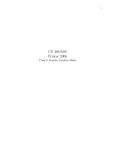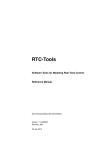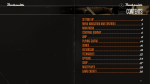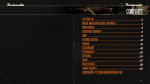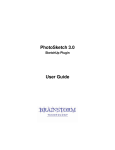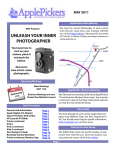Download Golf Course Design Richard Howlett Computer Science 2003
Transcript
Golf Course Design
Richard Howlett
Computer Science
2003/2004
The candidate confirms that the work submitted is their own and the appropriate credit has
been given where reference has been made to the work of others.
I understand that failure to attribute material which is obtained from another source may be
considered as plagiarism.
(Signature of student) _______________________________
Summary
The problem the project sets out to solve is how a computer system might be used to assist in
the design of a golf course. It will involve aspects of not only golf courses but also terrains in
general. It will look into the aspects of multi-resolution terrains and the issues involved. It
covers an approach to allowing multi-resolution terrains to be created as well as just
displayed. The problem involves issues of functionality and usability. The project aims to
satisfy both of these as fully as possible, to not simply allow a user to create a golf course
design, but also the assist in this action.
i
Acknowledgements
Many thanks to Peter Elmy of Elmy Landscapes Ltd. For agreeing to assist in the definition of
user requirements and breakdown of the problem and the evaluation of the product produced
as a result of this project.
ii
Contents
1) Understanding the problem.
•
1
1.1) Breakdown of requirements.
1
o
A program that allows users to create a golf course on a terrain.
1
o
Allow simple manipulation of terrain for creating objects required
1
for golf courses.
o
Allow user to in some way visualise what the designed course
1
would look like.
•
1.2) Computer platform and programming language.
1
•
1.3) Existing solutions and similar projects.
2
•
o
1.3.1) Golf course architects.
2
o
1.3.2) 3D studio max.
2
o
1.3.3) Editor42.
2
o
1.3.4) Height map editor (hme).
3
1.4) Research based on requirement breakdown.
4
o
1.4.1) Golf rules.
4
o
1.4.2) Computer terrains.
5
12 1.4.2.1) The DEM.
12 1.4.2.2) The TIN model.
12 1.4.2.3) The Quadtree.
12 1.4.2.4) The Heightmap.
o
•
1.4.3) Visualisation of environments.
1.5) Possible approaches to the problem.
5
7
7
8
9
10
o
2D solutions.
10
o
3D solutions.
10
2) Design methodology and project plan.
11
•
2.1) Methodology.
11
•
2.2) Project schedule.
12
iii
3) Development of the solution.
13
•
3.1) Initial Analysis.
13
•
3.2) Prototype Objectives.
16
o
3.2.1 Prototype 1.
16
o
3.2.2 Prototype 2.
17
o
3.2.3 Final program.
17
•
3.3) The solution.
o
17
3.3.1) Prototypes.
12 3.3.1.1) Height manipulation / Object placement.
12 3.3.1.2) Terrain resolution adjustment.
o
3.3.2) The final program.
18
18
19
20
12 3.3.2.1) The terrain
12 3.3.2.2) The TreeVector
12 3.3.2.3) The Tree class
12 3.3.2.4) Objects on the terrain
12 3.3.2.5) Selecting objects
12 3.3.2.6) The GUI
12 3.3.2.7) Program functionality
4) Evaluation
20
21
21
28
28
29
29
33
•
4.1) The evaluation criteria
33
•
4.1) Justification for the evaluation criteria
34
•
4.2) Performing the Evaluation
36
•
o
4.2.1) Mid project evaluation
36
o
4.2.2) Post mid-project evaluation changes made
38
o
4.2.3) Easter evaluation 1
39
o
4.2.4) Post Easter evaluation 1 changes made
41
o
4.2.5) Final Evaluation
42
4.3) Conclusions drawn
43
5) Bibliography
45
6) Appendices
•
Appendix A
46
•
Appendix B
47
•
Appendix C
48
iv
1) Understanding the problem
To understand the problem it is required to look at the different aspects of the problem, not
just the functional requirements of the program but also the method used to produce the
program. First and foremost a look at the requirements of the game golf is required. After the
main design requirements of the game are realised, the most appropriate methods of
implementation will be examined, such as operating system, programming languages and
various API’s that may assist in the development of the solution.
1.1) Breakdown of requirements
The program needs to allow users to create a golf course on a terrain. This will obviously
require looking into any requirements that may exist with the game golf, such as what the
program needs to be able to do to allow a course to be specified.
The program needs to support at least simple manipulation of the terrain for creating objects
required for golf courses. This will require looking into methods of computer based terrains,
such as storage and methods for creating modifiable terrains.
The program must allow users to in some way visualise what the designed course would look
like. This requires research into different ways of visualising an environment.
1.2) Computer platform and programming language
Supporting multiple operating systems would obviously be beneficial. This would require
using a programming language that supports multiple operating systems, such as java which
is platform independent. Since the operating system support will in part be determined by the
programming language and available API’s there is little to be determined from looking at the
advantages of different operating systems.
The main languages available to develop the solution are C/C++ and Java. The main
advantage of java would be its platform independence, however there is a lack of available
information on 3D application programming with java in comparison to C/C++. Also making
graphical based programs on java is more complicated than with C/C++ especially with the
number of API’s available to assist with these things for the C/C++ languages. As well as the
actual merits of the languages there is also personal experience using the languages. Since
prior experience has been gained due to graphics modules it would be sensible to take
advantage of the existing experience provided. Due to this C/C++ seems to be a very suitable
choice, especially coupled with the use of the GLUT API covered in the modules. Also since
prior experience is with GLUT an OpenGL API, OpenGL will be the graphics API that will
Page 1
be used. Another advantage of GLUT is its platform independence, GLUT will work with
both Windows and UNIX operating systems, without having to change the code.
1.3) Existing solutions and similar projects
1.3.1) Golf course architects
There are many golf course architects now, due to increasing popularity of golf as a sport and
also as a result of increasing difficultly in creating courses. Several of these architects offer
services where an idea can be presented to them and they will model the designed course
using a private program, however this is unavailable to use by people other than the architect
so this is simply a service and not a tool to aid design, as most of the interpretation and design
will be done by the architect.
1.3.2) 3D studio max
Although not specifically targeted at landscapes, 3D studio max is a very powerful 3D editing
tool. It supports many different 3D formats and is designed for any form of 3D modelling and
animation. It has a very large customer base in industry and also a large number of companies
creating plug-ins for the program to allow easy additions to its initial intentions. The program
allows the manipulation of planes into 3D terrains, by various methods such as direct
manipulation of the points, or by displacement from a height map. The terrain can be edited to
increase or decrease the resolution of the terrain in different areas. The program also allows
adding of objects to a modelled terrain, however there is no currant plug-ins to aid golf course
design.
The main problem with the program is that it is targeted at professional 3D modellers, is not
very user friendly for beginners to computer based modelling and due to the target audience is
far too expensive for a large number of people.
1.3.3) Editor42
Editor42 is a terrain editor created by Frederick Taillon for use with a recent computer game
called battlefield 1942. The main features of this editor are that it allows the manipulation of a
3d terrain, via real-time flying around the terrain and also by directly editing the height map
(see figure 1 (Taillon (2003)). The application also allows texturing of the terrain to add key
terrain detail such as roads and fields (see figure 2 (Taillon (2003)), however the program
does not allow any placement of 3D objects onto the terrain. The application is simply for
manipulating terrains not placing objects.
Page 2
Figure 1: Height map editing.
Figure 2: Showing grid and texturing.
There are several implementation problems with this editor is that it uses Microsoft DirectX
extensions and therefore only functions on Microsoft operating systems, which is not ideal. A
second problem observed is that although it allows very good manipulation of the terrain, the
game it is designed for only uses height maps of a certain resolution, this means it does not
cater for the requirement to have areas of different resolutions that was identified in previous
research. The program is free which presents a large advantage.
1.3.4) Height Map Editor (Hme)
Hme is a 2D based editor which as the name suggests is based around height maps. It is
basically a painting program (See figure 3) that provides tools for making areas higher or
lower by painting a lighter or darker colour onto the image. The program has tools to set the
height to a specific value, raise or lower an area pick an area as the height to set to as well as
various other useful commands such as raise and lower entire terrain.
Figure 3, Hme.
The main advantage of this program is that it is very simple to use, all that is required is to
draw the height of the different areas, however there is no 3D view in order to examine what
the terrain looks like in a real life viewpoint, due to this the program is not very suitable. Also
a program like this would then require another mode to actually draw the texture so that the
terrain looks how it should.
Page 3
1.4) Research based on requirement breakdown
1.4.1) Golf rules
The professional golfer’s association (2003) states there are five basic skill sets. “The Skill
Set System breaks holes down into 5 areas of concentration, based on equipment type and the
challenges posed by different parts of the course”. Golf therapy retreat and wellness research
centre then details that “Alongside or on the fairway are many types of challenges (generally
classified as “hazards”) designed to cause the golfer to swing frequently: trees, sand bunkers
(scooped out areas in which earth has been replaced by sand; balls don’t roll in sand very far;
a golf course will contain on average 80-100 bunkers), rough (high grass, bushes, trees,
flowers, undergrowth), water (lakes, ponds, streams, oceans, marshland), and other (quarries,
fountains).”
Other than hazards a course has a tee “box”, this is where the golfer starts from, does not have
any specific requirements as it can be up to the designer as too terrain conditions. The
fairway, this is the area the golfer should aim to stay on and also has no specific requirements
although it may need to be slightly more detailed than the rough areas, again this is up to the
designer. The last major item is the green; this is where the hole is located and usually has to
be far more detailed than any other area of the golf course.
In general the only actual requirement of a golf course is to have a tee “box”, a fairway and a
green with a hole. Every other aspect of a course is down to the designer. Due to this a tool to
aid in golf course design only need to allow the placement of these 4 objects. However it is
hazards that make a golf course challenging, so for good golf course design, it must also be
possible to place a variety of hazards on the terrain.
There are some other more specific details about golf courses. “Tees establish playability and
are prime targets of improvement. Multiple tees are prime targets of improvement. Multiple
tees are the norm today due to the wide variety of players. It is not uncommon for tees (four,
in many cases) to cover 5,000 to 7,000 sq. Ft. in area on the modern course.” The American
Society of Golf Course Architects (2001). If pre-made tee boxes are made for the application
then this could be used as a rough size to use, this would aid designers that are unsure of the
scale of the various parts of the course.
“The shape, size and protecting features of each green should be in direct relation to the
approach shot. Although larger than those of earlier eras -- a good average size is 6,500 sq. Ft.
-- modern greens should offer variety.” The American Society of Golf Course Architects
(2003). Again this could be used a basis for any pre-made greens.
Page 4
The tee being so large is not only to accommodate the large variety of players, but also for
purposes of grounds maintenance. By having larger tees and indeed larger greens it allows the
various tee off points and the hole for the flag to be moved, this way when certain parts of the
course are getting highly worn, the flag etc can be moved to allow the worn areas to be
restored
“Cart paths are becoming an increasing necessity. Their proper routing can make the
difference between slowing or speeding play. It is imperative that they be incorporated into
the overall design of the golf course.” The American Society of Golf Course Architects
(2003). Due to this allowing the designer to add paths may also be required, however in
Britain it is still common for golfers to walk on foot, with no facilities for golf carts.
There is no specific standard when it comes to flag colours, as different courses are free to use
their own colour schemes. Coloured flags can also be used to signify the position of the
putting hole relevant to the green, for example, if it is central to the green, tee side, or far side
of the green. This is an aid for the player so they know where they need to position their ball
ready for putting. As with flags tees also have their own colour system, this is used to signify
the tee off position for different skill levels, e.g. beginners, intermediates and professionals.
Due to these reasons a variety of flag and tee colours should be available to the designer.
1.4.2) Computer terrains
Obviously any solution will need to store the details of the terrain so some research is
required into the possible options available. There are several different methods that are used
for storing geometric data; the main ones will be detailed here.
1.4.2.1) The DEM
One common method of storing such data is “DEM” or Digital Elevation Model. This is
detailed in The University of British Columbia (1997, 1), “DEM is frequently used to refer to
any digital representation of a topographic surface however, most often it is used to refer
specifically to a raster or regular grid of spot heights“. Although there are several uses of
DEMs the application relevant to this project is its use for determining attributes of terrain,
such as elevation at any point, slope and aspect”. DEMs store the height of selected points of
the terrain however they use a regular resolution, so areas of high contour density will not
have additional points to represent them. Due to this the choice of resolution is very
important, if a low resolution is used then slopes with many steps in them will not be stored
Page 5
with this information, instead they will only be recognisable as a constant slope with no steps,
see Figures 4-7 for effect of resolution.
Figure 4, Actual curve
Figure 5, High resolution (10 points)
Figure 6, Medium resolution (4 points)
Figure 7, Low resolution (2 points)
The figures clearly show that is the resolution is high then slopes will be stored more
accurately, however with lower resolutions slopes may be stored very inaccurately
(comparing Figures 4 and 7).
Height maps are simple implementations of DEMs they are used in many modern 3D
programs such as many recent computer games. They simply store the height of each sample
point and so the resolution of the height map determines how much detail is stored.
This is the simplest method of storing geometric data, however since golf courses have areas
of varying detail e.g. the green may need to be far more detailed than the rough, then It will
not be suitable. Since either a high resolution would be needed, taking a large amount of
space where there may be little change in terrain height. Or a low resolution to save space,
meaning only a less detailed green could be stored. Obviously a value in between may be a
suitable alternative, however a geometric storage method that could allow differing levels of
detail to be stored would be preferable.
Page 6
1.4.2.2) The TIN Model
An alternative to DEMs is the TIN or Triangulated Irregular Network model. It is “a simple
way to build a surface from a set of irregularly spaced points” The University of British
Columbia (1997, 2).
“Irregularly spaced sample points can be adapted to the terrain, with more points in areas of
rough terrain and fewer in smooth terrain, an irregularly spaced sample is therefore more
efficient at representing a surface” The University of British Columbia (1997, 2).
This helps prevent the problem of resolution that is present in DEMs. The TIN model works
on the principle of selecting sample points on the terrain that represent the most significant
points, then joining them together as triangles. By using triangles the entire surface can be
connected into a full surface, without any problems of fitting shapes together. This method of
triangles works best with terrains where there are sharp edges present on the slopes, e.g. the
slopes are not smooth but instead are flat with sharp corners.
The main problem presented with this method is that triangles must be formed and which
triangles are used can at times have a drastic effect on the accuracy of the stored data, this is
mainly because the triangles loose a large amount of the curve definition that may exist on the
terrain and would also significantly reduce the ability to add fine curves. The other large
problem is that points also have a large impact on the stored data too. There are several
algorithms for picking points detailed in The University of British Columbia (1997, 2).
This method is more suitable for storing large areas of low height change gradient and also
suitable for areas of high gradient, however the smoothness of any such areas of terrain may
not be as accurate as a high resolution DEM.
1.4.2.3 The Quadtree
The quadtree is an example of a hierarchical data structure The University of British
Columbia (1997, 3) describes the problem that the quadtree tries to solve.
“The amount of information shown on a map varies enormously from area to area, depending
on the local variability; it would make sense then to use rasters of different sizes depending
on the density of information. Large cells in smooth or unvarying areas, small cells in rugged
or rapidly varying areas, unfortunately unequal-sized squares won't fit together ("tile the
plane") except under unusual circumstances, one such circumstance is when small squares
nest within large ones.”
Page 7
A quadtree allows detail to be stored in a way so that where areas have a high change in
elevation gradient the number of points used to represent the data is increased and where there
is a low change in elevation gradient, few points are used to store the data. This provides a
more accurate representation of the terrain. When expanded to large scale terrains it presents a
large saving in the amount of storage space required.
Figure 8, Curve.
Figure 9, Quadtree.
Since this storage method allows storage of data in multiple resolutions, it would be suitable
for storing golf course designs as it is suitable for both areas of little change and areas of high
change allowing accurate greens to be stored and large open areas too, without using too
much unnecessary space. Unlike the TIN model, quadtrees also maintain detailed curves, so
very detailed greens could be created and stored without loosing any slope information,
making this the more suitable model for storing a golf course terrain.
Another good advantage of quadtrees is that it is simple to increase the resolution of a
particular area. To do this simply requires changing one of the tree leaves into a node which
would then contain 4 leaves. This way a simple operation on the tree can convert any given
square into 4 smaller ones.
1.4.2.4) The Heightmap
The height map is a single resolution solution. The principle of a height map is to use an
image of a certain resolution to define the profile of the terrain. Heightmaps do not allow
different points on the terrain to be different distances from each other however; it is a very
fixed format. Since the format simply stores a grey scale value to determine the height of the
terrain at that area, it is based on a scale principle; a value of 255 (white) is given for the
highest points and 0 (black) for the lowest. Any values in between simply specify the height
of the point relevant to the highest and lowest point. The heightmap simply defines heights
Page 8
and the resolution of the map defines how many points there are with modifiable heights.
How far apart the sample points are is determined by the program.
1.4.3) Visualising terrains
There is one large problem associated with the visualisation of large scale terrains. This is the
problem of performance. There are several methods available that can help reduce the
problem of performance. Firstly back face culling can be used so that the application only
renders the faces that the viewport can actually see; any faces that do not face the direction of
the camera are automatically excluded from the rendering of the image, reducing the work
load to the graphics card.
A simple one of these to implement is the use of frustum culling. This process allows only the
vertices and faces that are in the viewport to be rendered. In a large terrain this could have a
very large impact on performance as it significantly reduces what needs to be rendered. This
is relatively simple since it involves checking the location of vertices when rendering, the
object is checked against the planes that make up the left, right top and bottom clipping planes
as well as using the values of the perspective projection that determines the near and far
clipping planes. If an objects lies within the frustum it is rendered, if not it is skipped.
Because only the required vertices are rendered there is a relative maximum amount of data
that will ever be displayed at the same time, once this maximum has been met, further
increases to the size of the terrain will have little to no effect on the performance of the
program, and this is obviously a very good thing.
There are also several complex algorithms that are aimed at simplifying the data to be parsed
to the rendering device. Lindstrom et al (1995) discusses one such method, “Perspective
projection causes distant polygons to appear smaller on the screen than polygons close to the
viewer. At some distance, the vertices that make up a polygon are all going to render into the
same pixel on the screen.” The algorithm proposed by Lindstrom et al (1995) “determines the
correct distance at which a smaller set of polygons may be used to approximate the terrain
surface. Currently the reduced data set is created by decimation of every other grid elevation
point, resulting in a factor of four reduction in the number of polygons that must be
rendered.” The algorithm is then run further as the viewport’s distance gets greater, further
reducing the number of polygons to render.
Page 9
1.5) Possible approaches to the problem
There are several different options for a 2D based solution, the first of these is to have several
views so that the terrain can be specified using isometric views, this may be rather
complicated to use and would probably be rather difficult to visualise 3 dimensionally.
The other main option is to have a height map based editor similar to the Hme program
discussed in section 1.3.4. This would require one mode to edit the height of the terrain and
then another mode to paint the actual real visual textures to specify the areas of the green,
fairway etc. Again like with the previous option it may be very difficult to visualise the terrain
in a 3 dimensional manner.
A 3-dimensional application already starts with the advantage that visualising the design in a
real life perspective is already far simpler due to the fact that the terrain will be displayed in
3D anyway. A 3D mode would also allow any number of angles.
Conclusions
The research has shown that there are not very many real requirements for a program to assist
in the design of golf courses except the ability to place trees, flags and tees and to also specify
areas that are part of the green, fairway, water, sand and rough. Most of the requirements will
be determined by how these operations can be assisted.
Page 10
2) Design methodology and project plan
2.1) Methodology
The methodology that will be used will be an approach based on a prototyping life cycle. This
model involves several stages, with one section being an iterative process. Bennet et al (1999)
states that there are several main stages behind this process. Initially an analysis needs to be
done, this is to determine what needs to be achieved by the program and to allow the
prototyping process to remain structured, “Embarking upon a prototyping exercise without
some initial analysis is likely to result in an ill-focused and unstructured activity producing
poorly designed software.” The next stage is to define the prototype objectives. This stage
requires defining what the prototype needs to accomplish, this is important to ensure that
prototype iterations provide useful improvements. The following 3 stages are part of an
iterative loop, firstly specifying the prototype; this requires specifying what each prototype
will do. The next stage of the loop is to construct the prototype; this obviously involves
creating the prototype. The last stage, evaluate prototype as well as recommend changes, is to
examine the suitability of the prototype and recommend what changes are required in order to
better fulfil the prototype objectives. Bennet et al (1999) states, “The purpose of the prototype
is to test or explore some aspect of the proposed system.” This is key to the process that shall
be followed. If changes are required the 3-stage section is iterated, returning to the
specification of the prototypes and continuing to evaluation again. This is done until the
evaluation deems the product to be acceptable in meeting the prototype objectives. Bennet et
al (1999) suggests several advantages of the prototyping approach. “early demonstration of
system functionality help identify any misunderstandings between developer and client;” also
it is simple to identify what requirements have not been met, as well as any difficulties with
the interface that may be present.
There are several problems with the prototyping approach, ones of these is that “the prototype
may divert attention from functional to solely interface issues;” and also that the client may
not understand the further requirements to make a complete product and may perceive the
prototype as a finished product. To help reduce these problems, early evaluations will be
carried out by more technical evaluators, whilst the later evaluations will be carried out by the
industry evaluator. This will be discussed later in the evaluation section of the report.
To a certain extent the project will also share some methodology with an incremental
development approach, in that the program will initially start small with extra functionality
being added as the project progresses. This approach selects the features of the requirements
that will most fulfil the user requirements initially, in this case the minimum requirements of
Page 11
the project, then as time allows extra requirements will be met, these being the various
extensions possible as well as meeting the minimum requirements to a greater degree.
There are several deliverables that the process will create, firstly will be a list of functional
requirements this will be created from the analysis of the minimum requirements and the
project objectives. Following this will be to define the objectives of the prototypes to be
created. Next the iterative loop will be entered, in this stage; the prototypes will be defined,
implemented then evaluated and repeated. Once the initial prototypes have been completed
the final program will be started, by final in the context of this product it is meant the
combination of the prototyping outcomes to produce a more complete program, this will
follow the same bases as the prototyping procedure as well as the aspects of incremental
development discussed. The final stage will be the evaluation of the final product identifying
the final state of the product.
The following is a summarised list of the deliverables.
•
List of requirements the program needs to meet.
•
Details of the prototypes, as well as what they must accomplish.
•
Completed prototypes that achieve the prototype objectives set for them.
•
A final product that meets at least all the minimum requirements of the project and
preferably more.
•
Evaluation of the final product at whatever position it is at the end of the project
schedule.
2.2) Project schedule
The following is a schedule that is based on the deliverables identified in the previous section.
The schedule contains some more detailed breakdown of the deliverables, as to what and
when intermediate stages need to be completed in order to create the deliverable.
•
Product requirements
o
Conduct preliminary research. (13/10/2003
12/12/2003)
o
Conduct preliminary interview with industry fellow to assist determination of
user requirements. (10/11/2003)
o
Analyse research to determine product requirements. (12/11/2003
19/11/2003)
•
Create prototype objectives
o
Investigate the requirements of the prototypes. (19/11/2003
24/11/2003)
o
Define what each prototype must accomplish. (19/11/2003
24/11/2003)
Page 12
•
•
Complete prototype programs
o
Complete first prototype. (24/11/2003
o
Complete second prototype. (28/11/2003
12/12/2003)
05/01/2004)
Complete a product for final evaluation.
o
Combine features of first and second prototypes. (05/01/2004
26/01/2003)
o
Use incremental development methodology to develop a product that meets
minimum requirements, and then expand to extra functionality. (26/11/2003
19/03/2004)
o
•
•
Refine program based on final evaluations (19/03/2004
19/04/2004)
Evaluate the product
o
Mid project evaluation (Technical).
o
Easter evaluation 1 (Technical and interface).(24/03/2004)
o
Easter evaluation 2 (Technical and interface).(07/04/2004)
o
Finish write-up of evaluation (19/04/2004)
Complete report
o
Complete write-up of complete report (13/10/2003
28/04/2004)
Due to several reasons the schedule was delayed at several points. One delay was the
difficulty of arranging a suitable meeting time for the evaluations during the Easter period
with the external evaluator this resulted in both evaluations being one week behind schedule
(31/03/2004 and 14/04/2004 respectively). This also delayed the completion of the write-up
by one week. Periods of illness also delayed the schedule most notably the completion of the
program ready for evaluation was set back by 2 weeks, this also had the effect of having to
use a less than optimally completed program for the first evaluation and obviously a less
developed final product than originally planned could be evaluated. The final report write-up
was also delayed for this reason by 2 weeks.
3) Development of the solution
In this section the design methodology will be followed to proceed through the design and
implementation of the solution.
3.1) Initial Analysis
The following are the objectives of the project.
•
Create a test application that allows the manipulation of a terrain to be suitable for a
golf course and allows the placement/arrangement of objects onto a terrain. This
Page 13
means that it will be possible to have any items required for a golf course on the
terrain, in whichever way this may be implemented.
•
Create a prototype that allows creation/modification of golf based objects such as the
tee box (where the golfer starts), the fairway (the area the player should aim to stay
in) and the green (where the hole is located). By creation/modification this means that
it will be possible to have golf objects of the required size and shape on the terrain, in
whichever way this may be implemented.
•
Create the final application that combines the two prototype applications into one
functioning application. This final application will allow the manipulation of a terrain
to allow the placement of golf based objects to be placed onto the terrain and
modified in some way.
These requirements can be broken down into a series of design requirements. Firstly there are
several functional requirements that can be extracted from the above information:
•
It must be possible to move points on the terrain.
•
The detail of the terrain must be changeable.
•
It must be possible to specify features on the terrain, e.g. the green.
•
It must be possible to place objects on the terrain.
•
It must be possible to remove objects.
•
It would be preferable if the user could have a first person perspective of the terrain.
•
It should be easy for the user to view specific areas of the terrain.
•
It should be easy for the user to make out small differences in terrain elevation.
There are also several usability requirements. Most of this is based on the concept that the
tool should aid the designer and not hinder them.
•
Appropriate functions must be easy to find.
•
The user must be able to make a course without having significant problems.
•
The commands should behave in a manner that is consistent.
•
The commands should behave in a manner that is expected from the name of the
command.
•
It should be obvious how to use a command, e.g. what to select on the screen.
•
The procedures for the operations to the terrain should be simple.
•
The operations should perform the required effect.
•
The use of commands should be easy to learn (Low program learning curve).
•
It should be easy to learn how to use the operations to achieve the required result.
•
The terrain should be easy to modify.
Page 14
•
It should be simple to add features (e.g. green, sand pits) to the terrain.
The list detailed should contain any requirements for the program. These features will mostly
be covered by the prototyping approach, since most of them are required for the program to
meet the minimum requirements, however since there are extensions as well as minimum
requirements, there are some features that will be mostly covered in the incremental
development approach of the project. These are determined from the minimum requirements
and the extensions of the project.
The minimum requirements are:
•
A program that allows users to create a golf course on a terrain.
•
Allow simple manipulation of terrain for creating objects required for golf courses.
•
Allow user to in some way visualise what the designed course would look like.
The possible extensions are:
•
Logging of geometric changes to facilitate golf course costing. This would help
calculate the cost of any physical landscape changes required. As well as possible
budget mode that would allow user to only make changes up to a specified value.
•
Automatic landscape modification to level terrain to the shape of specific objects.
This would allow for example a green to be made in advance as a template and then
placed on the terrain, which would then mould the terrain to fit the template green.
•
3D flyby mode to automatically show the terrain created.
•
Implement a par (the standard number of strokes to complete the course) calculator to
state the par of the designed golf course.
•
3D golf game that allows the user to try out the golf course design, by playing
through the golf course.
The following is a list of the requirements that would be preferable to add to the program,
these mainly represent features that would enhance the program beyond simply meeting the
lowest level requirements of the program; many simply have relevance to making the
program easier to use.
•
It should be possible to move areas of points as well as single ones.
•
The detail of large areas should be changeable.
•
There should be good control over the level of detail.
•
It may be required for the points to be moveable in all 3 dimensions.
•
It would be preferable to do able to do this for large areas.
Page 15
•
The user should be able to position features anywhere on the terrain.
•
It is preferable if objects can be placed on large areas.
•
It is preferable if the exact position of terrain objects can be specified.
•
The user may require control over objects placed, e.g. colour and size.
•
It may be required to be able to place a selection of different types of trees, plants and
bridges etc.
•
It would be preferable if large areas of objects can be removed.
3.2) Prototype Objectives
The program development will be split into several stages; the 2 initial stages will be to create
2 prototype programs that will concentrate on the two main technical aspects of the project.
The first prototype will cover the aspects of creating a terrain where the heights of the vertices
can be modified. This will also cover the placement of objects onto the terrain as well; this
prototype will concentrate on the operations that need to be performed on the vertices. The
second prototype will concentrate on the operations that affect faces; this is the ability to subdivide squares and then the ability to define the areas that belong to the main course
components, e.g. green, fairway etc.
3.2.1) Prototype 1
This prototype concentrates on vertices, as a result it is first important to decide how the
vertices should be stored and what necessary methods will be required with their use. The
terrain will need to have some form of storing all the points on the terrain, to allow the
operations to work easily and make it simple to find adjacent vertices, a fixed sized grid will
be used in this prototype. Since this is the first prototype it requires first looking into the
process of object selecting. The first task is to review object selection methods and create a
working selection system. Simply the process requires catching the mouse click events, then
running several functions, first the mode is set to select instead of render, then as usual
projection mode is selected, then gluPickMatrix is used to define the area of the screen to take
samples from, this defines a window to look at, then the perspective is set, the mode then
needs to be set to model view, and the scene rendered. Once this has been done the render
mode needs to be set back to render and the hits assigned to a pointer, this allows the results
to be looked though, lastly if there are hits, then a function is called to process the hits and
determine what was selected on the screen. In order to differentiate vertices from each other
glPushName and glPopName are used to give each vertex a unique name. This program gives
each vertex 2 names, firstly its row number, then its column number. This allows the program
to determine which location to look at in the terrain array. This is an 11 x 11 x 3 array, where
Page 16
there are 11 rows, 11 columns and then 3 values, the x, y and z co-ordinates of the point. The
next objective for this prototype is to allow the program to place objects on the terrain and
remove them. This will be done using the same selection method as above, but instead will
require an entry in a placed objects array to be changed to indicate the location of a tree.
3.2.2 Prototype 2
The prototype objective for this prototype is to explore the possibility of a multi-resolution
terrain. This consists of being able to change the level of detail in the required areas of the
terrain. This will require the creation of a new class to hold the information required. There
are several things that will be required for this class, the class will be discussed in more detail
later in section 3.3.2.3, but briefly it will need to be able to store 4 sub-trees in case the tree is
a node, and also 4 sets of vertices, to specify the 4 faces of the tree if the tree is a leaf. The
second objective is to allow the program to change the texture of different areas on the
terrain; this will require the tree class also storing the texture for each of the 4 sub-trees so
that it knows what texture to use when rendering the faces.
3.2.3) Final program
The objectives of this stage are to fulfil all the functional requirements that relate to the
minimum requirements of the project.
The initial stage in designing the final program is to look at the structure with which to
represent the data on the screen. The terrain needs to have a suitable number of points on it to
manipulate in order to achieve the appropriate level of control over the shape of the terrain. It
also requires the functionality explored through the development of the prototypes.
A class will be required to store the information on the vertices in the terrain that is more
detailed than the array system used in the prototype. Each vertex will need to store the x, y
and z co-ordinates of the point, as well as this, the class that represents the vertices will need
to support addition and division so that averages can be taken, this is not required for this
prototype, however will be required for the second prototype. This class will effectively be
like a standard 3D point class. Further details will be given later in section 3.3.2.2.
3.3) The Solution
As mentioned the creation of the program has been initially split into three main tasks to
accomplish, firstly the creation of the prototype to allow the manipulation of the vertices on a
fixed resolution terrain. This will also include the ability to place objects on the terrain and
remove them. The second task is to create a prototype to allow a single face to be modified so
Page 17
that the resolution of the area can be increased. Finally the last stage in creating the program
is to integrate the two prototypes to create the final program that allows the manipulation of
the terrain as well as manipulation of the level of detail on the terrain. The final version will
also include the ability to change textures to define key areas on the terrain. This section will
concentrate on documenting the implementation of the prototypes and the main program.
3.3.1) Prototypes
This will document the results of the prototypes, showing what they accomplished.
3.3.1.1) Height manipulation / Object placement
This prototype program allows modification of terrain heights and loading/saving of modified
terrain. It allows placement of trees and loading/saving of object placement data. Figures 10
and 11 show example of lowering the height of a 9x9 area on the terrain (this was done
several times for easily noticeable effect. Currently allows manipulation of a single point, a
3x3, or a 5x5 matrix. For matrix manipulation it automatically moves points to try and
maintain a curved surface, by moving the points around the selected point less moving away
from the selected point. All the commands are available from a menu brought up by clicking
the right mouse button (figure x).
Figure 10, Before, showing the menu.
Figure 11: Terrain after using 9x9 lower tool.
The prototype stores all the vertices in an 11 x 11 x 3 element array, the first dimension is the
row number, the second is the column number and the third is the x, y and z co-ordinates.
When a point is selected it raises the selected point by a distance of 3 units, if the action is
raise area, then it looks at the surrounding points, of a distance of one vertex and moves these
points by 2 units, finally if raise large area is selected, all the vertices of a distance of 2 points
Page 18
from the selected one are raised by 1 unit. This is to provide a smooth curve. The prototype
also has an 11 x 11 x 1 array to store the tree data. Basically in this prototype, the value is set
to 1 for whichever vertices on the terrain have a tree one them e.g. if the 3rd tree on the bottom
row has a tree, then placedObjects[0][2][0] is set to 1 to indicate the presence of a tree at that
position. This is very wasteful since if only one tree is present on the entire terrain, it still
needs to store the same amount of data as if all vertices had trees on them. A vector based
approach would be far more suitable, where an entry can be added which details which
vertices have trees on them. The program also has no support for differing sized terrains. The
terrain can be saved, this is done by simply writing the positions of each point to a file.
Effectively this is a height map based approach, so the points are always in the same position
on the x, z co-ordinate plane. Loading just writes these positions back into the terrain array.
3.3.1.2) Terrain resolution adjustment
This prototype program allows increasing the resolution of areas of the terrain. This is for
refining the terrain for making more detailed greens. See figures 12 and 13 for example of
terrain being made more detailed. Since this prototype is looking into the sub-division of a
terrain it does not allow moving vertices, this will be left till the creation of the final product,
where the features of this and the previous prototype shall be joined.
Figure 12, Plain Terrain.
Figure 13, Terrain with higher resolution areas.
This initial version only deals with creating sub-divided faces in the correct area and does not
cater for the aspect of sharing vertices. This version of the program automatically creates all
the vertices required for the sub-divisions, regardless of whether there is a neighbouring subdivided face that has a vertex in the same position. The second version of the prototype
concentrates on just one face of the terrain. The main aim of this version is to allow the sub-
Page 19
trees to share vertices with each other if required. Figures 14 and 15 show how adjacent subtrees share a vertex once they are both sub-divided.
Figure 14.
Figure 15.
Figure 15 shows a large square in the position that previously had a small square in figure 14.
This is because of several reasons, these will be discussed later in 3.3.2.3 but it shows that
sub-dividing the second tree has caused the program to find the existing vertex and use that
instead of creating another vertex in the same position.
3.3.2) The final program
The final program being rather large and complex will be described in several sections.
3.3.2.1) The terrain
The terrain has 3 different groups of data that are stored in order to provide all the required
data for creating the surface, firstly is a vector array that contains all the vertices used in the
terrain. The vertices are simply an x, y and z co-ordinate as well as a Boolean flag to tell the
program if this point can be manually moved or not. This is identical to the initially designed
class for the vertices except the addition of the moveable flag. The reasons for this change
will be discussed in section 3.3.2.2 as well as a complete overview of the class. The second
group of data is the information on the faces in the terrain. This is another vector array
containing objects of a purpose built struct class. This class contains all the required
information for defining one square on the terrain or one face, which consists of 4 triangles.
The class contains the index value of the 4 corner points of the face, so if the face uses the
first 4 vertices in the vertices vector then it will store 0, 1, 2 and 3, (points defined in an
anticlockwise direction when looking from the front of the surface) instead of storing the
Page 20
actual position, this is done so that several faces can all use the same vertex, without having 4
copies of the vertex stored in different places. The face struct also contains the currant face
mode, this is important for knowing if the area has been sub-divided or not. Also the texture
id for each of the 4 triangles that make up the face are also stored and finally the face index of
the faces immediately up, down, left and right from the currant face, the use of this will be
discussed later in section 3.3.2.3. A struct was used for this face information instead of
writing a full class because the data did not require any functions to manipulate the data.
These two groups of data alone are enough to specify the initial terrain that the user has to
work with. Since together they store the details of where the points in the terrain are, which
points to connect together to create each face, what texture to assign to each of the triangles
and which are the neighbouring faces. The last data group is required for making the terrain
more detailed, discussed later in section 3.3.2.3. This is the Tree class
The terrain is a grid of faces. The surface can either be made up of 4 triangles (Polygon
mode), or it can be made up by a tree (Tree mode). The reason for using a tree is simple,
when starting with a fresh terrain, all areas of the landscape are simply drawn as triangles
using the vertices that make up that face on the grid. If more detail is required then the mode
of the face can be changed from a polygon to a tree, this allows increasing the level of detail
in the area of that face. This is the basis of displaying the terrain and allowing detailed areas
to be made without increasing the detail on the entire terrain, it allows unmodified areas to
remain course whilst heavily worked on areas such as greens can be made detailed.
3.3.2.2) The TreeVector
This is basically the class that represents the vertices on the terrain. It consists of the 4 items
of data already discussed as well as several functions to manipulate the data. The class has 3
constructors, allowing a plain TreeVector to be created or allowing the specification of the coordinates, or also the moveable flag. It has a function to allow the easy retrieval of the
moveable status of the point used in functions discussed in section 3.3.2.3. As well as this it
includes a distance function to calculate the distance from one TreeVector to another one and
finally it has overloaded +, -, * and / operators to allow commands, again these are used by
certain functions described in section 3.3.2.3. There is nothing of note in the implementation
since it shares most of the same principles as other 3D vector classes around.
3.3.2.3) The Tree class
The trees are designed so that when subdividing a square, it produces 4 sub-trees within the
space of the original. The Tree class contains the details of the four sub-trees that replace the
currant one, the texture type of each of the 4 sub-trees, the currant mode of each of the sub-
Page 21
trees and the index values of the 4 vertices that make up each of the 4 subdivided positions. A
tree can either be in leaf mode or node mode. If the tree is a leaf, the program uses the 4
vertex indexes for the tree to draw the two triangles that compose the square, if a tree is in
node mode, then the tree contains 4 leaves, these are all trees that are in leaf mode. So
essentially a Tree contains 4 sub-trees, and the mode can be flipped for each of the 4 sub-trees
to determine the level of detail in that area.
0
1
3
0
31
0
1
2 2
3
3
2 2
1
0
1 3
0
Fig. F
2
The structure is designed in such a way that for the sub-trees contained within the tree, the
first vertex is always the corner point of the main tree, they are then determined in an anticlockwise direction from the first point. This allows the polygons to always have the ridge
from the outer corners to the centre point and also to allow certain calculations to be made
more simply. The subdivision of a square creates 4 smaller squares instead of splitting 4
triangles in half as discussed by Lindstrom et al (1996) in a paper on “Real-time, continuous
level of detail rendering of height fields”. The reason for this decision is that Lindstrom et al’s
method of subdivision would not allow the addition of many moveable positions unless 2
subdivisions were done, this is because the method on first subdivision creates extra positions
on the edge of the square and none in the middle. See figures 16 and 17.
Page 22
Figure 16, No Sub-divisions
Figure 17.
Figure 18.
Since the extra internal vertices and edge ones are needed for a significant increase in control
over the terrain, creating 4 smaller squares allows the creation of additional vertices internally
and on the edges creating a useful increasing to the ability to define more detailed areas on the
terrain. This effectively means that Figure 16 is skipped altogether and the program starts
with Figure 17. This is also because since faces can either be in polygon mode (simply 4
polygons rendered) or tree mode, if the area has no subdivisions it does not require an initially
un-subdivided tree which has to be sub-divided as well as changing the face type.
The reason for subdividing areas of the terrain is that it allows more detailed modifications to
be made to the terrain, since there is an additional vertex in the centre of the original square
that can then be moved. As well as this 4 other vertices are created, one in the middle of each
of the edges of the larger square. This can cause problems though as if these are moveable it
becomes possible to create holes in the terrain See figure 18. Note since this problem was
identified during the research stage it does not occur in the program, this image was created
by temporarily removing the protection that is present. Lindstrom (1995) discuses this
problem.
Figure 18, showing a hole in the terrain below the red square.
Page 23
To prevent this the program initially creates the edge vertices as non-moveable vertices, these
vertices are automatically adjusted by taking the average of the 2 end points of the edge, the
same way as when they are initially made. This is done when the program displays the scene
to ensure that moving any vertices does not create holes and inconsistencies. Obviously if 2
neighbouring trees are subdivided then it becomes necessary to be able to move these points
as moving them will not cause holes. To solve this problem the program uses a lookup
algorithm to determine whether a neighbouring tree has already been subdivided. Because of
the pre planned structure of the trees, it is mathematically possible to determine which
neighbouring tree needs to be looked at and which subdivision and in turn which vertex
within that tree needs to be looked for to see if creation of a new vertex is needed. The reason
for this check is that if the neighbouring sub-tree has already been subdivided, there will
already be a vertex in the position that one of the vertices needs to be created in. If such as
vertex is found, then the program uses the index of this vertex instead of creating a new
vertex. This not only saves memory, but also allows the terrain to maintain consistency. One
further process decision is also determined, if an existing vertex is found it is used in the
creation of the sub-trees and the vertex is made moveable, if no vertex is found, then the
program creates one in the position required and leaves the vertex as a non-moveable one to
prevent inconsistencies.
To explain the algorithm completely is it required to understand further the labelling of the
various sub-trees and vertices in the trees.
0
0
3
1
0
1
2
2
3
3
2
2
1
0
1
3
0
3
1
2
Figure 20
Figure 19
Page 24
Figures 19 and 20 show how the sub-trees are identified, the corner sub-trees being names 0,
then named incrementally in an anti-clockwise direction. Obviously the same principle of
naming is used with the next level of sub-division also.
0
3
0
31
0
3 1
22
3 1
3
22
1 3
0
1
3 1
2 2
1
2 2
3
0
1 3
00
2 2
1 3
3
2 2
1
0
3 1
1
2 2
0 0
3 1
3 1
2 2
3
2 2
1 3
13
2 2
1 3
0
1
00
1 3
Figure 21
0
0
2
0 0
Figure 22
Figures 21 and 22 show the numbering convention for the vertices for each sub-tree. Like
with the sub-trees the corner items are names 0, so the corner vertices are numbered 0, then
named incrementally in an anti-clockwise direction. As before the convention is again used
for the next level of subdivision.
Page 25
0
3
1
0
0
3
1
0
1, 2
2, 2
1, 1
2, 3
3 1
1 3
Figure 24
Figure 23
As it can be seen, sub-trees 1 and 2 will need to share a node when subdivided see figure 24,
for sub-tree 1, the vertex that is shared is vertex 1 of sub-tree 1 that needs to be created, for
sub-tree 2, the shared vertex is vertex 3 of sub-tree 3 that would be created. So there are two
paths that would return the same vertex, 1 1 1 and 2 3 3 (figures 23 and 24 show this). Due to
this it is clear that when looking for an existing vertex if the sub-tree anti-clockwise from the
one being subdivided is needed, then 1 is added to the initial path number, then the rest of the
numbers are simply complements of each other, i.e. 1’s complement is 3, 2’s is 2, 3’s is 1 and
obviously 0 is 0. So when sub-dividing sub-tree 1, a path of 2 3 3 is used for one border and 0
1 1 for the other border, when sub-dividing sub-tree 2 a path of 3 3 3 is used for one border
and 1 1 1 is used for the other border.
Up to now the trees have all been completely separate from each other, the top most level of
the trees share the vertices as they should, however the lower levels only share vertices if it
requires looking inside the currant tree. If sub-dividing a tree will require making vertices on
the edge of the root tree then a slightly different process is required. This requires looking in a
different root tree from the one that the sub-trees being created are in. So as well as looking in
a path like described in the previous section it is required to pass the root tree that needs to be
looked in. This allows the separate root trees to be joined together correctly to create a fully
modifiable net of vertices that can be manipulated.
Page 26
As well as the functions described there are many others present in the Tree class, the
following is a list of functions and a brief explanation of their purpose.
o
Default constructor to create simple trees, note this should always be used in
conjunction with methods to set the data up.
o
A constructor to allow all the 4 vertices of the tree to be set as well.
o
getType to allow the currant state of a sub-tree to be found, e.g. is the position
specified a leaf or node.
o
getTextureType to allow the easy retrieval of the currant texture for a specific subnode.
o
setTextureType to allow the easy setting of the texture for a specific sub-node.
o
nodeToLeaf, this function converts a position to a leaf instead of a node, this actually
only requires changing the mode, however it takes four argument which are the
vertices to use for the corners of the leaf
o
numberOfUses is a helper function to determine how many times a specific vertex
has been used within the currant tree, this is used to assist the deletion of unused
vertices.
o
moveFacePositions, this is required if a vertex is removed, because the index values
of all vertices in the vector array are changed, the trees need to be updated to make
sure they use the correct points. This basically does a depth first search through the
tree checking if any vertex references are equal or greater than the removed one, if
one is found it reduces the stored value by one.
o
removeVertex, this removes the vertex with a specific index value.
o
makeVertices. This is perhaps the most complicated of the functions in combination
with the next function, this performs the lengthy procedure described earlier, where
neighbouring trees are checked for the presence of vertices that need to be used by
this tree. It creates vertices if required or passes a reference to an existing one if
suitable.
o
leafToNode, this works in combination with the previous function, first the type of
the position specified is set to be NODE, then the program uses the makeVertices
function to create any extra vertices required, then it uses a temporary array created
by that function to determine what vertices need to be stored in each of its sub-trees,
finally it performs a nodeToLeaf operation passing the required vertices on each of
the positions, sub-trees, in order to create the 4 sub-trees required. Finally the texture
of each sub-tree is set to be the next texture sequentially from the first.
o
getNode allows an entire sub-tree to be retrieved, this is used when trees need to be
copied or searched etc.
o
setNode is used to write back a modified tree into the required tree.
Page 27
o
getVertex returns the index number to use to find the vertex required, it does not
return the actual TreeVector, just the index value.
o
saveTree and loadTree, obviously are used for loading and saving the tree from/to a
file. This uses a depth first approach to traverse the tree and then writes all the values
to the file.
o
drawTree is the function that renders the tree, as with many other operations it uses a
depth-first traversal to look at the tree, if a node is found the function is recursively
run with that sub-tree, if a leaf is found, it renders the polygons that are created using
the vertex data stored for that leaf.
o
findVertices is another helper function but is used for the collision detection system.
This basically allows the program to determine all the vertices that are used by the
currant tree to render the face. The collision detection requires this so that it can
calculate what faces nearby need to be checked for collisions.
o
The final function is calculateCost. This crudely calculates the area covered by the
various leaves in the tree and determines how much the face costs based on the
texture it is assigned.
3.3.2.4) Objects on the terrain
Objects can only be placed on vertices, the reason for this is to ensure that they do not pass
beneath the surface of the terrain or hover over it. If objects need to be placed on an area
where there is no vertex, then it is required to first increase the level of detail in the area
required and then use one of the created vertices, Obviously although some vertices cannot be
moved, it is possible to place objects on any vertex, as the positions of un-movable ones are
still automatically adjusted and placing objects on them would not cause problems. The
objects on the terrain using a struct called terrainObject, this simply stores the index number
of the vertex it has been placed on, the type of object and the red, green and blue colour
components of the object. The display function then chooses the appropriate drawing function
to use depending on what object type is present and draws it using the colour stored and on
the vertex stored. Since terrain objects require no actual specific functions on them as struct
was used instead of a class.
Clearly it is noticeable that displaying the terrain is far more complicated than displaying the
objects, this is the reason that although a larger number of objects would be better the project
has not concentrated on including large numbers of different placeable objects, such as
different size trees, different bushes and various other objects such as bridges and buildings.
This would be a further expansion on the project.
Page 28
3.3.2.5) Selecting objects
Object selection is done through the use of glPushName() and glPopName() to give different
objects different names. The first name given to any object is it’s type of name, this allows the
program to know what kind of operation is required, and also to disallow running operations
of the wrong type of selection, e.g. increasing the level of detail if an actually vertex was
selected. There are 3 selection types, Vertex, Polygon and Qtree. For vertices only one more
name is given and this is the number of the vertex, e.g. 0 if it is the first vertex in the vector
array of vertices, etc. This allows the function that processes the hits from selection mode to
know what vertex was selected, this is the only data required for all vertex operations.
Polygons contain the same information as vertices, the fact that they are a polygon, then the
polygon number which correlates to the number of the face used to define the polygon. It also
contains one extra piece of information, which is the specific triangle within the face that is
drawn, this allows the texture operations to know which triangles texture needs to be changed.
The tree is far more detailed, it can contain several names, the first is the fact that it is a tree,
the second name again is the tree number, corresponding to the face on the grid it represents,
after this the names are the various sub-trees, the terrain can be sub-divided to a depth of 3
divisions, so in total a tree can have 5 names. Many of the functions support more subdivisions than used, however only 3 seemed required and in fact any more make it difficult to
see what it happening so a limit of 3 was chosen on the number of sub-divisions possible.
Since objects only need a reference to the vertex they are placed on they use the same names
as the vertex, this also allows selecting a tree to perform an operation on the vertex associated
with it. This is not a problem, because the action will still determine what is done and so it is
not be possible to perform the wrong option, e.g. remove a tree when a vertex is selected, or
raise a tree instead of the vertex. In the case of raising and lowering points when selecting a
tree raising the vertex is what is required anyway.
The function that processes hits obviously uses the name path and the currant action to
determine the correct course of action, so no action can be made on an incompatible object
selection. To further aid the user, when changing the action to be performed it automatically
adjust the displaying of objects and points so that if an action can only be applied to a face it
hides the vertices so that the user can not accidentally select a vertex instead of a face. This
can be overridden if need be by using the tick box at the bottom of the screen.
3.3.2.6) The GUI
Initially all the controls were on a mouse menu, which was brought up by pressing the right
mouse button, this menu system was very simple, however the menu was not user friendly, as
a result a more graphical approach was adopted. The GLUI API was used to implement a
Page 29
graphical interface; it works using functions compatible with GLUT and so maintains
platform independence. The API supports buttons, number rollers, text boxes and various
other objects. These were used to implement the controls to perform the different actions.
Buttons are used to select action, then clicking on the terrain performs the action. Some
controls, e.g. setting the texture require selecting an option from a drop down box, then
clicking a face, others such as
Raising and lowering points also have a cursor area which can be selected using a number
roller before performing the action.
3.3.2.7) Program functionality
There are several operations available to the user to create golf hole. The first action available
is details, this gives the details of the object selected, any further details, such as the vertices
being used by faces, or the co-ordinates of the vertex. This is mostly for determining the
height of a point. But is also there for general information to the user. The next group of
commands are for file operations, the group contains New, save and load, these obviously
allow the user to start with a fresh terrain, save the currant terrain to a file, or load a terrain
from a file.
The next group is the detail menu, this has 4 commands, increase detail, decrease detail, set
texture and a drop down list to select the texture. These commands allow the user to adjust the
detail of the terrain to make more detailed areas for the green etc. and also set texture and
select texture, this allows the user to define what areas on the terrain are parts of the green,
fairway, rough and other objects.
The following group is the vertex menu. This has just 2 commands, however there are other
controls that are used with these operations. The commands are raise vertex and lower vertex,
these allow the user to adjust the height of the points on the terrain. These are used in
conjunction with the cursor area to determine how many vertices should be moved. Vertices
are coloured to make it easy to determine what will be moved, with varying colour to help
determine the impact of the operation. Figure 25, shows the area to be affected, figure 26
shows the result of performing the action.
Figure 25.
Figure 26.
Page 30
The next group is the object menu. This has the commands relating to objects, firstly a dropdown list of colours is present in order to select the colour for objects such as flags and tees,
then there are 3 commands to place objects on the terrain, place tree, place flag and place tee.
Place flag and tee simply place an object of the desired colour on the terrain. Place tree works
slightly different. If a face is selected it uses the cursor area to determine how many subdivisions in the tree should be created and then places a tree on all vertices in the face, this
only works when selecting a polygon, not a Qtree. If a vertex is selected then a similar gauge
is provided as was provided with the raise or lower area command. See figures 27 and 28.
Figure 27.
Figure 28.
The last command in the section is the remove object command, this basically uses the cursor
area the same as for placing trees, but instead removes any objects on the coloured vertices.
There is one more important functionality issue to point out with these commands that use the
cursor area, since it is designed to show the user what will happen, initially clicking a vertex
will simply move the cursor display to show the effects of the operation being performed on
the newly selected vertex, to actually perform the task the same vertex must be selected again,
effectively it works on the principle of preview then complete.
The next menu is the rotation menu, this allows the user to rotate the view by clicking and
dragging the trackball, also a reset view is provided in case the user becomes disorientated.
Note the compass does not respond to changes made using the command, as a result it is only
really designed for demonstration purposes, as it allows the user to set the terrain rotating
around a point without having to hold a key.
The final group is the pricing menu, this is simply 3 number rollers that can be used to enter
the cost of the green, fairway and sand per square meter, and then the total cost is displayed
below them. This can be used for very crude cost calculation.
There are other features on the screen, firstly is the mini-map, this is used to get an overview
of the terrain so far, but also for quick navigation, clicking on the mini-map will shift the
viewports focus to the selected face, and identifies the currently selected face by drawing a
Page 31
red box round it. As well as this there are several selection boxes at the bottom of the screen,
these allow the program to draw in wire frame mode. Also whether points should be
displayed or not, whether objects should be displayed, whether the mini-map should be made
large or not See figures 29 and 30. Lastly there is a tick box to toggle the rendering of
guidelines, these are the grey lines that separate the various faces.
Along the bottom is also the controls to manipulate the position of a vertex, either the drag
controls can be used or exact values can be entered. The drag controls allow quick
modification to the height or position of a vertex. Note the height options are only available if
the currant action is either raise or lower vertex.
Figure 29, showing full interface.
Page 32
Figure 30, showing large mini-map
Figure 29, shows the finished program at time of final evaluation.
Page 33
4) Evaluation
First in order to evaluate the program a set of criteria needs to be specified to use for
evaluating the program. The aspects that can be evaluated can be split into two groups. These
criteria are based on the functional and usability requirements that were defined in section
3.1.
4.1) The evaluation criteria
Firstly there are several areas of functionality that can be evaluated theses are:
•
•
The ability to control the shape of the terrain.
o
F,a,i) Can points be moved on the terrain?
o
F,a,ii) Can areas of points be moved?
o
F,a,iii) Can the detail of the terrain be changed?
o
F,a,iv) Can detail of large areas be changed?
o
F,a,v) Is there good control over the level of detail?
o
F,a,vi) Can points be moved to any 3D position?
The ability to specify which areas of the terrain belong to features of the course e.g.
which areas are parts of the green, fairway etc.
•
o
F,b,i) Can areas be specified on the terrain?
o
F,b,ii) Can this be done for large areas?
o
F,b,iii) Can the user fully define the shape of the features? (e.g. curves).
o
F,b,iv) Can user control exact position of features on the terrain?
The ability to place objects on the terrain and how flexibly the function works.
o
F,c,i) Can user place objects on the terrain?
o
F,c,ii) Can this be done for large areas?
o
F,c,iii) Can the user control the exact position of the objects?
o
F,c,iv) Can the user control aspects of the placed objects? E.g. colour and
size.
o
F,c,v) Can a selection of objects be placed on the terrain, e.g. different types
of trees, plants and bridges etc.
•
o
F,c,vi) Can these objects be removed?
o
F,c,vii) Can this be done for large areas?
The ability to visualize the terrain.
o
F,d,i) Can the user easily visualise the terrain from a real life perspective?
o
F,d,ii) Can the user easily view specific areas of the terrain?
o
F,d,iii) Are small differences in terrain elevation easy to make out?
Page 34
Secondly there are also several areas of usability that can also be evaluated.
•
•
How easy the program is to use as an overall program.
o
U,a,i) Can appropriate functions be found easily?
o
U,a,ii) Can the user make a course without having significant problems?
How predictable the behaviour of the program is.
o
U,b,i) Do commands behave in a manner that is constant?
o
U,b,ii) Do commands behave in a manner that is expected from the naming of
them?
o
•
•
U,b,iii) Are all the commands obvious on their use?
How well all the functional operations perform the task required.
o
U,c,i) Are the operations simple?
o
U,c,ii) Do the operations perform what is required?
How small the learning curve is for the program.
o
U,d,i) Does the user understand the use of commands quickly?
o
U,d,ii) Can the use of commands to achieve the required effect be learned
quickly?
•
How easy are the functions to use.
o
U,e,i) Can the terrain be easily modified?
o
U,e,iii) Can features be easily defined?
4.1) Justification for the evaluation criteria
Obviously one big factor in the ability design a course is the ability to control the shape of the
terrain, for this reason F,a,i) and F,a,iii) need to be checked to ensure the program meets the
requirements. F,a,ii) and F,a,iv) are to evaluate how well the designer can manipulate large
areas of the terrain. This is obviously important since the size of the terrain can be very large
indeed. Just being able to control the level of detail on the terrain is not sufficient to state that
the program can perform this satisfactory, the other thing that needs to be evaluated is the
level of control available (F,a,v). The level of control over the points on the terrain also needs
to be evaluated, can the points only be moved up and down, or is full control available
(F,a,vi).
The first two F,b criteria are required since defining the green, fairway etc is essential to the
creation of a golf course design. F,b,iii) was not initially part of the evaluation criteria, the
reason it has been added is due to undertaking the evaluation. It has been added since it is
something that should be evaluated based on the opinions of the evaluator. This is required
since the designer should have control over the shape of features and not be limited to square
Page 35
shapes. Another important fact is how flexible the positioning of features is, can they be
placed anywhere on the terrain (F,b,iv).
Placing objects on the terrain is important as well since the flag and tee need to be specified,
also trees need to be placed to define hazards etc. This is the reason for F,c,i). For objects
such as trees, placement of only one tree at a time would be very time consuming so the
ability to place areas of trees would be far more suitable (F,c,ii). A flexible program would
allow the designer to place objects wherever require on the terrain (F,c,iii), also objects may
need different characteristics, flags and tees require different colours so this needs to be
possible, trees also need to be different sizes (F,c,iv). Lastly is a variety of objects provided
for the user to place on the terrain, since a finished course may have many different types of
items on it (F,c,v), it is important for the user to be able to place a good range of objects to
make the design complete, this may even require placement of simple buildings to simulate
the location of the club house etc. Obviously as well as placement of objects removal is also
required so this needs to be evaluated (F,c,vi and F,c,vii).
The ability for the design to be visualised is important, firstly F,d,i) is required to see how
well the user can visualise what the terrain will look like when it has been created in real life.
The user should be able to easily view specific areas on the terrain (F,d,ii) this is because
certain areas on the terrain will need more work than others, it should be simple to view
different areas on the terrain. As well as being able to view different areas it is also important
to be able to view the differences in the terrain (F,d,iii). Small changes in elevation can be
very difficult to see in computer program, but may be very important in areas such as the
green, where a very small change in height may have a very large impact to the required
effect of the green’s surface. Due to this, this is an important aspect to evaluate.
A good program will be easy to use, so the ability to find controls easily (U,a,i) and the ability
to create a design without serious problems (U,a,ii) are very important.
A program will not be useable if a command does not behave consistently, since the user will
be unable to determine what will happen if they use the command, due to this consistency
(U,b,i) needs to be evaluated. As well as this commands should behave in a way that is
expected from reading the name of it (U,b,ii). If a command increases the detail of an area of
terrain it should be obvious from the name that this is what is done, e.g. calling such a
function inc. d. would not be at all clear, whilst increase detail would be.
Any commands should work in such a way that the user knows what they are supposed to do
with them (U,b,iii), this is loosely related to (U,b,ii) but concentrates more on the aspect of
what should be done to perform a command, e.g. whether the command works on faces or
vertices and how many items are affected.
Page 36
Do the commands behave in a simple manner? (U,c,i) e.g. it is simple to do things, such as
raise points, increase detail, change the area type etc.
Do the commands in the program perform the operation they need to perform completely
(U,c,ii)? This needs to be evaluated since obviously if a command only works in certain
circumstances the product does not fulfil all the requirements of it. An example of this may be
only subdividing one square on the terrain and not all etc.
Do commands require large periods of time to learn (U,d,i)? A good program should be as
quick to learn as possible, once a command has been used a few times it should not require
reading help files to remember how to use the operation again.
The final aspect to evaluate is how well the user can determine what command is required to
get the desired result (U,d,ii), if the user can not easily learn techniques required to get a
desired result, more time will be spent trying to find out how to do something than actually
doing it, this would obviously hinder instead of aid the design process.
The terrain should be easy to modify, this will be dependant on the functions that allow these
changes to be made, U,e,i) is to determine how easily the terrain can be modified with the
functions provided. The detail of the terrain will also be very important, how much control the
program provides and how easy changes are to make is important. The evaluation will need to
look at how easy it is to define different areas on the terrain (U,e,ii).
4.2) Performing the Evaluation
The evaluation was performed at several times, the first main evaluation was performed
February 2004, then 2 further evaluations were performed by Peter Elmy of Elmy landscapes
Ltd. during Easter 2004 one week apart. The various aspects of the program will be discussed,
then a table will detail how well the program meets the criteria set. The program will be given
1 for criteria met, 0.5 for partially met criteria and 0 for criteria that has not been satisfied.
Elmy landscapes Ltd. Is a landscaping company that has worked on several golf courses in
the East Anglia area, due to this the company seems to be a good place to look for evaluating
a golf course design program.
4.2.1) Mid project evaluation
The mid project evaluation (February 2004), was undertaken by myself the author and
Professor Ken Brodlie. The evaluation was to determine how the project was progressing and
also identify possible improvements that are required. This version has most of the
functionality required; however the general usability of the program requires work. The
commands are all available from a menu that is brought up by using the right mouse button.
This provides a very quick and easy interface for users that know what they are doing,
however menu navigation can be confusing for users that do not have familiarity with the
Page 37
program. The increase and decrease of resolution is simple to use and determined to be
satisfactory to achieve the required effect the function is simple to use and provides good
control over the terrain detail. The raising and lowering of vertices works well, however the
function only affects single vertices, this is fine, however it makes it very difficult to move
areas of vertices and still maintain smooth curved hills etc, some form of improvement was
determined to be a good idea. This aspect of the program allows good control but is not
useable on a large scale. The texture operations only allow changing the texture to the next
available texture or the previous one. This has problems in that changing areas to all have the
same texture can be rather time consuming, practically if all the faces in the area have
different textures to each other, or if the texture required is several away from the currant one.
The ability to specifically set a face to use a set texture would be far more useable and would
also be far more efficient.
Currently the program only supports the placement of trees and the removal of trees, this
obviously need to be changed so that at least flags and tees can be placed on the terrain. As
well as this, placing large areas of trees is very time consuming as every vertex needs to be
selected to place a tree on individually, some form of mass placement would be preferable.
Another problem was identified with the behaviour of the mini-map due to the use of a 2D
orthographic view, which causes raised areas to disappear on the mini-map. The largest
functional flaw with the mid project evaluation program is that adjacent trees to not knit
together see section 3.3.2.3 for details of this. This is a large problem because it greatly
restricts where things can be created on the terrain, for example a bunker can only be made
inside a single tree and can not overlap several different faces. See figure 31.
Figure 31.
Page 38
This was decided to be the greatest problem with the program at the time. Most of the other
problems as mention relate to the requirement of some form of batch operations for
commands, such as moving large areas of vertices or placing large areas of trees. This shows
the ability to manipulate the terrain to be lacking and combined with the operations to move
vertices and adjust the level of detail it is also not very user friendly at the moment.
criteria
F,a,i
F,a,ii
F,a,iii
F,a,iv
F,a,v
F,a,vi
F,b,i
F,b,ii
F,b,iii
F,b,iv
F,c,i
F,c,ii
F,c,iii
F,c,iv
F,c,v
F,c,vi
score
1
0
1
0
0.5
0
1
0
0
0
1
0
0
0
0
1
criteria
F,c,vii
F,d,i
F,d,ii
F,d,iii
U,a,i
U,a,ii
U,b,i
U,b,ii
U,b,iii
U,c,i
U,c,ii
U,d,i
U,d,ii
U,e,i
U,e,ii
score
0
0
1
0.5
0
0.5
1
0.5
0.5
1
0.5
0.5
0.5
1
1
Score of 31
14
4.2.2) Post mid-project evaluation changes made
One solution to the moving of large areas was to allow the user to define a path on the terrain,
then use a new window to adjust the height of the terrain at the various selected points. This
would then require the program to calculate the height of the other points along or near to the
path in order to create a ridge or dip along the specified path. The same idea could be used as
a method for sub-dividing the terrain around areas which need to be made into ridges so that
the user does not need to manually increase the level of detail of every face that lies near the
ridge being created. The other idea is to allow the user to specify an area of vertices to be
affected around the vertex selected. This would require the user specifying a distance to
affect, then the program would need to calculate the distance of all the vertices from the
selected vertex and perform an operation on any vertices that are within the area of effect.
This approach was selected as the method to use, the idea was implemented by adding an
extra function to the TreeVector class. This function simply takes to TreeVector objects and
calculates the distance between them. This is then used to calculate a weighted distance that
specifies how far between the selected vertex and the furthest affected vertex would lie.
Page 39
float weighted = ((cursorArea - vertices[vertex].distance(vertices[i])) / (float) cursorArea);
if the distance of a vertex from the selected one is 0, the weighted value comes out as 1, So
the point will be fully affected. If the distance is equal to the cursorArea (the distance of the
furthest vertex to affect) then the weighted value comes out as 0, meaning it should not be
affected at all. Obviously a vertex half the distance of the cursorArea will yield a result of 0.5.
Once a weighted value is found, the square root the weight is taken and multiplied by the
distance to move the vertices by to calculate how much to move each vertex by. The reason
for this is so that the closer to the selected vertex the other vertices are, the more they will be
moved, the further away, the less they are moved. This allows the program to automatically
make a smooth curve whenever an area of vertices is raised or lowered. This simplifies the
task of maintaining a smooth terrain. This calculated distance is then added or subtracted from
the original vertex position for each vertex affected. Initially this proved to be rather tricky to
predict, since it was hard to tell what points would be moved how much. As a result the
program was altered so that whenever the currant action was set to raise or lower, the program
colours all the vertices that will be affected by the action using the same weighting function
as before to alter the colour of the point. The program also uses the distance function of the
TreeVector to determine an area for placing trees as well. As well as this it is now possible to
add flags and tees as required to make a complete course.
The other major change to the program was the addition of a graphical interface, as opposed
to just a mouse menu. This is discussed in section 3.3.2.6.
4.2.3) Easter evaluation 1
Intermediate evaluation (Easter 2004) identified several short comings with the program, the
most notable of these was the lack of curves on the terrain. The evaluator suggested that this
was a significant problem as a large aid to design is being able to easily represent a design to
the potential customer. The problem being that customers would not want to view a potential
design and see square areas where there should be curved lines, many customers would even
pose the question as to whether the area is supposed to be square or not. This obviously
presents a hindrance to the design process. Another of the main short comings was the lack of
available objects to place on the terrain coupled with the lack of control over these objects.
This is mainly relevant to the fact that only one species of tree could be visualised on the
terrain, and no general plant life but also the fact that all the trees and objects are uniform
size. Both of these problem obviously relate to the presentation of the design to a nondesigner, trees being a symbolic representation so that the area can be identified as having
Page 40
trees on it, squares being symbolic of a rough area that would be part of the green, fairway etc
none the less these are 2 problems the program has.
The final short coming identified through the evaluation was the difficulty of visualising what
the course would look like from a real life perspective.
The ability to increase and decrease the level of detail was seen as a positive attribute of the
program, allowing the designer good control over the terrain in areas required, without having
to increase the detail in areas that would be unaffected. One large problem being the necessity
to subdivide each section one at a time, which can be very time consuming when a large area
needs to be refined to the maximum detail level. A function to automatically sub-divide all
squares to a certain depth would be useful. The mini-map allowed easy navigation on the
terrain, however orientation was a problem as it was hard to tell which way was the top of the
map if the 3D view was rotated.
The load command has the problem in that the user is required to remember the name of the
file they wish to load, this would be made far better if a drop down list could be created
containing a list of all the saved terrains.
The raise and lower commands evaluated to be very good, allowing a varying area of points
to be manipulated at the same time. The automatic creating of curved hills as opposed to
pointed peaks was also a very good aspect of the program, simplifying the process of raising
or lowering areas whilst maintaining a smooth terrain. The cursor area identifies any vertices
that will affected by the operations, by colouring them (The colour is changes the further the
object is from the selected object), this allows the user to visually see what area will be
affected and also give an idea as too how greatly the points will be affected.
Being able to place areas of trees was also helpful, allowing entire faces to be filled with
varying density or placing trees on an area of vertices. This uses the cursor area like with
raising and lowering vertices.
criteria
F,a,i
F,a,ii
F,a,iii
F,a,iv
F,a,v
F,a,vi
F,b,i
F,b,ii
F,b,iii
F,b,iv
F,c,i
F,c,ii
score
1
1
1
0
0.5
0
1
0
0
1
1
1
criteria
F,c,vii
F,d,i
F,d,ii
F,d,iii
U,a,i
U,a,ii
U,b,i
U,b,ii
U,b,iii
U,c,i
U,c,ii
U,d,i
score
1
0
1
0.5
1
0.5
1
1
0.5
1
1
0.5
Page 41
F,c,iii
F,c,iv
F,c,v
F,c,vi
0
0.5
0.5
1
U,d,ii
U,e,i
U,e,ii
0.5
1
1
Score of 31
21
4.2.4) Post Easter evaluation 1 changes made
Following the feedback from the intermediate evaluation several changes were made to the
program in order to meet some of the short comings identified, The first change was to allow
the vertices on the terrain to not only move on the y axis, but to also move along the x, z
plane. This allows increased control over the shape of areas on the terrain such as the green.
This change makes it possible to create very crude curves on the terrain by moving the
various vertices around the edge of a feature.
Another change made was to add a compass so that the user can always identify which
direction on the 3D view is the north (Top of the mini map). This is to allow much easier
navigation.
The largest addition was a first person view mode, which allows the user to walk around the
terrain. This has full terrain collision but no object collision. Collision with objects is not
essential to showing how the course would look from a real life perspective.
The textures were also changed to be plain colour images rather than textured images to make
it easier to tell what areas are parts of each of the different features, this was decided upon by
personal observations that it can be unclear if different faces on the terrain are supposed to be
the same texture or not, due to the fact that the texture is applied so that the corners of the
squares are the corners of a texture, obviously if an area has been subdivided the squares are
smaller and the same size texture is used for a smaller square. The differing scales between
different areas made it unclear which textures were the same. One option was to alter the UV
mapping of the textures so that the scale was consistent with all sized squares, however
changing to plain textures instead seemed a far simpler approach, the only disadvantage being
the slight loss of realistic look, but this seems insignificant against making it clear which
areas are what.
A trackball was added to allow rotation of the terrain without using the keyboard and an
option was added to the top menu bar to allow the other 2 menus to be hidden. The reason for
this is to reduce the on screen clutter when the options are not required, but also to allow for
easier demonstration of a design, without seeing the designer operations.
The final change made to the program is the addition of a very basic cost calculator. The
calculator only calculates the cost of the surface types that have been placed on the terrain. It
calculates an approximate area that is covered by the green texture, fairway texture and sand,
Page 42
then it takes the user defined costs of these surface types and calculates the total cost of the
terrain.
4.2.5) Final Evaluation
After the changes had been made to the program it was again evaluated to see how well it met
the requirements, obviously only the evaluation of the changes to the program need be
mentioned here. The modification to allow curves to be created by moving points was seen as
a definite improvement as it allows at least some shaping that was not possible at all before,
however smoother curves would have been far preferred. Another problem with the change is
that it is very fiddly to create nice looking curves, also the control that allows the vertices to
be moved easily has a problem in that if the 3Dview is rotated, the control still moves the
vertex in the same direction in the 3D environment, so if the view is rotated round to look
from the opposite side of an object, moving the control forward will actually move the vertex
back and the left and right would be inverted. Due to this a far more user friendly control
would be a definite requirement for future work. The compass made navigation much easier,
it allows the designer to orient the 3D view with the mini-map to more easily navigate around
the map using the mini-map.
The evaluator also found the first person view very useful, giving a fairly good idea of what a
course would look like if walked over by a person. This would be very useful for
demonstrating a design to potential customers.
The change of textures made an improvement to the clarity of the design, making it easier to
see which areas share the same texture; however the new textures can sometimes make things
look less clear due to the lighting making areas with the same texture look different from each
other.
Before being added the evaluator had already been asked whether a form of cost valuation
would be useful, the idea was given a very positive feedback. Since this was added as a very
basic cost calculator not a fully detailed one the evaluator gave the performance of the
function a useful but needing improvement response. If fully implemented it would be very
useful for assisting design, the idea being that if a design is shown to a customer and they
wish to know the cost, it can be quickly found, then if the cost is too great the design can be
very easily adjusted, e.g. by reducing the size of the green, removing some areas of added
greenery or even reducing the amount of geometric changes made to the terrain. The later
would obviously require tracking any changes made to the heights and positions of the
vertices in the terrain, or at least comparing the designed course to the original terrain it was
created on. This would definitely be an area to improve for future versions.
Page 43
criteria
F,a,i
F,a,ii
F,a,iii
F,a,iv
F,a,v
F,a,vi
F,b,i
F,b,ii
F,b,iii
F,b,iv
F,c,i
F,c,ii
F,c,iii
F,c,iv
F,c,v
F,c,vi
score
1
1
1
0
1
1
1
0
0.5
1
1
1
0.5
0.5
0
1
criteria
F,c,vii
F,d,i
F,d,ii
F,d,iii
U,a,i
U,a,ii
U,b,i
U,b,ii
U,b,iii
U,c,i
U,c,ii
U,d,i
U,d,ii
U,e,i
U,e,ii
score
1
1
1
1
1
1
1
0.5
0.5
1
1
0.5
0.5
1
1
Score of 31
24.5
4.3) Conclusions drawn
The evaluation scores show that the project did progress towards meeting more design
requirements as the project progressed, the initial score of 14, then 21, and finally 24.5 as
percentages, these work out as 45%, 68% and 79% of the requirements met at these stages.
Clearly some of the criteria would be unlikely to be met well due to the introduction of them
at a later stage in the project. The results show that the prototyping and incremental
development methodologies did facilitate the meeting of the requirements and proved to be an
effective approach to the problem. Many of the other requirements not met would be easily
met over time through continuation of the project. One thing of note is that some changes
made between the 2 final versions of the program cause the program to only compile on
windows. Up until this point the source code could compile on both UNIX and windows
based systems, greatly adding to the products value since it does not require code changes to
create copies for either system. A key change for future work would be to alter the first
person camera code to use commands that are compatible with both systems.
There evaluation identified several key elements that should be improved upon, firstly is the
ability to affect larger areas, this should be expanded to include sub-dividing mass areas as
well and being able to define the number of levels to divide by as well. Setting textures for
large areas would also be useful. The program would be far better if written to better support
curved shapes, not just very crude approximations. The program would benefit from a system
where the user can select any location on the terrain to place an object, as opposed to having
Page 44
to move a nearby vertex to the required potion, as this can cause large gaps between trees if
one point is moved a long distance. This would require using the collision detection to
determine the correct height for the objects to be placed at. Greater control over the objects
placed on the terrain would be useful, originally when implementing colour control is was
though to use separate user defined values for the red, green and blue components, this would
be preferable but would have required some way of selecting common colours, the drop down
list seemed a better solution at this time, this the implementation of full colour options added
at a later date.
Control over the size of the objects would also be an advantage, allowing different sized trees
to be placed etc, this could easily be added due to the implementation of the functions to draw
objects taking scale values anyway. As well as this the addition of extra objects was always
intended and would be another area to improve upon. General usability should always be
worked on when expanding or revising any program.
There are also several other areas that could greatly be improved, one such area is the control
over the features on the terrain. Although the currant approach is adequate, an approach of
painting the texture on instead may have proved more appealing, this could involve some
form of bitmap that is mapped onto the terrain as it’s texture, which can be modified using a
built in pain program. This would allow far more precise control over features, since they can
be painted exactly where required. Obviously the costing feature would be good to complete
also. Lastly some of the extensions could be added with future work, especially the ability to
play the course with a built in golf simulator.
Page 45
5) Bibliography
Bennet Simon, McRobb, Steve And Farmer, Ray (1999), Object-Oriented Systems Analysis
and Design using UML, McGraw-Hill publishing company [05/05/2004].
Golf therapy retreat and wellness research centre (2001), Home Page,
URL: http://www.getupandgolf.com/teetime.php3 [20/11/2003].
Lindstrom, Peter, Koller, David, Ribarsky, William, Hodges, Larry F., Faust, Nick and
Turner, Gregory A. (1996), Real-Time, Continuous Level of Detail Rendering of Height
Fields, pp. 3-7. [20/04/2004]
Lindstrom, Peter, Koller, David, Ribarsky, William, Hodges, Larry F., Faust, Nick and
Turner, Gregory A. (1995), Level-Of-Detail Management For Real-Time Rendering Of
PHOTOTEXTURED Terrain, pp. 3-7. [20/04/2004]
Professional Golfer’s Association (2003), Home Page,
URL: http://www.pga.com/learn/ [20/11/2003].
Taillon, Frederick (2003), Editor42 home page,
URL: http://bfed.3dmax.org/ [11/12/2003].
The American Society of Golf Course Architects (2003), Developers Page,
URL: http://www.golfdesign.org/public/connect/home.html?c=70120742&pageid=11577
[22/11/2003].
The University of British Columbia (1997, 1), Department of geography,
URL: http://www.geog.ubc.ca/courses/klink/gis.notes/ncgia/u38.html [9/12/2003].
The University of British Columbia (1997, 2), Department of geography,
URL: http://www.geog.ubc.ca/courses/klink/gis.notes/ncgia/u39.html [9/12/2003].
The University of British Columbia (1997, 3), Department of geography,
URL: http://www.geog.ubc.ca/courses/klink/gis.notes/ncgia/u36.html [9/12/2003].
Page 46
6) Appendix A
The personal objectives of the project were mainly to look into more detail on computer based
landscapes, although this was partially satisfied by looking at multi-resolution terrains, it did
not fully satisfy the objective. It would have been preferable to have been able to concentrate
more on the terrain aspect of the problem than the actual design aspect of the problem. This
was one problem with the project in that the focus was lost at several points were work was
being done that did not really satisfy the design requirements, for example the research based
on terrain file storage which ultimately does not fulfil any requirements of the program but
was completed through interest in the area of file formats for terrain storage.
On the whole the project went fairly well, Several issues of implementation would have been
done differently if the opportunity arose. The main difference would be the use of a multiresolution terrain. Although it is very useful the time required to implement this may have
been far better spent trying to achieve some of the other requirements of the program. The
first prototype program by itself was already able to achieve many of the requirements and
could have been improved upon to meet the requirements far more quickly than the approach
taken. Due to this an approach using the first prototype with a fixed resolution would be
chosen, simply ensuring that the resolution is detailed enough for the most defined areas
required on the course. Another error was the assumption that a design tool need only be
based around functionality and the ability to use symbolic representation. In reality it is
apparent that a key element to assisting design is also to make sure it looks good, due to this a
very different approach would be taken to defining features. As suggested in the evaluation, a
system of providing the user with a pain brush allowing them to define exactly where the
features of the course are would have been a better approach to this part of the problem.
The main parts of the project that went well despite the time taken is the ability to have
multiple resolutions on the terrain. The implementation worked very well and satisfied some
personal objectives to experiment with terrains.
Page 47
7) Appendix B – Borrowed code
Several parts of the program were taken from various tutorials available on OpenGL
programming. Firstly the textures loading function was taken from the NEHE tutorials
available at http://nehe.gamedev.net/counter.asp?file=files/basecode/nehegl_glut.zip
This is linked to from the main NEHE site at http://nehe.gamedev.net.
The code for the frustum culling and the collision detection functions were taken from
www.GameTutorials.com. The collision detection code and first person camera code used
comes from the Camera and World Collision tutorial available at
http://www.gametutorials.com/download/OpenGL/CamWorldCollision_OGL.zip. The
Frustum culling code was taken from the Frustum Culling tutorial available at
http://www.gametutorials.com/download/OpenGL/FrustumCulling_OGL.zip.
Since these requirements had already been solved it is a complete waste of time creating a
solution to a problem that has already been solved well. This is the reason that the code has
been used. All culling and camera collision code that has been directly copied is present in the
Frustum.h and Frustum.cpp files of the project and the texture loading code used is in the
Tga.h file of the project.
Page 48
8) Appendix C – User manual
This appendix is designed to offer an explanation of each command available to the user and
how it should be used, as well as how to use the commands.
Initially there are several functions that are simply for assistance.
Figure A.
Figure B.
Figure A shows the compass that allows easy recognition of what orientation the map is at,
the arrow points towards the direction on the 3D map that corresponds to the top of the minimap.
Figure B shows the right and bottom menus being hidden by using the check box on the top
menu bar.
Figure C.
Figure D.
Figure C shows the terrain displayed without any points, figure D shows this but also has the
displaying of objects turned off. These are done by clearing the checkboxes on the bottom
panel.
Page 49
Figure E, showing the terrain displayed in wireframe mode instead of filled polygon mode,
selected by checking the wireframe button on the bottom panel.
Figure F.
Figure G.
Figure F shows the terrain without the guide lines, this is done by clearing the checkbox on
the bottom panel.
Figure G shows the mini-map in an enlarged state, this is to allow an overview of the map to
be examined. This can be done by checking the large map checkbox on the bottom panel.
Page 50
The Commands
The following section details the commands available and their use; firstly the detail
commands will be discussed. These commands allow the user to specify the detail of the
terrain.
Detail Menu
Figure H-i.
Figure H-ii.
Figure H-i shows one single face converted from polygon mode, to tree mode, this procedure
also creates extra vertices and is required to increase the level of detail of an area. Figure H-ii
shows subdivisions of some of the sub-trees of that face. To increase the resolution of the
terrain, simply select the increase detail command from the detail menu on the right panel,
and then simply click a square on the screen. The selected square will then be sub-divided
into 4 smaller squares and depending on the neighbouring areas several vertices are also
created to allow more control of the terrain.
Figure I-i.
Figure I-ii.
Figures I-i and I-ii show the process of decreasing the resolution of an area, this command
works the same way as increasing the resolution, however selecting a square will remove the
Page 51
square selected as well as the 3 other squares that make up the root square they belong to.
Simply select decrease detail then click a square on the screen.
Figure J-i.
Figure J-ii.
To change the texture of an area on the terrain, select the drop down menu from the detail
menu on the right panel and select the required texture (Figure J-i), select the set Texture
command. Then click on a square on the terrain. Figure J-ii shows the available textures all
placed on the terrain. A Tree texture has been provided so that for large areas of trees a
texture can be used instead of placing many trees on the terrain. This is for performance
reasons.
Cursor Area
Some of the following commands use a value called the cursor area; this defines the area of
effect for several commands.
Figure K-i.
Figure K-ii.
Page 52
Both figures K-i and K-ii show the areas that will be affected by the raise or lower area
commands, identified by the red to yellow colour of the vertices. If the command is place or
remove objects, then the vertices will be green coloured. The cursor area is changed by using
the number roller on the right side of the bottom panel. As the area is changed the vertices
that are coloured will change to reflect the new area of effect.
Vertex Menu
The vertex menu contains the commands required to adjust the height of objects on the
terrain.
Figure L-i.
Figure L-ii.
Figures L-i and L-ii show the raise are command. When first clicking any vertex the program
moves the focus point of the command (The red cube) and uses the cursor area to show the
user what points will be affected. The area can then be raised in several ways; either a vertex
can be repeatedly clicked increasing the height a small amount each time, the other option is
to use the drag control on the bottom panel to drag the area up or down. The last approach is
to actually specify the required height using the fine tune height box on the bottom panel. The
raise and lower functions both behave identically. The command automatically creates curves
if areas of vertices are affected.
Object Menu
This contains any commands required to place objects onto the terrain. This includes trees,
flags and tees. It also provides the commands to remove objects from the terrain.
Page 53
Figure M, showing the drop down list for selecting the colour of an object to be placed on the
terrain.
Figure N.
Figure O.
To place a flag on the terrain simply select the colour of the flag required (Figure N) then
select the place flag command from the menu then finally click on a vertex in the 3D view,
this will place a flag on the terrain on the vertex selected (Figure O). The same procedure is
used for placing a tee except obviously the place tee command must be selected.
Figure P-i.
Figure P-ii.
To place trees first select the place trees command, then click on the vertex where the central
tree is required, now set the cursor area to the value required to determine the number of trees
Page 54
that need to be placed (Figure P-i). If the area needs to be moved, simply click on a different
vertex, once the area of effect looks correct click on the currently selected vertex a second
time. This will place a tree on any vertices that were coloured by the cursor identifier (Figure
P-ii).
If a polygon is selected instead of a vertex the operation is slightly different.
Figure P-iii.
Figure P-iv.
The cursor area will instead determine the density with which vertices will be placed within
the selected face, if a value under 50 is used, the face will be sub-divided once and a tree
placed on the central vertex created. If a value between 49 and 100 is used the face will be
sub-divided 2 levels (converted to a tree then sub-divided once) and trees placed on the 9
central positions created (Figure P-iii). If a value of 100 or greater is used then the face will
be sub-divided 3 times (converted to tree then sub-divided twice) and trees are placed on all
the created vertices (Figure P-iv).
Figure Q-i.
Figure Q-ii.
Page 55
To remove objects the same procedure is used as with placing trees, select centre vertex,
select cursor area (Figure Q-i) then click vertex again. This will remove objects from any
vertices that are within the cursor area (Figure Q-ii).
Rotate Menu
Figure R.
Figure R shows the rotate menu unrolled. The trackball can be used to rotate the view round,
this is fiddly to use however can be used to rotate the terrain about the centre of the terrain.
The other useful feature is the ability to set the terrain continuously rotating; this can be used
to slowly rotate the view to show customers and other users. There is a reset command below
the trackball that allows the view to be reset to the standard view.
Pricing Menu
Figure S-i.
Figure S-ii.
The pricing of the terrain is done automatically; it calculates the amount of terrain that is
covered by green, fairway and sand and uses the values in the menu to determine the cost of
each type of terrain feature. Basically it will calculate the cost of the terrain types present in
the design and add them together (Figure S-i). Figure S-ii shows the different cost value as a
result of halving the cost of the fairway per square meter. The cost is also half because only
fairway features were specified on the terrain. Note the initial values are only there for
Page 56
demonstration purposes, the designer would need to calculate their own costing for the
different surface types and input the values.
Moving Vertices
The vertices on the terrain can be moved in several ways the most important is the adjustment
of the height, this is done through the use of commands discussed later. As well as this the
position of the vertex on the plane can be adjusted. This is mainly for allowing features to be
defined more precisely and with smoother curves rather than corners.
Figure T-i.
Figure T-ii.
Figure T-i shows the position of a vertex and Figure T-ii after using the adjust position drag
control. This control allows the vertex to be dragged to a new position. The position can also
be moved by using the fine tune X and Z controls and writing in the required position.
Page 57
Product Features
The following screen shots show the product as a whole, Figures U-I and U-ii show a sample
design created with the program.
Figure U-I, showing the designed terrain with points and guide lines.
Page 58
Figure U-ii, the design from U-i without design aids showing.
One extra feature that has been added to the program is a first person view mode. This can be
started by pressing A (Case sensitive). This mode can be left by pressing a (Case sensitive).
This mode allows the user to walk over the terrain and see what the course would look like in
a real life perspective. Figures V-i, V-ii and V-iii show some sample views from the first
person mode.
Figure V-i.
Figure V-ii.
Page 59
Figure V-iii.
When in first person view the keyboard controls are as follows, j moves left, l moves right, I
moves forward and k moves backwards. Holding the shift key down while pressing any of
these keys will cause the user to move more quickly over the terrain. The mouse is used to
look around.
Page 60