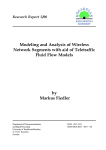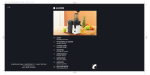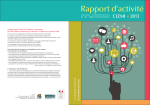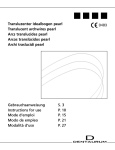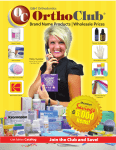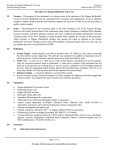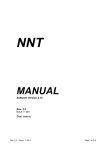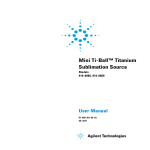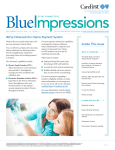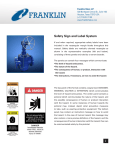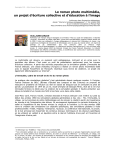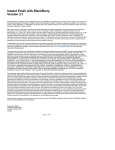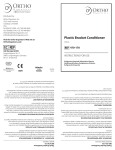Download Intraoral Scans - Up To
Transcript
OraMetrix is dedicated to providing innovative technology solutions that improve the quality of orthodontic care. Our latest innovation, SureSmile® is a revolutionary new digital technology that provides orthodontists with a powerful diagnostic, treatment, and monitoring tool for delivering predictable, customized orthodontic care. OraMetrix has its headquarters in Richardson, Texas, with offices in Berlin, Germany. For more information about OraMetrix, call (972) 728-5500 or visit the OraMetrix Web site at www.orametrix.com. For technical support, supplies, or other questions, please contact OraMetrix Customer Care toll free at: 1-888-ORAMETRix (1-888-672-6387) OraMetrix, Inc. 2350 Campbell Creek Blvd., Suite 400 Richardson, Texas 75082 © 2006 OraMetrix, Inc. All rights reserved. OraMetrix, SureSmile, OraScanner, SureWhite and ʺthe shortest distance to a straight smileʺ are registered trademarks. Acknowledgments Azurloy and Copper Ni-Ti are registered trademarks of Ormco. Elgiloy is a trademark of Rocky Mountain Orthodontics. Centric is a trademark of Degussa-Ney Dental, Inc. Endo Ice® Refrigerant Spray is a registered trademark of Coltène/Whaledent Inc. OrthoProof is a registered trademark of OrthoProof Digital Models. All other trademarks are the property of their respective owners. DOC-500048-14 Clinical Reference Manual Release 5.2 ii SureSmile User Manual Volume II Contents 1 THE SURESMILE PROCESS................................................................................... 1-1 Overview ..................................................................................................................... 1-1 2 SCANNING PROCEDURES & TECHNIQUES ......................................................... 2-1 Model Types for Treatment ....................................................................................... 2-2 Plaster/Stone Model Scans ....................................................................................... 2-5 Intraoral Scans ......................................................................................................... 2-13 Patient Comfort ........................................................................................................ 2-28 Common Issues ....................................................................................................... 2-29 Scanning Strategies................................................................................................. 2-34 Frame Count Recommendations ............................................................................ 2-36 Inspection Standards............................................................................................... 2-37 Scan Registration..................................................................................................... 2-41 Double Shells ........................................................................................................... 2-46 3 CUSTOM ARCHWIRE PROCEDURES & TECHNIQUES........................................ 3-1 Wire Design ................................................................................................................ 3-2 Wire Installation.......................................................................................................... 3-8 Wire Management..................................................................................................... 3-16 4 SURESMILE CLINICAL CONSIDERATIONS .......................................................... 4-1 Records Requirements .............................................................................................. 4-2 DOC-500048-14 Clinical Reference Manual Release 5.2 iii SureSmile Patient Bonding ..................................................................................... 4-10 SureSmile Patient Turbos........................................................................................ 4-10 5 SURESMILE CLINICAL PROTOCOL ...................................................................... 5-1 Protocol Introduction................................................................................................. 5-2 Track A Patients ......................................................................................................... 5-3 Track B Patients ......................................................................................................... 5-6 Track C Patients (Serial Mechanics)......................................................................... 5-9 Track C Patients (Parallel Mechanics).................................................................... 5-12 Phase I Patients........................................................................................................ 5-15 Surgical Patients ...................................................................................................... 5-16 Mid-treatment Patients............................................................................................. 5-19 6 GLOSSARY .............................................................................................................. 6-1 DOC-500048-14 Clinical Reference Manual Release 5.2 iv 1 The SureSmile Process Overview SureSmile® is the first end-to-end solution for fixed appliances that allows the orthodontist to apply 3-D diagnostic imaging and computer-aided treatment planning to unlock the power of both shape memory alloy and ductile archwires through customization. This results in greater control and efficiency for orthodontic care. SureSmile is comprised of three key components: • The OraScanner®, a unique, patented, handheld, intraoral, imaging device that uses white light (not lasers or x-rays) to capture accurate 3-D images of a patient’s dentition. The OraScanner captures the images of teeth at a chairside station, allowing the operator to view the resulting models as they are being made. • SureSmile 3-D software provides powerful visualization tools for precision diagnosis, treatment simulation and customized appliance design. The doctor can review the digital setup with this software and use it to communicate with patients and with the Digital Lab at OraMetrix®. • The SureSmile Digital Lab provides scan and setup processing to produce precision robotic-bent archwires. OraMetrix does not determine patient care. OraMetrix provides therapeutics as directed by the doctor. The best possible results from the SureSmile process depend on the application of the doctor’s diagnostic and clinical judgment. DOC-500048-14 Clinical Reference Manual Release 5.2 Scanning Procedures 1-1 DOC-500048-14 Clinical Reference Manual Release 5.2 Scanning Procedures 1-2 The preceding chart illustrates the integration of SureSmile into the course of treatment. The left side of the chart, colored in blue, lists the key activities that occur in the practice. The right side of the chart, colored in green, lists the services delivered. The chart provides a high level overview of the SureSmile Process. See later chapters for more information on specific patient protocols or chairside procedures. Start A SureSmile case starts with the consultation appointment and the creation of the record including importing photos and x-rays into SureSmile. The doctor can then use the images for ceph analysis and treatment planning on the computer. At the start of treatment, the patient’s malocclusion may be captured to produce a Study Model or a Diagnostic Model. Treatment Simulation, Bonding Simulation software allows the orthodontist to use a Diagnostic Model to evaluate treatment alternatives. An optional Bracket Placement simulation allows the doctor to plan bracket placement, which can be printed for use at the bonding appointment. Intraoral Scan, Setup After the practice has taken an intraoral scan to capture current tooth and bracket positions, the doctor can review treatment progress in the resulting Therapeutic Model and direct production of the setup. The Digital Lab, a group of technicians at OraMetrix, processes Diagnostic Models and Setups according to the doctor’s instructions. Prescription, Archwire Installation If a patient loses a bracket following the intraoral scan, a Bracket Rebonding scan captures the rebonded bracket position. Custom archwires are ordered through a prescription, and engaged completely at the wire installation appointment. DOC-500048-14 Clinical Reference Manual Release 5.2 Scanning Procedures 1-3 DOC-500048-14 Clinical Reference Manual Release 5.2 Scanning Procedures 1-4 2 Scanning Procedures & Techniques The SureSmile system uses scan technologies to capture a model of the patient’s dentition to the computer. Scans may support SureSmile treatment or store electronic models of SureSmile and nonSureSmile patients. A scan may be derived from three sources: 1) Impressions or plaster models shipped to a CT scanning service to be digitized for SureSmile. 2) OraScanner scanning a plaster model. 3) OraScanner scanning the patient intraorally. The scan options are divided into SureSmile Treatment and Storage Services. Use the storage service to order a study model that serves as a record of a non-SureSmile patient's malocclusion or finish and allows a limited examination. Storage Services are always initiated by the first source type listed above— an impression or plaster model shipped for CT scanning. For the steps on using SureSmile to use this service, see the Taking and Shipping Impressions guide. DOC-500048-14 Clinical Reference Manual Release 5.2 Scanning Procedures 2-1 Model Types for Treatment For patients who will receive SureSmile treatment, there are four model types that can be produced from a scan. The first three types listed below are options for initiating treatment: SureSmile Study Model, Diagnostic Model and Therapeutic Model. All SureSmile patients must have a Therapeutic Model, which is captured intraorally after bonding, since the data is used in the design of custom archwires. The last type listed—Bracket Rebonding—is only necessary in the event that brackets are rebonded after a Therapeutic Model was already requested. Model Type Source Purpose SureSmile Study Model Store a model of the malocclusion and allow a limited examination Impression Diagnostic Model Model the malocclusion, including individual teeth, to support a full examination using 3-D diagnostic tools as well as a simulation of treatment options Impression or Therapeutic Model Model the patient’s current tooth anatomy and bracket positions. This scan is captured intraorally any time after bonding in preparation for designing custom archwires. Model scan or SureSmile Study Model Intraoral scan May be retaken to remodel tooth anatomy that has changed due to interproximal reductions or newly erupted molars, for example. Bracket Rebonding Update the tooth models (created from a prior scan) with any new bracket positions. Intraoral scan of changed area Use this scan whenever you intend to order archwires, but some bracket positions have changed since the last Therapeutic Model was ordered. You can use the Storage Services feature to capture a final record, if needed. Following a description of general scanning techniques, intraoral and plaster model scans are covered in separate sections. A scan should be taken entirely intraorally or entirely from a model. Do not scan one arch intraorally and the other arch from a model. The bite will not register properly. DOC-500048-14 Clinical Reference Manual Release 5.2 Scanning Procedures 2-2 Scanning Techniques This section describes the techniques recommended for scanning the upper arch, lower arch, and bite. The Bracket Rebonding scan is the only scan that does not require a scan of the bite. The technique for using the OraScanner includes the OraScanner grip and movement. Your technique will develop from personal experience and comfort, and be dependent upon each patient’s dental anatomy. When scanning intraorally, you may elect to prepare an entire arch or just one area at a time depending on patient characteristics. Serpentine Pattern In the posteriors, you must scan tooth-by-tooth in a “serpentine” fashion. Continue turning lingually and buccally as you move across the arch to capture all surfaces before advancing to adjacent teeth. In the anteriors, you have two options when scanning intraorally. You may continue scanning in a serpentine motion in one pass, or you may scan the anteriors in two passes using a rocking motion. It is also possible to use one method in the upper arch, and another in the lower. OraMetrix prefers the serpentine method because this technique produces more reliable scan data. Since it can be difficult to scan the anteriors intraorally using the serpentine pattern, OraMetrix allows an alternate method. When scanning a model, however, always use the serpentine method. The following diagrams illustrate the movement of the OraScanner mirror across the arch. The line represents the path of the middle of the mirror, which is 18mm wide. The diagram of the upper arch illustrates the serpentine motion across the entire arch. The diagram of the lower arch illustrates the serpentine motion coupled with a rocking motion as you move across the lingual, then labial views of the anteriors. If it is more comfortable, you may scan the labial first, then lingual. Method 1 - Serpentine across entire arch Notice the middle of the mirror is frequently positioned over interproximal areas and crowding to reduce shadows. See the end of this chapter for more information on avoiding shadows. When scanning serpentine across the anteriors, the middle of the mirror is never positioned directly over the midline. Instead, each image of a central incisor is captured with the adjacent lateral. DOC-500048-14 Clinical Reference Manual Release 5.2 Scanning Procedures 2-3 Method 2 - Serpentine across posteriors, rocking in anteriors In the diagrams below, the yellow line represents the rocking motion across the anteriors. At left, the labial/occlusal surfaces are scanned prior to the lingual/occlusal surfaces. At right, the reverse is depicted. Either order is acceptable. The colors (green, yellow, red) indicate the recommended sequence for scanning each section. 1) Scan the left posterior in a serpentine motion (green line) 2) Scan the anteriors moving along the arch with a rocking motion to capture the incisal edge or occlusal surface (yellow line) 3) Select a frame in the cuspid or bicuspid area, and continue scanning to capture the right posterior (red line). When scanning intraorally, you may also capture unnecessary elements such as portions of the lips. Ignore the pieces of disjointed, black, or blurry data, or noise, around the scan. The noise is automatically eliminated during processing at OraMetrix. DOC-500048-14 Clinical Reference Manual Release 5.2 Scanning Procedures 2-4 Plaster/Stone Model Scans A physical model may be scanned to create a Diagnostic Model only. When providing therapeutics, OraMetrix requires an intraoral scan, which more accurately captures the current tooth anatomy. See the Software Help for further details on steps in the SureSmile software and the Hardware Reference Manual for maintenance instructions of the Scanning Station. Patient Selection Before selecting a patient for SureSmile, check the model to ensure it represents all of the patient’s dental anatomy and has not been damaged. In addition, OraMetrix recommends scanning models that have been in storage for less than a year. Shrinkage may affect SureSmile’s ability to register teeth modeled from the stone model and intraoral scans. Model Accuracy You can use PVS material for impressions to capture more detail and allow a second chance to pour up the model. If you are using alginate, attempt to preserve the impression by carefully removing the model from the impression material. In addition, pour up the model within 24 hours of taking the impression since alginate impressions may shrink over several days. To accurately represent the patient’s dental anatomy, the model must meet the following criteria: y Includes all teeth y Includes gingiva around each crown y No voids or bubbles on the crowns y No chips on the crowns y Well-defined gingival margins Scan the model prior to using it for any other purpose. It may be damaged during the process of articulating the model or using it to create appliances. In addition, any markings used to create Indirect Bonding trays will interfere with scanning. If the impressions cannot be used for a second model, it is a good idea to scan the original model prior to the bonding appointment. If the patient is bonded and you do not have an acceptable model to scan, you will need to start the patient with an intraoral scan for a Therapeutic Model. OraMetrix recommends scheduling the patient with a highly proficient OraScanner operator for this type of scan. Do not handle the model extensively with bare hands. In particular, do not touch the crowns. Any slight discoloration or shiny residue left by the oil in your fingertips will interfere with scanning. Model Preparation If the model was poured up recently, allow approximately 48 hours for it to cure completely. The model should be dry prior to being scanned. However, do not wait longer than one week to scan. DOC-500048-14 Clinical Reference Manual Release 5.2 Scanning Procedures 2-5 Intraorally, SureWhite® is used to create a white coating on the teeth to maximize visibility for the OraScanner camera. Although the stone model is white, it may not reflect light as effectively as SureWhite. If the model has been handled excessively, it sometimes will become gray or shiny due to oily fingerprints. To create a whiter surface to scan for these cases, OraMetrix supplies an initial quantity of Centric, a product distributed by Degussa-Ney Dental Inc. (In dentistry, it is primarily used as an occlusal spray.) When a model is not white enough (which may be indicated by repeated “breaking” while scanning), spray each arch with Centric. Do not use SureWhite. Centric sprays as a dry powder that is more appropriate for models, and is also more economical. Use Centric in a well-ventilated area away from the Scanning Station or other computer equipment. Avoid breathing the spray. Read the warnings and “Directions for Use” on the side of the can. OraMetrix recommends designating one of the OraScanner Mirrors provided to you as the mirror for scanning models. As with any scanning activity, the mirror must be clean of any debris that would interfere with the view of the surface. The following steps summarize the process of preparing the models for scanning. To schedule the model for scanning: 1. Allow the model to dry completely, if poured up recently. 2. After it is poured, scan the model before the end of one week. Contact the following supplier for additional quantities of Centric: Centric Occlusal Spray White Product: 8730570 OIS Orthodontics 3890 Park Central Blvd. N. Popano Beach, FL 33064 1-800-441-7700 DOC-500048-14 Clinical Reference Manual Release 5.2 Scanning Procedures 2-6 To use Centric to prepare the model for scanning: 1. Remove the nozzle attached to the outside of the Centric can. It consists of two pieces – a spray nozzle and a 1.25” white tip. 2. Remove the outside cap, and the spray nozzle seated on the can. You will not need this nozzle since it creates a wide spray. 3. Attach the spray nozzle (prevously attached to the outside of the can) that includes the tip. This nozzle creates a concentrated spray. 4. Shake Centric vigorously for several seconds so that the ball within the can is shaken against each end of the can. You must shake well before use, and between each use to mix the contents. 5. Hold the can so that the tip is 2 to 3 inches from the surface of the model. Be careful to maintain this distance to avoid any clumping of Centric that might obscure tooth anatomy. 6. Spray each model of the upper and lower arches to provide an even coating of Centric on the teeth and surrounding 2-3mm of gingiva. (Do not spray or scan the base of the model.) When you have finished spraying the model, place the cap on the can to keep the liquid contents from drying. Attach the nozzle with the tip to the cap, to keep it with the can. Spray nozzle and tip attached to cap Discard wide spray nozzle Concentrated spray nozzle and tip DOC-500048-14 Clinical Reference Manual Release 5.2 Scanning Procedures 2-7 Two-Pass Technique The procedure for scanning a model (page 2-10) references a technique called “Two-Pass” scanning, which is recommended when scanning models that leave shadows in the interproximal areas. As you scan the model, shadows are thrown according to the angle of the mirror to the model. If you start on one side of the model with the anteriors toward you, shadows are usually created in the same interproximal area of each posterior tooth leaving holes (see After first pass). By scanning the model again and starting from the opposite side of the model, you will generally fill in these holes and create a very high-quality scan (see After second pass). After first pass After second pass A step-by-step description of two-pass scanning is illustrated below. A B Position the model with the anteriors towards you, and start scanning from the last molar. Rotate the model counter-clockwise in your hand as you work your way, tooth-bytooth in a serpentine pattern, through the arch. C D When you reach the last molar on the other side of the model, turn the model to prepare to scan back in the other direction. It is not necessary to stop the scanner. After rotating the model so that the anteriors are towards you again, continue scanning back along the arch. Keep the scanner mirrored angled in the same direction all around the arch. Rotate the model clockwise as you scan to keep the same mirror angle (which is opposite of the mirror’s angle in the first pass) and complete the scan. What About Double-Shelling? Double shell before registration As you scan the model in a second pass, you may notice that the second scan diverges from the first (sometimes called a double-shell). These two models will consolidate when you stop the scanner. A registration processes runs automatically, and it can easily merge two models that contain all sides of each tooth. (Double-shelling is only an issue where you have accidentally scanned too far along one view—buccal, lingual or occlusal—and the software is unable to match the new frames to the frames already captured.) When you scan the model in two passes, with each pass following the serpentine and other required scanning methods, you will create two 3-D models that the software can easily fit together. After registration DOC-500048-14 Clinical Reference Manual Release 5.2 Scanning Procedures 2-8 The serpentine pattern is the only acceptable pattern in model scanning since this technique consistently produces scans that will register in Digital Lab processing. Will My Frame Count Be Too High? When you scan at a quick and comfortable pace, scanning in two passes will not produce an excessive number of frames. You will find that your final frame count for an arch is still less than the maximum recommended number of 750 frames per arch. You may even be able to capture the ideal number, 500 frames per arch or less, using this method since it is not necessary to return to an area and scan to fill in holes. DOC-500048-14 Clinical Reference Manual Release 5.2 Scanning Procedures 2-9 Diagnostic Plaster Model Scan Perform a scan for a Diagnostic Model to create a model of individual teeth that can be manipulated in a simulation and examined with 3-D diagnostic tools. (See the Taking and Shipping Impressions guide for the steps to order a Diagnostic Model from impressions.) Capture all tooth surfaces and the surrounding 2 mm of gingiva. Capture the bite to register the upper arch to the lower arch. To scan each arch, follow these steps: 1. After starting a Diagnostic Model scan session, click in the Main toolbar to access the patient’s dental examination. Update teeth and bracket information, if applicable. 2. Hold the arch by the base, occlusal view facing up, in the hand opposite from the hand you will use to scan. To avoid disturbing the even coating of Centric (if applied), do not touch the teeth or gingiva. 3. Position the anteriors toward you. 4. Follow the recommended technique for scanning using a serpentine pattern. Tip: Rotate the model in your hand to help capture the lingual view and areas with severe crowding. As with intraoral scanning, be careful not to block the view of the posteriors by letting the anteriors obstruct the camera window. 5. Evaluate the scan, and rescan an area as needed. If the model contains a series of interproximal holes, try turning the model and scanning it again to use a Two-Pass Technique (see page 2-8). Note: The total number of scan frames appears in the upper left of the main windowpane after registration is complete. OraMetrix recommends that you NOT exceed 750 frames each for the upper arch and lower arches. Exceeding 750 frames may cause performance problems preventing OraMetrix from processing your order. Ideally in a scan of a model, you should average approximately 500 frames or less each for the upper and lower arches, and 100 frames or less for the bite. See Frame Count Recommendations on page 2-36 for more information. A good scan of an arch has the following characteristics: y No occlusal holes y No interproximal holes on both lingual and buccal surfaces y No buccal/facial holes where a bracket would be placed y No holes larger than 1.5 mm in diameter y Captures incisal edges, cusps y Captures some gingiva around each tooth y Capture 2-4mm of gingiva and palate behind the anteriors DOC-500048-14 Clinical Reference Manual Release 5.2 Scanning Procedures 2-10 6. Sequence to the Lower Arch. 7. Repeat steps 2-5 to scan the lower arch. Bite Technique The doctor must verify that the model represents the patient’s correct bite prior to this scan. It is important to the accuracy of the Setup and the archwires that the bite be properly reflected. The bite scan is used to register the upper and lower arch scans together to form a complete model of the patient’s dentition. To provide enough information for registration, you must capture three teeth in relation on each side of the mouth, preferably 2nd bicuspid to cuspid (5 – 3). Note: The bite scan is not used to fill in data in either arch. It is used for registration purposes only. To scan the bite, follow these steps: 1. Sequence to the Bite (Centric Occlusion or Centric Relation). Note: The doctor should evaluate the correct bite for the patient. 2. Carefully hold the models together to reflect the proper bite. (Do not use the wax bite from the records appointment.) 3. Position the OraScanner mirror at the bicuspids (either right or left). 4. Scan in a smooth motion across the teeth to at least the cuspid on the other side of the model. Avoid stopping and resuming the scan, especially at the midline. Tip: If the bite is deep or open, start your scan from one side in the bicuspid area and capture more overlapping teeth on the other side by crossing over the upper anteriors. Capture at least 5 teeth in each arch (where more than 50% of each tooth is visible). However, avoid capturing excess bite information due to a risk of introducing error. 5. Evaluate the scan. Delete the segment and rescan it if needed. It is very important to hold the model securely to avoid rocking or other movement between the upper and lower arches as you scan the bite. If the bite will not register properly during processing of the scan in the Digital Lab, OraMetrix will request that you rescan the bite. DOC-500048-14 Clinical Reference Manual Release 5.2 Scanning Procedures 2-11 Model Order To order the model, follow these steps: 1. After you complete the scan, touch in the main toolbar to save the patient record. When you close the patient record or leave the Scan tab, the system displays a dialog box that prompts you to order a model. 2. Type your initials, and a note to our technicians to indicate this is a scan of a model, in the lower area of the dialog box. 3. Click the Intraoral Scan checkbox to deselect it. This indicator points our tooth modeling algorithms to the appropriate parameters for model scans. 4. Click Order. 5. Type your username and password, and click OK. After scanning, store the models in a safe place in the unlikely event that a second scan is necessary. If you are using the model to create appliances, such as an Indirect Bonding tray, clean the models as needed to remove Centric. DOC-500048-14 Clinical Reference Manual Release 5.2 Scanning Procedures 2-12 Intraoral Scans A Therapeutic Model and Bracket Rebonding must be produced from intraoral scans. See the Software Help for further details on steps in the SureSmile software and the Hardware Reference Manual for instructions on disinfecting the Scanning Station. The next few pages explain the recommended OraScanner grip and movement for intraoral scans. If you do not capture enough anatomy for tooth modeling and bracket positioning, the patient must be recalled and the scan repeated. Open the patient’s SureSmile record, and switch to the Scan tab Select the appropriate scan type Update the patient’s dental exam Prepare the patient for scanning Prepare a section of teeth to be scanned Perform the scan of the section Continue through the sections to be scanned until all sections are complete for the scan type Send the patient to brush Note: The doctor must confirm the patient’s correct bite position prior to the scan of the bite Order the scan model Disinfect the Scanning Station Check the patient to ensure SureWhite is removed DOC-500048-14 Clinical Reference Manual Release 5.2 Scanning Procedures 2-13 Upper Arch Technique Use the following techniques to scan the upper arch. Grip Grip your fingers around the OraScanner barrel to scan the patient’s upper left. Position your fingertips over the logo. For the upper right, you may need to rotate the barrel to position your palm over the logo. This should allow enough flexibility to reach the buccal. Reverse these directions if you are left-handed. Intraoral Pattern Scan tooth by tooth in the posterior, moving the mirror to capture all surfaces of a tooth before advancing to the next tooth. Scan towards the ruggae for the anteriors and capture 2-4mm of gingiva and palate. This area will serve as a fixed landmark to help the system track tooth movement. To scan the upper arch, we recommend the following: Begin at the upper left posterior. Use a finger on the back of the mirror to control turn over the anteriors. Scan the entire upper arch or scan quadrants as indicated by patient characteristics. Capture the molars in half-tooth increments Do not start or stop scanning at the midline. Although we recommend a specific starting point, you may select a different starting point depending on the effectiveness of retraction. If the cheek tends to touch the teeth buccally, start at this point and use the OraScanner mirror for additional retraction. If the tongue tends to touch lingually, start on the lingual side of the first tooth. DOC-500048-14 Clinical Reference Manual Release 5.2 Scanning Procedures 2-14 Lower Arch Technique Use the following techniques to scan the lower arch. Grip To scan the lower posteriors, it is helpful to support the OraScanner barrel with a loose pencil grip. You can also hold the barrel with your palm over the logo and your fingers and thumb over the seams. Intraoral Pattern Scan tooth by tooth in the posterior, moving the mirror to capture all surfaces of a tooth before advancing to the next tooth. To scan the lower arch, we recommend the following: Begin at the lower left posterior. Scan in two quadrants or more depending on patient characteristics. If scanning in two quadrants, try to capture the anteriors in the first section. Use the lingual view of the cuspid area as the starting point for the second section. Use a finger on the back of the mirror to control turn over the anteriors. Do not start or stop scanning at the midline. DOC-500048-14 Clinical Reference Manual Release 5.2 Scanning Procedures 2-15 Bite Technique The doctor must verify the patient’s correct bite prior to this scan. It is important to the accuracy of the Setup and the archwires that the bite be properly reflected. OraMetrix recommends using bite wax to help hold the patient in position, if needed. The bite scan is used to register the upper and lower arch scans together to form a complete model of the patient’s dentition. To provide enough information for registration, you must capture at least 5 teeth in each arch (where more than 50% of each tooth is visible). However, avoid capturing excess bite information due to a risk of introducing error. Note: The bite scan is not used to fill in data in either arch. It is used for registration purposes only. Using the following techniques to scan the bite. Grip Grip the OraScanner barrel with your palm over the logo. Intraoral Pattern Scan across the teeth. Since this is not a 3-D scan, it is important to avoid “breaking,” if possible. If the bite is deep or open, start your scan from one side in the bicuspid area and capture more overlapping teeth on the other side by crossing over the upper anteriors. To scan the bite, we recommend the following: Begin at the left bicuspids. Use a finger on the back of the mirror to control turn over the bite. Scan the bite in one piece. Avoid stopping and resuming the scan, especially at the midline. Pull the retractor, as needed, to complete the bite scan. Note: It is not necessary to reapply SureWhite to the anteriors for the bite scan. Multiple layers of SureWhite may interfere with bite registration. DOC-500048-14 Clinical Reference Manual Release 5.2 Scanning Procedures 2-16 Preparing the Patient for Scanning Since the OraScanner works by reflecting white light, the surface of the teeth must predictably reflect light. An opaque white surface provides the best reflection for the OraScanner. This is achieved by covering the teeth with a product manufactured by OraMetrix called SureWhite™. To apply this white fluid and OraScan, retract the cheeks and lips and keep the teeth reasonably dry. You will need the following items to prepare the patient and apply SureWhite. Order clinic supplies, listed in the column at left, from your regular distributor. OraMetrix will supply initial quantities of the SureSmile supplies, listed in the column at right, and some of the clinic supplies. The SureSmile supplies must be reordered from OraMetrix Customer Care. OraMetrix packages 20 SureWhite applicators (plastic squeeze bottles and brushes) in a SureWhite Tooth Preparation Kit. These items are for single patient use only. Clinic supplies SureSmile supplies Patient bib and clips SureWhite applicator (squeeze bottle and brush) Safety glasses for patient SureWhite metal stand Two cotton rolls, 2” Optical cloth Lip balm Touch screen stylus Tongue depressor OraScanner mirror Antiseptic mouthwash NOLA retractor (remove section with suction and tongue retraction) One 2” x 2” gauze Two Dry Tips Mouth mirror To prepare the patient, follow these steps: 1. Instruct patient to brush teeth and rinse with mouthwash. 2. Use a bib to protect the patient’s clothing. 3. Use safety glasses to protect the patient’s eyes. 4. Rinse the patient’s mouth with the air/water syringe, and suction to clear the mouth of saliva. 5. Apply lip balm in preparation for retraction. 6. Insert the Dry Tips to cover the parotid glands. 7. Insert the NOLA retractor. 8. Use cotton rolls as needed to block moisture and keep the lips clear of the anterior teeth. On the lower arch, it may be helpful to place a cotton roll between the tongue and teeth. DOC-500048-14 Clinical Reference Manual Release 5.2 Scanning Procedures 2-17 Preparing the Teeth for Scanning SureWhite consists of materials that are safe for intraoral use. SureWhite may irritate muccal tissues. To avoid patient discomfort, apply the minimum amount of SureWhite needed for coverage of teeth and approximately 2 mm of gingival margins. Prepare the SureWhite applicator according to the directions in the product insert included with each SureWhite Tooth Preparation Kit. Do not prepare the SureWhite applicator before the patient’s arrival because the solution may dry in the applicator. Follow the additional handling instructions as directed in the SureWhite Tooth Preparation Kit product insert. Prepare and Scan Area One of the keys to proficient scanning is maintaining a dry field. OraMetrix recommends planning the areas to scan based on what can be isolated per patient. To prepare the teeth, follow these steps: 1. Use a tongue depressor and other materials as needed to isolate an area. Use suction as needed. Tip: Ask the patient to bite down on the tongue depressor to free the operator from tongue retraction while applying the fluid, especially on the lower arch. 2. Apply SureWhite, following the directions included in the SureWhite Tooth Preparation Kit for handling SureWhite. Use the metal stand to keep the SureWhite applicator standing upright on your tray. Tip: You can use a Benda brush to aid in applying SureWhite in hard-to-reach areas, such as the lingual groove. Dab SureWhite onto the Benda brush then apply. 3. Use a mouth mirror to check coverage. 4. Scan the area with the OraScanner immediately (following the directions for each scan type). Avoid touching the prepared teeth and getting SureWhite on the OraScanner mirror. To keep the mirror and camera window clean, wipe them with an optical cloth as needed. Note: During scanning, the operator and patients should not look directly into the flashing light. 5. Repeat the previous steps for each area. DOC-500048-14 Clinical Reference Manual Release 5.2 Scanning Procedures 2-18 Fill in an Area When filling in an area, use the same techniques. However, SureSmile requires that you capture at least two views such as the buccal and occlusal surfaces. You may capture all three views. Clean Teeth To remove SureWhite from the patient’s teeth, follow these steps: 1. After you complete all intraoral scanning, instruct the patient to remove SureWhite by simply rinsing and brushing with a generous amount of toothpaste. Tip: Rinsing with mouthwash also helps remove SureWhite. 2. Examine the patient’s teeth and gingiva to ensure that all of the SureWhite was removed. DOC-500048-14 Clinical Reference Manual Release 5.2 Scanning Procedures 2-19 Therapeutic Model Scan The purpose of the scan for a Therapeutic Model is to capture the patient’s current tooth and bracket positions during treatment. Taken intraorally, it is the only scan that is required for all patients since it is used to fabricate custom archwires. Note: If a patient did not need a Study Model stored or a Diagnostic Model, the intraoral scan could be the first scan in the patient record. In this case, the tooth surfaces of the model will have a rougher appearance where each bracket was digitally separated from each tooth. This scan can also be used to remodel tooth anatomy that has changed due to interproximal reductions or newly erupted molars, for example. Complete any changes that will be made to the patient’s tooth anatomy at this appointment, such as IPR and polishing, prior to scanning. It is a good idea to take the required records prior to scanning as well since remnants of SureWhite may remain after scanning. To capture slots, it is necessary to remove the archwires prior to scanning. If the patient is being treated with bands, attempt to capture the surfaces of the tooth around the band. Bands are incorporated into tooth models when the scan is processed at the Digital Lab. Capture all tooth surfaces and the surrounding 2 mm of gingiva. Capture the bite to register the upper arch to the lower arch. To determine the bracket positions, capture the brackets clearly. Do not allow SureWhite to obscure wings or slots. Before Scanning 1. Perform polishing and IPR as needed to shape the teeth. 2. Remove turbos. (If turbos are still needed for treatment, replace them after the scan.) Note: If turbos cannot be removed because they are still needed for treatment, type notes in your order to indicate the true position of the tooth surface. 3. Take required photos and x-rays. Note: Since the Digital Lab refers to the photos and x-rays to aid modeling, records must be current and match the scan. If the steps above are preformed at a separate appointment, the records appointment should be scheduled within 2 weeks of the Therapeutic Model scan appointment for a for the best results. Upper Arch To scan the upper arch, follow these steps: 1. Touch in the Main toolbar to access the patient’s dental examination. Update teeth and bracket information, if applicable. 2. Prepare the patient. (See Preparing the Patient for Scanning.) 3. Remove the archwires. 4. Close the doors or clips of self-ligating brackets, if applicable. 5. Prepare the upper arch for scanning. (See Preparing the Teeth for Scanning for directions on coating the teeth with SureWhite prior to scanning.) DOC-500048-14 Clinical Reference Manual Release 5.2 Scanning Procedures 2-20 6. Follow the recommended technique for scanning the upper arch. Note: Be careful not to scratch the OraScanner mirror as you scan brackets! 7. Evaluate the scan, and rescan an area as needed. A good scan of the upper arch has the following characteristics: y Captures the top, slot, and bottom of brackets y Minimal occlusal holes y Captures incisal edges, cusps y Captures lingual and occlusal surfaces y Captures lingual and buccal cusps y Captures some gingiva around each tooth, with 2-4mm of gingiva and palate behind the anteriors Lower Arch To scan the lower arch, follow these steps: 1. Sequence to the Lower Arch. 2. Prepare the lower arch for scanning. (See Preparing the Teeth for Scanning for directions on coating the teeth with SureWhite prior to scanning.) 3. Follow the recommended technique for scanning the lower arch. 4. Evaluate the scan, and rescan an area as needed. A good scan of the lower arch has the following characteristics: y Captures the top, slot, and bottom of brackets y Minimal occlusal holes y Captures incisal edges, cusps y Captures lingual and occlusal surfaces y Captures lingual and buccal cusps y Captures some gingiva around each tooth DOC-500048-14 Clinical Reference Manual Release 5.2 Scanning Procedures 2-21 Bite To scan the bite, follow these steps: 1. Sequence to the Bite (Centric Occlusion or Centric Relation). Note: The doctor should evaluate the correct bite for the patient before the scan. 2. Ask the patient to remain still. 3. Follow the recommended technique for scanning the bite, capturing teeth in relation on each side. 4. Evaluate the scan. Delete the segment and rescan it if needed. Therapeutic Model Order To order the model, follow these steps: 1. After you complete the scan, touch in the main toolbar to save the patient record. When you close the patient record or leave the Scan tab, the system displays a dialog box that prompts you to order a model. 2. Type your initials, and any other helpful notes for our technicians, in the lower area of the dialog box. 3. Click Order. 4. Type your username and password, and click OK. DOC-500048-14 Clinical Reference Manual Release 5.2 Scanning Procedures 2-22 Bracket Rebonding Scan The purpose of the Bracket Rebonding scan is to update an existing Therapeutic Model with any new bracket positions. Use this scan before ordering archwires when some bracket positions have changed since the last request for a Therapeutic Model. The technique for performing a Bracket Rebonding scan is similar to a scan for a Therapeutic Model except it is not necessary to scan entire arches. Instead, scan the affected tooth and adjacent teeth on both sides. Our processes in the Digital Lab require that you capture an area rather than just one tooth. To capture slots, it is necessary to remove the archwires prior to scanning. Capture all tooth surfaces of the affected tooth and adjacent teeth (gingiva and bite are not required). Capture the rebonded brackets clearly. If you rebonded multiple brackets in the same arch, you must capture all of the recently bonded teeth in the same scan. For example, to capture bracket positions on the canines, scan 4-4. If you rebonded the second molars, perform a full arch scan. Or, alternatively, start another scan session for the other side of the arch. We can support one partial scan for the upper arch and / or one for the lower arch. In a Bracket Rebonding scan session, SureSmile can only support one segment per arch. For example, if the patient lost both lower 2nd molar brackets, scan the lower left 2nd molar (and adjacent teeth). To capture the lower right 2nd molar (and adjacent teeth), you must start another Bracket Rebonding scan session. Section To scan a section, follow these steps: 1. Touch in the Main toolbar to access the patient’s dental examination. Update teeth and bracket information, if applicable. 2. Prepare the patient. (See Preparing the Patient for Scanning.) 3. Remove the archwires in the affected arch. 4. Close the doors or clips of self-ligating brackets, if applicable. 5. Sequence to the affected arch. 6. Prepare the affected area for scanning. (See Preparing the Teeth for Scanning for directions on coating the teeth with SureWhite prior to scanning.) Apply SureWhite to the tooth with the rebonded bracket, and any adjacent teeth on each side of the affected tooth. 7. Follow the recommended technique for scanning. Note: Be careful not to scratch the OraScanner mirror as you scan brackets! 8. Evaluate the scan. Delete the segment and rescan it if needed. 9. Sequence to the other arch and repeat these steps, if necessary. DOC-500048-14 Clinical Reference Manual Release 5.2 Scanning Procedures 2-23 A good Bracket Rebonding scan has the following characteristics: Captures the top, slot, and bottom of brackets Minimal occlusal holes Captures incisal edges, cusps Bracket Rebonding Model Order To order the model, follow these steps: 1. After you complete the scan, touch in the main toolbar to save the patient record. When you close the patient record or leave the Scan tab, the system displays a dialog box that prompts you to order a model. 2. Type your initials, and any other helpful notes for our technicians, in the lower area of the dialog box. Your notes should list which teeth were rebonded. 3. Click Order. 4. Type your username and password, and click OK. DOC-500048-14 Clinical Reference Manual Release 5.2 Scanning Procedures 2-24 Supplemental Bracket Rebonding Scans Although Bracket Rebonding scans are intended to capture rebonded brackets, they can also be used to supplement a scan for a Therapeutic Model that did not clearly capture all brackets. When taking a scan for this purpose, there are some additional requirements. When do I take a Bracket Rebonding scan? The scan for a Therapeutic Model captures the patient’s current tooth and bracket positions in preparation for ordering custom archwires. If the Digital Lab is able to accept the scan except for some brackets that were not adequately captured, you will notice two differences in the Therapeutic Model that arrives for your review: 1. Brackets may not display on the Therapeutic Model if the Digital Lab technician was unable to place and register all brackets. 2. A note from the Digital Lab technician alerts you of bracket placement issues with one of the following instructions: • Be aware as you observe treatment results that [identified] brackets were manually placed due to inadequate scan data. • A Bracket Rebonding scan is suggested for a specific area to capture [identified] brackets • In addition to your order for Copper Ni-Ti prescription wires, we suggest ordering an extra set of wires in Titanium Niobium in case you need to place bends to compensate for [identified] bracket positions How does the lab determine when a Bracket Rebonding scan is needed? As a Digital Lab technician processes the scan for a Therapeutic Model, the lab software automatically registers virtual bracket models to the scan data. Where scan data is insufficient, the software will request the lab technician to manually fit the bracket model to the scan. However, since multiple brackets that fail to register compromise the accuracy of the wire prescription, lab technicians follow these guidelines: • If more than one bracket fails to register in the anterior section of an arch, the lab technician will suggest a Bracket Rebonding scan from canine to canine. • If more than two brackets fail to register in a posterior section of an arch, the lab technician will suggest a Bracket Rebonding scan from first bicuspid to the second molar. • If a large number of brackets fail, the lab technician will suggest a new scan for a Therapeutic Model. DOC-500048-14 Clinical Reference Manual Release 5.2 Scanning Procedures 2-25 How do I ensure that all brackets successfully register in the lab? Brackets will register when they are properly prepared for the scan and key points of each bracket/tube are captured. These requirements apply to the Bracket Rebonding scan, but also to the scan for a Therapeutic Model. A high quality Therapeutic Model scan will avoid the need for supplemental Bracket Rebonding scans altogether. Good scan for a Therapeutic Model How do I prepare brackets for a Bracket Rebonding scan? When preparing to scan, remember to: • Remove the wire • Close doors of self-ligating brackets • Apply SureWhite to the appropriate area(s)—which may require some planning since you will need to capture a section, quadrant or arch depending on the circumstances How do I know which area to scan? The product notes on the Therapeutic Model will specify one or more sections of teeth to be captured: • • • Anterior teeth (3-3) Posterior teeth (4-8) Quadrant (1-8) Keep in mind that SureSmile can only support one scan of each arch in a Bracket Rebonding scan session. If you need to capture both posterior sections of the same arch, you should scan the entire arch or start a second Bracket Rebonding scan to capture the other side. What are the key points to capture on a bracket or tube? Remember you must capture all views (buccal, occlusal, lingual) of each tooth in addition to the brackets or tubes as defined in the table under Inspection Standards. DOC-500048-14 Clinical Reference Manual Release 5.2 Scanning Procedures 2-26 How can I avoid common mistakes? The following table lists mistakes commonly made when scanning brackets. Examples Error: Leaving doors open. Doors of self-ligating brackets must be closed—all the way! Good scan – doors are closed Bad scan – door on cuspid bracket is open as you can see by comparing the top edges of the brackets Error: No mesial or distal view. SureSmile requires a complete mesial OR distal view. Error: Too few wings captured. SureSmile requires at least 3 of 4 wings. Error: Captured the buccal view only. Always capture all views of a tooth—buccal, occlusal, lingual. DOC-500048-14 Clinical Reference Manual Release 5.2 Scanning Procedures 2-27 Patient Comfort Most patients rate the scanning appointment as a comfortable procedure. Patients with the following characteristics are most likely to experience some discomfort: Gingival inflammation Gingival recession Dentine exposure Recent tooth bleaching Be aware that patients with Hypo or hypercalcification may absorb SureWhite. Inform these patients that they will not be able to completely brush away SureWhite after the scan, but this condition is temporary and will resolve as the patient continues to eat and brush. See the following recommendations to manage patient comfort during scanning appointments: y Follow SureWhite application procedures (see Preparing the teeth). Using SureWhite correctly contributes to accurate tooth modeling and patient comfort. As directed in the scanning procedures, SureWhite should be applied as minimally as possible. Since SureWhite contains ethanol, excessive SureWhite use can cause patient discomfort. If patients are sensitive to SureWhite, the operator should air-dry the teeth as quickly as possible following application to speed the evaporation of the alcohol. Also, prevent SureWhite from flowing to more sensitive areas of the mouth, such as the lingual submucosal. y Air-dry the teeth with a gentle air flow. y Apply a desensitizer such as SuperSeal™* to cover any sensitive areas inside the mouth. You may also warm the bottle before applying. A quick application on a cotton pellet and gentle air-drying should provide immediate patient comfort. SuperSeal is available from Phoenix Dental (www.phoenixdental.com). Sal-tropine, available from Hope Pharmaceuticals, reduces the amount of saliva flow. Please review the manufacturer’s usage instructions and warnings carefully. If you feel Sal-tropine is appropriate for a SureSmile patient, administer it one hour prior to the scanning appointment on an empty stomach. For more information on Sal-tropine, visit http://www.hopepharm.com/saltropine/dentist.html. DOC-500048-14 Clinical Reference Manual Release 5.2 Scanning Procedures 2-28 Common Issues Blocking the Camera or Light Path Experienced OraScanner operators rarely block the path between the mirror and the camera. However, this is the most common error for new users. When scanning posteriorly, be careful to keep the barrel of the OraScanner high enough to clear the anterior teeth. Keep this in mind when scanning both the upper and lower arches. Operators may accidentally block the camera or light path with their fingers or with materials used for retraction. This error is most likely to occur when scanning the anterior section as you approach the cuspids. Fingerprints or foreign matter on the mirror or on the camera window may also affect the image. Keep the glass and mirror clean. Insufficient Overlap Between Frames There are several possible causes for frames to not overlap. The most likely is that the OraScanner operator did not maintain a smooth scanning motion. As a novice operator, try to move the OraScanner in one direction at a time only. For example, do not simultaneously move mesially and buccally. To avoid jerking the OraScanner, make sure the OraScanner cord is free to move with you. The patient should remain still while you scan. Out of Focus If the image of a tooth is out of focus, the software is unable to match up frames. The most common cause is moving the mirror out of range for the camera’s depth of field. Holes The ideal scan is solid white with few holes. Keep in mind that holes may be caused by lack of scan coverage or inadequate SureWhite application. If the problem is due to scan coverage, try rotating your wrist and elbow more extensively or experiment with a more flexible grip on the OraScanner. Hole in anteriors DOC-500048-14 Clinical Reference Manual Release 5.2 Scanning Procedures 2-29 Anatomy Preparation Perform any changes to tooth anatomy prior to the scan since these tooth shapes are used to present your Setup and, in a later step, design archwires. y Irregular Incisal Edges y Bulky Marginal Ridges y Over Contoured Restorations y Calculus SureWhite Clumping If SureWhite begins to clump during a scan, it is usually due to inadequate shaking of SureWhite when preparing the applicator or saliva contamination. Remember to avoid drawing saliva up into the applicator during application. SureWhite Application For accurate tooth models, follow directions for correct SureWhite application. The first rule of SureWhite application is to keep the area to be scanned isolated. Repeated application of SureWhite results in a scan of multiple tooth surfaces that may be difficult to resolve in processing at the Digital Lab. Here is an example: Unclear surfaces Clear surfaces DOC-500048-14 Clinical Reference Manual Release 5.2 Scanning Procedures 2-30 Incorrect Bite Scan The Bite Scan is used to register the upper arch to the lower arch. Therefore the Digital Lab requires a minimum amount of anatomy to match it to the rest of the scan data. Conversely, too much data in the bite scan may cause technical issues since a bite scan is only one view of the dentition. OraMetrix recommends capturing from the second premolar on one side to the cuspid on the other side to minimize issues. Here are some examples: Good example. Both upper and lower teeth are visible from the cuspid on the patient’s left to the bicuspid on the patient’s right. Upper and lower teeth are visible; however, the patient’s right is captured to the lateral. This patient’s bite may have difficulty registering if there is any problem on the left side. The patient’s upper arch is captured sufficiently; however, the lower teeth are not visible. This patient’s bite will not register to the lower arch. DOC-500048-14 Clinical Reference Manual Release 5.2 Scanning Procedures 2-31 Optical Noise It is important to keep the OraScanner mirror (and camera glass) clean. As shown in the screen below, each flash of the camera captures the smudges in the mirror and incorporates it into the scan data. This “noise” can cause errors in the modeling process at the Digital Lab. Since the noise must be cleaned up before processing, the extra labor may also delay the delivery of your malocclusion order. In addition to keeping the mirror clean during the scanning appointment, wipe the mirror with an optical cloth after disinfecting it to remove the resulting film. Noise – large pieces surrounding the model Noise – small flecks surrounding the model DOC-500048-14 Clinical Reference Manual Release 5.2 Scanning Procedures 2-32 Interproximal Holes When scanning teeth, the operator must capture the interproximal from at least two views—buccal and occlusal. The teeth cannot have a hole on both the buccal and lingual views. The illustration below at left shows the view with holes in the crevices where the teeth meet. The second illustration shows the buccal lingual view with more missing data between the teeth. The missing data occurs because of mirror angle or when the focal length of the OraScanner mirror is too far away from tooth surfaces. When there is missing data on both sides of the teeth, OraMetrix technicians are unable to model tooth sizes correctly. Rocking the mirror in and out on the buccal and lingual views, especially at the premolar, will allow the OraScanner to fill in the needed data between teeth. The illustration below shows how this technique should be used to eliminate the interproximal holes. DOC-500048-14 Clinical Reference Manual Release 5.2 Scanning Procedures 2-33 Scanning Strategies Some patients are more difficult to scan due to excess saliva or other issues. Here is a list of problems and solutions. Problem Excess saliva Solutions • • • • • • Fogging mirror • • • • Place cotton rolls between teeth and tongue Use high evacuation suction Scan in smaller sections Keep suction on opposite side you are scanning Scan lower arch first Use Dry Tips to block saliva glands or provide a barrier Request that patient breathe through nose Remove and re-insert backup OraScanner mirror Replace OraScanner mirror • • • • • Check for blocking from patient lips, retractor etc. Check for blocking from operator fingers Check SureWhite application Check mirror for debris or scratches Replace OraScanner mirror Keep the OraScanner mirror close enough to stay in focus • Use larger retractor (white) • Use smaller NOLA (red) • Request that patient shift jaw right or left as needed • Request patient close down slightly as you scan toward molars • Change mirror angulation to get mirror closer to recessed anatomy • Keep suction in place until the OraScanner is in position on the lingual view Excessive breaking Retracting full lips Patient uncomfortable with NOLA retractor (white) Accessing upper molars Accessing molars Gingival recession Capturing lingual view of posteriors in lower arch DOC-500048-14 Clinical Reference Manual Release 5.2 Scanning Procedures 2-34 Problem Solutions • Change mirror angulation on lingual and buccal views when scanning • • • Keep scan time under 25 minutes Scan the most challenging arch first Give the patient a break after scanning the first arch • • Keep scan time under 25 minutes Use cotton rolls as a barrier between tongue and teeth • In addition to the lower arch, retract tongue for upper arch Use cotton rolls as a barrier between tongue and teeth Capturing distal view of last molar or around missing tooth Fidgety Active Tongue Large Tongue • • Multiple issues, e.g. excess saliva and active tongue Request an assistant to help with retraction and suction DOC-500048-14 Clinical Reference Manual Release 5.2 Scanning Procedures 2-35 Frame Count Recommendations To assist you in avoiding memory issues on the Scanning Station, we have developed some frame count guidelines. Please continue to attempt to scan an arch in under 750 frames, and the bite in under 100 frames. However, if you are experiencing an especially difficult scan, it is useful to know what level of performance to expect from the Scanning Station. Remember that high frame counts also affect the Digital Lab who must perform registration processes on the scan data prior to modeling teeth. These guidelines are per arch: Frames per Arch Level Performance Up to 750 Ideal No performance issues during the scan or at the Digital Lab. 751-1000 Acceptable Slight performance issues during the scan or at the Digital Lab. 1001-1250 Some Risk May experience memory issues while scanning including the inability to save the scan session. 1251-1500 High Risk Likely to experience memory issues. May be unable to save the scan. Digital Lab may be unable to process scan. If all segments of a scan (upper arch, lower arch, bite) add up to 2500 frames, the scan is very likely too large to register and must be rejected by the Digital Lab. In other words, a scan is very likely to fail registration at OraMetrix if your upper and lower arch scans are both over 1250 frames. If you have not completed your scan of the patient and you have captured a risky number of frames, you have the following alternatives: 1) Use the Undo feature to remove large sections and rescan those areas more efficiently. 2) Delete an arch and rescan it more efficiently. 3) Ask another assistant to help suction or retract so you can complete the scan more efficiently. Tip: If your practice uses Sal-tropine™ for lengthy intraoral procedures, be sure to administer it 30 minutes prior to a scan to allow it time to take effect. If you scan each arch within about 900 frames or less, you will avoid memory issues on the Scanning Station and registration issues at the Digital Lab. DOC-500048-14 Clinical Reference Manual Release 5.2 Scanning Procedures 2-36 Inspection Standards After scan data successfully passes several registration processes, the Digital Lab inspects it to ensure sufficient quality and quantity of a scan is present for accurate tooth modeling. The inspection covers: y y y Reviewing the accompanying photos and x-rays for quality and consistency (photos are of the same patient taken on the same day). If the images are not present or do not meet quality standards (see Field Update DOC-500066-9 SureSmile Records), the Digital Lab may request additional information from the practice. Checking the dental exam and bracket prescription information. Ensuring there is adequate coverage of the dentition. If there appears to be a discrepancy (such as mirrored photos or an incorrect bracket assignment), the technician notes the issue and it is investigated. To build accurate tooth models, the Digital Lab requires that the dentition in intraoral scans be represented to the following standards. If significant areas of the anatomy are missing or if the allowed number of issues is exceeded, the lab may conclude that the scan cannot be used since missing information that is clinically significant can compromise the patient’s treatment. Required Coverage When you finish scanning an arch and running arch registration, visually inspect it to determine if the scan is complete. Check for adequate coverage of: 9 Gingiva 9 Tooth anatomy 9 Brackets & tubes 9 Bite Not Required There are two issues that will not interfere with tooth modeling and may be disregarded in the evaluation of scan quality: • Double shells less than 5mm apart (see next section for more information) • Distal surfaces of the last molars (cusps, however, are still required) The next few pages explain each of the required items in more detail including examples of acceptable and unacceptable scans. Prerequisite Keep in mind that a prior model provides the best foundation for future intraoral scans. The information from each successive scan is used to build a highly accurate model for the production of custom archwires. DOC-500048-14 Clinical Reference Manual Release 5.2 Scanning Procedures 2-37 ; Check for adequate coverage of gingiva & tooth anatomy Requirement Gingiva Example Preferably 2 mm of gingiva around each tooth. At minimum, the gingival margin must be present. 50% lingual Surface A minimum of 75% coverage of each surface of a tooth: labial, occlusal, lingual. 100% buccal 75% occlusal Gingiva captured around each tooth Cusps A fully captured cusp includes the tip of the cusp and the embrasures of the tooth in all directions: mesio-distal and labiolingual. Incomplete cusp Full cusp Marginal Ridges A marginal ridge is captured if you can see the highest point in the middle of the ridge. Marginal Captured ridges marginal captured ridges clearly When scanning a tooth, capture a minimum of 75% of EACH surface: occlusal, lingual, and labial. DOC-500048-14 Clinical Reference Manual Release 5.2 Scanning Procedures 2-38 Requirement Interproximal Example A minimum of 75% coverage of the interproximal area which starts at the beginning of the curvature of the distal or mesial surface labially and lingually, and includes contact (or side of each tooth if not in contact). (If a portion is missing on the labial, occlusal, and lingual surfaces, the lab technician is unable to model the tooth size correctly.) 75% interproximal 90% interproximal 50% interproximal DOC-500048-14 Clinical Reference Manual Release 5.2 Scanning Procedures 2-39 ; Check for adequate coverage of the bite Requirement Bite Example A minimum of five teeth in each arch, with at least 50% of each tooth visible. Avoid capturing more than is required. Longer bite scans are more likely to contain errors since the software is matching frames in only one dimension. Less than 50% of the lower anteriors are visible due to the patient’s deep bite, however the operator captured at least 50% of seven other teeth in the arch. Do not scan 7-7 unless it is necessary to capture at least 50% of five teeth in an arch. About 5 teeth are captured in each arch with more than 50% of each tooth visible. ; Check for adequate coverage of brackets/tubes Requirement Bracket Example 3 of 4 wings AND a mesial or distal view (the slot is not required) Note: Bracket doors of self-ligating brackets Must Be CLOSED. Bracket is clearly captured Slot is unclear, but wings are visible Tube A minimum of two surfaces of the tube and some portion of the hook, if present. A hook is visible DOC-500048-14 Clinical Reference Manual Release 5.2 Scanning Procedures 2-40 Scan Registration Complete, high quality scans are required to create digital models that produce effective custom archwires. OraMetrix has established recommended methods for scanning to provide high quality digital models. If you deviate from these recommendations (see the examples on the following pages), you risk creating problems that prevent the Digital Lab from processing the scan or compromise the effectiveness of the patient’s therapy. To understand how methods of scanning impact the patient’s treatment, it is useful to be aware of Registration processes used to produce a highly accurate model from the scan data you collect. Registration Processes Background SureSmile uses several types and levels of data registration to properly fit the pieces of a scan together. Each registration has its purpose and the scan must successfully complete all registration processes to produce accurate tooth models. As you move the OraScanner mirror over the patient’s dentition, an image frame is captured with each flash of light. Single Registration builds the image while you are scanning by connecting frames in the order they were captured. It is critical that you capture multiple views of a tooth before moving to the next tooth to help this registration process correctly connect frames together. Since the frames must overlap for the software to figure how they fit together, there is a layering effect of frames. If you return to an area and rescan, you build another layer. Another process, Near Frame Registration, runs when you complete the scan of an arch or stop the OraScanner. It fits frames together based on vicinity regardless of the order captured. You may notice a scan “tighten” at the end of this registration and sometimes problems encountered in Single Registration are corrected. After your scan transfers to OraMetrix, additional registration processes are run. Cumulative Registration is a lengthy process that examines the network of frames produced from Near Frame Registration and optimizes the accuracy of the scan. Frames that cannot be matched to neighboring frames are not used. Finally, a feature called Single Mesh generates a single surface based on an average of the overlapping frames. This process is run as a last step to produce an accurate and efficient “shell” to use in tooth modeling. You can see the difference in the scan model. It will now have a smooth, glossy surface. When scanning, create as few layers as possible to avoid potential errors in locating the true tooth surface when the layers are meshed. Three registered frames #430 #138 #139 Each of the 3 frames is color-coded above. Frame #430 was captured as an addon scan Before Single Mesh After Single Mesh DOC-500048-14 Clinical Reference Manual Release 5.2 Scanning Procedures 2-41 Registration Problems Due to Errors in Scan Technique OraMetrix recommends specific scanning techniques to produce a clean and complete scan that will register. Frames that do not adequately overlap, or multiple layers of frames that do not fit together cause problems during registration. Registration Problem Effect on modeling Inability to connect the facial and lingual sides of an anterior tooth Prevents the tooth from being modeled Inability to use a section of frames Leaves a hole in the scan data Mistakenly connecting frames that should not be connected May affect modeling accuracy Any of these problems may compromise modeling accuracy or require that the patient be rescanned. The most reliable and accurate scans are produced by maintaining a dry field in the area to be scanned, applying only one thin layer of SureWhite, and capturing the scan in the first pass using recommended techniques. If you cannot capture the required anatomy on the first try, follow OraMetrix recommendations for rescanning an area to produce as few layers as possible. It is important to create as few layers as possible to avoid errors in registration. The most common errors during scanning (see examples on the next few pages) that lead to registration difficulties are: Not following recommended scanning patterns Rescanning an area excessively Scanning without isolation (allowing the SureWhite layer to become wet with saliva) Applying excess layers of SureWhite Example 1 The pictures below illustrate the result of scanning the anteriors without turning frequently enough from the facial view to capture another view. The operator must capture the incisal edges in a rocking motion, or turn to the lingual view to follow a serpentine pattern. For more information on recommended scanning patterns, see Scanning Techniques on page 2-3. Incisal edges would not resolve into one surface causing this scan to be rejected. A cross-section of the scan reveals the incisal edge could not be determined. DOC-500048-14 Clinical Reference Manual Release 5.2 Scanning Procedures 2-42 Example 2 It is critical to maintain a dry field during SureWhite application and scanning for several reasons: a. During application, Saliva will thicken SureWhite and can interfere with the distribution of white coloring in the fluid or cause clumping in interproximal areas. See the SureWhite product insert for a complete explanation. b. After SureWhite is applied, saliva can change the texture of the SureWhite layer. If you must rescan, the new scan data may not match the previously captured frames. Any changes to the appearance of the surface between rescans will interfere with registration. c. If the area is not isolated, you may have to reapply SureWhite. Each application of SureWhite looks slightly different from the previous application and could cause registration problems. Ideally, apply only one thin layer of SureWhite. If saliva issues prevent the operator from taking a successful scan, consider prescribing Sal-tropine™ for use prior to this patient’s next scanning appointment. Sal-tropine™, available from Hope Pharmaceuticals, reduces the amount of saliva flow. Please review the manufacturer’s usage instructions and warnings carefully. If you feel Sal-tropine is appropriate for a SureSmile patient, administer it one hour prior to the scanning appointment on an empty stomach. For more information on Sal-tropine, visit http://www.hopepharm.com/saltropine/dentist.html. In this example, the lower right molars were not isolated. As saliva collected and SureWhite was reapplied, the frames of each successive rescan (1st pass, 2nd pass, 3rd pass) could not be matched to the previously captured frames. Multiple layers were built that did not reflect the true anatomy of the teeth. During registration processes, the unconnected data was unusable leaving a hole in the model. The second molar and the lingual cusp of the first molar could not be modeled. Before Cumulative Registration 1st pass 2nd pass 3rd pass After Cumulative Registration The lower-right molars, which were rescanned twice, would not register. DOC-500048-14 Clinical Reference Manual Release 5.2 Scanning Procedures 2-43 Example 3 In the example below, the operator did not follow the recommended scanning pattern for the posteriors— a serpentine motion that captures all surfaces of a tooth before continuing to the next tooth. Remember the posteriors must always be scanned using a serpentine pattern. No other pattern will register reliably for this section. In addition, the operator scanned the anteriors and stopped on the lingual view of the lower right canine. As a result, this portion of the scan could not be connected to the labial surface and the unconnected data could not be used. The Digital Lab was unable to model the lower anteriors. When scanning the anteriors using a rocking motion labially, then lingually, complete the anterior scan by turning across the canine—premolar area to join both sides of the teeth. Frames that appear connected on-screen will disappear during Cumulative Registration if they cannot be matched to neighboring frames. Follow recommended scanning techniques to produce connected frames. During the chairside scan The posteriors must be scanned using the serpentine pattern, not the rocking pattern as seen here. Completed chairside scan After registration at the Digital Lab A small gap reveals that the lingual data is not connected to the labial data. The unconnected data was not used during registration. DOC-500048-14 Clinical Reference Manual Release 5.2 Scanning Procedures 2-44 Example 4 Do not scan an area more than three times (first scan + rescan twice). After the first scan, each layer added is a risk to successful registration. Even if you were able to maintain a dry field, multiple layers complicate the process of determining the best representation of the tooth surface. Notice the difference (at right) between the surface of a first molar from a good scan, and from a scan where the area was rescanned repeatedly. This cross-section is an example of a clearly captured first molar surface In contrast, this cross-section reveals an indistinct surface Use many of the same techniques, such as the serpentine motion, when returning to an area to rescan it. In addition, avoid staying in the same position while continuing to run the OraScanner. As frames are added, they pile up creating multiple layers that may not be connected to anything. Avoid backtracking—scanning backward and forward through the arch creates unnecessary layers. If you notice that you need more data in an area that you scanned two teeth ago, do not scan back to that spot to fill in the hole. Instead, remove the OraScanner from the patient’s mouth and select an appropriate frame to use the resume feature. When rescanning an area to fill in a hole or add data, follow these guidelines: y Scan all surfaces of a tooth before continuing to the next tooth (2 surfaces are required, 3 are preferred when scanning the posteriors) y Capture at least two teeth in the add-on scan, but not more than three y Do not start or stop scanning on the midline y Keep moving forward steadily – do not linger in one spot or backtrack y If you are rescanning to connect the labial and lingual sides of the anteriors (you can see a line of missing scan data along the incisal edge), use the serpentine scanning pattern If you are unable to capture the area after rescanning twice, follow these steps: 1. Stop scanning and instruct the patient to brush to remove the previous layers of SureWhite. 2. On the screen, choose Undo to remove the last “bad” section you scanned that looks messy or unacceptable. Note: Undo removes the last section scanned up to the last break. If you choose Undo repeatedly, you will continue removing sections until you reach your starting point or the last time the file was saved. 3. Select a frame in the last “good” section, and continue scanning to complete the arch. In summary, adhere to these scanning guidelines to register successfully: 9 Follow recommended scanning patterns 9 Maintain a dry field during SureWhite application and scanning of an area 9 Do not reapply SureWhite or scan the same area more than three times DOC-500048-14 Clinical Reference Manual Release 5.2 Scanning Procedures 2-45 Double Shells A double shell is a term used to describe a scan that appears to have more than one surface or layer, and occurs when an area is rescanned and the second pass does not exactly match the first pass. Reduce or eliminate double shells If the layers of a double shell are within 5mm of each other, this condition should not be a problem. As you can see in the example at right, SureSmile contains algorithms for meshing scan data that Double shell visible after single Double shell resolved after become increasingly sophisticated as the registration at chairside Digital Lab processing scan is processed chairside then transferred to the Digital Lab. (Refer to the previous section for more details on avoiding registration issues.) If you want reassurance that the scan will mesh, right-click in the 3-D windowpane and run Network Registration. This process has a cumulative effect; therefore you can run it again and expect improvement. (Keep in mind that running Network Registration will take a couple minutes of chairside time, and is unnecessary if the scan is already meshed within 5mm before you place your order.) Avoid double shells Ideally, scan an arch in one pass following recommended techniques to produce a complete and accurate model. When you rescan an area, four conditions can cause a double shell. The first is software errors in registration; the other three causes are under your control: Avoid multiple layers of SureWhite Each time you reapply SureWhite you raise the risk of producing a double shell since each application will vary slightly. Control saliva After SureWhite is applied, saliva can change the texture of the SureWhite layer. As a result, the next pass may not match the first scan of the area. Use the serpentine pattern The serpentine pattern is the most reliable technique for producing quality scans. For patients with difficult to scan anteriors, you may use the “sweep and rock” technique but you must carefully turn toward the incisal edge to ensure overlap of frames between the lingual and labial views. DOC-500048-14 Clinical Reference Manual Release 5.2 Scanning Procedures 2-46 3 Custom Archwire Procedures & Techniques This section addresses wire design, installation, and management through treatment. See the Protocol section for the wire sequence recommended for SureSmile patients. DOC-500048-14 Clinical Reference Manual Release 5.2 Archwire Procedures 3-1 Wire Design SureSmile archwires are custom-bent to the malocclusion or Setup, as determined by your archwire prescription. Additional features allow you to enhance the effectiveness of the wires to minimize side effects, and make over-corrections or other adjustments you anticipate. Before installing SureSmile archwires, you must first determine when they are appropriate for a patient and any modifications to the prescription. The following pages outline the steps for initial and custom archwire installation and management. A scan for a Therapeutic Model is required to register current tooth and bracket positions. Intraoral Scans SureSmile archwires are most effective after some alignment and leveling. Until the patient reaches this point in treatment, a custom archwire with bends may encounter interferences. A patient is ready for SureSmile archwires when the remaining movement needed to finish treatment is: y Ten degrees or less of rotation per tooth y 1.5mm or less vertical step Schedule the intraoral scan in anticipation of this movement. After the Therapeutic Model is produced from the scan and delivered to the Practice, the doctor must review it. First, use the model to evaluate the patient’s progress. Next, use the model to complete a Setup Order, which is used to generate custom archwires. DOC-500048-14 Clinical Reference Manual Release 5.2 Archwire Procedures 3-2 SureSmile Wire Types SureSmile supports four wire types as described in the table below. Archwire Type Purpose Passive archwire Archwires are custom-bent in a passive state to the patient’s malocclusion. May be used for pre-surgery archwires or stabilization archwires for periodontally compromised patients. Custom flat archwire Custom finishing archwire Custom archwire (specify in notes) Archwires are custom-bent to the treatment objective (approved Setup) with first-order bends only. May be used for first-order alignment in the early stages of treatment. Archwires are custom-bent to the treatment objective (approved Setup) in all three planes of space (with first, second, and third order bends). Custom Archwire prescription includes additional bends requested by the doctor. In an added benefit to SureSmile archwires, each active archwire prescription can be staged in percentages. OraMetrix will automatically send you wires at 100%, full expression; however, you can also request wires at 50% expression, for example. Type this request in the order notes of the Prescription Request. DOC-500048-14 Clinical Reference Manual Release 5.2 Archwire Procedures 3-3 SureSmile Prescription An active wire prescription can be ordered when the doctor has approved a Setup and submitted up-todate bracket positions for a Therapeutic Model. The SureSmile archwire prescription is determined by four factors: the nature of the patient’s malocclusion, the bracket slot size, the doctor’s philosophy, and the treatment mechanics. See the following table for the wires recommended by OraMetrix according to these factors. The Wire Selection Chart includes notes on the advantages of each wire type per treatment mechanic or goal. The patient’s tolerance for discomfort should also be taken into consideration when selecting archwires. The chart includes suggestions only. The doctor is responsible for determining the most appropriate prescription. Although each of these factors should be considered, the majority of patients can follow the fundamental SureSmile therapeutic protocol. Check the suitability of the protocol for each patient. For an .018 slot, choose from: y .016" Copper Ni-Ti Af27°C preformed archwire y .018" Copper Ni-Ti2 Af27°C preformed archwire y .017" x .025" Copper Ni-Ti Af35°C preformed archwire y .017" x .025" SureSmile Copper Ni-Ti bent to 3-D custom prescription For an .022 slot, choose from: y .018" Copper Ni-Ti2 Af27°C preformed archwire y .017" x .025" Copper Ni-Ti Af35°C preformed archwire y .017" x .025" SureSmile Copper Ni-Ti bent to 3-D custom prescription y 019" x .025" SureSmile Copper Ni-Ti bent to 3-D custom prescription See the Protocol chapter for more detailed information. In general, use the largest cross-section as soon as possible. OraMetrix highly recommends the .017" x .025" SureSmile Copper Ni-Ti wire for its versatility. It can be used for alignment, leveling, finishing, and sliding in a .018” slot. It may be used in a .022” slot when minimal changes are needed. OraMetrix recommends Titanium Niobium archwires when objectives have changed for a single tooth or when a bracket is lost. DOC-500048-14 Clinical Reference Manual Release 5.2 Archwire Procedures 3-4 Wire Selection Chart for .018" Brackets The table below provides a quick reference chart for those archwires that would be appropriate for treatment of various cases using .018” brackets. Order the preformed wires from the wire manufacturer, and .017” x .025 Copper Ni-Ti from OraMetrix. All other wires listed may be ordered from either source. Archwire Cross-Section and Material Stage of Treatment Alignment .016" Af27 preformed Copper Ni-Ti .017" x .025" Af35 Copper Ni-Ti1 Leveling Space Closure Finishing Severe crowding Mild to moderate crowding sliding mechanics .016" x .022" Azurloy2 interarch elastics can be used for short-term to medium-term when heavy interarch elastics are used for protracted time .016" x .022" preformed Stainless Steel14 sliding mechanics .016" x .022" preformed TMA14 sliding mechanics with loops .017" x .025" Titanium Niobium (TiNb) when anterior root torque is required with minor adjustment Key Blue – order from wire manufacturer Green – order from OraMetrix Black – preformed wires can be ordered from wire manufacturer, custom from OraMetrix 1 2 Presurgical passive archwire. Order preformed archwire from the wire manufacturer. Best used as bypass archwires for stabilization. DOC-500048-14 Clinical Reference Manual Release 5.2 Archwire Procedures 3-5 Wire Selection Chart for .022" Brackets The table below provides a quick reference chart for those archwires that would be appropriate for treatment of various cases using .022” brackets. Order the preformed wires from the wire manufacturer. Order the .019” x .025” Copper Ni-Ti and Elgiloy from OraMetrix. All other wires listed may be ordered from either source. Archwire Cross-Section and Material Stage of Treatment Alignment .018" Af27 preformed Copper Ni-Ti .017" x .025" Af35 Copper Ni-Ti Leveling Space Closure Finishing with turbos/tip back springs, if severe sliding mechanics with auxiliaries if no third-order correction required sliding mechanics interarch elastics can be used for short-term to medium-term Severe crowding Mild to moderate crowding .019" x .025" Copper Ni-Ti3 Mild crowding .019" x .025" Elgiloy4 when heavy interarch elastics are used for protracted time .019" x .025" preformed Stainless Steel18 sliding mechanics .019" x .025" preformed TMA18 sliding mechanics with loops .019" x .025" Titanium Niobium (TiNb) when anterior root torque is required with minor adjustment Key Blue – order from wire manufacturer Green – order from OraMetrix Black – preformed wires can be ordered from wire manufacturer, custom from OraMetrix 3 4 Presurgical passive archwire. Best used as bypass archwires for stabilization. DOC-500048-14 Clinical Reference Manual Release 5.2 Archwire Procedures 3-6 Wire Evaluation OraMetrix recommends evaluating the wire prescription at four points: on the 3-D SureSmile model, upon receipt of the prescription package, after initial tying, and during treatment. Check the design of the archwire onscreen in SureSmile. The material and cross-section are indicated in the Prescription Request. Rotate the model with teeth and archwires (see the model depicted at left) and evaluate the appropriateness of each bend. Bend interferes with sliding Check for the following: y Is the bend correct in the first order? y Is the bend correct in the second order? y Is the bend correct in the third order? y Will the bend interfere with sliding? y Will the bend interfere with planned tooth movement? Turn off the tooth models and brackets to view the wires alone (see the model depicted at right). Turn on the graph paper and check for the following: y Is the archform correct? y Is there coordination between the upper and lower archwires? y Does the upper embrace the lower? y Is each wire symmetrical? (if applicable) DOC-500048-14 Clinical Reference Manual Release 5.2 Archwire Procedures 3-7 Wire Installation The Doctor is responsible for assessing the appropriateness of an archwire, and installing custom archwires correctly. The effectiveness and efficiency of therapeutics is largely based on using the largest cross-section of wires possible tied in completely at the earliest stage in treatment. The impediments to this strategy include patient discomfort, inability to engage the wire, and concern for bond failures. OraMetrix will provide techniques to fully engage the wire and improve bond strength. These issues are also addressed in the following resources: Sondhi, Anoop: "The Truth About Bond Failures." Orthodontic CYBERjournal 2000; December Dr. Larry White: “About Orthodontic Bonding, an Interview with Dr. Michael Swartz.” Orthodontic CYBERjournal 2003; July “Pain in Orthodontics.” Journal of Orofacial Orthopedics 2000; 61:125-137 (Nr. 2) SureSmile Patient Initial Archwire Installation You will need: y Weingart Utility Plier y Ligature Director y Ligature Cutter y Explorer y Distal-End Cutter y Long Handle Distal-End Cutter y Ligature Tying Plier (Coons style or Hemostat) y Mouth mirror y .009” Ligature wire, short and long y Band pusher To install pre-SureSmile archwires, follow these steps: 1. Position the Distal-End Cutter at a 45 degree angle to the archwire, and cut the ends of each archwire leaving about 3mm distal to the last molar. 2. Start wire insertion with the most maloccluded arch. 3. Position a 2 x 2 cotton roll on each side to protect the patient from the distal ends of the wire. Tip: Before placing the cotton, twist it to loosen it. 4. Using the Weingart Utility Plier, insert the wire into the terminal tubes. DOC-500048-14 Clinical Reference Manual Release 5.2 Archwire Procedures 3-8 To ligature tie pre-SureSmile archwires, follow these steps: 1. Start tying in with the most severely malpositioned tooth. 2. Choose a short or long ligature tie for anterior or posterior teeth, respectively. 3. Bend the tip of the tie 90 degrees. 4. Hook the tie on the side that is closest to the rotation. 5. When hooking the tie, loop it under the bottom wing first. 6. Using the Ligature Director (or Weingart Utility Plier for severe rotations), push the wire into the slot, and hook the tie over the top ring. 7. Twist the tie so it criss-crosses over the opposing wings. 8. If using pliers, twist the ligature tie inward toward the bracket. If using a Hemostat, twist the ligature tie outward away from the bracket. 9. Use our recommended cooling techniques to fully engage the wire. 10. Repeat the steps above to complete the ligation of the archwire. To complete pre-SureSmile archwires installation, follow these steps: 1. Using the Ligature Cutter, cut the ligature tie end to a length of 3mm. 2. Using the Band Pusher, tuck and curl the end under the archwire. 3. When you have completed ligation, use the Long Handle Distal-End Cutter to cut the ends of the wire flush against the distal tooth. Tip: Have the patient shift the lower jaw left or right to gain more room to work. 4. Run your fingers over the brackets to check for smoothness and adjust ties as needed. 5. Add o-rings per the patient’s preference. 6. Use the same instructions to install the wire for the opposing arch. Recommended Cooling Techniques OraMetrix recommends using Endo Ice® Refrigerant Spray to cool the wire and instruments. See http://www.coltene.com/ for more information on this product. Spray cotton and immediately press the cotton against the archwire. At the same time, engage the archwire. DOC-500048-14 Clinical Reference Manual Release 5.2 Archwire Procedures 3-9 Custom Archwire Installation The techniques for installing a SureSmile archwire are similar to our recommendations for installing the patient’s initial archwire. However, it is very important to keep the wire properly aligned in the arch to position the bends correctly. The first step is to check the SureSmile archwires. Note: SureSmile archwires are not sterile. Prior to installation, OraMetrix recommends disinfecting them with the same disinfecting solution you use for dental instruments. Do NOT autoclave SureSmile archwires. SureSmile Archwires Check To check SureSmile archwires, follow these steps: 1. Compare each archwire against the template pictured on the package and check for the following. y Type of bend y Location of bend y Freedom of slide Notice the bracket locations are drawn on the template. 2. Compare the upper and lower archwires for coordination. 3. Grip each wire with pliers and check: Posterior Torque Anterior Torque Archwire Level DOC-500048-14 Clinical Reference Manual Release 5.2 Archwire Procedures 3-10 4. Notice the wire markings: Markings are always on the patient’s right The midline is marked, but it represents the planned midline rather than the current midline. If a midline shift is planned, the midline marking will not correspond with the current midline. To correspond with your view of the patient during wire insertion, the upper archwire is marked in black on the gingival side of the wire; the lower archwire is marked in red on the occlusal side of the wire. An additional marking is located on the bend behind the right first bicuspid (in it’s setup position). If that tooth is not present, the marking will be made at the bend behind the right canine. Maxilla marked in Black Mandible marked in Red Bracket location markers Note: Like all other wire markings, bracket location markers correspond to the Setup rather than the patient’s current bracket locations. 5. Read any notes from the Digital Lab technician typed with the wire information on the label. 6. Position the Distal-End Cutter at a 45 degree angle, and cut the ends of each archwire leaving about 5mm distal to the last molar. Use the template as a guide. Warning: if you cut the wire too short, you will have to order a new wire. DOC-500048-14 Clinical Reference Manual Release 5.2 Archwire Procedures 3-11 SureSmile Archwires Insertion To install SureSmile archwires, follow these steps: 1. Follow the same steps for inserting a pre-SureSmile wire. Tip: Send the patient to brush and floss. Any debris will prevent seating the wire. 2. When inserting the wire into the buccal tubes, follow these guidelines: y Do not use cutters or pliers with sharp edges to hold the wire since you may cut a notch in the wire that results in a fracture y Grip the wire at a straight segment, never at a bend y Insert the end of the wire into the tube, and then grip the straight segment of the wire on the other side of the bend that is adjacent to the tube y De-torque and bend the wire to straighten the portion to be inserted through the tube, and then push it through The straight end of the wire is inserted first The bend is straightened and pushed through the tube 3. Prior to tying in the first tooth, check the midline marking. If a midline shift is not planned for this patient, align the marking to the patient’s dental midline. If a midline shift is planned, position the marking where you estimate the midline will be at the end of treatment. Tip: Refer to the patient’s SureSmile record for information to support the wire installation. Look for large tooth displacements and any midline shift that you can use to estimate the position of the midline marking. You can also print the Order Information from the setup for a helpful chairside summary. 4. Choose the starting tooth as directed by the treating orthodontist. In the absence of doctor’s instructions, see the lab technician’s notes on the wire label. If no instructions have been provided by the doctor or lab technician, start with the most maloccluded arch and tooth. 5. Tie in the same tooth on the other side of the arch. Be sure to check the midline marker to make sure it stays in alignment. DOC-500048-14 Clinical Reference Manual Release 5.2 Archwire Procedures 3-12 The midline marking represents the final position of the midline, not the current position. 6. Continue tying in the remaining teeth, switching to each side of the arch, as you work through it. 7. Follow the remaining steps for completing the procedure as directed in the Initial (pre-SureSmile) wire installation. 8. To prevent slide and maintain arch length, you may crimp a stop appropriately. 9. To prevent tissue impingement distal to the last tooth, place a bead of composite on each distal end of the archwires. 10. Following each wire installation, check the location of bends in relation to the bracket slots. There should be no interferences. TiNb Wire Installation The steps for installing a TiNb custom archwire are the same. However, it is important to be very careful with the wire. Since this wire is bendable, it is possible to unintentionally place a permanent bend in the wire during installation. DOC-500048-14 Clinical Reference Manual Release 5.2 Archwire Procedures 3-13 Custom Wire Installation Issues Problem Solution Slot/tube is blocked It is critical to properly engage the archwires. Use an Explorer or Reamer to clear blockages. Wire splays or does not enter tube Trim the distal end of the wire at a 45 degree angle, trim again as needed Bend between 1st and 2nd molar tubes, can’t insert If the bend is PASSIVE, cut the wire at the premolars. If the molars are needed for anchorage, order a replacement wire at 50% of the bends in the molar area (or plan for it in advance). Replace the first wire at the next appointment. If the bend is ACTIVE, there are several possible solutions: • Convert the first molar tube prior to bonding– if the bracket is already bonded, mark the bracket’s position prior to converting in case of bracket loss. Use a printout of the 3-D model for reference. • Plan in advance to offset the bracket. • Reduce the size of the distal end of the wire with Green Stone. (Caution: there is a chance of breakage when grinding the wire). Order a replacement wire at 50% of the bends. Replace the first wire at the next appointment. • Add a sectional wire (order a second copy of the wire, and cut it to engage the molars only) between the first and second molars. In the wire design, plan for the offset from the auxiliary tube. Insert the sectional wire through the distal end of the 1st molar tube. Wire bows during installation, bends shift Skip or partially engage the tooth that causes the bowing. Tie it in at the next appointment. Midline marker is not aligned with dental midline This may be acceptable if a treatment goal is to shift the midline. Check for correct direction of shift. Bracket Failure Rebond the bracket as closely as possible to its original position. Take a Bracket Rebonding scan, and order a replacement wire. See specific steps for Managing Bracket Loss on page 3-16. DOC-500048-14 Clinical Reference Manual Release 5.2 Archwire Procedures 3-14 Wire Installation Exceptions There are special circumstances that may prevent the installation of a custom archwire. The wire may break, rarely, during installation; or, the doctor may reject the prescription for various reasons: y The prescription has changed since the wire was ordered y The wire does not match the template y The wire does not match the prescription If the prescription is incorrect, notify OraMetrix. Check the Setup in case a new Setup Order is indicated. SureSmile Archwires Removal What you will need: y Permanent marker – color such as blue y Permanent marker – a second color such as red Since SureSmile archwires are custom wires, it is important to keep track of which wire fits the mandible and maxilla, and the right-left orientation of the wire. Use the following steps if the wire is to be removed and reinserted as in an appointment for an intraoral scan, for example. Tip: Mark wires prior to first installation to keep track of patient left and right, upper and lower. To remove SureSmile archwires, follow these steps: 1. Prior to removal, mark the midlines on the upper and lower archwires. 2. On the upper archwire, mark the patient’s right with one color. 3. On the lower archwire, mark the patient’s right with the second color. Ask the patient to brush and floss prior to reinsertion. DOC-500048-14 Clinical Reference Manual Release 5.2 Archwire Procedures 3-15 Wire Management Issues During Treatment Treatment success depends on archwire engagement, placement, and prescription. Use the following checklist to investigate any issues during treatment with SureSmile archwires: y Is the bracket still bonded? y Is the archwire engaged completely? y Is the bite normal? y Is the wire slipping? y Is the wire installed correctly? If a tooth is not moving correctly, take a scan for a Therapeutic Model and evaluate the patient. The problem may be in the Setup, or biology may be a factor. Managing Bracket Loss If you lose any brackets after the patient is in SureSmile archwires or at a SureSmile archwire installation appointment, take a Bracket Rebonding scan and order replacement wires. A Bracket Rebonding scan is used to establish the new position of rebonded brackets. Some additional characteristics are: y A scan for a Therapeutic Model must have already been taken. y A Bracket Rebonding scan only establishes rebonded tooth-to-bracket relationships and does not affect the Setup or remodel tooth anatomy. y If the tooth anatomy has changed, even among adjacent teeth that have not lost brackets, take a scan for a Therapeutic Model instead of a Bracket Rebonding scan. Ten Step Protocol 1. Assemble the tray of brackets to be bonded, and check them against the Dental Exam in SureSmile to confirm or update the bracket prescription. 2. If the patient is in SureSmile wires (and you have not received a newer prescription), mark the midline of the wire prior to removal to aid in reinsertion. 3. Remove the archwire in the affected arch. The wire must be disengaged for the scan to capture buccal tubes, bracket wings and slot. Original position Pencil Outline Rebond Bonded 4. For each lost bracket, outline the adhesive in pencil to guide positioning as pictured above. 5. Remove the adhesive and prepare each tooth according to your normal bonding procedure. DOC-500048-14 Clinical Reference Manual Release 5.2 Archwire Procedures 3-16 6. Using the pencil outline as a guide, bond each bracket as closely as possible to its original position. 7. Allow each bracket 2-3 minutes to cure prior to scanning. 8. Take a Bracket Rebonding scan. 9. Tie in the current SureSmile wire prescription. Never install a straight wire. 10. Order a replacement wire and install it within two weeks. Type notes in the order to indicate that it replaces the previous order. Deactivation of Wire Ideally, check the patient against the Setup in the patient’s SureSmile record to determine that the patient has completed treatment. If the patient has a paper chart, you can print out a copy of the patient’s Setup and store it in the chart. Choose a view of the most maloccluded tooth in the anteriors, preferably, and compare the patient’s progress to the same tooth in the Setup. If this tooth is in the correct position, it is a good indicator that the wire is deactivated. To measure the tooth’s planned movement in SureSmile, refer to the Tooth Displacements tab or visually compare the Diagnostic Model to the Setup. It is useful to turn on the graph paper, which is lined in 1mm increments. Note: You can display the wire on the 3-D model; however, it will depict the geometry of the deactivated wire. The wire should be deactivated within 2-3 months if tied in completely. At a patient appointment, you can determine if the wire is passive by untying the segment at the most maloccluded tooth. If it sits passively in the slots, the wire is most likely deactivated. DOC-500048-14 Clinical Reference Manual Release 5.2 Archwire Procedures 3-17 If the tooth is not in position, check the following: y Is the archwire engaged completely? y Is the wire deformed? y Are there archwire/bracket collisions? y Is a bracket loose? If you find any of these issues, correct the problem and re-evaluate the patient at the next appointment. If the wire remains active past the expected time period (2-3 months), see the checklist on the previous page under Issues During Treatment for possible problems. DOC-500048-14 Clinical Reference Manual Release 5.2 Archwire Procedures 3-18 4 SureSmile Clinical Considerations Other procedures in your practice, such as record taking and bonding, must also be taken into consideration when treating SureSmile patients. This section covers additional areas that impact SureSmile. DOC-500048-14 Clinical Reference Manual Release 5.2 Clinical Considerations 4-1 Records Requirements In addition to supporting the doctor’s diagnosis and treatment planning, consistent clear photographs and x-rays are required by the Digital Lab to accurately model the patient’s teeth and bite. Follow the tips in this section to ensure that your photographs and x-rays meet standards. Import required images prior to ordering the associated scan. When photos and x-rays do not accompany scan data, the Digital Lab cannot begin work on the order. To avoid incurring treatment delays, import photos and x-rays into a patient’s SureSmile record before the end of the day the order is submitted. At the beginning of treatment, the SureSmile System requires a standard set of intraoral and facial photographs with x-rays for each patient. OraMetrix strongly recommends the addition of a frontal photo with the mouth open (“Full Mouth”) to capture lower incisors. At appointment for the scan to produce a Therapeutic Model, a new set of standard intraoral photos, a Facial Smile photo, and a Panorex are required. Some additional special photos are recommended. Digital Lab technicians rely on up-to-date records to support their work on the Setup and any remodeling required for the Therapeutic Model. If you use intraoral mirrors as suggested by OraMetrix, the upper/lower occlusal photos and right/left buccal photos will not be correctly oriented when you retrieve them from your camera. It is critical to Digital Lab processes that images are properly oriented in the Photos and X-Rays section of SureSmile. After they are imported, use the Mirror Image feature to flip photos and the panorex so that the patient’s right is on the left side of the screen – as if the patient is facing you. It is critical that images are properly oriented in SureSmile. On the screen, the patient should appear to be facing you so that the patient’s right is on your left. The record requirements and recommendations are outlined in the table on the next page with examples that follow. DOC-500048-14 Clinical Reference Manual Release 5.2 Clinical Considerations 4-2 Table of Record Requirements & Recommendations Photos X-Rays Timing Initial Records Required for a Diagnostic Model Strongly Recommended Five standard intraoral, three facial Panorex, Ceph Import by the end of the day the scan for a Diagnostic Model is ordered Panorex Import by the end of the day the intraoral scan is ordered Full Mouth intraoral photo Progress Records Required for a Therapeutic Model Five standard intraoral + Facial Smile Strongly Recommended Five standard intraoral + Full Mouth + five special intraoral photos Import by the end of the day the Setup is ordered Final Records Strongly Recommended Five standard intraoral, three facial + Full Mouth Panorex, Ceph Import within one month of debonding If you cannot take records at the scan appointment as recommended above by OraMetrix, take them within 4 weeks before or 2 weeks after the scan. The shortened time frame following the scan is to reduce delays to treatment. DOC-500048-14 Clinical Reference Manual Release 5.2 Clinical Considerations 4-3 SureSmile-Quality X-Rays The ceph and pan are integrated with SureSmile’s diagnostic tools. However, these tools will not be useful without good quality x-rays. OraMetrix recommends the following: y Take time to position the patient, using head positioning devices and chin rests for accurate placement. y Instruct the patient how to bite on the bite block, close his or her lips and place the tongue against the roof of the mouth. y Remove glasses, jewelry or other metallic ornaments, and other devices on and around the head and neck areas. y Optimum exposure can vary from patient to patient due to size, dentition and other factors. y Choose the most appropriate kVp or mA settings for the individual patient. y Be sure the patient is positioned squarely, not tilted to one side or the other. If the panoramic unit is equipped with a positioning light, adjust the patient's head until the vertical position light aligns with the mid-sagittal line of the patient. If there is no positioning light, align the mid-sagittal plane visually so that it is perpendicular to the floor. y If you do not use a digital x-ray machine, choose a high-quality x-ray film. y On the panorex, mark the patient’s left and right. DOC-500048-14 Clinical Reference Manual Release 5.2 Clinical Considerations 4-4 The characteristics of a good quality ceph are listed below with a good and bad example: y Natural Head Position y Soft Tissue Visible y Good Contrast y Neck is Visible Good Quality Bad Quality The characteristics of a good quality pan are listed below with a good and bad example: y Good tooth outlines y Ability to see critical areas Good Quality Bad Quality DOC-500048-14 Clinical Reference Manual Release 5.2 Clinical Considerations 4-5 SureSmile-Quality Photographs Dental photographs used in the SureSmile System must be high-quality clinical photographs. Follow these tips to ensure that your photographs are clean and accurate. Camera Tips When you select a dental camera, OraMetrix recommends the following: Do: Use the most versatile camera body—35mm single lens reflex with a removable lens. Select a camera with a good viewfinder to facilitate focusing and choosing the size of the image. Use a side-mounted 180-rotation flash to achieve the best position of the flash for each photo. Select cameras with square formats since they include elements that are not needed such as the nose and chin. Use a large, heavy camera that is difficult to maneuver. Don’t: General Tips y The area being photographed must be free of visually distracting eye catchers such as saliva, poor use of retractors, mirrors, or any other materials. y When preparing the patient for photos, the proper positions of the patient and of the camera flash are critical factors in achieving good contrast and shadow direction. The positions of the patient and of the flash are unique to each intraoral photo taken and should satisfy the requirements for each view. y Once the patient is in position, you must determine the retractor size. Because the sizes of mouths vary, more than one pair of retractors should be available. Of prime importance in the use of the retractors is how pressure is applied to the retractors and to the lips. Recommended Photos Take the following photos to follow all OraMetrix recommendations. (See Table of Record Requirements & Recommendations on page 4-3 for an outline of requirements.) y Initial Records Appointment – take the standard five intraoral photographs with an additional Full Mouth photo and three facial photographs y Intraoral Scan Appointment – take the same photographs as above with the addition of special photographs to assist technicians with the setup y Final Records Appointment – take the same photographs listed for Initial Records DOC-500048-14 Clinical Reference Manual Release 5.2 Clinical Considerations 4-6 Intraoral Photographs Frontal View Take frontal views straight on capturing the last tooth on each side. In the Frontal Photo, the teeth should be in centric or rest position. In the Full Mouth photo, the mouth should be open with the upper and lower incisal edges visible. Pull the retractors straight out and forward from the teeth. Have the patient face the operator so that the operator is not leaning sideways over the chair and the patient. Verify that the camera is parallel to the occlusal plane. Intraoral Frontal Full Mouth Buccal Views Take buccal views with the teeth in maximum intercuspation, capturing the canine to the first molar. Place the retractor on the side not being photographed and pull back flat to the face toward the ears. This helps keep the lips up off the gingival margin. The side being photographed should have the buccal mirror placed distally to the area being photographed and held as close as possible to a 45º angle to the buccal surfaces and parallel to the teeth. Tip: To prevent the mirror from fogging, use the air/water syringe to blow a mild amount of air onto the mirror and ask the patient to slurp. Keep the teeth as dry as possible. Patient did not slurp Dry field Right Buccal Left Buccal Note: Make sure photos are properly oriented in SureSmile. After photos are imported, the patient should appear to be facing you so that the patient’s right is on your left. DOC-500048-14 Clinical Reference Manual Release 5.2 Clinical Considerations 4-7 Occlusal Views Take maxillary occlusal views with the patient’s head tilted back slightly. Place the retractor on each side of the upper lip and pulled up slightly. Hold the full arch mirror (size is determined upon each individual patient) by the anterior edges of the mirror with the thumb and first or second finger to assure they are not captured in the photograph. Rest the mirror on the distal cusps of the last tooth and center it in the arch at about a 45º angle. The same process applies for the mandibular occlusal views, except that the patient’s head should be almost parallel to the floor when his or her mouth is open, and the tongue should be behind the mirror and not photographed. Be sure to capture the incisal and occlusal surfaces through distal of the first molars. Tip: To prevent the mirror from fogging, use the air/water syringe to blow a mild amount of air onto the mirror and ask the patient to hold his or her breath. Keep the teeth as dry as possible. Upper Occlusal Lower Occlusal Note: Make sure photos are properly oriented in SureSmile. After photos are imported, the patient should appear to be facing you so that the patient’s right is on your left. Facial Views Hold the camera vertically and stand approximately five feet away from the patient. Take three facial photos—facial, profile, and smile. For each photo, the patient should be looking into the horizon. For the profile, make sure that the hair is pulled behind the ears. For the facial and profile, the lips should be relaxed. Facial Frontal Profile Smile DOC-500048-14 Clinical Reference Manual Release 5.2 Clinical Considerations 4-8 Intraoral Scan Photographs At the appointment to take a scan for the Therapeutic Model, take more photos to assist the Digital Lab in providing an accurate Setup: y Five standard intraoral photos and Full Mouth y Facial Smile photo y Five special intraoral photos The non-standard photos are described below. OraMetrix strongly recommends you take these photos routinely to maximize the accuracy of the Update and Setup models. Tip: The Photos section under the Patient Information tab can only hold nine photos in one montage per date. After you import the standard set of photos into a Records Take On date (one Facial Smile and six intraoral photos), click New and select the next day’s date to create a montage to hold the additional photos described below. Smile - open Take a Smile Photo to capture the canine height to judge the cant, the incision stomion (incisal edge to lip), and contact points. Full Mouth Take a frontal photo with the bite open to capture the incisal edges of the upper and lower arches and contact points. Right and Left Buccal - open Take buccal photos with the bite open to capture the incisal edges of the upper and lower arches, contact points, and curve of spee. Upper and Lower Occlusal – close-up of anteriors Take an Upper 3-3 and Lower 3-3 Occlusal Photo to capture hidden rotations. The Digital Lab refers to current photos to process your Setup. If you cannot take photos at the intraoral scan appointment, take them within 2 weeks after the scan (or within 4 weeks before the scan). DOC-500048-14 Clinical Reference Manual Release 5.2 Clinical Considerations 4-9 SureSmile Patient Bonding Although SureSmile is not directly involved in the bonding appointment, bonding is of critical importance to SureSmile patients. First, you must bond the patient with SureSmile-supported brackets (see a complete appliance list at suresmile.com). Later in treatment, you will scan the patient to capture current bracket positions for custom archwires. If the patient experiences bond failures after this point, the patient must be rescanned. To avoid extra scans, OraMetrix recommends the resources listed on page 3-8 to improve bond strength. SureSmile Patient Turbos OraMetrix recommends using turbos in treatment. However, turbos change the appearance of tooth anatomy, which affects the scanning appointment. Remove turbos prior to an intraoral scan. Replace turbos following the scan if they are still required for treatment. To minimize the distortion of the tooth shape, bond formed turbos to the occlusal surface and avoid cusps. SureSmile patient turbo DOC-500048-14 Clinical Reference Manual Release 5.2 Clinical Considerations 4-10 5 SureSmile Clinical Protocol The SureSmile clinical protocol provides the orthodontist a working template to design a customized therapeutic protocol. It is designed to use the most suitable SureSmile-supported appliances with minimal archwire changes. However, the orthodontist has the flexibility to choose different archwire prescriptions and scheduling based on the patient’s needs. DOC-500048-14 Clinical Reference Manual Release 5.2 Protocols 5-1 Protocol Introduction After taking Initial Records, the next step in treating a SureSmile patient is to classify the patient by SureSmile type. For each type, OraMetrix provides a sample protocol of scans and archwire sequences. You may use any of the bracket prescriptions supported by OraMetrix. See www.suresmile.com for a full listing. Note: SureSmile requires that both arches be scanned even if only one arch will be treated. In general, the three types are: y Track A – Class I, Non-extraction, minor crowding y Track B – Class I, Non-extraction, moderate crowding y Track C – Extraction, severe crowding Surgical, Early Treatment, and Mid-treatment case types are also described. As a rule, you can treat these case types with one of the protocols above once Class I is achieved and the patient has permanent teeth fully erupted. The patient’s initial archwires will be preformed archwires you select according to the protocol and order from the wire manufacturer. We recommend SureSmile archwires be installed at the on start of the finishing stage in treatment, after space closure and some alignment and leveling are complete. SureSmile custom-bent wires are most effective when the malocclusion is lessened to fewer than 10 degrees of rotation and vertical steps of under one millimeter. As you gain experience with SureSmile, you will be able to determine when patients will benefit from installation of custom archwires earlier in treatment. Each protocol requires a scan for a Therapeutic Model prior to ordering SureSmile archwires. At the time of the scan, take photographs for additional records of the patient’s treatment progress and a panorex. You will use the Therapeutic Model for wire design. Any prior models are for diagnostic purposes only. Changes in the patient’s dental status through IPR, tooth eruption, or bracket loss should be captured in the scan for a Therapeutic Model and noted in the Order Information for the Lab Technician. It is critical that the bite modeled in the SureSmile record correspond to the patient in treatment when custom archwires are ordered. In addition, notify OraMetrix immediately if the patient experiences a bite shift during treatment in SureSmile archwires. Without correct bite registration, OraMetrix technicians cannot coordinate arch widths in a Setup. In addition, there is no reference for setting the midlines. See the SureSmile Bracket and Archwire Lists on www.suresmile.com. Order preformed archwires from the wire manufacturer. DOC-500048-14 Clinical Reference Manual Release 5.2 Protocols 5-2 Track A Patients Track A patients present minor issues and are expected to complete treatment with SureSmile within 6 months. However, variation in biological response and patient cooperation may affect treatment duration. Characteristics y Class I dental, no skeletal discrepancies y Fully erupted permanent dentition y Minor to moderate crowding (less than 4-5mm per arch) y Normal to mild overbite y No TMJ dysfunction y No CO-CR discrepancy y Healthy periodontal condition Therapeutic Strategy y Non-extraction y Limited treatment objectives Recommended archwire choices for .018" bracket slot Initial wire .016" Copper Ni-Ti Af27°C preformed archwire .018" Copper Ni-Ti2 Af27°C preformed archwire .016” x .022” Copper Ni-Ti Af35°C preformed archwire .017" x .025" Copper Ni-Ti Af35°C preformed archwire Final wire .017" x .025" SureSmile Copper Ni-Ti bent to 3-D custom prescription Recommended archwire choices for .022" bracket slot Initial wire .018" Copper Ni-Ti2 Af27°C preformed archwire .017" x .025" Copper Ni-Ti Af35°C preformed archwire Final wire .017" x .025" SureSmile Copper Ni-Ti bent to 3-D custom prescription .019" x .025" SureSmile Copper Ni-Ti bent to 3-D custom prescription DOC-500048-14 Clinical Reference Manual Release 5.2 Protocols 5-3 Sample Protocol: Track A Appointment 1 Initial consultation Diagnostic records: x-rays, photos, models Week 0 Time Allocation: 1:00 Back Office Import x-rays, photos into SureSmile Week 0 0:10 Back Office Scan for Diagnostic Model (“FastTrack” patients may skip this step) Review bite registration Week 0 0:15 Back Office Review malocclusion model, bite registration Simulate treatment scenarios, if needed Week 1 0:20 Appointment 2 Bond 7-7 upper and lower Interproximal reduction Insert initial preformed archwires Week 3 1:30 Appointment 3 Progress review to determine readiness for custom archwires If so, order intraoral scan for next appointment Week 7 0:15 Appointment 4 Progress review, check bite registration Intraoral scan for Setup and archwires, review bite registration Panorex, photos Week 11 1:30 Back Office Import x-rays, photos into SureSmile Review Therapeutic Model and submit order for Setup Week 12 0:25 Back Office Review Setup model Approve Setup Order SureSmile archwires Week 13 0:20 Appointment 5 Review archwire design Insert SureSmile archwires Interproximal reduction, as needed Week 15 0:30 Appointment 6 Progress review Week 19 0:15 (Allow 2 weeks for delivery) DOC-500048-14 Clinical Reference Manual Release 5.2 Protocols 5-4 Appointment 7 Progress review Week 23 Time Allocation: 0:15 Appointment 8 Debond Final records Week 24 1:30 Back Office Import x-rays, photos into SureSmile Week 24 0:10 Back Office Final Model Week 24 0:15 Appointment 9 Final patient consultation and SureSmile patient report Week 25 0:15 DOC-500048-14 Clinical Reference Manual Release 5.2 Protocols 5-5 Track B Patients Track B patients are borderline non-extraction cases, and are expected to complete treatment with SureSmile within 9 months. However, variation in biological response and patient cooperation may affect treatment duration. Characteristics y Class I dental, no skeletal discrepancies y Fully erupted permanent dentition y Moderate crowding (less than 7mm per arch) y Moderate overbite y No TMJ dysfunction y No CO-CR discrepancy y Healthy periodontal condition Therapeutic Strategy y Non-extraction y Limited treatment objectives Recommended archwire choices for .018" bracket slot Initial wire .016" Copper Ni-Ti Af27°C preformed archwire .018" Copper Ni-Ti2 Af27°C preformed archwire .016” x .022” Copper Ni-Ti Af35°C preformed archwire .017" x .025" Copper Ni-Ti Af35°C preformed archwire Final wire .017" x .025" SureSmile Copper Ni-Ti bent to 3-D custom prescription* Recommended archwire choices for .022" bracket slot Initial wire .018" Copper Ni-Ti2 Af27°C preformed archwire .017" x .025" Copper Ni-Ti Af35°C preformed archwire Final wire .017" x .025" SureSmile Copper Ni-Ti bent to 3-D custom prescription .019" x .025" SureSmile Copper Ni-Ti bent to 3-D custom prescription* *Curve of Spee can be incorporated into this archwire. DOC-500048-14 Clinical Reference Manual Release 5.2 Protocols 5-6 Sample Protocol: Track B Appointment 1 Initial consultation Diagnostic records: x-rays, photos, models Week 0 Time Allocation: 1:00 Back Office Import x-rays, photos into SureSmile Week 0 0:10 Back Office Scan for Diagnostic Model Review bite registration Week 0 0:15 Back Office Review malocclusion model, bite registration Simulate treatment scenarios, if needed Week 1 0:20 Appointment 2 Bond 7-7 upper and lower Interproximal reduction Insert initial preformed archwires Week 3 1:30 Appointment 3 Interproximal reduction Progress review to determine readiness for custom archwires If so, order intraoral scan for next appointment Week 7 0:45 Appointment 4 Progress review, check bite Intraoral scan for Setup and archwires, review bite registration Panorex, photos Week 11 1:30 Back Office Import x-rays, photos into SureSmile Review Therapeutic Model and submit order for Setup Week 12 0:25 Back Office Review Setup model Approve Setup Order SureSmile custom archwires Week 13 0:20 (Allow 2 weeks for delivery) DOC-500048-14 Clinical Reference Manual Release 5.2 Protocols 5-7 Appointment 5 Review archwire design Insert SureSmile archwires Interproximal reduction, as needed Week 15 Appointment 6 Progress review Week 23 Appointment 7 Progress review Week 31 0:15 Appointment 8 Debond Final records Week 32 1:30 Back Office Import x-rays, photos into SureSmile Week 32 0:10 Back Office Final Model Week 32 0:15 Appointment 9 Final patient consultation and SureSmile patient report Week 34 0:15 Time Allocation: 0:30 0:15 DOC-500048-14 Clinical Reference Manual Release 5.2 Protocols 5-8 Track C Patients (Serial Mechanics) Track C patients are extraction patients. The Treatment Mechanics (alignment, leveling, space closure, and finishing) may be treated sequentially or in parallel. The following protocol describes Track C patients treated with serial mechanics where treatment mechanics are staged. Install SureSmile archwires after space closure is complete and arches are substantially leveled. Characteristics y No skeletal discrepancies y Fully erupted permanent dentition y Severe crowding (more than 7mm per arch) y Moderate to deep overbite y No TMJ dysfunction y No CO-CR discrepancy y Healthy periodontal condition Therapeutic Strategy y Extraction Recommended archwire choices for .018" bracket slot Initial wire .016" Copper Ni-Ti Af27°C preformed archwire .018" Copper Ni-Ti2 Af27°C preformed archwire .016” x .022” Copper Ni-Ti Af35°C preformed archwire Space Closure .016” x .022” TMA loop archwire7 .016” x .022” preformed stainless steel archwire for sliding mechanics Final wire .017" x .025" SureSmile Copper Ni-Ti bent to 3-D custom prescription* Recommended archwire choices for .022" bracket slot Initial wire .018" Copper Ni-Ti2 Af27°C preformed archwire .017" x .025" Copper Ni-Ti Af35°C preformed archwire Space Closure .019” x .025” TMA loop archwire .019” x .025” preformed stainless steel archwire for sliding mechanics Final wire .019" x .025" SureSmile Copper Ni-Ti bent to 3-D custom prescription* *Curve of Spee can be incorporated into this archwire. DOC-500048-14 Clinical Reference Manual Release 5.2 Protocols 5-9 Sample Protocol: Track C Serial Mechanics Appointment 1 Initial consultation Diagnostic records: x-rays, photos, models Week 0 Back Office Import x-rays, photos into SureSmile Week 0 Back Office Scan for Diagnostic Model Review bite registration Week 0 Time Allocation: 1:00 0:10 0:15 (PreExtraction) Back Office Review malocclusion model, bite registration Simulate treatment scenarios, if needed Week 1 0:20 Appointment 2 Bond 7-7 upper and lower Insert initial preformed archwires Week 3 1:30 (Post Extraction) Appointment 3 Progress review Week 7 0:15 Leveling and alignment complete Appointment 4 Insert prefabricated sliding mechanics archwire or loop archwire for space closure Week 19 0:30 Appointment 5 Progress review Week 25 0:15 Appointment 6 Progress review Week 31 0:15 Space closure complete Appointment 7 Progress review to determine readiness for custom archwires If so, order intraoral scan for next appointment Week 37 0:15 Appointment 8 Progress review, check bite Panorex, photos Intraoral scan for Setup and archwires, review bite registration Week 43 1:30 Back Office Import x-rays, photos into SureSmile Review Therapeutic Model, and submit order for Setup Week 44 0:25 DOC-500048-14 Clinical Reference Manual Release 5.2 Protocols 5-10 Back Office Appointment 9 Review Setup model Approve new Setup Order SureSmile custom archwires Review archwire design Insert SureSmile archwires Week 45 for delivery) Time Allocation: 0:10 Week 47 0:30 (Allow 2 weeks Appointment 10 Progress review Week 53 0:15 Appointment 11 Progress review Week 59 0:15 Appointment 12 Debond Final records Week 65 1:30 Back Office Import x-rays, photos into SureSmile Week 65 0:10 Back Office Final Model Week 65 0:15 Appointment 13 Final patient consultation and SureSmile patient report Week 67 0:15 DOC-500048-14 Clinical Reference Manual Release 5.2 Protocols 5-11 Track C Patients (Parallel Mechanics) Track C patients are extraction patients. The Treatment Mechanics (alignment, leveling, space closure, and finishing) may be treated sequentially or in parallel. The following protocol describes Track C patients treated with parallel mechanics where treatment mechanics are managed concurrently. Install SureSmile archwires after space closure is complete and arches are substantially leveled. Characteristics y No skeletal discrepancies y Fully erupted permanent dentition y Severe crowding (more than 7mm per arch) y Moderate to deep overbite y No TMJ dysfunction y No CO-CR discrepancy y Healthy periodontal condition Therapeutic Strategy y Extraction Recommended archwire choices for .018" bracket slot Initial wire .016" Copper Ni-Ti Af27°C preformed archwire (for severe crowding) .017" x .025" Copper Ni-Ti preformed lower standard small archform (complimented with .017" x .025" TMA tip back springs) Space Closure Final wire .016" x .022" Copper Ni-Ti preformed lower standard small archform (complimented with .017" x .025" TMA tip back springs) .017" x .025" SureSmile Copper Ni-Ti bent to 3-D custom prescription* Recommended archwire choices for .022" bracket slot Initial wire .018" Copper Ni-Ti2 Af27°C preformed archwire .017" x .025" Copper Ni-Ti preformed lower standard small archform (complimented with .017" x .025" TMA tip back springs) Space Closure Final wire .017" x .025" Copper Ni-Ti preformed lower standard small archform (complimented with .017" x .025" TMA tip back springs) .019" x .025" SureSmile Copper Ni-Ti bent to 3-D custom prescription* *Curve of Spee can be incorporated into this archwire. DOC-500048-14 Clinical Reference Manual Release 5.2 Protocols 5-12 Sample Protocol: Track C Parallel Mechanics Appointment 1 Initial consultation Diagnostic records: x-rays, photos, models Week 0 Back Office Import x-rays, photos into SureSmile Week 0 Back Office Scan for Diagnostic Model Review bite registration Week 0 Time Allocation: 1:00 0:10 0:15 (PreExtraction) Back Office Review malocclusion model, bite registration Simulate treatment scenarios, if needed Week 1 0:20 Appointment 2 Bond 7-7 upper and lower Insert initial preformed archwires with TMA tip back springs Week 3 1:30 (Post Appointment 3 Progress review Week 9 0:15 Appointment 4 Progress review Week 15 0:15 Extraction) Space closure/leveling and alignment complete Appointment 5 Progress review to determine readiness for custom archwires If so, order intraoral scan for next appointment Week 21 0:15 Appointment 6 Progress review, check bite Panorex, photos Intraoral scan for Setup and archwires, review bite registration Week 27 1:30 Back Office Import x-rays, photos into SureSmile Review Therapeutic Model, and submit order for Setup Week 28 0:25 Back Office Review Setup model Approve new Setup Order SureSmile custom archwires Week 29 0:10 (Allow 2 weeks for delivery) DOC-500048-14 Clinical Reference Manual Release 5.2 Protocols 5-13 Appointmen t 7 Review archwire design Insert SureSmile archwires Week 32 Appointmen t 8 Progress review Week 38 Appointmen t 9 Progress review Week 46 0:15 Appointmen t 10 Progress review Week 52 0:15 Appointmen t 11 Debond Final records Week 53 1:30 Back Office Import x-rays, photos into SureSmile Week 53 0:10 Back Office Final Model Week 53 0:15 Appointmen t 12 Final patient consultation and SureSmile patient report Week 55 Time Allocation: 0:30 0:15 0:15 DOC-500048-14 Clinical Reference Manual Release 5.2 Protocols 5-14 Phase I Patients For patients in Phase I (or early) treatment, you can order a SureSmile Study Model or Diagnostic Model to aid diagnosis prior to the installation of any appliances. When teeth are fully erupted and skeletal corrections have been achieved in the transverse, A-P, and vertical relationships, SureSmile archwires may then be used. Follow the protocol for Phase I patients until the patient is ready for Phase II treatment. At that point, choose the appropriate Track A, B, or C protocol to treat the patient. Sample Protocol: Phase I Treatment Appointment 1 Initial consultation Diagnostic records: x-rays, photos, models Week 0 Time Allocation: 1:00 Back Office Import x-rays, photos into SureSmile Week 0 0:10 Back Office Scan for Diagnostic Model Review bite registration Week 0 0:15 Back Office Review malocclusion model, bite registration Simulate treatment scenarios, if needed Week 1 0:20 Correct transverse, A-P, and vertical skeletal relationships Fully erupted dentition Reclassify the patient as Track A, B, or C. Refer to the respective protocol starting from the next steps in the SureSmile Process: y Progress review to determine readiness for custom archwires y If so, order the intraoral scan for next appointment DOC-500048-14 Clinical Reference Manual Release 5.2 Protocols 5-15 Surgical Patients For surgical cases, decompensate with appropriate wires. Start with a Diagnostic Model Scan at the beginning of treatment, and then take a scan for a Therapeutic Model prior to surgery. Use this model to design passive presurgical SureSmile archwires for stabilization, or you can design active SureSmile archwires to position roots appropriately for osteotomy cuts. Currently, SureSmile does not have support to plan skeletal changes. When needed, presurgical archwires are best designed by using an intra-arch setup. The doctor should rely on his or her clinical judgment to decide upon the appropriate arch width for the independent wires and axial inclinations of incisors. Post-surgically, once the segments are stable, a second intraoral scan may be performed to design the final arch width. The bite must be stable prior to inserting the final SureSmile archwires. You can order a Setup prior to surgery. Since OraMetrix technicians will be unable to predict the relationship between the arches after surgery, the Setup will represent intra-arch relationships only. The doctor must use his or her clinical judgment for arch width coordination and axial inclinations of teeth. Recommended archwire choices for .018" bracket slot Decompensation .016" Copper Ni-Ti Af27°C preformed archwire .018" Copper Ni-Ti2 Af27°C preformed archwire .017" x .025" Copper Ni-Ti Af35°C preformed archwire Pre-Surgery (passive) Pre-Surgery (active) Final wire .017" x .025" SureSmile Copper Ni-Ti bent to 3-D passive prescription .017" x .025" SureSmile Copper Ni-Ti bent to 3-D active prescription .017" x .025" SureSmile Copper Ni-Ti bent to 3-D custom prescription Recommended archwire choices for .022" bracket slot Decompensation .016" Copper Ni-Ti Af27°C preformed archwire .018" Copper Ni-Ti2 Af27°C preformed archwire .017" x .025" Copper Ni-Ti Af35°C preformed archwire .019" x .025" Copper Ni-Ti Af35°C preformed archwire Pre-Surgery (passive) Pre-Surgery (active) Final wire .019" x .025" SureSmile Copper Ni-Ti bent to 3-D passive prescription .019" x .025" SureSmile Copper Ni-Ti bent to 3-D active prescription .019" x .025" SureSmile Copper Ni-Ti bent to 3-D custom prescription Tip: For segmental archwires, cut the SureSmile archwires as needed. DOC-500048-14 Clinical Reference Manual Release 5.2 Protocols 5-16 Sample Protocol: Surgery Cases Appointment 1 Initial consultation Diagnostic records: x-rays, photos, models Week 0 Time Allocation: 1:00 Back Office Import x-rays, photos into SureSmile Week 0 0:10 Back Office Scan for Diagnostic Model Review bite registration Week 0 0:15 Back Office Review malocclusion model, bite registration Simulate treatment scenarios, if needed Week 1 0:20 Appointment 2 Bond 7-7 upper and lower Insert initial preformed archwires Week 3 1:30 Appointment 3 Progress review Week 9 0:15 Appointment 4 Progress review Week 15 0:15 Decompensation achieved Appointment 5 Progress review to determine readiness for surgery If so, order intraoral scan for next appointment Week 21 0:15 Appointment 6 Progress review, check bite registration Intraoral scan for archwires and possibly Setup, review bite registration Panorex, photos Week 25 1:30 Back Office Import x-rays, photos into SureSmile If intra-arch Setup needed, submit order for Setup Week 26 0:25 Back Office Review progress and Setup models Approve Setup, if ordered Order SureSmile active archwires or passive archwires, as needed Week 27 0:20 (Allow 2 weeks for delivery) DOC-500048-14 Clinical Reference Manual Release 5.2 Protocols 5-17 Appointment 7 Insert SureSmile archwires Week 29 Time Allocation: 0:30 Week 36 0:15 Surgery Teeth and Bite stabilize Appointment 8 Progress review to determine readiness for custom archwires If so, order intraoral scan for next appointment (6-8 weeks post surgery) Appointment 9 Progress review, check bite registration Intraoral scan for Setup and archwires, review bite registration Panorex, photos Week 40 1:30 Back Office Import x-rays, photos into SureSmile Submit order for setup (order Week 41 0:25 Week 42 0:20 intra arch setup only if segments are not stable) Back Office Review progress and Setup models Approve Setup Order SureSmile archwires (Allow 2 weeks for delivery) Appointment 10 Insert SureSmile archwires Week 44 0:30 Appointment 11 Progress review Week 50 0:15 Appointment 12 Debond Final records Week 56 1:30 Back Office Import x-rays, photos into SureSmile Week 56 0:10 Back Office Final Model Week 56 0:15 Appointment 13 Final patient consultation and SureSmile patient report Week 58 0:15 DOC-500048-14 Clinical Reference Manual Release 5.2 Protocols 5-18 Mid-treatment Patients Practices can enter patients into the SureSmile process at mid-treatment who meet the following conditions: y The doctor must know the bracket prescription and part number for each bonded tooth and SureSmile must support the brackets. y Select a patient with good compliance to minimize bracket loss. y Each case must have a complete set of initial quality photos and x-rays (from the time the patient first started treatment). After the patient has been started with scan for a Therapeutic Model, see the appropriate Track A, B, or C protocol to treat the patient. Before converting a mid-treatment patient to SureSmile, the doctor should be aware of the additional steps and potential issues described below. Start in SureSmile y The patient should be ready for SureSmile archwires (see page 3-2). y Take a complete set of quality records including photos and panorex (at the time the patient starts SureSmile treatment). y Take a scan for a Therapeutic Model. The Digital Lab will be using this one scan to build tooth models and establish bracket positions. y Assign a highly proficient staff member to perform the intraoral scan when there is no prior model. y Each bracket bonded on the patient's teeth must be entered correctly on the Dental Exam. The scan must meet our quality standards. Compromising tooth model accuracy can compromise the results of the diagnosis, Setups, and wire prescriptions, which can ultimately lead to unexpected treatment results. Mid-treatment Issues y Treatment results may be severely compromised if the practice enters incorrect bracket information (leading to incorrect wire prescriptions). y The scan may be rejected by the Digital Lab if there is insufficient scan data. DOC-500048-14 Clinical Reference Manual Release 5.2 Protocols 5-19 DOC-500048-14 Clinical Reference Manual Release 5.2 Protocols 5-20 6 Glossary DOC-500048-14 Clinical Reference Manual Release 5.2 Glossary 6-1 Bracket Rebonding Intraoral scan used to capture the patient’s rebonded bracket positions prior to ordering custom archwires. Custom archwires Archwires custom-bent for a patient by OraMetrix robotic technology. Custom finishing archwire Archwires custom-bent to the patient’s approved Setup. Customer Care Customer service department of OraMetrix providing technical and sales support. Diagnostic Model A model of the malocclusion comprised of individual tooth models created from a scan of a plaster model, a CT scan of an impression, or a SureSmile Study Model. Can be used for analysis as well as bracket and treatment simulations. Digital Impression (Digital Lab term) A complete patient scan. Digital Lab A group of technicians in the SureSmile Service Center. “FastTrack” Patient A patient who fits into the Track A protocol and does not require a Diagnostic Model due to minimal treatment requirements. Final Model A model of the final tooth positions created from impressions taken after debonding. Can also be used for a limited examination of results. Frame A single 3-D image captured in the OraScanner mirror. For intraoral scanning, the OraScanner is configured to capture 6 frames per second. IPR Interproximal Reduction. OraScanner A handheld, intraoral camera used to capture 3-D images of a patient’s dentition. OraScanner Mirror An removable part of the OraScanner, the mirror reflects light onto the teeth and images back to the camera. Passive archwire Archwires that are custom-bent to a patient’s malocclusion for pre-surgery cases, for example. Patient Prescription Package A shipment of custom archwires from the OraMetrix. Prescription Request Order for a custom archwire product. Scanning Capturing images of the patient’s dentition with the OraScanner. Scanning Station The entire chairside unit that operates the OraScanner including a cart, computer, monitor, and OraScanner. Scan Three dimensional (3-D) image of the patient’s dentition; may contain a portion of an arch, an arch, or a full scan (upper and lower arches, and a bite scan). Scan is also a tab containing the features for chairside scanning or ordering a CT scan of impressions. Scanning Sequencer Under the Scan page, the list of the steps for scanning a patient in the recommended order. Segment A specific portion of a scan such as the upper arch, lower arch, or bite. Setup The 3-D model of the patient’s treatment objective used to create custom archwires. Stripping (Digital Lab term) Another term for Interproximal Reduction or IPR. SureSmile Process All of the SureSmile procedures encountered by a patient from the beginning to the end of treatment including scanning, treatment planning, and archwire customization. SureSmile Service Center Located at OraMetrix' headquarters, it includes all of the departments that process scans, develop 3-D models, and fill archwire prescriptions for doctors. SureSmile Study Model A model of the malocclusion created from a CT scan of impressions. Can be used to store an initial record and for a limited examination of issues. SureWhite Liquid solution applied to the patient’s teeth to perform a scan consisting of Titanium Dioxide (white color pigment), dental adhesive, and pure ethanol. DOC-500048-14 Clinical Reference Manual Release 5.2 Glossary 6-2 SureWhite Tooth Preparation Kit Packaging for 2 bottles of SureWhite and 2 plastic applicators (squeeze bottles and brushes). Each bottle of SureWhite and the applicator is for single use only. Additional brushes may be ordered separately. Therapeutic Model A model of the patient’s individual tooth anatomy and bracket positions created from an intraoral scan taken when the patient is ready for custom archwires. Can be used for analysis as well as treatment simulations. Track A patients A SureSmile patient classification corresponding to a treatment protocol. Track A patients present minor issues and are expected to complete treatment with SureSmile within 6 months. Track B patients A SureSmile patient classification corresponding to a treatment protocol. Track B patients are borderline non-extraction cases, and are expected to complete treatment with SureSmile within 9 months. Track C patients A SureSmile patient classification corresponding to a treatment protocol. Track C patients are extraction patients. The Treatment Mechanics may be sequential or in parallel. Treatment Planning Software SureSmile software that can be loaded on a computer meeting the specified system requirements. Wire Prescription The product used to order and display custom archwires. DOC-500048-14 Clinical Reference Manual Release 5.2 Glossary 6-3