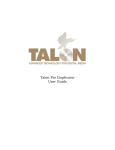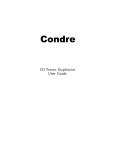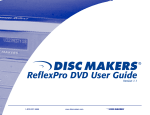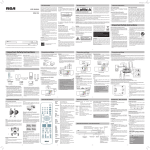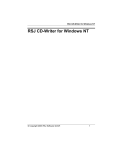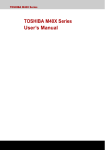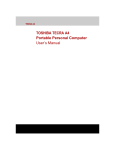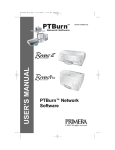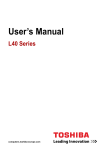Download SpinWise CD Duplicator User Guide
Transcript
SpinWise CD Duplicator
User Guide
Document Number: 38110-248
Version:
Rev. A
Declaration of
Conformity.
Telex Communications, Inc
12000 Portland Avenue South
Burnsville, MN 55337
Equipment Information
Description: CD Duplicator
Model Number
Number of Drives
2-52 NH
2
3-52 H
3
3-52 NH
3
3-52 R
3
4-52 NH
4
6-52 R
6
7-52 H
7
SpinWise Duplicator products have been tested and found to comply with the Class A digital device,
pursuant to Part 15 of FCC Rules. These limits are designed to provide reasonable protection against
harmful interference in a residential installation. This equipment generates, uses, and can radiate radio
frequency energy, and, if not installed and used in accordance with the instructions contained in this manual,
may cause harmful interference to radio and television communications.
However, there is no guarantee that interference will not occur in a particular installation. If this equipment
does cause harmful interference to radio or television reception, which can be determined by turning
equipment off and on, the user is encouraged to try correcting the interference by one or more of the
following measures:
Reorient or relocate the receiving antenna.
Increase the separation between the equipment and the receiver.
Connect the equipment to an outlet on a circuit different from that to which the receiver is
connected.
Consult the dealer or an experienced radio/TV technician for help.
You may find helpful the following booklet: How to Identify and Resolve Radio-TV Interference Problems. It
is available from the U.S. Government Printing Office, Washington, D.C. 20402, stock number 004-00000345-4.
Warning: Changes or modifications to this unit not expressly approved by Telex Communications, Inc.,
could void the user’s warranty.
Safety
Precautions
SpinWise Duplicator products are high-precision electronic devices. Do not use them in any manner other
than as specified in this manual. Please read this manual in its entirety before using the SpinWise system.
To prevent fire or shock, do not expose the unit to moisture or rain
To prevent electrical shock, do not attempt to disassemble the duplicator or any of its internal components.
Refer servicing to authorized personnel.
The internal drives utilize a laser beam that can be harmful to the eyes. Do not disassemble the unit. Do not
attempt to look through the front panel or into the unit while the power is turned on.
A user who changes or modifies the unit or operation procedures specified herein without express written
approval by the manufacturer will void the user authority to operate the equipment.
Specifications and features subject to change without notice or obligation.
CE
Certification
This product has been tested and complies with the requirements of:
The EMC Directive 89/336/EEC
EN55022: Radiated and Conducted Emissions A
EN55024: Generic Immunity ESD, RF, and Transient Susceptibility and Low Voltage Directive Product
Safety EN60950.
i
Copyright
Copyright © Telex Communications, Inc. All rights reserved. Printing 06/03.
The SpinWise CD Duplicator is used only for copying personal data and audio tracks. Violation of the
International Copyright Laws is a criminal charge. The SpinWise CD Duplicator is intended to be used only
in legal copying situations. Telex Communications, Inc. is not responsible for the illegal use or any damage
in connection with the use or performance of this system.
Trademarks
SpinWise is a registered trademark of Telex Communications, Inc.
ii
Table of Contents
CHAPTER 1
INTRODUCTION ............................................................................................... 1
INTRODUCING THE SPINW ISE CD DUPLICATOR SYSTEMS ........................................................... 1
FEATURES ............................................................................................................................... 1
SYSTEM SPECIFICATIONS .......................................................................................................... 2
INSTALLATION INSTRUCTIONS .................................................................................................... 2
WARRANTY INFORMATION ......................................................................................................... 2
TECHNICAL SUPPORT ............................................................................................................... 2
CHAPTER 2
GETTING STARTED......................................................................................... 3
TURNING ON THE SYSTEM ......................................................................................................... 3
ABOUT THE LCD PANEL DISPLAY .............................................................................................. 3
FOR BEST PERFORMANCE ........................................................................................................ 4
CHAPTER 3
THE BASICS..................................................................................................... 5
OVERVIEW ............................................................................................................................... 5
COPYING A MASTER CD ........................................................................................................... 5
LOADING A CD ONTO THE HARD DRIVE ...................................................................................... 7
COPYING FROM A PARTITION ON THE HARD DRIVE ...................................................................... 9
COPYING SELECTED TRACKS TO A PARTITION ON THE HARD DRIVE ........................................... 11
BURNING COMPOSITE CDS FROM A PARTITION ON THE HARD DRIVE ......................................... 15
SELECTING THE SOURCE TO COPY FROM (CD-ROM OR HARD DRIVE) ...................................... 18
SELECTING A SPECIFIC HARD DRIVE PARTITION AS THE SOURCE .............................................. 20
CHAPTER 4
BEYOND THE BASICS................................................................................... 23
TESTING (SIMULATING) THE COPY PROCESS ............................................................................ 23
TESTING AND COPYING CDS ................................................................................................... 23
VERIFYING THE TARGET (DUPLICATE) CDS .............................................................................. 24
COMPARING THE SOURCE AND TARGET AFTER COPYING .......................................................... 24
PRESCANNING THE MASTER (SOURCE) CD .............................................................................. 25
VIEWING THE DISC INFO OF THE MASTER (SOURCE) CD ........................................................... 26
CHAPTER 5
USING THE HARD DRIVE PARTITIONS AS THE SOURCE.......................... 27
OVERVIEW ............................................................................................................................. 27
LOADING A CD (IMAGE) INTO A PARTITION OF THE HARD DRIVE ................................................. 28
DELETE THE CONTENTS OF A HARD DRIVE PARTITION .............................................................. 28
REVIEW THE CONTENTS OF A PARTITION.................................................................................. 28
COMPARE THE PARTITION TO THE CD...................................................................................... 29
SELECTING A HARD DRIVE PARTITION...................................................................................... 29
CHAPTER 6
EDITING TRACKS .......................................................................................... 31
OVERVIEW ............................................................................................................................. 31
COPYING TRACKS, MASTER CD TO TARGET CD....................................................................... 31
PLAYING AN AUDIO TRACK ...................................................................................................... 32
CLOSING A SESSION ............................................................................................................... 32
iii
CHAPTER 7
ABOUT THE SETUP OPTIONS ...................................................................... 33
OVERVIEW ............................................................................................................................. 33
LANGUAGE ............................................................................................................................. 33
BURN SPEED .......................................................................................................................... 33
READ SPEED .......................................................................................................................... 33
AUTO START DRIVE ................................................................................................................ 33
STARTUP MENU ..................................................................................................................... 33
AUTO VERIFY ......................................................................................................................... 33
AUTO COMPARE ..................................................................................................................... 33
AUTO PRESCAN ...................................................................................................................... 33
EJECT DISC ........................................................................................................................... 34
BURN ON THE FLY.................................................................................................................. 34
BURN MODE ........................................................................................................................... 34
BUTTON SOUND ..................................................................................................................... 34
DEVICE INFO .......................................................................................................................... 34
SYSTEM INFO ......................................................................................................................... 34
QUICK ERASE......................................................................................................................... 34
FULL ERASE ........................................................................................................................... 34
APPENDIX A: OVERVIEW OF THE SPINWISE FUNCTIONS .......................................................... 35
GLOSSARY............................................................................................................................. 37
INDEX .................................................................................................................................... 41
iv
TELEX SpinWise CD Duplicator
Chapter 1 Introduction
Chapter 1 Introduction
Introducing the SpinWise CD Duplicator Systems
SpinWise CD Duplicator systems enable you to copy CDs up to 52X speed. They are available in
the configurations listed in Table 1 shown below, which shows how many CD copies can be
made at once (number of target drives) and whether or not a 40-Gigabyte hard drive is included in
the system configuration.
If your system includes the hard drive, you can load the original CD onto the hard drive and use
all of the available CD drives to duplicate multiple CDs all at once. The hard drive has 36
partitions of one gigabyte each. You can load up to 36 CDs in the hard drive and duplicate from
one partition at a time. You can also use each partition in the hard drive to load selected tracks
from any number of CDs and then duplicate the loaded tracks to multiple CDs.
If your system does not include a hard drive, you can use the first CD drive as the reader, and the
remaining drives for duplication.
Model
Number
Number
of Target
Drives
2-52 NH
2
3-52 H
3
3-52 NH
3
3-52 R
4-52 NH
Includes 40-Gigabyte
Hard Drive
Yes
Dimensions
Weight
HxWxD
No
x
6½” x 7” x 11”
12 lbs
10 3/8” x 7” x 15¼”
16 lbs
x
10 3/8” x 7” x 15¼”
16 lbs
3
x
5 ¼” x 19” x 15 ½”
22 lbs
4
x
13 ¾’x 7” x 18”
29 lbs
5-52 R
5
x
5 ¼” x 19” x 15 ½”
29 lbs
7-52 H
7
17’ x 17” x 18”
40 lbs
7-52 NH
7
17’ x 17” x 18”
40 lbs
x
x
x
Table 1: SpinWise System Configurations
Features
Up to 52X recording speed
Disk At Once support for audio
Support for multiple CD formats, including:
- CD+G (compact disc and graphics)
- Karaoke
Cooling fans
Audio track extraction for music disc compilation
1
Chapter 1 Introduction
TELEX SpinWise CD Duplicator
System Specifications
Power:
115/230 VAC 0.5 Amp 50/60 Hz
Duplication Speeds:
Up to 52X recording speed
CD Formats
Support for multiple CD formats (including CD+G, Karaoke)
Other:
Disc At Once support for Audio
Copy, Copy and Compare, Verification, Emulation, and Load to
Hard Drive are supported
All sizes of business card CD format are supported
Installation Instructions
Unpack the SpinWise system in a clean working area with moderate temperature control.
Confirm that the following items have been shipped with the system: power cable, user manual,
and warranty card.
Confirm that the voltage setting (AC 115/230V) is correct.
Confirm that the power input is stable and consistent. Install an uninterruptible power supply
(UPS) if necessary.
Make sure that the environment for the SpinWise system is properly ventilated and free of dust,
excessive heat and humidity, and electronic interference.
Make sure the system is properly grounded. Do not attempt to defeat the third ground prong on
the power cable.
The system is shipped in professionally designed, foam-based external packaging.
Please keep and store this packaging for future transport or storage of the system.
Warranty Information
The SpinWise system is guaranteed to be free from defect in materials and workmanship for one
year. This warranty is applicable when the warranty registration card is completed and returned
to Telex Communications, Inc. within 90 days from the date of purchase. The warranty is not
applicable to defects or malfunctions caused by misuse, accidents, or system changes by the end
user. Telex is not responsible for damages to data or related content by the SpinWise system.
You can register your SpinWise product online at www.telex.com/duplication. Click on the
online warranty registration link.
Note: Telex assumes no responsibility for the illegal copying and distribution of audio, video, and
text/graphics data.
Technical Support
For detailed technical support or questions regarding the SpinWise CD Duplicator, contact Telex
Technical Support at 1-800-828-6107, ext 5549 (952-887-5549).
2
TELEX SpinWise CD Duplicator
Chapter 2 Getting Started
Chapter 2 Getting Started
Turning on the System
Plug the AC cord into the SpinWise system and then into a wall outlet. Press the ON/OFF button
located in the bottom right corner of the tower unit. The LCD Panel display will light up,
indicator lights on each of the CD disc drives will flash momentarily, the ON indicator light next
to the ON/OFF button will be lit, and the LCD Panel Display will indicate that it is initializing
and detecting drives. It is ready for operation when the LCD Panel displays 1.Copy.
About the LCD Panel Display
When you first turn the system on, the information displayed in the LCD Panel will indicate that
Copy function is selected. :
TELEX
1. Copy
OK
ESC
SpinWise
Press the down arrow button:
to scroll through the functions that are available in the system. They appear in the following
order:
1.
2.
3.
4.
5.
6.
7.
8.
9.
10.
11.
Copy
Test
Test & Copy
Verify
Compare
Prescan
Disc Info
Select Source
Image (when a hard drive is in the duplicator)
Edit Track
Setup
Press the up arrow button:
to scroll through the functions in the opposite order.
Pressing the
OK
button starts the function that you have selected.
Pressing the
ESC
button stops/cancels any function that you have started or selected.
3
Chapter 2 Getting Started
TELEX SpinWise CD Duplicator
For Best Performance
For best performance, quality CDs are a considerable factor. Telex recommends Telex Branded
Bulk Media CDs (recommended for best performance), which are available in 300-disc cartons
(six 50-disc spindle packs).
4
TELEX SpinWise CD Duplicator
Chapter 3 The Basics
Chapter 3 The Basics
Overview
This chapter provides procedures for the most frequently used functions of the SpinWise CD
Duplicator, which are as follows:
Duplicating (Copying) a CD
Copying a CD to the Hard Drive
Duplicating from the Hard Drive
Copying Selected Tracks to the Hard Drive
Burning Composite CDs from a Hard Drive Partition
Selecting or Changing the Source (Master CD or Hard Drive)
Selecting a Specific Hard Drive Partition as the Source
Copying a Master CD
Overview
Duplicating (Copying) from CD to CD is the most frequently used function
of the SpinWise system. This procedure provides step-by-step instructions
for making duplicates from a Master CD.
The Copy
Function is the
Default
Function
1. Turn on the system. Note that the 1.Copy command is displayed. Your
LCD display should look like this:
TELEX
SpinWise
1. Copy
OK
ESC
The Master
(Source) Drive
2. Place the Master CD in the top drive. This is the drive that functions as
the Master or “source” drive.
The Slave
(Destination )
Drive(s)
3. Place one or more blank CDs in the remaining drives. It doesn’t matter
which drive(s) you use; the system will automatically detect which Slave
or “destination” drives have blank discs in them ready to be copied to.
5
Chapter 3 The Basics
TELEX SpinWise CD Duplicator
Copying a Master CD (continued)
Start the Copy
Process
4. Press the OK button. The system will begin by copying information
from the master CD to the CDs in the slave drives. Red lights on the
slave drives indicate when information is being written to the discs in
those drives. The Master drive flashes a green light, indicating that it is
reading and copying the information. In the LCD Panel display, the
status of the copy operation is indicated. For example:
Copying 52X 77%
13/15
Trk
00:11
Duplicates
Produced
5. When the copies are produced, the slave disc drawers will automatically
open and the LCD Panel will display the status of the successful
duplication process:
1. Copy
OK: 06
Remove the
Duplicated
CD(s)
6. Remove the duplicated CD(s) from the drive(s) and close the drive(s)
(using the open/close button on the CD drive).
Congratulations! You have just copied a master CD.
6
Remove the
Master CD
7. Unless you intend to make more copies of the same master CD, remove
the master CD from the Master (source) drive.
End the Copy
Session
8. Press the ESC button to return to the Copy function.
TELEX SpinWise CD Duplicator
Chapter 3 The Basics
Loading a CD onto the Hard Drive
Overview
This procedure applies to SpinWise systems that have a hard drive. It
explains how to copy the contents of a CD into a partition on the hard drive.
Once a CD is copied to the hard drive, it is easy to make duplicates using all
of the available CD drives.
The Initial
Default
Function
1. Turn on the system. Note that the copy command is displayed. Your
LCD display should look like this:
TELEX
OK
1. Copy
ESC
SpinWise
Insert the
Master CD
2. Place the CD to be Loaded onto the Hard Drive into the Master (Source)
Drive (the top drive of your SpinWise system).
Select the
Image Load
Function
3. Use the down arrow button to display the Image function:
TELEX
OK
9. Image
ESC
SpinWise
Then press the OK button to select the Image function. Note that the LCD
Panel display shows which partition of the hard drive the CDs contents
(image) will be loaded into. In the following example, the Image will be
loaded into hard drive partition A:
TELEX
SpinWise
9-01. Image
Load
P: A
OK
ESC
(To learn more about how to select a particular partition on the hard drive,
see page 20.)
7
Chapter 3 The Basics
TELEX SpinWise CD Duplicator
Loading a CD onto the Hard Drive (continued)
Load the
Contents of
the Master CD
onto the Hard
Drive
4. Press the OK button. The LCD Panel display will indicate the status of
the load process by displaying the percent of the CD’s contents that have
been loaded, the number of tracks that have been loaded, etc.
In the following example, we can see that the contents of the Master CD
are being loaded into partition A of the hard drive. This particular
“snapshot” shows that 43 percent of the CD has been copied, 9 of the 15
tracks have been copied, the present copying speed is 35X, and that 26
seconds of track 9 have yet to be copied from the Master CD to the hard
drive:
TELEX
Load-A- 35X
9/15 Trk 00:26
43%
SpinWise
OK
ESC
When the load process is complete, the system will beep and display the
following message:
TELEX
Image Load OK
OK
ESC
SpinWise
Congratulations! You have just loaded a master CD onto the hard drive.
Remove the
Master CD
5. Remove the master CD from the Master (source) drive.
Exit the Image
Load Function
6. Press the ESC button two times to return to the numbered functions list.
Use the up or down arrow buttons to set the display to 1.Copy.
1.Copy
8
TELEX SpinWise CD Duplicator
Chapter 3 The Basics
Copying from a Partition on the Hard Drive
Overview
This procedure applies to SpinWise systems that have a hard drive. It
explains how to copy a CD that has been loaded into a partition on the hard
drive to blank CDs in all of the available CD drives in the system.
Initial
Operation
Mode
1. Turn on the system. Note that the copy command is displayed. Your
LCD display should look like this:
1. Copy
2. Use the down arrow button to display the 8.Select Source function.
Your LCD display should look like this:
8. Select Source
Select the
Hard Drive
(HDD) as the
Source
3. Press the OK button, and then press the down arrow key to select the
HDD Source. For example, your LCD display should look like this:
Src: HDD
00 IDE0 Master
4. Press the OK button again to confirm that the hard drive is selected:
HDD Selected!
5. Then press the ESC button to return to the list of functions, and use the
up or down arrow keys to redisplay the 1.Copy function. Note that the
Copy function now indicates the hard disc source of data. In the
following example, the hard disk partition that is the “Source” is
partition A:
1. Copy
P: A
The Copy function is indicating that it will be copying from Partition A
of the hard drive. To learn how to select a different partition, refer to
page 20.
9
Chapter 3 The Basics
TELEX SpinWise CD Duplicator
Copying from a Partition on the Hard Drive (continued)
Insert Blank
CDs in the
Disc Drives
and Start the
Copy Process
6. With the Copy function displayed in the LCD Panel, place blank CDs in
the available disc drives and press the OK button. The system will scan
for blank CDs and then write to those CDs, copying the data from the
displayed partition letter of the hard drive. Note that the CD drives that
are being written to from the hard drive have a red light, indicating that
the copy session is in progress. The status of the copy operation is
indicated in the LCD Panel Display.
In the following example, the “snapshot” shows that 44% of the data in
hard drive partition A, which includes 7 out of 15 total tracks, and 37
seconds of track 7 remain to be copied from the partition of the hard
drive:
Copy –A – 52X
7/15
Trk
Remove the
Duplicates
from the Disc
Drawers
44%
00:37
7. When the copy process completes, the disc drawers will automatically
open and the LCD Panel display will indicate the status. In the
following example, 7 CDs were successfully written to from partition A
of the hard drive:
1. Copy
OK: 07
P: A
Congratulations! You have learned how to use the hard drive to
make CD duplicates.
Exit the Copy
Function
8. Press the ESC button and note that the system is still set to copy from
partition A unless you select a different source (using the 8. Select
Source function).
1. Copy
10
P: A
TELEX SpinWise CD Duplicator
Chapter 3 The Basics
Copying Selected Tracks to a Partition on the Hard Drive
Overview
This procedure applies to SpinWise systems that contain a hard drive. It
explains how to identify and copy selected tracks from multiple CDs into a
partition on the hard drive.
Note the Initial
Operation
Mode
1. Turn on the system. Note that the copy command is displayed. Your
LCD display should look like this if your last operation involved
duplicating from a Master CD:
1. Copy
If your last operation involved duplicating CDs from a hard disk
partition, then the last used partition will be displayed. For example:
1. Copy
Define the
Source
P:
A
2. Press the down-arrow button to scroll to the 8.Select Source function:
8. Select Source
3. Press the OK button to select the 8. Select Source option.
4. Use the down arrow button to display the top drive (IDE 1) as the Master
or “source” and press the OK button to select the source. Press the OK
button again to confirm the selected source. This step may be skipped if
the CD-ROM drive was previously defined as the “source.”
5. Place the CD from which you will copy the first track into the top
(source) drive.
Go to the Edit
Track
Function
6. Use the down arrow button to scroll to the 10.Edit Track function, and
then press the OK button to select it.
10. Edit Track
11
Chapter 3 The Basics
TELEX SpinWise CD Duplicator
Copying Selected Tracks to a Partition on the Hard Drive (continued)
Select the CD
to HDD Option
7. The Edit Track, CD to CD Edit option appears as the first option
within the Edit Track function:
10-01. Edit Track
CD to CD Edit
8. Press the down arrow button to select the Edit Track, CD to HDD Edit
option:
10-02. Edit Track
CD to HDD Edit
9. Press the OK button to select the Edit Track, CD to HDD Edit option:
10-02. Edit Track
CD to HDD Edit
Insert
Master CD
10. If you have not done so already, place the Master CD in the CD-ROM
drive (top disc drawer). The system will read the Master CD and the
LCD Panel will display the number of tracks, and show the minutes and
seconds of the first track. For example:
Select Track:
1/9
05:46
Select Tracks
11. Use the down arrow button to display the first track that you want to
load onto the hard disk. In the following example, we want to copy
track 6 to the hard disk partition:
Select Track:
6/9
09:21
12. Press the OK button to select the track. Note that a plus sign appears in
front of the track number. For example:
Select Track:
+6/9
09:21
12
TELEX SpinWise CD Duplicator
Chapter 3 The Basics
Copying Selected Tracks to a Partition on the Hard Drive (continued)
Load a Track
from the
Master CD
13. Press the down arrow key to scroll through the rest of the track numbers
until you see the End option:
Select Track:
End
1 Trk 09:21
14. Press the OK button. The following appears in the LCD Panel display:
End edit disc
and burn? Yes
15. Press the OK button again. The track you selected will be loaded to the
hard disk partition.
16. Note that the LCD Panel displays the status of the load:
Load – P0 -19X Edit
1/1
17. When the track has been loaded the LCD panel displays the following:
Image load OK
18. Press the OK button again. You are given the option of copying a track
from the next disc:
Continue edit
next disc? No
To add additional tracks to the partition in the hard drive, use the downarrow button to select Yes and press the OK button. The disc drawer of
the Master will automatically open. Remove the Master CD and insert
the next Master CD from which you will select tracks to copy. Repeat
steps 10 to 15 to add more tracks.
If you do not have any more tracks to add from a Master CD, then use
the down-arrow to select No and press the OK button.
13
Chapter 3 The Basics
TELEX SpinWise CD Duplicator
Copying Selected Tracks to a Partition on the Hard Drive (continued)
19. You can immediately burn the tracks you’ve loaded onto the hard disk,
or you can move them to a partition in the hard disk for burning
(copying) later:
Burn or Move to
Partition?
Burn
If you elect to “burn” duplicates of the selected tracks that you’ve loaded
onto the hard drive, place blank CDs in the available drives and then
press the OK button.
If you elect move the selected tracks that you’ve loaded onto the hard
drive to a partition, use the down-arrow button to select Move and then
press the OK button. Refer step 20to continue.
Moving the
Selected
Tracks to a
Partition
20. When you elect to move the selected tracks to a partition, the LCD Panel
will display the last-selected hard drive partition as the default. To select
a different partition than the one displayed, press the down-arrow button
to select the partition letter of your choice, and then press the OK button.
In the following example, we selected partition letter “J” to move our
selected tracks to. The status of the move operation appears in the LCD
display. For example:
Moving to P: J
33%
When the Move operation is complete the LCD Panel displays a
confirmation. For example:
Moving to P: J
OK!
14
Exit the Edit
Track, CD to
HDD Edit
Function
21. Press the OK button, which causes the LCD panel to redisplay the Edit
Track, CD to HDD Edit option. Press the ESC button to return to the
functions list and then use the down-arrow to scroll to the Copy
function.
Burning CDs
To “Burn” CDs from the hard drive partition that has loaded selected tracks,
refer to page 15.
TELEX SpinWise CD Duplicator
Chapter 3 The Basics
Burning Composite CDs from a Partition on the Hard Drive
Overview
Start with the
Initial Copy
Function
Displayed
This procedure explains how to make CDs from selected tracks that you’ve
loaded and moved to a specific partition on the hard drive. Refer to page 11
for instructions on how to create a composite CD from selected tracks by
loading tracks onto the hard drive.
1. Turn on the system. Note that the copy command is displayed. Your
LCD Panel display should look like this if your last operation involved
duplicating from a Master CD:
1. Copy
If your last operation involved duplicating CDs from a hard disk
partition, then the last used partition will be displayed in the LCD Panel.
In the following example, Partition A is the working partition:
1. Copy
P:
A
2. Use the down-arrow button to display the 9. Image function:
9. Image
3. Press the OK button to select the 9. Image function. Use the downarrow button to display the Select Image option. Note that the lastused hard drive partition letter is displayed:
9-05.
Image P:
Select Image
A
4. Press the OK button to select the Select Image option and then use the
down-arrow button to select the letter of the partition where you
“moved” your selected tracks to. For example:
Select Working
Partition J
15
Chapter 3 The Basics
TELEX SpinWise CD Duplicator
Burning Composite CDs from a Partition on the Hard Drive (continued)
5. Press the OK button to select the partition. The LCD Panel will indicate
your choice. For example:
Set Partition to
J
6. Press the OK button to confirm your choice and then press the ESC
button to return to the function list.
9. Image
7. Use the up-arrow button to display the 8. Select Source function:
8. Select Source
8. Press the OK button to select the 8. Select Source function, and use
the down-arrow button to display the hard drive source option:
Src: HDD
00 IDE0 Master
.
9. Press the OK button to select the hard drive. The LCD Panel will
display the following:
HDD Selected!
10. Press the OK button to confirm that the source is the hard drive. The
LCD Panel will redisplay the functions list. Use the down-arrow button
to scroll to the Copy function:
1.Copy
P:
J
Note that the Copy function now shows the hard drive partition that you
selected as the source for the copy operation.
16
TELEX SpinWise CD Duplicator
Chapter 3 The Basics
Burning Composite CDs from a Partition on the Hard Drive (continued)
11. Place blank CDs in the available disc drives and press the OK button to
start the duplication process. The LCD Panel displays the status of the
“burn” process
1.Copy - J 52X
4/10
Trk
43%
01:33
12. The SpinWise system will automatically eject all successful copies of
the burn process, and the LCD Panel will display the finished status. In
the following example, six duplicates were successfully burned from
partition J of the hard drive:
1.Copy
OK: 06
Notes to help
you set up the
system for the
next
duplicating
project
P:
J
Depending on your next task using the SpinWise CD duplicator, you may
need to use the Select Source function to identify a different partition of
the hard drive or to identify the top IDE1 Master drive as the source for your
next duplicating project.
To identify a different partition of the hard drive, use the Image function
and then use the Select Image option to select a different working hard
drive partition.
17
Chapter 3 The Basics
TELEX SpinWise CD Duplicator
Selecting the Source to Copy From (CD-ROM or Hard Drive)
Overview
Start with the
Initial Copy
Function
Displayed
This procedure explains how to change the source drive. The top drive is the
default drive when shipped.
1. Turn on the system. Note that the Copy function is displayed. If your
last operation involved duplicating from a Master CD in the CD-ROM
drive, then the Copy function appears as follows:
1. Copy
If your last operation involved duplicating CDs from a hard disk
partition, then the last used hard drive partition will be displayed. For
example:
1. Copy
Select the
Source to
Copy From
P:
A
2. Use the down-arrow button to scroll to the 8. Select Source function.
3. Press the OK button to select the function.
Use the down-arrow button to select the source you wish to copy from.
For example, to select the hard drive as the source, select HDD:
Src: HDD
00 IDE0 Master
To select one of the CD-ROM drives as the source, press the down
arrow button to cycle through the available source drives:
Src: CD-ROM
01 IDE0 Master
18
TELEX SpinWise CD Duplicator
Chapter 3 The Basics
Selecting the Source to Copy From (continued)
Source
Selection
Confirmed
4. Press the OK button to make your selection. The LCD Panel displays a
confirmation of your selection.
For example, if you selected the hard drive as the source, the following
message is displayed:
HDD Selected!
If you selected the CD-ROM as the source, the following message is
displayed:
CD-ROM Selected!
Selecting the
Partition
within the
Hard Drive if
the Hard Drive
is the Source
5. Press the OK button or the ESC button to return to redisplay the Select
Source function. The copy function will reflect the source as explained
in step 1.
6. If you have selected the hard drive as your source, you must make sure
to specify which partition in the hard drive you intend to use as your
source, using the Image function. This procedure is explained on page
20, Selecting a Specific Hard Drive Partition as the Source.
19
Chapter 3 The Basics
TELEX SpinWise CD Duplicator
Selecting a Specific Hard Drive Partition as the Source
Overview
Start with the
Initial Copy
Function
Displayed
This procedure explains how to select a specific partition on the hard drive
as the source from which you will be copying from.
1. Turn on the system. Note that the Copy function is displayed. If your
last operation involved duplicating from a Master CD in the CD-ROM
drive, then the Copy function appears as follows:
1. Copy
If your last operation involved duplicating CDs from a hard disk
partition, then the last used hard drive partition will be displayed. For
example:
1. Copy
Select the
Source to
Copy From
P:
A
2. Use the down-arrow button to scroll to the 8. Select Source function.
3. Press the OK button to select the function.
Use the down-arrow button to select the source you wish to copy from.
For example, to select the hard drive as the source, select HDD:
Src: HDD
00 IDE0 Master
To select the CD-ROM drive as the source, select CD-ROM:
Src: CD-ROM
01 IDE0 Master
20
TELEX SpinWise CD Duplicator
Chapter 3 The Basics
Selecting a Specific Hard Drive Partition as the Source (continued)
Source
Selection
Confirmed
4. Press the OK button to make your selection. The LCD Panel displays a
confirmation of your selection.
For example, if you selected the hard drive as the source, the following
message is displayed:
HDD Selected!
If you selected the top Master drive (IDE 1) as the source, the following
message is displayed:
CD-RW Selected!
Selecting the
Partition
within the
Hard Drive if
the Hard Drive
is the Source
5. Press the OK button or the ESC button to redisplay the Select Source
function. The Copy function will reflect the source as explained in step
1. If you have selected the hard drive as your source, you must make
sure to specify which partition in the hard drive you intend to use as your
source, using the Image function.
6. Use the down-arrow button to scroll to the 9.Image function, and press
the OK button to select the function.
Use the down-arrow button to scroll to the Select Image option. For
example:
9-05. Image
Select Image
P:
A
Press the OK button to select this option, and use the down-arrow
button to display the letter of the partition in the hard drive that you
wish to use as the source. For example:
Select Working
Partition
- J
Press the OK button to select the displayed partition. The LCD Panel
will confirm your selection. For example:
Set Partition to
- J
21
Chapter 3 The Basics
TELEX SpinWise CD Duplicator
Selecting a Specific Hard Drive Partition as the Source (continued)
Note the
Source
Partition
listed with the
Copy Function
Press the ESC button twice to return to the Image function. Then use
the down-arrow button to scroll to the Copy function. Note that the
partition you selected is displayed with the Copy function. For
example:
1.Copy
22
P:
J
TELEX SpinWise CD Duplicator
Chapter 4: Beyond the Basics
Chapter 4 Beyond the Basics
Testing (Simulating) the Copy Process
The 2.Test function is used to simulate the copying process. When the simulation (test) finishes,
no data will be written to the CD.
How to Use the 2.Test function:
1. Use the down-arrow button to scroll down to the 2.Test option.
2. The system will test the source and the target destination. If using the CD-ROM as the
source, put a source CD into the CD-ROM (top disc drawer) blank CDs into the writers.
If using a partition on the hard disk, ensure the correct hard disk partition is displayed. If
you use rewritable discs that contain data, the old data will be quickly erased before
simulation.
3. Press OK to start the simulation (test). The LCD Panel will display the testing
information and when the test ends, the LCD will show the results.
Testing and Copying CDs
The 3.Test & Copy function is used to test the copying process and then actually copy the
source to the destination discs.
How to Use the 3.Test & Copy function:
1. Use the down-arrow button to scroll down to the 3.Test & Copy function.
2. The system will test the source and the target destination and then automatically start the
copy process. If using the CD-ROM as the source, put a source CD into the CD-ROM
(top disc drawer), and blank CDs into the writers. If using a partition on the hard disk,
ensure the correct hard disk partition is displayed in the LCD Panel along with the Test
and Copy function. If you use rewritable discs that contain data, the old data will be
quickly erased before testing and copying.
3. Press OK to start the test and copy process. The LCD Panel will display the testing
information, the copy information, and the results. It will automatically eject the
duplicated CDs when the process is finished.
23
Chapter 4: Beyond the Basics
TELEX SpinWise CD Duplicator
Verifying the Target (Duplicate) CDs
The 4.Verify function is used to examine if the target CDs can be read correctly after copying.
How to Use the 4.Verfiy function:
1. Begin by copying a Master CD or data from a partition in the hard drive to a target (slave,
destination) CD. You can use the 1.Copy function or the 3.Test and Copy function to
do this. When the copy process is done, the system will automatically eject the
duplicated disc(s). Press the ESC button to redisplay the function and re-insert the
disc(s).
2. Use the down-arrow button to display the 4.Verfiy function and press the OK button to
start the Verify process. The SpinWise system will start to verify the CDs in the target
drives. The LCD Panel will display the verify process information and the results. It will
automatically open all disc drives of the verified discs when the process is complete.
Comparing the Source and Target after Copying
The 5.Compare function compares the source CD and the target CD after copying.
How to Use the 5.Compare function:
1. Begin by copying a Master CD to a target (slave, destination) CD. You can use the
1.Copy function or the 3.Test and Copy function to do this. Press the ESC button to
redisplay the function.
2. Ensure that the source and the copied target CDs are in their respective drives.
3. Use the down-arrow button to scroll down to the 5.Compare function, and press the OK
button to start the Compare process. The LCD Panel will display the compare
information and the results. When the process completes, the target CDs will be
automatically ejected
4. Press the OK button to view the detail of the Compare information. If the compare result
is identical, then the LCD Panel will display the message, “Identical.” If the result of the
compare process is “Fail” then the message will show the number of discs that failed and
succeeded. Press the OK button to view the detail of the Compare information. If the
compare failed, the LCD panel will display the reason of the failure such as “TOC not
match.”
5. Press the ESC button to redisplay the 5.Compare function.
24
TELEX SpinWise CD Duplicator
Chapter 4: Beyond the Basics
Prescanning the Master (Source) CD
The 6.Prescan function is used to scan the master (source) CD to determine if it can be read
correctly and to test the read speed.
How to Use the 6.Prescan function:
1. Place the Master CD in the CD-ROM drive (source).
2. Use the down-arrow to display the 6.Prescan function.
3. Press the OK button to start the Prescan process. The SpinWise system will scan the
Master CD and the LCD panel will display the scanning information and the results. If
the master CD can be read correctly, then the message, “Prescan OK!” appears in the
LCD Panel. If the Master CD cannot be read correctly, then the message, “Prescan
Fail!” will appear in the LCD Panel.
4. Press the ESC button to redisplay the function.
25
Chapter 4: Beyond the Basics
TELEX SpinWise CD Duplicator
Viewing the Disc Info of the Master (Source) CD
The 7.Disc Info function shows the following information about the Master CD:
Number of sessions
Number of tracks
Total time (in minutes)
Size of the data on the CD in Megabytes
Number of minutes per track
Type of data on each track (e.g., AUDIO)
How to Use the 7.Disc Info function:
1. Place the Master CD in the CD-ROM drive (source).
2. Use the down-arrow to display the 7.Disc Info function.
3. Press the OK button to view the number of sessions and total number of tracks on the
Master CD
4. Press the OK button again to view the number of sessions and total number minutes and
the number of Megabytes of data that are on the Master CD.
5. Press the OK button again to view the details of the first session. Press the down arrow
to view the type of data (e.g., audio) and minutes for track 1, press the down arrow again
to view the type of data and minutes for track 2, etc.
6. Press the ESC button to redisplay the 7.Disc Info function.
26
TELEX SpinWise CD Duplicator
Chapter 5: Using the Hard Drive Partitions as the Source
Chapter 5 Using the Hard Drive Partitions as the Source
Overview
This chapter pertains to SpinWise systems that contain a hard drive.
For SpinWise systems that have a hard drive, the user can do the following:
Load a CD into a specific partition of the hard drive (9-01. Image Load, page 28)
Delete the contents of a partition on the hard drive (9-02. Delete Image, page 28)
Review the contents of a partition on the hard drive, such as number of sessions, number
of tracks, total number of minutes, and size of the data in megabytes (9-03. Image Info,
page 28)
Compare the contents of the working partition with the contents of the target CD
(9-04. Compare Image, page 29)
Select a Hard Drive Partition (Image) (9-05. Select Image, page 29)
Select the Image Source Drive (9-06. Image Src Drive, page 30)
The hard drive in the SpinWise CD
Duplicator system contains 36 partitions.
Each partition can store one gigabyte of
data. Therefore, you can load as many as
36 CDs into the hard drive. And you can
duplicate the information that is in a
particular partition onto all available CD
drives at once. Each partition in the hard
drive is labeled as shown at right:
Hard Drive
Partition
1
2
3
4
5
6
7
8
9
10
11
12
13
14
15
16
17
18
19
20
21
22
23
24
25
26
27
28
29
30
31
32
33
34
35
36
Label
A
B
C
D
E
F
G
H
I
J
K
L
M
N
O
P
Q
R
S
T
U
V
W
X
Y
Z
AA
AB
AC
AD
AE
AF
AG
AH
AI
AJ
27
Chapter 5: Using the Hard Drive Partitions as the Source
TELEX SpinWise CD Duplicator
Loading a CD (Image) into a Partition of the Hard Drive
The 9-01 Image Load option is used to load the data from a Master CD to a partition on the
hard drive.
How to Use the 9-01 Image, Load option:
1. Use the down-arrow button to scroll down to the 9.Image function. Then press the OK
button to select it. The option, 9-01 Image Load is the first option presented within the
Image function.
2. Place a Master CD in the CD-ROM drive (top disc drawer).
3. Press OK to start the load process. If the selected partition is already written to, then
select another working partition and press the OK button to select it. Press the OK
button again to confirm your selection. Press the OK button again to start the Load of the
Master CDs contents to the partition displayed in the LCD Panel.
4. The LCD Panel displays the status of the load process and when the load is finished, the
LCD will show the results.
Delete the Contents of a Hard Drive Partition
The 9-02 Image, Delete Image option is used to delete the data (image) stored in the
currently-displayed partition of the hard drive.
How to Use the 9-02 Image, Delete Image option:
1. Use the down-arrow button to scroll to the 9.Image function. The press the OK button
to select it. Use the down-arrow to display the option, 9-02 Image, Delete Image.
Press the OK button.
2. At the system prompt, “Delete Image in Partition? Yes” Use the down-arrow button
to display No and then press the OK button to cancel the option, or, if Yes, then press
the OK button and the data in the displayed partition is immediately deleted.
Review the Contents of a Partition
The 9-03 Image, Image Info option is used to examine the contents of the currently displayed
hard drive partition.
How to Use the 9-03 Image, Image Info option:
1. Use the down-arrow button to scroll to the 9.Image function. The press the OK button
to select it. Use the down-arrow to display the option, 9-03 Image, Image Info. Press
the OK button. The LCD Panel displays the Number of Sessions and the Number of
Tracks.
2. Press the down-arrow button to view the total number of minutes and the size of the data
in Megabytes.
3. Press the down-arrow button again to view the tracks in the first session.
4. Press the down-arrow button again to view the number of minutes in the first track.
5. Repeat step 4 for each track and press the OK or the ESC button to exit this option.
28
TELEX SpinWise CD Duplicator
Chapter 5: Using the Hard Drive Partitions as the Source
Compare the Partition to the CD
The 9-04 Image, Compare Image option is used to compare the image (data) of the target and
the current working partition on the hard drive.
How to Use the 9-04 Image, Compare Image option:
1. Use the down-arrow button to scroll to the 9.Image function. The press the OK button
to select it. Use the down-arrow to display the option, 9-04 Image, Compare Image.
Press the OK button.
Selecting a Hard Drive Partition
The 9-05 Image, Select Image option is used to select the current working partition of the
hard drive.
How to Use the 9-05 Image, Select Image option:
1. Use the down-arrow button to scroll to the 9.Image function. The press the OK button
to select it. Use the down-arrow to display the option, 9-05 Image, Select Image.
Press the OK button. The LCD Panel displays the prompt, “Select Working Partition –
A”
2. Use the down-arrow button to display the desired working partition. Then press the OK
button to select it.
3. Press the OK button again to confirm you choice of the current working partition.
29
Chapter 5: Using the Hard Drive Partitions as the Source
TELEX SpinWise CD Duplicator
Selecting the Image Source Drive
The 9-06 Image, Image Src Drive option is used to select the particular drive to be the master
source from which the data will be coming from.
How to Use the -06 Image, Image Src Drive option:
1. Use the down-arrow button to scroll to the 9.Image function. The press the OK button
to select it. Use the down-arrow to display the option, -06 Image, Image Src Drive.
Press the OK button. The LCD Panel displays the prompt, “Select Img Src:”
2. Use the down-arrow button to display the desired image source. Then press the OK
button to select it.
3. Press the OK button again to confirm you choice of the current working partition.
30
TELEX SpinWise CD Duplicator
Chapter 6: Editing Tracks
Chapter 6 Editing Tracks
Overview
In Chapter 3 you learned how to copy selected tracks from master CDs to a particular partition on
the hard drive. In this chapter you will learn how to use the following additional Edit Track
options:
Copy a track from a Master CD to a target CD (10-01. Edit Track, CD to CD Edit, page
xx)
Play an Audio Track (10-03. Edit Track, Play Audio Track, page xx)
Close a session (10-04. Edit Track, Close Session, page xx)
Copying Tracks, Master CD to Target CD
The 10-01 Edit Track, CD to CD Edit option is used to combine tracks on different CDs onto
a single CD. For example, you can make a collection of favorite songs from different music CDs
and store them onto one CD.
How to Use the 10-01 Edit Track, CD to CD Edit option:
1. Place the Master CD in the CD-ROM drive and a blank CD in a target CD drive.
2. Use the down-arrow button to scroll to the 10. Edit Track function. The press the OK
button to select it. The LCD Panel displays the first Edit Track option: 10-01 Edit
Track, CD to CD Edit. Press the OK button. The LCD Panel displays the contents of
the Master CD and prompts you to select a track.
3. Use the down-arrow button to select the track number, and then press the OK button to
select it. Do this for each track you wish to select.
4. Use the down-arrow to scroll to the end of the list of tracks. When End appears in the
LCD Panel, press the OK button.
5. The system prompts you with the message, “End edit disc and burn? Yes.”
6. Press the OK button to start the ‘burn.” When the selected track has been copied from
the Master CD to the target CD, the LCD Panel displays the message, “Burn Complete!
OK”.
7. Press the ESC button and view the system prompt, “Continue edit next Disc? No” Use
the down-arrow button to display Yes and then press the OK button, or, if No, then press
the OK button to end the Edit Track option.
31
Chapter 6: Editing Tracks
TELEX SpinWise CD Duplicator
Playing an Audio Track
The 10-03 Edit Track, Play Audio Track option is used to listen to any track on the Master
CD. You will need headphones, which plug into the front of the disc drawer. The volume
control is next to the headphone jack.
How to Use the 10-03 Edit Track, Play Audio Track option:
1. Place the Master CD in the CD-ROM drive.
2. Use the down-arrow button to scroll to the 10. Edit Track function. The press the OK
button to select it. Use the down-arrow to display the option: 10-03 Edit Track, Play
Audio Track. Press the OK button. The LCD Panel displays the contents of the Master
CD and prompts you to select a track.
3. Use the down-arrow button to select the track number, and then press the OK button to
select it.
4. Attach headphones to the disc drive to listen to the track.
5. Press the ESC button three times to stop the Play Audio Track option.
Closing a Session
The 10-04 Edit Track, Close Session option is used to finalize the target CD so that no more
data can be written to it. This option makes the CD ready to be read on a normal player.
How to Use the 10-04 Edit Track, Close Session option:
Use the down-arrow button to scroll to the 10. Edit Track function. The press the OK
button to select it. Use the down-arrow to display the option: 10-04 Edit Track, Close
Session. Press the OK button. The LCD Panel displays the prompt, “Close all discs’
session? Yes”. If you select Yes, then the target CDs in the system cannot be written to
anymore. Selecting No cancels the option and ejects the disc(s).
32
TELEX SpinWise CD Duplicator
Chapter 7: About the Setup Options
Chapter 7 About the Setup Options
Overview
The 11.Setup function contains options that allow the user to change the original default
settings. As there are various settings that control the duplicator’s operation, we suggest using the
preset default settings for optimal operation. The options are described in this chapter for your
reference.
Language
This option allows you to select the language that appears in the LCD Panel. The options are:
English, Spanish.
Burn Speed
This option allows you to change the burn speed (depending on the CD-RW maximum speed
support).
Read Speed
The option allows you to control the read speed of the CD-ROM (depending on the CD-ROM
maximum speed support).
Auto Start Drive
This option controls whether or not the CD writers will auto start to copy or if the CD writers will
test for the blank discs. The default setting is OFF.
Startup Menu
This option allows you to select which function will appear at system startup. The default is the
Copy function.
Auto Verify
This option controls the auto verify of the target CDs, which verifies if they can be read correctly
in the CD-ROM drive after copying. The default setting is OFF.
Auto Compare
This option controls the auto compare of the data between the Master CD and the target CDs after
a copy operation. The default setting is OFF.
Auto Prescan
This option controls the auto prescan of the master disc to see if it can be read correctly and it
tests the reading speed. The default setting is OFF.
33
Chapter 7: About the Setup Options
TELEX SpinWise CD Duplicator
Eject Disc
This option controls the ejection of the discs by the CD writer. Three settings are available: the
default setting is the “Eject Good Only” setting, which will only eject the passed discs
automatically and leave the failed ones in the CD writers; the “Eject All Disc” setting will eject
all discs, whether or not they passed or failed; the “Do Not Eject” setting causes all the discs to
remain in the CD writers when the job is done and the user will have to eject the discs manually.
Burn On The Fly
This option controls the writing methods to the CD. When this setting is ON, the data will direct
copy from the source drive to the target drives. When the setting is OFF, the data will load into a
particular temporary partition in the hard drive and then the copied data will come from the
source partition.
Burn Mode
This option controls the writing methods to the CD including the “Disc At Once” (DAO) or
“Track at Once” (TAO). The default setting is Disc At Once. Some CD writers may support
different writing methods. If the method selected is not supported, the duplicator will
automatically switch to the other one.
Button Sound
This option controls whether the button sound is ON or OFF. The default setting is ON.
Device Info
This option shows what drives are installed.
System Info
This option shows the system information of the LCD such as the internal firmware revisions.
Quick Erase
This option initiates a quick erase of the data on the CD-RW disc.
Full Erase
This option will do a complete erase of the data on the CD-RW disc. This will take a minute to
complete.
34
TELEX SpinWise CD Duplicator
Appendix A: Overview of the SpinWise Functions
Appendix A: Overview of the SpinWise Functions
Upon starting the SpinWise system, you can press the down-arrow button to scroll through the
available options. The last three options, Image, Edit Track, and Setup have sub-options as listed
in the outline below:
1.
2.
3.
4.
5.
6.
7.
8.
9.
Copy
Test
Test and Copy
Verify
Compare
Prescan
Disc Info
Select Source
Image
9.1.
Load
9.2.
Delete Image
9.3.
Image Info
9.4.
Compare Image
9.5.
Select Partition
9.6.
Select Src Drive
10. Edit Track
10.1. CD to CD Edit
10.2. CD to HD
10.3. Play Audio Track
10.4. Close Session
11. Setup
11.1. Language (optional)
11.2. Burn Speed
11.3. Read Speed
11.4. Auto Start Drive
11.5. Startup Menu
11.6. Auto Verify
11.7. Auto Compare
11.8. Auto Prescan
11.9. Eject Disc
11.10. Burn On The Fly
11.11. Burn Mode
11.12. Button Sound
11.13. Device Info
11.14. System Info
11.15. Quick Erase
11.1. Full Erase
35
TELEX SpinWise CD Duplicator
This page intentionally left blank.
36
TELEX SpinWise CD Duplicator
Glossary
Glossary
CD
Short for compact disc, an optical disc storage format developed by
Philips and Sony.
CD Duplication
The process of making one or more copies of a compact disc.
CD+G
CD+Graphics. Audio, text and graphics used in the same application. This
type of disc is usually used for Karaoke machines.
CD-DA
Compact Disc-Digital Audio. A CD-DA disc contains tracks with audio
sectors only. In 1982 Philips and Sony introduced the necessary
technology for storing digital audio signals on a compact disc, and
introduced the CD-Digital Audio.
CD-R [Disc]
An acronym for compact disc-recordable which is a type of media that
allows you to record information using a CD Recorder.
CD-Recordable
CD-Recordable technology allows production of CD-ROMs on the
desktop ('one-offs'). It requires a PC, a CD-R recorder or drive,
appropriate software, and 'recordable' media. The reduction of prices for
this hardware and software, and their ease of use, has helped the growth of
CD-ROM production in-house. The 'one-off' is very different from the
mass- reproduced or 'hot-pressed' CDs. It is sold pre-grooved, in 63 or 74
minute capacities, and it involves a layered structure--with a sensitive
chemical recording layer, and almost always with a gold reflective layer.
Once recorded, the CD-R disc (one-off) performs in the same way as the
mass-reproduced CDs.
CD-ROM
Compact Disc-Read Only Memory. A standard for compact disc to be
used as a digital memory medium for personal computers. The
specifications for CD-ROM were first defined in the Yellow Book.
CD-ROM Disc
A CD-ROM disc contains only data sectors as defined in the Yellow
Book.
CD-ROM
Drive
A peripheral device attached to a computer which allows it to read/play a
CD-ROM disc. All CD-ROM players can also play back audio CDs, but
you need external headphones or speakers to hear them.
37
Glossary
38
TELEX SpinWise CD Duplicator
Compact Disc
CD stands for compact disc which is a general term for all formats of CD
media. CD formats available on the market now include CD Audio, CDROM, CD-ROMXA, Video CD, CD-I and others.
Compact Disc
Formats
During the last two decades several Compact Disc formats were developed
to serve different purposes and uses. Starting with the CD-DA format in
1980, as a way to distribute high quality music in a compact and
convenient format, the first compact disc standard was formulated. Then,
the idea of storing computer data on the same media, more than 10 years
ago, lead to a new format: the CD-ROM (along with CD). In the last few
years, the desire to store a whole new generation of multimedia
contents(audio, video, games, pictures etc.) demanded new formats: CDI,CD-XA, Photo-CD, Video-CD, CD+ etc. were invented.
Digital Audio
Although digital audio can have a variety of sampling rates and
quantization, the Red Book specifies CD-Digital Audio as being sampled
at 44.1KHz, and quantized at 16 bits/sample, for high quality stereo sound
(65,536 values).Therefore, sound of different quality, even if it is placed in
a CD, is not Red Book Digital Audio.
Digital Audio
Extraction
(DAE)
The process of copying CD-DA audio tracks digitally from your CDwriter or another CD-ROM drive, to a hard disk or to a recordable CD.
Not all CD-ROM drives support this.
Disc Read
Head--Disc
Write Head
Storage drives (magnetic and optical) have a head or heads that float over
the recorded area to read and write. Obviously, CD-ROM drives have only
a read head, which involves a low-intensity red laser diode (a.k.a. infrared
laser diode), lenses that focus the laser on the track, and others that
redirect the reflections to one of the photodiodes for appropriate decoding.
Some Write-Once and Rewritable optical drives involve two heads (to
write and read), while other drives, including CD-Recordable, use only
one head to do both--using a high-intensity blue argon laser for the write
function. For mass replication of CD-Audio, CD-ROM, and DVDs, the
glass master is produced by encoders that have special recording heads.
Disc-At-Once
(DAO)
A method of writing in which one or more tracks are written in a single
operation. The laser will not stop until the whole disc recording is finished
and the disc is closed - hence no clicks between audio tracks. Disc-atOnce has only been added/available with the recent generation of CD
recorders and recent firmware upgrades.
TELEX SpinWise CD Duplicator
Glossary
Disk Sector
In magnetic disks, formatting provides a geography of the platters; which
are divided into concentric circles, and these circles are further subdivided
into sectors. Although sectors vary in size depending on their position in
the disk, they have a specific capacity in bytes. This sectored framework is
found in constant angular velocity (CAV) drives, and is compatible with
the FAT used in PCs. When discussing optical discs, 'sector' is used to
refer to discrete amounts of data with a specific layout or structure along
the single spiral track.
Emulate
To test the function of a disc on a computer after formatting a complete
disc image.
Enhanced CD
A general term for various techniques that add computer software to a
music CD, producing a disc which can be played in a music player or read
by a computer. Also called CD Extra, CD Plus, hybrid CD, interactive
music CD, mixed-mode CD, pre-gap CD, or track-zero CD.
Hard Drives
Originally known as Winchester drives, these magnetic storage devices
have one or more non-removable solid platters--as opposed to the floppydisk drives. Hard drives come in various types, different capacities and
configurations--and are connected to the bus through a controller or
interface card. There are removable hard drives, which allow removal of
the component that contains the platters--a workable option for users with
security concerns.
HDCD
High-definition Compatible Digital. A proprietary method of enhancing
audio on CDs.
Hz
Hertz. A unit of frequency measurement. The number of cycles
(repetitions) per second.
Jewel Box/Case
Karaoke
The plastic clamshell case that holds a CD for shipping or for storage.
Literally, empty orchestra. The social sensation from Japan where people
sing along to a music track. Karaoke was largely responsible for the
success of laserdisc in Japan, thus supporting it elsewhere.
Master
The metal disc used to stamp replicas of optical discs. The tape used to
make additional recordings.
Mastering
Technically, refers to the process of creating a glass master from which
compact discs will be reproduced in quantity. In desktop recordable CD
systems, mastering is done together with premastering by the desktop CD
recorder, and the term is generally used to mean "recording."
39
Glossary
TELEX SpinWise CD Duplicator
Mode
Under the ISO 9660, a CD-ROM sector can be Mode 1 or Mode 2.
Mode 1 allocates2048 bytes for user data, plus a third layer of error
detection and error correction codes. This is the Mode that provides the
highest integrity for computer data.
Mode 2 allocates 2336 bytes for user data, and no third layer of error
detection and error correction. This mode is considered appropriate for
segments of music, graphics and video, especially in CD-ROM-XA and
CD-I implementations.
Multimedia
Protective
Coating
40
Information in more than one form, such as text, still images, sound,
animation, and video. Usually implies that the information is presented by
a computer.
Optical discs are given a clear plastic or lacquer coat that protects the
metallic layer. Even with this coating, small scratches, pressure, dirt and
other markings can make the disc unreadable. The coating also prevents
air from reaching and oxidizing the metallized layer--which would render
the disc unreadable
Track-At-Once
With Track-at-Once writing mode, a CD-Recorder will record one track at
a time. In between every two tracks (unless you are only recording a single
track). The CD-Recorder laser will stop while the hard disc prepared for
the contents of the next track. Each time the laser is stopped, it writes RunOut blocks. When starting again, it writes Run-In blocks (a total of 7
blocks).These are ignored by CD-ROM readers and so do not disturb data
transmission, but in some audio players you might hear a click between
tracks. This is why disc-at-Once recording is preferable for audio discs.
Wave
A Wave file (.WAV) is a type of sound file which stores digitized analog
signals.
Yellow Book
The book which sets out the standard developed by Philips and Sony for
the physical format of compact discs to be used for information storage
(CD-ROM).
TELEX SpinWise CD Duplicator
Index
Index
CD ................................................................... 37
CD Duplication ............................................... 37
CD+G.............................................................. 37
CD-DA............................................................. 37
CD-R [Disc] .................................................... 37
CD-Recordable................................................ 37
CD-ROM ......................................................... 37
CD-ROM Disc ................................................. 37
Compact Disc .................................................. 38
Compact Disc Formats.................................... 38
copying CDs
how to copy a CD to a CD ............................ 5
Digital Audio................................................... 38
Digital Audio Extraction ................................. 38
Disc Read Head--Disc Write Head ................. 38
Disc-At-Once................................................... 38
Disk Sector ...................................................... 39
duplication rates................................................ 1
Emulate ........................................................... 39
Enhanced CD ...................................................39
Hard Drives .....................................................39
HDCD ..............................................................39
Hz .....................................................................39
installation instructions .....................................2
Jewel Box/Case ................................................39
Master ..............................................................39
Mastering .........................................................39
Mode ................................................................40
mode of operation
current mode ......................................3, 5, 7, 8
Multimedia .......................................................40
Protective Coating ...........................................40
system specifications..........................................1
technical support................................................2
Track-At-Once..................................................40
warranty information .........................................2
Wave.................................................................40
Yellow Book .....................................................40
41