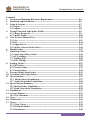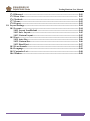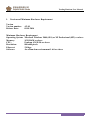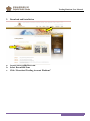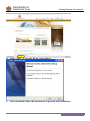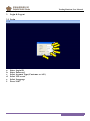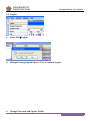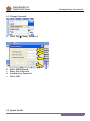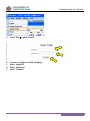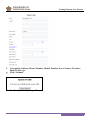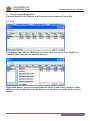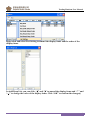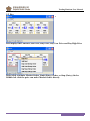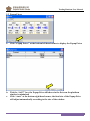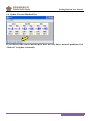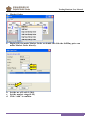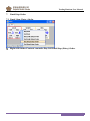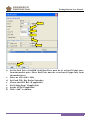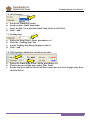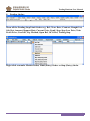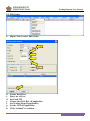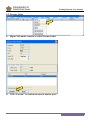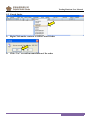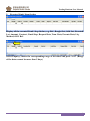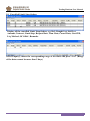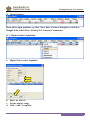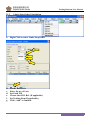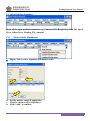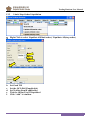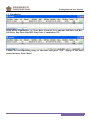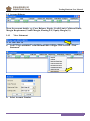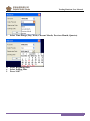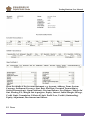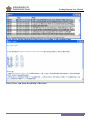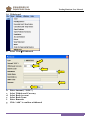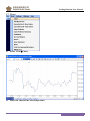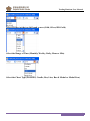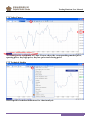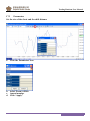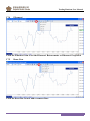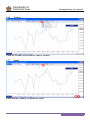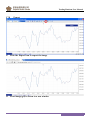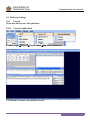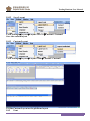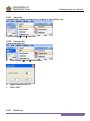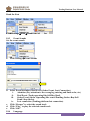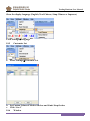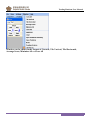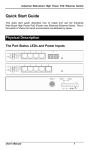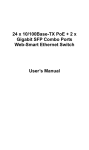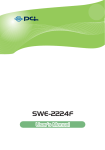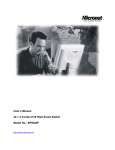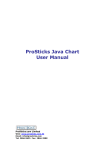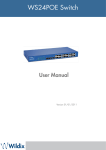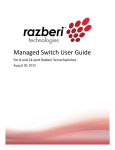Download Trading Platform User Manual
Transcript
Trading Platform User Manual Emperor Financial Services Group Trading Platform User Manual March 2014 Version 1.1 1 Trading Platform User Manual Content: 1. Version and Minimum Hardware Requirement ------------------------------------ P.4 2. Download and Installation ---------------------------------------------------------------P.5 3. Login & Logout----------------------------------------------------------------------------- P.7 3.1 Login------------------------------------------------------------------------------------- P.7 3.2 Logout----------------------------------------------------------------------------------- P.8 4. Change Password and Update Profile -------------------------------------------------P.9 4.1 Change Password -------------------------------------------------------------------- P.9 4.2 Update Profile ------------------------------------------------------------------------- P.10 5. View Current Market Price ------------------------------------------------------------- P.12 5.1 List--------------------------------------------------------------------------------------- P.12 5.2 Box--------------------------------------------------------------------------------------- P.14 5.3 Popup Prices--------------------------------------------------------------------------- P.15 5.4 Update Current Market Price ----------------------------------------------------- P.16 6. Market Order -------------------------------------------------------------------------------P.17 7. Limit/Stop Order ---------------------------------------------------------------------------P.18 7.1 Limit/ Stop (Entry) Order ---------------------------------------------------------- P.18 7.2 OCO Settings---------------------------------------------------------------------------P.20 7.3 Trailing Stop -------------------------------------------------------------------------- P.20 7.4 OTO Settings-------------------------------------------------------------------------- P.20 8. Pending Orders ----------------------------------------------------------------------------- P.21 8.1 Edit Order----------------------------------------------------------------------------- P.22 8.2 Execute Order------------------------------------------------------------------------ P.23 8.3 Cancel Order------------------------------------------------------------------------- P.24 9. Executed Limit/ Stop Orders ------------------------------------------------------------P.25 10. Cancelled Limit/ Stop Orders------------------------------------------------------------P.26 11. Open Positions ----------------------------------------------------------------------------- P.27 11.1 Market Order Liquidation-------------------------------------------------------- P.27 11.2 Limit/ Stop Order Liquidation--------------------------------------------------- P.28 12. Open Positions Summary ---------------------------------------------------------------- P.29 12.1 Market Order Liquidation -------------------------------------------------------- P.29 12.2 Limit/ Stop Order Liquidation ----------------------------------------------------P.30 13. Liquidation---------------------------------------------------------------------------------- P.31 14. Account Balance---------------------------------------------------------------------------- P.32 14.1 View Statement -----------------------------------------------------------------------P.32 15. News------------------------------------------------------------------------------------------ P.35 16. Withdrawal--------------------------------------------------------------------------------- P.36 17. Chart----------------------------------------------------------------------------------------- P.37 17.1 Value Cursor ------------------------------------------------------------------------- P.39 17.2 Technical Studies -------------------------------------------------------------------- P.39 17.3 Parameters---------------------------------------------------------------------------- P.40 March 2014 Version 1.1 2 Trading Platform User Manual 17.4 Fibonacci ------------------------------------------------------------------------------ P.41 17.5 Draw Line---------------------------------------------------------------------------- P.41 17.6 Textbook------------------------------------------------------------------------------- P.42 17.7 Zoom------------------------------------------------------------------------------------ P.42 17.8 Export---------------------------------------------------------------------------------- P.43 18. Layout Settings----------------------------------------------------------------------------- P.44 18.1 Layout---------------------------------------------------------------------------------- P.44 18.11 Layout LoadDefault ---------------------------------------------------------- P.44 18.12 Save Layout-------------------------------------------------------------------- P.45 18.13 Custom Layout----------------------------------------------------------------- P.45 18.2 Font------------------------------------------------------------------------------------- P.46 18.21 Auto Size------------------------------------------------------------------------ P.46 18.22 Custom Size-------------------------------------------------------------------- P.46 18.23 Bond Font----------------------------------------------------------------------- P.47 18.3 Event Sounds-------------------------------------------------------------------------- P.47 18.4 Language------------------------------------------------------------------------------- P.48 18.5 Customize Lot-------------------------------------------------------------------------P.48 18.6 Window---------------------------------------------------------------------------------P.49 March 2014 Version 1.1 3 Trading Platform User Manual 1. Version and Minimum Hardware Requirement Version Version number: Release Date: 4.2.8.1 01/01/2014 Minimum Hardware Requirement Operating System: Microsoft Windows 2000 (SP4) or XP Professional (SP2) or above Memory: 1GB RAM or above CPU: Pentium 4 2GB Hz or above Resolution: 800x600 pixels Ethernet: 1M bps Software: Java Run-time environment 1.6.0 or above March 2014 Version 1.1 4 Trading Platform User Manual 2. Download and Installation c b a. Access www.egoldsilver.com b. Select Download Zone c. Click “Download Trading Account Platform” March 2014 Version 1.1 5 Trading Platform User Manual d d. Select “Save” to save the file on your desktop e. After download, follow the instructions to proceed with installation March 2014 Version 1.1 6 Trading Platform User Manual 3. Login & Logout 3.1 Login a b c d e f a. b. c. d. e. f. Enter Login ID Enter Password Select Account Type (Customer or A.E.) Select VIP or not Select Language Press “OK” March 2014 Version 1.1 7 Trading Platform User Manual 3.2 Logout a. Select FileLogout b. Dialogue box pops up and press “Yes” to confirm Logout 4. Change Password and Update Profile March 2014 Version 1.1 8 Trading Platform User Manual 4.1 Change Password a. Select FileChange Password b c d e b. c. d. e. Enter Old Password Enter New Password Confirm New Password Press “OK” 4.2 Update Profile March 2014 Version 1.1 9 Trading Platform User Manual a. Select FileUpdate Profile c d e b. c. d. e. Connect to Update Profile Webpage Enter Login ID Enter Password Click “Submit” March 2014 Version 1.1 10 Trading Platform User Manual f. Can update Address, Phone Number, Mobile Number, Fax, Country, Province, Bank Profile, etc. g. Click “Submit” h. Confirm update of your profile March 2014 Version 1.1 11 Trading Platform User Manual 5. View Current Market Price Current Market Price Window can be shown in the format of List or Box 5.1 List List displays the Contract, Bid Price, Ask Price, Day Low Price, Day High Price, Updated Time, Buy Interest and Sell Interest Right click under Contract can make Market Order, Limit (Entry) Order or Stop (Entry) Order. Double left click the bid price or ask price can make Market Order directly. March 2014 Version 1.1 12 Trading Platform User Manual Right click and select List Setting to amend the display items and the order of the display items. In Add/Drop List, you can click, “<” and “>” to amend the display items and “^” and “ˇ” to change the order of the display items. Click “OK” to confirm the change(s) March 2014 Version 1.1 13 Trading Platform User Manual 5.2 Box ` Box displays the Contract, Sell Price, Buy Price, Day Low Price and Day High Price Right click can make Market Order, Limit (Entry) Order or Stop (Entry) Order. Double left click the price can make Market Order directly March 2014 Version 1.1 14 Trading Platform User Manual 5.3 Popup Prices a. Click “Popup Prices” at the bottom left hand corner to display the Popup Prices b. Tick the “AOT” box, the Popup Price still shows in the list even the platform window is minimized c. Click “Auto” at the bottom right hand corner, the fond size of the Popup Price will adjust automatically according to the size of the window March 2014 Version 1.1 15 Trading Platform User Manual 5.4 Update Current Market Price If you discover the current market price does not vary due to network problem, click “Refresh” to update it instantly March 2014 Version 1.1 16 Trading Platform User Manual 6. Market Order a. Right click can make Market Order or double left click the Sell/Buy price can make Market Order directly. b c d b. Set the no. of Lot(0.1~30.0) c. Set the market range(0~10) d. Click “Add” to confirm March 2014 Version 1.1 17 Trading Platform User Manual 7. Limit/Stop Order 7.1 Limit/ Stop (Entry) Order a. Right click under Contract can make Buy/Sell Limit/Stop (Entry) Order March 2014 Version 1.1 18 Trading Platform User Manual b c d e f g h b. Set the Deal Price (Gold/HK Gold Deal Price must be set at least 20 pips away from the market price. Silver Deal Price must be set at least 10 pips away from the market price) c. Enter no. of Lots(0.1~30.0) d. Set Good Till ( Day End or Saturday) e. Choose the OCO Ref. (If applicable) f. Set Trailing Stop ( If applicable) g. Set the OTO( If applicable) h. Click “Add” to confirm March 2014 Version 1.1 19 Trading Platform User Manual 7.2 OCO Settings a. b. c. d. Set up one Limit/Stop Order Set up another Limit/ Stop Order Select the Ref. No of previous Limit/ Stop Order in OCO Ref. Click “Add” 7.3 Trailing Stop a. b. c. d. Follow the Stop (Entry) Order procedures a-d Click the “Trailing Stop” box Set the Trailing Stop Range(50 pips or above) Click “Add” 7.4 OTO Settings (Applicable on daily trade only) a. Follow the Limit/ Stop (Entry) Order procedures a-d b. Tick the box(es) of Stop Loss and/or Take Profit c. Set the Stop Loss and/or Take Profit Price (must be set at least 30 pips away from the Deal Price) March 2014 Version 1.1 20 Trading Platform User Manual 8. Pending Orders Show all the Pending Stop/Limit Orders e.g. Ref., Tran. Date, Contract, Bought Lot, Sold Lot, Amount, Request Rate, Current Price, Limit/ Stop, Stop Loss Price, Take Profit Price, Good till, Liq. Method, Open Ref, OCO Ref, Trailing Stop. Right click can make Market Order, Limit (Entry) Order or Stop (Entry) Order March 2014 Version 1.1 21 Trading Platform User Manual 8.1 Edit Order a. Right Click to select Edit Order b c d e f g h b. c. d. e. f. g. h. Set the Deal Price Enter no. of Lots Set Good Till Choose the OCO Ref. (If applicable) Set Trailing Stop (If applicable) Set the OTO (If applicable) Click “Submit” to confirm March 2014 Version 1.1 22 Trading Platform User Manual 8.2 Execute Order a a. Right Click under contract to select Execute Order b b. Click “Execute” to confirm in current market price March 2014 Version 1.1 23 Trading Platform User Manual 8.3 Cancel Order a a. Right Click under contract to select Cancel Order b b. Click “Yes” to confirm cancellation of the order March 2014 Version 1.1 24 Trading Platform User Manual 9. Executed Limit/ Stop Orders Display all the executed Limit/ Stop Orders, e.g. Ref., Bought Lot, Sold Lot, Executed Lot, Amount, Contract, Limit/Stop, Request Rate, Tran. Date, Execute Date, Liq. Method, OCO Ref. Select Enquiry, choose the corresponding range of the dates and press “Get” (Range of the dates cannot be more than 5 days) March 2014 Version 1.1 25 Trading Platform User Manual 10. Cancelled Limit/ Stop Orders Display all the cancelled Limit/ Stop Orders, e.g. Ref., Bought Lot, Sold Lot, Amount, Contract, Limit/Stop, Request Rate, Tran. Date, Cancel Date, Good Till, Liq. Method, OCO Ref., Remarks. Select Enquiry, choose the corresponding range of the dates and press “Get” (Range of the dates cannot be more than 5 days) March 2014 Version 1.1 26 Trading Platform User Manual 11. Open Positions Show all the open positions, e.g. Ref., Tran. Date, Contract, Bought Lot, Sold Lot, Bought, Sold, Offset Price, Floating P/L, Amount, Commission. 11.1 Market Order Liquidation a. Right Click to select Liquidate b c d b. Enter no. of Lots c. Set the market range d. Click “Add” to confirm March 2014 Version 1.1 27 Trading Platform User Manual 11.2 Limit/ Stop Order Liquidation a. Right Click to select Limit/ Stop Order b c d e f g b. c. d. e. f. g. Set the Deal Price Enter the no. of Lots Set Good Till Choose the OCO Ref. (If applicable) Set Trailing Stop (If applicable) Click “Add” to confirm March 2014 Version 1.1 28 Trading Platform User Manual 12. Open Positions Summary Show all the open positions summary, e.g. Contract, B/S, Bought Lot, Sold Lot, Open Price, Offset Price, Floating P/L, Amount. 12.1 Market Order Liquidation a. Right Click to select Liquidate All(market order) b c d b. Set the market range(If applicable) c. Tick the Order(s) to be liquidated d. Click “Add” to confirm March 2014 Version 1.1 29 Trading Platform User Manual 12.2 Limit/ Stop Order Liquidation a. Right Click to select Liquidate All(limit order)/ Liquidate All(stop order) b c d e f b. c. d. e. f. Set Good Till Set the OCO Ref(If applicable) Set Trailing Stop(If applicable) Tick the Order(s) to be liquidated Click “Add” to confirm March 2014 Version 1.1 30 Trading Platform User Manual 13. Liquidation Show all the Liquidation, e.g. Tran. Date, Contract, Lot, Amount, Sell Date, Sell Ref, Sell Price, Buy Date, Buy Ref., Buy Price, Commission, P/L. Choose the corresponding range of the dates and press “Get” (Range of the dates cannot be more than 5 days) March 2014 Version 1.1 31 Trading Platform User Manual 14. Account Balance Show the account details, e.g. Curr, Balance, Equity, Credit Limit, Collateral Limit, Margin Requirement, Usable Margin, Floating P/L, Equity Margin(%) 14.1 View Statement a. Click “View Statement” from the menu bar or Right Click to select “View Statement” b. Select Account Number March 2014 Version 1.1 32 Trading Platform User Manual c. Select Time Range( Day, Week, Current Month, Previous Month, Quarter) d. Select Beginning Date e. Select Ending Date f. Press “OK” March 2014 Version 1.1 33 Trading Platform User Manual Show the details of the Account Statement, e.g. Account, Address, Name, System Currency, Settlement Currency, Start Date, End Date, Executed Transaction(s), Settled Transaction(s), Open Position(s), Previous Balance, New Balance, Margin In/ Out, Floating P/L, Margin Out in progress, Equity, Interest, Initial Margin, Storage, Credit Limit, Commission, Collateral Limit, Profit/ Loss, Usable/ (Outstanding) Equity, Adjustment, Due Amount and Others. 15. News March 2014 Version 1.1 34 Trading Platform User Manual Show all the global financial related news according to the updated time Select News, can show the details of the news March 2014 Version 1.1 35 Trading Platform User Manual 16. Withdrawal a. Select ViewWithdrawal b c d e f g b. c. d. e. f. g. Enter Amount(**USD**) Select Withdrawal Currency Select Bank Account Select Bank Name Enter Remarks Click “Add” to confirm withdrawal March 2014 Version 1.1 36 Trading Platform User Manual 17. Chart a. Select ViewChart b. Show the chart of the selected product March 2014 Version 1.1 37 Trading Platform User Manual Select Product at the top left hand corner (Gold, Silver, HK Gold) Select the Range of Time (Monthly, Weekly, Daily, Hour or Min) Select the Chart Type (ProSticks, Candle, Bar, Line, Bar & Modal or Modal Line) March 2014 Version 1.1 38 Trading Platform User Manual 17.1 Value Cursor According to the coordinate of Value Cursor, show the corresponding market price, opening price, day high price, day low price and closing price 17.2 Technical Studies Select specific technical indicators for chart analysis March 2014 Version 1.1 39 Trading Platform User Manual 17.3 Parameters Set the size of the chart and the shift distance a. Click the Parameters icon b. Select Zoom or Shift c. Amend number d. Click “Apply” March 2014 Version 1.1 40 Trading Platform User Manual 17.4 Fibonacci Click the Fibonacci icon to set the Fibonacci Retracements or Fibonacci Projection 17.5 Draw Line Click the draw line icon to add or remove lines March 2014 Version 1.1 41 Trading Platform User Manual 17.6 Textbox Click the Textbox icon to add or remove textbox. 17.7 Zoom Click Zoom to enlarge or shrink the chart March 2014 Version 1.1 42 Trading Platform User Manual 17.8 Export a. Click the Export icon to export the image b. Chart image(gif) is shown in a new window March 2014 Version 1.1 43 Trading Platform User Manual 18. Platform Settings 18.1 Layout Show how the layout of the platform 18.11 Layout LoadDefault Click SettingsLayoutLayout LoadLayout LoadDefault Use Default Layout as the platform layout March 2014 Version 1.1 44 Trading Platform User Manual 18.12 Save Layout Click SettingsLayoutLayout Save ToCustom1/ Custom2 Save the custom layout 18.13 Custom Layout Click SettingsLayoutLayout LoadCustom1/ Custom2 Use the Custom Layout as the platform layout 18.2 Font March 2014 Version 1.1 45 Trading Platform User Manual 18.21 Auto Size Automatically adjust the font size according to the window size Click SettingsFontAuto Size 18.22 Custom Size Custom the font size a. Click SettingsFontCustom Size b. Input Font Size(10~35) c. Click “OK” 18.23 Bold Font March 2014 Version 1.1 46 Trading Platform User Manual Bond the Font Click SettingsFontBond Font 18.3 Event Sounds Set the event sounds a. Click SettingsEvent Sounds b. Select Event(Attention, Deal Event, Order Event, Lost Connection) i. Attention (Pay attention to the wrong log entering and limit order, etc) ii. Deal Event (Trade operating like Sell/Buy Deal) iii. Order Event (Order Operating like cancel Pending Orders Buy/Sell Limit/ Stop Order) iv. Lost connection (Trading platform lost connection) c. Click “Browse” to select the sound track d. Click “Play” to play the selected sound track e. Click “OK” 18.4 Language March 2014 Version 1.1 47 Trading Platform User Manual Show the display language (English, Trad Chinese, Simp Chinese or Japanese) Click SettingsLanguage 18.5 Customize Lot a. Select SettingsCustomize Lot b. Set Custom Values of Market Orders and Limit/ Stop Orders c. Click “Save” 18.6 Window March 2014 Version 1.1 48 Trading Platform User Manual Window can be shown in the format of Cascade, Tile Vertical, Tile Horizontal, Arrange Icons, Minimize All or Close All March 2014 Version 1.1 49