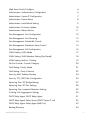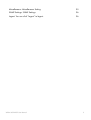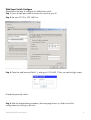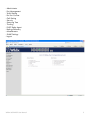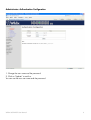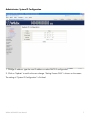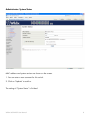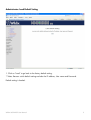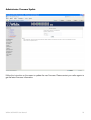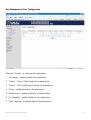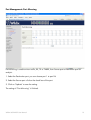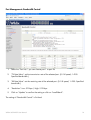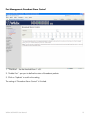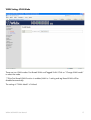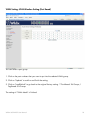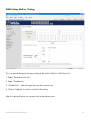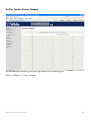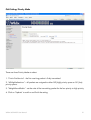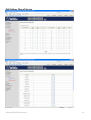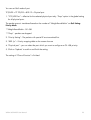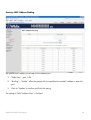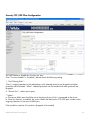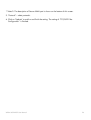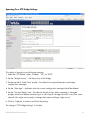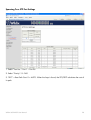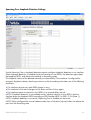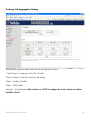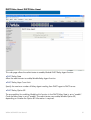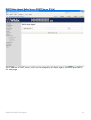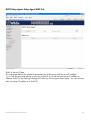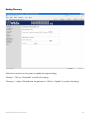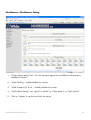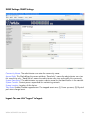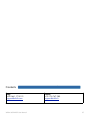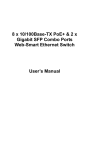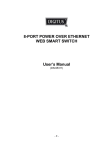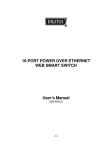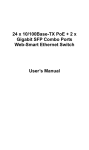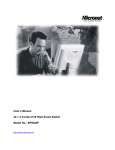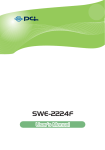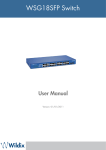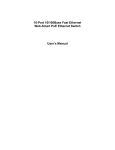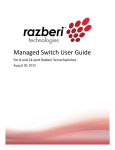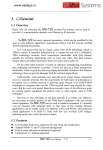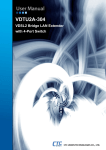Download WS24POE User Manual
Transcript
WS24POE Switch User Manual Version 01/01/2011 Web Smart Switch Configure 4 Administrator: Authentication Configuration 6 Administrator: System IP Configuration 7 Administrator: System Status 8 Administrator: Load Default Setting 9 Administrator: Firmware Update 10 Administrator: Reboot Device 11 Port Management: Port Configuration 12 Port Management: Port Mirroring 13 Port Management: Bandwidth Control 14 Port Management: Broadcast Storm Control 15 Port Management: PoE Configuration 16 VLAN Setting: VLAN Mode 17 VLAN Setting: VLAN Member Setting (Port Based) 18 VLAN Setting: Multi to 1 Setting 19 Per Port Counter: Counter Category 20 QoS Setting: Priority Mode 21 QoS Setting: Class of Service 22 Security: MAC Address Binding 24 Security: TCP_UDP Filter Configuration 25 Spanning Tree: STP Bridge Settings 27 Spanning Tree: STP Port Settings 28 Spanning Tree: Loopback Detection Settings 29 Trunking: Link Aggregation Settings 30 DHCP Relay Agent: DHCP Relay Agent 31 DHCP Relay Agent: Relay Server (DHCP Server IP List) 32 DHCP Relay Agent: Relay Agent (MAP List) 33 Backup/Recovery 34 Wildix WS24POE User Manual 2 Miscellaneous: Miscellaneous Setting 35 SNMP Settings: SNMP Settings 36 Logout: You can click “Logout” to logout. 36 Wildix WS24POE User Manual 3 Web Smart Switch Configure Please follow the steps to configure this Web Smart switch. Step 1: Use a twisted pair cable to connect this switch to your PC. Step 2: Set your PC’s IP to 192.168.2.xx. Step 3: Open the web browser (like IE...), and go to 192.168.2.1 Then you see the login screen. ID and the password: admin Step 4: After the authentication procedure, the home page shows up. Select one of the configurations by clicking on the icon. Wildix WS24POE User Manual 4 - Administrator Port Management VLAN Setting Per Port Counter QoS Setting Security Spanning Tree Trunking DHCP Relay Agent Backup/Recovery Miscellaneous SNMP Settings Logout Wildix WS24POE User Manual 5 Administrator: Authentication Configuration 1. Change the user name and the password. 2. Click on “Update” to confirm. You can use the new user name and the password. Wildix WS24POE User Manual 6 Administrator: System IP Configuration 1. Change IP address: type the new IP address or select DHCP IP configuration. 2. Click on “Update” to confirm the new change. “Setting Process OK!!” is shown on the screen. The setting of “System IP Configuration” is finished. Wildix WS24POE User Manual 7 Administrator: System Status MAC address and system version are shown on the screen. 1. You can enter a new comment for this switch. 2. Click on “Update” to confirm. The setting of “System Status” is finished. Wildix WS24POE User Manual 8 Administrator: Load Default Setting 1. Click on “Load” to go back to the factory default setting. **Note: Recover switch default setting excludes the IP address, User name and Password. Default setting is loaded. Wildix WS24POE User Manual 9 Administrator: Firmware Update Follow the instruction on the screen to update the new firmware. Please contact your sales agents to get the latest firmware information. Wildix WS24POE User Manual 10 Administrator: Reboot Device 1. Click on “Confirm” to reboot the device. Wildix WS24POE User Manual 11 Port Management: Port Configuration Select the “Port No.” to configure the modes below: 1. “Auto-Nego” - enable/disable Auto-Negotiation. 2. “Speed” - 10M or 100M mode for the selected port. 3. “Duplex” - Full or Half-Duplex mode for the selected port. 4. “Pause” - enable/disable for the selected port. 5. “Backpressure” - enable/disable for the selected port. 6. “Tx Capability” - enable/disable for the selected port. 7. “Addr. Learning” - enable/disable for the selected port. Wildix WS24POE User Manual 12 Port Management: Port Mirroring Port Mirroring is used to mirror traffic, RX, TX or TX&RX, from Source port to Destination port for analysis. 1. Select the Destination port: you can choose port 1 to port 26 2. Select the Source port: click on the check box of the port. 3. Click on “Update” to save the setting. The setting of “Port Mirroring” is finished. Wildix WS24POE User Manual 13 Port Management: Bandwidth Control 1. Select the “Port No.”: you can choose port 1 to port 26 2. “TX Rate Value”: set the transmission rate of the selected port. (0: Full speed; 1~255: Specified bandwidth.) 3. “RX Rate Value”: set the receiving rate of the selected port. (0: Full speed; 1~255: Specified bandwidth.) 4. “Resolution”: Low: 32 kbps / High: 512 kbps 5. Click on “Update” to confirm the setting or click on “LoadDefault”. The setting of “Bandwidth Control” is finished. Wildix WS24POE User Manual 14 Port Management: Broadcast Storm Control 1. “Threshold” - Set the threshold from 1~63. 2. “Enable Port” - per port to define the status of broadcast packets. 3. Click on “Update” to confirm the setting. The setting of “Broadcast Storm Control” is finished. Wildix WS24POE User Manual 15 Port Management: PoE Configuration Remote access and monitor the attached PD (Powered Device) status by using Enable/Disable function. 1. Enable: POE of the port supplies power to the attached PD (Powered Device) -> Full power for each port 2. PSE Current & Minimum Output Power: The status of the port Current and Minimum output power. 3. POE class: each POE port detects the class of the attached PD (Powered Device) 4. Click on “Update” to confirm and finish the setting. Wildix WS24POE User Manual 16 VLAN Setting: VLAN Mode There are two VLAN modes: Port Based VLAN and Tagged VLAN. Click on “Change VLAN mode” to select the mode. **If the Port Based VLAN function is enabled, Multi to 1 setting and tag Based VLAN will be disabled automatically. The setting of “VLAN Mode” is finished. Wildix WS24POE User Manual 17 VLAN Setting: VLAN Member Setting (Port Based) You can select a port group. 1. Click on the port numbers that you want to put into the selected VLAN group. 2. Click on “Update” to confirm and finish the setting. 3. Click on “LoadDefualt” to go back to the original factory setting. **Port-Based: 26 Groups / Tag-Based: 30 Groups The setting of “VLAN Mode” is finished. Wildix WS24POE User Manual 18 VLAN Setting: Multi to 1 Setting This is a special design for the easy setting of the switch VLAN to “VLAN Per Port“. 1. Select “Destination Port No”. 2. Select “Disable Port” 3. “Disable Port” – select the port that you don’t want to use 4. Click on “Update” to confirm and finish the setting. After this setting all ports can connect only to destination ports. Wildix WS24POE User Manual 19 Per Port Counter: Counter Category You can read the transmitting and receiving packet of the connecting port. Click on “Refresh” or “Clear” the data. Wildix WS24POE User Manual 20 QoS Setting: Priority Mode There are three Priority Modes to select. 1. “First-in-First-Service” - the first receiving packet is firstly transmitted. 2. “All-High-before-Low” – all packets are assigned to either Q2 (high) priority queue or Q1 (low) priority queue. 3. “Weight-Round-Robin” - set the ratio of the transmitting packet for the low priority to high priority. 4. Click on “Update” to confirm and finish the setting. Wildix WS24POE User Manual 21 QoS Setting: Class of Service Wildix WS24POE User Manual 22 You can set QoS mode of port. TCP/UDP > TP TPS/DS > 802.1P > Physical port 1. “TCP/UDP Port” – effective for the selected physical port only. “Drop” option is the global setting for all physical ports. The packet queue is transferred based on the number of “Weight-Round-Robin” on QoS Setting: Priority Mode. **Weight-Round-Robin - Q1~Q8 **“Drop” - packets are dropped. 2. “Priority Setting” - The packets with special IP are transmitted first. 3. “802.1p” – Priority mapping table as the screen showsю 4. “Physical port” - you can select the port which you want to configure as Q1~Q8 priority. 5. Click on “Update” to confirm and finish the setting. The setting of “Class of Service” is finished. Wildix WS24POE User Manual 23 Security: MAC Address Binding Set special MAC address to activate on the selected port 1. “Select Port” – port 1~26 2. “Binding” – “Enable”: allow the packet with the specified source MAC address to enter this port. 3. Click on “Update” to confirm and finish the setting. The setting of “MAC Address Filter” is finished. Wildix WS24POE User Manual 24 Security: TCP_UDP Filter Configuration You can enable or disable this function per port. If the “Function Enable” is “Enabled”, please check the following setting: 1. “Port Filtering Rule” – “Deny”: outgoing packets to the selected port with selected protocol are dropped and other protocols are forwarded. “Allow”: selected protocols are forwarded and other protocols are dropped. 2. “Secure Port” – select secure ports. **Note 1: a. The secure WAN port should be set at the physical port which is connected to the server. b. Once this function is enabled, the switch checks the destination TCP/UDP port number at the outgoing direction of the secure WAN port. If the condition matches, this packet is dropped or forwarded. Wildix WS24POE User Manual 25 **Note 2: The description of Secure WAN port is shown on the bottom of this screen. 3. “Protocol” – select protocols. 4. Click on “Update” to confirm and finish the setting. The setting of “TCP/UDP Filter Configuration” is finished. Wildix WS24POE User Manual 26 Spanning Tree: STP Bridge Settings This setting is brought to avoid the loop network. 1. Select the “STP Mode”- select “Disable”, “STP” or “RSTP” 2. Set the “Bridge Priority” – Set the priority of the Bridge 3. Set the period of “Hello Time” packet – Provides the time period between root bridge configuration messages. 4. Set the “Max Age” – Indicates when the current configuration message should be deleted. 5. Set the “Forward Delay” time – Provides the length of time. After a topology is changed, bridges should wait before transitioning to a new state (If a bridge transition is very fast, some network links might not be ready to change their states and loops might occur.) 6. Click on “Update” to confirm and finish the setting. The setting of “STP Bridge Settings” is finished. Wildix WS24POE User Manual 27 Spanning Tree: STP Port Settings 1. Select “Port No.”: Port 1 ~ Port 26 2. Select “Priority”: 0~ 240 3. “RPC” = Root Path Cost: 0 = AUTO. When the loop is found, the STP/RSTP calculates the cost of its path. Wildix WS24POE User Manual 28 Spanning Tree: Loopback Detection Settings Use the Spanning Tree > Loopback detection page to configure loopback detection on an interface. When loopback detection is enabled and a port receives its own BPDU, the detection agent drops the loopback BPDU, and places the interface in discarding mode. This loopback state can be released manually or automatically. If the interface is configured for automatic loopback release, then the port returns to the forwarding state under one of the following conditions: ◆ The interface receives any other BPDU except its own; ◆ The interfaces’s link status changes to link down and then link up again; ◆ The interface ceases to receive its own BPDUs in a forward delay interval. NOTE: If loopback detection is not enabled and an interface receives its own BPDU, then the interface drops the loopback BPDU according to IEEE Standard 802.1w-2001 9.3.4 (Note 1). NOTE: Loopback detection is not active if Spanning Tree is disabled on the switch. NOTE: When configured for manual release mode, then a link down/up event does not release the port from the discarding state. Wildix WS24POE User Manual 29 Trunking: Link Aggregation Settings There are two groups to select and max. for each group is 4 ports. **Link Group 3: combo port - Port 25 / Port 26 Click on “Submit” to confirm and finish the setting. “State” – Enable / Disable “Type” – LACP/ Static “Activity” – Active/Passive: Both switches use “LACP” to configure the Trunk, at least one of them should be “Active” Wildix WS24POE User Manual 30 DHCP Relay Agent: DHCP Relay Agent This web page allows the administrator to enable/disable DHCP Relay Agent function. ◆DHCP Relay State Allow the administrator to enable/disable Relay Agent function. ◆DHCP Relay Hops Count Limit Specify the maximum number of Relay Agent traveling from DHCP agent to DHCP server. ◆DHCP Relay Option 82 The pre-condition for enabling/disabling this function is that DHCP Relay State is set to “enable”. Once the Relay State is set to “enable”, the administrator can enable/disable Option 82, depending on whether the Option 82 information is required. Wildix WS24POE User Manual 31 DHCP Relay Agent: Relay Server (DHCP Server IP List) The IP address of DHCP server, which can be relayed by this Relay Agent, should be specified on this web page. Wildix WS24POE User Manual 32 DHCP Relay Agent: Relay Agent (MAP List) VLAN to Server IP Map This web page defines the relationship between the VLAN group and the serve IP address. Note: One server should belong to only one VLAN ID. If you set the same server IP address to different VLAN ID, the warning message will show up, as the figure shown below. You can set more than one server IP address in a VLAN ID. Wildix WS24POE User Manual 33 Backup/Recovery Follow the instruction on the screen to update the original setting. “Backup” - Click on “Download” to confirm the setting. “Recovery” – select a file and enter the password -> Click on “Update” to confirm the setting. Wildix WS24POE User Manual 34 Miscellaneous: Miscellaneous Setting 1. “Output Queue Aging Time” - You can set queue aging time into different milliseconds or disable this function. 2. “VLAN Striding” – Enable/disable this function. 3. “IGMP Snooping V1 & V2” – Enable/disable this function. 4. “VLAN Uplink Setting” - Set “uplink1 or uplink2” or “Clear uplink1” or “Clear uplink2” 5. Click on “Update” to confirm and finish the setting. Wildix WS24POE User Manual 35 SNMP Settings: SNMP Settings Community Name: The administrator can enter the community name. Access Right: This filed defines the access attribute. “Read only” means the administrator can view this community only. “Read/Write” means the administrator can view and modify this community. System Description: The administrator can enter a device name for the identification in the network. System Contact: Contact person responsible for maintaining network. System Location: Location of this device. Trap State: Enable/Disable trapped event. The trapped events are: (1) Power up event; (2) Physical port status change event. Logout: You can click “Logout” to logout. Wildix WS24POE User Manual 36 Contacts Italy: +39 0461.1715112 [email protected] Wildix WS24POE User Manual France: +33 176 747 980 [email protected] 37