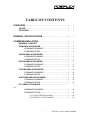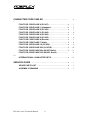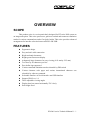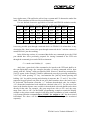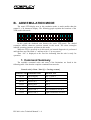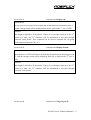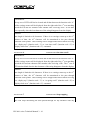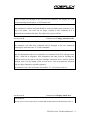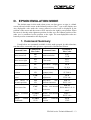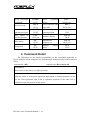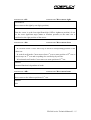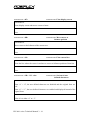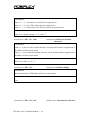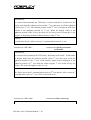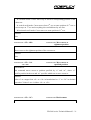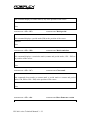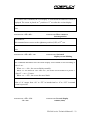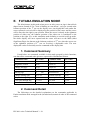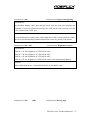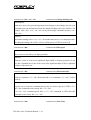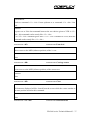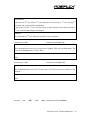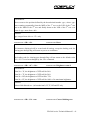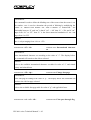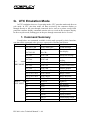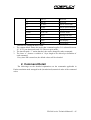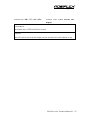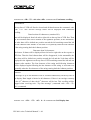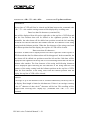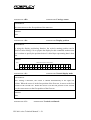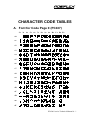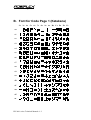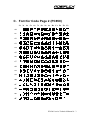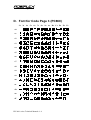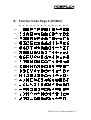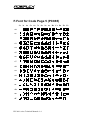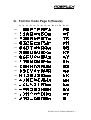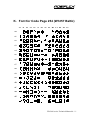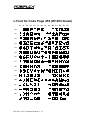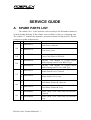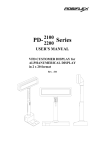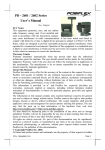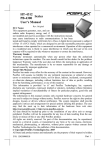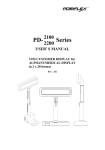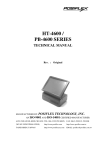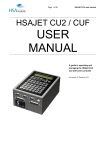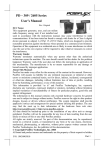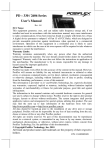Download 8 - Posiflex
Transcript
PD-2601 SERIES TECHNICAL MANUAL Rev. : Original MANUFACTURED BY: POSIFLEX INC. AN ISO-9001 AND ISO-14001 CERTIFIED MANUFACTURER 6,WU-CHUAN RD.,HSIN-CHUANG TEL: 886-2-2991599 (REP.) FAX: 886-2-2991819, 2991808 (WU-KU INDUSTRIAL ZONE) http://www.posiflex.com http://www.posiflex.com.tw TAIPEI HSIEN, TAIWAN http://www.posiflex.com EMAIL: [email protected] SOME IMPORTANT NOTES FCC NOTES This equipment generates, uses, and can radiate radio frequency energy and, if not installed and used in accordance with the instructions manual, may cause interference to radio communications. It has been tested and found to comply with limits for a Class A digital device pursuant to subpart J of Part 15 of FCC Rules, which are designed to provide reasonable protection against interference when operated in a commercial environment. Operation of this equipment in a residential area is likely to cause interference in which case the user at his own expense will be required to take whatever measures to correct the interference. WARRANTY LIMITS Warranty will terminate automatically when the machine is opened by any person other than the authorized technicians. The user should consult his/her dealer for the problem happened. Warranty voids if the user does not follow the instructions in application of this merchandise. The manufacturer is by no means responsible for any damage or hazard caused by improper application. ABOUT THIS MANUAL This manual assists the user especially the software programmer who provides the software system for POS application to utilize the hardware of the PD-2601 series which is a member of the POSIFLEX integrated point-of-sale terminal product family. The PD-2601 is a pole mount customer display option designed for Posiflex HT series hybrid POS terminals. The manufacturer of the PD-2601 series heartily apologizes to the user for reserving the right to change or to modify this manual without notice due to the rapid and constant progress and improvement on science and technology. The user may always obtain the most up to date information or software utilities through any of our web sites: http://www.posiflex.com.tw; http://www.posiflex.com; http://www.posiflexusa.com Copyright Posiflex Inc., 2005 All rights are strictly reserved. No part of this documentation may be reproduced, stored in a retrieval system, or transmitted in any form or by any means, electronic, mechanical, photocopying, or otherwise, without the prior written consent of Posiflex Inc. the publisher of this documentation. TRADE MARKS AND SERVICE MARKS POSIFLEX is a registered trademark of Posiflex Inc.. Other brand and product names are trademarks and registered trademarks and service marks of their respective owners. TABLE OF CONTENTS OVERVIEW . . . . . . . . . . . . . . . . . . . . . . . . . . . . . . . . . . . . . . . . . . . . . . . 1 - 1 SCOPE . . . . . . . . . . . . . . . . . . . . . . . . . . . . . . . . . . . . . . . . . . . . . . . 1 - 1 FEATURES . . . . . . . . . . . . . . . . . . . . . . . . . . . . . . . . . . . . . . . . . . . 1 - 1 GENERAL SPECIFICATIONS . . . . . . . . . . . . . . . . . . . . . . . . . . . . 2 - 1 COMMEND EMULATION . . . . . . . . . . . . . . . . . . . . . . . . . . . . . . . . . 3 - 1 GENERAL CONCEPT . . . . . . . . . . . . . . . . . . . . . . . . . . . . . . . . . . 3 ADM EMULATION MODE . . . . . . . . . . . . . . . . . . . . . . . . . . . . . . 3 COMMAND SUMMARY . . . . . . . . . . . . . . . . . . . . . . . . . . . 3 COMMAND DETAIL . . . . . . . . . . . . . . . . . . . . . . . . . . . . . . 3 AEDEX EMULATION MODE . . . . . . . . . . . . . . . . . . . . . . . . . . . . 3 COMMAND SUMMARY . . . . . . . . . . . . . . . . . . . . . . . . . . . 3 COMMAND DETAIL . . . . . . . . . . . . . . . . . . . . . . . . . . . . . . 3 EPSON EMULATION MODE . . . . . . . . . . . . . . . . . . . . . . . . . . . . 3 COMMAND SUMMARY . . . . . . . . . . . . . . . . . . . . . . . . . . . 3 COMMAND DETAIL . . . . . . . . . . . . . . . . . . . . . . . . . . . . . . 3 FUTABA EMULATION MODE . . . . . . . . . . . . . . . . . . . . . . . . 3 COMMAND SUMMARY . . . . . . . . . . . . . . . . . . . . . . . . . . . 3 COMMAND DETAIL . . . . . . . . . . . . . . . . . . . . . . . . . . . . . . 3 NORITAKE EMULATION MODE . . . . . . . . . . . . . . . . . . . . . . . . 3 COMMAND SUMMARY . . . . . . . . . . . . . . . . . . . . . . . . . . . 3 COMMAND DETAIL . . . . . . . . . . . . . . . . . . . . . . . . . . . . . . 3 UTC EMULATION MODE . . . . . . . . . . . . . . . . . . . . . . . . . . . . . . . - 1 4 4 4 7 8 8 13 13 14 26 26 26 34 34 34 3 - 44 COMMAND SUMMARY . . . . . . . . . . . . . . . . . . . . . . . . . . . 3 - 44 COMMAND DETAIL . . . . . . . . . . . . . . . . . . . . . . . . . . . . . . 3 - 45 UTC PASS THROUGH MODE . . . . . . . . . . . . . . . . 3 - 46 UTC DIRECT TO POLE MODE . . . . . . . . . . . . . . . 3 - 54 i PD-2601 series Technical Manual CHARACTER CODE TABLES . . . . . . . . . . . . . . . . . . . . . . . . . . . . 4 - 1 FONT FOR CODE PAGE 0 (PC437) . . . . . . . . . . . . . . . . . . . . . 4 FONT FOR CODE PAGE 1 (Katakana) . . . . . . . . . . . . . . . . . . . 4 FONT FOR CODE PAGE 2 (PC850) . . . . . . . . . . . . . . . . . . . . . 4 FONT FOR CODE PAGE 3 (PC860) . . . . . . . . . . . . . . . . . . . . . 4 FONT FOR CODE PAGE 4 (PC863) . . . . . . . . . . . . . . . . . . . . . 4 FONT FOR CODE PAGE 5 (PC865) . . . . . . . . . . . . . . . . . . . . . 4 FONT FOR CODE PAGE 6 (Russia) . . . . . . . . . . . . . . . . . . . . . 4 FONT FOR CODE PAGE 7 (Albic) . . . . . . . . . . . . . . . . . . . . . . . 4 FONT FOR CODE PAGE 19 (PC858) . . . . . . . . . . . . . . . . . . . . 4 FONT FOR CODE PAGE 253 (PC437G) . . . . . . . . . . . . . . . . . . 4 FONT FOR CODE PAGE 254 (W1257 Baltic) . . . . . . . . . . . . . 4 FONT FOR CODE PAGE 255 (W1253 Greek) . . . . . . . . . . . . . - INTERNATIONAL CHARACTER SETS . . . . . . . . . . . . . . . . . . . 4 - 13 1 2 3 4 5 6 7 8 9 10 11 4 - 12 SERVICE GUIDE . . . . . . . . . . . . . . . . . . . . . . . . . . . . . . . . . . . . . . . . . 4 - 1 SPARE PARTS LIST . . . . . . . . . . . . . . . . . . . . . . . . . . . . . . . . . . 4 ASSEMBLY DRAWING . . . . . . . . . . . . . . . . . . . . . . . . . . . . . . . . 4 PD-2601 series Technical Manual ii - 1 - 3 OVERVIEW SCOPE This product series is a series particularly designed for HT series POS system as an integrated option. This series possesses a generous outlook and numerous emulation modes for various command sets and a fixed pole height. This series provides advanced arrangement for interface selection between RS232 and USB. FEATURES l l l l l l l l l l l l l l Ergonomic design Easy and safe cable connection Rigid mechanical structure Bright green fluorescent display Adequately large characters for easy viewing (9.03 mm by 5.25 mm) Two lines by 20 characters per line Euro dollar sign supported Various command emulation modes selectable by DIP switch Various character code pages and various international character sets selectable by software command Selectable interface of Serial interface and USB interface Support UPOS ver. 1.8 Three adjustable viewing angles Display head can rotate horizontally 270° freely Pole height fixed PD-2601 series Technical Manual 1 - 1 GENERAL SPECIFICATION ITEM PD2601 Type HT series option Display Method VFD (Vacuum Fluorescent Display) Display Capacity 2 lines x 20 char. Display Format 5 x 7 with period & comma Character Size (H mm x W mm) 9.03 x 5.25 Display Area 157.05 mm x 22.86 mm Display Color Wavelength = 550 nm w/ Green filter Emulation Modes 6 modes (Futaba, Noritake, Aedex, ADM, UTC, Epson) International Character Set 12 sets of 12 characters each (USA, France, Germany, UK, Denmark I, Sweden, Italy, Spain, Japan, Norway, Denmark II, Croatia) Character Code Page Total 12 code pages (PC437, Katakana, PC850, PC860, PC863, PC865, Russia, Albic, PC858, PC437G, Win1257, Win1253) Interface Serial (RS232C) or USB Housing Material ABS plastics 94V0, beige or charcoal color Screen Filter Acrylic, color clear green Display Head Size (W x H x D) 196.6 mm x 58 mm x 28.2 mm Total Height 374 mm (270 mm above HT) Display Tilt Angle 15°, 30°, 45° in 3 steps Display Swivel Range 270° Power Supply 5 V DC in COM or USB connector Operating Temperature 0 to +40 (°C) Storage temperature -20 to +70 (°C) Relative humidity Operating: 20 % to 85 % (non-condensing) Non-Operating: 5 % to 90 % (non-condensing) PD-2601 series Technical Manual 2 - 1 COMMAND EMULATION A. General Concept This VFD customer display provides totally 6 emulation modes for software programming in controlling the display. The emulation mode is defined by adjusting the DIP SW on the back as in the figure below. However, please refer to applicable user’s manual for the settings for the possible new versions. The emulation modes include: ADM, Aedex, Epson, Futaba, Noritake and UTC. There is a small piece of plastic cover for the “DIP switch window”. Slide the cover downward but don’t pull it off otherwise you may have to practice for inserting it back. You can find 6 positions of DIP switches in this window. Adjust for the appropriate command mode used by the application program according to below table. Switch position counts from left to right and “ON” means pushed up as indicated in the right picture above. Switch Position Command Mode 1 2 3 4 5 6 ON OFF OFF ON OFF OFF ADM ON OFF ON ON OFF OFF Aedex ON OFF ON OFF OFF OFF Epson ON OFF OFF ON ON OFF Futaba ON OFF ON OFF ON OFF Noritake ON OFF ON ON ON OFF UTC The factory default mode is set to Noritake mode for normal delivery. Please change it to Epson mode if OPOS or UPOS driver is used for the application program. The switch positions 1 and 2 can be further adjusted for RS232 protocol selection as below if required. However please leave them as default for USB model. Switch Position 1 Switch Position 2 RS232 Protocol ON ON 9600, E, 8, 1 ON OFF 9600, N, 8, 1 OFF ON 19200, E, 8, 1 OFF OFF 19200, N, 8, 1 PD-2601 series Technical Manual 3 - 1 The switch positions must be changed only when power turned off to ensure appropriate operation. All six emulation modes will be further explained later, yet the followings are some brief introduction as they are compared to each other: Mode ADM Aedex Epson Futaba Noritake UTC Blinking Blinking Blinking Not Cursor N.A. N.A. Block Blk. (DP) Displayed Block V. Scroll Default mode N.A. N.A. Overwrite V. Scroll Overwrite (DP) User defined 2 Char. NO NO 2 Char. NO 2 Char. font (PT) Brightness YES NO NO YES YES YES control (DP) Pass through YES NO YES YES YES YES (PT) function YES Leading code NO YES NO YES YES (PT) change Code page NO NO YES YES YES YES select YES Timer clock NO NO YES NO NO (PT) Note: DP is UTC Direct to Pole mode and PT is UTC Pass Through mode On the VFD, there are totally at most 40 characters in 2 rows to be displayed at the same time, while each character displayed in the format of 5 by 7 rectangular dot matrix. To the lower right corner of each dot matrix there are a round shaped dot and a tail to form period and comma marks. The under-line mark of bottom row characters are noted as the downward pointing triangle under each character. P5 P5 P1 P1 P10 P6 P35 P31 PM CM UL Top Row P10 P6 P35 P31 PM CM UL Bottom Row As illustrated in the above drawing, each rectangular dot in the font format shall be identified as P1, P2, ···, P5, P6, P7, ···, P10, P11, ···, P35, PM, CM and UL. Where “P1” to “P35” stands for each dot in the 5 by 7 matrix, PM means the round dot to the PD-2601 series Technical Manual 3 - 2 lower right corner, CM notifies the tail to form a comma and UL denotes the under-line mark. These notations will be used in user defined fonts. For user defined characters applicable to Noritake and EPSON emulation modes, each character is described in a 5 bytes string X1 to X5 in the following way: bit #7 bit #6 bit #5 bit #4 bit #3 bit #2 bit#1 bit #0 X1 P8 P7 P6 P5 P4 P3 P2 P1 X2 P16 P15 P14 P13 P12 P11 P10 P9 X3 P24 P23 P22 P21 P20 P19 P18 P17 X4 P32 P31 P30 P29 P28 P27 P26 P25 X5 D.C D.C. UL CM PM P35 P34 P33 The so-called “pass through function” is not applicable in PD-2601 because there is not any possible pass-through connected device to PD-2601. So when there is any description like “data is sent to the pass through connected device” in below context, it means PD-2601 just does nothing. In the following sections, it is assumed that before any command given, the COM port should have been previously prepared for issuing command to the VFD unit through the command given under DOS environment: C:\> mode com1 9600,n,8,1 (enter) And, since a great deal of the command to be issued to the VFD unit shall be in the non-displayable range, the examples hereafter of issuing command will be done mostly with the “Debug” utility provided by DOS. However, should any notation like [Ctrl-Z] appear in the example, it shall be understood correctly as pressing and holding “Ctrl” key while pressing “Z” key. And notation like [Alt-26] means pressing and holding “Alt” key while pressing and releasing in sequence the “2” and “6” key of the numerical keypad (please note that do not press those numbers above the letters) on a PC keyboard. The notation of bracket “<>” indicates hexadecimal code, for example, <1F> means the hexadecimal code which has a decimal value of 31. Yet, the lower case letter in the bracket denotes some variable in hexadecimal code and should not be taken directly for the code. For example, <bb> may range from <00> to <FF> and <0p> may range from <00> to <0F>. In the BASIC programming example to match the display example or the printer result example in the later detail explanation of each command, it is presumed that the command Open “COM1” for output as “#1” has been issued beforehand. The above will be taken for granted and will no longer be mentioned separately. PD-2601 series Technical Manual 3 - 3 B. ADM EMULATION MODE The actual VFD display area in this emulation mode is much smaller than the normal 2 x 20 characters display. The following graph explains the locations of the VFD used in this mode. In this graph the darkened area denotes the entire VFD panel. The shaded rectangles indicate character positions unused in this mode. The white rectangles indicate operating character positions in this mode. When the VFD is powered on in this mode, an internal diagnostics is performed and both lines are filled with “x” and later with “o” in two passes. Then “.00” is displayed at the first line indicating that the unit is ready for operation. 1. Command Summary The available command codes and some of the limitations are listed in the following table. Note that the complete command form must be: Control code [+ Data / Line #] [+ Carriage return] Control Code Command Name Function Area <0C>h Clear Display Line 1 +Line 2 <0D>h Carriage Return End of Command <0E>h Write Line 1 Line 1 <0F>h Write Line 2 Line 2 <10>h Write Decimal Point Line 1 <1E>h Write Field 1 Left 8 characters of Line 2 <1F>h Write Field 2 Right 8 characters of Line 2 PD-2601 series Technical Manual 3 - 4 2. Command Detail The followings are the detailed explanations on the commands applicable in ADM emulation mode arranged in the (hexadecimal) numerical order of the command codes: Command Code: <0C> Command Name: Clear display Command Result: Both line 1 and line 2 are cleared. Limitations: None. Command Code: <0E> data <0D> Command Name: Write line 1 Command Result: Line 1 is first cleared and data entry starts from the left. Once the line is full, next entry initiates a scroll to the left. CR (<0D>) terminates this operation. CR also brings back the decimal point to the location previously set. Data display aligned to the right can be achieved by filling the line with space first then sending the characters. Any control code (<00> to <1F>) within data field is ignored. Limitations: Acceptable characters range from <20> to <FF>. The period mark (<2E>) will be displayed as an individual character different from the decimal point. Command Code: <0F> data <0D> Command Name: Write line 2 Command Result: Line 2 is first cleared and data entry starts from the left. Once the line is full, next entry initiates a scroll to the left. CR (<0D>) terminates this operation. Data display aligned to the right can be achieved by filling the line with space first then sending the characters. Any control code (<00> to <1F>) within data field is ignored. Limitations: Acceptable characters range from <20> to <FF>. PD-2601 series Technical Manual 3 - 5 Command Code: <10> N <0D> Command Name: Write decimal point Command Result: N stands for the decimal location counted from the right. Decimal location is stored in the register of the display and can be recalled by entering CR after writing in line 1. Any further data received between N and <0D> will be ignored. Limitations: N ranges from <30> to <37>. For N = <30>, there will be no decimal point. For N = <31>, there will be no digit to the right of decimal point. Command Code: <1E> data <0D> Command Name: Write field 1 Command Result: Field 1 (left eight characters of line 2) is first cleared and data entry starts from the left. Eighth entry or any control character can terminate this operation. Any control code (<00> to <1F>) within data field is ignored. Limitations: Acceptable characters range from <20> to <FF>. Command Code: <1F> data <0D> Command Name: Write field 2 Command Result: Field 2 (right eight characters of line 2) is first cleared and data entry starts from the left of field 2. After filling the field, next entry initiates a scroll in field 2. Any control code (<00> to <1F>) within data field is ignored. Limitations: Acceptable characters range from <20> to <FF>. PD-2601 series Technical Manual 3 - 6 C. AEDEX EMULATION MODE When the VFD is powered on, a power on sign is displayed for about 5 seconds and then the screen is wiped out for receiving commands. The VFD under this emulation mode is always set in the pass through mode whilst the VFD is monitoring the data received for the “attention code”. The attention code is composed of two characters and the default attention code is “!#” in displayed form or <21> <23> in hexadecimal internal code. Note that only alpha numerical codes are accepted in this emulation mode except the carriage return as the terminator for every command. Following procedures describes how the VFD works on the data received. 1. The VFD monitors whatever the data received and transmits the data to the pass through connected serial printer when the data does not match the first character of the attention code (defaulted as “!” the exclamation point). The data will be trapped by the VFD if it matches the first character of the attention code and the VFD starts checking for the second character of the attention code. 2. The data received will be transmitted to the pass through connected serial printer if it does not match the second character of the attention code (defaulted as “#” the number sign) and the VFD resumes monitoring for the first character of the attention code. The data will be further trapped by the VFD if it matches the second character of the attention code and the VFD starts checking for the “function code”. 3. The VFD will transmit the data received to the pass through connected serial printer and return to monitoring for the first character of the attention code if the data received does not match any of the function codes, which are some numbers ranging from 1 to 9. The VFD traps all data afterwards and takes these data to perform the function if the function code matches. 4. On receiving a complete command code (attention code + function code), the VFD clears the function area on the display (top, bottom or both rows) and get ready for that command. The limitation on the length of data for each function is different from each other. There must be a “CR” code (carriage return <0D>) immediately after the data as a terminator to conclude the function. After that carriage return, the VFD monitors all data received for the first character of the attention code and transmit them to the pass through connected serial printer again. Based on the knowledge of the above procedure, the user can avoid problem with the pass through connected serial printer through following precautions: 1. Avoid the situation that the data to be transmitted to the pass through connected serial printer contain any part which resemble the attention code used, especially the 1st character of the attention code, or 2. Use the Change attention code command (function code “8”) to prevent the coincidence of attention code and data to pass through, or PD-2601 series Technical Manual 3 - 7 3. If neither of the above is possible, check through the data to be pass through transmitted for the 1st character of the attention code and double it up, provided the second character of the attention code is different from the 1st character of the attention code. 4. Use function code “7” to stop trapping of VFD and all data afterwards sent to the pass through connected serial printer with one disadvantage that the VFD no longer works until the reset by turning power to the VFD off and on again. 1. Command Summary The available function codes and some of the limitations are listed in the following table. Note that the complete command form must be: Attention code + Function code + Data + Carriage return Function Code Command Name Function Area Data Length 1 Display top Top row Max. 20 characters 2 Display bottom Bottom row Max. 20 characters 4 On going scroll Top row Max. 60 characters 6 One time scroll Top row Max. 60 characters 7 Stop trapping N.A. 8 Change attention code N.A. 9 Display whole area Both rows No characters 2 characters Max. 40 characters 2. Command Detail The followings are the detailed explanations on the commands applicable in Aedex emulation mode arranged in the (hexadecimal) numerical order of the command codes: PD-2601 series Technical Manual 3 - 8 Function Code: 1 Command Name: Display top Command Result: The top row of VFD will first be cleared and all data between the function code “1” and the carriage return will be displayed from left to right on the 1st row of VFD. Limitations: Data length is limited to 20 characters. If there is no carriage return up to the 21st character of data, the 21st character will be transmitted to the pass through connected serial printer. This command can be used to terminate the On going scroll command (function code “4”). Function Code: 2 Command Name: Display bottom Command Result: The bottom row of VFD will first be cleared and all data between the function code “2” and the carriage return will be displayed from left to right on the 2nd row of VFD. Limitations: Data length is limited to 20 characters. If there is no carriage return up to the 21st character of data, the 21st character will be transmitted to the pass through connected serial printer. Function Code: 4 Command Name: On going scroll PD-2601 series Technical Manual 3 - 9 Command Result: The top row of VFD will first be cleared and all data between the function code “4” and the carriage return will be displayed from the right end of the 1st row marching toward the left end one character after another after receiving <0D>. It will start over repeatedly when the last character of the string disappears from the display. Limitations: Data length is limited to 60 characters. If there is no carriage return up to the 61st character of data, the 61st character will be transmitted to the pass through connected serial printer. This scrolling will be stopped and cleared when receiving next “display top” (function code “1”) or “one time scroll” (function code “6”) or “display whole area” (function code “9”) command. Function Code: 6 Command Name: One time scroll Command Result: The top row of VFD will first be cleared and all data between the function code “6” and the carriage return will be displayed from the right end of the 1st row marching toward the left end one character after another after receiving <0D>. The 1st row of VFD remains blank after the last character of the string disappears from the display. Limitations: Data length is limited to 60 characters. If there is no carriage return up to the 61st character of data, the 61st character will be transmitted to the pass through connected serial printer. This scrolling will be stopped and cleared when receiving next “display top” (function code “1”) or “on going scroll” (function code “4”) or “display whole area” (function code “9”) command. Function Code: 7 Command Name: Stop trapping Command Result: The VFD stops monitoring the data passed through for any attention code any PD-2601 series Technical Manual 3 - 10 longer, all data pass through to the serial device connected. The display on VFD remains unchanged until power of VFD turned off. Limitations: This command is seldom used and should be used only under great caution as it is a way of no return. The VFD can no longer respond to any command as it is instructed not to monitor the data. The only reset is power off/on. Function Code: 8 Command Name: Change attention code Command Result: The attention code after this command will be changed to the two characters following the function code “8” in this command. Limitations: Only the displayable codes are accepted for new attention code. The carriage return “<0D>” must not be forgotten. This command is not only useful in avoiding the conflicts between the data to the pass through connected device and the default attention code, but also handy when several device each with different attention code are daisy chained to respond separately. The attention code will reset back to the default “!#” every time power on. Function Code: 9 Command Name: Display whole area Command Result: The top row of VFD will first be cleared and all data between the function code “9” PD-2601 series Technical Manual 3 - 11 and the carriage return will be displayed with the 1st 20 characters displayed from left to right on the 1st row of VFD and the 2nd 20 characters displayed from left to right on the 2nd row of VFD. Limitations: Data length is limited to 40 characters. If there is no carriage return up to the 41st character of data, the 41st character will be transmitted to the pass through connected serial printer. This command can be used to terminate the On going scroll command (function code “4”). PD-2601 series Technical Manual 3 - 12 D. EPSON EMULATION MODE The default status in this mode when power on after power on sign is a blank screen with an invisible cursor at the leftmost position of the 1st row on the display area. Any displayable code under the correct protocol received will be displayed at the position of the cursor and the cursor will be moved to the right by one position. When the cursor is already at the rightmost position of either row, the leftmost position of the other row is considered as the position to the right. The non-displayable codes are basically used as commands to the display unit. 1. Command Summary Listed below are commands available in this mode grouped by their functions, note that all the command codes given are expressed in Hexadecimal format: Command Name Command & Hex Codes Move cursor left BS 08 Mark semicolon US ; 1F 3B Move cursor right HT 09 Clear mark US < 1F 3C Move cursor down LF 0A Set/cancel display screen blinking US E 1F 45 n Move cursor home position HOM 0B Set and display counter (time) US T 1F 54 h m Clear screen CLR 0C Brightness adjustment US X 1F 58 <0n> Set/cancel userdefined characters ESC % 1B 25 <0n> display Move cursor to left-most position Clear cursor line Specify mode CR 0D CAN 18 Command Name Command & Hex Codes ESC & Define user-defined 1B 26 addr x1 x2 x3 characters x4 x5 overwrite US MD1 1F 01 Delete user-defined characters Specify vertical scroll mode US MD2 1F 02 Show version firmware ESC ? 1B 3F <0n> US @ 1F 40 PD-2601 series Technical Manual 3 - 13 Specify horizontal scroll mode US MD3 1F 03 Select device peripheral ESC = 1B 3D <0n> ESC t 1B 74 <0n> Move cursor up US LF 1F 0A Select character code page table Move cursor to right-most position US CR 1F 0D Move cursor bottom position Move cursor to specified position US $ 1F 24 n m Initialize display Mark comma US , 1F 2C International character set Mark period US . 1F 2E Display (time) to US B 1F 42 ESC @ 1B 40 ESC R 1B 52 <0i> counter US U 1F 55 2. Command Detail The followings are the detailed explanations on the commands applicable in Epson emulation mode arranged in the (hexadecimal) numerical order of the command codes: Command Code: <08> Command Name: Move cursor left Command Result: Moves cursor to the left by one digit (position). Limitations: When the cursor is at the most significant digit (MSD or leftmost position) of one row, the least significant digit (LSD or rightmost position) of the other row is considered as the left position of the cursor. PD-2601 series Technical Manual 3 - 14 Command Code: <09> Command Name: Move cursor right Command Result: Moves cursor to the right by one digit (position). Limitations: When the cursor is at the least significant digit (LSD or rightmost position) of one row, the most significant digit (MSD or leftmost position) of the other row is considered as the right position of the cursor. Command Code: <0A> Command Name: Move cursor down Command Result: 1. In overwrite mode: Cursor moves up or down to corresponding position of the other row. 2. In vertical scroll mode: Cursor moves from 1st row to same position of 2nd row or cursor stays on 2nd row and everything else scrolled up by one line. 3. In horizontal scroll mode: Cursor moves to same position of 2nd row. Limitations: Command function is dependent of mode. Command Code: <0B> Command Name: Move cursor home Command Result: Moves cursor to the leftmost position of 1st row. Limitations: None PD-2601 series Technical Manual 3 - 15 Command Code: <0C> Command Name: Clear display screen Command Result: Clears display screen and moves cursor to home. Limitations: None Command Code: <0D> Move cursor to leftmost position Command Name: Command Result: Moves cursor to the leftmost of the current row. Limitations: None Command Code: <18> Command Name: Clear cursor line Command Result: Clears the line where the cursor is and moves cursor to leftmost position of that line. Limitations: None Command Code: <1B> <25> <0n> Set/cancel user defined characters Command Name: Command Result: When “n” = “0”, the user defined characters are disabled and the original fonts are used. When “n” = “1”, the user defined characters are enabled and displayed instead of the original fonts. Limitations: Value of n is either “0” or “1”. PD-2601 series Technical Manual 3 - 16 <1B> <26> <ad> <x1> ~ <x5> Command Code: Define user defined characters Command Name: Command Result: This command creates a specific font to substitute the predefined font at the address defined by <ad> in the font table regardless of which font page is in use. The specific font is defined by the 5 bytes <x1>, <x2>, <x3>, <x4>, <x5> following the address code in a graphic manner. Referring to the dot definition as interpreted in page 8-2, to describe the 5 <x’s> in bit form starting from MSB to LSB, we can list: <x1> = P8 , P7 , P6 , P5 , P4 , P3 , P2 , P1 <x2> = P16, P15, P14, P13, P12, P11, P10, P9 <x3> = P24, P23, P22, P21, P20, P19, P18, P17 <x4> = P32, P31, P30, P29, P28, P27, P26, P25 <x5> = DC , DC , UL, CM , PM, P35, P34, P33 The DC in the above means “don’t care”, that is the value of that bit will have no influence. Each “1” bit means a lighted dot at the corresponding position of the user defined font. Limitations: <ad> ranges from <20> to <FF>. Recommended to be between <A0> and <FF>. Totally at most two fonts to be user defined. The two user defined font will always remain until the reset command or power off. After the third user defined font defined, the first one will be cleared off (back to predefined font), the second one becomes the first and then the third one becomes the second. During the process of defining any user defined font, the previously user defined font will be momentarily disabled. Command Code: <1B> <3D> <0n> Command Name: Select peripheral device PD-2601 series Technical Manual 3 - 17 Command Result: When “n” = “1”, the printer is selected as the output device. When “n” = “2”, the VFD is selected as the output device. When “n” = “3”, both printer and VFD are selected as output devices. Limitations: Value of “n” must be among “1” “2” and “3”. Command Code: <1B> <3F> <0n> Command Name: Delete user defined characters Command Result: When n = 0, the first user defined character will be deleted and the original font of that address will be used in stead. When n = 1, the second user defined character will be deleted and the original font of that address will be used in stead. Limitations: Value of n is either “0” or “1”. Command Code: <1B> <40> Command Name: Initialize display Command Result: This command clears VFD display and moves cursor home Limitations: None Command Code: <1B> <52> <0i> PD-2601 series Technical Manual 3 - 18 Command Name: International character set Command Result: Select international characters according to the value of “i”. The display before this command will remain to the old set selected. Limitations: Refer to the available international character set table for value of “i” and related country and related fonts. Command Code: <1B> <74> <0n> Command Name: Select character code table Command Result: Select font page according to the value of “n”. The display before this command will remain to the old font page selected. Limitations: Refer to the available font page table for value of n and applicable fonts. Command Code: <1F> <01> Command Name: Specify overwrite mode Command Result: As a result of this command, the VFD enters “overwrite mode” which is the default mode engaged when power on. In this mode, the display starts from the leftmost position of the 1st row, then goes on till the rightmost position of the 1st row. The leftmost position of the 2nd row is considered as the next position to the rightmost position of 1st row. When the display comes to the rightmost position of the 2nd row, it just goes on from the leftmost position of the 1st row again. Limitations: None Command Code: <1F> <02> Specify vertical scroll mode Command Name: PD-2601 series Technical Manual 3 - 19 Command Result: As a result of this command, the VFD enters “vertical scroll mode”. In this mode, the display starts from the leftmost position of the 1st row, then goes on till the rightmost position of the 1st row. The leftmost position of the 2nd row is considered as the next position to the rightmost position of 1st row. When the display comes to the rightmost position of the 2nd row, the entire 2nd row moves up to become the 1st row and goes on displaying from the leftmost position of the 2nd row. Limitations: It scrolls down for the “Move cursor up” command when cursor at 1st row. Command Code: <1F> <03> Specify horizontal scroll mode Command Name: Command Result: As a result of this command, the VFD enters “horizontal scroll mode”. In this mode, the display starts from the leftmost position of the 1st row, then goes on till the rightmost position of the 1st row. Each character added will be displayed at the rightmost position of 1st row while the whole original 1st row scrolls left by one position. The same rule applies on the 2nd row. Limitations: The “Move cursor down” command when cursor at 2nd row and the “Move cursor up” command when cursor at 1st row will be no function at all. Command Code: <1F> <0A> Command Result: PD-2601 series Technical Manual 3 - 20 Command Name: Move cursor up 1. In overwrite mode: Cursor moves up or down to corresponding position of the other row. 2. In vertical scroll mode: Cursor moves from 2nd row to same position of 1st row or cursor stays on 1st row and everything else scrolled down by one line. 3. In horizontal scroll mode: Cursor moves to same position of 1st row. Limitations: None Command Code: <1F> <0D> Move cursor to rightmost position Command Name: Command Result: Moves cursor to the rightmost position of the current row. Limitations: None <1F> <24> <n> <m> Command Code: Move cursor to specified position Command Name: Command Result: This command moves cursor to position specified by “n” and “m”, where “n” specifies position in the row and “m” specifies which row to move cursor to. Limitations: Value of <n> ranges from <01> to <14> in hexadecimal or “1” to “20” in decimal expression. Value of <m> is either <01> or <02>. Command Code: <1F> <2C> Command Name: Mark comma Command Result: PD-2601 series Technical Manual 3 - 21 This command displays a comma mark (CM) at the position of the cursor. Limitations: None Command Code: <1F> <2E> Command Name: Mark period Command Result: This command displays a period mark (PM) at the position of the cursor. Limitations: None Command Code: <1F> <3B> Command Name: Mark semicolon Command Result: This command displays a semicolon mark (comma and period marks, CM + PM) at the position of the cursor. Limitations: None Command Code: <1F> <3C> Command Name: Clear mark Command Result: This command clears marks (a comma mark, a period mark or comma and period marks; CM, PM or CM + PM) at the position of the cursor. Limitations: None Command Code: <1F> <40> Command Result: PD-2601 series Technical Manual 3 - 22 Command Name: Show firmware version As a result to this command, the VFD display is cleared and the firmware version is displayed. The cursor is placed at 1st position of 1st row after the version display. Limitations: None Command Code: <1F> <42> Command Name: Move cursor to bottom position Command Result: This command moves cursor to the rightmost position (LSD) of 2nd row. Limitations: None Command Code: <1F> <45> <n> Set/cancel display screen blinking Command Name: Command Result: This command determines how the whole display screen blinks or not according to value of <n>. 1. When <n> = <00>, the screen displays steadily. 2. When <n> lies between <00> and <FF>, the whole screen blinks at a period T, where T = <n> x 31 msec. 3. When <n> = <FF>, the screen becomes blank. Limitations: Value of “n” ranges from “00” to “FF” in hexadecimal or “0”to “255” in normal decimal expression. <1F> <54> <h> <m> Command Code: Command Name: Set and display counter (time) PD-2601 series Technical Manual 3 - 23 Command Result: This command clears the display and shows the running time starting from the set figure defined by <h> and <m> to the right side of 2nd row. The cursor will be moved to home position. The <h> and <m> though given in the hexadecimal form are in fact defined in BCD (binary coded decimal), so in this command <0D> in the hexadecimal means the decimal “13” and <3B> in the hexadecimal means decimal “59”. Limitations: <h> value ranges from <00> to <17> in the hexadecimal form. <m> value ranges from <00> to <3B> in the hexadecimal form. The time display will be erased though the counting goes on internally as soon as the cursor is moved to the 2nd row. Command Code: <1F> <55> Command Name: Display counter (time) Command Result: This command clears the screen and displays the internal time counter set by previous <1F> <54> command since last power on of VFD to the right side of 2nd row. If there is not yet any time counter set command since power turned on, the counter could have started from power on or from the first time this command is received. Limitations: The time display will be erased though the counting goes on internally as soon as the cursor is moved to the 2nd row. Command Code: <1F> <58> <0n> Command Result: PD-2601 series Technical Manual 3 - 24 Command Name: Brightness adjustment This command adjusts the brightness of the VFD display according to value of “n”. When “n” = 4, it will be full brightness and is the default. The brightness decreases as “n” decreases. Limitations: Value of “n”: “1”; “2”; “3”; “4”. PD-2601 series Technical Manual 3 - 25 E. FUTABA EMULATION MODE The default status in this mode when power on after power on sign is that a block shaped cursor formed of 5 by 7 dots is blinking at a rate about 1 cycle per second at the leftmost position of the 1st row on the display area. Any displayable code under the correct protocol received will be displayed at the position of the cursor and the cursor will be moved to the right by one position. When the cursor is already at the rightmost position of either row, the leftmost position of the other row is considered as the position to the right. Yet, as this emulation mode defaults on vertical scroll up mode, the whole display will move upward and the cursor will move to the MSD (Most Significant Digit, also known as the leftmost position) of 2nd row when the cursor was at the rightmost position of 2nd row on receiving a displayable code. The nondisplayable codes are basically used as commands to the display unit. 1. Command Summary Listed below are commands available in this mode grouped by their functions, note that all the command codes given are expressed in Hexadecimal format: Command Name Hex Codes Command Name Hex Codes Reset 1F Digit select 10 pp Brightness control 04 bb Cursor on 13 Change font page 1E 0p Cursor off 14 International character set 1C 0i Back space 08 Moving sign 05 ·····0D Horizontal tab 11 09 Change leading code 06 x1 x2 Vertical scroll up 12 09 Set pass through flag 01 Cursor up/down 11 0A Clear pass through flag x1 x2 02 Line feed 12 0A Carriage return 0D 2. Command Detail The followings are the detailed explanations on the commands applicable in Futaba emulation mode arranged in the (hexadecimal) numerical order of the command codes: PD-2601 series Technical Manual 3 - 26 Command Code: <01> Command Name: Set pass through flag Command Result: The customer display enters pass through mode until the clear pass through flag command is received. All data received by the VFD will be 100% passed on to the device connected at COM1 port. Limitations: It is recommended to connect only serial output device like a serial printer at COM1. The Clear pass through flag command should not create any puzzle to the printer. Command Code: <04> <bb> Command Name: Brightness control Command Result: When bb = 20, the brightness of VFD will be 20%. When bb = 40, the brightness of VFD will be 40%. When bb = 60, the brightness of VFD will be 60%. When bb = FF, the brightness of VFD will be 100% of its maximum brightness. Limitations: Values of bb allowed are : (in hexadecimal) 20, 40, 60 and FF only Command Code: <05> ·····<0D> Command Name: Moving sign PD-2601 series Technical Manual 3 - 27 Command Result: The upper row of VFD will first be cleared on receiving of <05> command and each character corresponding to the ASCII codes before <0D> will appear from the right of 1st row marching one after another toward the left end after receiving <0D> code and after the last character disappears from the left end the first character will start all over again from the right end. The cursor will move to MSD of bottom row. Limitations: The maximum number of displayable characters between the command code <05> and the ending code <0D> is 40 (decimal). Any code from the 41st before <0D> will be ignored. Any non-displayable character within the moving sign string will be disregarded. Any code received after start of moving sign will stop the moving sign operation. Command Code: <06> <x1> <x2> Command Name: Change leading code Command Result: When the VFD is set to pass through mode after change of the leading code, the clear command from pass through must bear the changed leading code to be effective. For example, after <06> <03> <04>, the clear pass through command becomes <03> <04> <02>. Limitations: The default leading code is <21> <23> in hexadecimal form or !# in displayed form. The changed leading code will be effective till the power of VFD is turned off. Command Code: <08> Command Result: PD-2601 series Technical Manual 3 - 28 Command Name: Back space Moves cursor to the left by one digit (position). Limitations: When the cursor is at the most significant digit (MSD or leftmost position) of bottom row, the least significant digit (LSD or rightmost position) of the top row is considered as the left position of the cursor. When cursor is at MSD of top row, the content of top row will be moved to bottom row leaving top row blank and the cursor moves to LSD of top row. Command Code: <09> Command Name: (Horizontal tab) Command Result: Works as command <11> <09> Horizontal tab or as command <12> <09> Vertical scroll up. Limitations: At power on or if the last command between the two choices given to VFD is <12> <09>, this command works exactly like <12> <09>. If no <12> <09> command given after a <11> <09> command to VFD, then this command works exactly like <11> <09>. Command Code: <0A> Command Name: (Line feed) Command Result: Works as command <11> <0A> Cursor up/down or as command <12> <0A> Line feed. Limitations: At power on or if the last command between the two choices given to VFD is <12> <0A>, this command works exactly like <12> <0A>. If no <12> <0A> command given after a <11> <0A> command to VFD, then this command works exactly like <11> <0A>. Command Code: <0D> Command Name: Carriage return Command Result: PD-2601 series Technical Manual 3 - 29 Cursor moves to the MSD (leftmost position) of the current row. Limitations: None Command Code: <10> <pp> Command Name: Digit select Command Result: Moves cursor to the position defined by the hexadecimal number <pp>, where <pp> starts counting sequentially from the MSD of the 1st row to the LSD of the 1st row then to the MSD of the 2nd row and finally down to the LSD of the 2nd row. The count of <pp> starts from <00>. Limitations: <pp> ranges from <00> to <27> only. Command Code: <11> <09> Command Name: Horizontal tab Command Result: Moves cursor to the right by one digit (position). Limitations: When the cursor is at the least significant digit (LSD) of one row, the most significant digit (MSD) of the other row is considered as the position to the right of the cursor. Command Code: <11> <0A> Command Name: Cursor up/down Command Result: Cursor moves up or down to corresponding position of the other row. Limitations: None Command Code: <12> <09> Command Result: PD-2601 series Technical Manual 3 - 30 Command Name: Vertical scroll up When cursor at LSD of 2nd row, this command clears the 1st row and scrolls the 2nd row up to 1st row, with the cursor now positioned at MSD of 2nd row. When cursor at other position this command just moves the cursor one digit to the right. Limitations: Scrolls up only at last position otherwise works just like Horizontal tab. Command Code: <12> <0A> Command Name: Line feed Command Result: With cursor at 2nd row, all the 2nd row characters are moved up to 1st row, leaving 2nd row blank and cursor position unchanged. If the cursor is at the 1st row, only the cursor is moved down to the same position of 2nd row, with all other display unchanged. Limitations: Line feed only at 2nd row, otherwise just like Cursor up/down. Command Code: <13> Command Name: Cursor on Command Result: This command turns cursor on or keeps cursor lighted. This is the default status. The cursor is a blinking block of 5 by 7 dots. Limitations: None Command Code: <14> Command Name: Cursor off Command Result: PD-2601 series Technical Manual 3 - 31 This command turns cursor off or keeps cursor off. However cursor position is not changed. Limitations: None Command Code: <1C> <0i> Command Name: International character set Command Result: Select international character set according to the value of “i”. The display before this command will remain to the old set selected. Limitations: Refer to the available international character set table for value of “i” and related country and related fonts. Command Code: <1E> <0p> Command Name: Change font page Command Result: Select font page according to the value of “p”. The display before this command will remain to the old font page selected. Limitations: Refer to the available font page table for value of “p” and applicable fonts. Command Code: <1F> Command Result: PD-2601 series Technical Manual 3 - 32 Command Name: Reset All characters displayed will be erased and all settings except the leading code for clearing pass through flag will return to power on conditions. Limitations: The leading code for clearing pass through flag will not return to the default value <21> <23> if ever been changed by the <06> command. Command Code: <x1> <x2> <02> Command Name: Clear pass through flag Command Result: When the VFD is set to pass through mode by the <01> command, the VFD monitors the data received for the Clear pass through flag command. The values for <x1> and <x2> are <21> and <23> in hexadecimal format or !# in displayable form unless ever been changed by the <06> Change leading code command. Limitations: The default leading code is <21> <23> in hexadecimal form or !# in displayed form. If a <06> Change leading code command has been executed, the changed code should be used in front of the <02> code. This leading code change will not be changed back by the <1F> Reset command and will only be reset by VFD power off. PD-2601 series Technical Manual 3 - 33 F. NORITAKE EMULATION MODE (Default Setting) The default status in this mode when power on after power on sign is that a block shaped cursor formed of 5 by 7 dots is blinking at a rate about 1 cycle per second at the leftmost position of the 1st row on the display area. Any displayable code under the correct protocol received will be displayed at the position of the cursor and the cursor will be moved to the right by one position. When the cursor is already at the rightmost position of either row, it will move to the leftmost position of the other row on receiving a displayable code. The non-displayable codes are basically used as commands to the display unit. 1. Command Summary Listed below are commands available in this mode grouped by their functions, note that all the command codes given are expressed in Hexadecimal format: Command Name Hex Codes Command Name Hex Codes Reset 1B 49 Cursor blinking Rate 1B 54 nn Clear 0E Cursor on 15 Brightness control 1B 4C bb Cursor off 16 Change font page 1E 0p Back space 08 International character set 1C 0i Horizontal tab 11 09 Moving sign 05 ·····0D Vertical scroll up 12 09 Change leading code 06 x1 x2 Cursor up/down 11 0A Set pass through flag 01 Line feed 12 0A Clear pass through flag x1 x2 02 Form feed 0C Digit select 1B 48 pp Carriage return 0D User defined graphics/fonts 1B 43 ad x1 ~ x5 2. Command Detail The followings are the detailed explanations on the commands applicable in Noritake emulation mode arranged in the (hexadecimal) numerical order of the command codes: PD-2601 series Technical Manual 3 - 34 Command Code: <01> Command Name: Set pass through flag Command Result: The customer display enters pass through mode until the clear pass through flag command is received. All data received by the VFD will be 100% passed on to the device connected at COM1 port. Limitations: It is recommended to connect only serial output device like a serial printer at COM1. The Clear pass through flag command should not create any puzzle to the printer. Command Code: <05> ···<0D> Command Name: Moving sign Command Result: The upper row of VFD will first be cleared on receiving of <05> command and each character corresponding to the ASCII codes before <0D> will appear from the right of 1st row marching one after another toward the left end and after the last character disappears from the left end the first character will start all over again from the right end. The cursor will move to MSD of bottom row. Limitations: The maximum number of displayable characters between the command code <05> and the ending code <0D> is 40 (decimal). Any non-displayable character within the moving sign string will be disregarded. Any code received after start of moving sign will stop the moving sign operation. PD-2601 series Technical Manual 3 - 35 Command Code: <06> <x1> <x2> Command Name: Change leading code Command Result: When the VFD is set to pass through mode after change of the leading code, the clear command from pass through must bear the changed leading code to be effective. For example, after <06> <03> <04>, the clear pass through command becomes <03> <04> <02>. Limitations: The default leading code is <21> <23> in hexadecimal form or !# in displayed form. The changed leading code will be effective till the power of VFD is turned off. Command Code: <08> Command Name: Back space Command Result: Moves cursor to the left by one digit (position). Limitations: When the cursor is at the most significant digit (MSD or leftmost position) of one row, this command moves the cursor to the least significant digit (LSD or rightmost position) of the other row. Command Code: <09> Command Name: (Horizontal tab) Command Result: Works as command <11> <09> Horizontal tab or as command <12> <09> Vertical scroll up. Limitations: At power on or if the last command between the two choices given to VFD is <12> <09>, this command works exactly like <12> <09>. If no <12> <09> command given after a <11> <09> command to VFD, then this command works exactly like <11> <09>. Command Code: <0A> PD-2601 series Technical Manual 3 - 36 Command Name: (Line feed) Command Result: Works as command <11> <0A> Cursor up/down or as command <12> <0A> Line feed. Limitations: At power on or if the last command between the two choices given to VFD is <12> <0A>, this command works exactly like <12> <0A>. If no <12> <0A> command given after a <11> <0A> command to VFD, then this command works exactly like <11> <0A>. Command Code: <0C> Command Name: Form feed Command Result: Moves cursor to the MSD (leftmost position) of the 1st row. Limitations: None Command Code: <0D> Command Name: Carriage return Command Result: Cursor moves to the MSD (leftmost position) of the current row. Limitations: None Command Code: <0E> Command Name: Clear Command Result: All characters displayed will be cleared from the screen while the cursor remains at the same position as before this command. Limitations: None Command Code: <11> <09> Command Name: Horizontal tab PD-2601 series Technical Manual 3 - 37 Command Result: Moves cursor to the right by one digit (position). Limitations: When the cursor is at the least significant digit (LSD) of one row, the most significant digit (MSD) of the other row is considered as the position to the right of the cursor. Command Code: <11> <0A> Command Name: Cursor up/down Command Result: Cursor moves up or down to corresponding position of the other row. Limitations: None Command Code: <12> <09> Command Name: Vertical scroll up Command Result: When cursor at LSD of 2nd row, this command clears the 1st row and scrolls the 2nd row up to 1st row, with the cursor now positioned at MSD of 2nd row. When cursor at other position this command just moves the cursor one digit to the right. Limitations: Scrolls up only at last position otherwise works just like Horizontal tab. Command Code: <12> <0A> PD-2601 series Technical Manual 3 - 38 Command Name: Line feed Command Result: With cursor at 2nd row, all the 2nd row characters are moved up to 1st row, leaving 2nd row blank and cursor position unchanged. If the cursor is at the 1st row, only the cursor is moved down to the same position of 2nd row, with all other display unchanged. Limitations: Line feed only at 2nd row, otherwise just like Cursor up/down. Command Code: <15> Command Name: Cursor on Command Result: This command turns cursor on or keeps cursor lighted. This is the default status. The cursor is a blinking block of 5 by 7 dots. Limitations: None Command Code: <16> Command Name: Cursor off Command Result: This command turns cursor off or keeps cursor off. However cursor position is not changed. Limitations: None Command Code: <1B> <43> <ad> Command Name: User defined PD-2601 series Technical Manual 3 - 39 <x1> ~ <x5> graphics/fonts Command Result: This command creates a specific font to substitute the predefined font at the address defined by <ad> in the font table regardless of which font page is in use. The specific font is defined by the 5 bytes <x1>, <x2>, <x3>, <x4>, <x5> following the address code in a graphic manner. Referring to the dot definition as interpreted in page 8-2, to describe the 5 <x’s> in bit form starting from MSB to LSB, we can list: <x1> = P8 , P7 , P6 , P5 , P4 , P3 , P2 , P1 <x2> = P16, P15, P14, P13, P12, P11, P10, P9 <x3> = P24, P23, P22, P21, P20, P19, P18, P17 <x4> = P32, P31, P30, P29, P28, P27, P26, P25 <x5> = DC , DC , UL, CM , PM, P35, P34, P33 The DC in the above means “don’t care”, that is the value of that bit will have no influence. Each “1” bit means a lighted dot at the corresponding position of the user defined font. Limitations: <ad> ranges from <20> to <FF>. Recommended to be between <A0> and <FF>. Totally at most two fonts to be user defined. The two user defined font will always remain until the reset command or power off. After the third user defined font defined, the first one will be cleared off (back to predefined font), the second one becomes the first and then the third one becomes the second. During the process of defining any user defined font, the previously user defined font will be momentarily disabled. Command Code: <1B> <48> <pp> PD-2601 series Technical Manual 3 - 40 Command Name: Digit select Command Result: Moves cursor to the position defined by the hexadecimal number <pp>, where <pp> starts counting sequentially from the MSD of the 1st row to the LSD of the 1st row then to the MSD of the 2nd row and finally down to the LSD of the 2nd row. The count of <pp> starts from <00>. Limitations: <pp> ranges from <00> to <27> only. Command Code: <1B> <49> Command Name: Reset Command Result: All characters displayed will be erased and all settings except the leading code for clearing pass through flag will return to power on conditions. Limitations: The leading code for clearing pass through flag will not return to the default value <21> <23> if ever been changed by the <06> command. Command Code: <1B> <4C> <bb> Command Name: Brightness control Command Result: When bb = 3F, the brightness of VFD will be 20%. When bb = 7F, the brightness of VFD will be 50%. When bb = BF, the brightness of VFD will be 75%. When bb = FF, the brightness of VFD will be 100% of its maximum brightness. Limitations: Values of bb allowed are : (in hexadecimal) 3F, 7F, BF and FF only Command Code: <1B> <54> <nn> Command Name: Cursor blinking rate PD-2601 series Technical Manual 3 - 41 Command Result: This command is used to define the blinking rate of the cursor when the cursor is on. The number <nn> is used to determine the period of blinking by multiplying the number “k” induced from number “nn” with a constant “31 millisecond”. The relationship between “k” and “nn” is that if “nn” = “00” then “k” = 256, and if “nn” ranges from “01” to “FF” then “k” is the direct numerical translation of “nn” and ranges from 1 to 255. Limitations: <nn> is a byte ranging from <00> to <FF>. Command Code: <1C> <0i> Command Name: International character set Command Result: Select international character set according to the value of “i”. The display before this command will remain to the old set selected. Limitations: Refer to the available international character set table for value of “i” and related country and related fonts. Command Code: <1E> <0p> Command Name: Change font page Command Result: Select font page according to the value of “p”. The display before this command will remain to the old font page selected. Limitations: Refer to the available font page table for value of “p” and applicable fonts. Command Code: <x1> <x2> <02> PD-2601 series Technical Manual 3 - 42 Command Name: Clear pass through flag Command Result: When the VFD is set to pass through mode by the <01> command, the VFD monitors the data received for the Clear pass through flag command. The default values for <x1> and <x2> are <21> and <23> in hexadecimal format or !# in displayable form unless ever been changed by the <06> Change leading code command. Limitations: The default leading code is <21> <23> in hexadecimal form or !# in displayed form. If a <06> Change leading code command has been executed, the changed code should be used in front of the <02> code. This leading code change will not be changed back by the <1B> <49> Reset command and will only be reset by VFD power off. PD-2601 series Technical Manual 3 - 43 G. UTC Emulation Mode In UTC emulation, there are 2 operating modes: UTC pass thru mode and direct to pole mode. In UTC pass thru mode, all data received by the customer display go through directly to the pass through connected device such as a printer except some particular customer display commands remain active to work on the customer display. In direct to pole mode, nothing goes to the pass through connected device if exists. 1. Command Summary Listed below are commands available in this mode grouped by their functions, note that all the command codes given are expressed in Hexadecimal format: Mode Hex Codes Command Function 1B 75 41 $ 0D <ESC>uA$<CR> Top line message 1B 75 41 0D 1B 75 42 0D <ESC>uA<CR><ESC> Clear display uB<CR> 1B 75 42 $ 0D <ESC>uB$<CR> Bottom line message 1B 75 44 $ 0D <ESC>uD$<CR> UTC PASS 1B 75 45 $ 0D THRU MODE 1B 75 46 $ 0D Top line continuous scrolling <ESC>uE$<CR> Set/Display time <ESC>uF$<CR> Top line 1 time scroll 1B 75 48 $ 0D <ESC>uH$<CR> Redefine graphic 1B 75 49 x 0D <ESC>uIx<CR> Display fonts 1B 75 74 63 45 x <ESC>utcEx Change d mode 1B 75 74 63 46 x <ESC>utcFx Change RS mode 1B 1E* <ESC><RS>* Direct to pole mode <EOT>x Brightness <BS> Back spacing 09 <HT> Horizontal tab 0A <LF> Line feed 0D <CR> Carriage return 10 <DLE> Display position 11 <DC1> Normal display mode 12 <DC2> Vertical scroll mode DIRECT TO 04 x POLE MODE 08 PD-2601 series Technical Manual 3 - 44 1. 2. 3. 13 <DC3> Cursor on 14 <DC4> Cursor off 18 <CAN> Clear to end of line 19 <EM> Clear to end of display 1A x <SUB>x Display fonts 1B 64* <ESC>d* Pass thru mode 1C <FS> Flashing text start 1D <GS> Flashing text end 1E <RS> Clear display 1F <US> Reset display Remarks for reading the above table: The column Mode means the mode that command applies. It is selected between “P” (UTC pass thru mode) and “D” (Direct to pole mode). The asterisk mark “*” means that the code can be changed by other command. The letter “x” denotes a variable of 1 byte length to be entered per definition of each command. Every time PD is turned on, the default values will be reloaded. 2. Command Detail The followings are the detailed explanations on the commands applicable in Futaba emulation mode arranged in the (hexadecimal) numerical order of the command codes: PD-2601 series Technical Manual 3 - 45 a. UTC PASS THROUGH MODE Command Code: <1B> <75> <41> data <0D> Command Name: Top line message Command Result: The top line of VFD will first be cleared and all data between the command code <1B> <75> <41> and the carriage return will be displayed from left to right on the top line of VFD. Limitations: If there is no carriage return up to the 21st character of data, the 21st character will be lost. This command can be used to terminate the continuous scrolling command (command code <1B> <75> <44>). Command Code: <1B> <75> <41> <0D> Command Name: Clear top line display Command Name: Bottom line message Command Result: The top line of VFD will first be cleared. Limitations: None Command Code: <1B> <75> <42> data <0D> Command Result: The bottom line of VFD will first be cleared and all data between the command code <1B> <75> <42> and the carriage return will be displayed from left to right on the bottom line of VFD. Limitations: Data length is limited to 20 characters. If there is no carriage return up to the 21st character of data, the 21st character will be lost. PD-2601 series Technical Manual 3 - 46 Command Code: <1B> <75> <42> <0D> Command Name: Clear bottom line display Command Result: The bottom line of VFD will first be cleared. Limitations: This will remove time from the display but the internal clock will continue to run. PD-2601 series Technical Manual 3 - 47 Command Code: <1B> <75> <44> data <0D> Command Name: Continuous scrolling Command Result: The top line of VFD will first be cleared and all data between the command code <1B> <75> <44> and the carriage return will be displayed with continuous scrolling. Data less than 20 characters (contained 20): Data will be displayed from left end to right side on the top line of VFD first. Then the first leftmost data will be shifted to the rightmost position, in the meanwhile, the other data will be shifted one position toward the left marching toward the left end one character after another. It will start over repeatedly when the first character of the string coming back the leftmost position. Data more than 20 characters : The former 20 datas will be displayed from left end to right side on the top line of VFD first. Then the first leftmost data will be disappeared, in the meanwhile, the other data will be shifted one position toward the left and the 21th datas will be displayed in the rightmost on the top line of VFD marching toward the left end one character after another. The first character of the string and following characters will be displayed again following the last character of the string. It will start over repeatedly when the first character of the string coming back the leftmost position. Limitations: A message of up to 40 characters will be scrolled continuously on the top line of the display. Data length is limited to 40 characters. If there is no carriage return up to the 41st character of data, the 41st character will be lost. This scrolling will be stopped when receiving next “Top line message” (command code <1B> <75> <41>) command. Command Code: <1B> <75> <45> h1 h2 PD-2601 series Technical Manual 3 - 48 Command Name: Set/ Display time <3A> m1 m2 <0D> Command Result: Time value (24 hour clock) will be shown on the left side of bottom line in the format h1h2:m1m2:s1s2 and continuously updated until cleared by a command to write to the bottom line. To re-display previously set time use: <1B> <75> <45> <0D> Limitations: h1, h2, m1,m2 value ranges from <30> to <39>, while h1h2 together ranges from 00 to 23 and m1m2 together ranges from 00 to 59. <3A> means “:”. PD-2601 series Technical Manual 3 - 49 Command Code: <1B> <75> <46> <0D> Command Name: Top line scroll once Command Result: The top line of VFD will first be cleared and all data between the command code <1B> <75> <46> and the carriage return will be displayed by scrolling once. Dates less than 20 characters (contained 20): Data will be displayed from left end to right side on the top line of VFD first and then the first leftmost data will be shifted to the rightmost position. In the meanwhile, the other datas will be shifted one position toward the left marching toward the left end one character after another until the first character of the string coming back the leftmost position. When the first character of the string come back the leftmost position from the display, the top line of VFD will be cleared. Dates more than 20 characters : The former 20 datas will be displayed from left end to right side on the top line of VFD first and then the first leftmost data will be disappeared. In the meanwhile, the other datas will be shifted one position toward the left and the 21th datas will be displayed in the rightmost on the top line of VFD marching toward the left end one character after another. The first character of the string and following characters will be displayed again following the last character of the string untill the first character of the string coming back the leftmost position on the top line of VFD. When the first character of the string come back the leftmost position from the display, the top line of VFD will be cleared. Limitations: A message of up to 40 characters will be scrolled continuously on the top line of the display. Data length is limited to 40 characters. If there is no carriage return up to the 41st character of data, the 41st character will be lost. This scrolling will be stopped when receiving next “display top” (command code <1B> <75> <41>) command. PD-2601 series Technical Manual 3 - 50 <1B> <75> <48> cc H1 H2 H3 H4 H5 H6 H7 <0D> Command Code: Command Name: Redefine graphic Command Result: This command creates a specific font to substitute the predefined font at the address defined by cc in the font table regardless of which font page is in use.The specific font is defined by the 7 bytes <H1> <H2> <H3> <H4> <H5> <H6> <H7> following the address code in a graphic manner. Referring to the dot definition as interpreted above, to describe the 7 <H’s> in bit form , we can list below. Allows the generation of custom character graphics. Defined below is the creation of a character “A”. Character Dot Position H1 H2 H3 H4 H5 H6 H7 = = = = = = = 7 6 5 4 3 2 1 0 0 1 0 m m l m m H1 0 1 0 m l m l m H2 0 1 0 l m m m l H3 0 1 0 l m m m l H4 0 1 0 l l l l l H5 0 1 0 l m m m l H6 0 1 0 l m m m l H7 7 0 0 0 0 0 0 0 6 1 1 1 1 1 1 1 5 0 0 0 0 0 0 0 4 0 0 1 1 1 1 1 3 0 1 0 0 1 0 0 2 1 0 0 0 1 0 0 1 0 1 0 0 1 0 0 0 0 0 1 1 1 1 1 or or or or or or or 44h 4ah 51h 51h 5Fh 51h 51h Limitations: cc range from <20> to <FF>. Recommended to be between <A0> and <FF>. Totally at most 2 fonts to be user defined. The two user defined font will always remain until the reset command or power off. After the third user defined font PD-2601 series Technical Manual 3 - 51 defined, the first one will be cleared off (back to predefined font), the second one becomes the first and then the third one becomes the second. During the process of defining any user defined font, the previously user defined font will be momentarily disabled. Command Code: <1B> <75> <49> x <0D> Command Name: Display fonts Command Result: Select code page according to the value of “x”. The entire display will be changed at the same time. Limitations: Refer to the available font page table for value of “x” and applicable fonts. Command Code: <1B> <75> <74> <63> Command Name: Change d mode <45> x <0D> Command Result: This command is used to change the command code for command Pass thru mode (<1B> <64> in Direct To Pole Mode). After this command setting, The command code for Pass Thru Mode command will be shifted to <1B> x. Limitations: The code x may be changed to any character except ‘u’ in the range <00> to <7F>. PD-2601 series Technical Manual 3 - 52 <1B> <75> <74> <63> <46> x <0D> Command Code: Command Name: Change RS mode Command Result: This command is used to change the command code for command Direct To Pole mode (<1B> <1E> in Pass Thru Mode). After this command setting, The command code for Direct To Pole mode command will be shifted to <1B> x. Limitations: The code x may be changed to any character in the range <00> to <7F>. Command Code: <1B> <1E>* Command Name: Direct to pole mode Command Result: This command is used in UTC Pass Thru Mode to enter or return to Direct To Pole Mode. If any UTC Pass Thru Mode display commands have been used (other than pass thru data), the display will be cleared and reset to the last mode used in Direct To Pole Mode or to the default <12> <13> (Vertical Scroll Mode, Cursor On). If pass thru data is desired, use the command <1B> <64> to enter UTC Pass Thru Mode, send data to the attached device, then switch back to Direct To Pole Mode with <1B> <1E> Limitations: The asterisk mark “*” means that the code may be changed to any character in the range <00> to <7F> by the command <1B> <75> <74> <63> <46> x <0D>. PD-2601 series Technical Manual 3 - 53 b. UTC DIRECT TO POLE MODE Command Code: <04> x Command Name: Brightness Command Result: Upon receipt of a dimming command, subsequent characters will be at the brightness level selected. This level will remain until a new dimming command is received. Where x is the option byte. When x = <20>, the brightness of VFD will be 20%. (Dim) When x = <40>, the brightness of VFD will be 40%. (Low) When x = <60>, the brightness of VFD will be 60%. (Medium) When x = <FF>, the brightness of VFD will be 100% of its maximum brightness. (High) Limitations: Values of x allowed are : (in hexadecimal) <20>, <40>, <60> and <FF> only Command Code: <08> Command Name: Back spacing Command Result: When the back space command is executed the cursor position is shifted to the left one position, erasing the character, if any, that was in that position. Limitations: When the cursor is in the first (read from left to right) position of the first row, the cursor moves to the last position of the second row. When the cursor is in the first position of the second row, the cursor moves to the last position of the first row. PD-2601 series Technical Manual 3 - 54 Command Code: <09> Command Name: Horizontal tab Command Result: The cursor position is shifted to the right one position. Limitations: Normal display mode: When the cursor is in the last position of the first row, the cursor moves to the first position of the second row. When the cursor is in the last position of the second row, the cursor moves to the first position of the first row. Vertical display mode: When the cursor is in the last position of the second row, the characters displayed in the second row are shifted up to the first row and the cursor moves to the first position of the second row. This clears the second row. Command Code: <0A> Command Name: Line feed Command Result: Normal display mode: The cursor moves up or down to the other row, staying in the same position. Vertical display mode: When the cursor is in the second row, the characters displayed there is shifted up to the first row, leaving the cursor at its present positoin. This clears the second row. When the cursor is in the first row, the cursor moves down to the second row. Limitations: None PD-2601 series Technical Manual 3 - 55 Command Code: <0D> Command Name: Carriage return Command Result: The cursor moves to the first position of the same row. Limitations: None Command Code: <10> Command Name: Display position Command Result: By using the display positioning function, the write-in starting position can be specified. After writing <10> to prepare the display for this command, another HEX byte is written to specify the position desired. A third byte representing data is then sent. Limitations: Character Position Chart (Hex) Row 1 00 01 02 03 04 05 06 07 08 09 0A 0B 0C 0D 0E 0F 10 2 14 15 16 17 18 19 1A 1B 1C 1D 1E 1F 20 21 Command Code: <11> 22 23 24 Command Name: Normal 11 12 13 25 26 27 display mode Command Result: After writing a character, the cursor is shifted automatically to the right one position. When the cursor is in the last position of the first row, it moves to the first position of the second row. When the cursor is on the last position of the second row, the cursor moves to the first position of the first row. Limitations: None Command Code: <12> Command Name: Vertical PD-2601 series Technical Manual 3 - 56 scroll mode Command Result: After writing the characters up to the last position of the second row, all characters displayed in the second row are shifted to the upper row (first row), clearing the second row. The Vertical Scroll Mode is the default mode by the factory, and will be held until another mode is selected. Limitations: None Command Code: <13> Command Name: Cursor on Command Result: This command turns cursor on or keeps cursor lighted. This is the default status. The cursor is a blinking block of 5 by 7 dots. Limitations: None Command Code: <14> Command Name: Cursor off Command Result: This command turns cursor off or keeps cursor off. However cursor position is not changed. Limitations: None Command Code: <18> Command Name: Clear to end of line PD-2601 series Technical Manual 3 - 57 Command Result: This command will clear out the display from the current write-in position to the end of the current line. The current write-in position will not change. Limitations: None Command Code: <19> Command Name: Clear to end of display Command Result: This command will clear out the display from the current write-in position to the end of the second line. The current write-in position will not change. Limitations: None Command Code: <1A> x Command Name: Display fonts Command Result: Select code page according to the value of “x”. The entire display will be changed at the same time. Limitations: Refer to the available font page table for value of “x” and applicable fonts. Command Code: <1B> <64>* PD-2601 series Technical Manual 3 - 58 Command Name: Pass thru mode Command Result: This command is used in Direct To Pole Mode to begin passing data through to the attached device. After this command is received, the display will be in UTC Pass Thru Mode. To pass an <ESC> u sequence thru to the attached device, when in UTC Pass Thru Mode, send two <ESC>’s [i.e. <ESC> <ESC> u..] and the data received by the device will be a single <ESC> u. If the escape sequence to be sent thru does not begin with {‘u’or ‘<RS>’} then 2 escapes are not needed. If <ESC> <RS> must be sent to the printer then two options are possible: Option 1: Redefine the Direct To Pole Mode character to another code in lieu of <RS>. Option 2: Send <ESC> <ESC> <RS> and the device will receive <ESC> <RS>. If pass thru data is desired, use the command <1B> <64> to enter UTC Pass Thru Mode, send data to the attached device, then switch back to Direct To Pole Mode with <1B> <1E> Limitations: The asterisk mark “*” means that the code may be changed to any character in the range <00> through <7F> by the command <1B> <75> <74> <63> <45> x <0D>. Command Code: <1C> Command Name: Flashing text start Command Result: This command is used to start flashing text on the display. Limitations: None Command Code: <1D> Command Name: Flashing text end PD-2601 series Technical Manual 3 - 59 Command Result: This command is used to stop flashing text on the display. Limitations: None Command Code: <1E> Command Name: Clear display Command Result: This command is used to clear the display and move the cursor to the home position without changing any modes in effect. Limitations: None Command Code: <1F> Command Name: Reset display Command Result: The display will be cleared and reset to the default of <DC2> and <DC3> mode (Vertical Scroll and Cursor On). The cursor will be positioned to the first position on the top line. Limitations: Since this command resets the display modes, if you wish to continue to use the display in <DC1> and / or <DC4> modes, you must reissue those commands after <US>. PD-2601 series Technical Manual 3 - 60 CHARACTER CODE TABLES A. Font for Code Page 0 (PC437) 2x 3x 4x 5x 6x 7x 8x 9x Ax Bx Cx Dx Ex x0 x1 x2 x3 x4 x5 x6 x7 x8 x9 xA xB xC xD xE xF PD-2601 series Technical Manual 4 - 1 B. Font for Code Page 1 (Katakana) 2x 3x 4x 5x 6x 7x 8x x0 x1 x2 x3 x4 x5 x6 x7 x8 x9 xA xB xC xD xE xF PD-2601 series Technical Manual 4 - 2 9x Ax Bx Cx Dx Ex Fx C. Font for Code Page 2 (PC850) 2x 3x 4x 5x 6x 7x 8x 9x Ax Bx Cx Dx Ex Fx x0 x1 x2 x3 x4 x5 x6 x7 x8 x9 xA xB xC xD xE xF PD-2601 series Technical Manual 4 - 3 D. Font for Code Page 3 (PC860) 2x 3x 4x 5x 6x 7x 8x x0 x1 x2 x3 x4 x5 x6 x7 x8 x9 xA xB xC xD xE xF PD-2601 series Technical Manual 4 - 4 9x Ax Bx Cx Dx Ex Fx E. Font for Code Page 4 (PC863) 2x 3x 4x 5x 6x 7x 8x 9x Ax Bx Cx Dx Ex Fx x0 x1 x2 x3 x4 x5 x6 x7 x8 x9 xA xB xC xD xE xF PD-2601 series Technical Manual 4 - 5 F.Font for Code Page 5 (PC865) 2x 3x 4x 5x 6x 7x 8x x0 x1 x3 x4 x5 x6 x7 x8 x9 xA xB xC xD xE xF PD-2601 series Technical Manual 4 - 6 9x Ax Bx Cx Dx Ex Fx G. Font for Code Page 6 (Russia) 2x 3x 4x 5x 6x 7x 8x 9x Ax Bx Cx Dx Ex Fx x0 x1 x2 x3 x4 x5 x6 x7 x8 x9 xA xB xC xD xE xF PD-2601 series Technical Manual 4 - 7 H. Font for Code Page 7 (ALBIC) 2x 3x 4x 5x 6x 7x 8x x0 x1 x2 x3 x4 x5 x6 x7 x8 x9 xA xB xC xD xE xF PD-2601 series Technical Manual 4 - 8 9x Ax Bx Cx Dx Ex Fx I. Font for Code Page 19 (PC858) 2x 3x 4x 5x 6x 7x 8x 9x Ax Bx Cx Dx Ex Fx x0 x1 x2 x3 x4 x5 x6 x7 x8 x9 xA xB xC xD xE xF PD-2601 series Technical Manual 4 - 9 J. Font for Code Page 253 (PC437G) 2x 3x 4x 5x 6x 7x 8x x0 x1 x2 x3 x4 x5 x6 x7 x8 x9 xA xB xC xD xE PD-2601 series Technical Manual 4 - 10 9x Ax Bx Cx Dx Ex Fx K. Font for Code Page 254 (W1257 Baltic) 2x 3x 4x 5x 6x 7x 8x 9x Ax Bx Cx Dx Ex Fx x0 x1 x2 x3 x4 x5 x6 x7 x8 x9 xA xB xC xD xE PD-2601 series Technical Manual 4 - 11 L.Font for Code Page 255 (W1253 Greek) 2x 3x 4x 5x 6x 7x 8x x0 x1 x2 x3 x4 x5 x6 x7 x8 x9 xA xB xC xD xE PD-2601 series Technical Manual 4 - 12 9x Ax Bx Cx Dx Ex Fx M. International Character Sets 23 00 U.S.A. 01 FRANCE 02 GERMANY 03 ENGLAND 04 DENMARK I 05 SWEDEN 06 ITALY 07 SPAIN 08 JAPAN 09 NORWAY 0A DENMARK II 0B CROATIA 24 40 5B 5C 5D 5E 60 7B 7C 7D 7E PD-2601 series Technical Manual 4 - 13 SERVICE GUIDE A. SPARE PARTS LIST The column “Pos.” in the list below refers basically to the ID numbers indicated in the Assembly Drawing. If this column is not available, it refers to a packaging item. The column “S.” indicates the alternative selections available for that position. This list is subject to update without notice. Pos. S. Part Number 19460324112 1 100 2 110 1 1 120 2 1 130 2 1 140 2 1 150 2 19460324116 19460711024 Description Front Cover, Charcoal Front Cover, Ivory Green Color Filter for PD-2601 39462002010 PD-2601 VFD Module w/ Control Board, Rubber Sponge and EVA for RS232 Type 39462001010 PD-2601 VFD Module w/ Control Board, Rubber Sponge and EVA for USB Type 19460326012 19460326016 19460330012 19460330016 Plastic Switch Cover, Charcoal Plastic Switch Cover, Ivory Neck Plastic Washer B, Charcoal Neck Plastic Washer B, Ivory 39461000002 Plastic Back Cover with Neck for PD-2601, Charcoal 39461000006 Plastic Back Cover with Neck for PD-2601, Ivory PD-2601 series Technical Manual 5 - 1 Pos. 160 S. Part Number 19460600112 1 2 1 170 2 1 180 2 190 1 200 1 1 210 2 220 1 1 1 1 19460600116 19460329012 19460329016 19460332012 19460332016 21863256510 21863256410 19460333012 19460333016 MSTSCRW3-8+TR 19460510110 19460520110 19460530010 1 PEBAG34*46 19460900010 1 Description CE Label for PD-2601, Charcoal CE Label for PD-2601, Ivory Neck Plastic Washer A, Charcoal Neck Plastic Washer A, Ivory Anchor Pole, Charcoal Anchor Pole, Ivory RS232 Cable for PD-2601S USB Cable for PD-2601U Plastic Base, Charcoal Plastic Base, Ivory Truss Head Self-Tapping Carton for PD-2601 Inner Box for PD-2601 Anchor Cardboard for PD-2601 PE Bag for PD-2601 Manual for PD-2601 PD-2601 series Technical Manual 5 - 2 B. ASSEMBLY DRAWING 150 140 160 170 130 120 0 180 110 100 190 220 PD-2601 series Technical Manual 5 - 3 210 200