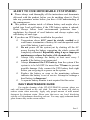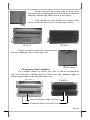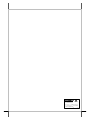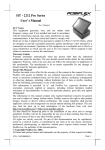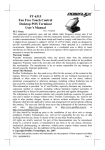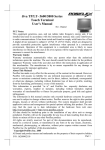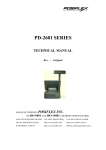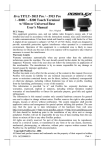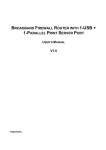Download Series User's Manual HT-4312 PB-4300
Transcript
HT-4312 Series PB-4300 User’s Manual Rev. Original FCC Notes: This equipment generates, uses, and can radiate radio frequency energy and, if not installed and used in accordance with the instructions manual, may cause interference to radio communications. It has been tested and found to comply with limits for a Class A digital device pursuant to subpart J of Part 15 of FCC Rules, which are designed to provide reasonable protection against interference when operated in a commercial environment. Operation of this equipment in a residential area is likely to cause interference in which case the user at his own expense will be required to take whatever measures to correct the interference. Warranty Limits: Warranty terminates automatically when any person other than the authorized technicians opens the machine. The user should consult his/her dealer for the problem happened. Warranty voids if the user does not follow the instructions in application of this merchandise. The manufacturer is by no means responsible for any damage or hazard caused by improper application. About This Manual: Posiflex has made every effort for the accuracy of the content in this manual. However, Posiflex will assume no liability for any technical inaccuracies or editorial or other errors or omissions contained herein, nor for direct, indirect, incidental, consequential or otherwise damages, including without limitation loss of data or profits, resulting from the furnishing, performance, or use of this material. This information is provided “as is” and Posiflex Technologies, Inc. expressly disclaims any warranties, expressed, implied or statutory, including without limitation implied warranties of merchantability or fitness for particular purpose, good title and against infringement. The information in this manual contains only essential hardware concerns for general user and is subject to change without notice. Posiflex reserves the right to alter product designs, layouts or drivers without notification. The system integrator shall provide applicative notices and arrangement for special options utilizing this product. The user may find the most up to date information of the hardware from web sites: http://www.posiflex.com or http://www.posiflex.com.tw All data should be backed-up prior to the installation of any drive unit or storage peripheral. Posiflex will not be responsible for any loss of data resulting from the use, disuse or misuse of this or any other Posiflex product. All rights are strictly reserved. No part of this documentation may be reproduced, stored in a retrieval system, or transmitted in any form or by any means, electronic, mechanical, photocopying, or otherwise, without prior express written consent from Posiflex Technologies Inc. the publisher of this documentation. © Copyright Posiflex Technologies Inc. 2007 All brand and product names and trademarks are the property of their respective holders. P/N: 15450900010 Part 1 ALERT TO OUR HONORABLE CUSTOMERS: l Please always read thoroughly all the instructions and documents delivered with the product before you do anything about it. Don’t take any premature action before you have a full understanding of the consequences. l This product contains inside a Lithium battery and maybe also a sealed type Lead acid battery if the UPS battery option is ordered. Please always follow local environmental protection laws / regulations for disposal of used batteries and always replace only with battery of same type. l If you have an UPS battery installed in the product: ² Temperature above 40°C must be strictly avoided as it could cause termination of battery life and unexpected result even if the battery is not in work. ² Do not power off the system just by shutting off the AC power leaving the battery supporting the whole system till completely exhausted. Repeatedly using it up or improper maintenance reduces the battery life dramatically. ² Always fully recharge the battery at least once every 3 months if the battery is not connected. ² Always disconnect the UPS battery from the system if the system is to be left OFF for more than 72 hours to prevent possible damage. Only connect the UPS battery back right before you are going to re-power on the system. ² Replace the battery as soon as the monitoring software indicates the battery is out of service. Attempt to recharge a dead battery is dangerous! ² A separate battery monitor is not required for this series. DAILY MAINTENANCE GUIDE For regular cleaning of the HT-4312/PB-4300 systems, please use only soft haired brush or dry soft cloth. You may use moist soft cloth to remove stains when necessary. Apply only proper amount of mild neutral detergent for obstinate stains. Please note that never use Acryl dissolving solvent or Polycarbonate dissolving solvent. You may apply ammonia-based glass cleaner only on the screen surface. Part 2 BRIEF INTRODUCTION THE USER’S MANUAL The purpose of this manual is to guide the user in the initial installation and general use of the Posiflex HT-4312/PB-4300 series of POS terminals. It does not explain any application software that may be supplied with it. We intend to provide our customers with all technology advantages available by evolving the product design to incorporate appropriate changes and improvements. So some detail differences may exist between this manual and the equipment supplied. For more detailed or technical information please refer to the CDROM disc associated or consult our authorized dealers or visit our web site: http://www.posiflex.com.tw/ or http://www.posiflex.com/ THE PRODUCT The Posiflex range of HT-4312/PB-4300 terminals have been designed and manufactured to meet the high end demand on POS systems. It incorporates all the advances of PC technology within a rugged housing designed for use in a hostile retail environment. By providing an integrated design, it has retained many of the secure features of a traditional ECR and has avoided the wiring “spaghetti” associated with more traditional PC solutions. This Open Standard Architecture ensures that this terminal can use the PC application software and development tools that are now inexpensively available and abundant. For the HT-4312 series terminal is powered by most up to date CPU and provides a color TFT LCD screen with a resistive type touch control panel on sturdy and easily adjustable structure on top of the main unit. HT-4312/PB4300 series may be used as a self-content unit or as one of several terminals in a network system controlled by a “back office” computer through the integrated network interface. Versatile options besides the basic model selection can apply to it too. An optional integrated unit of MSR and/or Finger print sensor can be installed in the HT-4312 system (side mount to LCD panel). The HT-4312/PB4300 system also provides an optional CF memory card slot and an optional UPS function module that includes a CR port with status sensibility for controlling 1 or 2 Posiflex printer drive type cash drawers and the most advanced UPS functions to safeguard the POS operation against intermittent power failure with another option UPS battery, careless touch on the power switch, and to support unmanned remote account consolidation operation, etc.. Part 3 THE STANDARD FEATURES CPU + Chipset: Intel Celeron 2.0 GHz + Intel 852GM or Intel P4 2.4 GHz + Intel 852GME or above. HDD: 40 GB or above. RAM: 2 DDR DIMM, 256 MB. Ethernet Networking: The standard network port works with both 10 Base T and 100 Base T. Serial Ports: There are 4 serial ports in a HT-4312/PB-4300 system. COM1 is shared by the direct driven cash drawer port if exists. Each COM port is capable of providing independently a +5 V DC or a +12 V DC supply. All these DC supplies are achieved through internal jumper setting and they are all defaulted to give no DC supply at delivery. Parallel Port: Each HT-4312/PB-4300 system is equipped with a parallel port that supports SPP/EPP/ECP. VGA Port: There is a VGA connector for connection of external monitor with + 12 V DC power supply included. It is default as no power at delivery. USB Ports: The HT-4312/PB-4300 series is equipped with 5 USB type A connectors for connection of USB (Universal Serial Bus) devices. For HT4312 series one of the 5 ports is extended to one top edge of case for easy connection to the integrated upgrade kit BC-300 or SD-300. PCI Slot: 1 PCI extension slot if no powered USB or UPS option installed. Modem Ring-Up, LAN Or Alarm Wake-Up: The HT-4312/PB-4300 series can be turned on automatically upon an incoming COM port Modem call or LAN status or data packet received on LAN or a preset time/day/week/month. THE OPTIONAL ITEMS Note: Underlined items below must be installed prior to delivery from factory. Attempt to apply them by end users is either too difficult or is likely to cause damages. Italic items below are stand alone peripheral devices. a) Memory Expansion: Upgrade up to 2GB max. b) 2nd HDD: 2.5” IDE interface c) Compact Flash Memory Card Slot: Type I d) Audio Amplifier and Internal Speaker: This option can be available only in systems equipped with PCI riser card. e) Side Mount Integrated Upgrade Kit for HT-4312 only: (BC-300) Bar code card reader or (SD-300): This item contains options of a Magnetic Stripe Reader with choice among 2 tracks or 3 tracks in ISO standard or JIS I/II (JIS MSR for factory upgrade only) and an optical type Finger Print Sensor f) Customer display: Pole mount 2 x 20 VFD or LCD display or graphic LCD pole display g) 2nd Screen for HT-4312 or LCD Monitor for PB-4300: LM-2010, 10” Part 4 TFT color LCD Wireless LAN Adaptor: inside back cable cover, IEEE 802.11b/g Preload OS: Win 2000, Win XP pro or WEPOS. Powered USB Port: 2 ports for +12 V and +24V support separately. Selecting this option will deny the PCI slot extension and the UPS option. k) UPS Function Module with CR Port: The most advanced UPS functions to safeguard the POS operation against intermittent power failure with another option UPS battery, careless touch on the power switch, unmanned remote account consolidation operation, etc. Selecting this option will deny the PCI slot extension and the powered USB option. l) UPS Battery: 2.3 AH 12V lead acid maintenance free battery m) 2-in-1 Cash Drawer Control Cable: Cable CCBLA-238, when added to the optional CR port of the HT-4312/PB-4300 series, can be used to control two Posiflex printer drive type cash drawers. n) Cash drawer: Printer (Direct) drive type Posiflex cash drawers. Model numbers coded as CR-2000, CR-2200, CR-3100, CR-3200, CR-4000, CR-4210 or CR-6200 o) Programmable Keyboard: Various types of Posiflex programmable keyboards. Most recommended: KB-6000, KB-6200 series or KB-6600. p) Bar Code Scanner: Short range type (near contact) and long range type (250 mm for CD-3830) CCD scanners. q) POS printer: Posiflex 9 pin dot matrix impact printer or Posiflex thermal printer of RS232 serial interface, parallel interface, USB interface or even wireless interface. h) i) j) SYSTEM BOX CONTENTS When you receive the system box you will find it contains several items: l HT-4312 system unit with the 12.1” LCD panel integrated on top or PB-4300 system unit. l This user’s manual l Recovery CD or DVD for preloaded OS or Posiflex Product Information CD or DVD for driver utilities without OS l Optional components installed to system unit as ordered l Main power cord (1 piece) Part 5 INSTALLATION GUIDES IMPORTANT Please do not connect the power cord or turn on the main unit until you have fully read the installation guides and followed the instructions!!! TECHNICAL ENHANCEMENTS Applicable technical enhancements in HT-4312/PB-4300 series include serial COM port power supply settings, RTC battery replacement, VGA port power supply setting, DRAM upgrades and adding a half length PCI adapter card (This item is possible only when no powered USB port option installed). All these technical enhancement operations require purchase of applicable Technical Manual from Posiflex or consultation from Posiflex authorized dealers and should be handled only by a qualified technician. NON-USER-INSTALLABLE OPTIONS When the HT-4312/PB-4300 system is ordered with options like expanded system memory, 2nd HDD, CF memory card reader slot, powered USB ports, or UPS function module, the option(s) is (are) already installed in the system delivered. Therefore, no more installation is required. However, please note that when the powered USB ports option is installed, adding a halflength PCI extension card will no longer be possible. HALF LENGTH PCI EXTENSION CARD If the HT-4312/PB-4300 system is not installed with the powered USB ports option, adding a half-length PCI extension card is possible. However, the whole operation will involve cautiously accessing the interior of the system, replacing the slot window metal plate, applying the card and installing its driver. Therefore, only a computer expert can perform this operation on his own risk. MAIN CONNECTION AREA The HT-4312/PB-4300 maintenance. Press inward both plastic buttons at lower rear corners on both sides of the system unit (circled in right picture) to release the lower part of back cable cover. Please note that there are 2 plastic hooks on top cover holding the back cable cover as marked on upper part of the picture. Carefully release the back cable cover from the hooks series is constructed for very easy Push This Button and also The One on The Other Side to Open Cable Cover Part 6 to show the main connection area. Note: Never press the 2 springs on the metal walls as cross marked in the picture. Carelessly pressing on these 2 springs could cause damages. The user shall be responsible for such kind of damage. For the HT-4312 system even the maintenance technician must always put a piece of clean flat foam of sufficient size in front of the system unit before pressing these 2 springs. The LCD and touch panel may flip forward by gravity and get or cause damage by hitting anything in front of the system unit. For the PB-4300 system the maintenance technician must always pay attention to always disconnect all power and cable connections before pressing the 2 springs and not to cause any damage either in the top cover opening operation after pressing the 2 springs or by leaving or spilling any improper materials inside after the opening operation. WIRELESS LAN (OPTION) When the wireless LAN option is ordered with the HT-4312/PB-4300 system, this option is already installed in the delivery inside the back cable cover with its cable connected to one of the USB port. This cable must be disconnected first if installed whenever the back cable cover is opened for any operation. UPS BATTERY (OPTION) UPS Battery Compartment When the HT-4312/PB-4300 system is installed with the UPS battery (with also an option of UPS function module), the UPS battery is in the carton at delivery. Please take it out and place it in the battery compartment at center upper part of UPS Battery Connector the connection area indicated as upper rectangle in picture at right. Connect the cable to its connector in the main connection area beneath the battery compartment only when the system is about to power up for operation. Always disconnect the UPS battery when the system is to be left powered off for more than few days. Please pay particular attention to the environment requirement for UPS battery in next chapter “USING THE HT/PB SYSTEM”. LCD CASHIER DISPLAY (for HT-4312 only) Push down the round plastic Push inward to button at rear of the display base as turn left-right circled in right picture to adjust the display up and down. Release the button Push down to when done will lock the panel firmly for turn up-down application. Pushing the rectangular shape plastic button to its right toward the base center allows user to adjust the display horizontally for best view angle. Part 7 10” 2ND DISPLAY (OPTION) When the HT-4312 series is ordered with the 2nd display monitor LM-2010 or when the LM-2010 is ordered for PB-4300 to work as the primary monitor, the monitor will be delivered in separate package from the system unit. Please follow the Installation Guide in package of the option. Then please open the system unit and set the +12V DC supply in the VGA connector under technical guidance from your distributor. CUSTOMER DISPLAY (OPTION) When the HT-4312/PB-4300 series is ordered with the customer display PD-2601/2601U, PD-307/307U or PD-7622 option, the customer display together with the pole for installing them to corner of back cable cover will be delivered in separate package from the system unit. Please follow the Installation Guide in package of the option. The customer display will occupy one USB or COM port in the connection area. Consult your distributor for technical support on setting up the +5V DC supply to the COM port used if the customer display is of the serial interface type. When the 2nd screen is installed on HT-4312, the operation of a PS/2 interface mouse will be limited in the area of 1st screen. Please use an USB interface mouse for dragging icon to 2nd screen if required. SIDE MOUNT UPGRADE KIT (SD-300/BC-300 Option for HT-4312 only) When a side-mount upgrade kit option SD-300 or BC-300 is ordered with the HT-4312 system, this option is already installed in the delivery. No matter the kit itself contains MSR only, finger print sensor only or both options, the connection to the HT-4312 system is one USB cable inserted to the extended USB port at top right edge of the system unit as circled in the upper picture at right. After removing the plastic cover by pushing it side way, the extended USB port can be found as marked in the lower picture at right. The USB cable from the optional side mount upgrade kit SD-300 or BC-300 should be inserted in the cable hook on back of LCD panel as circled in left picture. Part 8 AUDIO PORT The audio output port must be connected to either the earphone or a pair of speakers with booster or amplifier if used. When the audio amplifier option is installed, there will be an internal speaker inside the main unit with amplifier constructed on the internal PCI riser card. PROGRAMMABLE KEYBOARD (OPTION) All types of Posiflex programmable keyboards can be applied in HT4312/PB-4300 system. Most recommended models are: KB-6000, KB-6200 series and KB-6600. Just connect it to the PS/2 KB port in the main connection area. The application of the keyboard requires no software driver and is free from any software compatibility issue. The system integrator can program the content of the keyboard for the application software following the technical guidance of Posiflex keyboard programming utilities. BARCODE SCANNER (OPTION) Modern barcode scanners applied in POS business are of KB interface type. Most of them provide both a male and a female PS/2 KB connector. Therefore it can be connected either to the bottom of the Posiflex programmable keyboard with the cable fit into the strain relief groove or in between the PS/2 KB port of the system unit and the Posiflex programmable keyboard. The only consideration is that in programming stage of the programmable keyboard, nothing (including the barcode scanner) should come in between the system and the programmable keyboard. However, this should be no problem in application phase. When a KB interface barcode scanner is installed in HT-4312/PB4300, a connection of a normal PS/2 keyboard or the Posiflex programmable keyboard could become obligatory by some OS. Therefore, if there will be no keyboard installed for such OS, it is advisory to use an USB interface type barcode scanner instead of the PS/2 KB interface type. PRINTER (OPTION) There are many models of Posiflex POS printers that can be applied in HT-4312/PB-4300 system. These printers cover several interface technologies. Please connect the printer to a COM port, the LPT port or an USB port in the main connection area depending on the printer model and then connect its power adaptor. It is also possible to control a Posiflex wireless POS printer by connecting a separately purchased wireless Dongle to one of the COM ports in HT-4312/PB-4300 system. CASH DRAWER (OPTION) The RJ11 connector in main connection area of a HT-4312/PB-4300 system can be used for controlling most of the common cash drawers available on the market only if the UPS function module option is installed. However, Part 9 it is most recommended that the Posiflex CR-2000 or CR-2200 or CR-3100 or CR-3200 or CR-4000 or CR-4100 or CR-4210 or CR-6200 be used for best compliance. The HT-4312/PB-4300 system will directly control the cash drawer using the cash drawer port (CR) both to operate the opening mechanism and to monitor the drawer open status. Both functions may be accomplished under software control of the COM1 serial port. Use the cable supplied with the cash drawer (Part No. 21863018010) for connection to the CR port in HT-4312/PB-4300 system. This cable has a 6pole plug at one end and an 8-pole plug at the other. The 8-pole plug should be inserted into the connector marked: “signal cable from POS Printer” at the rear of the cash drawer. The 6-pole plug should be inserted in the connector marked “CR” found in the main connection area in the system. The user may also use the optional 2-in-1 cash drawer control cable CCBLA-238 to control 2 cash drawers in 1 port. It has a 6-pole plug at one end and two 8-pole plugs at the other. The 6-pole plug should be inserted in the connector marked “CR” found in the main connection area in the system. Each 8-pole plug should be inserted into the connector marked “signal cable from POS Printer” at the rear of one of the cash drawers. The cable lengths for the two 8-pole plugs are different. Use the shorter one for the original cash drawer “CR1” and use the longer one for the extended cash drawer “CR2” that will be distinguished by the software command. AC POWER The power supply operating voltage must be checked to support the city power supply specification and switch selected if necessary. This must be done WITHOUT any connection to the AC power. The operating voltage selection switch is located close to the power input connector in the main connection area inside the back cable cover. The switch should indicate either 115 volts or 230 volts. When set at 115 volts the acceptable power supply voltage range is 103 volts to 122 volts whilst at 230 volts the acceptable power supply voltage ranges from 207 volts to 244 volts. The power supply cable should first be connected to the power inlet (but NOT the wall socket). This cable should be consolidated with other cables and come out of the connection area through the bottom opening of the chassis. OPERATING SYSTEM RECOVERY The operating system exists in the HDD in top of the system unit. Once the software system on HDD collapses, it is possible to restore the operating system onto a physically intact HDD with use of the Recovery CD or DVD that comes with the preloaded operating system. Please follow the instruction from your system integrator for system / software restoration. Part 10 Follow the instructions below for operating system recovery only if your system integrator does not advise otherwise. For the HT-4312/PB-4300 system preloaded with Windows system on HDD, Posiflex provides recovery CD or DVD delivered with the hybrid terminal for the preloaded operating system. The System Integrator shall take care of software restoration after OS recovered. Use a Posiflex supplied USB interface external CDROM or COMBO drive for such action. Other brand CDROM or COMBO drive may require its specific driver different from what supported in the recovery CD or DVD. Please use the recovery CD or DVD in rescue operation only. Using it otherwise may wipe out whatever stored in the HDD! All upgrade devices drivers needed for manual installation in usual way are available in the subfolder “\drivers” in OS recovered HDD and the latest versions of these required drivers will be available on our web: http://www.posiflex.com or http://www.posiflex.com.tw. Now please follow instructions from your system integrator for software recovery after OS recovery and driver installation. OPERATING SYSTEM INSTALLATION This product is highly professionalized equipment. The installation of an OS into a machine without any preloaded OS could constitute major difficulty for average user who either has barely limited technical knowledge of this professionalized equipment or is insufficiently equipped with necessary facilities to accomplish such a task. Therefore, installation of an OS into a system without preloaded OS is highly discouraged. Posiflex shall not be responsible for any technical support to questions arisen due to non-preloaded OS. Part 11 USING THE HT/PB SYSTEM BEFORE POWER ON – A Check List It is very important that you check the following operational points: Ventilation This terminal must NOT be operated in an environment with restricted ventilation. There must be at least 25 mm air clearance around any top or side ventilation holes with a free flow of air around the unit at ALL times for the installation. Operating Environment The equipment must not site in direct sunshine, near a heater or in a damp and must be free from contaminants like dust, smoke or fume. The equipment must not be operated or stored in extremes of both temperature and humidity/moisture. (Operating range 0°C to + 35°C and up to 80% relative humidity – non condensing max. wet bulb 26°C) Power Supply The operating voltage of the power supply should be checked to confirm that it is set within the range of the local power supply. The power cable, the power outlet and any power fusing arrangements must conform to local safety regulations. UPS Battery (option) General care: The UPS battery is consumable beyond product warranty. Please definitely observe the alerts in beginning of this manual. If the equipment is to be powered off for more than few days, please always disconnect the battery from the system. Reconnect it and turn on the system to recharge the battery for 1 ~ 2 hours every 3 months for temperature lower than 30°C. Recharge for 1 ~ 2 hours every month for temperature over 30°C. Temperature above 40°C must be strictly avoided as it could cause termination of battery life and unexpected result even if the battery is not in work. The UPS battery can support basically the data preservation and smooth running of the system during intermittent or few minutes (2 ~ 6 min. depending on loading and battery condition) power failure if the UPS function module option is installed. Battery replacement: In the preloaded OS for a HT-4312/PB-4300 series with UPS function module option, there is a built in utility Posiflex Power Switch Manager that will indicate the UPS battery status of the battery. When an installed UPS battery is found to be disabled or when pop up Part 12 warning message like this picture appears, please replace the used up UPS battery at power off as soon as possible. Emergency treatment: The battery is constructed maintenance free and leakproof. Its storage space in HT-4312/PB-4300 system also provides very good protection as long as the ambient temperature remains below 30°C and the ventilation of the HT system remains free. However, should any accident happen and the sulfuric acid from the battery spills on skin or clothing, wash immediately with water. If the acid comes in contact with eyes, rinse eyes with large amount of clean water and see a doctor immediately. A larger external battery may be connected to give an extended operation. Please check your dealer about this capability when required. WARNING: If there are any signs of over charging or leakage of electrolyte please contact your dealer immediately VGA Display Port The VGA port in the HT-4312/PB-4300 terminal supports a 12 volt DC power to the external (secondary) monitor through the VGA signal cable after proper internal jumper setting change. This may cause permanent damage to any other monitor not designed to use this facility. Please use only a Posiflex monitor designed for the HT system. Consult your dealer if you have any doubt. It is strongly advised that connection/disconnection to this port should never take place when system power is ON. (Note: 12 volt DC power is available on pin 9 of the VGA connector and is supported by the UPS function if the UPS function module option is installed.) The video memory of this port shares from the system memory. The video memory size can be set in the BIOS CMOS setting to match the user’s application. Serial Port – COM1 If the HT-4312/PB-4300 system is installed with the UPS function module option, a COM1 terminator will also be supplied. Please always occupy COM1 serial port by a suitable serial device or this terminator. If this port is left vacant or connected with something like a mouse, the power switch management and the cash drawer control (when UPS function module option is installed) may fail to work correctly. An RS232 MODEM is not applicable to this port. It is recommended to use COM2, 3 or 4 instead. LED INDICATORS (for HT-4312 only) On bottom rim center of HT-4312 system cashier LCD panel, there are 2 LED indicators. The LED at right indicates the LAN status. When it Part 13 lights up in green, the onboard LAN chip is linked. When it flashes in yellow, data transmission in LAN is in process. The LAN status indication is also observable on the LAN connector in main connection area. The LED at left indicates Power/StandBy status. When it lights up in orange, it means that the external AC power is standing by with the system powered off. It turns into blue when the system is powered up. When the UPS function module option and the UPS battery are installed, this LED further indicates the status of system working on battery power by flashing in blue. The blue light will flash rather fast when the UPS battery approaches a fully discharged condition to remind the operator that power will soon finish. In few seconds, the whole system will soon be automatically turned off and the LED will be OFF. In case the AC power resumes during the usage of the battery power, the flashing LED will keep on flashing for few seconds before steady till the AC supply is stable. POWER ON/OFF CONTROL The HT-4312/PB-4300 terminal implements electronic power control, such that the main power to the system may be controlled by many methods as below: 1. Hardware power switch 2. Software OFF command 3. Automatic power ON control 4. Emergency power OFF Switching from OFF to ON requires a normal supply of the AC power. Hardware Power Switch This button is located at bottom front corner of right side as in right picture and can be used to turn the system on and off alternatively if no optional UPS function module installed. When this option is installed, this hardware switch can also be programmed to be an ON only switch through software command so that when this switch is accidentally pressed during system turned on, the system just remains on and unaffected. Software Off Command The system may also be shut down under software control if the optional UPS function module is installed. Please just follow the arrangement by your system integrator for this capability. Automatic Power On Control The system may also turn on according to some preset conditions such as Modem Ring Up and Alarm Clock Wake Up or LAN Wake Up. To utilize Modem Ring Up or Alarm Clock Wake Up function, the user should enter the CMOS setup by pressing “Del” key at system boot up, choose for “PM Wake Up Events” in “Power Management Setup” Part 14 and make the “Ring Power Up Control” enabled for Modem Ring Up or select the “Power Up by Alarm” for Alarm Clock Wake Up. Save the configuration and exit the CMOS setup program. The Preset Power On Control will then be ready after a normal power off. For LAN wakeup, an operating caller system connected through LAN to the system is required. It also requires a qualified networking technician to check the LAN chip ID of the HT-4312/PB-4300 system for the caller system to wake it up. When the HT-4312/PB-4300 system is turned off after a successful boot up, the preset automatic power on functions will keep monitoring for the preset conditions and turn on the system when the preset conditions are met. Please note that if the HT-4312/PB-4300 system is improperly turned off before a complete boot up procedure, the above preset power on control functions will be disabled until next turning off after a complete boot up. Emergency Power Off In case of serious system halt due to any reason, the system could fail to be powered off through normal means. Press and hold the Power ON/OFF Switch for Emergency Power Off. Release the switch after the system powered off. It will take about 4 seconds if no UPS function module installed and it takes about 10 seconds if the option installed. If there appears to give a special coded beep tone in the pattern “short, long, short, long, short” prior to the system power off in this process, please remove the AC power and wait for few minutes to allow the hardware registers to reset (If there is no such beep, AC removal is not required). Then you may restart the system and take remedial action against the precious failure. MAIN LCD TOUCH MONITOR (for HT-4312 only) Mechanical Adjustments The 12.1” LCD color display is integrated on display platform to give the operator the clearest view. The inclined angle of the display may be adjusted from 15° to 50° and rotated from straight forward to 16° to the left. Display Controls On lower left edge of back of the LCD panel there is a plastic wheel knob as circled in the picture at right. Turning this knob up or down changes the brightness of screen display accordingly. Display Utility Driver The end user of the HT-4312 terminals is not supposed to install the utility drivers personally. If an optional preloaded OS is ordered, the required driver will be already installed in the preloaded OS. However, the driver will always be available over our web site: http://www.posiflex.com Part 15 Touch Function Mouse emulation The touch panel in HT-4312 system works exactly like a standard PS/2 mouse within the (primary) screen display area when its driver is properly installed. However, if the system is running under safe mode due to a previous improper shutdown or for any other reason, most drivers are disabled in this mode and the touch panel calibration may not coincide with the mouse pointer or even completely out of work. It is recommended to use an USB mouse or USB keyboard in safe mode. All the below mentioned mouse emulation functions in the primary display area can be manipulated through relevant software. The system can give a beep when the touch panel is touched and can respond as if the left button of a mouse is clicked at the point touched. If the point touched is dragged across the screen surface, it can respond as if it is using the mouse drag and drop feature. If the point is touched, released and touched within a short time interval, it will simulate double-clicking left button of the mouse. Emulating the click on right button of a real mouse is further illustrated in paragraph below. Touch terminal manager Before using the PS/2 interface resistive type touch control panel, one must be aware that if you connect any monitor to the VGA port of HT-4312 system for extended secondary display application, you can not apply any touch control function for this secondary display due to driver conflict concerns! The operation range of a PS/2 mouse is also limited within the primary display area. A program named “Posiflex Touch Terminal Manager” is installed in the preloaded Windows system for the user to maneuver versatile features of the touch terminal with a PS/2 interface touch panel controller. This program can also be obtained by download from the POSIFLEX web site. However, the installation process of this driver for Win XP and Win 2003 Server requires some careful attention to the notice messages. With proper setup and selection on control items in “Posiflex Touch Terminal Manager”, a drawing representing a 2-button mouse will appear on the desktop. Touch the right button in this drawing. Any touch on the screen after this action will result in a right button mouse click at the point touched. After touching the left button in this drawing the screen touch will resume the left button function. This program also controls the beep generated when the touch panel is touched, the detail in right button click emulation, and also provides touch panel re-calibration. In principal, the touch panel requires no further calibration once properly set. USB touch manager A program named “Posiflex USB Touch Manager” and a right-click Part 16 sticky button tool in the program group “Posiflex USB Touch Tools” is installed in the preloaded Windows system if a USB interface touch panel controller is installed. CUSTOMER DISPLAY The optional customer display mounted on a pole at rear corner of HT-4312/PB-4300 system can be turned horizontally for best viewing effect in application. SIDE MOUNT UPGRADE KIT SD-300 (for HT-4312 only) In SD-300 mounted at right side of the touch monitor of HT-4312 system, there may be the MSR for reading a magnetic stripe card and/or the optical type finger print sensor. For magnetic stripe card reading, be sure to insert the card to the bottom with magnetic stripe facing the mark aside the slot. The movement of the card can be either inserting the card from the top surface then sliding the card down out of the slot, or sliding the card upward from the lower side of the slot till it reaches the top end as long as the card is a standard one. A non-standard card recorded without complete degaussing prior to recovery may accept only one direction in card reading. USB There are five standard USB female connectors in the rear room. All support the Universal Serial Bus Specification standard 2.0 and also 1.1. If for any reason (though very unlikely in ordinary practice) these ports has to be limited as USB 1.1 only, please enter BIOS setup and go to “Integrated Peripherals” then “Onboard Device” and disable the item “USB 2.0 Controller” and enable it back afterwards If the powered USB ports option is installed in the HT-4312/PB-4300 system, please be sure to insert the USB device always to the exactly correct type of the connector. VENTILATION MAINTENANCE To keep this equipment in orderly service, following maintenance should be performed on a regular basis. Removing Front Cover Please first remove any power and signal connection to this equipment. Please then check at the bottom side of the chassis that there is a gap between the bottom side of front cover and the chassis at the left corner of front cover. Pull the front Front Cover cover out from this opening to release the left side hook of Release Opening front cover from the chassis as indicated by the hollow Chassis Bottom View arrow in the right picture. Part 17 Please then pull the bottom side of front cover forward to release the bottom hooks of front cover from the chassis as indicated by hollow arrow in left picture. Now pull the left side of front cover down a little to free it from the main cover as in the pictures below. PB-4300 HT-4312 It may be required to push the power switch down to completely remove the front cover. Power Switch Cleaning for Front Ventilation Use vacuum cleaner to remove any dust or threads accumulation away from both the ventilation holes on front cover and ventilation grids on chassis exposed after removal of the front cover. HT-4312 PB-4300 Front Ventilation Grids on Chassis Ventilation Holes on Front Cover Part 18 Replacing Front Cover Follow the opposite procedure as removing the front cover to replace the front cover in position. Please make sure the all hooks on front cover is well positioned into chassis. Please remember to check that the power switch is at “Off” position before power and signal connection. Accessing Side Ventilation Grids The operation to further clean the side ventilation grids requires much more highly technical maneuver. Therefore careful attentions must be taken throughout the further cleaning operations below. When the main unit is opened, there must be no liquid spill, no electro-conductive material, no electric charged device come into the area of the main unit. Please also note that not to touch any component or cable inside. Please first disconnect every cable from the main unit and for the HT-4312 turn the LCD panel to straight up position. Prepare enough space in front of the HT-4312/PB-4300 system Push The and lay a piece of clean soft clothe of Spring appropriate size there to prevent damage. Buttons on With the back cable cover opened, push Both Sides in the circled spring button in the right and Raise picture on both sides of chassis and The Rear Part raise the rear edge of the top cover. of Top Cover Apply some mild maneuver if there is already a pole display mounted. Cleaning for Side Ventilation Use vacuum cleaner to remove any dust or threads accumulation away from outsides of both ventilation grids on chassis exposed after removal of the front cover as in pictures below and close back the top cover when done. Side Ventilation Grids on Chassis Part 19 警告使用者 T31454 這是甲類的資訊產品,在居住的環 境中使用時,可能會造成射頻干 擾,在這種情況下,使用者會被要 求採取某些適當的對策。 Part 20