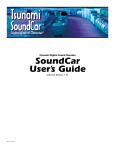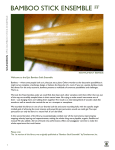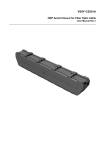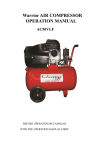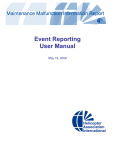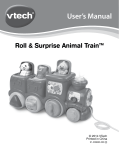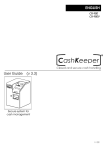Download USER MANUAL How to rent a bike Interacting with the bike • Go
Transcript
USER MANUAL How to rent a bike To rent a bike, you must register as user. This is easily done from the tablet or from the website. You will need to provide basic info and register a credit card. Processing of credit card validation is handled through a secure setup. Bcnbike will not store any information related to your credit card and will not be able to withdraw money from your account without your consent. Interacting with the bike During your interaction with the bicycle, you will be guided via the Tablet computer. You will be met with 3 different pictograms, illustrating the status of your actions: Everything Ok Please wait Something is wrong In the left side of the screen you will see the Global Menu. This menu allows you to (from top downwards): • Go backwards in menu • Go home (to Main Menu) • Go forwards in menu • Select assistance level (motor -mode) • Select language In the right side of the screen (in the green area), you will see the context sensitive menu - presenting you options for your current actions. Returning the bike When you return the bike, it is important that you ensure it to be correctly docking in the docking point. A small hint: If you are having difficulties, try lifting gently in the handling bar, while inserting the bike into the docking point. Once correctly positioned, you will hear a “click-clack” sound. This is the docking point locking the bike. The tablet will change into “Trip Ended” mode - and start calculating your trip cost. NOTE: The trip has not ended until you see on the screen the green pictogram “Everything is Ok”. In the rare occasion that the bike is rejected by the docking point, please try another. Using the electrical motor All bikes are fitted with an electric motor, which will assist in your riding. The default is level 2 - but the engine delivers up to 4 levels. If you want to increase or decrease the level of assistance, just click the icon of “lightning” in the menu on the left side of the screen . Then select the level and click OK. Locking the bike The bikes are fitted with an electronic lock that allows you to park safely the bike during your trip. You can lock the bicycle by clicking “Lock bicycle” on the main menu and follow the instructions. NOTE: After clicking “Lock bicycle”, it will tell you to activate the lock manually, but first must use the kickstand. You’ll find the lock on the right rear of the bike, just below the battery. When the lock is successfully activated, you will see the green pictogram “Everything Ok” and the display will change to the “Locked bicycle”. Also use the additional cable lock (numeric) to tie the bike somewhere safe. Unlocking the bike If you have locked the bike, you just select “Unlock” upon return, and follow the instructions on the screen. You will need login again to unlock the bike. Using Routes The bike is fitted with a navigation system. You can activate it by selecting it from the main menu. Once activated, you will see a map on the display to show the current position. In the lower right corner, you will see two buttons: •Toggle views - which allows you to toggle between map and simple view (arrows) •Search - illustrated with a magnifying glass “Search” allows you to search for addresses, points of interest, or select a predefined route. Searching POI The POI database is categorized, and displays them in a list sorted by proximity from its current position. If you want to learn more about a POI, simply select and use the buttons on the right side of the screen. Using Transport Information The Transport information allows check real time public transport network. If you want to check the departure times of trains, buses and metro, simply select “Transport Information” from the main menu.