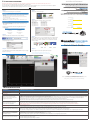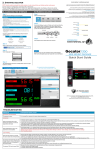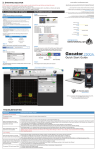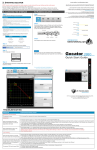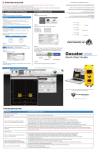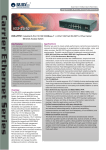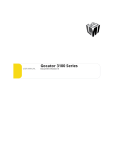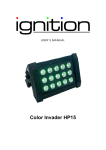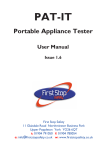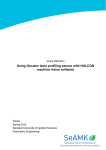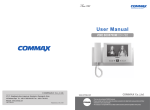Download 1100|1300 - Stemmer Imaging
Transcript
3. STARTING GOCATOR ©2014 LMI Technologies Inc. All rights reserved. NOTE: Gocator must be connected to a host computer in order to launch the user interface and setup the sensor. Gocator sensors are configured by connecting with a web browser. The user interface is supported with FireFox 3.5+, Chrome 4.0+, & Internet Explorer 8.0+. (Use FireFox or Chrome for optimal performance.) The Adobe Flash browser plugin version 10.0+ must be installed. A. LAUNCHING THE INTERFACE B. RUNNING GOCATOR Step 1 Step 1 Change network setting on host computer Select the Connection Page In Windows 7 Phone: Select what the Gocator will be connected to Select Standalone Select Master 100 Select Master 400 Select Master 800 Select Master 1200 Select Master 2400 Phone: [email protected] Web: www.lmi3D.com Disabled IP Address 192.168.1.10 Subnet Mask 255.255.255.0 Gateway 0.0.0.0 Step 2 Open a web browser and enter the sensor address Email: Default DCHP Step 3 Ensure data source is set to LIVE and the Laser Safety switch is enabled or the Laser Safety input is high. Press the PLAY button in the toolbar to start the sensor (a laser line should now be visible) Step 3 Select language of choice Worldwide Gocator is shipped with the following default network configuration Setting North America Single Sensor: Using Master 100: Using Master 400: Using Master 800: Using Master 1200: Using Master 2400: +1 604 636 1011 Fax: +1 604 516 8368 •Open the Network Pane in System Preferences and select Ethernet. •Set Configure to “Manually”. •Enter IP Address “192.168.1.5” and Subnet Mask “255.255.255.0”, then click Apply. Step 2 Europe In Mac OS X 10.6 +31 45 850 7000 Fax: +31 45 574 2500 •Open the Control Panel>Network and Sharing Center>Change Adapter Settings. •Right-click desired network connection, then click Properties. •On the Networking tab, click Internet Protocol Version 4 (TCP/IPv4), then click Properties. •Select “Use the following IP address” option. •Enter IP Address “192.168.1.5” and Subnet Mask “255.255.255.0”, then click OK. 1100|1300 Side mount Package RECORD Quick Start Guide START SNAPSHOT DATA SOURCE Step 4 Step 4 The Administrator password is initially blank. Press the Login button to connect Move target into the laser plane and measure! An example of the user interface in use Once connected to the Gocator, click the Help icon to view the User Manual, update firmware, or download SDK For the user manual, CAD drawings, firmware release notes, SDK, and more, go to www.lmi3D.com/downloads 15186-1.7_MANUAL_Quickstart_Gocator-1x00-Series-Side-Mount-Package TROUBLESHOOTING PROBLEM SUGGESTED RESOLUTION Mechanical / Environmental The sensor is warm. • It is normal for a sensor to be warm when powered on. Connection When connecting with a web browser, the sensor is not found (page does not load). • Verify the sensor power is on. This will be indicated by an illuminated POWER LED. • Verify the Power & Ethernet cordset is connected to the Power/LAN connector and the Ethernet end’s RJ45 of the cordset is connected to the Ethernet switch • Verify that the client computer’s network settings are properly configured. Refer to the Connecting to a New Sensor section in the Gocator user manual or to your computer’s documentation on configuring a network adapter. • Download 14405-x.x.x.x_software_go2_tools.zip from the downloads area of LMI’s website at www.lmi3D.com. Unzip and run the Sensor Discovery Tool [bin>win32>kDiscovery.exe] to verify that the sensor has the correct network settings. When attempting to log in, the password is not accepted. • Download 14405-x.x.x.x_software_go2_tools.zip from from the downloads area of LMI’s website at www.lmi3D.com. Unzip and run the Sensor Discovery Tool [bin>win32>kDiscovery.exe] to discover the sensor on the network and restore default settings. NOTE: Using the Sensor Discovery tool will reset your configuration settings to default - these settings can be recovered from the backup files if previously saved. Laser Profiling When the Play button is pressed, the sensor does not emit laser light. • Ensure that the decal covering the laser emitter window, normally affixed to new sensors, has been removed. • Verify that the LASER LED on the Gocator is illuminated, if not, the laser safety input signal is off. Refer to Laser Safety Input Section in the Gocator user manual to determine the correct solution for your application. • The exposure setting may be too low. Refer to the Exposure section in the Gocator User Manual for more information on configuring exposure time. The sensor emits laser light, but the Range Indicator does not illuminate and/or points are not displayed in the Profile Viewer. • Verify that the measurement target is within the sensor’s field of view and measurement range. The RANGE LED on the Gocator will illuminate when the target is in range. • Check that the exposure time is set to a reasonable level. Refer to the Exposure section in the Gocator User Manual for more information on configuring exposure time. The sensor CPU level is near 100%. • Review the active measurements and eliminate any that are unnecessary measurements. • Consider reducing the trigger speed. • Consider reducing the laser profiling resolution. GOCATOR OVERVIEW There are several sensor models in the Gocator 1100 and 1300 series, each designed with a unique Clearance Distance (CD), Measurement Range (MR) and Field of View (FOV). Refer to your User Manual for more information about your model. 1. MOUNTING NOTE: Mounting the Gocator is recommended prior to applying power. Ensure that a proper earth ground and heat sink have been properly established prior to applying power. Mount the sensor using four M6 x 1.0 screws of suitable length. The recommended thread engagement into the housing is 8 - 10 mm. Camera Do not occlude camera’s view of the laser Do not install near surfaces that might create unanticipated laser reflections I/O Connector Laser Emitter Power/ LAN LED Indicators When starting the Gocator, the Power indicator and the Laser (if safety is enabled) should be illuminated - if they are not, please refer to the trouble shooting table or your User Manual. Mounting Holes M6X1.0 10 2. CONNECTING GOCATOR TO A HOST COMPUTER Standalone System Power: 24-48VDC @ 13W Laser Safety: +24-48VDC to enable GROUNDING GOCATOR Gocator housings should be grounded to the earth and the grounding shield of the Gocator I/O cordsets. Gocator sensors have been designed to provide adequate grounding through the use of M6 x 1.0 screws. Always check grounding with a multi-meter to ensure electrical continuity between the mounting frame and the Gocator connectors. It is imperative that the frame or electrical cabinet that the Gocator is mounted to is connected to earth ground. GROUNDING CORDSET (RECOMMENDED) To minimize interference with other equipment, the Power & Ethernet or the Power & Ethernet to Master cordset (depending on cordset used in system) can be grounded by terminating the cordset shield before the split. The most effective grounding method is to use a 360-degree clamp. See User Manual for instructions. Wire rich I/O as required by application GOCATOR ex. Serial / Analog / Trigger Input, Encoder / Photocell / etc. GOCATOR I/O CORDSET ELECTRICAL SAFETY Minimize voltage potential between system ground and sensor ground Care should be taken to minimize the voltage potential between system ground (ground reference for I/O signals) and sensor ground. Use shielded cables with shield grounded at both ends. Sensor housing should be connected to earth ground. Use a suitable power supply The +24-48V power supply used with Gocator 1100 and 1300 sensors should be an isolated supply with inrush current protection. Use care when handling powered devices Wires connecting to the sensor should not be handled while the sensor is powered. Doing so may cause electrical shock to the user or damage to the equipment. Failure to adhere to the guidelines described in this section may result in electrical shock or equipment damage. GOCATOR POWER and ETHERNET CORDSET USER PC (can be disconnected after setup) Always power down sensor before removing cables from the sensor Dual / Multi-Sensor System “MAIN” GOCATOR “BUDDY” GOCATOR Power, Laser Safety, Trigger inputs, and Encoder Serial / Analog / Digital outputs MASTER 2400 The full laser safety details including precautions, responsibilities and requirements are stated in the Gocator User Manual. Use of controls or adjustments or performing procedures other than those specified in the User Manual may result in hazardous radiation exposure. Laser GOCATOR POWER and ETHERNET CORDSET GOCATOR I/O CORDSET Sensor GIGABIT ETHERNET SWITCH Laser Connector Pin Details WARNING: DO NOT LOOK DIRECTLY INTO THE LASER BEAM Gocator Power/LAN (to standalone and to Master) 10 The light emitted from these devices has been set in accordance with IEC60825. However, staring into the beam, whether directly or indirectly, must be avoided. IEC60825 classifies laser products into three different categories depending on light emitted, wavelength and eye safety. 11 6 4 14 13 2 LASER RADIATION DO NOT STARE INTO THE BEAM OR VIEW DIRECTLY WITH OPTICAL INSTRUMENTS OR MAGNIFIERS CLASS 2M LASER PRODUCT PEAK POWER: EMITTED WAVELENGTH: IEC 60825-1:2007 7 1 mW 660 nm 16 LASER RADIATION AVOID DIRECT EYE EXPOSURE CLASS 3R LASER PRODUCT IEC 60825-1:2007 18 17 2 5 mW 660 nm This product is designated for use solely as a component and as such it does not fully comply with the standards relating to laser products specified in U.S. FDA CFR Title 21 part 1040 and IEC 60825-1 1 Gocator I/O This product is designated for use solely as a component and as such it does not fully comply with the standards relating to laser products specified in U.S. FDA CFR Title 21 part 1040 and IEC 60825-1 PEAK POWER: EMITTED WAVELENGTH: 8 View: Looking into the connector on the sensor. 19 Class 3R: LASER RADIATION AVOID DIRECT EYE EXPOSURE CLASS 3R LASER PRODUCT 3 9 This product is designated for use solely as a component and as such it does not fully comply with the standards relating to laser products specified in U.S. FDA CFR Title 21 part 1040 and IEC 60825-1. Class 2M: LASER RADIATION DO NOT STARE INTO THE BEAM OR VIEW DIRECTLY WITH OPTICAL INSTRUMENTS CLASS 2M LASER PRODUCT 12 5 15 4 5 9 14 6 Class 3B: LASER RADIATION AVOID EXPOSURE TO BEAM CLASS 3B LASER PRODUCT LASER RADIATION AVOID EXPOSURE TO THE BEAM CLASS 3B LASER PRODUCT PEAK POWER: EMITTED WAVELENGTH: IEC 60825-1:2007 130 mW 660 nm This product is designated for use solely as a component and as such it does not fully comply with the standards relating to laser products specified in U.S. FDA CFR Title 21 part 1040 and IEC 60825-1 1 3 10 12 8 7 11 13 View: Looking into the connector on the sensor. Pin 1 1 2 2 3 4 5 6 7 8 9 10 11 12 13 14 Function GND_24-48V GND_24-48V DC_24-48V DC_24-48V SafetySafety+ Sync+ SyncEthernet MX1+ Ethernet MX1Ethernet MX2+ Ethernet MX2Ethernet MX3Ethernet MX3+ Ethernet MX4+ Ethernet MX4- Conductor Color White/Orange & Black Orange/Black White/Green & Black Green/Black White/Blue & Black Blue/Black White/Brown & Black Brown/Black White/Orange Orange White/Green Green White/Blue Blue White/Brown Brown Pin 1 2 3 4 5 6 7 8 9 10 11 12 13 14 15 16 17 18 19 Function Trigger_in+ Trigger_inOut_1+ (Digital Output 0) Out_1- (Digital Output 0) Out_2+ (Digital Output 1) Out_2- (Digital Output 1) Encoder_A+ Encoder_AEncoder_B+ Encoder_BEncoder_Z+ Encoder_ZSerial_out+ Serial_outSerial_out2+ Serial_out2Analog_out+ Analog_outReserved Conductor Color Grey Pink Red Blue Tan Orange White/Brown & Black Brown / Black Black Violet White/Green & Black Green / Black White Brown Blue / Black White / Blue & Black Green Yellow & Maroon/White Maroon