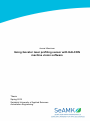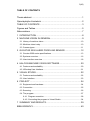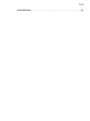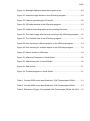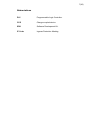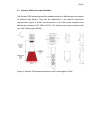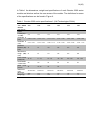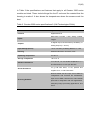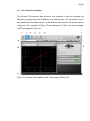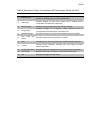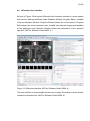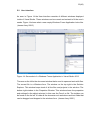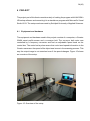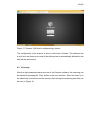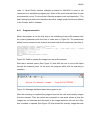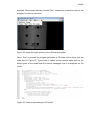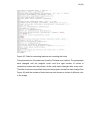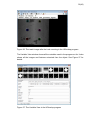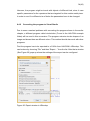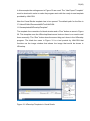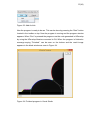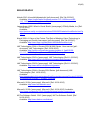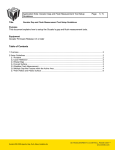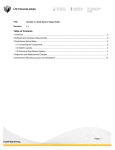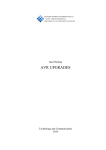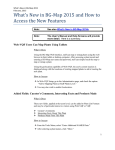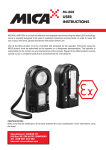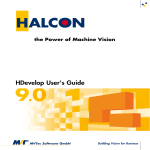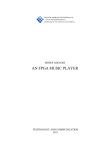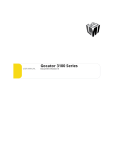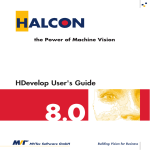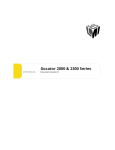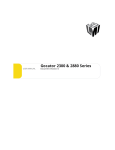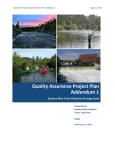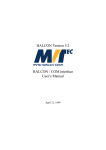Download Using Gocator laser profiling sensor with HALCON
Transcript
Joona Hänninen Using Gocator laser profiling sensor with HALCON machine vision software Thesis Spring 2015 Seinäjoki University of Applied Sciences Automation Engineering 1(42) SEINÄJOKI UNIVERSITY OF APPLIED SCIENCES Thesis abstract Faculty: School of Technology Degree programme: Automation Engineering Specialisation: Electricity Automation Author: Joona Hänninen Title of thesis: Using Gocator laser profiling sensor with HALCON machine vision software Supervisor: Petteri Mäkelä Year: 2015 Number of pages: 42 Number of appendices: 1 Gocator 2300 series laser profile scanners are smartcams that use laser to scan an object. Smartcam means that the device has a built-in software with a user interface. The purpose of this thesis was to create a program with HALCON’s HDevelop machine vision software that works with the Gocator 2340A laser profile scanner. The program shows a 3D model of the scanned object and counts the holes in it. The object used is a metal plate with 6 holes. After that the program code from HDevelop is exported to a C# file. This file is then used in Microsoft Visual Studio and then it is possible to create a standalone version of the program so that HALCON HDevelop is not needed to run the program. The theory part of this thesis explains what machine vision is and the history of it. It also introduces the features and specifications of Gocator 2300 series profiling sensors, HALCON HDevelop and Microsoft Visual Studio. Keywords: machine vision, profile scanner, halcon, hdevelop, gocator, visual studio 2(42) SEINÄJOEN AMMATTIKORKEAKOULU Opinnäytetyön tiivistelmä Koulutusyksikkö: Tekniikan yksikkö Tutkinto-ohjelma: Automaatiotekniikka Suuntautumisvaihtoehto: Sähköautomaatio Tekijä: Joona Hänninen Työn nimi: Gocator profiiliskannerin käyttö HALCON-konenäköohjelmiston kanssa Ohjaaja: Petteri Mäkelä Vuosi: 2015 Sivumäärä: 42 Liitteiden lukumäärä: 1 Gocator 2300 sarjan profiiliskannerit ovat älykameroita, jotka käyttävät laseria objektin skannaamiseen. Älykamera tarkoittaa sitä, että kamerassa on sisäänrakennettu ohjelmisto, joka sisältää käyttöliittymän. Tämän opinnäytetyön tarkoituksena oli tehdä HALCON HDevelop konenäköohjelmiston avulla ohjelma, joka toimii Gocator 2340A profiiliskannerin kanssa. Ohjelma tekee objektista 3D-mallin ja laskee objektissa olevien reikien lukumäärän. Tässä työssä käytetty objekti on metallilevy, jossa on kuusi reikää. Tämän jälkeen ohjelmakoodi muutetaan HDevelopista C# -muotoon. Tätä ohjelmakoodia käytetään Microsoftin Visual Studiossa, jonka avulla voidaan tehdä standalone-ohjelma, jota pystyy käyttämään ilman HALCONin HDevelopohjelmistoa. Teoriaosuus kertoo konenäöstä ja sen historiasta. Lisäksi selvitetään Gocator 2300sarjan profiiliskannerien, HALCON HDevelop- ja Microsoftin Visual Studioohjelmistojen tärkeimmät ominaisuudet ja piirteet. Avainsanat: konenäkö, profiiliskanneri, halcon, hdevelop, gocator, visual studio 3(42) TABLE OF CONTENTS Thesis abstract .................................................................................... 1 Opinnäytetyön tiivistelmä..................................................................... 2 TABLE OF CONTENTS ...................................................................... 3 Figures and Tables.............................................................................. 5 Abbreviations ...................................................................................... 7 1 INTRODUCTION ............................................................................ 8 2 MACHINE VISION IN GENERAL .................................................... 9 2.1 History of machine vision .......................................................................... 10 2.2 Machine vision today ................................................................................ 10 2.3 Camera types............................................................................................ 11 3 GOCATOR 2300 LASER PROFILING SENSOR .......................... 12 3.1 Gocator 2300 series specifications ........................................................... 13 3.2 Systems overview ..................................................................................... 16 3.3 User interface overview ............................................................................ 18 4 HALCON MACHINE VISION SOFTWARE.................................... 20 4.1 Features and availability ........................................................................... 20 4.2 HDevelop User Interface ........................................................................... 21 5 VISUAL STUDIO ........................................................................... 22 5.1 Features and availability ........................................................................... 22 5.2 User Interface ........................................................................................... 23 6 PROJECT ..................................................................................... 24 6.1 Equipment and hardware .......................................................................... 24 6.2 Connection ................................................................................................ 25 6.3 Scanning ................................................................................................... 26 6.4 The program ............................................................................................. 27 6.4.1 Program execution .......................................................................... 28 6.4.2 Converting the program to Visual Studio ........................................ 34 7 SUMMARY AND RESULTS .......................................................... 39 BIBLIOGRAPHY................................................................................ 40 4(42) APPENDICES ................................................................................... 42 5(42) Figures and Tables Figure 1. A simplified camera setup (Sick AG 2006) ............................................... 9 Figure 2. Lid color verification on food packages (Sick AG 2006) ......................... 10 Figure 3. Example of a camera output and analyzing (Sick AG 2006) .................. 11 Figure 4. LMI Technologies logo (LMI Technologies 2015b) ................................ 12 Figure 5. Gocator 2300 series profile sensor (LMI Technologies 2015a) .............. 12 Figure 6. Gocator 2300 series dimensions (LMI Technologies 2014b) ................. 13 Figure 7. Standalone system setup (LMI Technologies 2014a, 17) ...................... 16 Figure 8. Dual-sensor system (LMI Technologies 2014a, 18) ............................... 17 Figure 9. Multi-sensor system (LMI Technologies 2014a, 19) .............................. 17 Figure 10. Gocator Web Interface (LMI Technologies 2014a, 42) ........................ 18 Figure 11. HALCON logo (MVTec Software GmbH 2015a) .................................. 20 Figure 12. HDevelop interface (MVTec Software GmbH 2009, 9) ........................ 21 Figure 13. Visual Studio logo (Microsoft 2015a) ................................................... 22 Figure 14. Screenshot of a Windows Forms Application in Visual Studio 2013 .... 23 Figure 15. Overview of the setup .......................................................................... 24 Figure 16. Screenshot of the Network and Sharing Center on Windows .............. 25 Figure 17. Gocator 2340 built-in software login screen ......................................... 26 Figure 18. The object moving through the scanning area ..................................... 27 Figure 19. The output of the scanning process in the Gocator software ............... 27 Figure 20. Code for getting the image from the profile scanner ............................ 28 6(42) Figure 21. Message displayed when the program is ran ....................................... 28 Figure 22. Acquired image window in the HDevelop program .............................. 29 Figure 23. Code for generating the 3D model ....................................................... 29 Figure 24. 3D model window in the HDevelop program ........................................ 30 Figure 25. Code for extracting features and counting the holes ............................ 31 Figure 26. The result image after the hole counting in the HDevelop program ..... 32 Figure 27. The Variable View in the HDevelop program ....................................... 32 Figure 28. Hole counting in different position in the HDevelop program ............... 33 Figure 29. Hole counting for multiple objects in the HDevelop program ............... 33 Figure 30. Export window in HDevelop ................................................................. 34 Figure 31. HDevelop Template in Visual Studio.................................................... 35 Figure 32. Add existing item in Visual Studio ........................................................ 36 Figure 33. Add As Link .......................................................................................... 37 Figure 34. Finished program in Visual Studio ....................................................... 37 Table 1. Gocator 2300 series specifications 1 (LMI Technologies 2014b) ............ 14 Table 2. Gocator 2300 series specifications 2 (LMI Technologies 2014b) ............ 15 Table 3. Elements of Figure 10 explained (LMI Technologies 2014a, 42 & 43) .... 19 7(42) Abbreviations PLC Programmable Logic Controller. CCD Charge-coupled device. SDK Software Development Kit. IP Code Ingress Protection Marking 8(42) 1 INTRODUCTION Today machine vision is very common in automation industry. Almost every type of industry can benefit from machine vision applications. There are various camera types offered for many kinds of tasks. It is possible to take 2D and 3D images of objects. The features such as edges are extracted from the image and then analyzed based on the needs of the application. Seinäjoki University of Applied Sciences offered a project that involved work with a Gocator 2300 series laser profiling sensor and HALCON machine vision software. The objective of this project is to explain the process of making a HALCON-program compatible with the Gocator laser profiling sensor. After that the program is converted to a standalone program. This is done by exporting the code from HDevelop to a C# file and then the file is used in Visual Studio to create the standalone program. This eliminates the need of HALCON HDevelop to run the program. The results of this project can be used to make more advanced and better machine vision applications compared to what can be achieved with Gocator builtin machine vision program. Chapter 2 explains machine vision in general, the history of it and what is it today and what kind of camera types are used in machine vision. After that chapter 3 introduces the Gocator laser profiling sensor and explains the features and specifications of it. Chapter 4 gives an overview about the HALCON machine vision software and gives ideas about the things and applications that can be done with it. Chapter 5 gives an overview of the Visual Studio software by Microsoft. The last chapter tells about the project part of this thesis. 9(42) 2 MACHINE VISION IN GENERAL Machine vision is a field of automation that gathers information about the object and environment with digital cameras and scanners which then transfer the information to a computer or a PLC. It is one of the key technologies in manufacturing due to the increasing demands on the traceability of products and the documentation of quality. A typical machine vision application usually consists of cameras, lenses, lighting, a PLC, a computer and robots and/or conveyor belts. A typical camera system can be seen in Figure 1. (Steger, Ulrich & Wiedermann 2008, 1; Altroth 2010.) Figure 1. A simplified camera setup (Sick AG 2006) Machine vision is usually used to replace humans in jobs that require many repetitive tasks. When a human can get tired over time and the chance for errors gets bigger, machine vision does not have this problem. These kinds of jobs include positioning, measurement, sorting and quality control. Machine vision is also useful when high precision is required or when the environment is dangerous or not accessible for a person. Above all, machine vision tends to do these jobs at a much higher rate. An example of a machine vision application can be seen in Figure 2. (Alroth 2010.) 10(42) Figure 2. Lid color verification on food packages (Sick AG 2006) 2.1 History of machine vision The first steps of machine visions were taken in the late 1940s and early 1950s, but the concept did not become industrialized before the 1960s and 70s when Massachusetts Institute of Technology developed an image analysis system that controlled a robotic arm for industrial use. The invention of the CCD sensor in 1969 played a significant role in the success of machine vision. In the 1980s machine vision expanded fast on the industrial level and at this point cameras and other equipment for industrial applications became commercially available. In the 1990s the improvement of computer technology made machine vision systems more effective and practical, thus becoming even more common in factories. (Wilson 2014; Kirsch 2009.) 2.2 Machine vision today Today machine vision applications can be found in almost any area of industry such as automotive, electronics, food, pharmaceutics, logistics and wood industries. A simple example of a machine vision application would be a bottle recycling machine. In the recent years the so called smart cameras have been introduced to the market. These cameras have a built-in image analysis unit that eliminates the need for a 11(42) PC. They are cost efficient and compact solutions for some machine vision applications. (Sick AG 2006; Alroth 2010.) 2.3 Camera types Cameras that are used for machine vision applications are categorized into three categories: vision sensors, smart cameras and PC-based systems and they are all digital. Vision sensors are configured to perform a certain task and they produce results by themselves. Smart cams also analyze the image and produce results by themselves, but they are a lot more flexible than vision sensors. In PC-based systems the camera captures the image that is then transferred to a PC where the analysis tasks and the results are made. PC-based systems are usually used when the amount of data is large. Figure 3 shows an output image of a camera with an application that extracts certain features from the image. Features that are correct are marked as green and features that do not match the wanted values/tolerances are marked as red. (Sick AG 2006.) Figure 3. Example of a camera output and analyzing (Sick AG 2006) 12(42) 3 GOCATOR 2300 LASER PROFILING SENSOR The Gocator is a laser profiling sensor manufactured by LMI Technologies (See Figure 4 for a logo). It is a smart sensor which means that it can be connected straight to a computer or a PLC without the need of a third party software. The profile sensor uses a laser to measure cross-sectional shapes of parts and material surfaces (See Figure 5). To be able to generate a digital image of the scanned object, it has to move through the scanning area. The cross-sections can be used to create 3D point clouds that represent whole parts. The same sensor can also be used to generate high detail laser intensity images that can be used with common 2D image processing software. (LMI Technologies 2015a.) Figure 4. LMI Technologies logo (LMI Technologies 2015b) Figure 5. Gocator 2300 series profile sensor (LMI Technologies 2015a) 13(42) 3.1 Gocator 2300 series specifications The Gocator 2300 series features five standard models for different size scan areas for different size objects. They can be customized to suit specific automation requirements. Figure 6 shows the dimensions of all 2300 series scanners and defines the meaning of CD, MR and FOV. The working scan area is marked with red. (LMI Technologies 2014b.) Figure 6. Gocator 2300 series dimensions (LMI Technologies 2014b) 14(42) In Table 1 the dimensions, weight and specifications of each Gocator 2300 series models are listed as well as the scan areas of the models. The definitions for some of the specifications can be found in Figure 6. Table 1. Gocator 2300 series specifications 1 (LMI Technologies 2014b) GOCATOR 2300 SERIES 2320 2330 2340 2350 2370 2380 1280 1280 1280 1280 1280 1280 0.01 0.01 0.01 0.01 0.04 0.04 0.0018 - 0.003 0.006 - 0.014 0.013 - 0.037 0.019 - 0.060 0.055- 0.200 0.092- 0.488 0.014 - 0.021 0.044 - 0.075 0.095 - 0.170 0.150 - 0.300 0.275 - 0.550 0.375 - 1.100 40 90 190 300 400 350 25 80 210 400 500 800 18 - 26 47 – 85 96 – 194 158 – 365 308 – 687 390 - 1260 2M 2M 3R 3R 3B 3B 3R 3R, 3B 3B 3B 35x120x149.5 49x75x142 49x75x197 49x75x272 49x75x272 49x75x272 Mount type Side Top Top Top Top Top Weight (kg) 0.8 0.74 0.94 1.3 1.3 1.3 MODELS Data Points / Profile Linearity Z (+/% of MR) Resolution Z (mm) Resolution X (mm) Clearance Distance (CD) (mm) Measurement Range (MR) (mm) Field of View (FOV) (mm) Recommende d Laser Class Other Laser Classes Dimensions (mm) 15(42) In Table 2 the specifications and features that apply to all Gocator 2300 series models are listed. These include things like the IP code and the material that the housing is made of. It also shows the temperatures where the sensors work the best. Table 2. Gocator 2300 series specifications 2 (LMI Technologies 2014b) ALL 2300 SERIES MODELS Scan Rate Approximately 170 Hz to 5000 Hz Interface Gigabit Ethernet Inputs Outputs Differential Encoder, Laser Safety Enable, Trigger 2x Digital output, RS-485 Serial (115 kBaud), 1x Analog Output (4 - 20 mA) Input Voltage (Power) +24 to +48 VDC (13 Watts); RIPPLE +/- 10% Housing Gasketed aluminum enclosure, IP67 Operating Temperature 0 to 50 °C Storage Temperature -30 to 70 °C Vibration Resistance Shock Resistance 10 to 55 Hz, 1.5 mm double amplitude in X, Y and Z directions, 2 hours per direction 15 g, half sine wave, 11 ms, positive and negative for X, Y and Z directions Browser-based GUI and open source SDK for configuration and real-time 3D visualization. Scanning Software Open source SDK, native drivers, and industrial protocols for integration with user applications, third-party image processing applications, and PLCs. 16(42) 3.2 Systems overview The Gocator sensors can be used and installed in many scenarios. They can be connected as standalone, dual-sensor or multi-sensor systems. In standalone systems, usually only a single Gocator sensor is required and it can be connected to a computer’s Ethernet port for setup. It can also be connected to encoders, photocells or PLCs. See Figure 7 for more details. (LMI Technologies 2014a, 17.) Figure 7. Standalone system setup (LMI Technologies 2014a, 17) Dual-sensor systems use two Gocator sensors that work together to output a combined result. The controlling sensor is the Main sensor and the other sensor is the Buddy sensor. Three installation orientations are possible for the Gocator’s software: Opposite, Wide and Reverse. A Gocator Master is required in order to connect two sensors to a dual-sensor system and the sensors are connected to it with Gocator Power and Ethernet to Master cordsets. See Figure 8 for more details. (LMI Technologies 2014a, 17.) 17(42) Figure 8. Dual-sensor system (LMI Technologies 2014a, 18) Multi-sensor systems use two or more sensors that are connected to a Gocator Master networking hardware that provides a single point of connection for power, safety, encoder and digital inputs. The Master is used to ensure that the scan timing is precisely synchronized across the sensors. The communication of the sensors and client computers are done via an Ethernet switch. Master networking hardware does not support digital, serial or analog output. See Figure 9 for more details. (LMI Technologies 2014a, 18.) Figure 9. Multi-sensor system (LMI Technologies 2014a, 19) 18(42) 3.3 User interface overview The Gocator 3D smartcam has a built-in user interface. It can be accessed via Ethernet by typing the given IP-address to a web browser. The connection has to be established to the Main sensor. In the Gocator web interface the sensor can be configured. The numbers of Figure 10 are explained in Table 3 on the next page. (LMI Technologies 2014a, 42.) Figure 10. Gocator Web Interface (LMI Technologies 2014a, 42) 19(42) Table 3. Elements of Figure 10 explained (LMI Technologies 2014a, 42 & 43) Element Description Contains settings for sensor system layout, network, motion and 1 Manage page 2 Scan page 3 Measure page 4 Output page 5 Dashboard page 6 CPU Load alignment, handling jobs and sensor maintenance. Contains settings for scan mode, trigger source, detailed sensor configuration and performing alignment. Contains built-in measurement tools and their settings. Contains settings for configuring output protocols used to communicate measurements to external devices. and Speed Provides monitoring of measurement statistics and sensor health. Provides important sensor performance metrics. 7 Help 8 Toolbar 9 Configuration area Provides controls to configure scan and measurement tool settings. 10 Data viewer Displays sensor data, tool setup controls and measurements. 11 Log Displays messages from the sensor. Provides links to online help resources, firmware updates and SDK. Controls sensor operation, manages jobs and replays recorded measurement data. 20(42) 4 HALCON MACHINE VISION SOFTWARE HALCON is a machine vision software developed by MVTec Software GmbH (See Figure 11 for logo) launched in 1997 and first distributors in Japan and Germany. It is suitable for low and high level image processing and it is used in many types of industries such as wafer and die inspection, medical, automotive, surveillance and remote sensing. HALCON supports multiple programming languages and operating systems and is able to analyze 1D, 2D and 3D images. The programming environment used by HALCON is called HDevelop. (MVTec Software GmbH 2015a; MVTec Software GmbH 2015b.) Figure 11. HALCON logo (MVTec Software GmbH 2015a) 4.1 Features and availability HALCON uses a library of more than 2000 operators and provides tools for various industry applications including surface inspections for defect recognition, bar code and data code reading, print inspection and positioning and alignment of objects, holes and such. HALCON has ready-to-use interfaces to many industrial cameras and frame grabbers. Additional image acquisition devices can also be integrated into HALCON. It supports programming languages like C, C++, C#, Visual Basic and Delphi. HDevelop programming environment has over 900 examples that can be examined for a better understanding of a specific operator. HALCON is available for Windows, Linux and OS X. (MVTec Software GmbH 2015a; MVTec Software GmbH 2009.) 21(42) 4.2 HDevelop User Interface As seen in Figure 12 the typical HDevelop User Interface consists of a main window that has four different windows called Graphics Window, Program Editor, Variable View and Operator Window. Graphics Window shows the current picture, Program Editor shows the current program code, Variable View lists the images and variables of the application and Operator Window shows the parameters of the selected operator. (MVTec Software GmbH 2009, 9.) Figure 12. HDevelop interface (MVTec Software GmbH 2009, 9) The user interface is customizable for the user’s needs. All windows can be closed, resized and repositioned. (MVTec Software GmbH 2009, 9.) 22(42) 5 VISUAL STUDIO Visual Studio is a programming environment created by Microsoft (See Figure 13 for logo) and is used as a development environment for Windows and .NET platforms. It can be used to create Windows applications, Windows services, console applications, Windows Mobile Applications and more. (James Avery 2005.) Figure 13. Visual Studio logo (Microsoft 2015a) The programming language can be chosen by the user. It launched in 1997 and it combined all the previous programming environments, Visual C++, Visual Basic and others, into one application. (James Avery 2005.) 5.1 Features and availability Microsoft Visual Studio offers tools to make applications for many different platforms, including Windows, Android and iOS devices. The programming languages are C++, Python, HTML5, JavaScript, C#, Visual Basic and F#. Visual Studios contains features that make application development faster and easier, such as IntelliSense, which is a trademark feature for Visual Studio. IntelliSense helps programming by showing the available classes and the methods available on those classes. Microsoft Visual Studio supports only Windows operating systems. (Microsoft 2015b; James Avery 2005.) 23(42) 5.2 User Interface As seen in Figure 14 the User Interface consists of different windows displayed inside of Visual Studio. These windows can be moved and resized to fit the user’s needs. Figure 14 shows what a new empty Windows Forms Application looks like. (James Avery 2005.) Figure 14. Screenshot of a Windows Forms Application in Visual Studio 2013 The area on the left is the document window that is used to open and work with files. The current file is a Windows form. The window on the top right is the Solution Explorer. This window keeps track of all the files and projects in the solution. The bottom right window is the Properties Window. This window shows the properties and settings for the object selected, in this case the Form1.cs file. The toolbox can be found on the far left. It holds all the elements such as buttons and text fields that can be dragged and dropped to the windows form. (James Avery 2005.) 24(42) 6 PROJECT The project part of this thesis consists mainly of making the program with HALCON’s HDevelop software and converting it to a standalone program with Microsoft’s Visual Studio 2013. The setup used was made by Seinäjoki University of Applied Sciences. 6.1 Equipment and hardware The equipment and hardware used in this project consists of a computer, a Gocator 2340A smart profile sensor and a conveyor belt. The conveyor belt motor was controlled by a frequency converter and had an adjustable speed knob on the control box. The motor had a pulse sensor that could send speed information to the Gocator camera so the speed of the object was known in the scanning process. This way the output image is not stretched even if the speed changes. Figure 15 shows an overview of the setup. Figure 15. Overview of the setup 25(42) 6.2 Connection The connection between the Gocator profile scanner is established by an Ethernet cable. The computer’s network settings must be configured by putting the correct IP-address in the settings in order to get the connection working. In this case the network used by the Gocator profile scanner is stated as “Unidentified network” as shown in Figure 16. Figure 16. Screenshot of the Network and Sharing Center on Windows After the connection has been established the profile scanner built-in software can be accessed with a web browser by typing the IP-address into the web address field. If the connection is working, a login screen comes visible and asks for the user name and password as shown in Figure 17. After that the built-in program is useable. 26(42) Figure 17. Gocator 2340 built-in software login screen The configuration of the scanner is done in the built-in software. The software has a lot of auto-set features so most of the settings can be automatically defined for the best values and results. 6.3 Scanning After the right parameters have been set in the Gocator software, the scanning can be started by pressing the “Play” button in the user interface. When the laser is on the object has to be moved on the conveyor belt through the scanning area that can be seen in Figure 18. 27(42) Figure 18. The object moving through the scanning area When the scanning is complete, the results can be seen in the Gocator software as shown in Figure 19. By opening the “View” list it is possible to choose what image is wanted to be viewed such as the intensity image or the 3D model. Figure 19. The output of the scanning process in the Gocator software 6.4 The program Since one of the strengths of HDevelop is the wide collection of examples, the program made here uses some of those examples with changed parameters to fit the needs of this program. LMI Technologies also provides an example program for their Gocator cameras that comes with the best parameters for the image acquisition 28(42) code. A Visual Studio solution example provided by HALCON is used in the conversion to a standalone program part. Some of the most essential lines of code are presented, not all. For the whole HDevelop program code see Appendix 1. The scan settings that define the resolution and other image quality factors are defined in the Gocator built-in software. 6.4.1 Program execution When the program is ran the first step is the initializing of the profile scanner with the correct parameters with the lines of code seen in Figure 20. The parameters define how we connect to the scanner and what kind of information we want from it. Figure 20. Code for getting the image from the profile scanner After that a window opens (See Figure 21) that tells the user to move the object through the scanning area. At this point the program waits until the scanning is complete. Figure 21. Message displayed when the program is ran After the scanning is complete the program receives the raw and intensity images from the scanner. Then the values are converted to real world values so that the images are not stretched and the object in the image looks like the real one. After that a window is opened (See Figure 22) that shows the intensity image that was 29(42) acquired. The program tells the user that “Run” needs to be pressed in order for the program to continue execution. Figure 22. Acquired image window in the HDevelop program When “Run” is pressed the program generates a 3D model of the object with the code seen in Figure 23. These lines of codes include various tasks such as the default pose of the model and the tutorial messages how to manipulate the 3D model. Figure 23. Code for generating the 3D model 30(42) Then a window (See Figure 24) is opened where you can inspect the generated model. The program tells the user that “Continue” button in the window has to be pressed in order to continue the execution to the hole counting process. Figure 24. 3D model window in the HDevelop program After “continue” is pressed, the program extracts certain features and edges of the object and with a series of operators it defines which features are circles and what are not. These lines of code can be seen in Figure 25. 31(42) Figure 25. Code for extracting features and counting the holes The parameters for this code were found by Trial and error method. The parameters were changed until the program could count the right number of circles in consecutive scans with the position of the metal object changed after every scan. Then the circles are counted as holes and the program shows the result image (See Figure 26) with the number of holes that are each shown as circles of different color in the image. 32(42) Figure 26. The result image after the hole counting in the HDevelop program The Variable View window shows all the variables used in the program so far. It also shows all the images and features extracted from the object. See Figure 27 for details. Figure 27. The Variable View in the HDevelop program 33(42) At this point the user can start the process from the start again by pressing “Run”. The program still works even if the object is in a different position (See Figure 28) or if there are multiple objects (See Figure 29). Figure 28. Hole counting in different position in the HDevelop program Figure 29. Hole counting for multiple objects in the HDevelop program 34(42) However, the program might not work with objects of different kind, since it uses specific parameters for the operators that are targeted for this certain metal piece. In order to use it for different size of holes the parameters have to be changed. 6.4.2 Converting the program to Visual Studio Due to some unsolved problems with converting the program shown in the earlier chapter, a different program called circles.hdev (Found in the HALCON example folder) will be used in this conversion. The program extracts circular shapes of an image and shows them as different colors. This method should also work with other programs. First the program has to be exported to a C# file from HALCON’s HDevelop. This can be done by choosing “File” and then “Export…” from the list. After that a window (See Figure 30) pops up where the settings of the export can be configured. Figure 30. Export window in HDevelop 35(42) In this example the settings seen in Figure 30 are used. The “Use Export Template” must be checked in order to make the program work with the ready-to-use template provided by HALCON. Now the Visual Studio template has to be opened. The default path for the files is “C:\Users\Public\Documents\MVTec\HALCON11.0\examples\c#\HDevelopTemplate” The template form consists of a black window and a “Run” button as seen in Figure 30. This template uses the HDevelop libraries and tools so there is no need to add those manually. The “Run” button does the same thing as it does in the HDevelop program. The black box seen in Figure 31 is a tool provide by HALCON that functions as the image window that shows the image that would be shown in HDevelop. Figure 31. HDevelop Template in Visual Studio 36(42) Now the circles.cs file that was exported from HDevelop has to be brought to Visual Studio. This can be done by right clicking “HDevelop Template” in the Solution Explorer window (Selected in Figure 31) and then pressing “Add” and “Existing item…” as seen in Figure 32. Figure 32. Add existing item in Visual Studio After that the file browser pops up and the circles.cs file has to be found. When the file is selected, it is important not to press “Add”, but to press the little arrow facing down next to the button and selecting “Add As Link” as seen in Figure 33. 37(42) Figure 33. Add As Link Now the program is ready to be ran. This can be done by pressing the “Start” button located in the toolbar on top. Now the program is running and the program window appears. When “Run” is pressed the program runs the code generated in HDevelop by using the HDevelop libraries converted to C#. When the program is finished a message saying “Finished.” can be seen on the bottom and the result image appears in the black window as seen in Figure 34. Figure 34. Finished program in Visual Studio 38(42) This program can now be ran via an .exe. This eliminates the need of the actual HDevelop software since all the needed libraries are included in the project made in Visual Studio. 39(42) 7 SUMMARY AND RESULTS The goal of the thesis was to make a program in HALCON’s HDevelop that used the Gocator 2340A profile scanner and after that convert it to a standalone program with Microsoft’s Visual Studio that works without the HALCON machine vision software. This thesis also functions as a guide in how to do all of these things. The code used in HDevelop is provided in the appendices section. The use of Gocator’s built-in software was fairly easy due to the simple user interface and many types of automatic setups for scan settings. The built-in software is only needed to switch on the scanner and setting the image resolution and quality wanted. The making of the HDevelop program was a success and it did every task that was planned, which in this case is the 3D model of the object and the counting of holes. HALCON’s HDevelop is a complicated software that is capable of doing almost any task that has something to do with machine vision. Because of that lots of experimenting with the program was required due to the lack of knowledge in coding with it. The possibility of being able to change the speed of the conveyor belt was also discussed, but not implemented to the final program. The conversion to a standalone program did not succeed as well. A number of different ways were tried for making the standalone program and the one used in chapter 6.4.2 was the fastest and the easiest. The converted program had some problems connecting to the Gocator profile scanner and the cause of this could not be solved within the time limit of this project. It might have dozens of reasons, for an example the fact that the example template provided by HALCON was created using older versions of the Visual Studio and the .NET Framework. In the end a different HDevelop program that did not use the camera was used and it worked well. It would have been possible to code the standalone program by hand without using the ready-to-use template, but it would have taken too much time. The results of this project can be used to develop the programs further and to find the cause of the errors in the converted standalone program. It may be necessary to contact MVTec Software of LMI Technologies to get help for solving this problem. 40(42) BIBLIOGRAPHY Ahlroth 2010. Konenäköjärjestelmät. [pdf-document]. [Ref. 04.02.2015] Available: https://noppa.aalto.fi/noppa/kurssi/as-116.1100/luennot/AS116_1100_luentokalvot__konenako.pdf James Avery. 2005. What Is Visual Studio. [www-page]. O’Reilly Media, Inc. [Ref. 24.02.2015]. Available: http://archive.oreilly.com/pub/a/windows/2005/08/22/whatisVisualStudio.html?p age=1 Kirsch 2009. A Vision of the Future: The Role of Machine Vision Technology in Packaging and Quality Assurance. [pdf-document]. [Ref. 04.02.2015]. Available: http://www.iopp.org/files/public/MSUKathleenKirsch.pdf LMI Technologies. 2014a. Gocator 2300 & 2880 Series. User manual. [pdfdocument]. LMI Technologies. [Ref. 23.02.2015]. Available: http://lmi3d.com/manuals/gocator/gocator-4.1/pdf/151594.1.4.12_MANUAL_User_Gocator-2300-2880-Series.pdf LMI Technologies. 2015a. [www-page]. LMI Technologies. [Ref.11.02.2015]. Available: http://www.lmi3d.com/products/gocator/profile-sensor/ LMI Technologies. 2015b. [www-page]. LMI Technologies. [Ref.11.02.2015]. Available: http://www.lmi3d.com/products/gocator/ LMI Technologies. 2014b. Gocator 2300 Series. [pdf-document]. LMI Technologies. [Ref. 18.02.2015]. Available: http://downloads.lmi3d.com/system/files/Gocator/documents/Gocator%202300 %20Series/DATASHEET_Gocator_2300.pdf Microsoft. 2015a. [www-page]. Microsoft. [Ref. 26.02.2015]. Available: http://www.visualstudio.com/ Microsoft. 2015b. [www-page]. Microsoft. [Ref. 26.02.2015]. Available: http://www.visualstudio.com/fi-fi/products/visual-studio-community-vs MVTec Software GmbH. 2015. [www-page]. MVTec Software GmbH. [Ref. 24.02.2015]. Available: http://www.halcon.com/halcon/ 41(42) MVTec Software GmbH. 2009. HALCON the Power of Machine Vision. [pdfdocument]. MVTec Software GmbH. [Ref. 24.02.2015]. Available: http://www.sensorsincorporated.com/uploaded/Doc/Halcon%209.0%20Brochur e.pdf MVTec Software GmbH. 2015b. Facts. [www-page]. MVTec Software GmbH. [Ref. 27.02.2015]. Available: http://www.mvtec.com/de/unternehmen/10years/facts-about-mvtechistory/ Sick AG 2006, Machine vision Introduction v2.2, [pdf-document]. [Ref. 21.3.2014]. Available: http://www.sick.com/uk/enuk/home/products/product_portfolio/Documents/Machine%20Vision%20Introdu ction2_2_web.pdf Steger, C., Ulrich, M. & Wiedemann, W. 2008. Machine Vision Algorithms and Applications. 2008. Wiley-VCH Verlag GmbH & Co. KGaA. Wilson 2014. Keystones of machine vision system design.[www-page]. [Ref. 04.02.2015] Available: http://www.vision-systems.com/articles/print/volume-18/issue8/features/keystones-of-machine-vision-systems-design.html 42(42) APPENDICES APPENDIX 1. The code for HALCON’s HDevelop program shown in chapter 6.4 1(4) 2(4) 3(4) 4(4)